Page 1
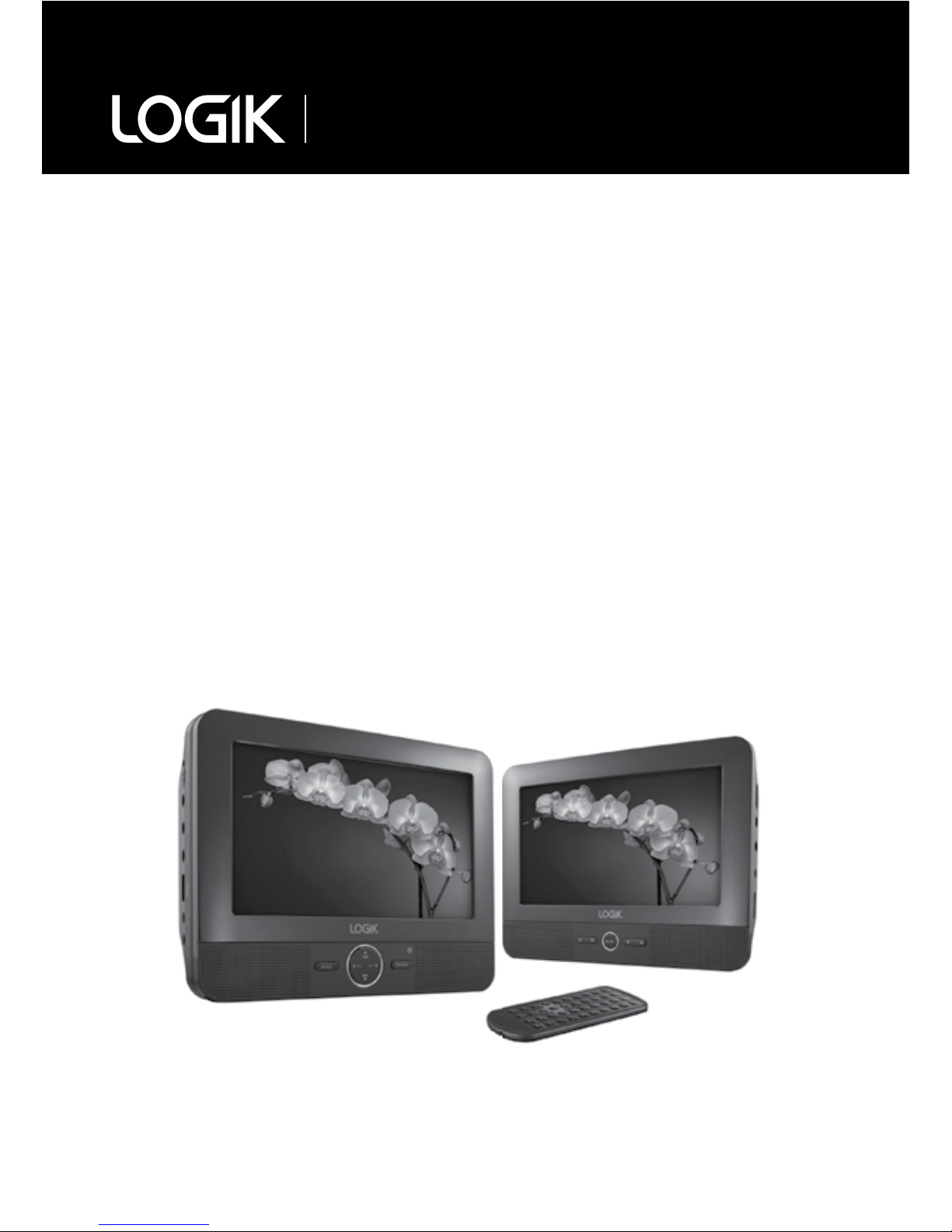
Instruction Manual
7” In Car Twin Portable
DVD Player
L7TWIN11
Page 2
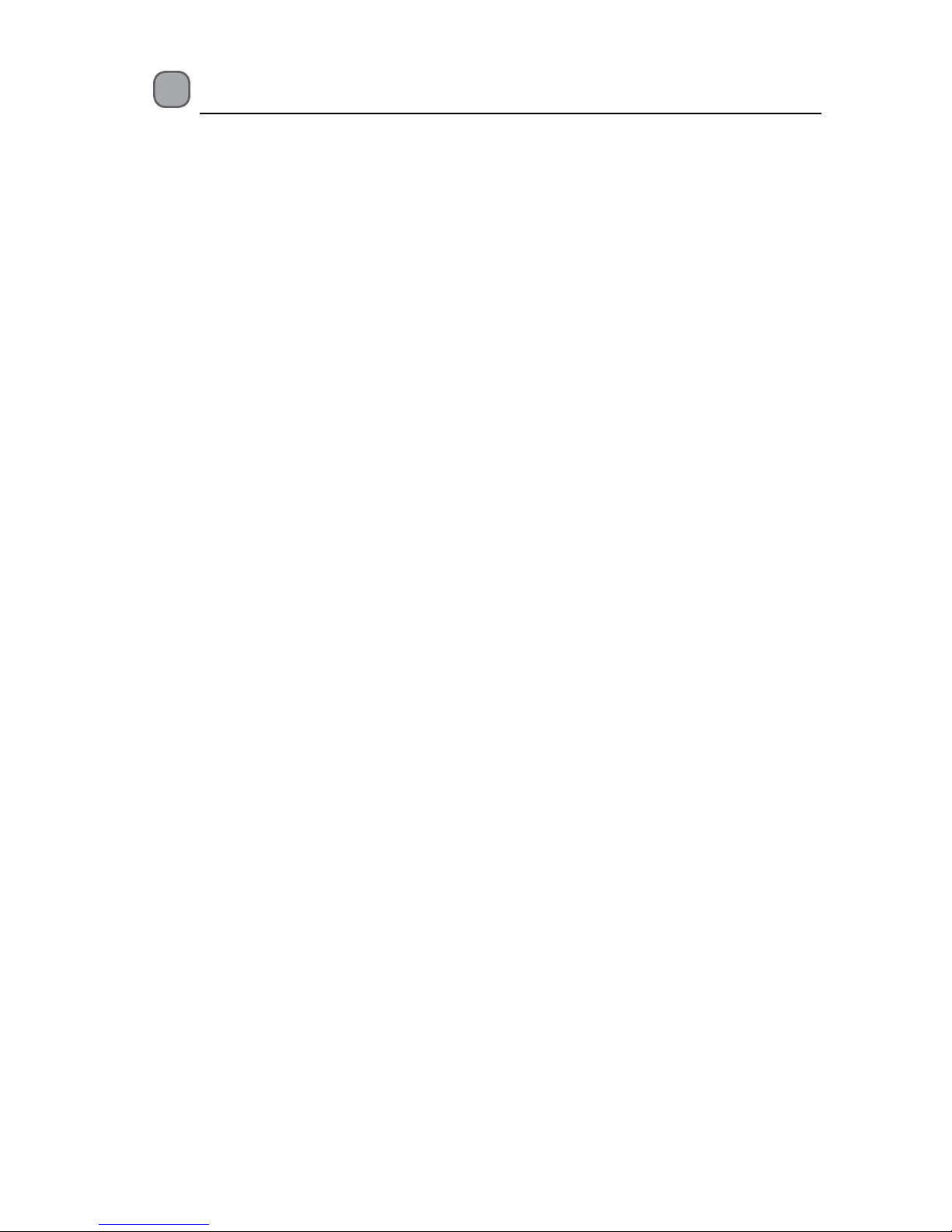
Contents
Safety Warnings .............................................................................................................................4
Unpacking ...................................................................................................................................... 6
Product Overview .......................................................................................................................... 7
DVD Player .................................................................................................................................................................7
Monitor ....................................................................................................................................................................... 8
Remote Control ..............................................................................................................................9
Removing the Insulating Strip from the Remote Control ........................................................11
Battery Replacement for the Remote Control ......................................................................................11
Remote Control Operation Range ..............................................................................................12
Using in a Car ...............................................................................................................................13
Using the Car Power Adapter (for in-car use) .............................................................................................13
Using the DVD Player Only ................................................................................................................................13
Mounting the DVD in a Car ...............................................................................................................................14
Installation Guide..................................................................................................................................................15
Using Indoor ................................................................................................................................16
Using the Mains Adapter (for indoor use) ....................................................................................................16
Connections .................................................................................................................................17
Watching a DVD on the DVD Player and the Monitor .............................................................................17
Connecting a TV (for the DVD Player Only) .................................................................................................17
Connecting a Stereo Receiver or Amplier (for the DVD Player Only) ..............................................18
Connecting to a Multi-channel Audio Receiver .........................................................................................18
Connecting Game Consoles/Video Devices (for the Monitor Only) ...................................................19
Using The Stand For Indoor Use .................................................................................................20
Using Earphones ...................................................................................................................................................20
Using an USB Device or/and SD/MMC/MS Card ...................................................................................... 21
General Operation ................................................................................................................................................21
Compatible Disc Types ................................................................................................................22
Supported Formats ..............................................................................................................................................22
Region Code ...........................................................................................................................................................22
Turning On the DVD Player .........................................................................................................23
Basic Playback..............................................................................................................................23
Basic DVD Playback ..............................................................................................................................................23
Playback Pausing ..................................................................................................................................................24
Selecting Chapter / Title time / Chapter time (for DVD) .........................................................................24
Selecting Disc GOTO / Track GOTO / Select Track (for CD) .....................................................................24
Stop Playback .........................................................................................................................................................24
Page 3
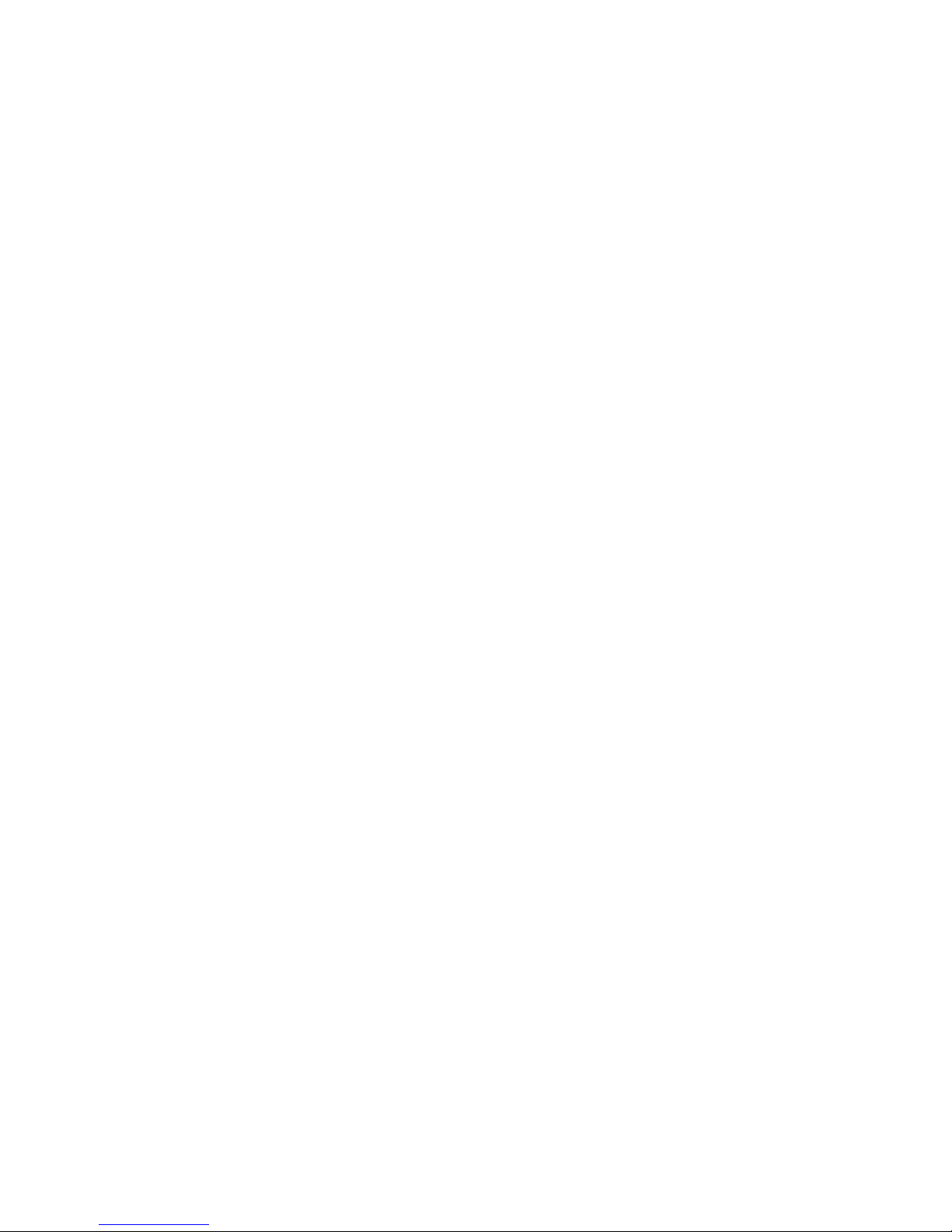
Previous and Next .................................................................................................................................................24
Fast Forward and Fast Reverse .........................................................................................................................24
Repeat Mode ..........................................................................................................................................................25
Slow ...........................................................................................................................................................................25
Angle Selection .....................................................................................................................................................25
Audio Channel .......................................................................................................................................................25
Subtitle Language ................................................................................................................................................25
Customising the General Settings..............................................................................................26
Info ............................................................................................................................................................................. 26
Programmable Memory .....................................................................................................................................26
Zoom Selection .....................................................................................................................................................26
Title ............................................................................................................................................................................26
Menu .........................................................................................................................................................................26
Customising the Audio Settings .................................................................................................28
Customising the Video Settings .................................................................................................29
Customising the Preference Settings .........................................................................................29
Customising the Password Settings ...........................................................................................31
Maintenance ................................................................................................................................32
Handling Discs .......................................................................................................................................................32
Cleaning Discs ........................................................................................................................................................32
Storing Discs ...........................................................................................................................................................32
Cleaning the Unit ..................................................................................................................................................32
Hints and Tips ..............................................................................................................................33
Specications ...............................................................................................................................35
Page 4
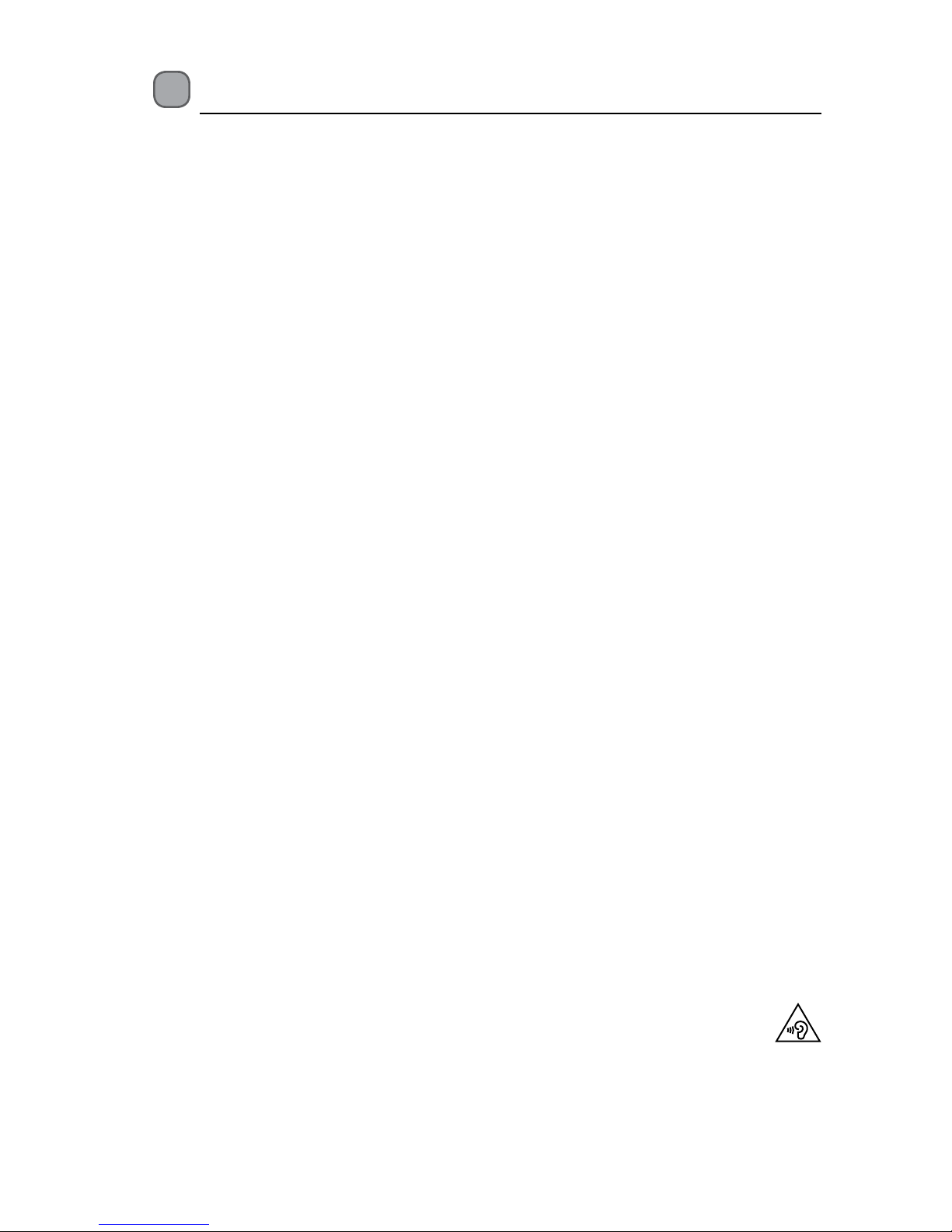
4
• Read all the instructions carefully before
using the unit and keep them for future
reference.
• Retain the manual. If you pass the unit
onto a third party make sure to include this
manual.
• Check that the voltage marked on the
rating label matches your mains voltage.
Damage
• Please inspect the unit for damage after
unpacking.
• Do not continue to operate the unit if you
are in any doubt about it working normally,
or if it is damaged in any way - switch o,
withdraw the mains adapter and consult
your dealer.
Location of Unit
• The unit must be placed on a at stable
surface and not subjected to vibrations.
• Do not place the unit on sloped or unstable
surfaces as the unit may fall o or tip over.
• The mains socket must be located near the
unit and should be easily accessible.
Temperature
• Avoid extreme degrees of temperature,
either hot or cold. Place the unit well away
from heat sources such as radiators or gas /
electric res.
• Avoid exposure to direct sunlight and other
sources of heat.
Naked Flames
• Never place any type of candle or naked
ame on the top of or near the unit.
Moisture
• To reduce the risk of re, electric shock or
product damage, do not expose this unit
to rain, moisture, dripping or splashing. No
objects lled with liquids, such as vases,
should be placed on the unit.
• If you spill any liquid into the unit, it can
cause serious damage. Switch it o at the
mains immediately. Withdraw the mains
plug and consult your dealer.
Ventilation
• To prevent the risk of electric shock or
re hazard due to overheating, ensure
that curtains and other materials do not
obstruct the ventilation vents.
Safety Warnings
• A minimum distance of 5cm around the
unit should be maintained to allow for
sucient ventilation.
• Do not install or place this unit in a
bookcase, built-in cabinet or in another
conned space. Ensure the unit is well
ventilated.
Safety
• Always disconnect the unit from the mains
supply before connecting / disconnecting
other devices or moving the unit.
• Unplug the unit from the mains socket
during a lightning storm.
• In the interests of safety and to avoid
unnecessary energy consumption,
never leave the unit switched on while
unattended for long periods of time, e.g.
overnight, while on holiday or while out of
the house. Switch it o and disconnect the
mains plug from the mains socket.
Mains Adapter Cable
• Make sure the unit or unit stand is not
resting on top of the mains adapter cable,
as the weight of the unit may damage the
cable and create a safety hazard.
Mains Adapter
• The mains adapter will continue to draw
electricity from the mains supply when
plugged in the mains socket. In the
interests of safety and to avoid unnecessary
energy consumption, never leave the
adaptor plugged in the mains socket
while unattended for long periods of time.
Disconnect the adapter from the power
supply.
Interference
• Do not place the unit on or near appliances
which may cause electromagnetic
interference. If you do, it may adversely
aect the working of the unit, and cause a
distorted sound.
Earphones
• Listening to loud sounds for
prolonged periods of time may
permanently damage your hearing.
• Before putting on earphones, turn the
volume down then put the earphones on
and slowly increase the volume until you
reach a comfortable listening level.
Page 5
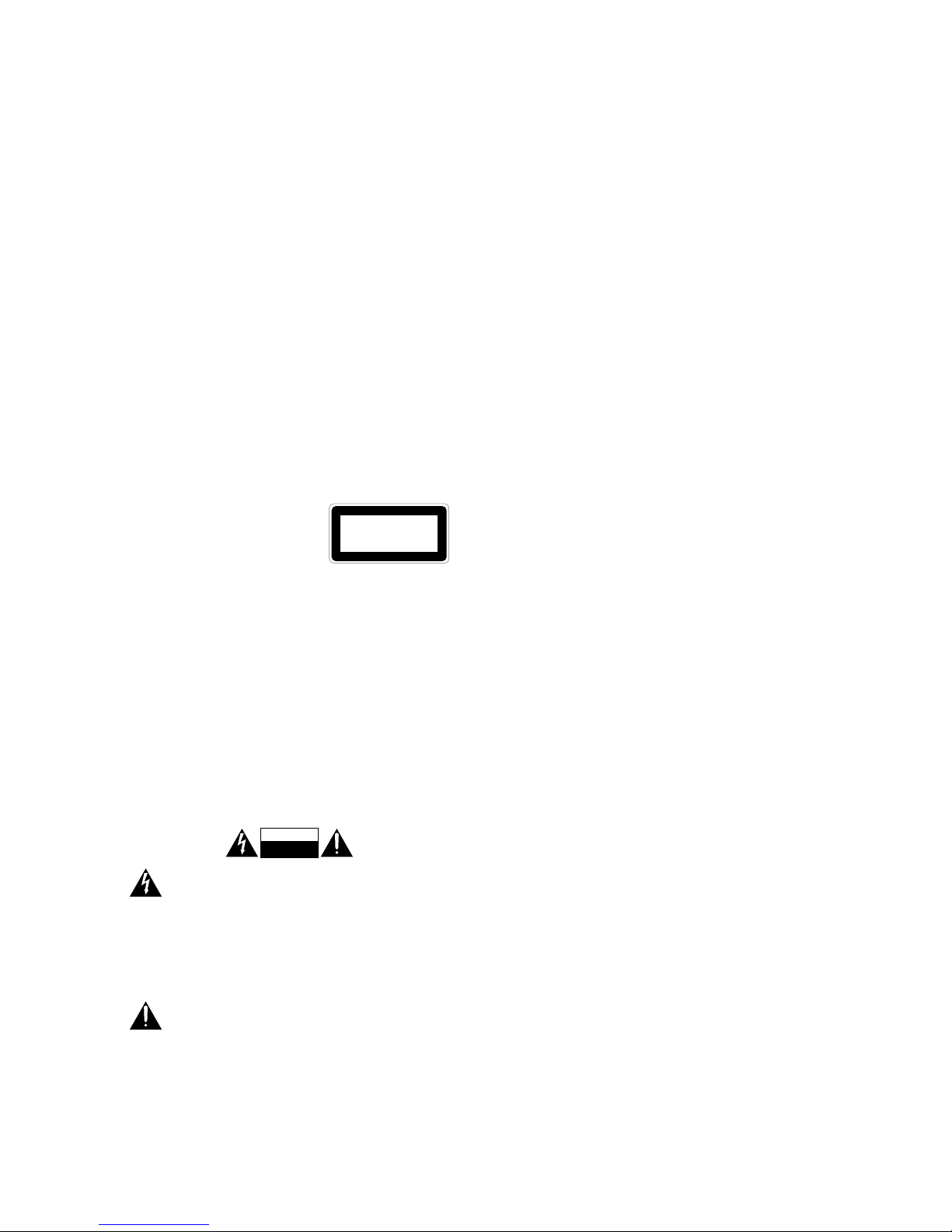
5
Batteries
• Batteries used in the unit are easily
swallowed by young children and this is
dangerous.
• Keep loose batteries away from young
children and make sure that the battery
holder tray is secure in the unit. Seek
medical advice if you believe
a cell has been swallowed.
• Please dispose of batteries correctly by
following the guidance in this manual.
• Do not expose the battery to direct sunlight
or sources of excessive heat.
Supervision
• Children should be supervised to ensure
that they do not play with the unit.
• Never let anyone especially children push
anything into the holes, slots or any other
openings in the case - this could result in a
fatal electric shock.
Class 1 Laser Product
• This unit utilises a
laser. Use of controls,
adjustments or
performance of
procedures other than those specied
herein may result in hazardous radiation
exposure.
• Before moving the unit, ensure the disc tray
is empty.
• Always remove the disc when the unit is
not in use.
• Failure to do so will risk severely damaging
the disc and the unit.
• Do not stack devices; heat from other
devices may aect the performance of the
unit.
CAUTION
RISK OF ELECTRIC SHOCK
DO NOT OPEN
The lightning ash with arrowhead
symbol, within an equilateral triangle, is
intended to alert the user to the
presence of uninsulated “dangerous
voltage” within the unit’s enclosure that
may be of sucient magnitude to
constitute a risk of electric shock.
The exclamation point within an
equilateral triangle is intended to alert
the user to the presence of important
operating and maintenance (servicing)
instructions in the manual
accompanying the unit.
CLASS 1
LASER PRODUCT
Service
• To reduce the risk of electric shock, do not
remove screws. The unit does not contain
any user-serviceable parts. Please leave all
maintenance work to qualied personnel.
• Do not open any xed covers as this may
expose dangerous voltages.
Maintenance
• Ensure to unplug the unit from the power
supply before cleaning.
• Do not use any type of abrasive pad or
abrasive cleaning solutions as these may
damage the unit’s surface.
• Do not use liquids to clean the unit.
Page 6
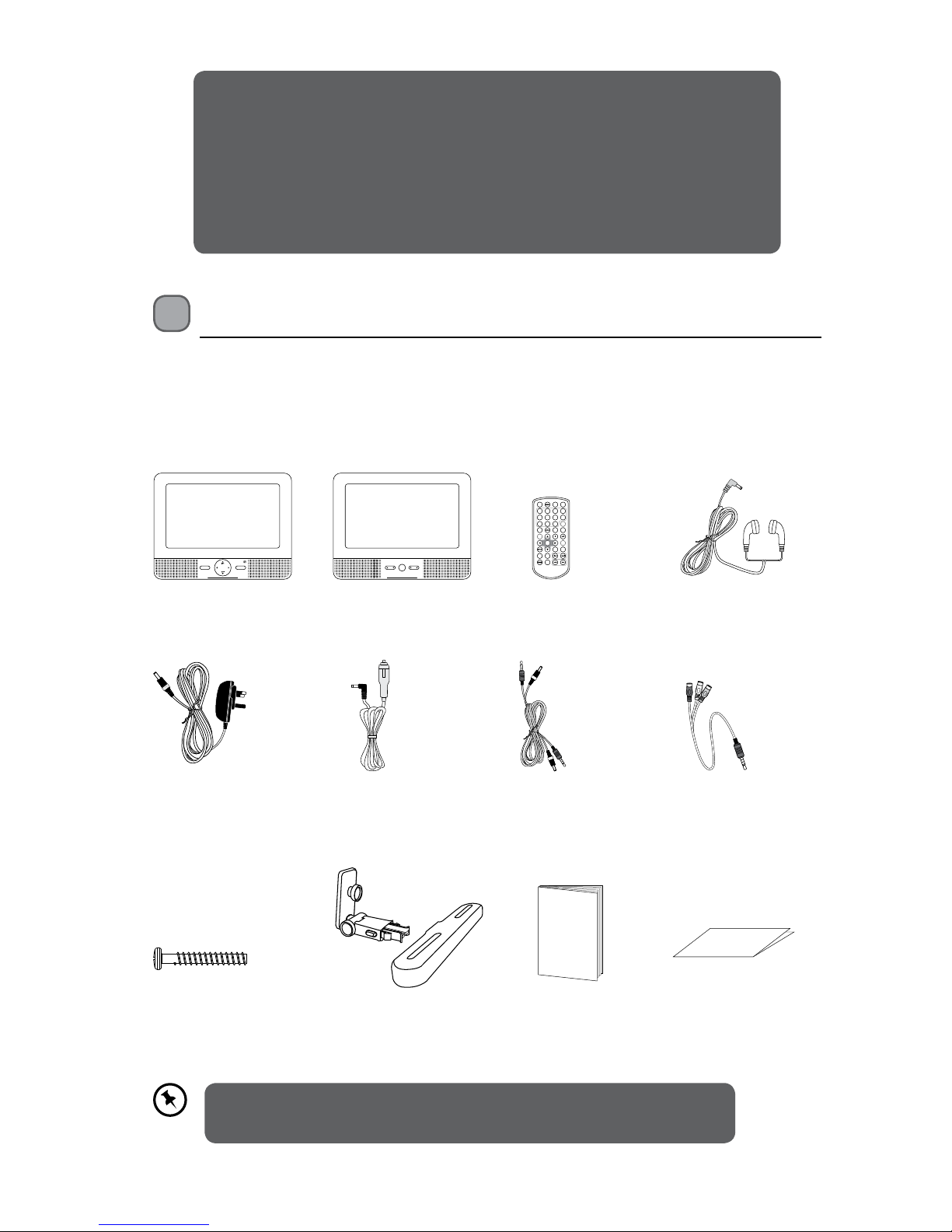
Unpacking
Remove all items from the packaging. Retain the packaging. If you dispose of it please do so
according to local regulations.
The following items are included:
DVD Player x 1 Monitor x 1 Remote Control x 1
Mains Adapter x 1
Earphones x 2
Car Power Adapter x 1 DC+AV Cable x 1 3.5mm to RCA
AV Converter x 1
Instruction Manual x 1Mounting Kit x 2 Quick Start Guide x 1
ENTER
VOL– VOL+
SOURCE
MODE
1 2
3
4
5
6 7 8
9 0
10+
REPEAT
TITLE
ENTER
MODE
SUBTITLE
AUDIO
MUTE
SOURCE
STEP
DISPLAY
MENU
VOL+VOL-
SLOW
ZOOM
Screws x 8 (ø4 x 25mm)
Thank you for purchasing your new Logik DVD Player.
We recommend that you spend some time reading this instruction
manual in order that you fully understand all the operational features it
oers. You will also nd some hints and tips to help you resolve any issues.
Read all the safety instructions carefully before use and keep this
instruction manual for future reference.
If items are missing, or damaged please contact Partmaster (UK only).
Tel: 0844 800 3456 for assistance.
Instruction
Manual
Quick Start Guide
Page 7
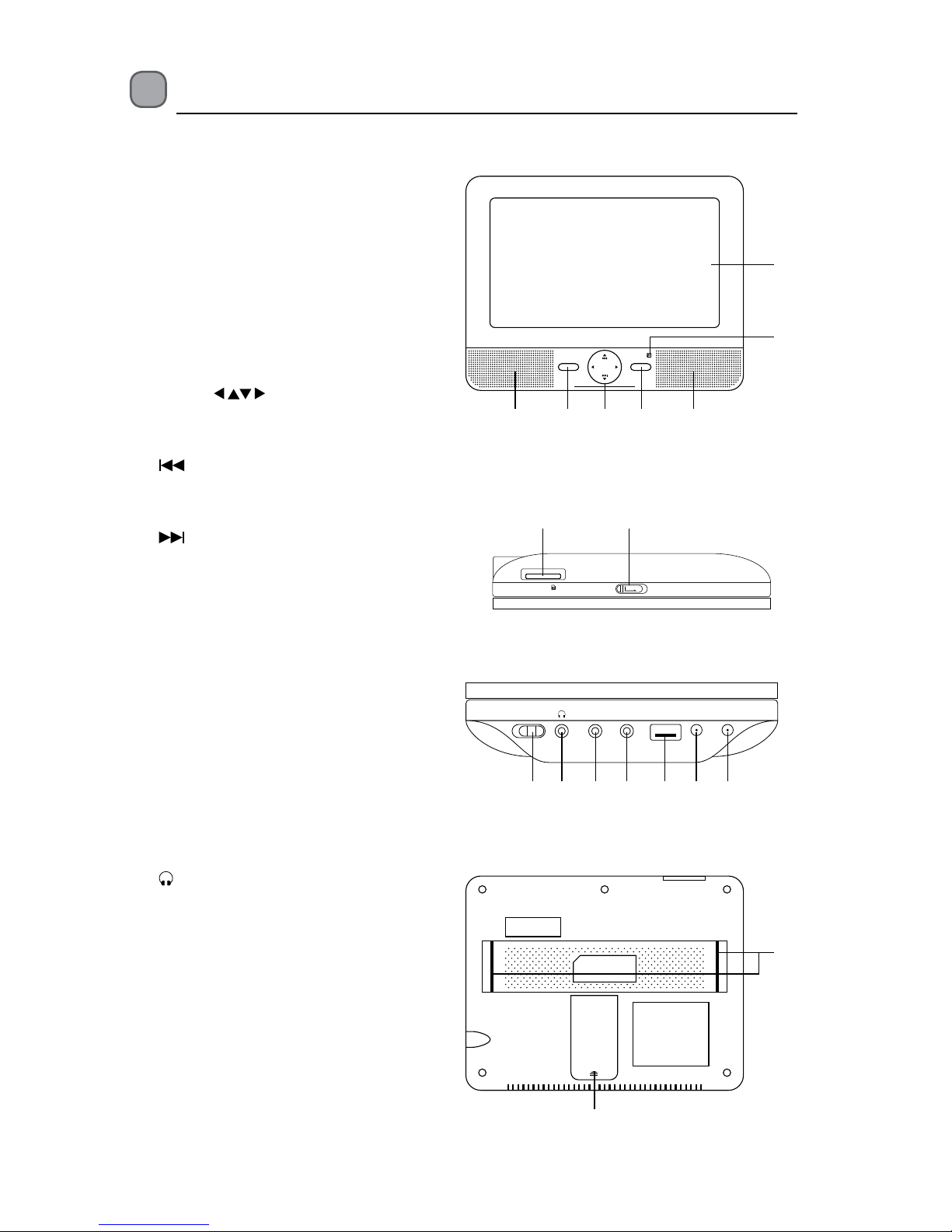
7
Product Overview
DVD Player
1. LCD Display
2. Remote Sensor
Receives signals from the remote
control.
3. Speakers
4. ENTER Button
Press to conrm selections on the
menu screen.
5. Cursor
Buttons
Allows you to navigate the menu
screen and adjust certain settings.
Button: previous track
Press to move back to the previous
chapter/track/title on a disc.
Button: next track
Press to move forward to the next
chapter/track/title on a disc.
VOL + / – Button
Press to increase or decrease the
volume.
6. SOURCE Button
Press to select the desired input
signal source: DVD / USB / MEMORY
CARD.
7. SD/MMC/MS Memory Card Slot
8. OPEN Latch
Opens the disc door.
9. ON / OFF Switch
10.
Earphones Socket
11. AV OUT Socket
12. COAXIAL Socket
13. USB Slot
14. DC OUT Socket
15. DC IN 9~12V Socket
16. Strap Eyelets
17. Stand
ENTER
VOL– VOL+
SOURCE
1
2
33 4 65
Front View
16
17
Rear View
7 8
Memory Card
OPEN
Top View
9 10 11 12 13 14 15
ON OFF AV OUT COAXIAL DC OUT DC 9V~12VUSB
Left Side View
Page 8
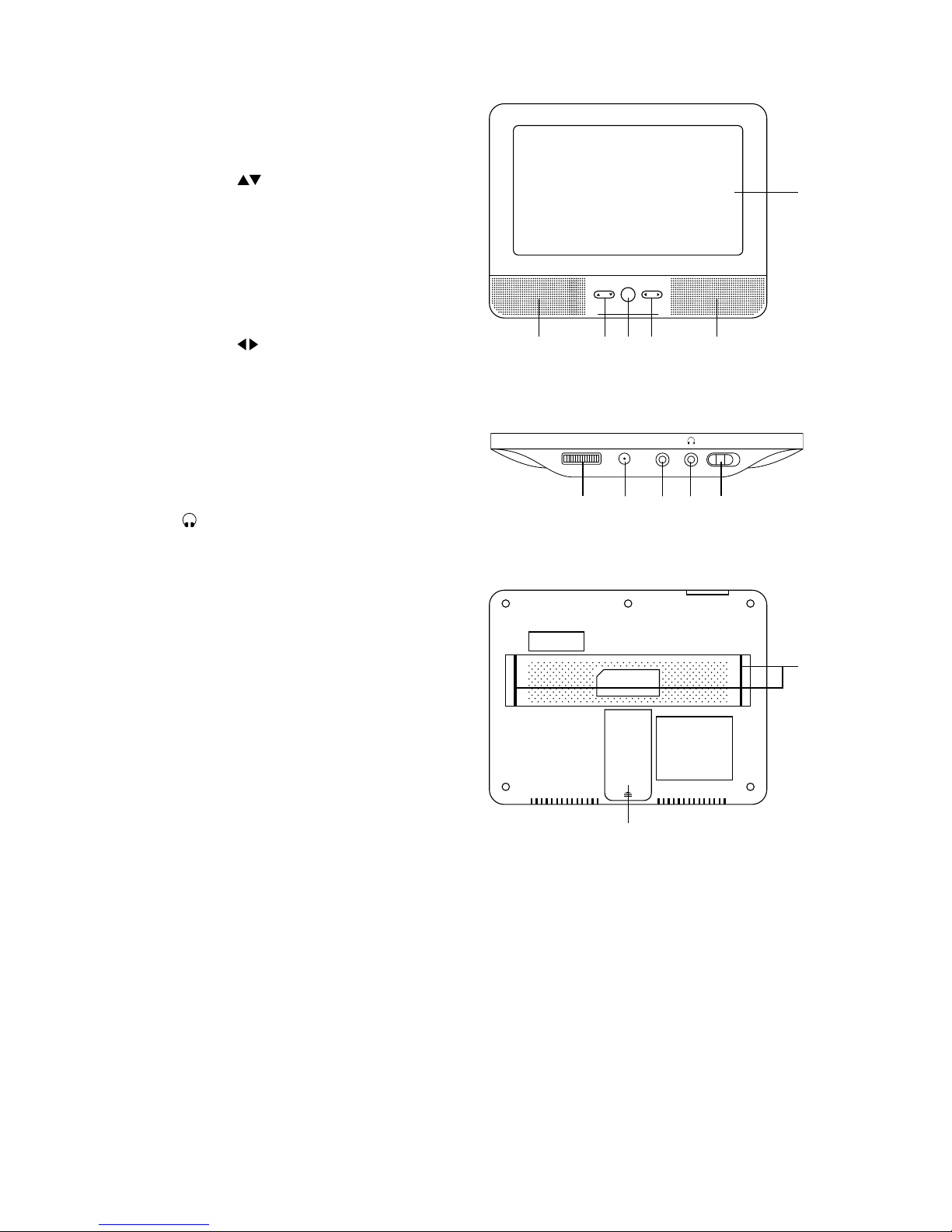
8
Monitor
1. LCD Display
2. Speakers
3. Cursor
Buttons
Allows you to navigate the menu screen
and adjust certain settings.
4. MODE Button
Adjusts Brightness, Contrast, Colour,
Language or Resets the setting on the
monitor.
5. Cursor
Buttons
Allows you to navigate the menu screen
and adjust to certain settings.
6. VOLUME Control
Adjusts the volume.
7. DC IN Socket
8. AV IN Socket
9.
Earphones Socket
10. ON / OFF Switch
11. Strap Eyelets
12. Stand
11
12
MODE
1
22 3 54
Front View
6 7 8 9 10
OFF ON– VOL + AV INDC IN
Right Side View
Rear View
Page 9

9
Remote Control
1 2
3
4
5
6 7 8
9 0
10+
REP EAT
TIT LE
EN T ER
MOD E
SUB TITL E
AUD IO
MUT E
SOU RCE
STE P
DIS PLAY
MEN U
VOL+VOL-
SLO W
ZOO M
1
2
3
5
8
9
11
10
12
6
4
7
1. STEP Button
Frame Advance in DVD mode.
2. SEARCH Button
To search and start playback from a
selected point on the disc.
3. 0-9, 10+ Number Buttons
Create programs or locate a title/chapter/
track or specic time.
4. SUBTITLE Button
Select one of the subtitle languages
programmed on a DVD (if available).
5. ANGLE Button
Switch between multiple camera angles
when the DVD you are playing has been
programmed with multiple camera
angles.
6. TITLE Button
Return to DVD Title Menu.
7. Cursor
Buttons
Move between selections on a menu
screen and adjust certain settings.
ENTER Button
Conrm selections on a menu screen.
8. SETUP Button
Display the SETUP menu.
9. REPEAT Button
Repeat a DVD chapter or title.
Repeat a CD track or the entire disc.
10. SLOW Button
Press repeatedly to enter slow playback,
and cycle between dierent speeds.
11. PROGRAM Button
Program the playback of favourite titles/
chapters/tracks from the disc in DVD / CD
mode.
Press repeatedly to select the slide show
mode for playing JPEG pictures.
12. ZOOM Button
To zoom in during DVD playback. (2x, 3x,
4x,
1
2
x,
1
3
x,
1
4
x)
Page 10
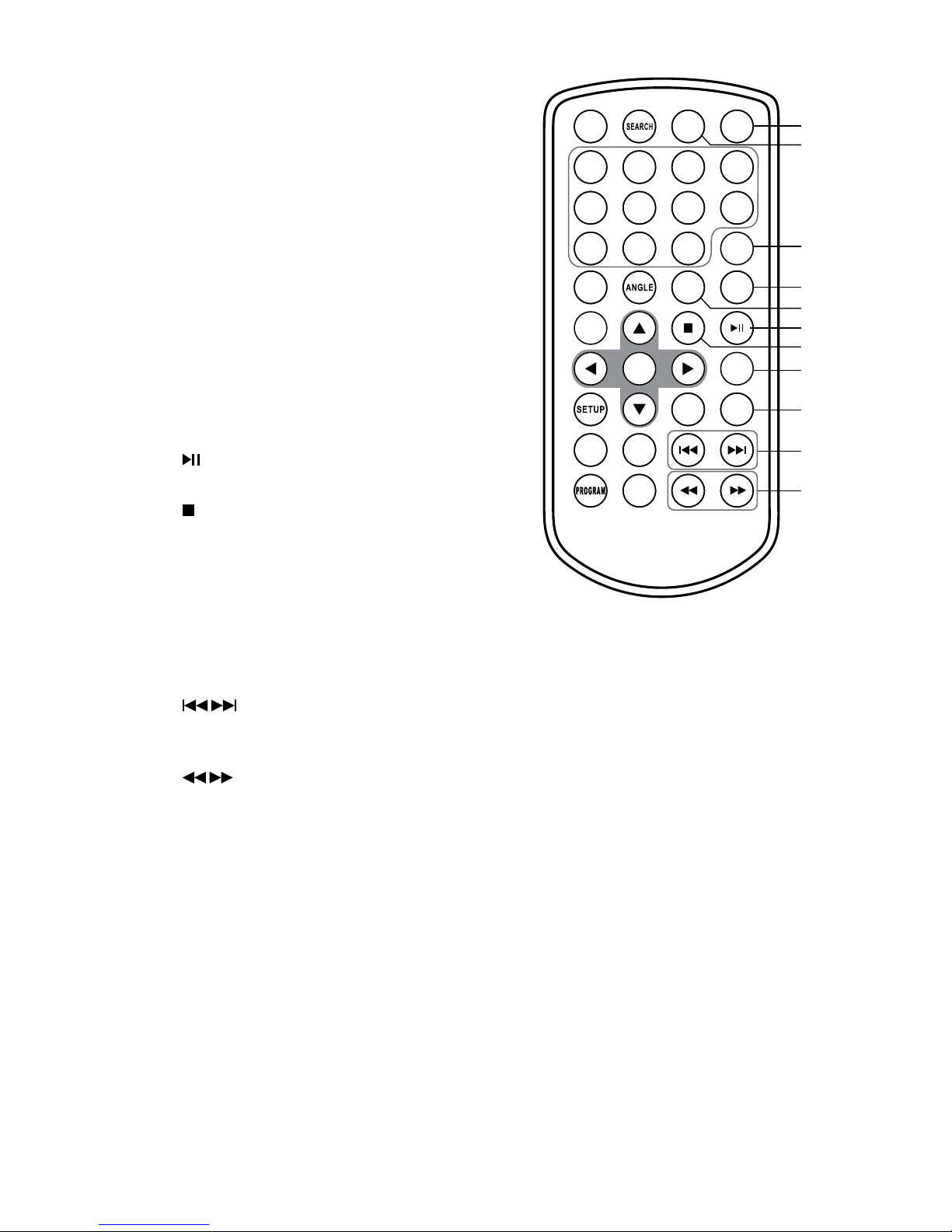
10
1 2
3
4
5
6 7 8
9 0
10+
REP EAT
TIT LE
EN T ER
MOD E
SUB TITL E
AUD IO
MUT E
SOU RCE
STE P
DIS PLAY
MEN U
VOL+VOL-
SLO W
ZOO M
13. SOURCE Button
Select among the dierent input
sources: DVD / USB / Memory Card.
14. MUTE Button
To mute or restore your DVD sound
output.
15. DISPLAY Button
To display the playtime and show
status information on the screen.
16. MENU Button
To enter and exit the main DVD menu.
17. AUDIO Button
To select one of the audio sound
tracks on a DVD (if more than one is
available) or select the audio output
mode on a CD.
18.
Button
Press to start playback or pause.
19.
STOP Button
Press to stop playing a disc.
20. MODE Button
Adjusts Sharpness, Brightness,
Contrast, Hue and Saturation of the
LCD display.
21. VOL + / – Button
Press to adjust the volume.
22.
Buttons
Press to move forward/backward to
next/previous titles/chapters/tracks.
23.
Buttons
Press to start fast forward/reverse
playback at 5-level speed (x2, x4, x8,
x16, x32).
13
16
17
18
19
20
21
22
23
14
15
Page 11
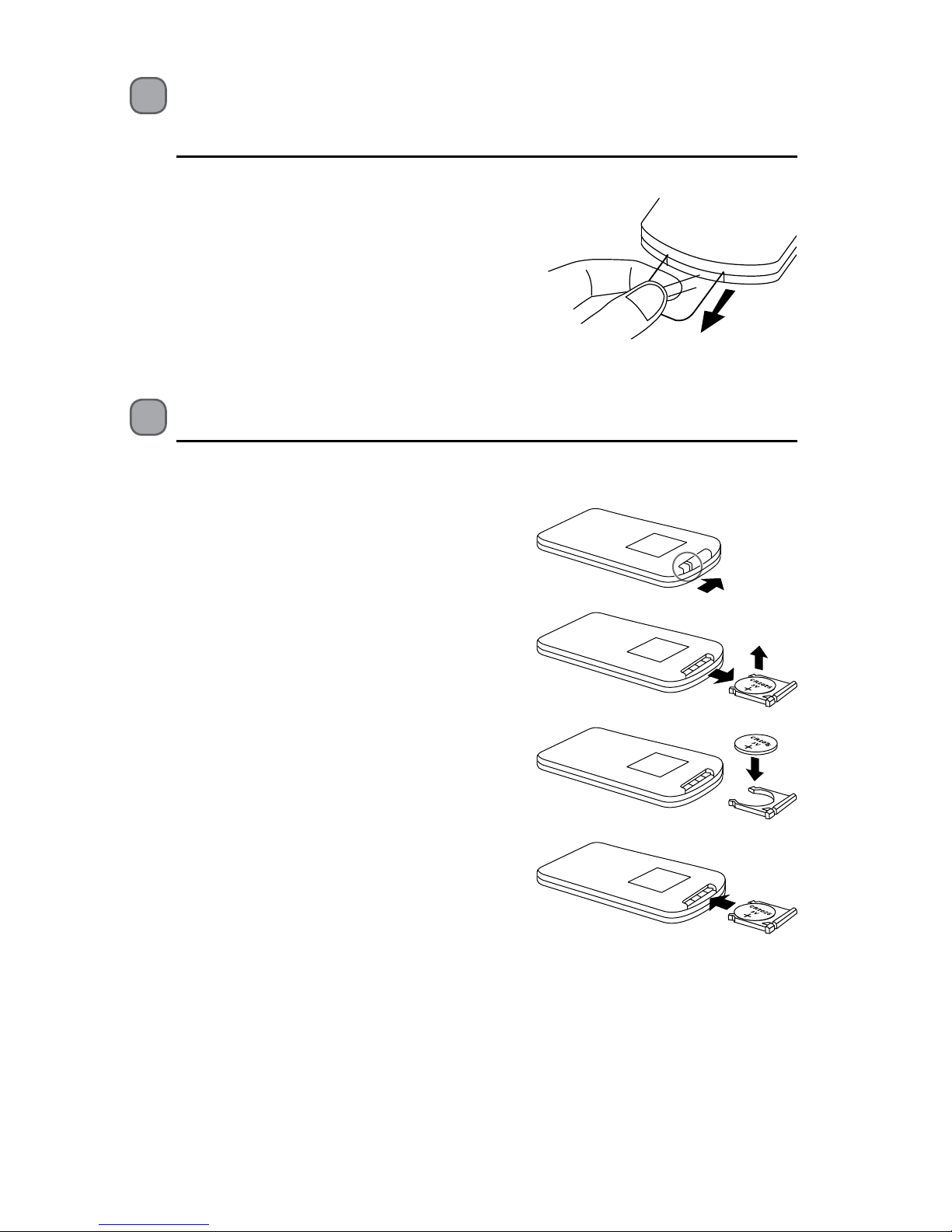
11
Battery Replacement for the Remote Control
The remote control requires a CR2025, 3V Lithium battery.
1. Slide and hold the battery release tab in the
direction of the arrow.
2. Pull out the battery holder and remove the old
battery.
3. Replace with a new battery.
4. Insert the battery holder back into the remote
control.
Handling the Battery
• Improper or incorrect use of batteries may cause corrosion or battery leakage, which
could cause re, personal injury or damage to property.
• Install the battery correctly by following the polarity (+ and –) indications in the battery
compartment.
• When the battery is exhausted, the remote control will not function.
• Only use the battery type indicated in this manual.
Removing the Insulating Strip from the
Remote Control
Remove the insulating mylar strip from the battery
if the battery is being used for the rst time. It is
located at the bottom back side of the remote
control.
Page 12

12
Remote Control Operation Range
Point the remote control at the DVD Player no more than 2
metres from the remote control sensor and within 40° of the
front of the DVD Player. The operating distance may vary
depending on the brightness of the room.
• Do not dispose of the used battery as domestic waste. Dispose of it in accordance with
the local regulations.
• Small button cell batteries such as the one used in the remote control are easily
swallowed by young children and this is dangerous. Keep loose button cells away from
young children and make sure that the battery holder tray is secure in the remote
control. Seek medical advice if you believe a cell has been swallowed.
Handling the Remote Control
• Take care of your ngernails when you press and hold the battery release tab.
• Do not drop or cause impact on the remote control.
• Do not spill water or any liquid on the remote control.
• Do not place the remote control on a wet object.
• Do not place the remote control under direct sunlight or near sources of excessive heat.
• Remove the battery from the remote control when not in use for a long period of time,
as it could cause corrosion or battery leakage and may result in physical injury and/or
property damage including re.
20° 20°
Within about 2m
1 2
3
4
5
6 7 8
9 0
10+
REPEAT
TITLE
ENTER
MODE
SUBTITLE
AUDIO
MUTE
SOURCE
STEP
DISPLAY
MENU
VOL+VOL-
SLOW
ZOOM
ENTER
VOL– VOL+
SOURCE
Page 13

13
ON OFF AV OUT COAXIAL DC OUT DC 9V~12VUSB
DVD player
left side
Car Power Adapter
(included)
To the cigarette
lighter socket
To DC IN 9V-12V
socket
2
1
Using in a Car
Using the Car Power Adapter (for in-car use)
The included 12V car power adapter is designed for use with vehicles that have a 12V
negative ground electrical system.
ON OFF AV OUT COAXIAL DC OUT DC 9V~12VUSB
Monitor
right side
DVD player
left side
OFF ON– VOL + AV INDC IN
DC+AV Cable
(included)
To AV IN &
DC IN sockets
To AV OUT &
DC OUT sockets
1
2
Car Power
Adapter
(included)
To the cigarette
lighter socket
To DC IN 9V-12V
socket
4
3
• Disconnect the car power adapter when not in use. Not for use in 24V vehicles.
• Use the provided 12V car power adapter only. Using other car power adapters could damage the
unit.
• In the interest of trac safety, do not operate this unit or view videos while driving a vehicle.
• Make sure the unit is securely fastened to prevent it from falling or ying through the air in the
event of an accident.
• When the inside of the cigarette lighter socket is dirty with ash or dust, the plug section may
become hot due to poor contact. Be sure to clean the cigarette lighter socket before use.
• After use, disconnect the 12V car power adapter from both the unit and the cigarette lighter
socket.
Using the DVD Player Only
Page 14

14
1. Align the angled support’s bolt to the screw
hole on the back of the DVD unit. Turn the bolt
clockwise and secure the support.
Mounting the DVD in a Car
Use the supplied mounting kit to install the DVD players on the back of the vehicle’s
headrests.
2. For car headrests which can be removed, use the following method:
Lift the headrest o its leg supports. Align the horizontal support with the headrest
leg slots and ensure the horizontal support rests securely on the top of the car seat.
Reattach the headrest.
Headrest
Support
Leg support
Horizontal
support bar
Horizontal
support bar
3. For car headrests which cannot be removed, use the following method to secure the
car mount:
Unscrew the bolts holding the horizontal mounting bar together. Slip both halves of
the mounting bar around the headrests’ leg supports. Screw in the bolts, loosely. Ensure
that the mounting bar is level. Tighten the bolts.
If the set of 4 x screws (ø4 x 20mm) is not long enough to secure the horizontal
support bar to the leg supports, please use the longer set of screws (ø4 x 25mm).
Page 15

15
Installation Guide
Mounting Kits
(hidden by DVD unit)
ENTER
VOL– VOL+
SOURCE
MODE
1 2
3
4
5
6 7 8
9 0
10+
REPEAT
TITLE
SUBTITLE
AUDIO
MUTE
SOURCE
STEP
DISPLAY
MENU
VOL+VOL-
SLOW
ZOOM
Monitor DVD Player
Car Power
Adapter
DC+AV Cable
Remote Control
IR Sensor
• This unit should never be used by the vehicle’s driver or left unsecured in the vehicle while
driving.
• If this unit is being used in your vehicle, be sure that it is securely xed to the headrests’ leg
supports or held safely, and does not obstruct any safety device, including air bags or seat belts,
or it may cause injury in case of accidents. Ensure all rear passengers are correctly restrained
when this product is in use in the car.
• All passengers should always wear seat belts when using this unit in a moving vehicle.
• If in doubt, please contact your vehicle manufacturer for further advice.
6. To remove the DVD from the horizontal support
bar, support the DVD unit with one hand. Firmly
squeeze and pull the release buttons on either
side of the angled support with the other hand.
4. Grip the DVD rmly with both hands and slot
the angled support rmly into the support bar.
It will click. Ensure the entire unit is secure.
5. Adjust the angle of the DVD unit, then secure by
tightening the bolt on the right.
Page 16

16
Using Indoor
Using the Mains Adapter (for indoor use)
The mains adapter (DC9V, 1.5A output) supplied is for using the DVD player and the
monitor together.
For using the DVD Player and the Monitor separately, one more adapter is needed and sold
separately. Please contact Partmaster for ordering the adapter.
Mains Adapter
(included)
(DC9V, 1.5A)
Mains Adapter
(included)
(DC9V, 1.5A)
Mains Adapter
(not included)
(DC9V, 1.5A)
To the mains
socket
To the mains
socket
To the mains
socket
4
2
2
ON OFF AV OUT COAXIAL DC OUT DC 9V~12VUSB
ON OFF AV OUT COAXIAL DC OUT DC 9V~12VUSB
Monitor
right side
Monitor
right side
DVD player
left side
DVD player
left side
OFF ON– VOL + AV INDC IN
OFF ON– VOL + AV INDC IN
DC+AV Cable
(included)
To AV IN &
DC IN sockets
To AV OUT &
DC OUT sockets
1
2
To DC IN 9V-12V
socket
To DC IN 9V-12V
socket
To DC IN 9V-12V
socket
3
1
1
• One mains adapter is provided for operating the DVD player and the monitor together. If
you need to use them separately. Please use a proper mains adapter with correct electrical
rating (Input: 100-240V~ 50/60Hz 0.4A; Output: 9V DC 1.5A ) and output plug size (Outer
diameter: 4.0mm; Inner diameter: 1.7mm).
• Turn o the unit before unplugging the mains adapter from the unit to avoid damaging the unit.
• When the unit is not going to be used for a long period of time, disconnect the mains adapter
from the mains socket.
• The mains socket must be located near the unit and should be easily accessible. If a malfunction
occurs, disconnect the plug from the mains socket at once.
• When the mains adapter is plugged in, the unit is not completely disconnected from the main
power source even when the unit is turned o.
Using the DVD Player or the Monitor Separately
Page 17

17
ON OFF AV OUT COAXIAL DC OUT DC 9V~12VUSB
ON OFF AV OUT COAXIAL DC OUT DC 9V~12VUSB
Monitor
right side
DVD player
left side
OFF ON– VOL + AV INDC IN
DC+AV Cable
(included)
To AV IN &
DC IN sockets
To AV OUT &
DC OUT sockets
1
2
• Make sure to use the correct Audio/Video cable. Connecting the plugs incorrectly may cause a
weak signal.
• If your TV does not have Audio/Video inputs, you will need to purchase an RF modulator (sold
separately) and follow the instructions included with it to connect the unit to your TV.
Connections
Watching a DVD on the DVD Player and the Monitor
You can watch the same DVD on the DVD player and the monitor.
1. Connect the DVD player and the monitor by using the included DC+AV Cable.
2. Turn on the DVD player and the monitor.
3. If you play a DVD on the DVD player, the monitor will play the same DVD at the same
time.
Connecting a TV (for the DVD Player Only)
If your TV has Audio/Video inputs, you can connect the DVD player to your TV by using a
standard AV cable (not included).
Watching a DVD on your TV
1. Connect your TV to the DVD player by using the included 3.5mm to RCA AV Converter
and a standard AV Cable (not included).
2. Turn on the DVD player.
3. Turn on the TV and follow the instructions included with it to play the DVD.
DVD player
left side
3.5mm to RCA AV
Converter
(included)
To AV OUT
socket
RCA AV Cable
(not included)
TV
Yellow Red White
YellowRedWhite
Page 18

18
Connecting a Stereo Receiver or Amplier (for the DVD
Player Only)
The DVD player can play two channels Dolby Digital.
Stereo Receiver /
Amplier
Stereo Receiver /
Amplier
ON OFF AV OUT COAXIAL DC OUT DC 9V~12VUSB
DVD player
left side
3.5mm to RCA AV
Converter
(included)
RCA stereo
audio Cable
(not included)
Red White
YellowRedWhite
DO NOT CONNECT
Listening with an External Audio Device
1. Connect the DVD player to the left/right Audio In sockets on the audio device by using
the included 3.5mm to RCA AV Converter and a standard RCA Stereo Audio Cable (not
included).
2. Turn on your audio device and follow the instructions provided with it to select the
AUDIO IN function.
• Make sure to use the correct Audio cable. Connecting the plugs incorrectly may cause a weak signal.
• If you have a stereo VCR, make sure you set it to stereo mode.
• Due to copyright protection, DVD movies cannot be copied. If you copy a DVD movie onto a
videotape, the resulting copy will be unclear, with poor sound quality. This is NOT caused by a
defective DVD system.
Connecting to a Multi-channel Audio Receiver
For better sound quality, you may want to play the DVD audio through your multi-channel
audio receiver. (DVD mode)
ON OFF AV OUT COAXIAL DC OUT DC 9V~12VUSB
DVD player
left side
To Coaxial
socket
3.5mm to RCA Audio Cable
(Not included)
To AV OUT
socket
Page 19

19
Connecting Game Consoles/Video Devices (for the Monitor Only)
You can use the monitor as a display for game consoles or other video devices.
Playing Games or Watching Videos on the Monitor Only
1. Connect the game console / video device to the monitor by using the included 3.5mm
to RCA AV Converter and a standard RCA AV Cable (not included).
2. Turn on the monitor.
3. Turn on the game console / video device and follow the instructions provided with it to
playback.
• Make sure to use the correct Audio/Video cable. Connecting the plugs incorrectly may cause a
weak signal.
• If you have a mono VCR, the volume level from the speakers will be low.
Monitor
right side
Game System /
Video Equipment
OFF ON– VOL + AV INDC IN
3.5mm to RCA AV
Converter
(included)
To AV IN
socket
RCA AV Cable
(not included)
Yellow Red White
YellowRedWhite
Page 20

20
Avoid listening to sound
at excessive levels which
could be harmful to your
ears. At full power, the
prolonged listening can
damage the ears of the
user.
EARPHONES VOLUME WARNING
Maximum output voltage < 150mV
Using Earphones
Turn down the volume before connecting the headphones/earphones. Slowly raise
the volume of the headphones/earphones until you reach your desired volume. When
headphones/ earphones are connected, the speaker is automatically disabled.
Using The Stand For Indoor Use
You can stand the DVD player and the monitor up on a desk or table by using the stand on
the bottom.
DVD player
left side
ON OFF AV OUT COAXIAL DC OUT DC 9V~12VUSB
DVD player
Monitor
right side
ON OFF– VOL + AV INDC IN
Monitor
Headphones / Earphones
[1/8” (3.5mm) diameter plug]
(included)
ON OFF AV OUT COAXIAL DC OUT DC 9V~12VUSB
OFF ON– VOL + AV INDC IN
Page 21

21
ON OFF AV OUT COAXIAL DC OUT DC 9V~12VUSB
Memory Card
OPEN
Using an USB Device or/and SD/MMC/MS Card
General Operation
You can play or view picture les (JPEG) or music les (MP3) from a USB device or SD/MMC/
MS card.
1. Connect the USB device or SD/MMC/MS card directly to the USB slot or SD/MMC/MS
slot on the DVD player.
DVD player left
side view
DVD player
Top view
2. Press the SOURCE button to access the data in the drive.
3. Use the
buttons to select “Media“.
4. Press the
button, and then press the buttons to highlight “USB”, “SD”, “MMC” or
“MS” depending on the type of device you have connected and then press the ENTER
button to start playback.
5. To remove the USB device or SD/MMC/MS card, press the
button to stop playback
and then press the SOURCE button followed by the ENTER button to exit the USB, SD/
MMC/MS card menu. The DVD player will return to disc mode.
SD
MMC
MS
Page 22

22
Compatible Disc Types
Disc Types Disc Logo Recorded Content
DVD-VIDEO (Digital Versatile Disc)
AUDIO + VIDEO
DVD±RW (Audio/Video format or JPEG les)
DVD+ReWritable
AUDIO (MP3) + JPEG
DVD±R (DVD Recordable - Audio/Video
format or JPEG les)
AUDIO (MP3) + JPEG
CD-R (CD Recordable - Audio/Video format or
JPEG les)
AUDIO (MP3) + JPEG
CD-RW (CD-Rewritable - Audio/Video format
or JPEG les)
AUDIO (MP3) + JPEG
AUDIO-CD (Compact Disc Digital Audio)
AUDIO
Supported Formats
JPEG
• The le extensions has to be .jpg and not .jpeg
• Pictures encoding must comply with JPEG/ISO format.
Region Code
Both the DVD player and the discs are coded by
region. These regional codes must match in order
to play the disc. If the codes do not match, the disc
will not play.
The Region Number for this DVD player is
described at the bottom of the DVD player.
Disc Type DVD-VIDEO
Region code
Some recorded les may not be able to be played due to the type and format of
disc or condition of the recording.
Page 23

23
This instruction manual explains the basic instructions for operating this unit. Some DVDs
are produced in a manner that allows for specic or limited operation during playback.
Therefore, this unit may not respond to all operating commands. This is not a defect.
Please refer to the instructions accompanying the specic DVD in question for more
information about the options available on that DVD.
“
” may appear on the screen during operation. “ ” means that the desired operation is not
permitted by the unit or disc.
Basic DVD Playback
1. Slide the ON/OFF switch to the ON position on both the
DVD player and the monitor.
2. Slide the OPEN latch to open the disc tray.
3. Hold the disc by its sides and carefully place onto the disc
holder with the label side facing to the front panel. Gently
push the disc down until you hear a “click” sound.
4. Close the disc cover. The unit starts playback if the disc
does not have any menus recorded on it. If the disc has one
or more titles recorded on it, a menu screen will appear on
the screen.
5. To play a title, press the
button on the unit or press the / 0-9 / 10+ buttons
on the remote control to highlight the title and then press the ENTER button on the
unit or the remote control to conrm.
• The screen saver will automatically activate after 5 minutes of no activity. Press any
button to exit the screen saver.
• If there is no-activity after 20 minutes, the unit will automatically enter standby mode.
Turning On the DVD Player
1. Slide the ON/OFF switch to ON position on the left
panel to turn the DVD player on and the ON/OFF
switch to ON position on the right panel to turn
the monitor on.
2. The LOGIK DVD logo (start-up picture) will appear
on the screen and the unit will start loading the
disc automatically (if available).
3. After use, slide the ON/OFF switch to OFF position
on the left panel to turn the DVD player on and the
ON/OFF switch to OFF position on the right panel
to turn the monitor o.
Basic Playback
ENTER
VOL– VOL+
SOURCE
OPEN
Ensure that the screen protection lm is removed before use.
Page 24

24
Playback Pausing
1. During playback, press the button on the remote control to stop playback for a
while.
2. Press the
button again on the remote control to resume normal playback.
Selecting Chapter / Title time / Chapter time (for DVD)
1. During Playback, press the SEARCH button repeatedly on the remote control to display
the disc information text line for Chapter / Title time / Chapter time.
2. Press the 0-9, 10+ buttons to enter valid Chapter / Title time / Chapter time number.
The playback skips to the selected Chapter / Title time / Chapter time.
Selecting Disc GOTO / Track GOTO / Select Track (for CD)
1. During Playback, press the SEARCH button on the remote control to display the disc
information text line for Disc GOTO / Track GOTO / Select track.
2. Press the 0-9 buttons on the remote control to enter valid Disc time / Track time / Track
number. The playback skips to the selected Disc time / Track time / Select track.
Stop Playback
1. Press the button on the remote control to go to pre-stop mode, the display will show
“ ”. With some discs, the unit can recall the stopped location, such as on DVDs.
2. Press the
button on the unit or the remote control to resume playback from the
location where playback was stopped or from the beginning of the disc.
3. Press the
button on the remote control twice to stop completely.
Previous and Next
1. During playback, press the button on the unit or the remote control to go back to
the start of the previous chapter. Each press of this button will skip a chapter until the
start of the disc.
2. Each press of the
button on the unit or the remote control during playback will skip
the current chapter and play the next one.
3. For audio CDs, use the 0-9, 10+ buttons on the remote control to play the desired track
immediately.
Fast Forward and Fast Reverse
1. Press the buttons on the remote control to fast reverse / fast forward through the
disc. Each time the buttons on the remote control are pressed, the fast reverse /
fast forward motion speed changes. There are 5 levels of speed available: x2, x4, x8, x16
and x32.
2. Press the
button on the unit or the remote control to resume normal playback.
Page 25

25
Angle Selection
Some DVDs contain scenes which have been shot from a number of dierent angles. For
these discs, the same scene can be viewed from each of these dierent angles.
1. While you are playing a DVD with dierent
angles recorded, press the ANGLE button
on the remote control to view the number
of current angles available.
2. Press the ANGLE button repeatedly on the
remote control to change the scene to the
next recorded angle.
a) After approximately two seconds,
playback will continue from the new
angle you selected.
Audio Channel
Press the AUDIO button on the remote control repeatedly to select dierent audio
languages.
Subtitle Language
Press the SUBTITLE button on the remote control repeatedly to switch between dierent
subtitle languages that are available on the disc.
Repeat Mode
Press the REPEAT button on the remote control repeatedly to select dierent repeat
modes.
Menu DVD Description CD Description
First Press Repeat Chapter Repeat Track
Second Press Repeat Title Repeat All
Third Press Repeat All Repeat off
Forth Press Repeat off –
Slow
Press the SLOW button on the remote control when a DVD is playing to enter slow
playback. Each time you press the SLOW button on the remote control, the playback speed
changes in the following sequence:
1/2
1/16
1/8
1/4
1/4
1/8
1/16
1/2
Normal
2
Sequence of angle shots
(Example)
• This function can only be used for discs on which scenes shot from multiple angles have been
recorded.
• If only one angle is recorded, “
” is displayed.
Page 26

26
Info
You can view the disc information (such as current title / chapter / track number, total
playing time or remaining time on the disc) without interrupting the disc playback.
During playback, press the DISPLAY button on the remote control to display the available
disc information on operation status.
Programmable Memory
For DVD, CD Press the PROGRAM button to display the PROGRAM MENU. Press
the 0-9, 10+ buttons to input the title/chapter/track number and
then press the
buttons to select START.
To resume normal playback, press the PROGRAM button and press
the
buttons to select STOP.
For JPEG Press the PROGRAM button repeatedly to select the slide show
mode. There are 16 types of slide shows.
Zoom Selection
This function allows you to enlarge or shrink the video image or picture on the screen.
For DVD During playback, press the ZOOM button.
Press the ZOOM button repeatedly to display the picture with
different scales. (2X size, 3X size, 4X size, 1/2 size, 1/3 size, 1/4 size,
Normal size)
Title
Press the TITLE button to return to the DVD title menu.
Menu
Press the MENU button to return to the DVD main menu.
Customising the General Settings
1. Press the SETUP button to display the
setup menu.
2. Press the
buttons to select GENERAL
SETUP PAGE.
- - GENERAL SETUP PAGE - -
TV DISPLAY
ANGLE MARK
OSD LANGUAGE
CLOSED CAPTIONS
SCREEN SAVER
AUTO STANDBY
WIDE
ON
ENG
ON
ON
OFF
GOTO GENERAL SETUP PAGE
Page 27

27
3. Press the buttons to select the following options and then press the buttons to
change the setting.
TV DISPLAY To select the aspect ratio of the playback picture.
4:3 PANSCAN
If you have a conventional TV and want both
sides of the wide picture to be trimmed or
formatted to t your TV screen.
4:3 LETTERBOX
If you have a normal TV. A wide picture with
black bands on the upper and lower portions
of the TV screen will be displayed.
16:9
Wide screen display.
WIDE SQUEEZE
Set screen mode to 4:3. A wide picture will be
squeezed to t a 4:3 conventional display.
ANGLE MARK The multi-angle logo with the number of available angles will
be displayed when playing a DVD that oers multiple angles,
or if this is turned on.
OSD LANGUAGE Allows you to select the setup menu and OSD language.
CLOSED
CAPTIONS
For hearing-impaired people, the program can display
recorded explanatory captions.
SCREEN SAVER • Select ON to display the screen saver. A moving DVD logo
appears on a dark screen to prevent screen from burning
when disc playback is stopped, paused, or you have not
used the DVD player or its remote control for more than 5
minutes when the power is still on.
• Select OFF to turn o the screen saver function.
AUTO STANDBY • Select 3H or 4H (hours) to set the idle length.
While idling, a pop up warning window will
display for 10 seconds before the unit turns
itself o. Press any button to extend the
time.
• Select OFF to turn o the auto standby function.
4. Press the SETUP button to exit the menu.
Page 28

28
Customising the Audio Settings
1. Press the SETUP button to display the
setup menu.
2. Press the
buttons to select AUDIO
SETUP PAGE.
- - AUDIO SETUP PAGE - -
DOWNMINX
DIGITAL OUTPUT
DOLBY DIGITAL
STR
RAW
GOTO AUDIO SETUP PAGE
3. Press the buttons to select the following options and then press the buttons to
change the setting.
DOWNMIX Allows you to set the stereo analog output of your DVD
player.
• LT/RT
Select this option if your DVD player is connected to a
Dolby decoder.
• STEREO
Select this option to change channel output to stereo
which delivers sound from only the two front speakers.
DIGITAL OUTPUT Select the SPDIF Output.
• SPDIF O
Turns o the digital output.
• SPDIF/RAW
If you have connected your DIGITAL AUDIO OUT to a
multi-channel decoder/receiver.
• SPDIF/PCM
Only if your receiver is not capable of decoding multichannel audio.
DOLBY DIGITAL • DUAL MONO
If your amplier / decoder has Dolby Digital output, you
may select stereo, left mono, right mono, or mixed mono
mode for your amplier decoder.
• DYNAMIC
Dynamic range compression.
4. Press the SETUP button to exit the menu.
Page 29

29
Customising the Video Settings
1. Press the SETUP button to display the
setup menu.
2. Press the
buttons to select VIDEO
SETUP PAGE.
Customising the Preference Settings
1. Press the SETUP button to display the
setup menu.
2. Press the
buttons to select
PREFERENCE PAGE.
- - VIDEO SETUP PAGE - -
SHARPNESS
BRIGHTNESS
CONTRAST
HUE
SATURATION
MID
00
00
00
00
GOTO VIDEO SETUP PAGE
- - PREFERENCE PAGE - -
TV TYPE
AUDIO
SUBTITLE
DISC MENU
PARENTAL
DEFAULT
PAL
ENG
ENG
ENG
GOTO PREFERENCE SETUP PAGE
3. Press the buttons to select the following options and then press the buttons to
change the setting.
SHARPNESS Set the sharpness level of video output.
BRIGHTNESS Set the brightness level of video output.
CONTRAST Set the contrast level of video output.
HUE Set the hue value of the video.
SATURATION Set the saturation of the video.
4. Press the SETUP button to exit the menu.
3. Press the
buttons to select the following options and then press the buttons to
change the setting.
TV TYPE Selecting the colour system that corresponds to your TV when
connecting to your TV’s AV outputs. This DVD player is compatible
with both NTSC and PAL.
AUDIO Allows you to choose the preferred audio language of your disc. If
the preferred language is not available on the disc, the DVD player
will automatically use the DVD disc’s default language.
SUBTITLE Allows you to choose the preferred subtitle language of your disc. If
the preferred language is not available on the disc, the DVD player
will automatically use the DVD disc’s default language.
Page 30

30
DISC MENU Allows you to choose the preferred menu language of your disc. If
the preferred language is not available on the disc, the DVD player
will automatically use the DVD disc’s default language.
PARENTAL This feature allows you to block disc playback with specic ratings.
The rating levels are from 1 to 8 and are country-dependent. You
can prohibit the playing of certain discs that are not suitable for
your children, or you can have certain discs played with alternative
scenes.
The parental lock levels are equivalent to the following ratings:
1 : Kid Safe 2 : G 3 : PG 4 : PG13
5 : PGR 6 : R 7 : NC17 8 : Adult
• Unlock the disc by entering the 4-digit password you have set in
PASSWORD setup at the PASSWORD SETUP PAGE.
• If you change the control level, you must input password. (Initial
password : 1369)
• In case you forget your password, the master password is
“1369”.
• To disable the parental control and allow the DVD player to play
all discs, select ADULT.
• Use the 0-9 buttons to enter the 4-digit password again.
• DVD discs that are rated above the selected level will not be
played unless the 4-digit password is entered.
Tips
The following disc types will not be aected by the Parental Control
feature:
• Discs that are not coded by the disc manufacturer.
• Discs that are not coded by the disc manufacturer despite
having movie rating printed on the disc cover.
• CDs as they have no rating level indication.
• Most copied DVD discs or illegal DVDs.
DEFAULT Resets to all the manufacturer’s original settings for this DVD player.
The parental lock setting will not be reset.
4. Press the SETUP button to exit the menu.
Page 31

31
Customising the Password Settings
1. Press the SETUP button to display the
setup menu.
2. Press the
buttons to select
PASSWORD SETUP PAGE.
- - PASSWORD SETUP PAGE - -
PASSWORD MODE
PASSWORD
ON
GOTO PASSWORD SETUP PAGE
3. Press the buttons to select the following options and then press the buttons to
change the setting.
Password
Mode
Set password mode ON / OFF. If set to OFF, changing parental level
will not activate a password check.
Password A 4-digit password will be required to play a prohibited disc.
If the disc is locked and the system prompts you to enter the
password.
1. Use the 0-9 buttons to input the current password in the OLD
PASSWORD box (If the password has not been set yet after you
purchased this unit, it is “1369”).
a) In case you forget your password, the master password is
“1369”.
2. Press the number buttons to input the new password in the
NEW PASSWORD box.
3. Enter the new password again in the CONFIRM PWD box.
4. If the cursor is on OK button, press the ENTER button to
conrm setting.
5. Press the SETUP button to exit the menu.
Page 32

32
Maintenance
Handling Discs
• Do not touch the playback side of the disc.
• Do not attach paper or tape to the disc.
Cleaning Discs
• Fingerprints and dust on the disc cause picture and sound deterioration. Wipe the disc
from the centre outwards with a soft cloth. Always keep the disc clean.
• If you cannot wipe o the dust with a cloth, wipe the disc lightly with a slightly
moistened soft cloth and nish with a dry cloth.
• Do not use any type of solvent such as thinner, benzine, commercially available
cleaners or antistatic spray. They may damage the disc.
Storing Discs
• Do not store discs in places subjected to direct sunlight or near heat sources.
• Do not store discs in places subjected to moisture and dust such as a bathroom or near
a humidier.
• Storing discs vertically in a case, stacking discs or placing objects on discs outside of
their cases may cause warping.
Playback side
Ensure to unplug the unit from the mains socket before cleaning.
Cleaning the Unit
• To clean the unit, wipe the case with a slightly moist, lint-free cloth.
• Do not use any cleaning uids containing alcohol, ammonia or abrasives.
• Do not spray an aerosol at or near the unit.
Page 33

33
Hints and Tips
If a problem does occur, it may often be due to something very minor. The following table
contains various tips.
Symptom Cause / Solution
No power. • Ensure the car power adapter or the mains adapter is
connected.
• Make sure that the unit is turned on.
• Make sure that you select ON mode.
The remote control
does not function.
• Use the remote near the unit.
• Point the remote at the remote sensor on the unit.
• Replace the battery in the remote with a new one.
• Make sure the plastic sheet has been removed from the remote
control.
• Remove any obstacles between the remote and the unit.
Very little or no
sound is coming
from a DVD.
• Make sure the unit is not paused. Press the
button.
• Make sure the unit is not in fast-forward or fast-reverse mode.
Press the
button.
• Make sure the AUDIO/VIDEO input/output connections are
correct.
• The DTS DVD cannot be decoded to have speaker output. Press
the AUDIO button repeatedly to switch to other languages
recorded on the disc.
• The unit has overheated. Shut it o for 30 minutes to allow it to
cool down.
• The volume control is located on the front panel – please try or
press the VOL+/– buttons on the remote control.
No picture. • The region number of the disc doesn’t match the region
number of this unit.
The picture is not
clear.
• The DVD is dirty. Gently clean the disc.
• The disc is scratched.
• Please adjust the display’s sharpness, brightness, contrast,
hue and saturation by using the MODE button on the remote
control.
Loud hum or noise
is heard.
• The plugs and sockets are dirty. Wipe them with a cloth slightly
moistened with alcohol.
• Clean the disc.
Page 34

34
Symptom Cause / Solution
The disc does not
play.
• There is no disc inside the unit (“NO DISC” appears on the
display).
• Insert the disc correctly with the graphics facing up.
• Clean the disc.
• A non-valid disc has been inserted, or the disc region number
does not match the region number of the unit.
• Condensation may have formed inside the unit due to a
sudden change in temperature. Wait about an hour for it to
clear and try again.
• It may not be possible to play CD-R/RW or DVD-R/RW in all
cases due to the type of disc or condition of the recording. If
you are having trouble playing a certain disc, remove the disc
and try a dierent one. Improperly formatted discs will not play
on this DVD player.
If no key operation
(by the DVD player
and/or the remote
control) is eective.
• Turn the unit o and then back to on. Alternatively, turn o the
unit, disconnect the mains adapter and then re-connect it. (The
DVD player may not be operating properly due to lightning,
static electricity or some other external factor.)
If any abnormality is encountered, turn o the unit by switching the ON/OFF
switch to OFF position and turn it on again.
Page 35

35
Specications
Model L7TWIN11
Power
Mains Adapter Input: AC 100-240V~ 50/60Hz 0.4A
Output: DC 9V 1.5A
Car Cigarette Lighter Adapter Input: DC 12V
2.0A
Output: DC 12V
2.0A
Main Unit Input: DC 9-12V
1.5A
Power Consumption <10W
Speaker Output Power 1W rms x 2
USB Power 5V
0.2A
Feature
LCD Screen 7” Wide-Screen Active-Matrix TFT Type
Speaker 2 Built-in stereo speaker
Decoding Format DVD, CD, CD-R, CD-RW, JPEG Picture CD
Video System PAL, NTSC
Connectivity
DVD Player
LCD Monitor
AV OUT Socket x 1, Digital Coaxial Output Socket x 1,
Headphones Socket x 1, SD/MMC/MS Card Reader x 1,
USB Port x 1
SD/MS/MMC Card Reader x 1, USB Port x 1
AV IN Socket x 1, Headphones Socket x 1
Dimension (W) x (D) x (H)
DVD Player
LCD Monitor
190 x 37 x 145 mm
190 x 21.5 x 143 mm
Net Weight
DVD Player
LCD Monitor
650g
420g
Features and specications are subject to change without prior notice.
Page 36

DSG Retail Ltd. (co. no. 504877)
Maylands Avenue, Hemel Hempstead, Herts., HP2 7TG, UK
IB-L7TWIN11-131205V5
All trademarks are the property of their respective owners and all rights are acknowledged.
This symbol on the product or in the instructions means that your electrical and
electronic equipment should be disposed at the end of its life separately from your
household waste. There are separate collection systems for recycling in the EU.
For more information, please contact the local authority or your retailer where you
purchased the product.
Rovi Proprietary Rights
This item incorporates copy protection technology that is protected by U.S. patents and other
intellectual property rights of Rovi Corporation. Reverse engineering and disassembly are
prohibited.
Restriction on Use & Rovi Trade Mark Rights
Use of the copyright protection technology contained in this product must be authorised by
Rovi Corporation and is intended for home and other limited viewing uses only unless otherwise
authorised by Rovi Corporation. The names “Rovi Corporation” and “Macrovision” are protected
by trademarks.
Notes for battery disposal
The batteries used with this product contain chemicals that are harmful to the environment. To
preserve our environment, dispose of used batteries according to your local laws or regulations.
Do not dispose of batteries with normal household waste.
For more information, please contact the local authority or your retailer where you purchased the
product.
Visit Partmaster.co.uk today for the easiest way to buy electrical
spares and accessories. With over 1 million spares and accessories
available we can deliver direct to your door the very next day. Visit
www.partmaster.co.uk or call 0844 800 3456 (UK customers only) Calls charged at National Rate.
