Page 1
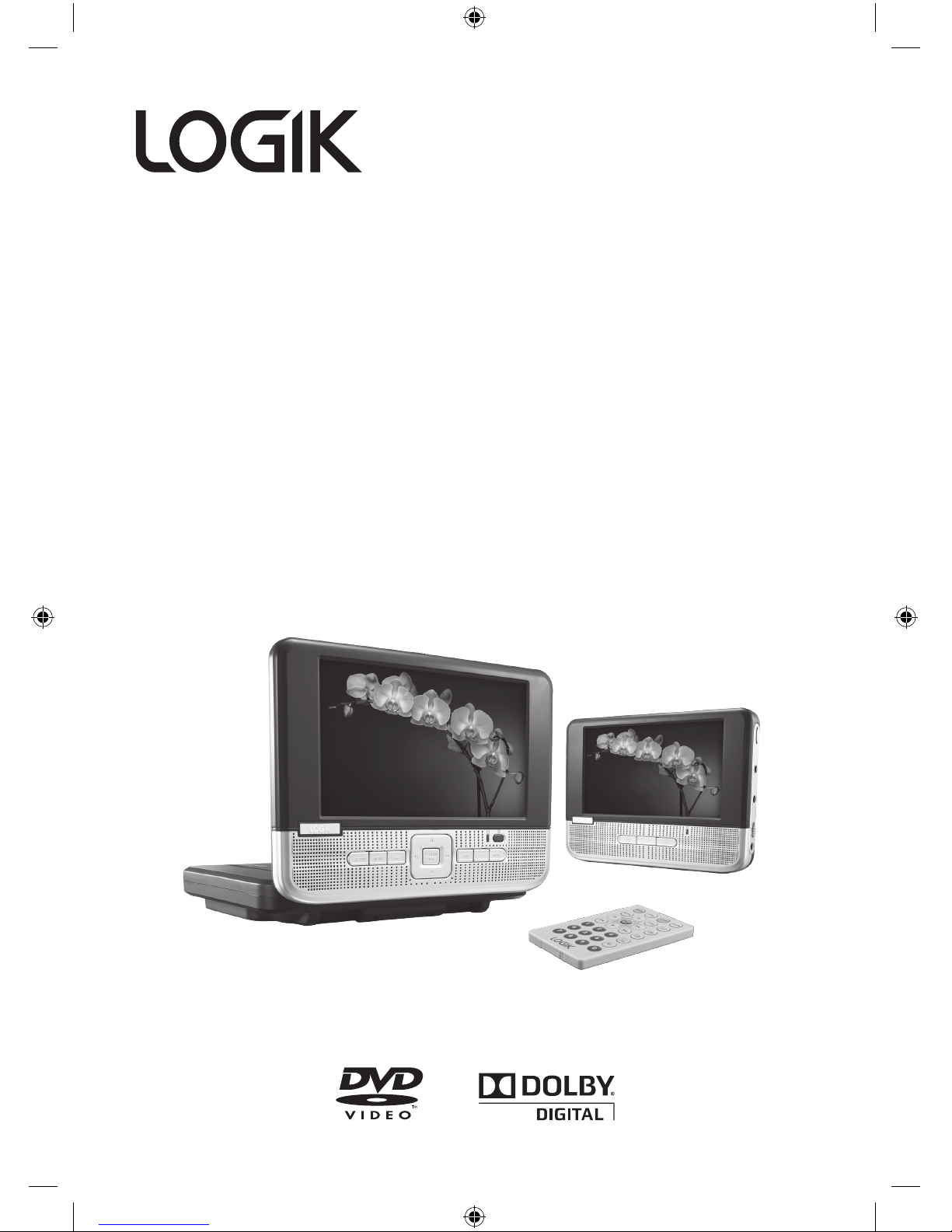
Dual 7” LCD
Portable DVD Player
Instruction Manual
L7TDVD10
Logik L7TDVD10_IB_100818.indd 1 18/08/2010 4:10 PM
Page 2
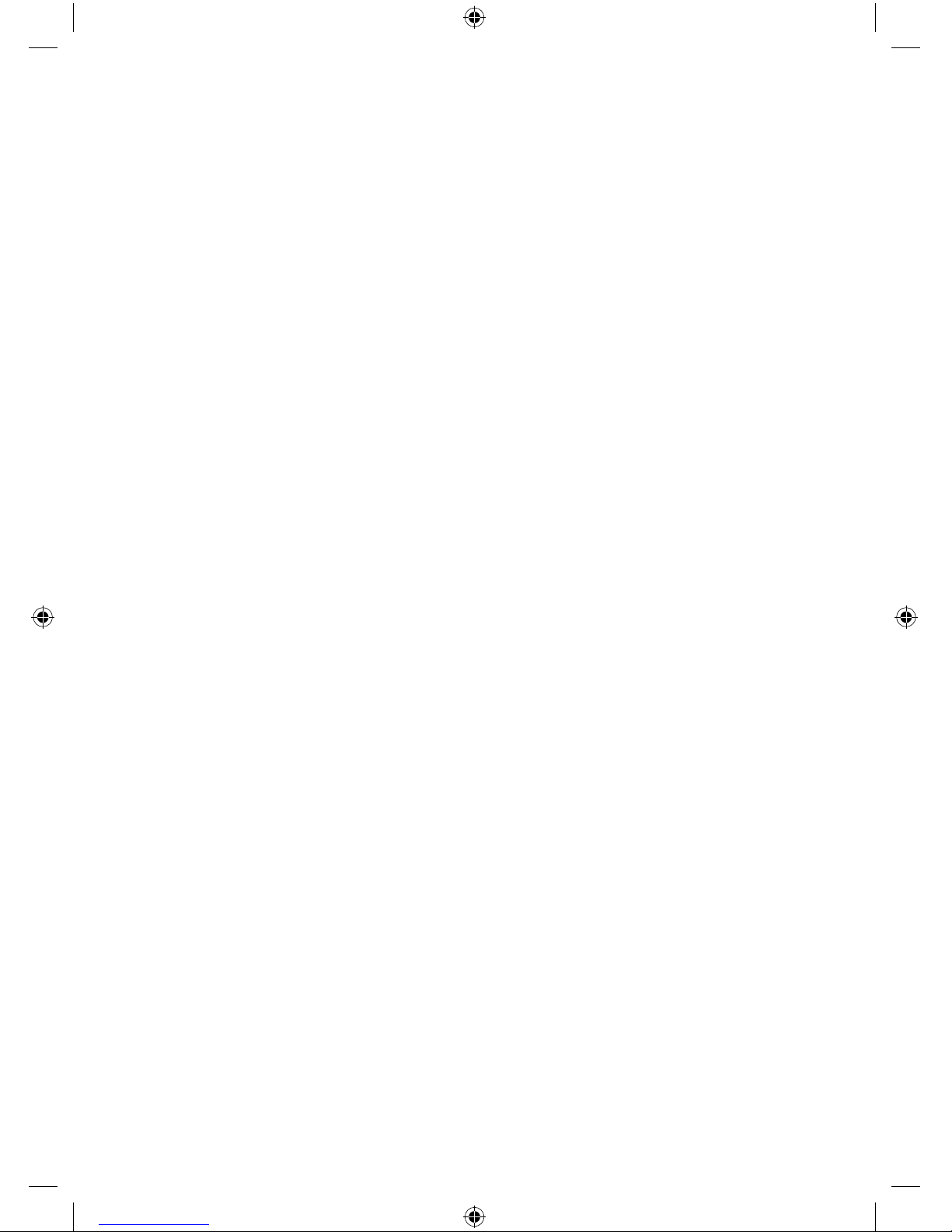
Logik L7TDVD10_IB_100818.indd 2 18/08/2010 4:10 PM
Page 3
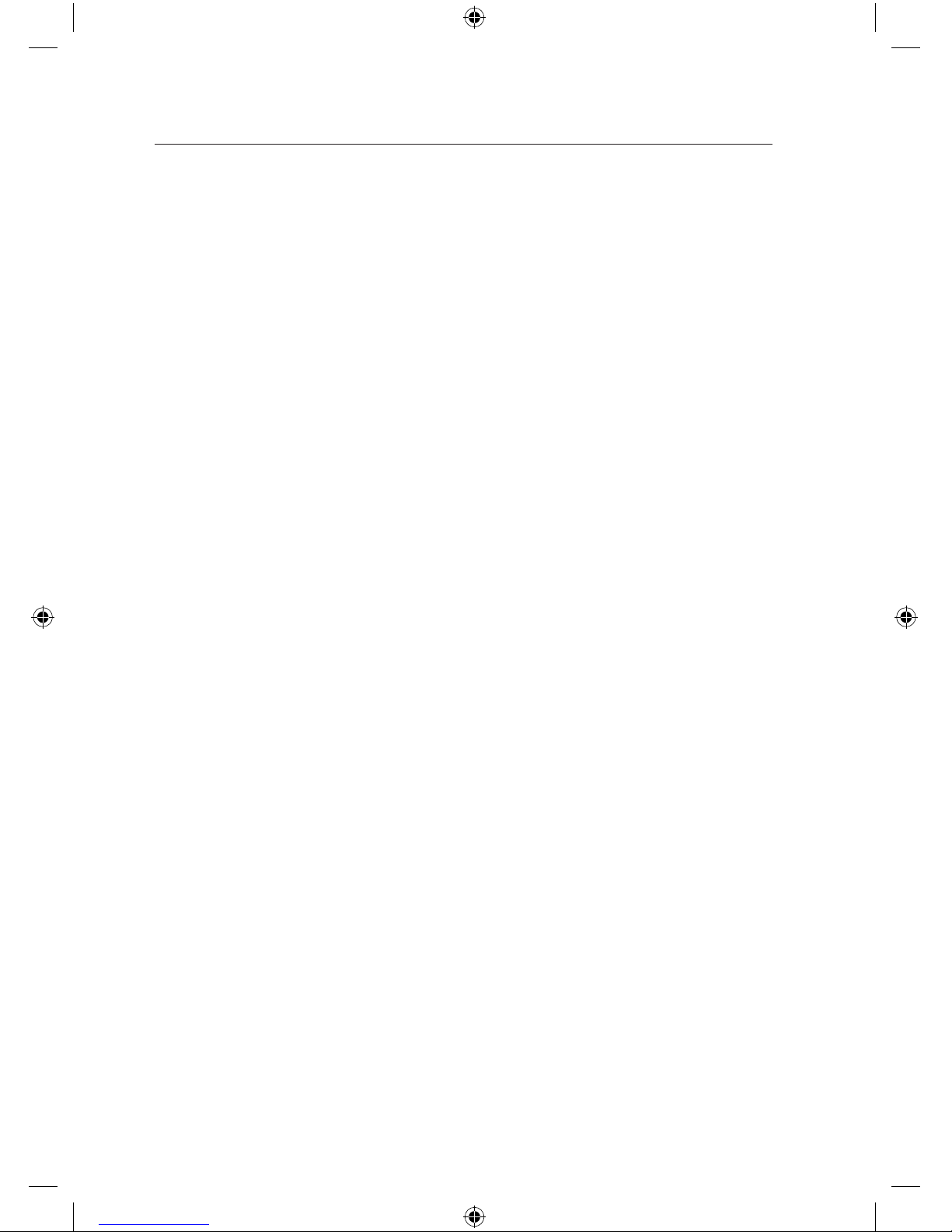
Contents
Unpacking .....................................................................................................................5
Product Overview .........................................................................................................6
DVD Player .............................................................................................................................................6
Monitor ...................................................................................................................................................7
Remote Control ...................................................................................................................................8
Remove the Insulating Strip from the Remote Control ........................................................9
Battery Installation for the Remote Control ..............................................................................9
Remote Control Operation Range .............................................................................................10
Battery Pack .......................................................................................................................................10
Using in a Car ............................................................................................................. 11
Using the Car Power Adapter (for in-car use) ........................................................................11
Mounting in a Car ............................................................................................................................12
Installation Guide ............................................................................................................................12
Using Indoor .............................................................................................................. 13
Using the Mains Adapter (for indoor use) ...............................................................................13
Connections ............................................................................................................... 14
Watching a DVD on the DVD Player and the Monitor ........................................................ 14
Connecting a TV (for the DVD Player Only) ............................................................................14
Connecting a Stereo Receiver or Amplier (for the DVD Player Only) .........................15
Connecting Game Consoles/Video Devices...........................................................................15
Using the Monitor with Other Devices while Playing a DVD on the DVD Player .....16
Using Earphones ..............................................................................................................................17
Compatible Disc Types .............................................................................................. 18
Supported Formats .........................................................................................................................18
Region Code ......................................................................................................................................18
Turning On the Unit ................................................................................................... 19
Basic Playback............................................................................................................ 19
Playing a Disc ....................................................................................................................................19
Pausing Playback (Still Mode) ..................................................................................................... 19
Stopping Playback ...........................................................................................................................19
Fast Forward / Fast Reverse ..........................................................................................................19
Skip (Forward / Reverse)................................................................................................................20
Volume Adjustment ........................................................................................................................ 20
Repeat Viewing .................................................................................................................................20
Displaying Scene Information ..................................................................................................... 20
Audio Selection ...............................................................................................................................20
Subtitle Selection ............................................................................................................................ 20
Angle Selection ...............................................................................................................................21
Using a DVD Menu .......................................................................................................................... 21
Contents updated
Logik L7TDVD10_IB_100818.indd 3 18/08/2010 4:10 PM
Page 4
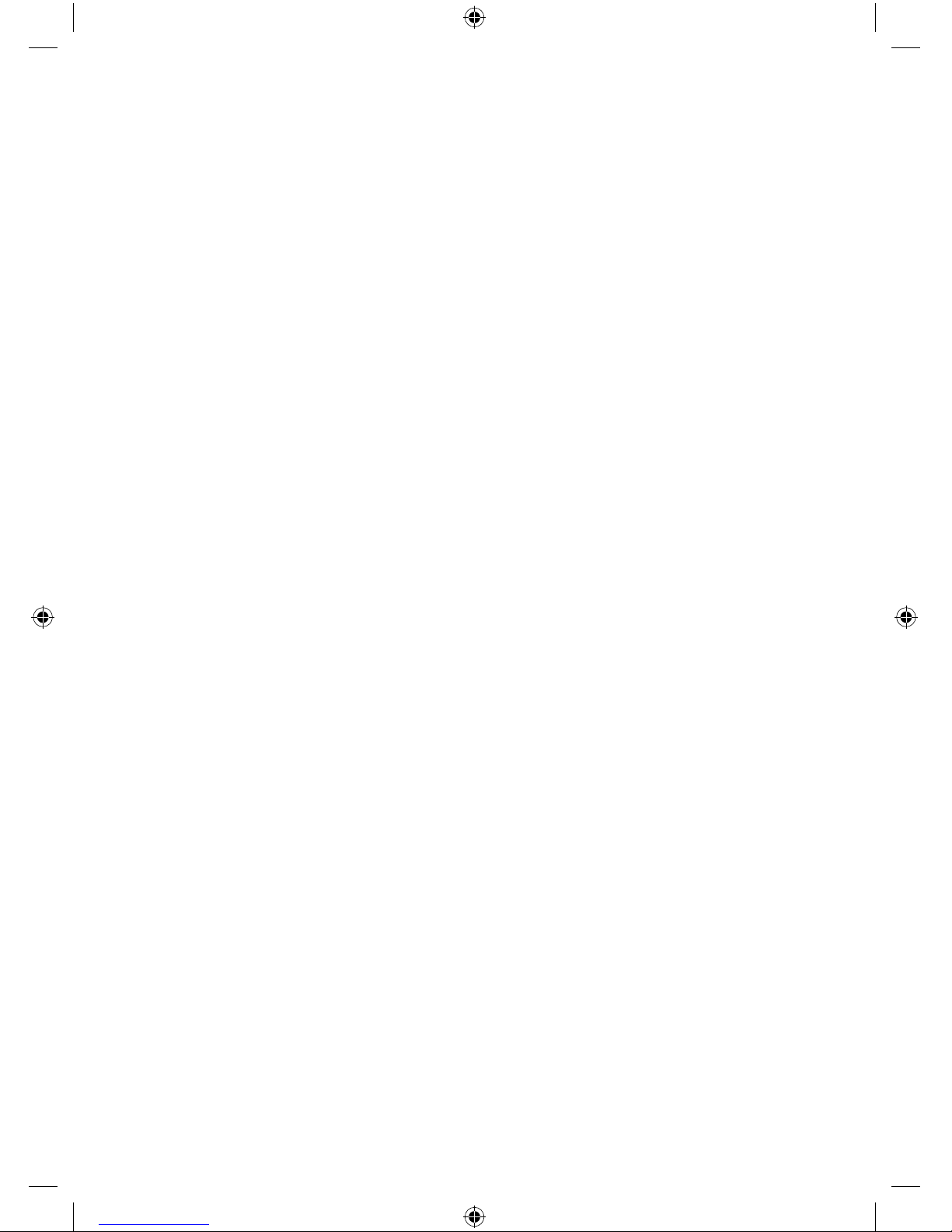
Using the Title Function ................................................................................................................21
Adjusting the LCD Screen ............................................................................................................. 21
Audio/MP3 CD Playback ........................................................................................... 22
Basic Audio CDs Playback .............................................................................................................22
Finding File Types ............................................................................................................................22
Sorting Files ....................................................................................................................................... 22
JPEG Picture CDs Playback ....................................................................................... 23
Basic Picture CDs Playback ...........................................................................................................23
Finding File Types ............................................................................................................................23
Sorting Files ....................................................................................................................................... 23
Rotating Pictures .............................................................................................................................. 23
Viewing the Next or Previous Picture ....................................................................................... 23
MPEG-4 Playback ....................................................................................................... 24
Basic MPEG-4 Playback .................................................................................................................. 24
Finding File Types ............................................................................................................................24
Sorting Files ....................................................................................................................................... 24
Customising the Language Settings ........................................................................ 25
Customising the Screen Settings ............................................................................. 25
Screen Saver ...................................................................................................................................... 25
TV Type ................................................................................................................................................ 25
TV System ........................................................................................................................................... 26
Customising the Audio Settings ............................................................................... 26
Customising the Custom Settings ............................................................................ 27
Parental Control Setup ...................................................................................................................27
Password ............................................................................................................................................. 28
Angle Mark ......................................................................................................................................... 28
Default .................................................................................................................................................28
Maintenance .............................................................................................................. 29
Hints and Tips ............................................................................................................ 30
Specications ............................................................................................................. 31
Safety Warnings ......................................................................................................... 32
Logik L7TDVD10_IB_100818.indd 4 18/08/2010 4:10 PM
Page 5
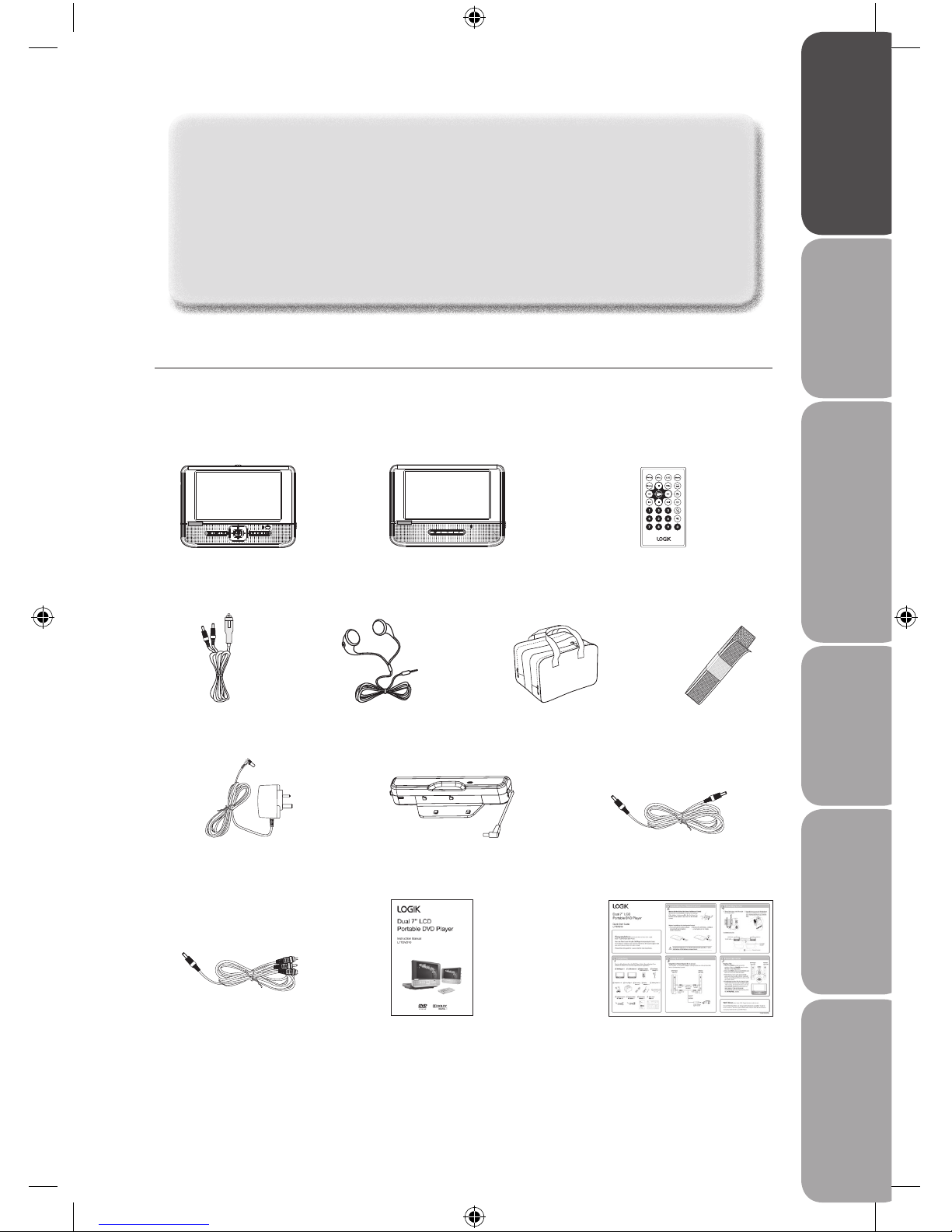
Safety Warnings Product OverviewsConnectionsSystem Set-up Playable Disc / Supportive
Formats / Playback Functions
Hints and Tips
and Specification
GB-5
DVD Player x 1
Car Power Adapter x 1
(P.N.: 54-201-00105)
3.5mm to RCA AV Cable x 1
(P.N.: 54-201-00085)
Instruction Manual x 1
(P.N.: 82-230-00770)
Quick Start Guide x 1
(P.N.: 82-230-00780)
Mains Adapter x 1
(P.N.: 43-111-00493)
LCD Monitor x 1
Earphones x 2
(P.N.: 54-401-00033)
Carry Bag x 1
(P.N.: 86-192-01040)
Battery Pack x 1
(P.N.: 94-230-01050)
3.5mm to 3.5mm AV Cable x 1
(P.N.: 54-201-00098)
Remote Control
(with battery) x 1
(P.N.: 92-230-10040)
Mounting Strap x 4
(P.N.: 86-230-00020)
If items are missing or damaged, please contact Partmaster (UK only).
Tel: 0844 800 3456 for assistance.
Unpacking
Remove all packaging from the unit. Retain the packaging. If you dispose of it please do so
according to local regulations.
The following items are included:
Congratulations on the purchase of your new Logik Dual 7” LCD
Portable DVD Player.
We recommend that you spend some time reading this instruction manual in
order that you fully understand all the operational features it oers. You will
also nd some hints and tips to help you resolve any issues.
Read all the safety instructions carefully before use and keep this instruction
manual for future reference.
Logik L7TDVD10_IB_100818.indd 5 18/08/2010 4:11 PM
Page 6

Safety Warnings Product Overviews Connections System Set-upPlayable Disc / Supportive
Formats / Playback Functions
Hints and Tips
and Specification
GB-6
Product Overview
DVD Player
1) OPEN Switch
Unfold the LCD Panel to access the
DVD disc tray door.
2) LCD Screen
3) Speakers
4) Setup Button
5) MENU Button
6)
PREV / NEXT Button
Move back to previous chapters/
titles on a disc or move forward to
next chapters/tracks/titles on a disc.
7)
/ SEARCH Button
Perform fast reverse / fast forward
playback.
STOP Button
Stop playing a disc.
PAUSE Button
Pause playback and frame advance.
PLAY/SEL. Button
Start or resume playback of a disc.
Cursor (
, , , ) Buttons
Move between selections on a menu
screen and adjusts certain settings.
8) LCD Button
9) MODE Button
10) POWER ON Indicator
Illuminates green when the ON/OFF
switch is in the ON position.
11) Remote Sensor
Receives signals from the remote
control.
12) VOLUME Control
Adjusts the volume.
13) Earphones Socket
14) AV IN Sockets
15) AV OUT Sockets
16) POWER Switch
17) DC IN 12V Socket
1 2
3 34 5 6 6 8 9
10
11
7
12
14
15
16
17
13
Logik L7TDVD10_IB_100818.indd 6 18/08/2010 4:11 PM
Page 7
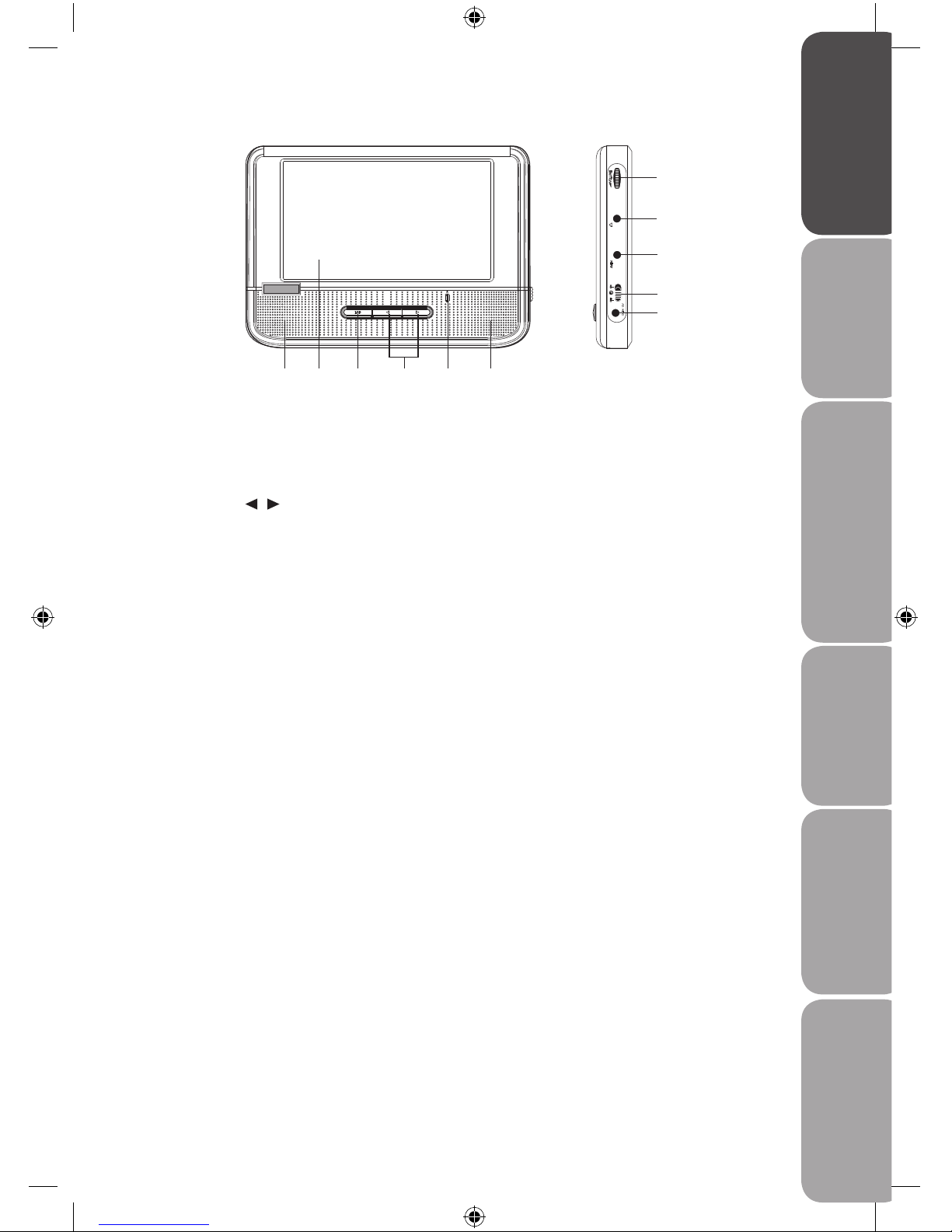
Safety Warnings Product OverviewsConnectionsSystem Set-up Playable Disc / Supportive
Formats / Playback Functions
Hints and Tips
and Specification
GB-7
Monitor
1) Speakers
2) LCD Screen
3) LCD Button
4) Cursor (
, ) Buttons
Move between selections on a menu
screen and adjusts certain settings.
5) POWER ON Indicator
Illuminates green when the ON/OFF
switch is in the ON position.
6) VOLUME Control
Adjusts the volume.
7) Earphones Socket
8) AV IN Sockets
9) POWER Switch
10) DC IN 12V Socket
1 13 542
6
7
8
9
10
Logik L7TDVD10_IB_100818.indd 7 18/08/2010 4:11 PM
Page 8
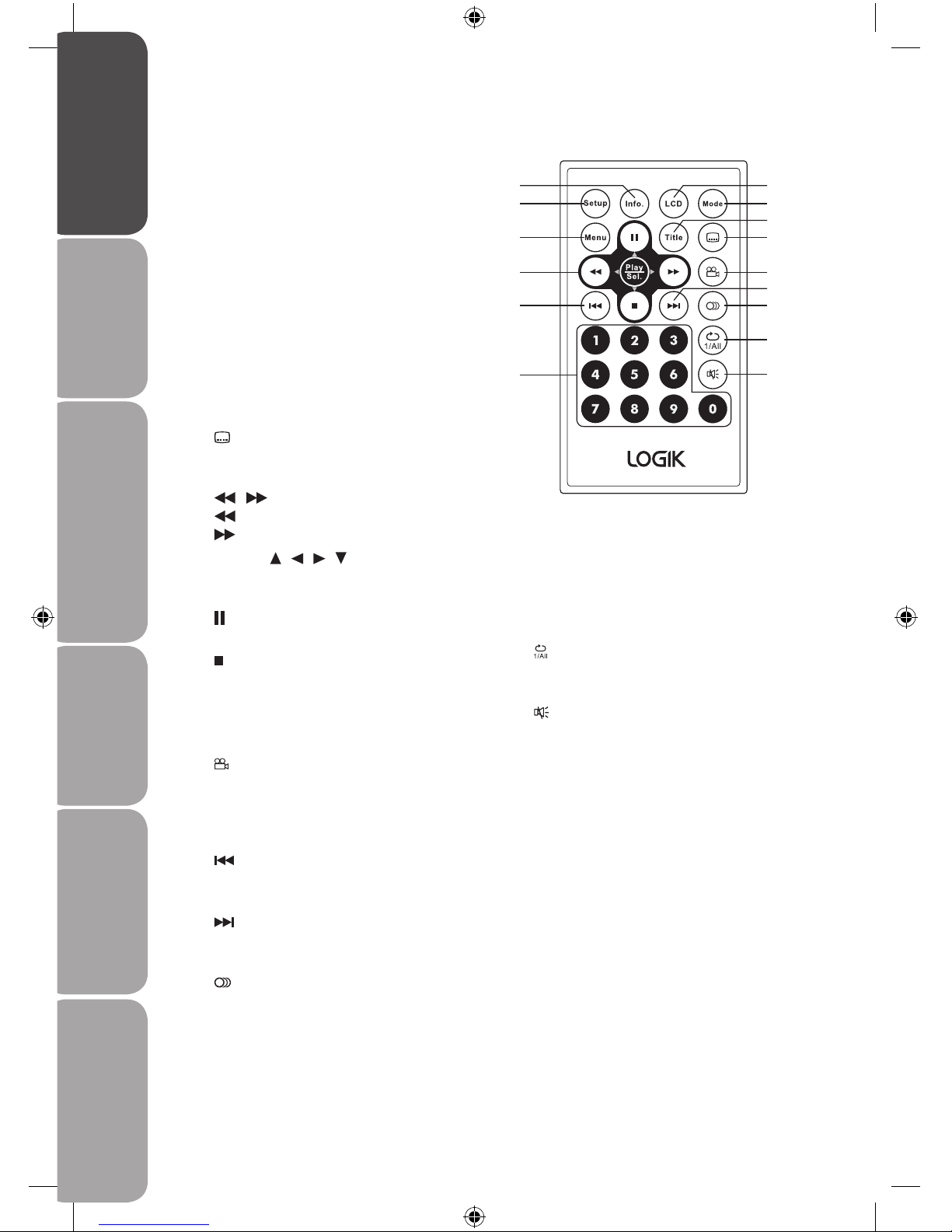
Safety Warnings Product Overviews Connections System Set-upPlayable Disc / Supportive
Formats / Playback Functions
Hints and Tips
and Specification
GB-8
Remote Control
1
5
10
13
8
2
4
7
12
14
15
9
3
6
11
1) Setup Button
Display the SETUP menu in STOP mode.
2) Info Button
Show status information on the screen.
3) LCD Button
Adjust Panel, Colour, Brightness and
Backlight of the LCD screen.
4) Mode Button
Switch between AV IN and DVD mode.
5) Menu Button
Enter the main DVD menu.
6) Title Button
Enter the title menu (if available).
7)
SUBTITLE Button
Select one of the subtitle languages
programmed on a DVD (if available).
8)
/ SEARCH Buttons
SEARCH: Fast reverse playback.
SEARCH: Fast forward playback.
Cursor (
, , , ) Buttons
Move between selections on a menu
screen and adjusts certain settings.
PAUSE Button
Pause playback and frame advance.
STOP Button
Stop playing a disc.
PLAY/SEL. Button
Start or resume playback of a disc or
conrm selections.
9)
ANGLE Button
Switch between multiple camera angles
when the DVD you are playing has been
programmed with multiple camera
angles.
10)
PREV Button
Move back to previous chapters/titles for
DVD; or previous track for CD.
11)
NEXT Button
Move forward to next chapters/titles for
DVD; or next track for CD.
12)
AUDIO Button
Select one of the audio sound tracks on
a DVD (if more than one is available) or
select the audio output mode on a CD.
13) Number (0 - 9) Buttons
Create programs, or enter parental
control password or locate a title/
chapter/track or specic time.
14)
REPEAT 1/All Button
Repeat a DVD chapter or title.
Repeat a CD track or the entire disc.
15)
Mute Button
Mute and restore your DVD Player
sound.
Logik L7TDVD10_IB_100818.indd 8 18/08/2010 4:11 PM
Page 9
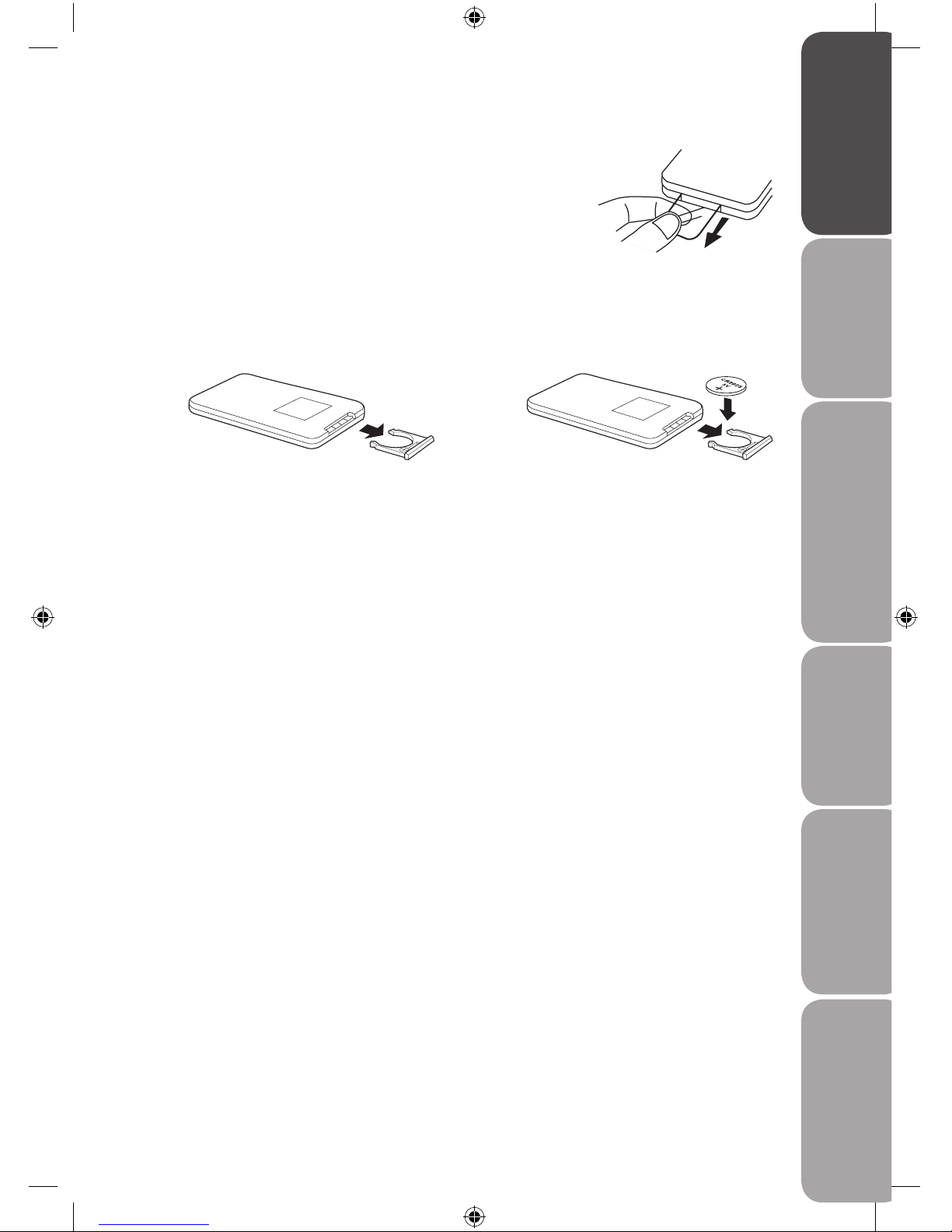
Safety Warnings Product OverviewsConnectionsSystem Set-up Playable Disc / Supportive
Formats / Playback Functions
Hints and Tips
and Specification
GB-9
Battery Installation for the Remote Control
Remove the Insulating Strip from the Remote Control
Remove the insulating mylar strip from the battery if the battery is
being used for the rst time. It is located at the bottom back side
of the remote control.
Handling the Battery
• Improper or incorrect use of batteries may cause corrosion or battery leakage, which could
cause re, personal injury or damage to property.
• Install the battery correctly by following the polarity (+ and -) indications in the battery
compartment.
• When the battery is exhausted, the remote control will not function.
• Only use the battery type indicated in this manual.
• Do not dispose of the used battery as domestic waste. Dispose of it in accordance with the
local regulations.
• Small button cell batteries such as the one used in the remote control are easily swallowed by
young children and this is dangerous. Keep loose button cells away from young children and
make sure that the battery holder tray is secure in the remote control. Seek medical advice if
you believe a cell has been swallowed.
Handling the Remote Control
• Take care of your ngernails when you press and hold the battery release tab.
• Do not drop or cause impact to the remote control.
• Do not spill water or any liquid on the remote control.
• Do not place the remote control on a wet object.
• Do not place the remote control under direct sunlight or near sources of excessive heat.
• Remove the battery from the remote control when not in use for a long period of time, as it
could cause corrosion or battery leakage and may result in physical injury and/or property
damage including re.
1. Press and hold the battery release
tab and pull out the battery holder
completely.
2. Remove the old battery, and place a
new battery in the holder.
Logik L7TDVD10_IB_100818.indd 9 18/08/2010 4:11 PM
Page 10

Safety Warnings Product Overviews Connections System Set-upPlayable Disc / Supportive
Formats / Playback Functions
Hints and Tips
and Specification
GB-10
How to Charge the Battery Pack
1. Connect the DC power cable to the DVD Player’s
DC IN socket.
2. Connect the AC power adapter to the DC IN
socket on the battery pack.
Remote Control Operation Range
Point the remote control at the DVD Player no more than
5 metres from the remote control sensor and within 60° of
the front of the DVD Player. The operating distance may
vary depending on the brightness of the room.
Within about 5 m
30° 30°
Battery Pack
How to Attach the Battery Pack
1. Align the pack with the DVD Player.
2. Slide the pack until the battery is locked securely in
position.
Release button
Battery lock
Power LED indicator
DC IN socket
DC power cable
Guides
• The battery will NOT charge while the DVD Player is turned on and is being used.
• Turn the power o when attaching or removing the battery pack.
• Use the supplied AC power adapter to charge the battery pack.
• The lifetime of the battery pack is limited. Power is slowly drained when not in use. If the battery pack does not
last long even after a full charge, you might have to replace it with a new one.
To remove the pack, press the Release button, then slide it away.
• Ensure the battery is charged for a minimum of 6 hours before rst time use.
The power LED indicator illuminates red during charging. When the battery is
fully charged, the LED indicator illuminates green.
• Normal play time for the fully charged battery is approx 2.5 hours.
Logik L7TDVD10_IB_100818.indd 10 18/08/2010 4:11 PM
Page 11
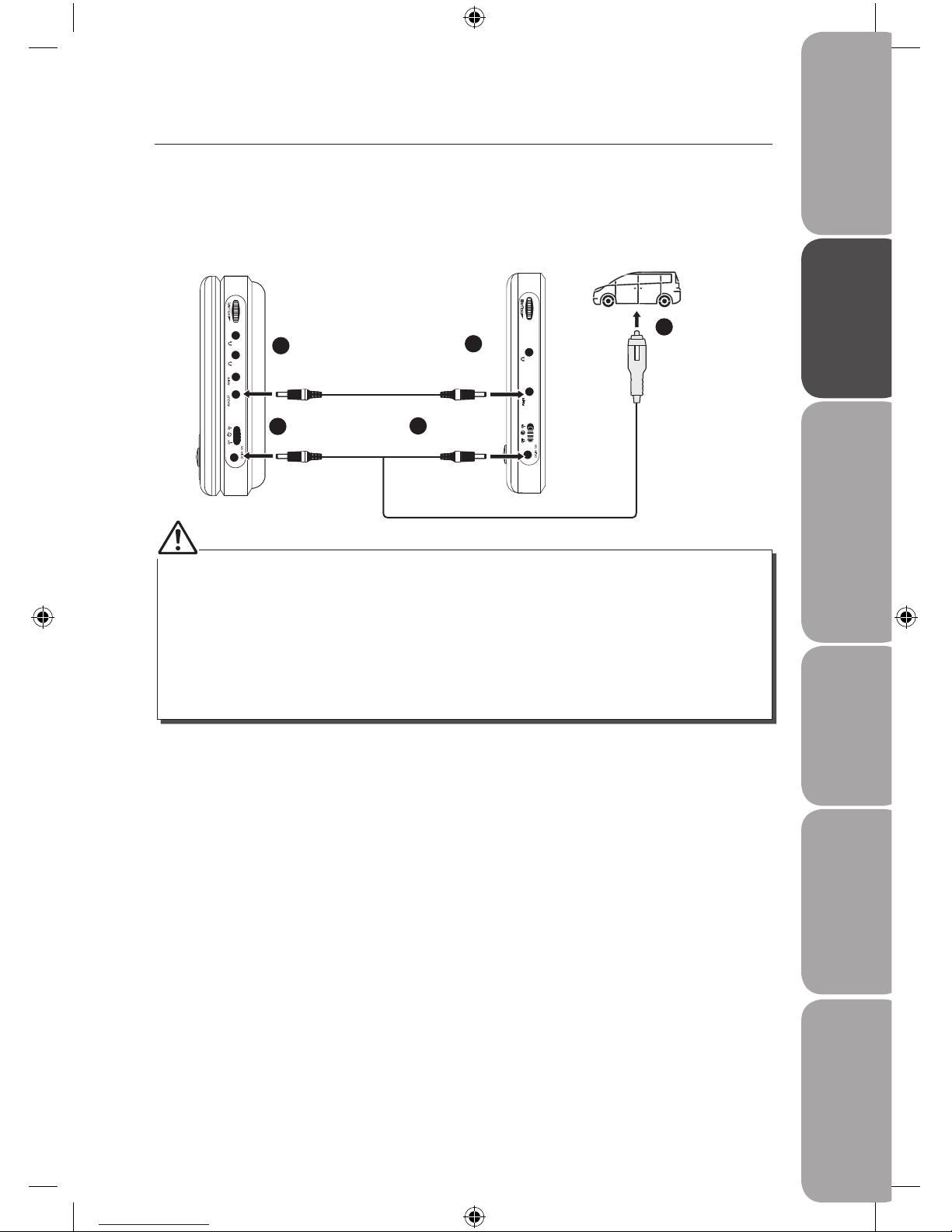
Safety Warnings Product OverviewsConnectionsSystem Set-up Playable Disc / Supportive
Formats / Playback Functions
Hints and Tips
and Specification
GB-11
Using in a Car
Using the Car Power Adapter (for in-car use)
The included 12V car power adapter is designed for use with vehicles that have a 12V electrical
system.
• Only use the 12V car power adapter provided with the unit. Do not use in 24V vehicles. Other car adapters
could damage the unit, or even your vehicle.
• Only use the included 12V car power adapter. Do not use it with any other equipment.
• In the interest of trac safety, drivers should not operate the unit or view videos while driving.
• When the inside of the 12V car socket is dirty with ash or dust, the plug section may become hot due to poor
contact. Be sure to clean the 12V car socket before use.
• After use, disconnect the 12V car power adapter from both the unit and cigarette lighter socket.
• If the unit is not properly attached to a vehicle, it may become airborne in the event of an accident and cause
damage, injury, or death.
• Check your local trac laws for rules governing the use of video devices in vehicles.
DVD Player
right side
Monitor
right side
AV cable
(included)
To A/V OUT
Sockets
To A/V IN
Sockets
1
2
Car Power
Adapter
(included)
To the cigarette
lighter socket
To DC IN
12V Socket
To DC IN
12V Socket
5
4
3
Logik L7TDVD10_IB_100818.indd 11 18/08/2010 4:11 PM
Page 12

Safety Warnings Product Overviews Connections System Set-upPlayable Disc / Supportive
Formats / Playback Functions
Hints and Tips
and Specification
GB-12
Installation Guide
Mounting in a Car
Use the supplied mounting straps to install the DVD Player and Monitor on the back of the
vehicle’s headrests. Tightly wrap the mounting strap around the headrest.
1. Thread both strap ends through the strap eyelets.
Make sure the buckles are properly assembled to
avoid accidental loosening.
Always remember to lock the clips and tighten
the straps to ensure the safety of your passengers.
DVD Player Monitor
Car Power
Adapter
DC-AV Cable
Remote Control
Mounting
Strap
2. Loop the straps around the headrest, with the
DVD Player facing the rear seat, then fasten the
straps with the clip.
Logik L7TDVD10_IB_100818.indd 12 18/08/2010 4:11 PM
Page 13

Safety Warnings Product OverviewsConnectionsSystem Set-up Playable Disc / Supportive
Formats / Playback Functions
Hints and Tips
and Specification
GB-13
Using Indoor
Using the Mains Adapter (for indoor use)
The mains adapter (DC12V, 0.83A output) supplied is only for using the DVD Player or the Monitor
separately.
For using the DVD Player and the Monitor together, one more adapter is needed and sold
separately. Please contact Partmaster for ordering the adapter.
Using the DVD Player and the Monitor together
• Mains adapter for using the DVD Player and the Monitor separately is not included. Please use a proper mains
adapter with correct electrical rating and output plug size.
• Turn o the unit before unplugging the mains adapter from the unit to avoid the unit being damaged.
• When the unit is not going to be used for a long period of time, disconnect the mains adapter from the mains
socket.
• The mains socket must be located near the unit and should be easily accessible. If a malfunction occurs,
disconnect the plug from the mains socket at once.
• When the mains adapter is plugged in, the unit is not completely disconnected from the main power source,
even when the unit is turned o.
Mains Adapter
(included)
(DC12V, 0.83A)
Mains Adapter
(not included)
(DC12V, 0.83A)
DVD Player
right side
To the mains
socket
To the mains
socket
To DC IN
12V Socket
To DC IN
12V Socket
Monitor
right side
Logik L7TDVD10_IB_100818.indd 13 18/08/2010 4:11 PM
Page 14

Safety Warnings Product Overviews Connections System Set-upPlayable Disc / Supportive
Formats / Playback Functions
Hints and Tips
and Specification
GB-14
Connections
Watching a DVD on the DVD Player and the Monitor
You can watch the same DVD on the DVD Player and the Monitor.
1. Connect the DVD Player and the Monitor using the 3.5mm AV Cable (included).
2. Turn on the DVD Player and the Monitor.
3. Play a DVD on the DVD Player; the Monitor will play the same DVD at the same time.
Connecting a TV (for the DVD Player Only)
If your TV has Audio/Video inputs, you can connect the DVD Player to your TV using the 3.5mm to
RCA AV Cable (included).
Watching a DVD on your TV
1. Connect your TV to the DVD Player using the 3.5mm to RCA AV Cable (included).
2. Turn on the DVD Player .
3. Turn on the TV and follow the instructions included with it to play the DVD.
• Make sure to use the correct Audio/Video cable. Connecting the plugs incorrectly may cause a weak signal.
• If your TV does not have Audio/Video inputs, you will need to purchase an RF modulator (sold separately) and
follow the instructions included with it to connect the unit to your TV.
DVD Player
right side
Monitor
right side
To A/V OUT
Sockets
To A/V IN
Sockets
1
2
3.5mm to RCA AV cable
(included)
DVD Player
right side
TV
To A/V OUT
Socket
Yellow Red White
3.5mm AV cable
(included)
Logik L7TDVD10_IB_100818.indd 14 18/08/2010 4:11 PM
Page 15

Safety Warnings Product OverviewsConnectionsSystem Set-up Playable Disc / Supportive
Formats / Playback Functions
Hints and Tips
and Specification
GB-15
Connecting a Stereo Receiver or Amplier (for the DVD Player
Only)
The DVD Player can play two channels
Dolby Digital.
Listening on an External Audio
Device
1. Connect the DVD Player to the
left/right Audio In Sockets on the
audio device using the 3.5mm to
RCA AV cable (included).
2. Turn on your audio device and
follow the instructions provided
with it to select the AUDIO IN
function.
3.5mm to
RCA AV cable
(included)
YellowRed White
• Make sure to use the correct Audio cable. Connecting the plugs incorrectly may cause a weak signal.
• If you have a stereo VCR, make sure you set it to stereo mode.
• Due to copyright protection, DVD movies cannot be copied. If you copy a DVD movie onto a videotape, the
resulting copy will be unclear, with poor sound quality. This is NOT caused by a defective DVD system.
• Make sure to use the correct Audio/Video cable. Connecting the plugs incorrectly may cause a weak signal.
• If you have a mono VCR, the volume level from the speakers will be low.
Connecting Game Consoles/Video Devices
You can connect game consoles or other video devices for playback using the Monitor.
Playing Games or Watching Videos on the Monitor Only
Game System / Video
Equipment
Monitor
right side
DVD Player
right side
3.5mm to
RAC AV cable
(included)
To A/V IN
Socket
YellowRedWhite
1. Connect the game console / video device to the Monitor using the 3.5.mm to RCA AV Cable
(included).
2. Turn on the Monitor.
3. Turn on the game console / video device and follow the instructions provided with it to
playback.
DVD Player
right side
Stereo Receiver /
Amplier
To A/V OUT
Socket
Logik L7TDVD10_IB_100818.indd 15 18/08/2010 4:11 PM
Page 16

Safety Warnings Product Overviews Connections System Set-upPlayable Disc / Supportive
Formats / Playback Functions
Hints and Tips
and Specification
GB-16
Using the Monitor with Other Devices while Playing a DVD on the
DVD Player
You can use a game console or other video device on the Monitor while playing a DVD on the
DVD Player.
Playing Games or Watching Videos on the Monitor while Playing DVDs on the
DVD Player
1. Connect only the power connector between the DVD Player and the Monitor. Do not connect
the Audio/Video portion of the DC-AV cable.
2. Connect the Monitor to the game console / video device using a standard AV cable (not
included).
3. Turn on the DVD Player, the Monitor and the game console / video device.
4. Play a DVD on the DVD Player.
5. Use the Monitor for the game console / video device.
• Make sure to use the correct Audio/Video cable. Connecting the plugs incorrectly may cause a weak signal.
• If you have a mono VCR, the volume level from the speakers will be low.
3.5mm to
RCA AV cable
(included)
To DC IN 12V
Socket
To A/V IN
Socket
To DC IN 12V
Socket
YellowRedWhite
Car Power
Adapter
To the cigarette
lighter socket
Game System / Video
Equipment
Monitor
right side
DVD Player
right side
Logik L7TDVD10_IB_100818.indd 16 18/08/2010 4:11 PM
Page 17

Safety Warnings Product OverviewsConnectionsSystem Set-up Playable Disc / Supportive
Formats / Playback Functions
Hints and Tips
and Specification
GB-17
Using Earphones
Turn down the volume before connecting the earphones. Slowly raise the volume with the
earphones on until you reach your desired volume. When earphones are connected, the speaker
is automatically disabled.
Maximum output voltage < 150mV
EARPHONE VOLUME WARNING
Avoid listening to sound at excessive levels
which could be harmful to your ears. At
full power, the prolonged listening can
damage the ears of the user.
DVD Player
right side
Monitor
right side
Earphones
[1/8” (3.5mm) diameter plug]
Logik L7TDVD10_IB_100818.indd 17 18/08/2010 4:11 PM
Page 18

Safety Warnings Product Overviews Connections System Set-upPlayable Disc / Supportive
Formats / Playback Functions
Hints and Tips
and Specification
GB-18
Compatible Disc Types
Disc Types Disc Logo Recorded Content
DVD-VIDEO (Digital Versatile Disc)
AUDIO + VIDEO
DVD±RW (Audio/Video format or JPEG les)
DVD+ReWritable
AUDIO + VIDEO + JPEG
DVD±R (DVD Recordable - Audio/Video format
or JPEG les)
DVD+R
AUDIO + VIDEO + JPEG
CD-R (CD Recordable - Audio/Video format or
JPEG les)
AUDIO + VIDEO + JPEG
CD-RW (CD-Rewritable - Audio/Video format or
JPEG les)
AUDIO + VIDEO + JPEG
AUDIO-CD (Compact Disc Digital Audio)
AUDIO
Some recorded les may not be able to be played due to the type and format of disc or condition
of the recording.
Region Code
Both the DVD Player and the discs are coded by region.
These regional codes must match in order to play the
disc. If the codes do not match, the disc will not play.
The Region Number for this DVD Player is described on
the rear panel of the DVD Player.
Disc Type DVD-VIDEO
Region code
Logik L7TDVD10_IB_100818.indd 18 18/08/2010 4:11 PM
Page 19

Safety Warnings Product OverviewsConnectionsSystem Set-up Playable Disc / Supportive
Formats / Playback Functions
Hints and Tips
and Specification
GB-19
Turning On the Unit
1. Slide the POWER switch on the DVD Player to the ON position. Slide the POWER switch on
the Monitor to the ON position.
2. The start-up picture will appear on both screens.
3. After use, slide the POWER switch on the DVD Player to the OFF position. Slide the POWER
switch on the Monitor to the OFF position.
Basic Playback
This instruction manual explains the basic instructions for operating this unit. Some DVDs are
produced in a manner that allows for specic or limited operation during playback. Therefore,
this unit may not respond to all operating commands. This is not a defect.
Please refer to the instructions accompanying the specic DVD in question for more information
about the options available on that DVD.
“
” may appear on the screen during operation. A “ ” means that the desired operation is not
permitted by the unit or disc.
Playing a Disc
1. Slide the POWER switch to the ON position. Slide the POWER switch on the Monitor to the
ON position.
2. Press the OPEN button and unfold the LCD panel to access the DVD disc door.
3. Hold the disc by its sides and carefully place onto the spindle with the label side facing up.
Gently push the disc down until you hear a “click”.
4. Gently push to close the disc door. It takes a short while for your unit to load the disc. After
loading, for most DVDs, the unit will automatically display the main menu or start playing. If
the unit does not automatically start playing the DVD, press the
PLAY/SEL. button.
Pausing Playback (Still Mode)
Press the button to pause playback. To resume normal playback, press the PLAY/SEL. button.
Each time you press the
button, the picture advances one frame.
Stopping Playback
Press the button at the location where you want to interrupt playback. To resume playback at
the position where the disc was stopped, press the PLAY/SEL. button.
If you press the
button twice, the unit’s memory will be cleared and reset the disc to the
beginning.
Fast Forward / Fast Reverse
1. Press the buttons while a disc is playing. Each time you press the buttons, the
playback speed changes in the following sequence:
2x 4x 8x 16x 32x 2x 4x 8x 16x 32x
2. Press the
PLAY/SEL. button when you reach the desired point to resume normal playback.
Logik L7TDVD10_IB_100818.indd 19 18/08/2010 4:11 PM
Page 20

Safety Warnings Product Overviews Connections System Set-upPlayable Disc / Supportive
Formats / Playback Functions
Hints and Tips
and Specification
GB-20
• If only one audio format is recorded on the DVD, the number does not change.
• It takes about 2 seconds for playback to continue in the new audio format.
• If only one language is recorded, the language does not change.
• The number of languages recorded diers depending on the disc.
Skip (Forward / Reverse)
1. Press the button to move to previous chapters/titles for a DVD; and to move back to the
previous track for a CD.
2. Press the
button to move forward to next chapters/titles for a DVD; and to move to the
next track for a CD.
3. For audio CDs, use the number buttons on the remote control to play the desired track
immediately.
Volume Adjustment
1. Turn the VOLUME CONTROL to adjust the volume.
2. If you wish to switch the sound o, press the
button. Press the button again to resume
audio listening.
Repeat Viewing
While a disc is playing, press the 1/All button repeatedly to select the following options:
Chapter
: Repeat Chapter
Title
: Repeat Title
O
: Repeat O
Displaying Scene Information
1. While a disc is playing, press the Info. button to display a number of times, the title number,
chapter number, and other information on the screen.
2. To resume normal playback, press the Info. button again.
Audio Selection
On some DVDs, the sound is recorded in two or more formats. Follow the directions below to
select the preferred language and sound system.
While a disc is playing, press the
button repeatedly to select the desired audio format.
Subtitle Selection
While a DVD is playing, press the button repeatedly to select the desired subtitle language.
You can turn subtitles o by pressing the
button repeatedly until the “
Subtitle O
” is
displayed.
• This function can only be used for discs on which subtitles have been
recorded in multiple languages.
• On some DVDs, subtitles are activated from the main menu of the DVD.
Press the MENU button to activate the main menu.
Logik L7TDVD10_IB_100818.indd 20 18/08/2010 4:11 PM
Page 21

Safety Warnings Product OverviewsConnectionsSystem Set-up Playable Disc / Supportive
Formats / Playback Functions
Hints and Tips
and Specification
GB-21
Title function will only operate if available on the DVD disc.
Angle Selection
Some DVDs contain scenes which have been shot from a number of dierent angles. For these
discs, the same scene can be viewed from each of these dierent angles.
While you are playing a DVD with dierent angles recorded, press the
button repeatedly to
change the scene to the next recorded angle.
Using a DVD Menu
1. Press the MENU button at anytime. The menu will display on the screen.
2. Press the
buttons and then press the PLAY/SEL. button to select the desired item.
Using the Title Function
1. Press the Title button to enter the title list of the DVD (if available).
2. Press the
buttons and then press the PLAY/SEL. button to select the desired title.
Adjusting the LCD Screen
You can adjust the Panel, Colour, Brightness, Panel Display and LCD Setting of the LCD screen.
1. Press the LCD button repeatedly to select Panel, Colour, Brightness or LCD.
2. Press the
buttons to change the setting.
3. Press the LCD button to exit the menu.
Logik L7TDVD10_IB_100818.indd 21 18/08/2010 4:11 PM
Page 22

Safety Warnings Product Overviews Connections System Set-upPlayable Disc / Supportive
Formats / Playback Functions
Hints and Tips
and Specification
GB-22
Sorting Files
1. In stop mode, press the buttons to select sort
le and then press the PLAY/SEL. button.
2. Press the
buttons and then press the
PLAY/SEL. button or the PLAY/SEL. button
to select a preferred option.
Finding File Types
1. In stop mode, press the buttons to select le
type and then press the PLAY/SEL. button.
2. Press the
buttons and then press the
PLAY/SEL. button to select a preferred option.
3. Press the
button to enter the le list on the
right of the screen and then press the
buttons
to select the desired track. Press the PLAY/SEL.
button to play the selected music track.
2. When Audio CD is placed, the player starts to play.
It needs to press the
button in order to enter
the navigator. Press the button to enter the
folder list on the left of the screen and then press
the buttons to select the desired folder.
Audio/MP3 CD Playback
Basic Audio CDs Playback
1. Load an Audio CD.
• For audio CDs without playback control, the
DVD Player starts playback.
• For audio CDs provided with playback control,
a menu appears after a few seconds.
MP3 1/16
ROOT
00:02:49
44.1KHz 128Kbps 04:10
file type sort file
1
2
3
4
5
6
7
8
001
002
003
004
005
006
007
008
CD-1
MP3
CD-2
CD-3
Total Files:14
ROOT
file type sort file
1
2
3
4
5
6
7
8
001
002
003
004
005
006
007
008
CD-1
MP3
CD-2
CD-3
CD-1 1/14
ROOT
00:03:49
44.1KHz 128Kbps 05:10
file type sort file
1
2
3
4
5
6
7
8
040
hua
er_05
IO
sdff
rrr
bar
BGs
CD-1
MP3
CD-2
CD-3
ROOT
file type sort file
1
2
3
4
5
6
7
8
040
hua
er_05
IO
sdff
rrr
bar
BGs
CD-1
MP3
CD-2
CD-3
Exit
MP3
file type
MP2
JPEG
MPG
VOB
AVI
DAT
WMA
ROOT
file type sort file
1
2
3
4
5
6
7
8
040
hua
er_05
IO
sdff
rrr
bar
BGs
CD-1
MP3
CD-2
CD-3
Exit
sort file
By type
Method: Sequence:
By name
By date
Ascending
Descending
Logik L7TDVD10_IB_100818.indd 22 18/08/2010 4:11 PM
Page 23

Safety Warnings Product OverviewsConnectionsSystem Set-up Playable Disc / Supportive
Formats / Playback Functions
Hints and Tips
and Specification
GB-23
Sorting Files
1. Press the Menu button and then press the
buttons to select sort le and then press the
PLAY/SEL. button.
2. Press the
buttons and then press the
PLAY/SEL. button to select a preferred option.
Rotating Pictures
During playback, press the button to rotate the
picture clockwise by 90° or press the button to
rotate the picture counter-clockwise by 90°.
Viewing the Next or Previous Picture
Press buttons to view the previous or next
picture.
JPEG Picture CDs Playback
Basic Picture CDs Playback
1. Load a Picture CD.
2. Press the Menu button and then press the
button to enter the folder list on the left of the
screen. Press the buttons to select the desired
folder.
3. Press the
button or the PLAY/SEL. button to
enter the le list on the right of the screen and
then press the buttons to select a picture and
picture review is shown on the left screen. Press
the PLAY/SEL. button to start the slide show.
Finding File Types
1. Press the Menu button and then press the
buttons to select le type and then press the
PLAY/SEL. button.
2. Press the
buttons and then press the
PLAY/SEL. button to select a preferred option.
Total Files:15
ROOT
file type sort file
1
2
3
4
5
6
7
8
B
A
C
D
Aer
Air
A_Ha
Billt
Bon
CHART
CRANB
Deep
ROOT
file type sort file
1
2
3
4
5
6
7
8
B
A
C
D
Aer
Air
A_Ha
Billt
Bon
CHART
CRANB
Deep
Exit
MP3
file type
MP2
JPEG
DAT
MPG
VOB
AVI
WMA
ROOT
file type sort file
1
2
3
4
5
6
7
8
B
A
C
D
Aer
Air
A_Ha
Billt
Bon
CHART
CRANB
Deep
Exit
sort file
By type
Method: Sequence:
By name
By date
Ascending
Descending
Logik L7TDVD10_IB_100818.indd 23 18/08/2010 4:11 PM
Page 24

Safety Warnings Product Overviews Connections System Set-upPlayable Disc / Supportive
Formats / Playback Functions
Hints and Tips
and Specification
GB-24
Sorting Files
1. Press the Menu button and then press the
buttons to select sort le and then press the
PLAY/SEL. button.
2. Press the
buttons and then press the
PLAY/SEL. button to select a preferred option.
MPEG-4 Playback
Basic MPEG-4 Playback
1. Load a disc that contains MPEG-4 les.
2. Press the Menu button and then press the
button to enter the folder list on the left of the
screen. Press the buttons to select the desired
folder.
3. Press the
button or the PLAY/SEL. button to
enter the le list on the right of the screen and
then press the buttons to select a le. Press
the PLAY/SEL. button to start the playback.
Finding File Types
1. Press the Menu button and then press the
buttons to select le type and then press the
PLAY/SEL. button.
2. Press the
buttons and then press the
PLAY/SEL. button to select a preferred option.
Total Files:15
ROOT
file type sort file
1
2
3
4
5
6
7
8
B
A
C
D
Aer
Air
A_Ha
Billt
Bon
CHART
CRANB
Deep
ROOT
file type sort file
1
2
3
4
5
6
7
8
B
A
C
D
Aer
Air
A_Ha
Billt
Bon
CHART
CRANB
Deep
Exit
MP3
file type
MP2
JPEG
DAT
MPG
VOB
AVI
WMA
ROOT
file type sort file
1
2
3
4
5
6
7
8
B
A
C
D
Aer
Air
A_Ha
Billt
Bon
CHART
CRANB
Deep
Exit
sort file
By type
Method: Sequence:
By name
By date
Ascending
Descending
Logik L7TDVD10_IB_100818.indd 24 18/08/2010 4:11 PM
Page 25

Safety Warnings Product OverviewsConnectionsSystem Set-up Playable Disc / Supportive
Formats / Playback Functions
Hints and Tips
and Specification
GB-25
Customising the Language Settings
1. Press the Setup button in stop mode.
2. Press the
buttons to select Language Setup
and then press the
PLAY/SEL. button.
3. Press the
buttons to select the option (OSD,
Menu, Audio, Subtitle and External Subtitle
Language), then press the
PLAY/SEL. button.
4. Press the
buttons to select your preferred
language and then press the PLAY/SEL. button
to conrm.
5. Repeat steps 3 and 4 to adjust other options. Press
the
button to return to the previous menu.
6. Press the Setup button to exit the menu.
Customising the Screen Settings
Screen Saver
1. Press the Setup button in stop mode.
2. Press the
buttons to select Screen Setup and
then press the PLAY/SEL. button.
3. Press the
buttons to select Select Saver and
then press the PLAY/SEL. button.
4. Press the
buttons to select On / O. Press the
PLAY/SEL. button to conrm.
5. Press the Setup button to exit the menu.
TV Type
1. Press the Setup button in stop mode.
2. Press the
buttons to select Screen Setup and
then press the PLAY/SEL. button.
3. Press the
buttons to select TV Type and then
press the PLAY/SEL. button.
4. Press the
buttons to select the following
option and then press the PLAY/SEL. button to
conrm.
4:3 PS
• When a wide-screen video is played, this
mode clips the right and left sides of
the image so that it can be viewed on a
conventional screen.
• Some wide-screen videos that do not permit
Pan Scan mode playback are automatically
played in letterbox mode (black bands that
appear at the top and bottom of the screen).
Language Setup
:
Select
OSD
Menu
Audio
Subtitle
Screen Setup
Screen Saver
TV Type
TV System
On
Off
:
Select
Screen Setup
Screen Saver
TV Type
TV System
4:3 PS
4:3 LB
16:9
:
Select
Logik L7TDVD10_IB_100818.indd 25 18/08/2010 4:11 PM
Page 26

Safety Warnings Product Overviews Connections System Set-upPlayable Disc / Supportive
Formats / Playback Functions
Hints and Tips
and Specification
GB-26
4:3 LB
• When a wide-screen video is played in this
mode on a conventional screen, black bands
appear at the top and bottom of the screen.
Customising the Audio Settings
1. Press the Setup button in stop mode.
2. Press the
buttons to select Audio Setup and
then press the PLAY/SEL. button.
3. Press the
buttons to select Analog Out and
then press the PLAY/SEL. button.
4. Press the
buttons to select your preferred
option and then press the PLAY/SEL. button to
conrm.
5. Press the Setup button to exit the menu.
Audio Setup
Analog Out
2 Channel
Off
:
Select
16:9 Wide
• This is the correct mode for playing widescreen videos on the unit screen or other
external wide-screens.
5. Press the Setup button to exit the menu.
TV System
1. Press the Setup button in stop mode.
2. Press the
buttons to select Screen Setup and
then press the PLAY/SEL. button.
3. Press the
buttons to select TV System and
then press the PLAY/SEL. button.
4. Press the
buttons to select NTSC / PAL. Press
the PLAY/SEL. button to conrm.
5. Press the Setup button to exit the menu.
Screen Setup
Screen Saver
TV Type
TV System
NTSC
PAL
:
Select
Logik L7TDVD10_IB_100818.indd 26 18/08/2010 4:11 PM
Page 27

Safety Warnings Product OverviewsConnectionsSystem Set-up Playable Disc / Supportive
Formats / Playback Functions
Hints and Tips
and Specification
GB-27
You cannot play DVD video discs rated higher than the level you selected unless you cancel the parental
lock function.
Customising the Custom Settings
Parental Control Setup
DVDs are rated according to their content and some are equipped with a password function. The
contents allowed by parental lock level and the way a DVD is controlled may vary from disc to
disc. For example, if the disc allows, you could lock-out violent scenes unsuitable for children or
you could lock out playback of the disc altogether.
1. Press the Setup button in stop mode.
2. Press the
buttons to select Custom Setup and
then press the PLAY/SEL. button.
3. Press the
buttons to select Parental Ctrl and
then press the PLAY/SEL. button.
4. A password screen will appear. Press the 0-9
buttons to input the current password (The
factory pre-set password is “0000” for the rst
time setup) and then press the
PLAY/SEL.
button.
5. Press the
buttons to select Parental lock levels. The parental lock levels are equivalent to
the following ratings:
1. Kid: Kid safe; it is safe even for kids.
2. G: General audience; recommended as acceptable for viewers of all ages.
3. PG: Parental Guidance suggested.
4. PG-13: Material is unsuitable for children under the age of 13.
5. PG-R: Parental Guidance-restricted; recommended that parents restrict children under
age 17 from viewing or allow children to view only when supervised by a parent or
adult guardian.
6. R: Restricted, children under 17 would not be admitted without an accompanying parent
or adult guardian.
7. NC-17: No children under the age of 17, not recommended viewing for children under age
17.
8. Adult: Adult only.
6. Press the
PLAY/SEL. button to conrm. (Rating 1 has the most restrictions while rating 8
can virtually playback all DVD software.)
7. Press the Setup button to exit the menu.
Custom Setup
:
Select
Parental Ctrl ►
Password ...
Angle Mark ►
Default
►
5.PG R ►
6.R ...
7.NC 17 ►
8.ADULT
►
Off
Logik L7TDVD10_IB_100818.indd 27 18/08/2010 4:11 PM
Page 28

Safety Warnings Product Overviews Connections System Set-upPlayable Disc / Supportive
Formats / Playback Functions
Hints and Tips
and Specification
GB-28
Angle Mark
1. Press the Setup button in stop mode.
2. Press the
buttons to select Custom Setup and
then press the PLAY/SEL. button.
3. Press the
buttons to select Angle Mark and
then press the PLAY/SEL. button.
4. Press the
buttons to select On / O. Press the
PLAY/SEL. button to conrm.
5. Press the Setup button to exit the menu.
Default
1. Press the Setup button in stop mode.
2. Press the
buttons to select Custom Setup and
then press the PLAY/SEL. button.
3. Press the
buttons to select Default and then
press the PLAY/SEL. button.
4. Press the
PLAY/SEL. button to conrm. It takes
3-5 seconds to reset the DVD settings to the
factory default.
5. Press the Setup button to exit the menu.
4. A password screen will appear. Press the 0-9
buttons to input the current password (The
factory pre-set password is “0000” for the rst
time setup).
5. Press the 0-9 buttons to input the new password.
6. Enter the new password again into verify.
7. Press the Setup button to exit the menu.
Password
1. Press the Setup button in stop mode.
2. Press the
buttons to select Custom Setup and
then press the PLAY/SEL. button.
3. Press the
buttons to select Password and
then press the
PLAY/SEL. button.
Custom Setup
:
Select
Parental Ctrl ►
Password ...
Angle Mark ►
Default
►
Custom Setup
:
Select
Old: _ _ _ _
New: _ _ _ _
Verify: _ _ _ _
Parental Ctrl ►
Password ...
Angle Mark ►
Default
►
A
Custom Setup
On
Off
:
Select
Parental Ctrl ►
Password ...
Angle Mark ►
Default
►
Custom Setup
Restore
:
Select
Parental Ctrl ►
Password ...
Angle Mark ►
Default
►
Logik L7TDVD10_IB_100818.indd 28 18/08/2010 4:11 PM
Page 29

Safety Warnings Product OverviewsConnectionsSystem Set-up Playable Disc / Supportive
Formats / Playback Functions
Hints and Tips
and Specification
GB-29
Maintenance
Handling Discs
• Do not touch the playback side of the disc.
• Do not attach paper or tape to the disc.
Cleaning Discs
• Fingerprints and dust on the disc cause picture and sound deterioration. Wipe the disc from
the centre outwards with a soft cloth. Always keep the disc clean.
• If you cannot wipe o the dust with a soft cloth, wipe the disc lightly with a slightly moistened
soft cloth and nish with a dry cloth.
• Do not use any type of solvent such as thinner, benzine, commercially available cleaners or
antistatic spray. They may damage the disc.
Storing Discs
• Do not store discs in places subjected to direct sunlight or near heat sources.
• Do not store discs in places subjected to moisture and dust such as a bathroom or near a
humidier.
• Storing discs vertically in a case, stacking discs or placing objects on discs outside of their cases
may cause warping.
Playback side
Logik L7TDVD10_IB_100818.indd 29 18/08/2010 4:11 PM
Page 30

Safety Warnings Product Overviews Connections System Set-upPlayable Disc / Supportive
Formats / Playback Functions
Hints and Tips
and Specification
GB-30
Hints and Tips
If a problem does occur, it may often be due to something very minor. The following table
contains various tips.
PROBLEM CAUSE AND SOLUTION
No power. • Ensure the car power adapter or the mains adapter is connected.
• Make sure that the unit is turned on.
• Make sure that you select ON mode.
The remote control
does not function.
• Use the remote control near the unit.
• Point the remote control at the remote sensor on the unit.
• Replace the battery in the remote control with a new one.
• Make sure the plastic sheet has been removed from the remote
control.
• Remove any obstacles between the remote control and the unit.
Very little or no
sound is coming
from a DVD.
• Make sure the unit is not paused. Press the
PLAY/SEL. button.
• Make sure the unit is not in fast-forward or fast-reverse mode. Press
the
PLAY/SEL. button.
• Make sure the AUDIO/VIDEO input/output connections are correct.
• This unit does not support DTS audio decoding system. Press the
AUDIO button on the remote control to change the audio setting
to 2-Channel Analogue mode.
• The unit has overheated. Shut it o for 30 minutes to allow it to cool
down.
• The volume control is too low. Increase the volume.
No picture. • The region number of the disc doesn’t match the region number of
this unit.
The picture is not
clear.
• The DVD is dirty. Gently clean the disc.
• The disc is scratched.
• Please adjust the LCD’s brightness, contrast and colour using the
LCD button on the remote control.
Loud hum or noise is
heard.
• The plugs and sockets are dirty. Wipe them with a cloth slightly
moistened with alcohol.
• Clean the disc.
The disc does not
play.
• There is no disc inside the unit (“No Disc” appears on the screen).
• Insert the disc correctly with the graphics facing up.
• Clean the disc.
• A non-valid disc has been inserted, or the disc region number does
not match the region number of the unit.
• Condensation may have formed inside the unit due to a sudden
change in temperature. Wait about an hour for it to clear and try
again.
• It may not be possible to play CD-R/RW or DVD-R-RW in all cases due
to the type of disc or condition of the recording. If you are having
trouble playing a certain disc, remove the disc and try a dierent
one. Improperly formatted discs will not play on this DVD Player.
Logik L7TDVD10_IB_100818.indd 30 18/08/2010 4:11 PM
Page 31

Safety Warnings Product OverviewsConnectionsSystem Set-up Playable Disc / Supportive
Formats / Playback Functions
Hints and Tips
and Specification
GB-31
Specications
Model L7TDVD10
Disc Format DVD, CD, CD-R, CD-RW & JPEG Picture CD
Video System PAL
Video Decompression MPEG-2
LCD Display 7” Wide-Screen Active-Matrix TFT Type
Audio:
Audio Characteristic
Dolby Digital Decoding
2-Channel Analogue
Yes
Speaker 2 Built-in stereo speaker
Terminals:
DVD Player
Monitor
AV IN Socket x 1
AV OUT Socket x 1
Headphone Socket x 2
AV IN Socket x 1
Headphone Socket x 1
Power Adapter:
Power Supply
Power Consumption
AC 100-240V 50/60Hz (Mains Adapter)
12V Car Cigarette Lighter Adapter
Approx. 10W
Remote Control Infra-red with one CR2025 (3V) battery (for the DVD Player use
only)
Dimensions & Weight:
DVD Player
Monitor
212 mm (L) x 150 mm (D) x 47 mm (H)
705g
212 mm (L) x 150 mm (D) x 24 mm (H)
394g
Features and specications are subject to change without notice.
Logik L7TDVD10_IB_100818.indd 31 18/08/2010 4:11 PM
Page 32

Safety Warnings Product Overviews Connections System Set-upPlayable Disc / Supportive
Formats / Playback Functions
Hints and Tips
and Specification
GB-32
Safety Warnings
• Read all the instructions carefully before
using the unit and keep them for future
reference.
• Retain the manual. If you pass the unit
onto a third party make sure to include this
manual.
• Check that the voltage marked on the
rating label matches your mains voltage.
Damage
• Please inspect the unit for damage after
unpacking.
• Do not continue to operate the unit if you
are in any doubt about it working normally,
or if it is damaged in any way - switch o,
withdraw the mains plug and consult your
dealer.
Location of Unit
• The unit must be placed on a at stable
surface and should not be subjected to
vibrations.
• Do not place the unit on sloped or unstable
surfaces as the unit may fall o or tip over.
• The mains socket must be located near the
unit and should be easily accessible.
Temperature
• Avoid extreme degrees of temperature,
either hot or cold. Place the unit well away
from heat sources such as radiators or gas/
electric res.
• Avoid exposure to direct sunlight and other
sources of heat.
Naked Flames
• Never place any type of candle or naked
ame on the top of or near the unit.
Moisture
• To reduce the risk of re, electric shock or
product damage, do not expose this unit
to rain, moisture, dripping or splashing. No
objects lled with liquids, such as vases,
should be placed on the unit.
• If you spill any liquid into the unit, it can
cause serious damage. Switch it o at the
mains immediately. Withdraw the mains
plug and consult your dealer.
Ventilation
• To prevent the risk of electric shock or
re hazard due to overheating, ensure
that curtains and other materials do not
obstruct the ventilation vents.
• Do not install or place this unit in a
bookcase, built-in cabinet or in another
conned space. Ensure the unit is well
ventilated.
Safety
• Always disconnect the unit from the mains
supply before connecting/disconnecting
other devices or moving the unit.
• Unplug the unit from the mains socket
during a lightning storm.
Mains Adapter Cable
• Make sure the unit is not resting on top of
the mains adapter cable, as the weight of
the unit may damage the cable and create
a safety hazard.
Interference
• Do not place the unit on or near appliances
which may cause electromagnetic
interference. If you do, it may adversely
aect the operating performance of the
unit, and cause a distorted picture or
sound.
Mains Adaptor
• The mains adaptor will continue to
draw electricity from the mains supply
when plugged in the mains socket.
In the interests of safety and to avoid
unnecessary energy consumption, never
leave the adaptor plugged in the mains
socket while unattended for long periods
of time. Disconnect the adaptor from the
power supply.
Earphones
• Listening to loud sounds for prolonged
periods of time may permanently damage
your hearing.
• Before putting on earphones, turn the
volume down then put the earphones on
and slowly increase the volume until you
reach a comfortable listening level.
Logik L7TDVD10_IB_100818.indd 32 18/08/2010 4:11 PM
Page 33

Safety Warnings Product OverviewsConnectionsSystem Set-up Playable Disc / Supportive
Formats / Playback Functions
Hints and Tips
and Specification
GB-33
Batteries
• Batteries used in the remote control for this
unit are easily swallowed by young children
and this is dangerous.
• Keep loose batteries away from young
children and make sure that the battery
holder tray is secure in the remote control.
Seek medical advice if you believe a cell
has been swallowed.
• Please dispose of batteries correctly by
following the guidance in this manual.
Supervision
• Children should be supervised to ensure
that they do not play with the unit and the
remote control.
• Never let anyone especially children push
anything into the holes, slots or any other
openings in the case - this could result in a
fatal electric shock.
DVD
• Class 1 Laser Product
This unit utilises a
laser. Use of controls,
adjustments or
performance of
procedures other than those specied
herein may result in hazardous radiation
exposure.
• Before moving the unit, ensure the disc
tray is empty.
• Always remove the disc when the unit is
not in use.
• Failure to do so will risk severely damaging
the disc and the unit.
• Do not stack devices, heat from other
devices may aect the performance of the
unit.
CAUTION
RISK OF ELECTRIC SHOCK
DO NOT OPEN
The lightning ash with
arrowhead symbol, within an
equilateral triangle, is intended
to alert the user to the presence of
uninsulated “dangerous voltage” within the
unit’s enclosure that may be of sucient
magnitude to constitute a risk of electric
shock.
The exclamation point within an
equilateral triangle is intended to
alert the user to the presence of
important operating and maintenance
(servicing) instructions in the manual
accompanying the unit.
Service
• To reduce the risk of electric shock, do not
remove screws. The unit does not contain
any user-serviceable parts. Please leave all
maintenance work to qualied personnel.
• Do not open any xed covers as this may
expose dangerous voltages.
Maintenance
• Ensure to unplug the unit from the power
supply before cleaning.
• Do not use any type of abrasive pad or
abrasive cleaning solutions as these may
damage the unit’s surface.
• Do not use liquids to clean the unit.
CLASS 1
LASER PRODUCT
Logik L7TDVD10_IB_100818.indd 33 18/08/2010 4:11 PM
Page 34

Logik L7TDVD10_IB_100818.indd 34 18/08/2010 4:11 PM
Page 35

Logik L7TDVD10_IB_100818.indd 35 18/08/2010 4:11 PM
Page 36

Notes for battery disposal
The batteries used with this product contain chemicals that are harmful to the environment. To
preserve our environment, dispose of used batteries according to your local laws or regulations.
Do not dispose of batteries with normal household waste.
For more information, please contact the local authority or your retailer where you purchased the
product.
DSGRetailLtd•MaylandsAvenue•HemelHempstead
Herts•HP27TG•England
This symbol on the product or in the instructions means that your electrical and
electronic equipment should be disposed at the end of its life separately from
your household waste. There are separate collection systems for recycling in the
EU.
For more information, please contact the local authority or your retailer where
you purchased the product.
NOTE: If you require a replacement for any of the items listed below, please quote their
corresponding part numbers:
Replacement Part Part Number
Remote Control 92-230-10040
Car Power Adapter 54-201-00105
Earphones 54-401-00033
Mounting Strap 86-230-00020
Carry Bag 86-192-01040
Mains Adapter 43-111-00493
Battery Pack 94-230-01050
3.5mm to 3.5mm AV Cable 54-201-00098
3.5mm to RCA AV Cable 54-201-00085
All trademarks are the property of their respective owners and all rights are acknowledged.
(P.N. 82-230-00770)
Visit Partmaster.co.uk today for the easiest way to buy electrical
spares and accessories. With over 1 million spares and
accessories available we can deliver direct to your door the very
next day. Visit www.partmaster.co.uk or call 0844 800 3456 (UK customers only) Calls charged at
National Rate.
Logik L7TDVD10_IB_100818.indd 36 18/08/2010 4:11 PM
