Page 1
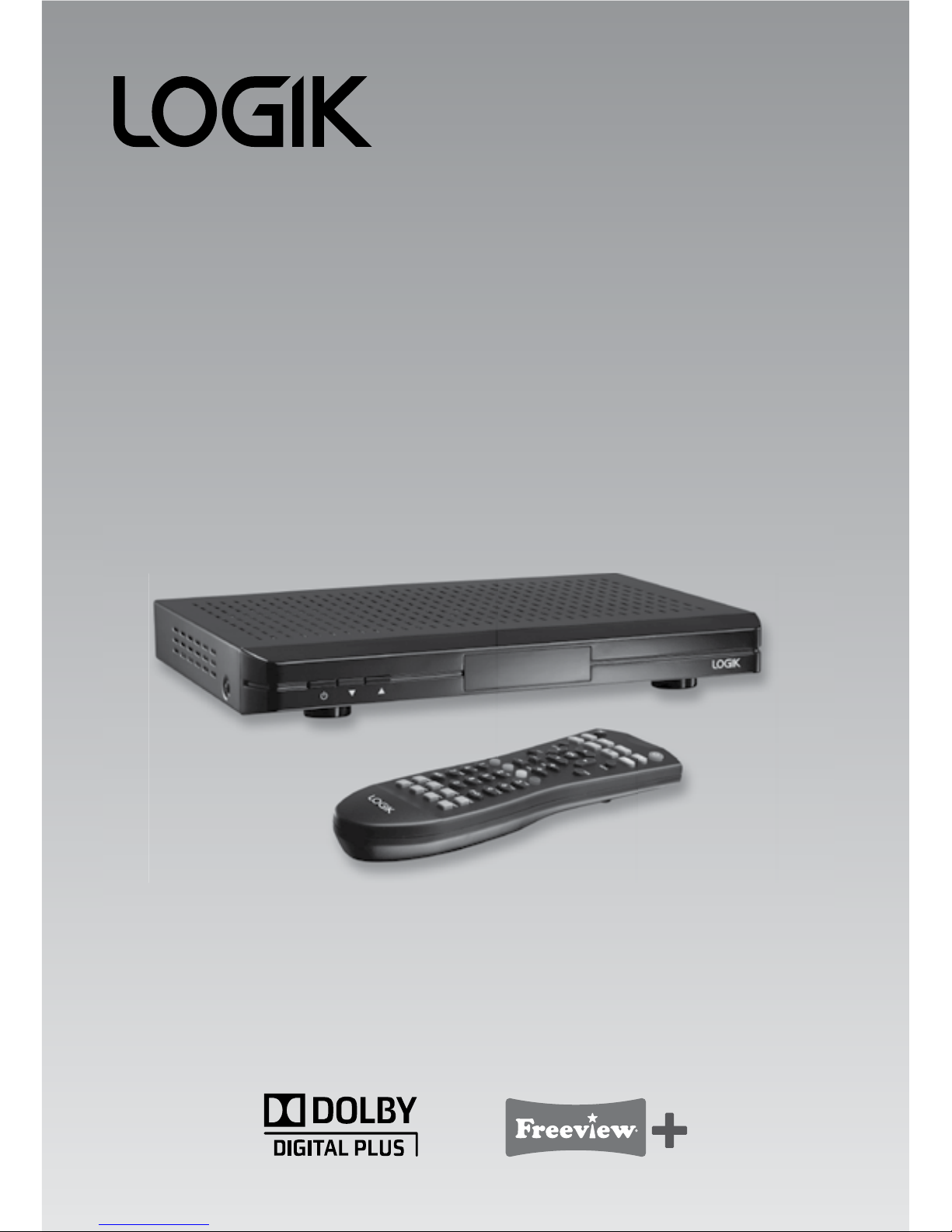
500GB Freeview SD
TV Recorder
Instruction Manual
L5SSTB12
Page 2
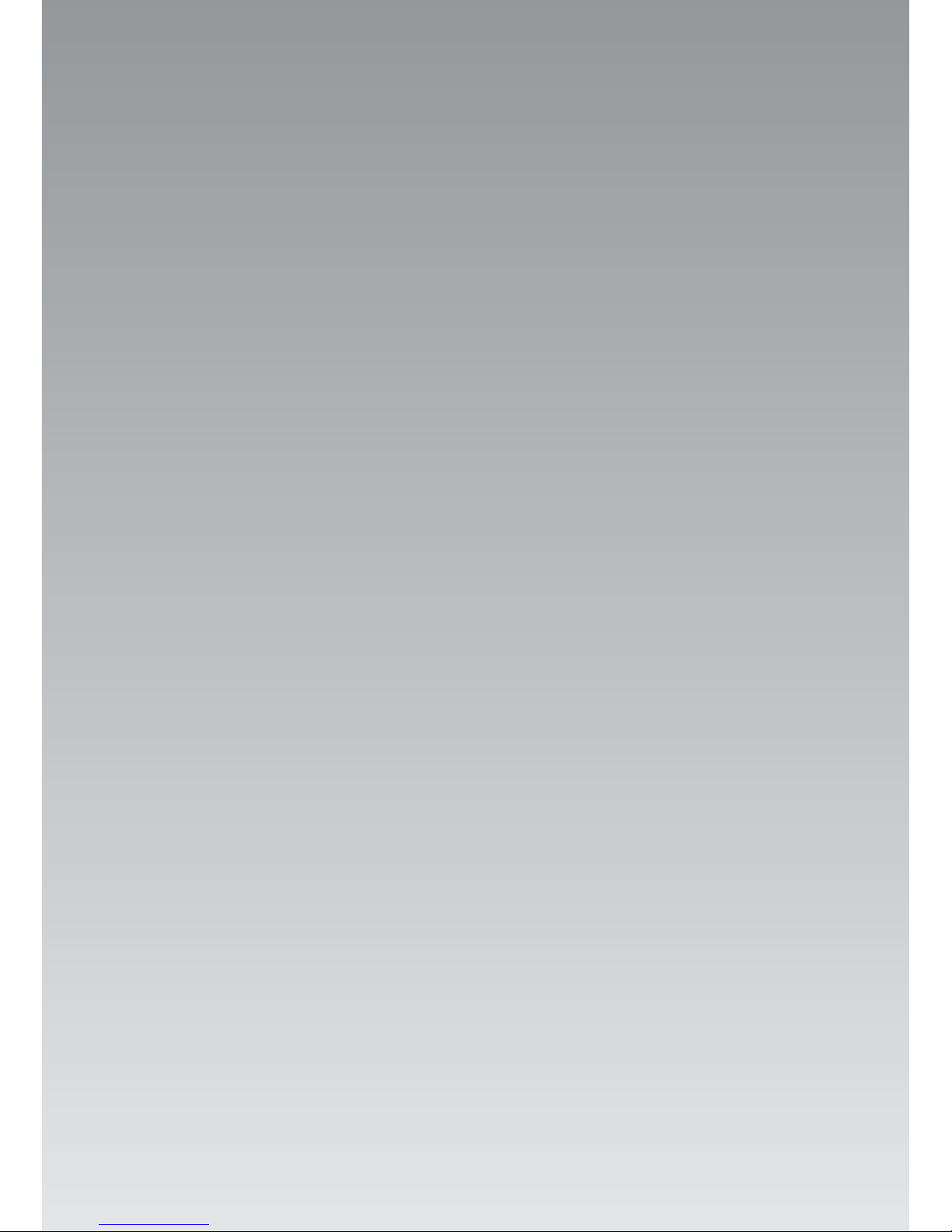
Page 3
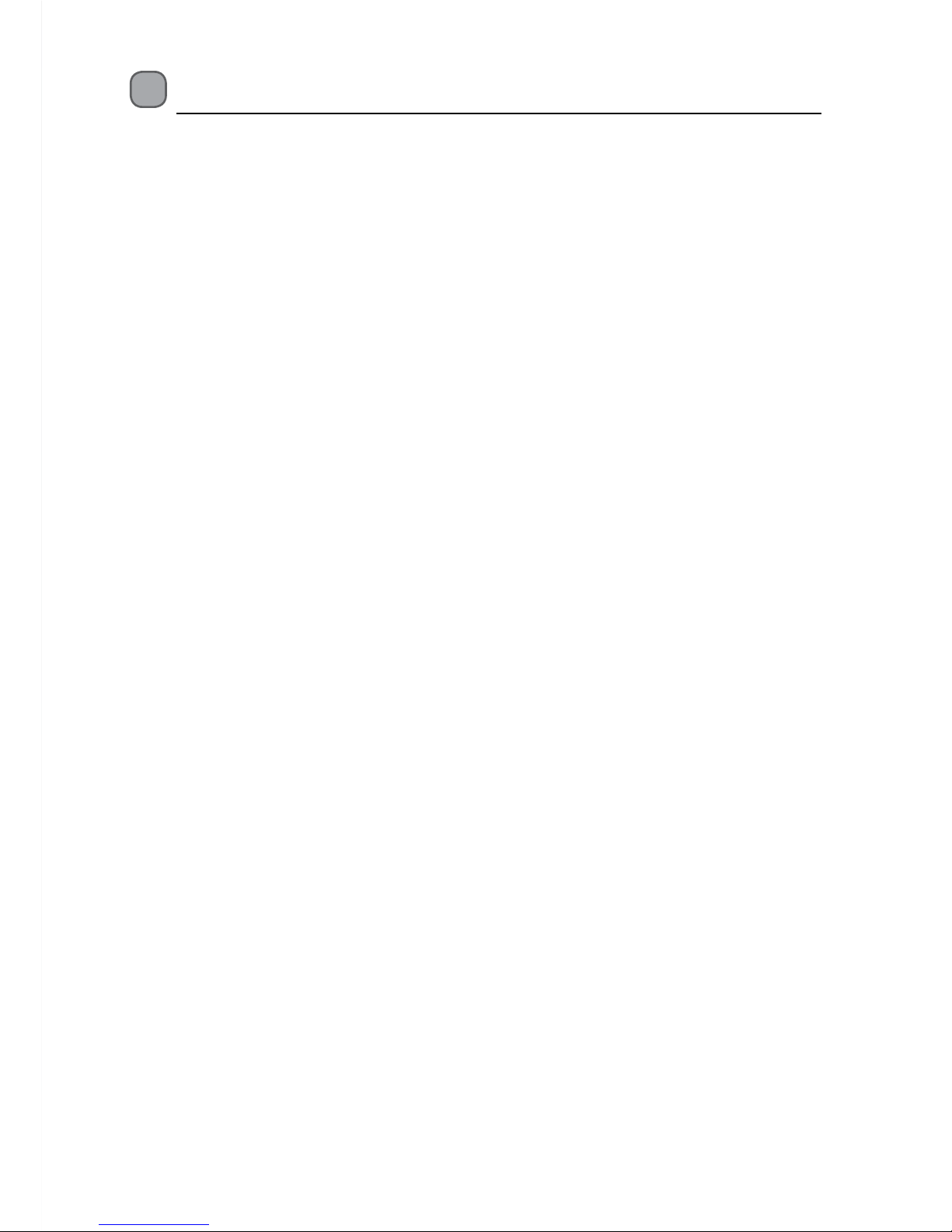
Contents
Unpacking .................................................................................................................................. 5
Product Overview ...................................................................................................................... 6
Front View .............................................................................................................................................................6
Rear View ............................................................................................................................................................... 6
Remote Control ................................................................................................................................................... 7
Battery Replacement of the Remote Control ........................................................................................... 9
– Handling the Batteries ......................................................................................................................... 9
– Handling the Remote Control ...........................................................................................................9
Remote Control Operation Range................................................................................................................9
Initial Set Up .............................................................................................................................11
Plug In and Switch On ....................................................................................................................................11
Standby Modes ........................................................................................................................11
Auto Standby Mode ........................................................................................................................................11
First Time Installation ..............................................................................................................12
Low Power Standby Mode ...........................................................................................................................12
Target Region Descriptor ...............................................................................................................................13
Programme Guide (EPG) .........................................................................................................14
Switch On / O Programme Guide ............................................................................................................14
Button Functions in a 7 Days Guide ..........................................................................................................14
Programme Options ........................................................................................................................................15
– Select Channel ......................................................................................................................................15
– Record Programme / Delete Timer................................................................................................15
– Record Series / Delete Series Number .........................................................................................15
– Check Conicts .....................................................................................................................................15
– Set Reminder / Delete Reminder ...................................................................................................16
– Split Record............................................................................................................................................16
– Alternative Timer Record ..................................................................................................................16
Guide Search ......................................................................................................................................................17
Basic Features ..........................................................................................................................18
Information Bar .................................................................................................................................................18
Volume Adjustment ........................................................................................................................................18
Channel Select...................................................................................................................................................18
Teletext Selection .............................................................................................................................................19
Aspect Ratio .......................................................................................................................................................19
Audio Selection .................................................................................................................................................19
Favourite List ......................................................................................................................................................19
PIP (Picture in Picture) ....................................................................................................................................19
Recording .................................................................................................................................20
Instant Recording .............................................................................................................................................20
EPG Recording ...................................................................................................................................................20
Page 4
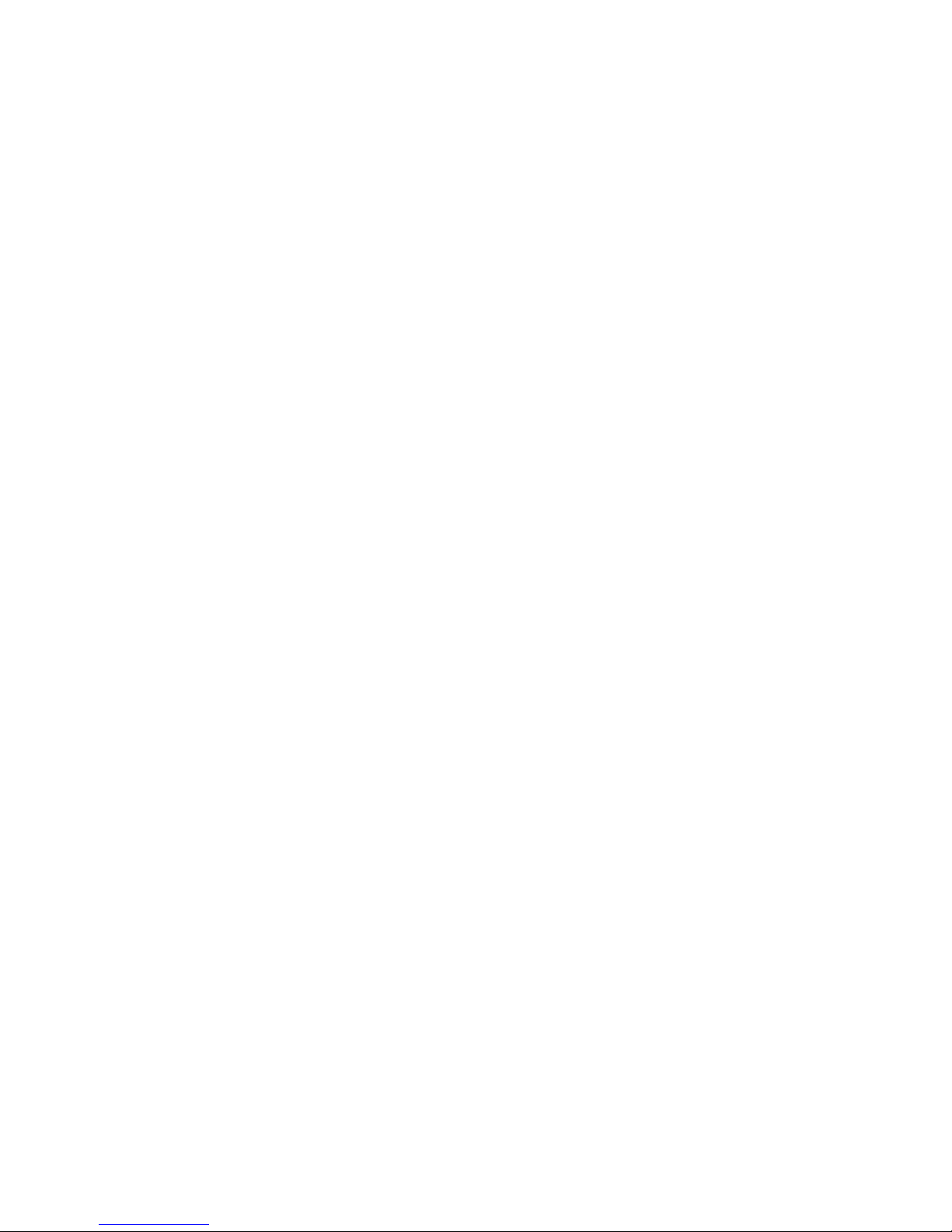
Time Shift Recording ......................................................................................................................................21
Manual Timer Programming ........................................................................................................................22
– Add Timer ...............................................................................................................................................22
Play Recorded Programme .....................................................................................................23
Channel List Setting ................................................................................................................24
Select Channel...................................................................................................................................................24
Delete Channel..................................................................................................................................................24
Rename Channel ..............................................................................................................................................25
Lock Channel .....................................................................................................................................................25
Favourite Channel ............................................................................................................................................25
Info .........................................................................................................................................................................25
Timers Setting ..........................................................................................................................26
Delete Timer .......................................................................................................................................................26
Edit Timer ............................................................................................................................................................26
Add Timer ............................................................................................................................................................26
Recordings Library Setting .....................................................................................................27
Delete Recording ..............................................................................................................................................27
Edit Recording ...................................................................................................................................................28
Tag Recording ....................................................................................................................................................28
Sort Recording...................................................................................................................................................28
Resume Playback Recording ........................................................................................................................28
Recording Information ...................................................................................................................................28
Play Options .............................................................................................................................29
Play from Start ...................................................................................................................................................29
Resume ................................................................................................................................................................29
Play from Oset ................................................................................................................................................29
Manage Chapters .............................................................................................................................................29
Create Archive ...................................................................................................................................................29
Chapters Options .....................................................................................................................30
Archive Management ..............................................................................................................30
Edit Recording ...................................................................................................................................................31
Main Title .............................................................................................................................................................31
Recording Title ..................................................................................................................................................32
Recording Setup ......................................................................................................................33
Conguration Setup ................................................................................................................35
Language Setup .......................................................................................................................37
Installation Setup ....................................................................................................................38
Hints and Tips .......................................................................................................................... 39
Specications ...........................................................................................................................40
Safety Warnings .......................................................................................................................41
Page 5
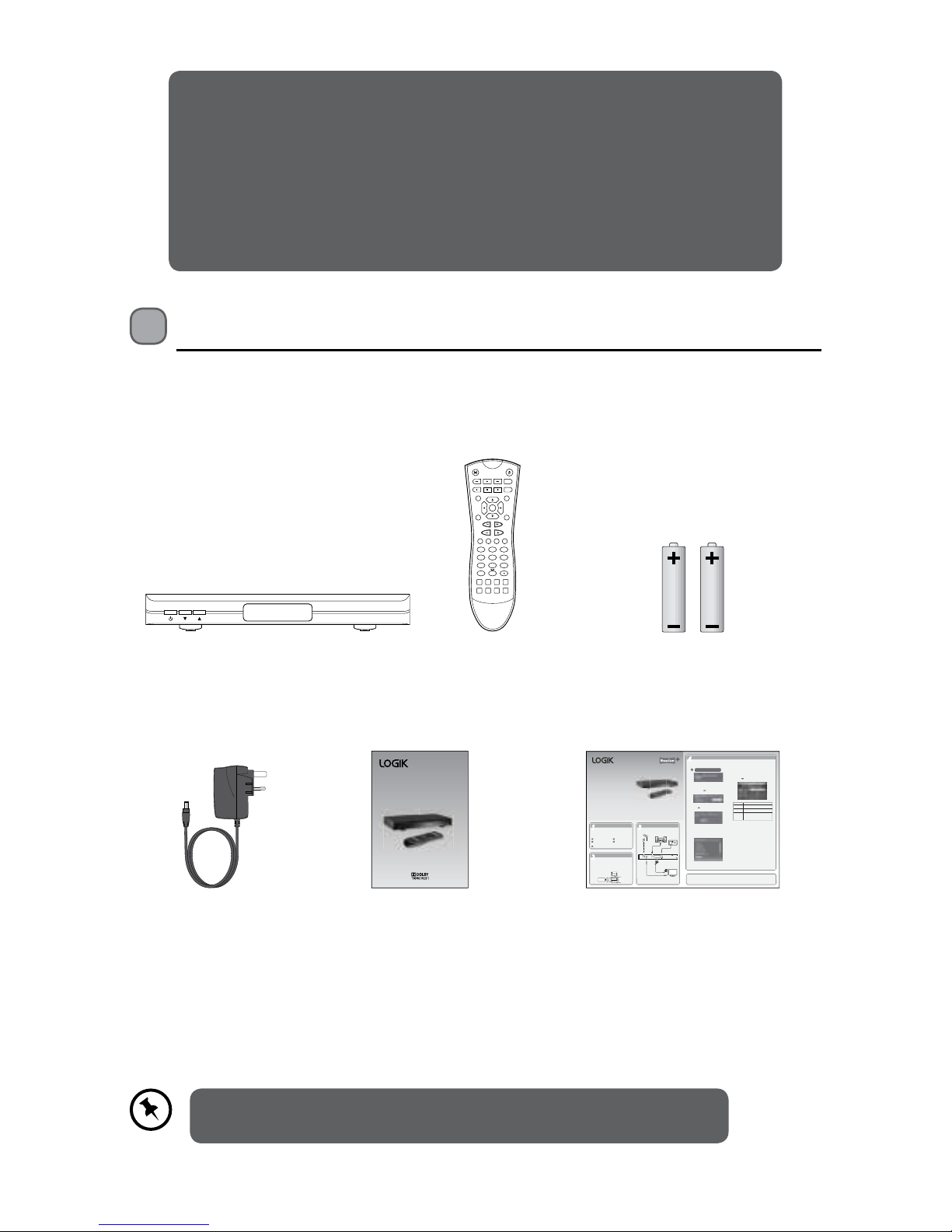
5
OK
TEXT BACK
MENU
INFO
PR
VOL
2
3
5
6
7
8 9
0
ABC DEF
GHI JKL MNO
LIB.
P P
SUBT.
1
4
PQRS
TUV
WXYZ
FAV. WIDE
GUIDE
PIP PIP-
SWAP
PIP+
TIMERS
AUX
Unpacking
Remove all packaging from the unit. Retain the packaging. If you dispose of it please do so
according to local regulations.
The following items are included:
Main unit AAA Batteries X 2Remote Control
Quick Start GuideInstruction ManualMains Adapter
First Time Installation
44
Unpacking
11
Operating Your Remote Control
22
Connection
33
Well done, your new 500GB Freeview SDTV PVR is now ready to use. You will nd that there are many exciting
features available.
To get to know all these features, please take some time to read the instruction manual provided.
500GB Freeview
SD TV recorder
Quick Start Guide
L5SSTB12
Remove all packaging from the unit. Retain the
packaging. If you dispose of it please do so
according to any local regulations.
1. Squeeze the cover lever and lift the battery cover
to access the battery compartment of the remote
control.
2. Insert two AAA size batteries (included).
3. Close the battery compartment cover.
1. When your unit is switched on for the rst time, it will
go straight into the First Time Installation menu.
Main Unit
Instruction Manual
(QSG-L5SSTB12-20120918-V2)
Quick Start Guide
Mains Adapter
Remote Control
and Batteries
Thank you for purchasing your new
Logik 500GB Freeview SD TV recorder
set-top box.
Please follow this quick start guide for a
successful rst time set up.
We recommend that you spend some time reading
the instruction manual in order to fully understand
all the operational features it offers.
Read all the safety instructions carefully before
use and keep the instruction manual for future
reference.
The unit will take a while to load.
ANTENNAINANTENNA
OUT
OPTICAL
AUDIO OUT
SCART (TV)
DC IN
Aerial
OR
To aerial
wall
socket
To RF IN
socket
To SCART
socket
RF Coaxial
Cable
(not
included)
RF Coaxial Cable
(not included)
SCART Cable
(not included)
To Mains Socket
Mains Adapter Cable
(included)
Digital Optical
Cable
(not included)
To SPDIF
socket
TV
Audio System
3. Press the buttons to select Yes and then press
the OK button to begin automatic channel scan.
4. The tuning progress screen will be displayed,
showing you how many channels have been found
and saved. The tuning may take several minutes to
complete. You can press the MENU button to cancel
the auto tuning.
Target Region Descriptor
During tuning your TV may have received signals from
more than one transmitter. If this has occurred the
Target Region Descriptor screen will be displayed. This
will enable you to select the correct regional
transmission for the local news service that you require.
1. Press the buttons to adjust each option’s setting
and then press the OK button to conrm.
2. When the tuning is complete, a message will be
displayed on the screen. Press the OK button to
restart the unit after 3-5 seconds. The channels are
arranged in a preset order. When the search progress
is completed, you can watch saved broadcasts after
the restart process.
2. After hard disk initializing process, First Time
Installation Menu window is displayed on the
screen. Press the buttons to select the TV type
and then press the OK button to conrm.
Country This will be shown as UK for the UK.
Primary
Region
This will show the regional country
(e.g. England, Wales, Scotland, NI).
Secondary
Region
This will allow you to set the region for your
local news service.
Tertiary
Region
You may receive signals from more than one
transmitter within the Secondary Region
(e.g. Beds and Cambs may have Luton or
Sandy Heath).
1
3
2
500GB Freeview
SDTV PVR
Instruction Manual
L5SSTB12
Thank you for purchasing your new Logik 500GB Freeview SD TV
Recorder.
We recommend that you spend some time reading this instruction manual in
order that you fully understand all the operational features it o ers. You will
also nd some hints and tips to help you resolve any issues.
Read all the safety instructions carefully before use and keep this instruction
manual for future reference.
If items are missing, or damaged please contact Partmaster (UK only).
Tel: 0844 800 3456 for assistance.
Page 6
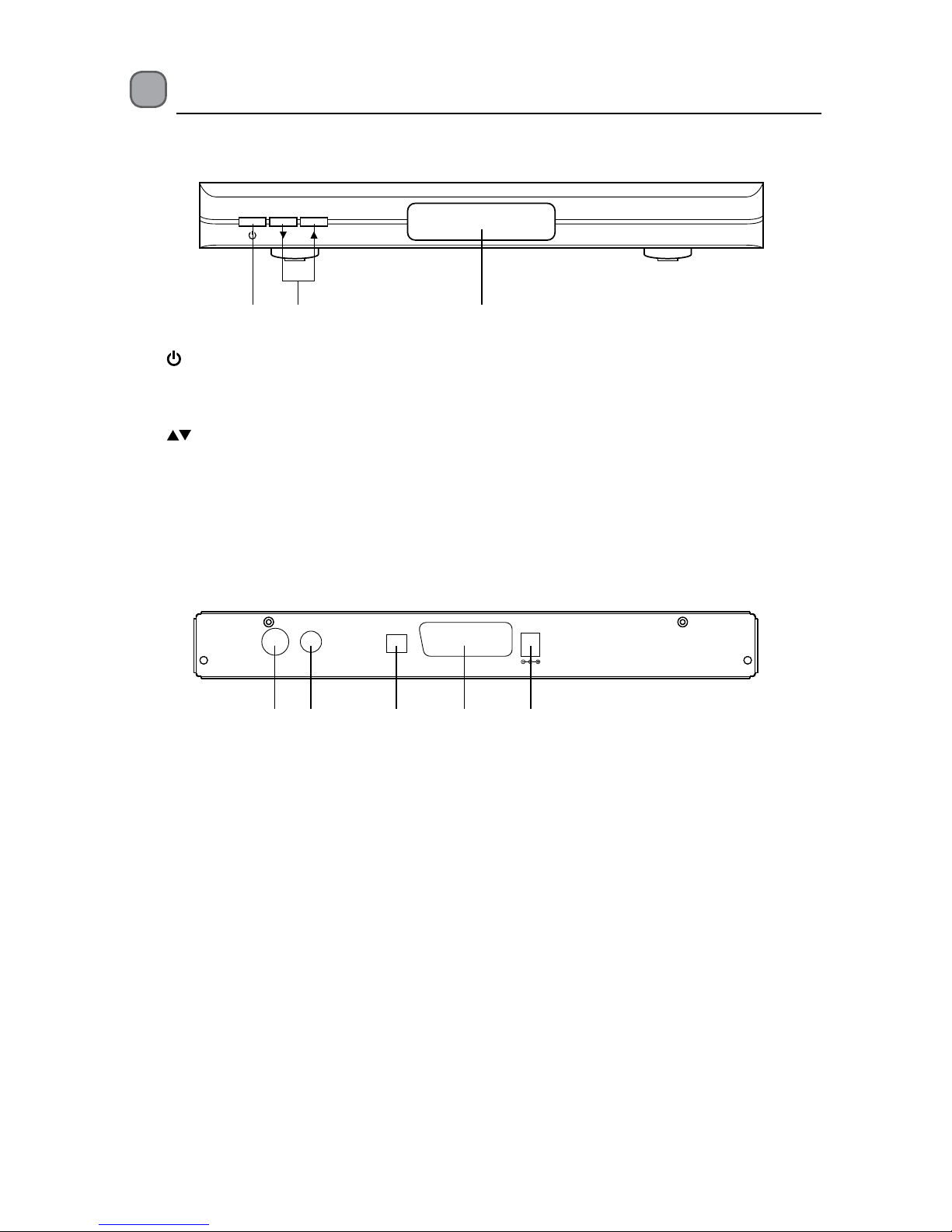
6
Rear View
Product Overview
Front View
1 2 3
1. Button
Switch the unit between on and
standby mode.
2.
Button
To change channels.
1. ANTENNA IN Socket
2. ANTENNA OUT Socket
3. OPTICAL AUDIO OUT Socket
3. LED Display
• Displays the current time in active
standby, switches o in low power
standby.
• Displays the current programme number
after the unit is turned on.
4. SCART (TV) Socket
5. DC IN
ANTENNAINANTENNA
OUT
OPTICAL
AUDIO OUT
SCART (TV)
DC IN
1 2 3 4 5
Page 7
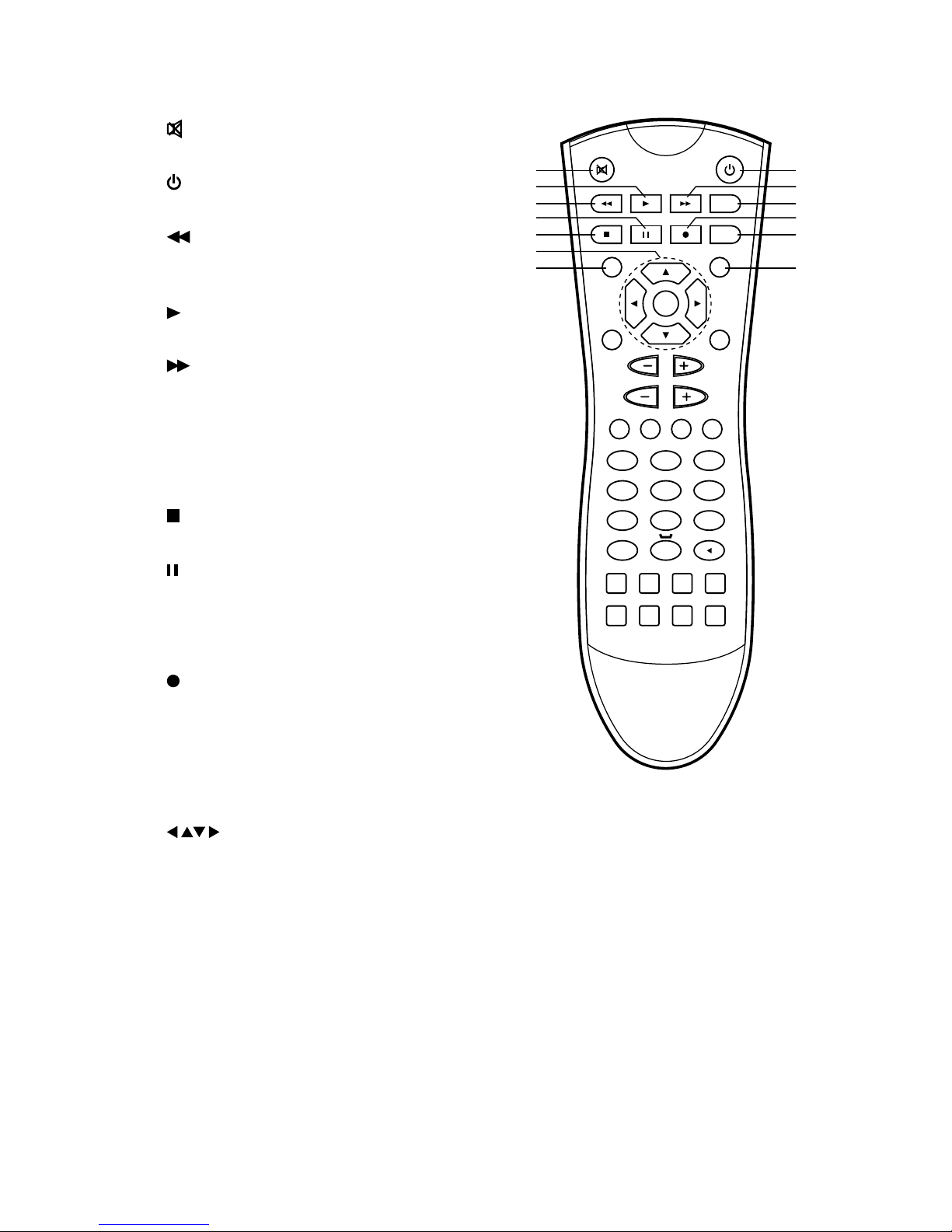
7
Remote Control
1. Button
Mute and restore your unit’s sound.
2.
Button
Switches the unit on and o.
3.
Button
Allows fast reversing of the recorded
programmes.
4.
PL AY Button
Start /resume playback.
5.
Button
Allows fast forwarding of the recorded
programmes.
6. LIB. Button
Displays the library menu where your
programmes are recorded.
7.
Button
Stops playback or recording.
8.
Button
• Pause playback.
• Start time-shift function.
• Play the playback forward frame by
frame.
9.
Button
Records programme and scheduled
recordings.
10. TIMERS Button
Allows you to view, edit or add timer
events.
11.
Buttons
Navigates menus and programme guides.
OK Button
• Conrms a selection in the OSD menu
• Displays the channel list.
12. GUIDE Button
Displays the EPG Electronic Programme
Guide.
13. INFO Button
Displays channel and programme
information.
OK
TEXT BACK
MENU
INFO
PR
VOL
2
3
5
6
7
8 9
0
ABC DEF
GHI JKL MNO
LIB.
P P
SUBT.
1
4
PQRS
TUV
WXYZ
FAV. WIDE
GUIDE
PIP PIP-
SWAP
PIP+
TIMERS
AUX
1
3
7
12
4
8
11
2
6
10
13
5
9
Page 8
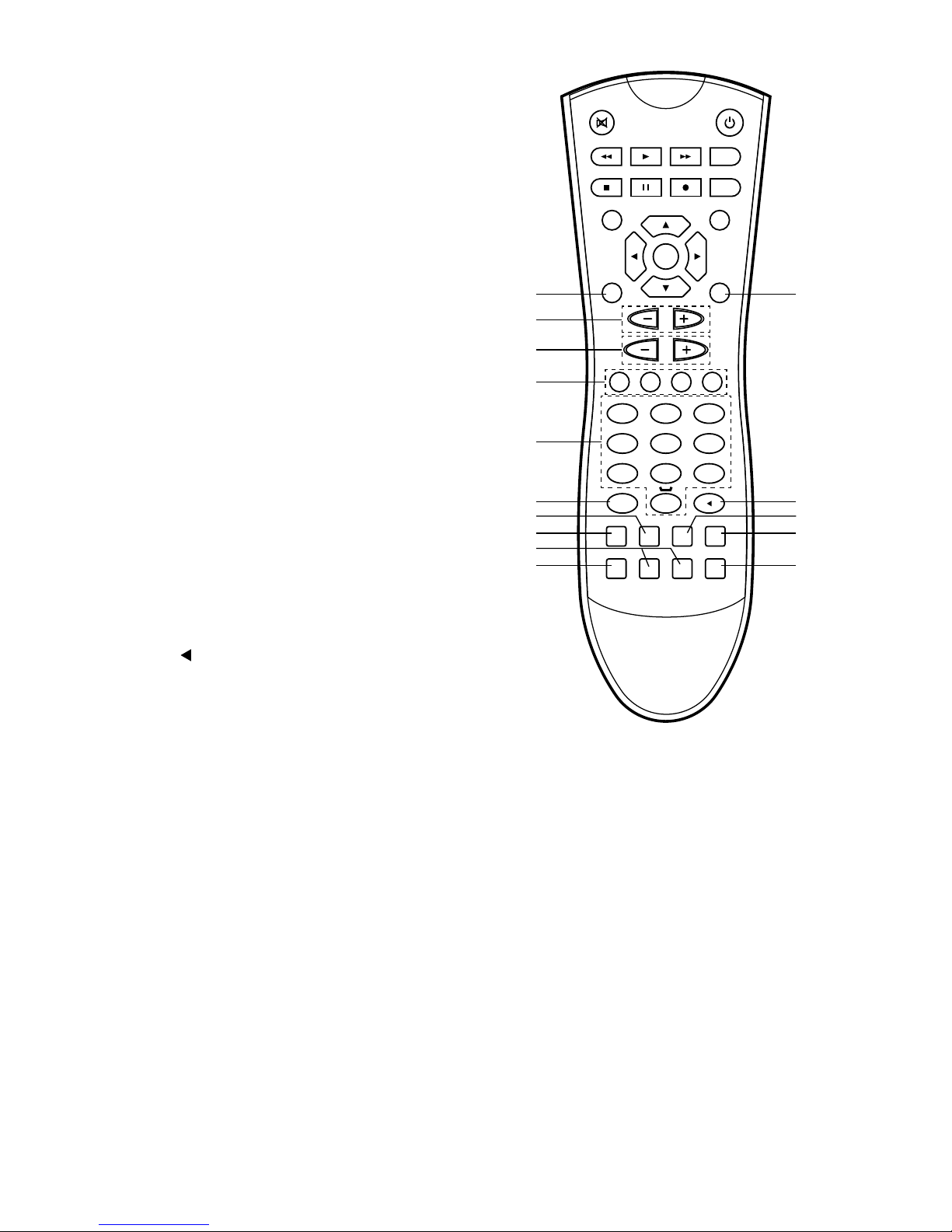
8
14. TEXT Button
Displays interactive and digital text
services (where available).
15. BACK Button
Return to the previous menu.
16. PR + / – Button
• Switches to the next or previous
channel.
• Moves one page up or down in the
channel list.
17. VOL + / – Button
Adjusts the volume up and down.
18. Coloured Buttons (RED / GREEN / YELLOW
/ BLUE)
• For interactive functions.
• To access the teletext item or select the
group channel.
19. 0-9 Buttons
• Selects a channel.
• Enter numeric values in the set-up
menus.
• Selects characters for renaming.
20. AUX Button
No function for this button.
21. P
P Button
Switches back to the last channel watched.
22. MENU Button
Displays the Main menu.
23. FAV. Button
Displays the favourite menu.
24. SUBT. Button
To select subtitles which are broadcast
with the programme (if available).
25. WIDE Button
To switch aspect ratio.
26. PIP Button
Turn PIP (Picture in Picture) function on or
o.
27. PIP + / – Button
Switches to the next or previous channel in
PIP frame.
28. SWAP button
Swaps the pictures between the main and
PIP frame in PIP mode.
OK
TEXT BACK
MENU
INFO
PR
VOL
2
3
5
6
7
8 9
0
ABC DEF
GHI JKL MNO
LIB.
P P
SUBT.
1
4
PQRS
TUV
WXYZ
FAV. WIDE
GUIDE
PIP PIP-
SWAP
PIP+
TIMERS
AUX
22
26
14
20
16
17
18
19
23
27
25
29
15
21
24
Page 9
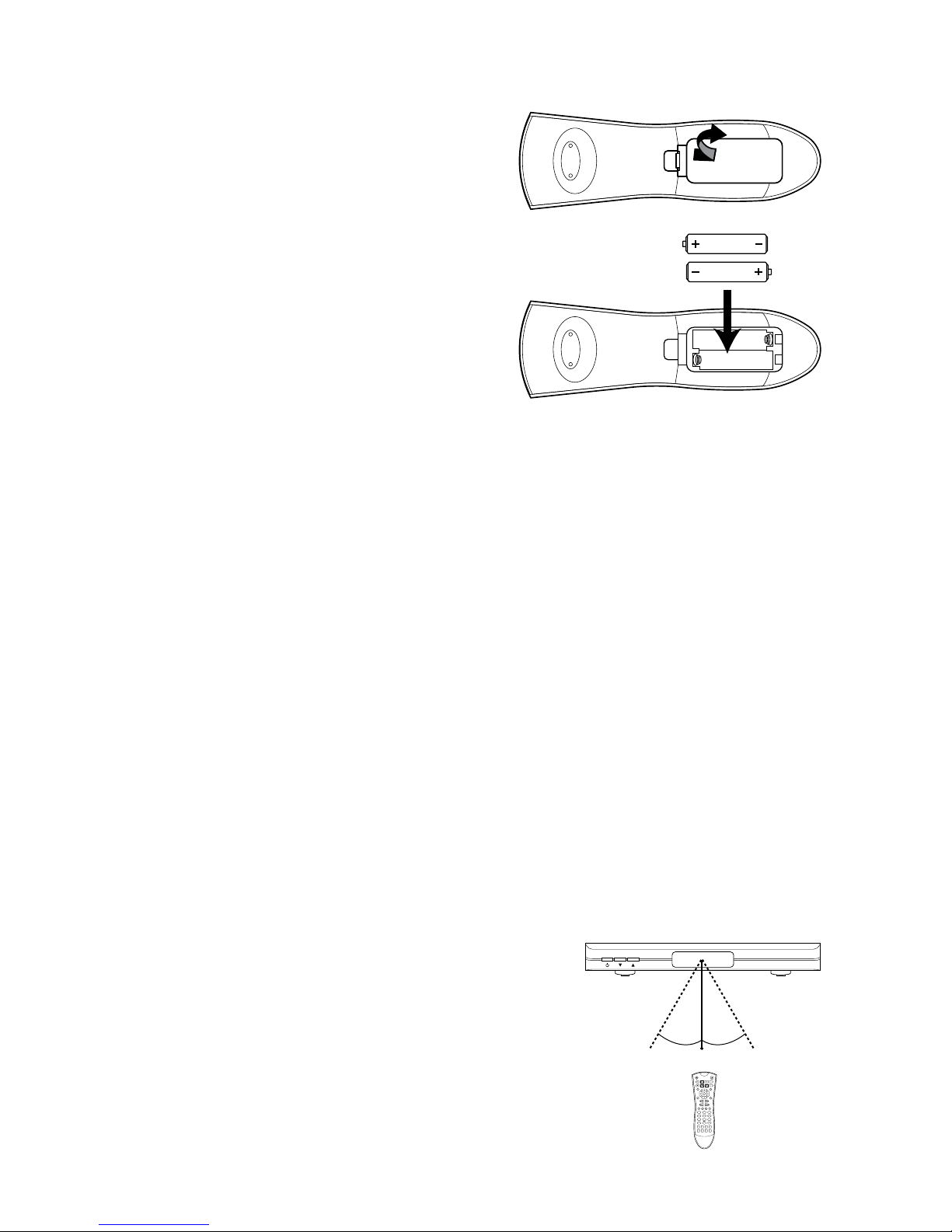
9
Handling the Batteries
• Improper or incorrect use of batteries may cause corrosion or battery leakage, which could
cause re, personal injury or damage to property.
• Only use the battery type indicated in this manual.
• When the batteries are exhausted, the remote will not function. Replace both batteries at
the same time with new ones.
• Do not install new batteries with used ones and do not mix dierent types of batteries.
• Do not dispose of used batteries as domestic waste. Dispose of them in accordance with
local regulations.
Handling the Remote Control
• Take care of your ngernails when you press and hold the battery release tab.
• Do not drop or cause impact to the remote control.
• Do not spill water or any liquid on the remote control.
• Do not place the remote control on a wet object.
• Do not place the remote control under direct sunlight or near sources of excessive heat.
• Remove the battery from the remote control when not in use for a long period of time, as it
could cause corrosion or battery leakage and may result in physical injury and/or property
damage including re.
Remote Control Operation Range
Point the remote control unit within approx. 5 metres
from the remote control sensor on the unit and within
60° in front of the unit. The operating distance may vary
depending on the brightness of the room.
Battery Replacement of the Remote Control
1. Squeeze the cover lever and lift the
battery cover to access the battery
compartment of the remote control.
2. Insert two AAA size batteries (included).
Ensure the polarities (+ and –) of the
batteries match the (+) and (–) ends
indicated in the battery compartment.
3. Close the battery compartment cover.
OK
TEXT BACK
MENU
INFO
PR
VOL
2
3
5
6
7
8 9
0
ABC DEF
GHI JKL MNO
LIB.
P P
SUBT.
1
4
PQRS
TUV
WXYZ
FAV. WIDE
GUIDE
PIP PIP-
SWAP
PIP+
TIMERS
AUX
30° 30°
5M
Page 10
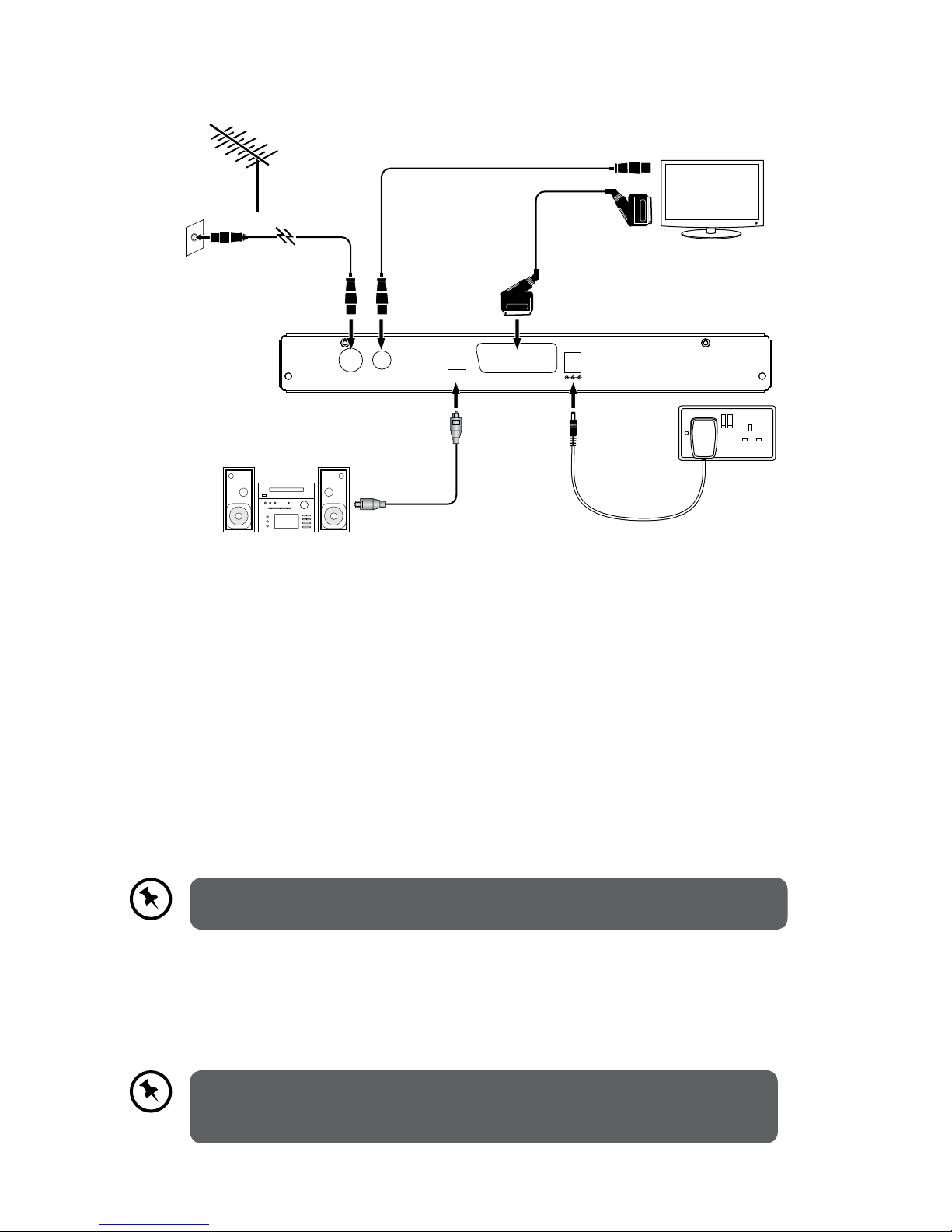
10
System Connection
1. Ensure your TV and any other equipment you are connecting to are switched o.
2. Connect one end of the RF coaxial cable (not supplied) to the aerial socket on the wall
and the other end to the ANTENNA IN socket on the rear panel of the unit .
3. Connect another RF coaxial cable (not supplied) to the ANTENNA OUT socket on the rear
panel of the unit and the other end to your TV.
4. Connect one end of the SCART cable (not supplied) to the SCART (TV) socket on the rear
panel of the unit and the other end to the SCART socket on your TV.
5. You can also connect the unit to a stereo or surround sound system, so that you can listen
to the TV sound through the sound system instead of (or as well as) the TV’s speakers. You
will connect one end of the Digital Optical cable (not supplied) to the SPDIF socket on the
rear panel of the unit and the other end to the audio system.
Your SCART cable must be connected to your TV to watch digital TV from your
unit.
ANTENNAINANTENNA
OUT
OPTICAL
AUDIO OUT
SCART (TV)
DC IN
Aerial
To aerial wall
socket
To RF IN
socket
To SCART
socket
RF Coaxial Cable
(not included)
RF Coaxial Cable
(not included)
SCART Cable
(not included)
To Mains Socket
Mains Adapter Cable
(included)
Digital Optical
Cable
(not included)
To SPDIF
socket
OR
TV
Audio System
If you require additional assistance please call our UK Call Centre on
0844 561 1234. Our UK Customer Contact Centre is open Monday-Saturday
8am-8pm and Sunday 8am-6pm.
Page 11
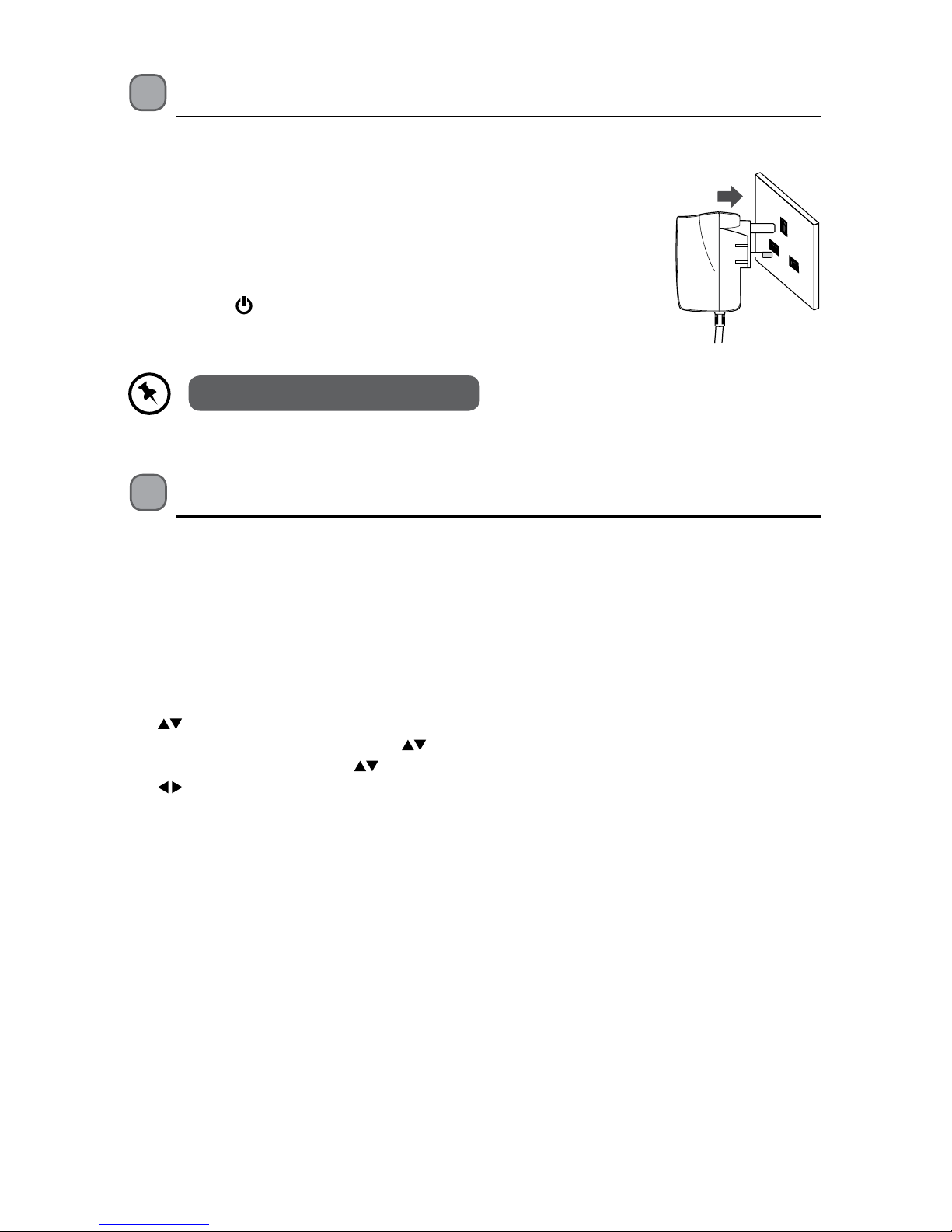
11
Standby Modes
This unit contains 2 standby modes.
Auto Standby Mode
The unit will automatically switch to standby mode 3 hours after the last time the remote
control was used. A reminder screen will pop up and count down before the unit switches to
standby mode.
To turn o the auto standby function, press the MENU button to display the main menu. Press
the
buttons to select the Setup & Retune option and then press the OK button to enter
the Setup & Retune menu. Press the buttons to select the Conguration option and then
press the OK button. Press the buttons to select Auto Power Down option and the press
the buttons to select “O”. Press the EXIT button to exit the main menu.
Initial Set Up
Plug In and Switch On
1. Connect the mains adapter cable to the mains socket after you
have completed all the connections and switch on. At this stage,
the unit switches to standby mode. The red LED indicator will
illuminate on the front panel of the unit.
2. Switch your TV on and select the SCART input.
3. Press the
button on the unit or on the remote control to
turn the unit on. The red LED indicator will turn green. The rst
installation screen will show on the television screen.
The unit will take a while for loading.
Page 12
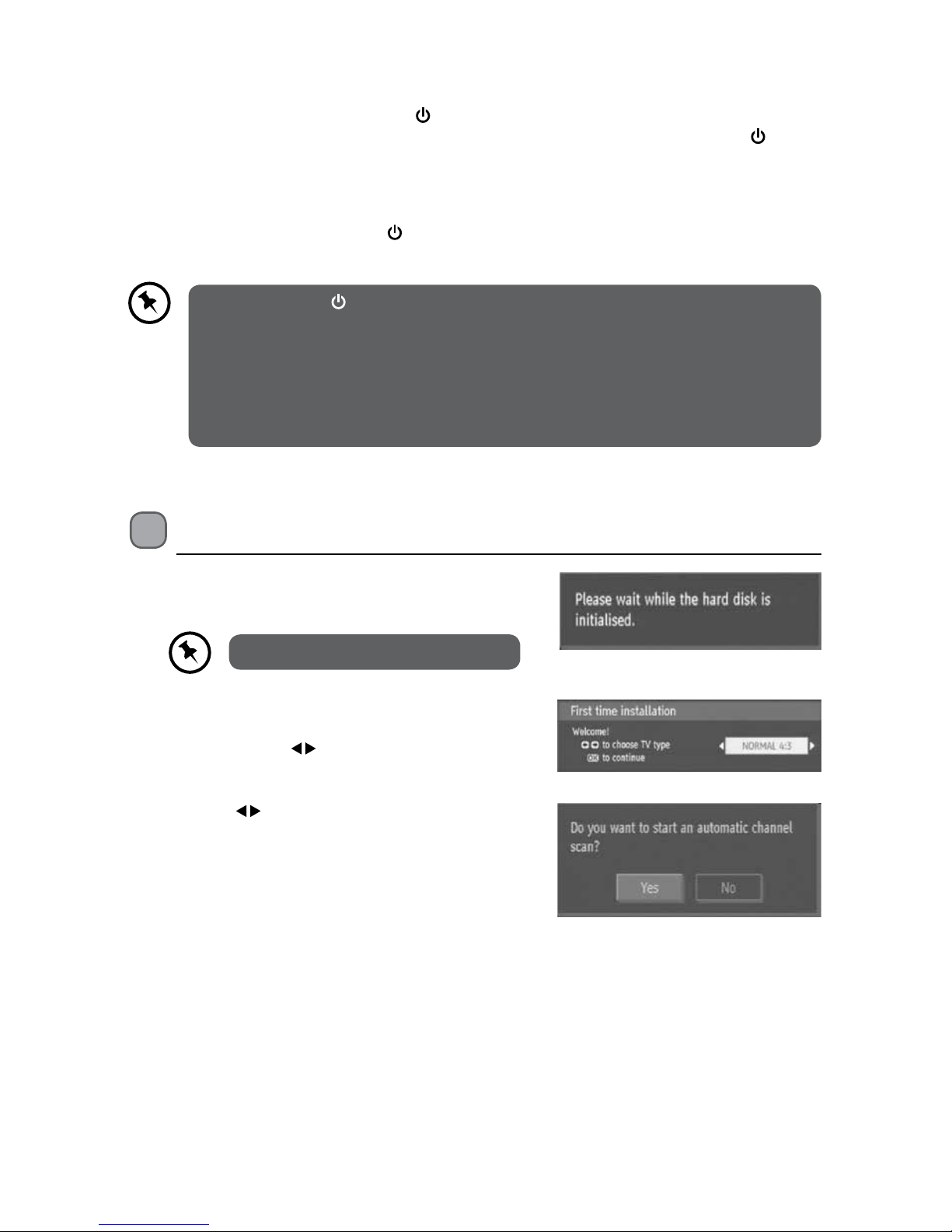
12
3. Press the buttons to select Yes and then press
the OK button to begin automatic channel scan.
2. After hard disk initializing process, First Time
Installation Menu window is displayed on the
screen. Press the
buttons to select the TV
type and then press the OK button to conrm.
First Time Installation
1. When your unit is switched on for the rst time, a
menu message will be displayed.
Low Power Standby Mode
When the unit is in On mode, press the button once, the unit will enter the active standby
mode and the power indicator will illuminate red. To turn the unit on again, press the button
again. The power indicator will illuminate green.
The unit enters into the low power standby mode approximately 2-3 minutes. The clock will
switch o when the unit enters low power standby mode.
To turn the unit on again, press the
button to turn the unit on, the power indicator will
illuminate green. It may take a minute until the unit is initialised.
• If you press the button during recording or if any EPG programme recordings
and/or manual recordings are set, the unit does not switch to low power mode
and remains in active standby mode until recording tasks have been nished.
• The unit initializes from time to time to receive updates from the EPG broadcast in
order to synchronize EPG recording tasks properly. After getting updates, the unit
switches to low power mode automatically. This takes a short while and it is not a
malfunction.
The unit will take a while for loading.
Page 13
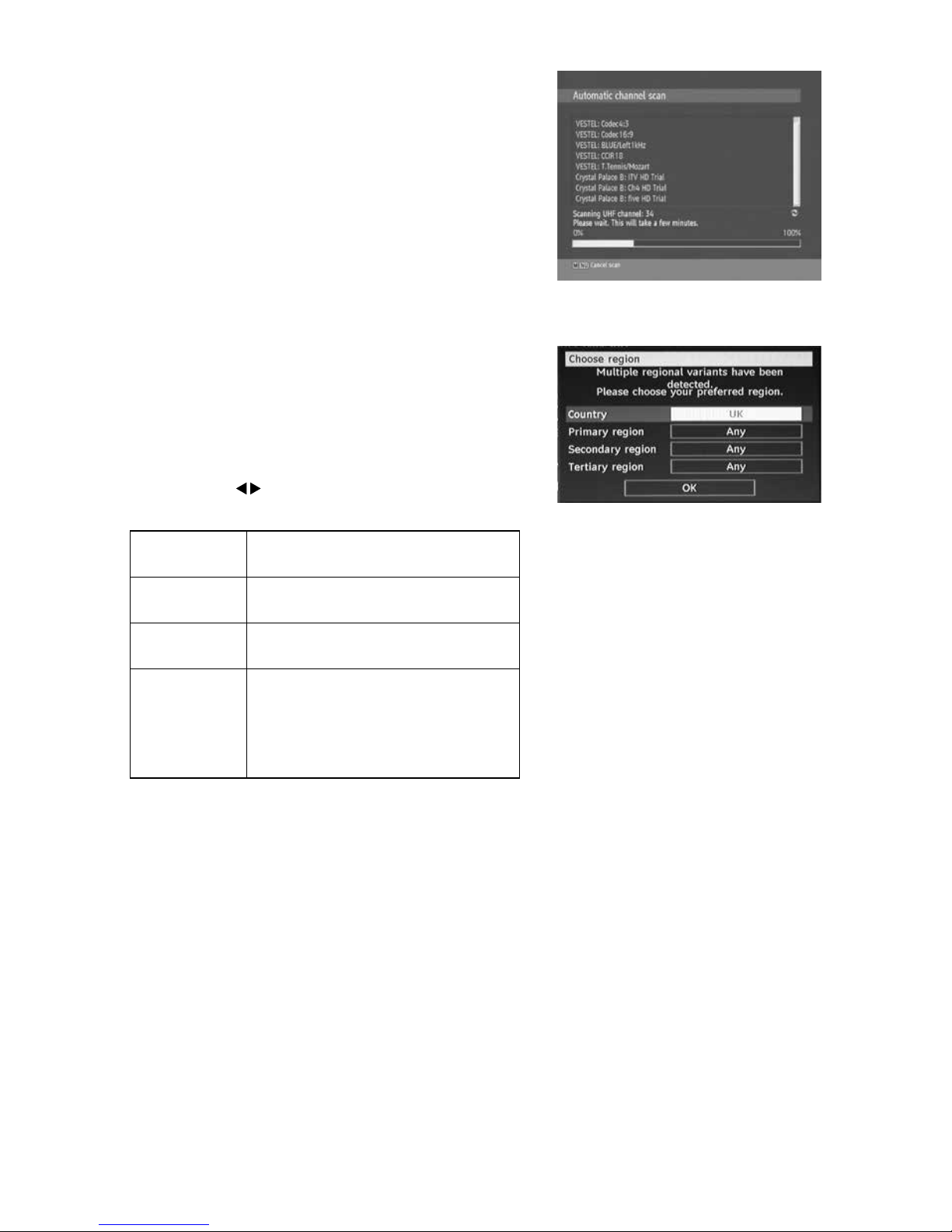
13
Target Region Descriptor
During tuning your TV may have received signals
from more than one transmitter. If this has occurred
the Target Region Descriptor screen will be displayed.
This will enable you to select the correct regional
transmission for the local news service that you
require.
1. Press the
buttons to adjust each option’s
setting and then press the OK button to conrm.
Country
This will be shown as GBR for the
UK.
Primary
Region
This will show the regional country
(e.g. England, Wales, Scotland, NI).
Secondary
Region
This will allow you to set the region
for your local news service.
Tertiary
Region
You may receive signals from more
than one transmitter within the
Secondary Region (e.g Beds and
Cambs may have Luton or Sandy
Heath).
2. When the tuning is complete, a message will be
displayed on the screen. Press the OK button to
restart the unit after 3-5 seconds. The channels
are arranged in a preset order. When the search
progress is completed, you can watch saved
broadcasts after the restart process.
4. The tuning progress screen will be displayed,
showing you how many channels have been
found and saved. The tuning may take several
minutes to complete. You can press the MENU
button to cancel the auto tuning.
Page 14
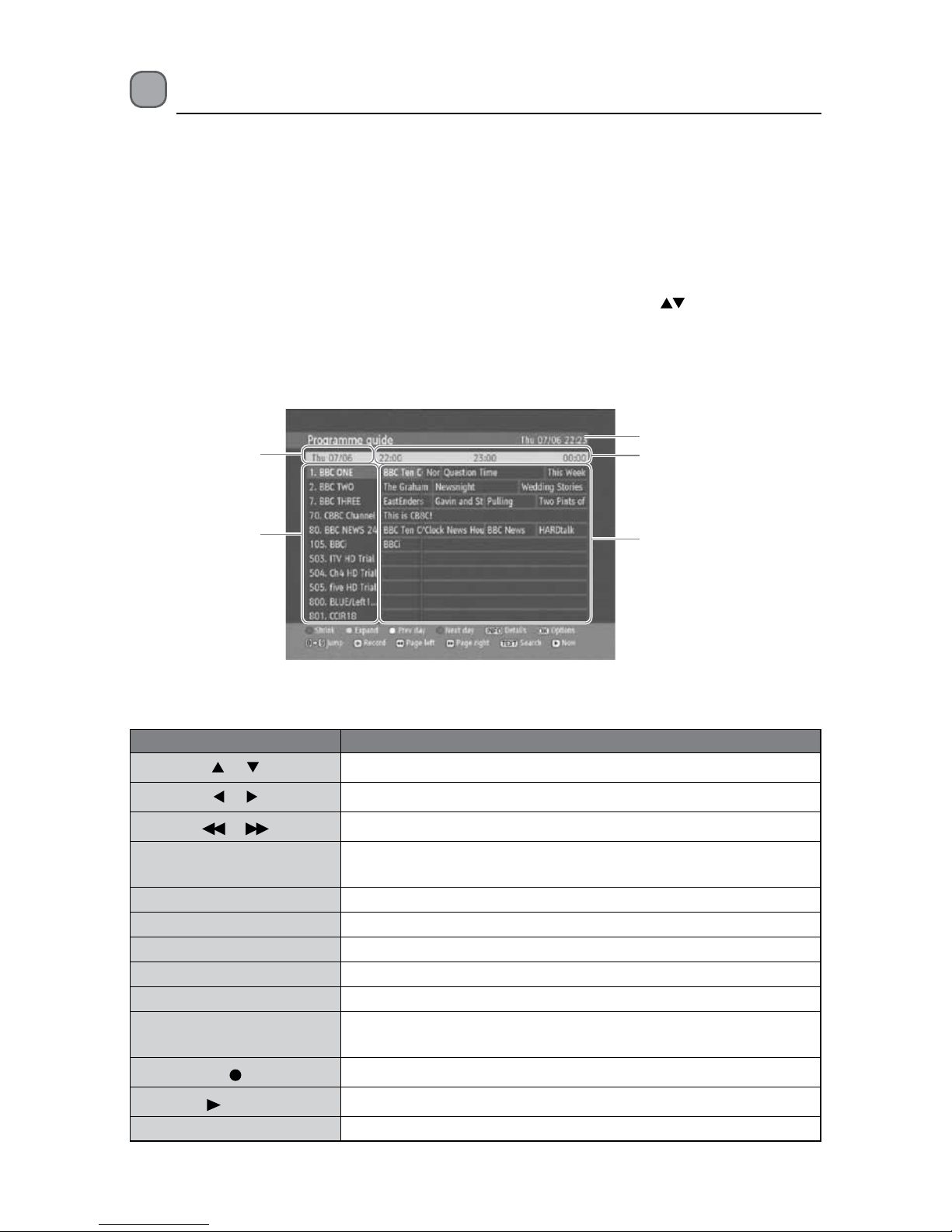
14
Programme Guide (EPG)
This system has an Electronic Programme Guide (EPG) to help you navigate through all the
possible viewing options. The Programme Guide supplies information such as programme
listings, start and end times for all available services (the availability and amount of
programme information will vary, depending on the particular broadcaster). The Programme
Guide displays the programme details for the next 7 days.
Switch On / O Programme Guide
• Press the GUIDE button or press the MENU button and then press the buttons to switch
on Programme Guide.
• Press the GUIDE button again or press the BACK button to switch o Programme Guide and
return to normal TV viewing.
Button Functions in a 7 Days Guide
Remote Control Button Function
or Selects a channel.
or Selects a channel programme.
or
Displays previous or next page.
OK
Displays the programme options. (For more details, please refer
to section Programme Options.)
INFO Displays the detail Information for the selected programme.
RED (Shrink) Make the info boxes smaller.
Green (Expand) Make the info boxes larger.
Yellow (Prev Day) Displays the programmes of previous day.
Blue (Next Day) Displays the programmes of next day.
TEXT (Search)
Displays Search menu. (For more details, please refer to section
Guide Search.)
Record the selected programme.
PL AY
Shows the current programme.
GUIDE / BACK
Exit Programme Guide and return to normal TV viewing.
programme date
current date and time
programme information
programme start time
channel name
Page 15
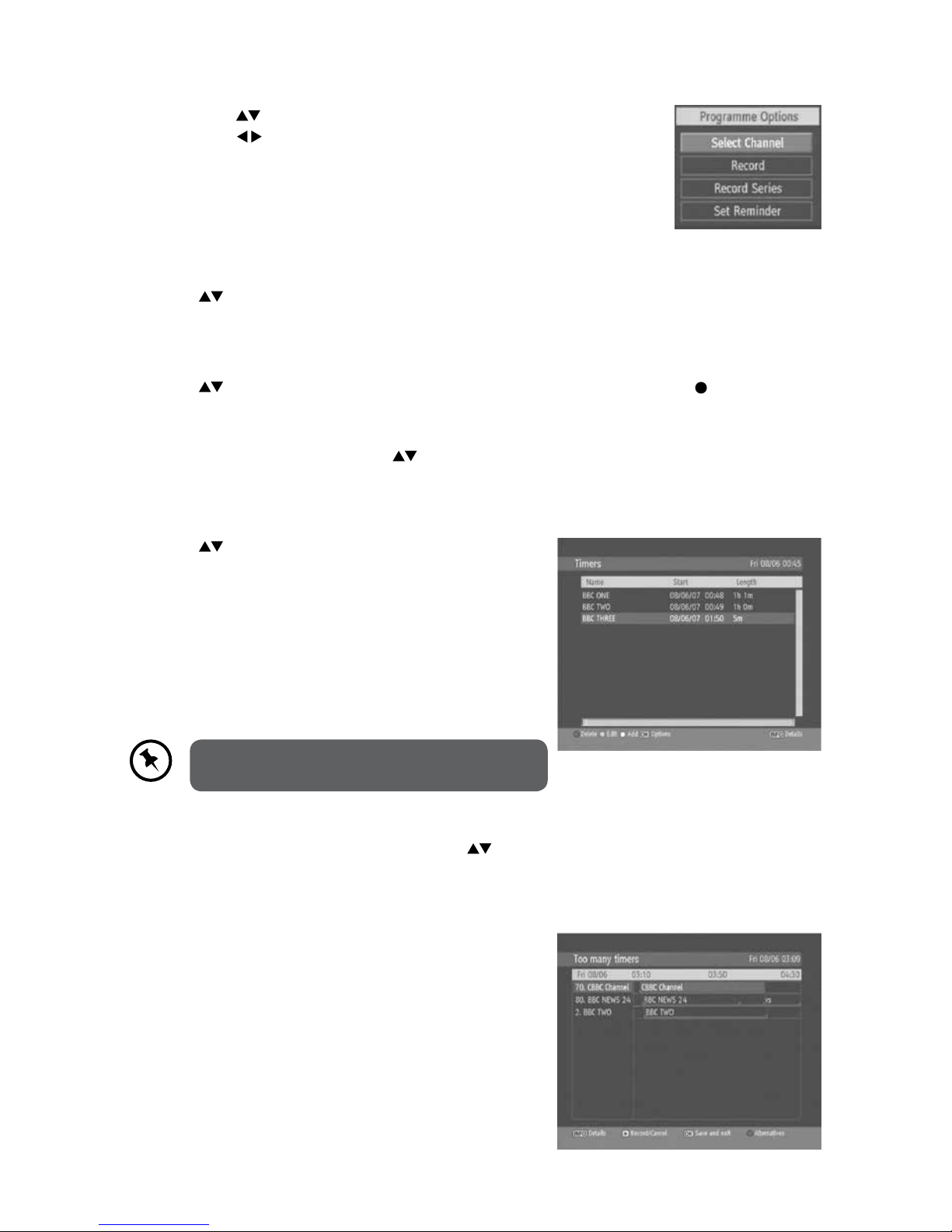
15
Programme Options
1. Press the buttons to select the desired channel and then
press the buttons to select the desired programme.
2. Press the OK button to display the Programme Options.
Select Channel
Press the buttons to select Select Channel and then press the OK button to switch to
channel of the programme which is selected.
Record Programme / Delete Timer
Press the buttons to select the programme to be recorded, then press the button to set
the recording.
To cancel an already set recording, select that programme and press the OK button to display
the Programme Options. Press the
buttons to select Delete Timer and then press the OK
button again to conrm.
Record Series / Delete Series Number
Press the buttons to select Record Series and
then press the OK button to record a programme and
all of it’s following parts within 7 days. The information
belonging to the selected programme will be saved
from the software and following parts of the selected
programme which are not included in the period of
7 days, will be automatically added day by day. The
letter “s” denotes that these recordings are series
recordings.
Series programme information, where
available, will be broadcast by the broadcaster.
To cancel a series that has been set to record, select that programme and press the OK button
to display the Programme Options. Press the buttons to select Delete Series Timer and
then press the OK button again to conrm.
Check Conicts
If more than two programmes are set for recording in
the same time interval or if more than two reminders
have the same starting time, a conict is caused.
The Too Many Timers window will automatically
open. (For more details, please refer to the section
Alternative Timer Record.)
Page 16

16
Set Reminder / Delete Reminder
Press the buttons to select Set Reminder and then press the OK button to set a reminder
for future programs. The reminder setting will be indicated as a yellow surround to the
programme listing.
To cancel an already set reminder, select that programme and press the OK button to display
the Programme Options. Press the
buttons to select Delete Reminder and then press the
OK button again to conrm.
Split Record
If you select a programme to be recorded, with this
feature, if there is another part of the programme
available, it will also be set to automatically record.
For example if you see the programme with a red
underline, the following episode is also underlined. To
do this, you have to press only the
button once. The
Split programme
Split programme information, where
available, will be broadcast by the
broadcaster.
rest will be done automatically.
Alternative Timer Record
If more than two programmes are set for recording in
the same time interval or if more than two reminders
have the same starting time, a conict is caused.
The Too Many Timers window will automatically
open. Press the Red button to display the Alternative
Window. Select an alternative for one of those
programmes or cancel one of the reminders.
If there is still a conict and you leave this menu by
pressing the OK button, you will see the warning
message: “There are still conicts!”.
If you fail to resolve the conicts, the two earliest
programmes will be recorded and any later conicting
programme will fail.
Page 17

17
Guide Search
You can search the EPG for upcoming programmes.
From the EPG view, press the TEXT button to display
the Guide Search menu.
Press the
buttons to select the following options:
Search
Select from: Current Channel List / Single channel / All channels / All TV
channels / All Radio channels.
Channel Select the channel for a single channel search.
From Select the day to start the search.
Until Select the day to nish the search.
Search by Select from: Genre / Name match
Match on
If Genre is selected above then select from the Genre list. If Name match is
selected above then enter the name using the 0-9 buttons as you would
when entering text on a mobile phone.
Page 18

18
Basic Features
Information Bar
Press the INFO button to display information about the current programme.
1. Channel number currently viewed
2. Channel name currently viewed
3. Current programme start time
4. Current programme end time
5. Programme mode (TV or Radio)
6. Current time
7. Current programme name
8. Programme progress bar
9. Next programme name
10. Next programme start time
11. Next programme end time
1 2 3 4 65
87 9 10 11
Volume Adjustment
1. Press the VOL + / – buttons on the remote
control to adjust the volume.
2. Press the button on the remote control to switch the sound o. Press the button again or
press the VOL + / – buttons to cancel this function.
Channel Select
1. Press the PR + / – buttons on the remote control
repeatedly or the 0-9 buttons on the remote
control to select the channel.
2. Press the OK button to enter the Channels List.
Then use the
buttons to select the channel
and then press the OK button to watch.
• When a channel is locked, a valid
password must be entered. The default
password is “0000”.
• If you change the password, be sure to
remember the new password! If you
forget the new password, press the
master password “4725”.
Page 19

19
Teletext Selection
Digital teletext can access special digital teletext services and specic services which broadcast
digital teletext.
1. First, ensure the Subtitle function is turned
o. Press the TEXT button to enter Teletext. (If
Teletext is transmitted.)
2. Follow the instructions on digital teletext and
move onto the next step by pressing OK,
, RED, GREEN, YELLOW, BLUE or 0-9
buttons etc.
3. To change digital teletext service, select a
dierent service by pressing the 0-9 buttons.
4. Press the INFO button to display the INFO bar or
bring up a menu, this will be displayed over the
teletext screen.
5. Press the TEXT button again to exit the Teletext.
Aspect Ratio
The WIDE button is disabled on this product. To change the aspect ratio see the Conguration
settings on Page 35.
Favourite List
1. To create your Favourite List, press the OK button
to display the Channel List.
2. Press the
buttons to select your desired
channel to be set as favourite. Press the OK
button to conrm. The favourite programme icon
will be display.
3. To remove the favourite channel from the
Favourite List. Press the FAV. button to display
the Favourite List and then press the
buttons to select your desired favourite channel.
Press the OK button to cancel.
PIP (Picture in Picture)
This feature allows you to view 2 channel at once.
1. Press the PIP button. Press PIP+ or PIP- to change
the channel in the PIP window.
2. Press the SWAP button to swap the two channels
over so the small display becomes full screen and
vice versa.
Press the FAV. button to display your Favourite List.
Page 20

20
Recording
Make sure that the unit’s built-in HDD has enough available memory space.
• If you want to turn o your unit during recording, press the button. The LED
display will show the time.
• When the programme is recording, please do not unplug the unit from the mains
socket as this will damage the unit’s HDD.
Instant Recording
Use this function to record the DTV programme you are watching on the main screen and save
them for future viewing.
1. Press the
button to record the programme that you are currently watching, a message
will appear on the TV screen and the Record icon will appear briey in the top left hand
corner of the TV screen.
2. Press the
button to stop recording. A message will appear on screen asking you if you
want to stop recording. Select ‘Yes’ and press OK.
EPG Recording
This allows you to preset some programmes to be recorded in standby mode or on mode. For
more details, please refer to the section Programme Guide (EPG).
Page 21

21
Time Shift Recording
This function allows the unit to virtually record the live viewing broadcast programme.
• Time shift and recording functions may not work if the signal strength is weak.
• Recording will stop automatically when the disk is full.
• During time shift, changing channels will cause time shift to terminate.
• The duration of time shift can be adjusted from Recordings in the Setup &
Retune menu. (For more details, please refer section Recording Setting.)
During normal TV viewing, you may press the button to virtually pause the live viewing
broadcast programme if you want to go out for a while (e.g. going to the bathroom / kitchen).
“ “ will be shown in the time shift progress bar and display on the screen for a short while.
Press the INFO button to display the time shift progress bar again.
When you have returned, press the
PL AY button to play the missed broadcast programme.
The Time Shift progress bar will be displayed on the screen again.
There may be a few seconds delay in video and sound when the unit starts to playback the
missed broadcast programme. It will return to normal.
Remote
Control Button
Function
During playback, press the button to display a still screen and then press
the P LAY button again to resume playback.
or
When playing,
Press the
button repeatedly to speed up x 2 / x 4 / x 8 / x 16 / x 32.
Press the
button repeatedly to speed up x 2 / x 4 / x 8 / x 16 / x 32.
During fast forward / fast backward state, press the
PL AY button to
return to normal playback.
PL AY
Press the
button to resume playback from a still screen.
During fast forward / fast backward state, press the
PL AY button to
return to normal playback.
If you want to exit the time shift and return to the current live broadcast,
press the button.
Time Shift Progress Bar
1. Channel name
2. Programme name
3. Indicates the status of the currently
displayed programme
4. Indicates the total recording time
5. Indicates the time lagging behind the
live broadcast
1 4
532
Page 22

22
3. Press the buttons to select the following
options and the or 0-9 buttons to change
the settings.
2. You can edit the Timers menu by using the following Colour buttons:
Remote Control
Button
Function
Red (Delete) Delete the timer event.
Green (Edit) Edit the timer event.
Yellow (Add) Add a new timer event.
Blue (Sort) Sort timer events by time or alphabetical order.
Add Timer
1. Press the Timers button to display the Timers
menu.
2. Press the Yellow button to enter the Add Timer
menu.
Manual Timer Programming
This function is used to perform scheduled recording.
The recording from timer programme or direct recording may have a little bit of delay when it
starts to record the broadcast programme.
1. Press the Timers button to display the Timers
menu.
Page 23

23
Play Recorded Programme
You can play a recorded programme from the Recordings Library.
1. Press the LIB. button to display the Recording
Library.
2. Press the
buttons to select your recorded
programme and then press the PLAY button
to start playback from the last stopped position
or press the OK to enter Play Options menu.
(For more details, please refer to section Play
Options.)
3. Press the
button to stop the current playback.
Channel Navigate through the TV or Radio list.
Record Type Display the recording type.
Date Start Date.
Start Start Time.
End End Time.
Duration Displays the duration of the recording.
Playback
Permit or block playback for other users. (“Use parental
settings” is default.)
Change / Delete Permit or prohibit any modications for other users.
4. Press the Green button again to save the timer or the RED button to discard the settings
and exit the menu.
A “Playback Progress Bar” will be displayed
only during fast-forward/-rewind mode.
If you enter too many timers that overlap each other the ‘Too Many Timers’ screen
will be displayed. This shows that you have a conict (see Alternative timer record
Page 16).
Page 24

24
Channel List Setting
1. Press the MENU button to display the main
menu.
2. Press the buttons to select Channel List
and then press the OK button. The Channel List
menu will be displayed.
• When a channel is locked, a valid password must be entered. The default
password is “0000”.
• If you change the password, be sure to remember the new password! If you
forget the new password, press the master password “4725”.
Delete Channel
1. Press the buttons to select the desired channel you want to delete.
2. Press the
buttons to select Delete and then press the OK button.
3. A message will be displayed on the screen. Press the
buttons to select YES to conrm
or NO to exit the menu.
Select Channel
1. Press the buttons to select the channel.
2. Press the
buttons to select Select and then press the OK button to watch.
You can press the OK button to display
the Channel List directly.
Page 25

25
Rename Channel
1. Press, press the buttons to select the desired channel you want to rename.
2. Press the
buttons to select Edit name and then press the OK button.
3. The name appears on the middle of the screen with the rst character highlighted. Use
the
buttons to move to the previous/next character and the use the buttons to
toggle the current character. Or use 0-9 buttons replaces the highlighted character with
the characters printed above the button one by one as the button is press.
4. Press the OK button to conrm the new name or press the MENU button to cancel the
editing.
Lock Channel
Lock Channel is designed to prevent children watching unsuitable programmes. When a
channel is blocked, a valid password must be entered.
1. Press the
buttons to select the desired channel you want to lock.
2. Press the
buttons to select Lock and then press the OK button.
3. Use the 0-9 buttons to input a 4-digit password and then press the OK button. The lock
icon will be displayed in the front of the selected channel.
• When a channel is locked, a valid password must be entered. The default
password is “0000”.
• If you change the password, be sure to remember the new password! If you
forget the new password, press the master password “4725”.
4. To cancel the lock channel, repeat the steps 1-4.
Favourite Channel
1. Press the buttons to select the desired
channel.
2. Press the
buttons to select Favourites
and then press the OK button. The favourite
programme icon will be display.
3. To remove the favourite channel from the
Favourite List. Press the FAV button to display the
Favourite List and then press the
buttons to
select your desired favourite channel. Press the
OK button to cancel.
Info
1. Press the buttons to select the desired channel.
2. Press the INFO button to display the information of the channel.
Page 26

26
2. Press the buttons to select Timers and then
press the OK button. The Timers menu will be
displayed.
Timers Setting
This function is used to perform scheduled recording.
The recording from timer programme or direct recording may have a little bit of delay when it
starts to record the broadcast programme.
1. Press the MENU button to display the main
menu.
You can press the TIMERS button to
access the Timers menu directly.
Delete Timer
1. Press the buttons to select the desired programme you want to delete.
2. Press the RED button to delete the timer.
Edit Timer
1. Press the buttons to select the desired programme you want to edit.
2. Press the Green button to edit the saved timers.
Add Timer
For more details, please refer to the section Manual Timer Recording.
Page 27

27
2. Press the buttons to select Recordings library and then press the OK button. The
Recordings library menu will be displayed the saved recorded programme.
Recordings Library Setting
1. Press the MENU button to display the main
menu.
You can press the LIB. button to access the Recording library menu directly.
Delete Recording
1. Press the buttons to select the recorded programme you want to delete.
2. Press the RED button to delete recording.
1 2 3
Capacity Space of Hard Disk
1. Red bar: indicates the used space of the
recordings on the hard disk.
2. Yellow bar: displays the approximate
capacity required for the timers
currently set.
3. Green bar: shows the free space on the
hard disk.
Page 28

28
Edit Recording
1. Press the buttons to select the recorded
programme you want to edit.
2. Press the GREEN button to enter Edit Recording
Details menu.
3. Only the Start recording at and Stop recording
at options are active. If you have already
separated recording, you could select any
chapter to begin with the archiving and stop it. If
it is not separated in chapters, the beginning and
ending time of the recording will automatically
be the beginning and ending time of the
archiving.
Tag Recording
1. Press the buttons to select the recorded programme you want to tag.
2. Press the YELLOW button to mark the recorded programme for archiving. (For more
details, please refer to section Create Archive (Archive Management).)
Sort Recording
1. Press the buttons to select the recorded programme you want to sort.
2. Press the BLUE button and the
buttons to move to the selected programme and then
press the BLUE button to conrm.
Resume Playback Recording
1. Press the buttons to select the recorded programme you want to play.
2. Press the
PLAY button to start playback from the last stopped position.
Recording Information
1. Press the buttons to select the recorded programme.
2. Press the INFO button to display the programme in detail.
Page 29

29
2. In Recordings library menu, press the
buttons to select the recorded programme you
want to play.
3. Press the OK button to enter Play Options menu.
Play Options
1. Press the MENU button and then press the
buttons to select Recordings Library or the LIB.
button to display the Recording Library menu.
Play from Start
Press the buttons to select Play from start and then press the OK button to play the
recorded programme from the beginning.
Resume
Press the buttons to select Resume and then press the OK button to play the recorded
programme from the last stopped position.
Play from Oset
Press the buttons to select Play from oset and then press the OK button to play the
recorded programme from the time which is entered.
Manage Chapters
Press the buttons to select Manage chapters and then press the OK button. It will display
any marked chapters (for more details on marked chapters, please refer to section Chapter
Options) and begin with playback from the selected chapter.
Create Archive
To archive the recorded programmes to an external device like a DVD player. (For more details,
please refer to section Achieve Management.)
Page 30

30
Archive Management
1. Press MENU button and then press the
buttons to select Recordings Library or the LIB.
button to display the Recording Library menu.
2. Press the
buttons to select a recorded
programme you want to archive. Press
the YELLOW button to mark the recorded
programme.
Chapters Options
1. During playback, press the MENU button to
display the Chapter Options menu.
2. Press the
buttons to select the following
options and then press the OK button.
Create New
Chapter Mark
Set a chapter mark anywhere
your want.
Forwards to
Next Chapter
If there is more than one
chapter, go to the next chapter.
Back to Start
of Chapter
Go to the beginning of the
current chapter.
Back to
Previous
Chapter
Back to the previous Chapter.
3. Press the MENU button to exit the menu.
3. Press the OK button to enter the Play Options
menu.
Page 31

31
2. Press the buttons and then press the OK
button to select the recorded programme you
want to edit. The Edit Recording Details menu
will be displayed.
3. Only the Start recording at and Stop recording
at options are active. If you have already
separated recording, you could select any
chapter to begin with the archiving and stop it. If
it is not separated in chapters, the beginning and
ending time of the recording will automatically
be the beginning and ending time of the
archiving.
4. Press the BACK button to return to the previous
menu or the MENU button to exit.
Main Title
1. Press the buttons to select Main title.
2. Press the
buttons to select Include to display a main title or Skip to disable.
4. Press the
buttons to select the Create
Archive and the press the OK button to display
Archive Management menu.
Edit Recording
1. Press the buttons in Edit recordings tab to
go to recorded programme list on the right side
of the menu.
If you select Skip in Main Title tab, the options Text and Duration below will be
also disable.
3. Use the buttons to select the following options and then press the OK button.
Text Edit the main title.
Duration Set the duration of the appearances of the main title on the screen.
Page 32

32
Recording Title
1. Press the buttons to select Recording title.
2. Press the
buttons to select Include to display a recording title or Skip to disable.
• If you select Skip in Recording Title tab, the options Display and Duration
below will be also disable.
• While archiving, you could decide to show the names of the saved recordings on
the screen.
3. Press the buttons to select the desired options and then press the OK button.
Display: You could decide, which of the
following items should be displayed in
the recording title: Name, Start date/
time, Length. Press the
buttons to
select the options and the buttons
to select Include or Skip.
Duration: Set the duration of the appearance of the Edit recording title menu main title
on the screen.
To stop archiving, press the
button. During archiving, no other button will
function.
Page 33

33
3. Press the buttons to select Recordings
and then press the OK button. The Recording
Conguration menu will be displayed.
2. Press the
buttons to select Setup & Retune
and then press the OK button. The Setup &
Retune menu will be displayed.
Recording Setup
1. Press the MENU button to display the main
menu.
Page 34

34
4. Use the buttons to select the following options and the buttons to adjust the
settings.
Max
Timeshift
Select the maximum time allowed for timeshifting. For more details, please
refer the section Time Shift Recording.
Auto
Discard
Discard
When the HDD is full and a timer is set to record, the unit
will automatically discard previous recordings based on this
setting. The options are as follows:
None
The unit will not discard any recordings and the
timer will not record the requested programme.
Oldest
Starting with the oldest, recordings will be deleted
to make space for the requested timer.
Longest
Starting with the longest, recordings will be
deleted to make space for the requested timer.
Shortest
Starting with the shortest, recordings will be
deleted to make space for the requested timer.
Unplayed
Excluded Unplayed recordings WILL NOT be deleted.
Included Unplayed recordings WILL be deleted.
Format
Disk
On rare occasions the Hard Disk
may malfunction, in most cases
formatting the Hard Disk will
restore normal operation however
ALL the data stored on the Hard
Disk will be lost.
Hard Disk
Info
Total Space The total size of the hard disk.
Reserved for
timeshift
Display the space reserve for use by the timeshift
function. It is dependant on the setting in Max
timeshift.
Space used by
recordings
The space used by the recordings that are on the
hard disk.
Free Space Available space for future recordings.
Estimated space for
times set
The estimated space on the hard disk that will be
used for the any timers that are currently set.
Estimated Recording
Time remaining
This is the estimated remaining time left available
for recordings. The settings of the recordings are
congured in this menu, press the OK button to
display the menu.
5. Press the BACK button to return to the previous menu or the MENU button to exit.
• A valid password must be entered. The default password is
“0000”.
• If you change the password, be sure to remember the new
password! If you forget the new password, press the master
password “4725”.
• Ensure to duplicate important recordings onto Video or DVD
before you format the hard disk.
Page 35

35
3. Press the buttons to select Conguration
and then press the OK button. The
Conguration menu will be displayed.
2. Press the
buttons to select Setup & Retune
and then press the OK button. The Setup &
Retune menu will be displayed.
Conguration Setup
1. Press the MENU button to display the main
menu.
4. Use the buttons to select the following options and the buttons to adjust the
settings.
TV Type
Allows you to select 16:9 / 4:3.
16:9 Widescreen picture shown in the full screen.
4:3
Widescreen picture shown in the full screen with black
bars on the top and bottom of the screen.
TV Out
Allows you to select from CVBS / RGB from the SCART socket.
Note: Select CVBS to output a standard composite video. Select RGB to
output a better picture quality.
Favourite
Mode
Allows you to enable or disable the favourite channel list mode.
Channel
List
Allows you to select TV Only / Radio Only / Text Only / Show All.
Scan
Encrypted
Allow you to enable or disable to search encrypted channels.
Page 36

36
Auto Power
Down
The unit will automatically switch to standby mode 3 hours after the last
time the remote control was used. A reminder screen will pop up and
count down before the unit switches to standby mode.
Receiver
Upgrade
Auto OAD (Over Air Download)
The unit auto detects the latest
rmware through the DTV signal
and allows you to accept or refuse
the rmware upgrade service. The
unit automatically powers up at
3.00 A.M. each day and searches
for any new information which
may be broadcast and will
download this to your receiver
automatically. This operation will normally take approximately 30
minutes. If you have an important recording to make at 3.00 A.M. which
must not have a 30 minutes interrupt then you can disable the auto OAD.
Scan for Upgrade
Press the
buttons to select Scan for upgrade and then press the OK
button to upgrade the receiver.
Parental
Control
The Lock System is designed to prevent accidental retuning of the TV /
losing channels and prevent children watching unsuitable programmes.
To access the menus, you must enter the password. Enter the default
password “0000” for rst time use. If you change the password, be sure to
remember the new password! If you forget the new password, press the
master password “4725”.
Menu Lock
Disable: All menus are unlocked.
All Menus: The user cannot add, delete, rename channels and set timers.
Installation Menu: The user cannot add channels.
Set PIN
Use 0-9 buttons to input the New Pin. Re-enter new password for
conrmation.
Low Power
In low power mode, the power consumption is less then 1 W and the
front display will show no time information in standby mode.
If low power mode is deactivated, all functions will be reactivated.
5. Press the BACK button to return to the previous menu or the MENU button to exit.
Page 37

37
3. Press the buttons to select Language
and then press the OK button. The Language
settings menu will be displayed.
2. Press the
buttons to select Setup & Retune
and then press the OK button. The Setup &
Retune menu will be displayed.
Language Setup
1. Press the MENU button to display the main
menu.
4. Use the buttons to select the following options and the buttons to adjust the
settings.
Menu Displays the language of the system.
Preferred
Audio
Select your desired primary audio language. (Available for
digital channels if multiple audio languages are broadcast.)
Subtitle
Select your desired primary subtitle language. (Available for
digital channels if multiple subtitle languages are broadcast.)
Guide Select the guide language.
Current
Audio
Select your desired secondary audio language. (Available for
digital channels if multiple audio languages are broadcast.)
Subtitle
Select your desired secondary subtitle language. (Available for
digital channels if multiple subtitle languages are broadcast.)
5. Press the BACK button to return to the previous menu or the MENU button to exit.
Page 38

38
3. Press the buttons to select Installation
& Retune and then press the OK button. The
Installation menu will be displayed.
2. Press the
buttons to select Setup & Retune
and then press the OK button. The Setup &
Retune menu will be displayed.
Installation Setup
1. Press the MENU button to display the main
menu.
4. Use the buttons to select the following options and the buttons to adjust the
settings.
Automatic
Channel
Scan /
Retune
Use this to automatically nd and store all available channels. This is
normally recommended if some channels have been added or removed
by the broadcaster or if you have moved house.
Manual
Channel
Scan
Allows you to make manual ne tuning adjustments to the channel.
First Time
Installation
Restores all settings to the factory defaults.
All channel and user settings will be lost and the unit will
revert to "First Time Installation".
5. Press the BACK button to return to the previous menu or the MENU button to exit.
Page 39

39
Hints and Tips
If a problem does occur, it may often be due to something very minor. The following table
contains various tips. If you require additional assistance please call our UK Call Centre on
0844 561 1234. Our UK Customer Contact Centre is open Monday-Saturday 8am-8pm or
Sunday 8am-6pm.
Problem Possible Cause Solution
Standby Indicator O• Mains adapter disconnected • Check mains adapter connection
on unit and mains socket
“No signal”
message
• Aerial cable is disconnected • Check the aerial cable
connection at the unit. Consult
your installer if necessary
No picture or
sound
• Unit not switched on
• SCART cable disconnected
• TV not switched to SCART
input
• Switch on unit
• Check SCART cable connections
at the unit and the TV
• Select TV’s SCART input
Picture appears in
wrong ratio
• Mismatched TV screen
aspect ratio
• Choose the correct TV Type to
suit your TV
Picture freeze or
has block eects
• Bad record signal • Reposition the aerial for better
reception
No response with
remote control
• Unit in standby mode
• Remote control not aimed at
the unit correctly
• Remote sensor on the front
of the unit is obstructed
• Out of battery
• Switch on the unit
• Aim remote control at the unit
• Check for obstructions in front of
the unit
• Install new batteries. Ensure that
the batteries are installed with
the correct polarity (+ to +, - to -)
The unit switches
o after 3 hours
• Auto Power Down is on • Turn o the Auto Power Down in
the Conguration menu
Cannot view a
channel
• Wrong channel number
used
• Channel locked
• Choose the channel from the
channel list
• Enter the PIN.
No digital text
or interactive
services
• Services not available on
chosen channel
• Switch to a channel broadcasting
interactive services
Can’t record a
channel
• Insucient hard disc space • Delete some old les.
• Refer to the section Recording
Setup for details.
Page 40

40
Specications
Model L5SSTB12
General Characteristics
Supply Voltage 220-240V AC ~50Hz
Input Frequency 470 Mhz - 862 Mhz
Maximum Power Consumption 18 W
Standby Power Consumption 1 W
Operating Temperature 5°C to +40°C
Storage Temperature -15°C to +55°C
Humidity 25 to 75 % rel
Physical Dimensions 307 x 210 x 46 mm
Weight 1.3 kg
Standby Low Power Consumption ≥ 1 W
Hardware Conguration
Main Processor STI5100
Flash Memory 8 MB
DDRRAM 64 MB
Digital Capabilities
Transmission Standards DVB, MPEG2
Demodulation
COFDM with 2K/8K FFT mode
FEC for all DVB Modes.(Automatically found)
Video
All MPEG-2 MP@ML Video Decoder
Aspect Ratio 4:3, 16:9 with pan vector
RGB Analogue Outputs BW ≥ 5MHz at 0.5 to 5 MHz sweep signal
CVBS Analogue Output
Audio
MPEG Layer 1 and 2
Sampling Frequencies Supported 32 kHz (Stereo), 44.1 kHz (Left Only) or 48 kHz (Right Only)
Wide Dynamic Range 16-bit resolution
Hard Disk 500 GB
Features and specications are subject to change without prior notice.
Page 41

41
Safety Warnings
adapter and consult your dealer.
Ventilation
• To prevent the risk of electric shock or re
hazard due to overheating, ensure that
curtains and other materials do not obstruct
the ventilation vents.
• Do not install or place this unit in a
bookcase, built-in cabinet or in another
conned space. Ensure the unit is well
ventilated.
Safety
• Always disconnect the unit from the mains
supply before connecting/disconnecting
other devices or moving the unit.
• Unplug the unit from the mains socket
during a lightning storm.
Mains Adapter Cable
• Make sure the unit or unit stand is not
resting on top of the mains cable, as the
weight of the unit may damage the mains
cable and create a safety hazard.
• If the mains cable is damaged it must be
replaced by the manufacturer, its service
agent, or similarly qualied persons in order
to avoid a hazard.
Interference
• Do not place the unit on or near appliances
which may cause electromagnetic
interference. If you do, it may adversely
aect the operating performance of the
unit, and cause a distorted picture or sound.
Standby
• The button on the remote control does
not switch o the unit completely. The
unit will continue to draw electricity from
the mains supply while in standby. In the
interests of safety and to avoid unnecessary
energy consumption, never leave the unit in
standby while unattended for long periods
of time, e.g. overnight, while on holiday or
while out of the house. Switch it o and
disconnect the mains adapter from the
mains socket.
• Read all the instructions carefully before
using the unit and keep them for future
reference.
• Retain the manual. If you pass the unit
onto a third party make sure to include this
manual.
• Check that the voltage marked on the rating
label matches your adapter voltage.
Damage
• Please inspect the unit for damage after
unpacking.
• Do not continue to operate the unit if you
are in any doubt about it working normally,
or if it is damaged in any way - switch o,
withdraw the mains adapter and consult
your dealer.
Location of Unit
• The unit must be placed on a at stable
surface and should not be subjected to
vibrations.
• Do not place the unit on sloped or unstable
surfaces as the unit may fall o or tip over.
• The mains socket must be located near the
unit and should be easily accessible.
• This unit is designed for indoor, domestic
use only.
Temperature
• Avoid extreme degrees of temperature,
either hot or cold. Place the unit well away
from heat sources such as radiators or gas/
electric res.
• Avoid exposure to direct sunlight and other
sources of heat.
Naked Flames
• Never place any type of candle or naked
ame on the top of or near the unit.
Moisture
• To reduce the risk of re, electric shock or
product damage, do not expose this unit
to rain, moisture, dripping or splashing. No
objects lled with liquids, such as vases,
should be placed on the unit.
• If you spill any liquid into the unit, it can
cause serious damage. Switch it o at the
mains immediately. Withdraw the mains
Page 42

42
Batteries
• Batteries used in the remote control for this
unit are easily swallowed by young children
and this is dangerous.
• Keep loose batteries away from young
children and make sure that the battery
holder tray is secure in the remote control.
Seek medical advice if you believe a cell has
been swallowed.
• Please dispose of batteries correctly by
following the guidance in this manual.
• The batteries shall not be exposed to
excessive heat such as sunshine, re or the
like.
Supervision
• Children should be supervised to ensure
that they do not play with the unit and the
remote control.
• Never let anyone especially children push
anything into the holes, slots or any other
openings in the case - this could result in a
fatal electric shock.
CAUTION
RISK OF ELECTRIC SHOCK
DO NOT OPEN
The lightning ash with arrowhead
symbol, within an equilateral
triangle, is intended to alert the user
to the presence of uninsulated
“dangerous voltage” within the unit’s
enclosure that may be of sucient
magnitude to constitute a risk of
electric shock.
The exclamation point within an
equilateral triangle is intended to
alert the user to the presence of
important operating and
maintenance (servicing) instructions
in the manual accompanying the
unit.
Service
• To reduce the risk of electric shock, do not
remove screws. The unit does not contain
any user-serviceable parts. Please leave all
maintenance work to qualied personnel.
• Do not open any xed covers as this may
expose dangerous voltages.
Maintenance
• Ensure to unplug the unit from the mains
socket before cleaning.
• Do not use any type of abrasive pad or
abrasive cleaning solutions as these may
damage the unit’s surface.
• Do not use liquids to clean the unit.
• The wall socket plug is used as a disconnect
device, the disconnect device should be
readily accessible.
Page 43

How the digital switchover may aect you:
Television in the UK is going digital, bringing
us all more choice and new services. Starting
in late 2007 and ending in 2012, television
services in the UK will go completely digital,
TV region by TV region.
The map shows when your area will
switchover to digital. When the TV switchover
happens in your area, there are at least two
occasions when you will need to re-tune
your unit in order to continue receiving your
existing TV channels, and also to pick up new
ones.
Digital UK, the body leading the digital TV
switchover, will advise you when you need to
re-tune during the switchover.
For re-tuning instructions for this unit
please see page 38 of this instruction
manual.
If you nd you can’t receive the extra digital
channels, it may be because your area is not
covered by Freeview yet or that you need an
aerial upgrade.
Visit www.digitaluk.co.uk to check.
If you have any questions, please contact your
equipment supplier or call Digital UK on
0845 6 50 50 50 or visit www.digitaluk.co.uk.
Page 44

Notes for battery disposal
The batteries used with this product contain chemicals that are harmful to the
environment. To preserve our environment, dispose of used batteries according to your
local laws or regulations. Do not dispose of batteries with normal household waste.
For more information, please contact the local authority or your retailer where you
purchased the product.
DSG Retail Ltd • Maylands Avenue • Hemel Hempstead •
Herts • HP2 7TG • England
This symbol on the product or in the instructions means that your
electrical and electronic equipment should be disposed at the end of its
life separately from your household waste. There are separate collection
systems for recycling in the EU.
For more information, please contact the local authority or your retailer
where you purchased the product.
Visit Partmaster.co.uk today for the easiest way to buy
electrical spares and accessories. With over 1 million spares
and accessories available we can deliver direct to your door
the very next day. Visit www.partmaster.co.uk or call 0844 800 3456 (UK customers only).
Calls charged at National Rate.
The FREEVIEW word and logo are trademarks of DTV Services LTD and are used under
licence. © DTV Services Ltd 2002.
Manufactured under license from Dolby Laboratories. Dolby and the double-D symbol are
trademarks of Dolby Laboratories
All trademarks are the property of their respective owners and all rights are acknowledged.
(IB-L5SSTB12-120918V2)
Page 45

Page 46

Page 47

Page 48

