Page 1
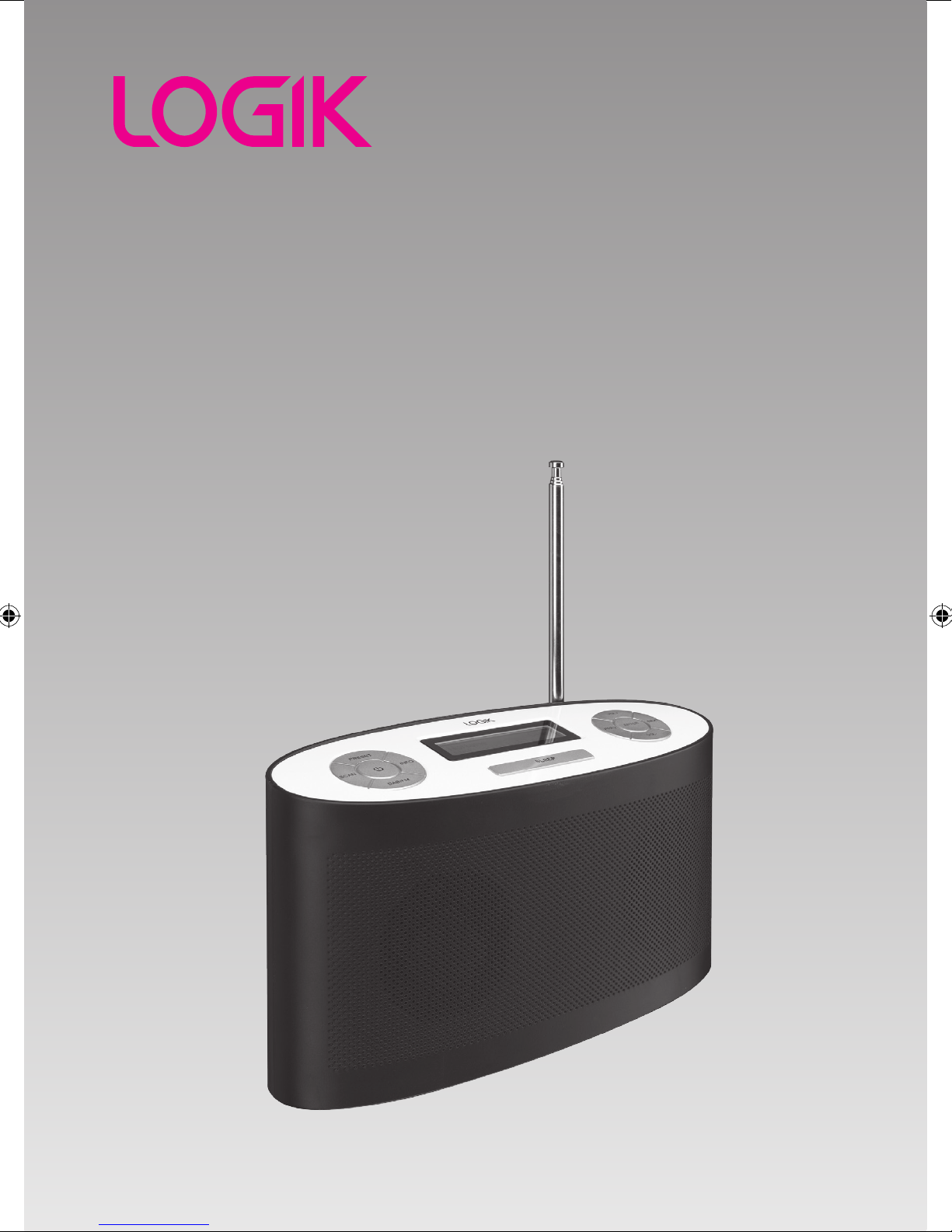
DAB+ FM Radio
Instruction Manual
L4DAB12
Page 2
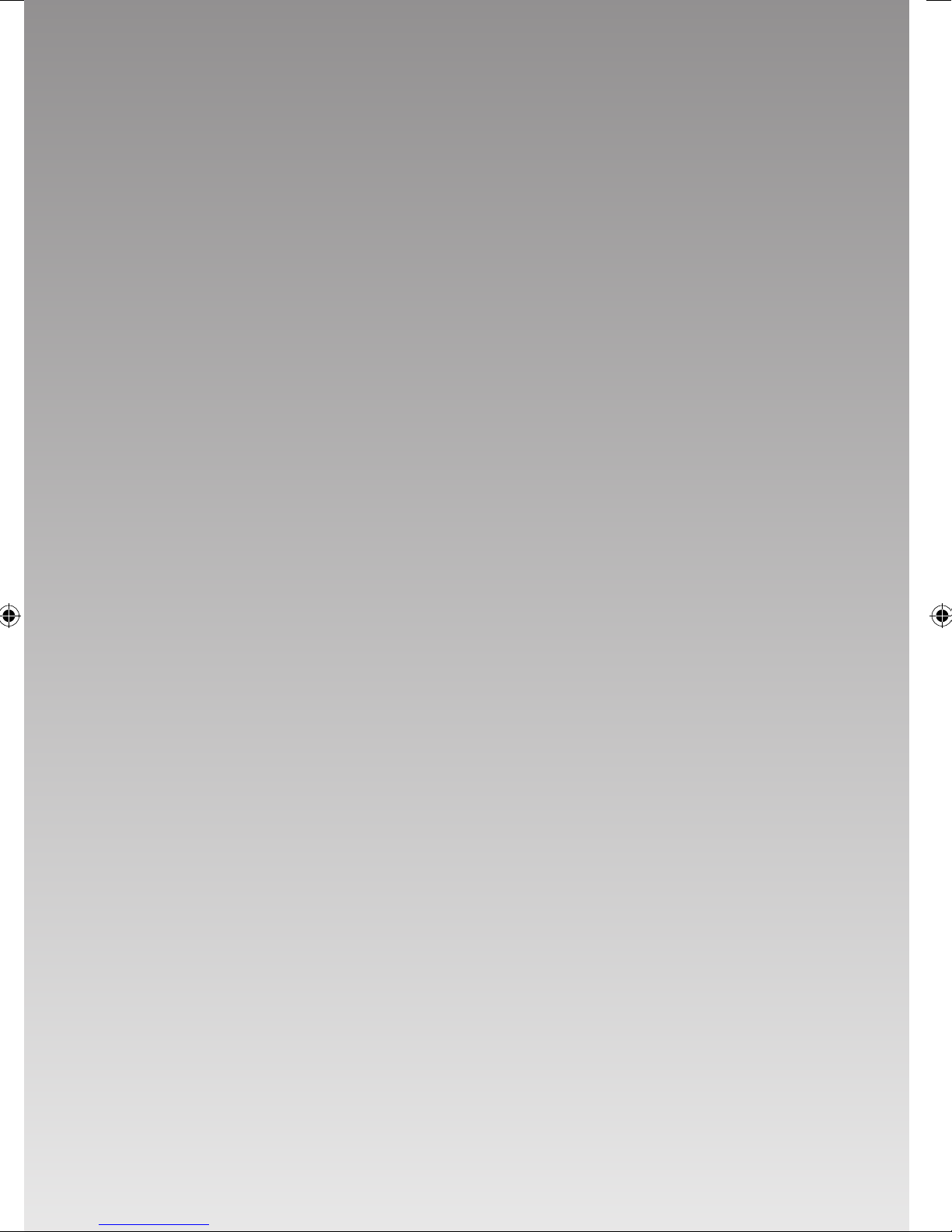
Page 3

Contents
Unpacking ......................................................................................................................................4
Product Overview ..........................................................................................................................5
Front View .................................................................................................................................................................. 5
Rear View ................................................................................................................................................................... 5
Top View ..................................................................................................................................................................... 6
Power Source .................................................................................................................................7
Mains Power ............................................................................................................................................................. 7
Battery Power ........................................................................................................................................................... 7
Battery Life (Approx. hours) ................................................................................................................................7
Knowing when to Replace the Batteries ........................................................................................................7
Using Earphones ............................................................................................................................8
Switching on Your Unit for the First Time ....................................................................................9
Basic Operation .............................................................................................................................9
Powering ON/STANDBY ........................................................................................................................................9
Selecting Modes ...................................................................................................................................................... 9
Adjusting Volume ...................................................................................................................................................9
Setting the Clock ..................................................................................................................................................... 9
Sleep function .......................................................................................................................................................... 9
DAB Operation .............................................................................................................................10
Auto Scan Modes ..................................................................................................................................................10
Secondary Services ..............................................................................................................................................10
Manual Tuning .......................................................................................................................................................11
Preseting Stations .................................................................................................................................................11
Recalling a Preset Station...................................................................................................................................11
Preseting Stations .................................................................................................................................................11
System Reset ..........................................................................................................................................................12
DAB Display Modes ..............................................................................................................................................13
FM Operation ...............................................................................................................................14
Switching from DAB to FM Mode ...................................................................................................................14
Auto Scan .................................................................................................................................................................14
Manual Scan ...........................................................................................................................................................14
Audio Mode ............................................................................................................................................................14
Storing Stations .....................................................................................................................................................14
Recalling a Stored Station ..................................................................................................................................15
System Reset ..........................................................................................................................................................15
FM Display Modes ................................................................................................................................................16
Maintenance ................................................................................................................................17
Hints and Tips ..............................................................................................................................17
Specications ...............................................................................................................................17
Safety Warnings ...........................................................................................................................18
3
Page 4
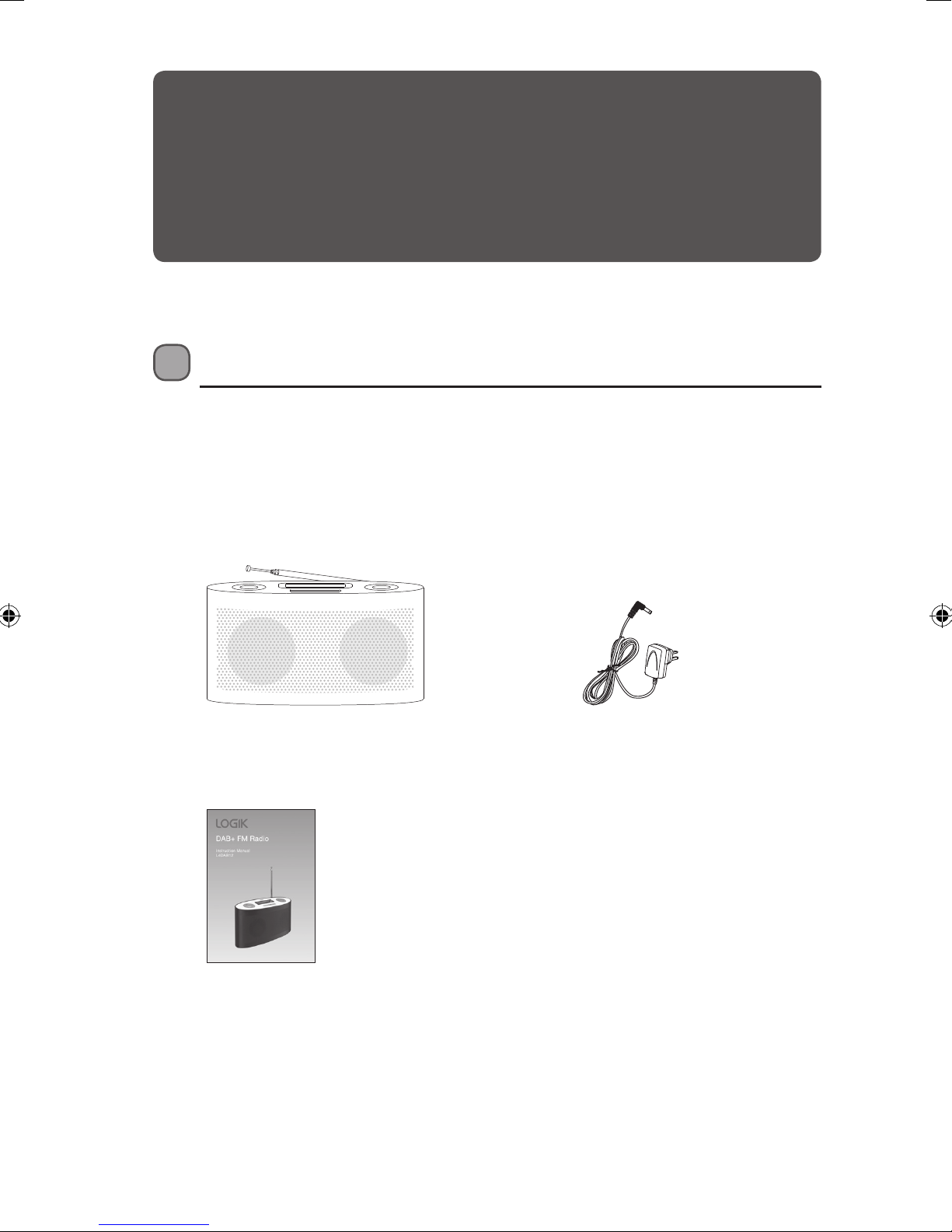
Thank you for purchasing your new Logik DAB+ FM Radio.
We recommend that you spend some time reading this instruction manual so that you
fully understand all the operational features it offers. You will also find some hints and tips
to help you resolve any issues.
Read all the safety instructions carefully before use and keep this instruction manual for
future reference.
Unpacking
Remove all packaging from the unit. Retain the packaging. If you dispose of it please do so
according to local regulations.
The following items are included:
Unit
Instruction Manual
P.N.: L4DAB12-001
Mains Adapter
P.N.: AD080701000UK
4
Page 5
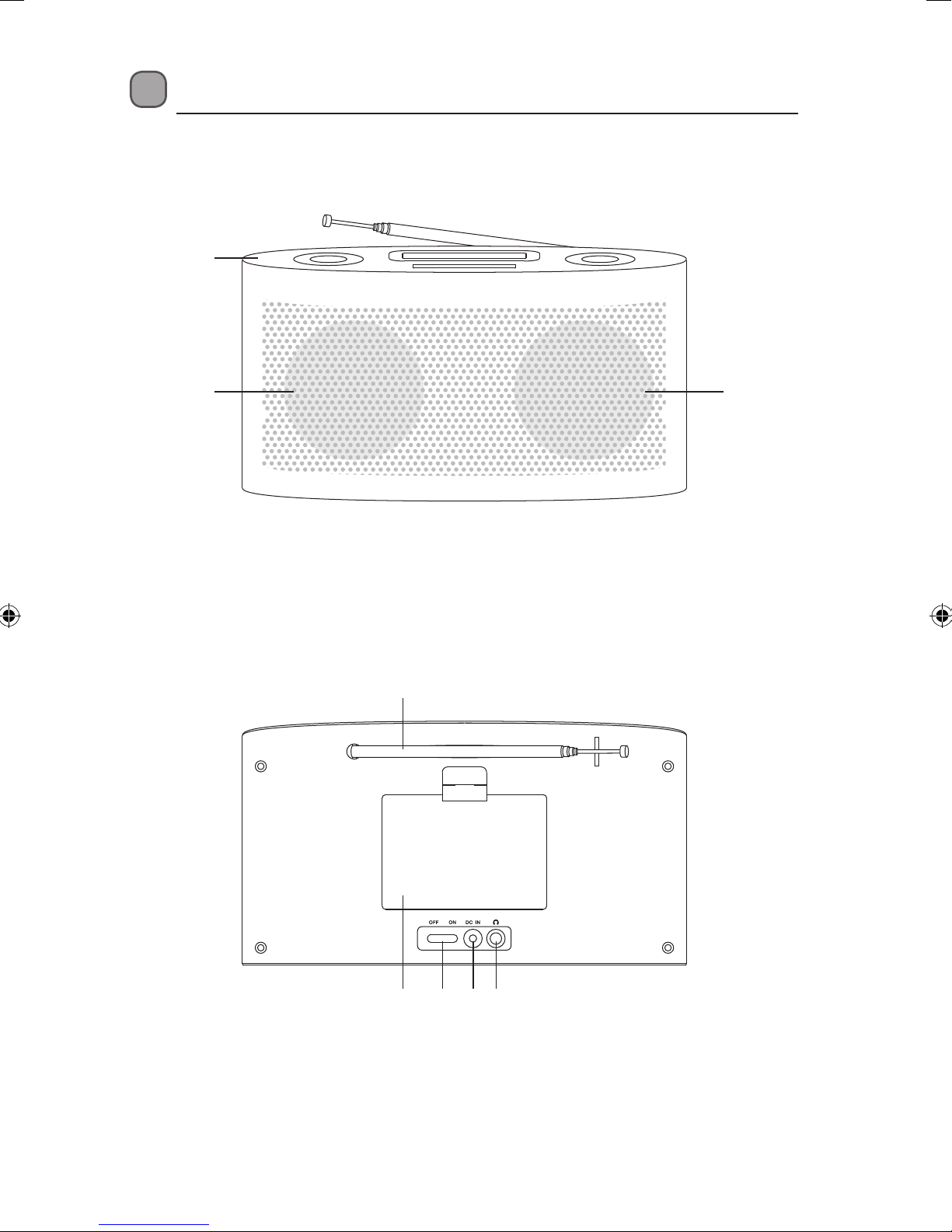
Product Overview
Front View
1
2 2
1. Control Panel
Rear View
2. Speakers
1
1. DAB/FM Aerial
2. Battery Compartment
3. ON/OFF SWITCH
Switches the unit ON/OFF
32
4 5
4. DC Socket
Connects to the mains adapter
5. Earphones Socket
Connects 3.5mm stereo earphones
(not included)
5
Page 6
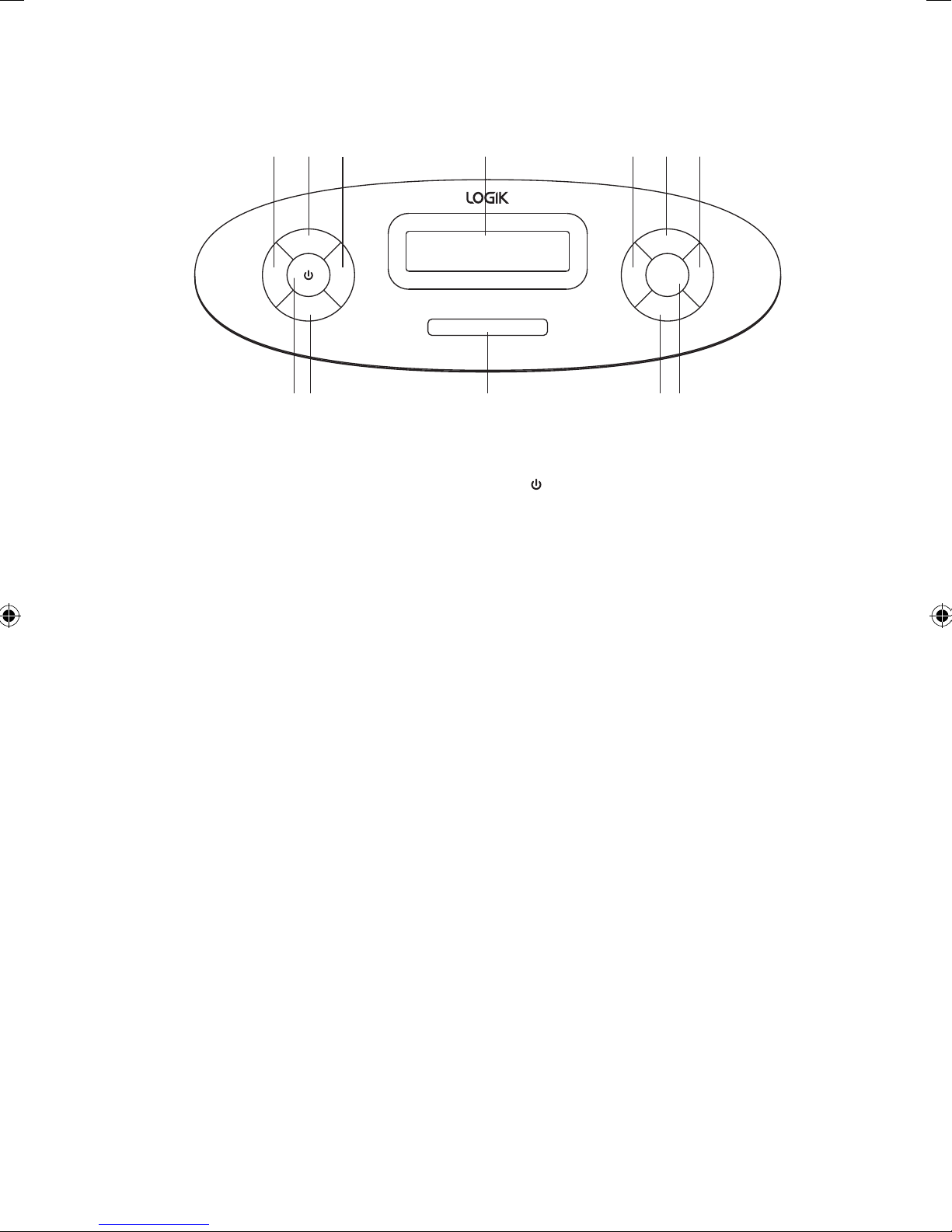
Top View
2 41 3 5 76
PRESET
INFOSCAN
DAB/FM
9 10 11
8 12
1. SCAN Button
Scans DAB radio stations or search for FM
radio stations.
2. PRESET Button
Presets a radio station.
3. INFO Button
Displays station information on the
display.
4. LCD Display
5. PREV Button
Selects the previously available station.
6. VOL+ Button
Increases the volume.
SLEEP
7. NEXT Button
8.
Button
Switches the unit between the ON and
STANDBY modes.
9. DAB/FM Button
Selects DAB/FM mode.
10. SLEEP Button
Sends the unit to sleep.
11. VOL– Button
Decreases the volume.
12. ENTER Button
• Conrms your selection.
• Selects the next available station.
VOL+
NEXTPREV ENTER
VOL–
6
Page 7
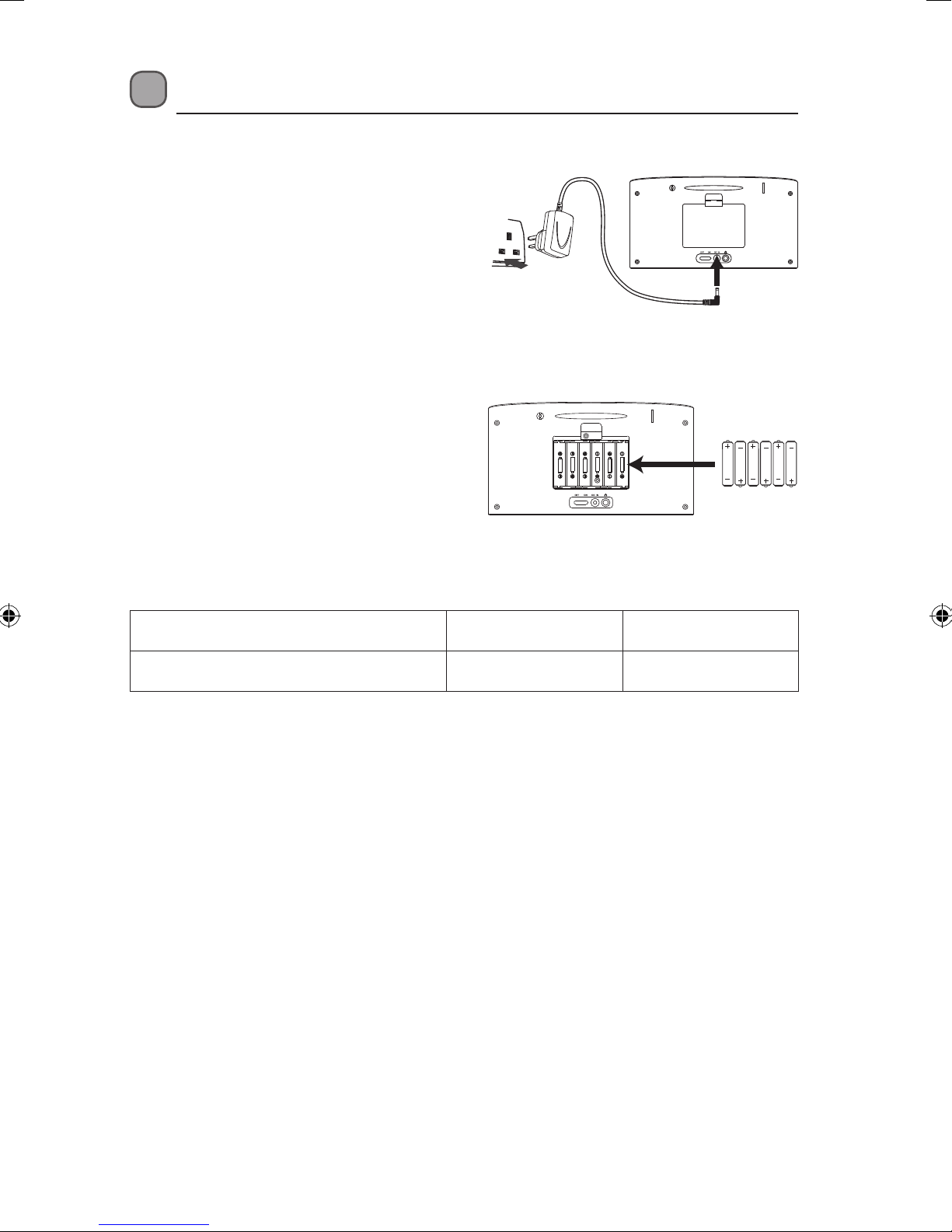
Power Source
Mains Power
Connect the mains adapter (included) to the DC
Socket and then the mains socket.
Battery Power
Insert 6 x 1.5V (AA size) batteries (not included)
correctly by following the polarity (+ or –) indications
in the battery compartment.
Battery Life (Approx. hours)
When Using
Alkaline (AA x 6)
DAB FM
8 hr 8 hr
Knowing when to Replace the Batteries
• When the batteries lose power, the sound becomes weak and distorted.
• After the batteries have been replaced, switch the ON/OFF switch to the “ON” position to
turn the indication off.
Handling the Batteries
• Improper or incorrect use of batteries may cause corrosion or battery leakage, which could
cause personal injury or damage to property.
• Install the batteries correctly by following the polarity (+ and –) indications in the battery
compartment.
• Use only the types of the batteries which are indicated in this manual.
• Do not install new batteries with used ones and do not mix different types of batteries.
• Do not dispose of the used batteries as domestic waste. Dispose of them in accordance with
local regulations.
7
Page 8
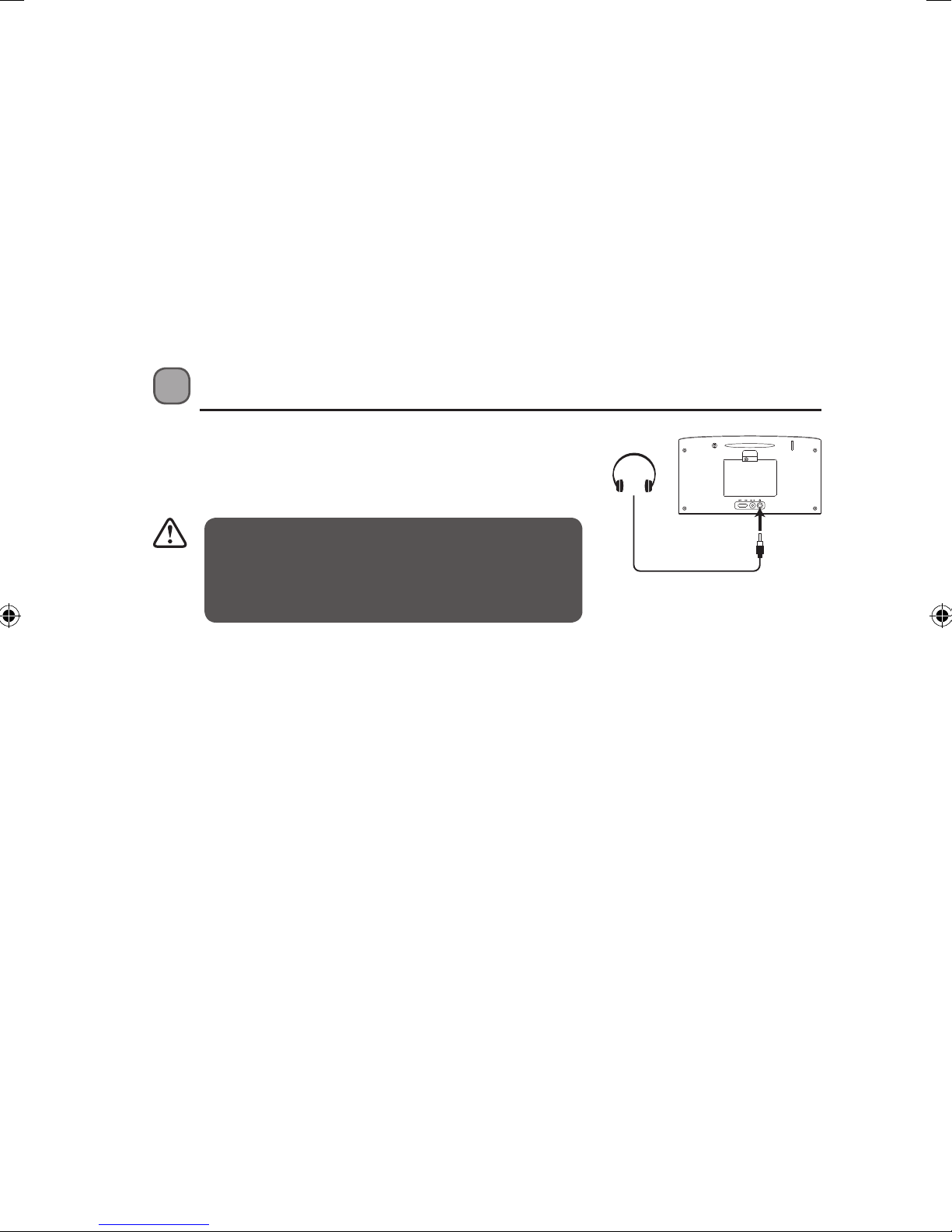
• If you are not going to use the unit for a long time, remove the batteries to avoid damage
from battery leakage and corrosion.
• Do not take more than 1 minute to replace the batteries, otherwise the clock, any lists of
receivable broadcasts for DAB scan, preset favourite services and all settings will be erased.
Should that happen, you will need to set up the functions again.
• If the batteries are replaced while the power is on, the unit may revert to the factory
settings.
• Due to the short battery life span of some alkaline batteries, it is recommended you use
rechargeable batteries. You will need to purchase a charger to charge the rechargeable
batteries. This saves money and is more environmentally friendly.
Using Earphones
Turn down the volume before connecting the
earphones. Slowly raise the volume with the
earphones on until you reach your desired volume.
Long-term exposure to loud music may cause
hearing damage. It is best to avoid extreme volume
when using earphones, especially for extended
periods of time.
8
Page 9

Switching on Your Unit for the First Time
1. Switch the ON/OFF switch at the rear of the unit to the “ON” position to turn the unit on. For
initial use, the unit will automatically enter the DAB mode and start the auto quick scan for
DAB stations.
2. During scanning, the display will show a slide bar that indicates the progress of the scan.
Once the scan has finished, the unit will select the first alphanumeric station.
The name of the found group of DAB radio stations will be show on
the display.
Basic Operation
Powering ON/STANDBY
Connect the mains adapter to the unit and the mains socket and then set the ON/OFF switch at
the rear of the unit to the “ON” position.
After switching the unit to “ON” position, the unit will automatically enter
the DAB mode, no need to press the button to switch the unit on.
• Press the button to switch the unit on.
• Press the
• Disconnect the power cable of the mains adapter from the mains socket if you want to
switch the unit off completely.
button to switch the unit back to standby mode.
Selecting Modes
Press the DAB/FM button repeatedly to switch between modes (DAB or FM).
Adjusting Volume
Press the VOL+/– buttons to increase/decrease the volume.
Setting the Clock
The clock can only set and updated if you can receive DAB/FM signals in your location. In order
for the clock to synchronise to the current local time you must leave it on one DAB/FM station
for a short period of time. Manual clock setting is not required.
9
Page 10

Sleep Function
15 mins 30 mins
90 mins60 mins
Use the sleep timer to turn the system off after a certain number of minutes in play mode. By
setting the sleep timer, you can fall asleep to music and know that your system will turn off by
itself rather than play all night.
1. To set the sleep timer, press the SLEEP button and then press the PREV / NEXT buttons
repeatedly to view the different timer settings. The number of minutes shown will display in
this sequence:
OFF
2. To confirm the setting, press the ENTER button.
3. The system is now set to turn off after the number of minutes you have set. The display will
show “S#”, e.g. “S15“ means the unit will switch itself off after 15 minutes, “S30“ means the
unit will switch itself off after 30 minutes, and so on.
4. To cancel the sleep timer, press the SLEEP button and then press the PREV / NEXT buttons
on the unit repeatedly until “OFF” shows on the display. Press the ENTER button to confirm.
System Reset
There may be times when you need to reset your unit back to the factory settings. If you
experience reception problems you may want to reset and try again. If you move the unit to
another part of the country and pick up the local and national DAB stations in that area, your
previously tuned channels may no longer be available.
1. To do the system reset during the unit is on, press and hold the DAB/FM button until “Press
Enter Key to Reset” is shown on the display.
2. Press the ENTER button to start the system reset, “System reset” will show on the display.
3. The unit will then start the Quick Scan for DAB channels immediately.
Software Version
Press and hold the INFO button until “Software Version” is shown on the display.
10
Page 11

DAB Operation
To listen to the tuned stations press either the PREV / NEXT buttons. Each time you press the
PREV / NEXT buttons, you will skip to the previous or next stored station. Press the ENTER
button to confirm a selected station and the unit will display the station name.
Auto Scan Modes
There are two types of scans: Quick scan and Full scan.
Quick Scan
• Searches the stations between channels 10A and 12D.
• To activate the quick scan press the SCAN button.
Full Scan
• Searches all DAB channels in the UK DAB Band III.
• Press and hold the SCAN button for 2 seconds.
All the stations that have been found will be stored automatically. To explore and select listening
to the found stations, press the PREV / NEXT buttons. Press the ENTER button to confirm the
desired station.
Secondary Services
You may see a “>” symbol after the name of the station, this indicates that there are secondary
services available to that station. These secondary services contain extra services that are related
to the primary station. e.g. a sports station may want to add extra commentaries. The secondary
services are inserted directly after the primary station in the station list.
To select the secondary station, press the NEXT button when “>” appears in the display before
the station name. When the secondary service ends, the unit will automatically switch back to
the primary station.
Manual Tuning
As well as the auto tune function, you can manually tune the receiver. This can help you when
aligning your aerial or when adding stations that were missed while auto tuning.
1. Press and hold the ENTER button, the display will now show “Manual tune”.
2. Press the PREV / NEXT buttons to cycle through the DAB channels, which are numbered
from 5A to 13F.
3. After your desired channel number is selected, press the ENTER button to enter the current
multiplex, the top line in the display will show the first station in the multiplex.
11
Page 12

Presetting Stations
You can store up to 10 of your favourite stations to the memory. This will enable you to access
your favourite stations quickly and easily.
1. To store a preset, you must first be listening to the station that you would like to save, then
press and hold the PRESET button and the display will show “Preset Empty #“.
2. Press the PREV / NEXT buttons repeatedly to select your desired preset station number.
3. Press the ENTER button to confirm the selection.
4. The station will be stored and the display will show “Preset # stored“.
Recalling a Preset Station
1. Once you have saved a station to one of the preset buttons, you can recall it by pressing the
PRESET button.
2. Press the PREV / NEXT buttons repeatedly to select your desired preset station number.
3. Press the ENTER button to confirm the selection.
After the system reset, all the tuned stations,
DAB & FM preset stations will be erased.
12
Page 13

DAB Display Modes
Every time you press the INFO button, the display will cycle through the following display
modes: DLS, Programme Type, Muitlplex Name, Frequency, Audio Bit rate, Signal Strength,
Date/Time.
The information is displayed on the lower segment of the display.
DLS (Dynamic Label Segment)
Dynamic label segment is a scrolling message
that the broadcaster may include with their
transmissions. The message usually includes
information, such as programme details etc.
DLS
Programme Type
This describes the “Style” or “Genre” of music that is
being broadcast e.g. “Rock” or “Classical”.
Multiplex Name
A multiplex is a collection of radio stations that
are bundled and transmitted on one frequency.
There are national and local multiplexes. Local ones
contain stations that are specific to that area e.g.
BBC World.
Frequency
The frequency of the present station will be
displayed, such as “11C 220.352MHz”.
Audio Bit Rate
The display will show the audio mode (Stereo or
Mono) and the digital audio bit rate being received.
Signal Strength
The display will show a slide bar to indicate the
signal strength, the stronger the signal, the longer
the bar will be from left to right.
Programme Type
Muitlplex Name
Frequency
Audio Bit Rate
Signal Strength
Time/Date
The broadcaster (radio station) provides clock and
date information automatically so there’s no need to
manually set this information.
Date/Time
13
Page 14

FM Operation
Switching from DAB to FM Mode
To switch the unit to FM mode, press the DAB/FM button repeatedly to select FM. The display
will show FM and the frequency on the upper segment and the audio mode on the lower
segment.
Auto Scan
To search for an FM station, you need to press the SCAN button. This will start scanning up the
frequency band. To scan down the frequency band, press and hold the SCAN button. Once a
station has been found, the scanning will stop automatically.
If no station is found, then the tuning will stop once it has cycled through the entire FM band
(87.5-108MHz).
Manual Scan
To search FM stations manually, simply press the PREV / NEXT buttons repeatedly or press and
hold until your desired frequency is reached.
With FM radio it may be necessary to fine tune each station by
pressing the PREV / NEXT buttons repeatedly. Each press will adjust the
frequency by 0.05MHz. If reception is still poor adjust the position of the
aerial or try moving the radio to another location.
Audio Mode
Press the ENTER button to toggle between the Auto or Mono selection.
The unit will automatically switch between stereo and mono mode
when it is set to Auto, but you can override this and switch between
them manually. This is helpful when receiving poor signal reception.
Presetting Stations
You can store up to 10 of your favourite stations to the memory. This will enable you to access
your favourite stations quickly and easily.
1. To store a preset, you must first be listening to the station that you would like to save, then
press and hold the PRESET button and the display will show “Preset Empty #“.
2. Press the PREV / NEXT buttons repeatedly to select your desired preset station number.
3. Press the ENTER button to confirm the selection.
4. The station will be stored and the display will show “Preset # stored“.
14
Page 15

Recalling a Preset Station
1. Once you have saved a station to one of the preset buttons, you can recall it by pressing the
PREV / NEXT buttons and then press the ENTER button after pressing the PRESET button.
2. Press the PREV / NEXT buttons repeatedly to select your desired preset station number.
3. Press the ENTER button to confirm the selection.
FM Display Modes
Every time you press the INFO button, the display will cycle through the following display
modes: Radio Text, Programme Type, Signal Strength, Date/Time, Frequency, Audio Mode.
The information is displayed on the lower segment of the display.
Radio Text
As with DAB, the broadcaster can include a scrolling
text that displays information about the current
program. If Radio text information is not available, then
the display will show <Radio Text>.
Radio Text
Programme Type
This describes the “Style” or “Genre” of music that is
being broadcast e.g. “Rock” or “Classical”.
Signal Strength
The display will show a slide bar to indicate the signal
strength, the stronger the signal, the longer the bar will
be from left to right.
Time/Date
The broadcaster (radio station) provides clock and
date information automatically so there’s no need to
manually set this information.
Frequency
The frequency of the present station will be displayed,
such as “90.30MHz”.
Audio Mode
When in FM mode, the display will show if the station
being received is in mono or stereo. The receiver will
automatically switch between Stereo and Mono mode.
You can however override this function, so that you
can manually switch between Stereo and Mono mode,
which is helpful if you’re listening to a poor FM signal.
Programme Type
Signal Strength
Date/Time
Frequency
Audio Mode
To switch between mono and stereo, press
the ENTER button once, you will see on the
display “Auto” or “Mono”. To toggle between
each mode press the ENTER button again.
15
Page 16

Maintenance
Ensure to unplug the unit from the mains socket before cleaning.
• To clean the unit, wipe the case with a slightly moist, lint-free cloth.
• Do not use any cleaning fluids containing alcohol, ammonia or abrasives.
• Do not spray an aerosol at or near the unit.
Hints and Tips
If a problem does occur, it may often be due to something very minor. The following table
contains various tips.
Problem Cause / Solution
No Sound
Static Sound Signal reception is too low. Adjust the aerial or move the unit to a
Sound is distorted Volume is too high. Adjust the volume control.
Desired station not found Weak signal. Use the Manual Tune function.
The display shows “Not
available”
The display is blank This may occur if the broadcaster changes the label of a service
Adjust the volume control, it may not be turned up.
stronger signal location.
No DAB coverage in your area. Please check the following
website. http://www.ukdigitalradio.com
Poor reception. Adjust the position of the aerial.
or removes a label while tuned. The unit will try to retune or
perform a scan.
Specications
Model L4DAB12
Mains Adapter Input AC 100-240V ~50/60 Hz 0.2A max
Power Output 2 x 1.2W RMS
Batteries 6 x 1.5V AA batteries (not included)
Radio Frequency FM 87.5 – 108 MHz
Features and specifications are subject to change without prior notice.
16
Output DC 7V 1A
DAB Band III 174.928 – 239.200 MHz
Page 17

Safety Warnings
• Read all the instructions carefully before
using the unit and keep them for future
reference.
• Retain the manual. If you pass the unit onto
a third party, make sure to include this
manual.
• Check that the voltage marked on the
rating label matches your mains voltage.
Damage
• Please inspect the unit for damage after
unpacking.
• Do not continue to operate the unit if you
are in any doubt about it working normally,
or if it is damaged in any way - switch o,
withdraw the mains adapter and consult
your dealer.
Location of Unit
• The unit must be placed on a at stable
surface and should not be subjected to
vibrations.
• Do not place the unit on sloped or unstable
surfaces as the unit may fall o or tip over.
• The mains socket must be located near the
unit and should be easily accessible.
Temperature
• Avoid extreme degrees of temperature,
either hot or cold. Place the unit well away
from heat sources such as radiators or gas/
electric res.
• Avoid exposure to direct sunlight and other
sources of heat.
Naked Flames
• Never place any type of candle or naked
ame on the top of or near the unit.
Moisture
• To reduce the risk of re, electric shock or
product damage, do not expose this unit
to rain, moisture, dripping or splashing. No
objects lled with liquids, such as vases,
should be placed on the unit.
• If you spill any liquid into the unit, it can
cause serious damage. Switch it o at the
mains immediately. Withdraw the mains
adapter and consult your dealer.
Ventilation
• To prevent the risk of electric shock or
re hazard due to overheating, ensure
that curtains and other materials do not
obstruct the ventilation vents.
• Do not install or place this unit in a
bookcase, built-in cabinet or in another
conned space. Ensure the unit is well
ventilated.
Safety
• Always disconnect the unit from the mains
supply before connecting/ disconnecting
other devices or moving the unit.
• Unplug the unit from the mains socket
during a lightning storm.
Mains Adapter Cable
• Make sure the unit is not resting on top of
the mains adapter cable, as the weight of
the unit may damage the cable and create a
safety hazard.
Interference
• Do not place the unit on or near appliances
which may cause electromagnetic
interference. If you do, it may adversely
aect the operating performance of the
unit, and cause a distorted picture or sound.
Earphones
• Listening to loud sounds for prolonged
periods of time may permanently damage
your hearing.
• Before putting on earphones, turn the
volume down then put the earphones on
and slowly increase the volume until you
reach a comfortable listening level.
Batteries
• Batteries used in the remote control for this
unit are easily swallowed by young children
and this is dangerous.
• Keep loose batteries away from young
children and make sure that the battery
holder tray is secure in the remote control.
Seek medical advice if you believe a cell has
been swallowed.
• Please dispose of batteries correctly by
following the guidance in this manual.
17
Page 18

Supervision
• Children should be supervised to ensure
that they do not play with the unit and the
remote control.
• Never let anyone especially children push
anything into the holes, slots or any other
openings in the case - this could result in a
fatal electric shock.
CAUTION
RISK OF ELECTRIC SHOCK
DO NOT OPEN
The lightning ash with arrowhead
symbol, within an equilateral triangle,
is intended to alert the user to the
presence of uninsulated “dangerous
voltage” within the unit’s enclosure
that may be of sucient magnitude to
constitute a risk of electric shock.
The exclamation point within an
equilateral triangle is intended to alert
the user to the presence of important
operating and maintenance
(servicing) instructions in the manual
accompanying the unit.
Service
• To reduce the risk of electric shock, do not
remove screws. The unit does not contain
any user-serviceable parts. Please leave all
maintenance work to qualied personnel.
• Do not open any xed covers as this may
expose dangerous voltages.
Maintenance
• Ensure to unplug the unit from the power
supply before cleaning.
• Do not use any type of abrasive pad or
abrasive cleaning solutions as these may
damage the unit’s surface.
• Do not use liquids to clean the unit.
18
Page 19

NOTE: If you require a replacement for any of the items listed below, please quote their
corresponding part numbers:
Replacement Part Part Number
Mains Adapter AD080701000UK
Visit Partmaster.co.uk today for the easiest way to buy electrical
spares and accessories. With over 1 million spares and accessories
available we can deliver direct to your door the very next day. Visit
www.partmaster.co.uk or call 0844 800 3456 (UK customers only) Calls charged at National Rate.
Notes for battery disposal
The batteries used with this product contain chemicals that are harmful to the environment. To
preserve our environment, dispose of used batteries according to your local laws or regulations.
Do not dispose of batteries with normal household waste.
For more information, please contact the local authority or your retailer where you purchased the
product.
This symbol on the product or in the instructions means that your electrical and
electronic equipment should be disposed at the end of its life separately from your
household waste. There are separate collection systems for recycling in the EU.
For more information, please contact the local authority or your retailer where you
purchased the product.
All trademarks are the property of their respective owners and all rights are acknowledged.
DSGRetailLtd•MaylandsAvenue•HemelHempstead
Herts•HP27TG•England
(P.N.: L4DAB12-001)
19
Page 20

Page 21

Page 22

Page 23

Page 24

