Page 1
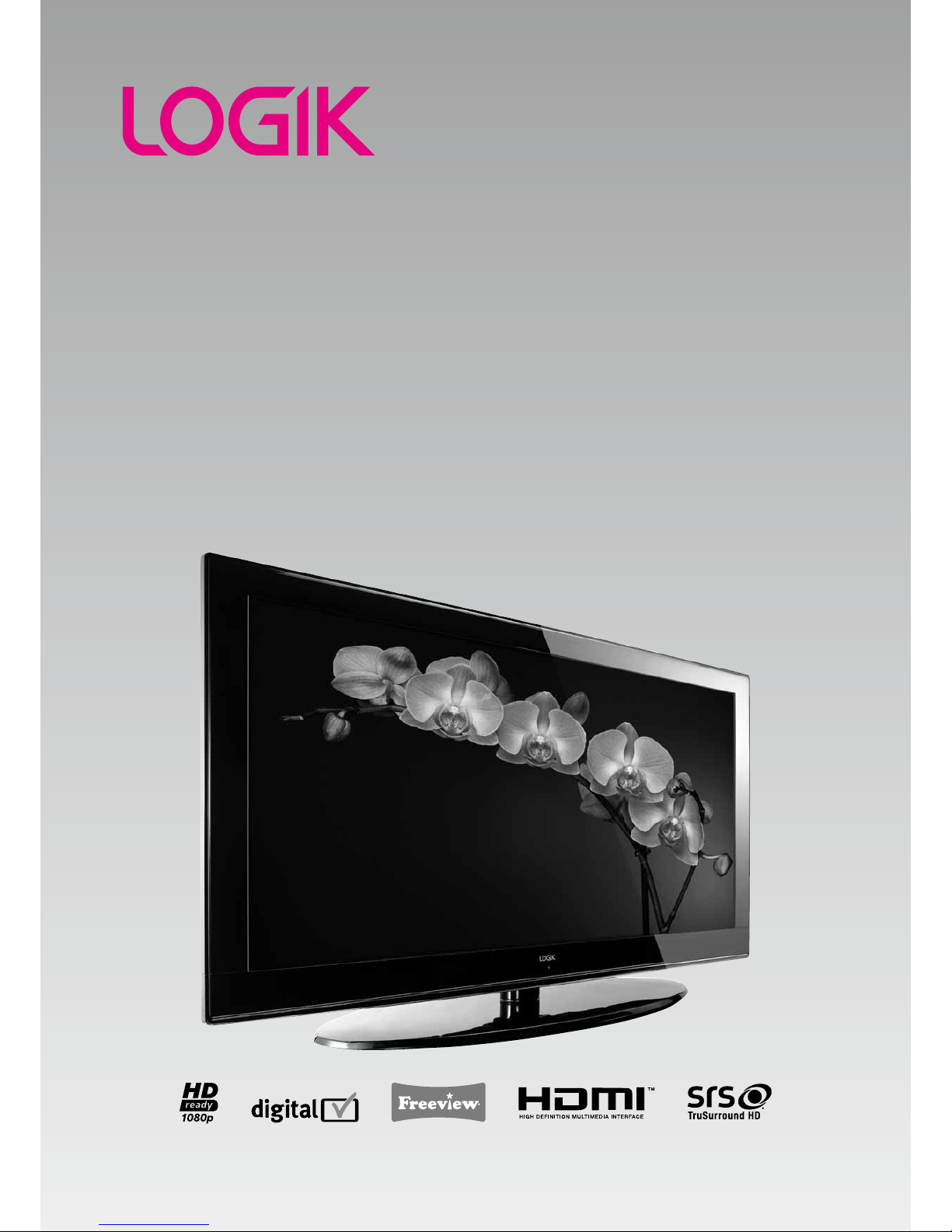
40” HD Ready 1080p Digital LCD TV
Instruction Manual
L40LCD11
Page 2
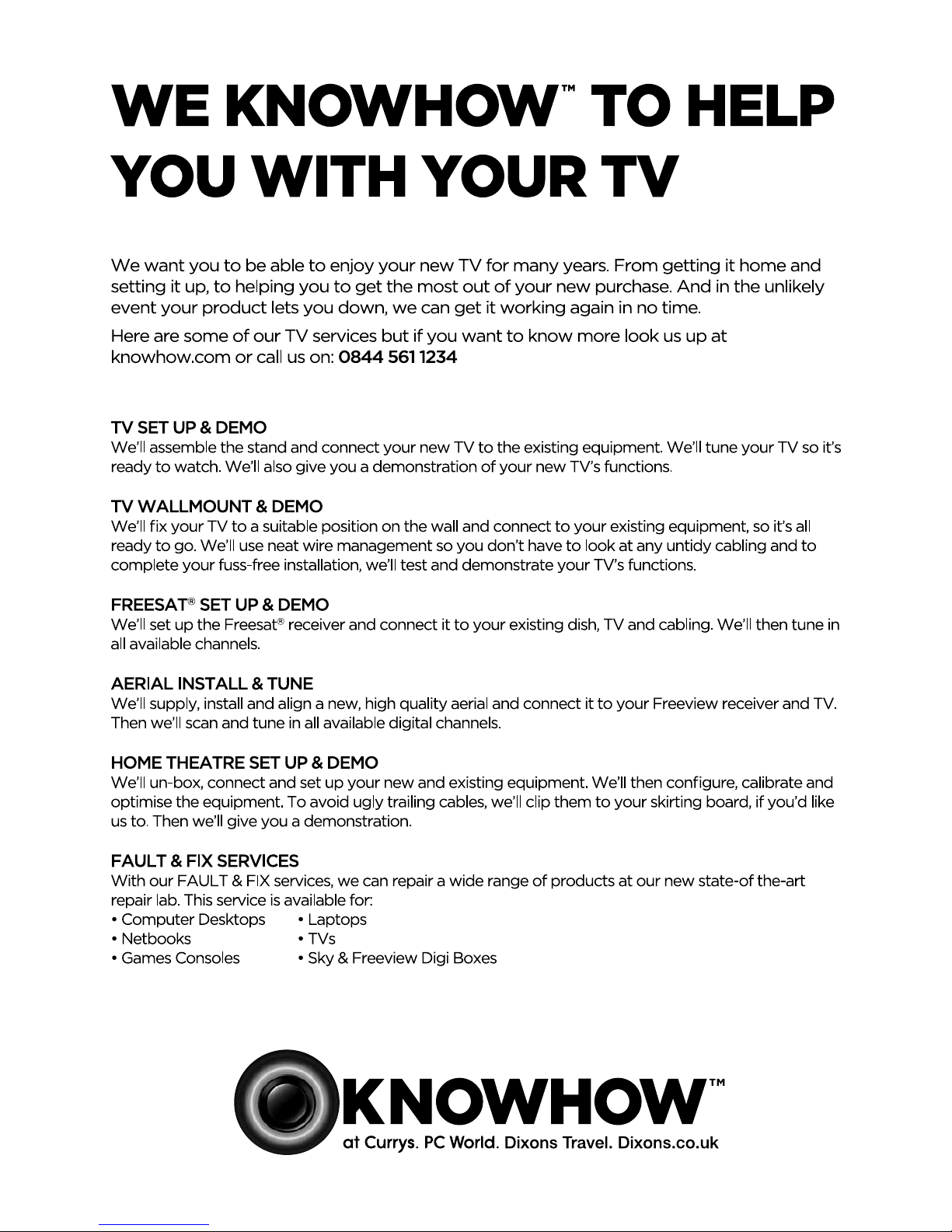
Page 3
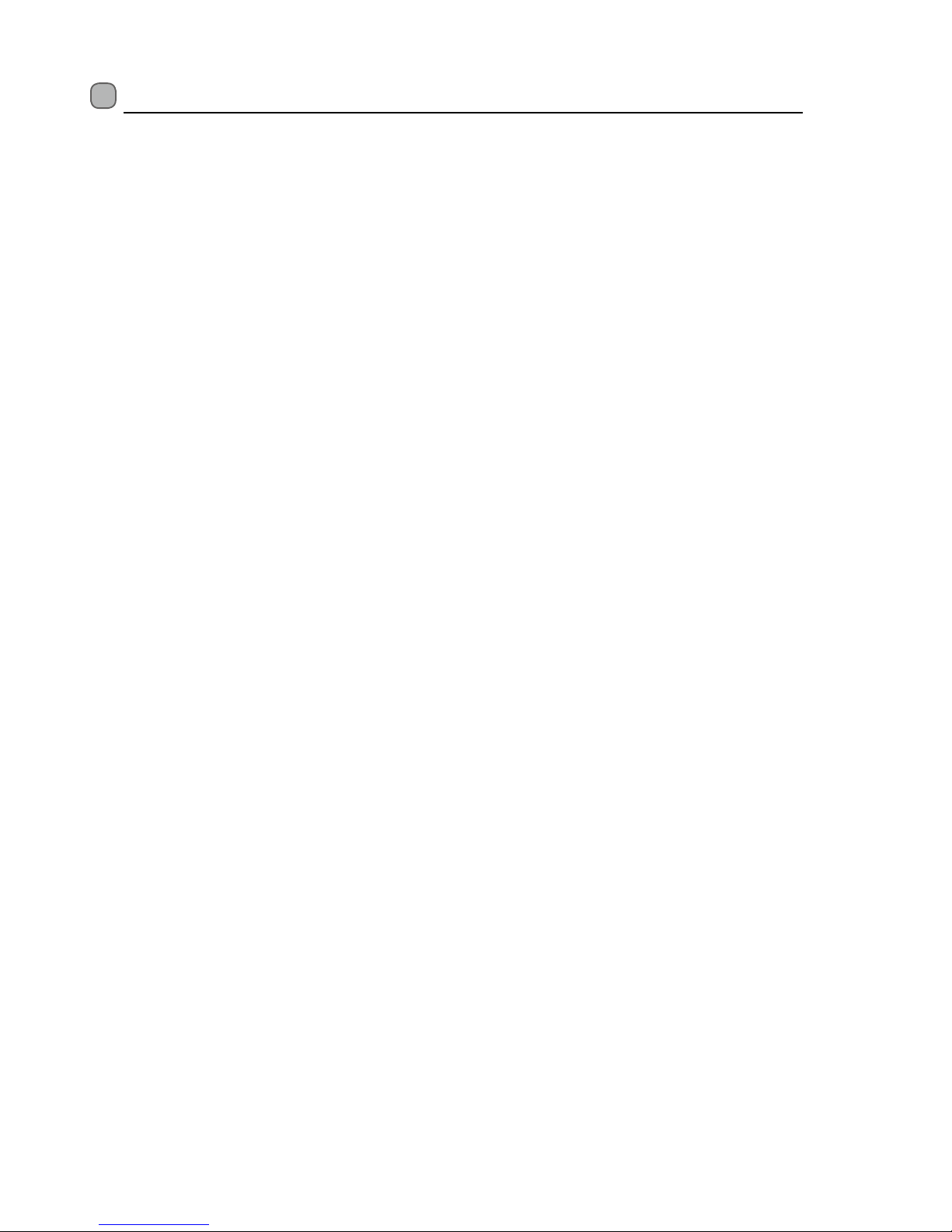
Contents
Preparation .........................................................................................................................................................................................5
Unpacking the TV ...............................................................................................................................................................................................................5
Installing / Removing the Base Stand .........................................................................................................................................................................6
Front / Right Side View and Controls ...........................................................................................................................................................................7
Rear View and Sockets ......................................................................................................................................................................................................8
Installing Batteries in the Remote Control ................................................................................................................................................................9
Remote Control Operation Range ................................................................................................................................................................................9
Remote Control .................................................................................................................................................................................................................10
Connections ......................................................................................................................................................................................13
Making Video and Audio Connections .....................................................................................................................................................................13
Connecting an AV Device with an HDMI Cable .....................................................................................................................................................13
Connecting a Computer with a VGA Cable .............................................................................................................................................................14
Connecting an AV Device with a Component (YPbPr) Cable ...........................................................................................................................14
Connecting an AV Device with a SCART Cable ......................................................................................................................................................15
Connecting an AV Device with Composite Cable .................................................................................................................................................15
Connecting a Coaxial Audio Receiver .......................................................................................................................................................................16
Connecting Earphones ...................................................................................................................................................................................................16
Connecting a USB Storage Device ..............................................................................................................................................................................17
Connecting the Aerial .....................................................................................................................................................................................................17
Initial Setup ......................................................................................................................................................................................18
Turning the TV on for the First Time ..........................................................................................................................................................................18
− Selecting the Input Source................................................................................................................................................................................19
− Display Channel Information ...........................................................................................................................................................................19
− Volume Adjustment .............................................................................................................................................................................................19
Using the Features ...........................................................................................................................................................................20
Customising the Channel Setting (TV, DTV or Radio Mode) ............................................................................................................................ 20
− Auto Tuning (ATV / DTV mode)....................................................................................................................................................................... 20
− ATV Manual Tuning (ATV mode) .....................................................................................................................................................................21
− DTV Manual Tuning (DTV mode) ....................................................................................................................................................................21
− Channel Edit (ATV Mode) ..................................................................................................................................................................................22
− Channel Edit (DTV Mode) ..................................................................................................................................................................................23
− Signal Information (DTV Mode) ...................................................................................................................................................................... 24
− CI (Common Interface) (DTV Mode) .............................................................................................................................................................. 24
− Software Update (Over Air Download) (DTV mode) ..............................................................................................................................25
− Software Update (USB) ...................................................................................................................................................................................... 26
Customising the Picture Setting ................................................................................................................................................................................ 26
Customising the Sound Setting ................................................................................................................................................................................. 28
− Stereo / Dual Sound Reception (ATV Mode) .............................................................................................................................................. 29
− Speaker Sound Output Selection (DTV Mode) ......................................................................................................................................... 29
Customising the Time Settings................................................................................................................................................................................... 29
Customising the Option Setting .................................................................................................................................................................................31
− OSD Language .......................................................................................................................................................................................................31
− TT Language ...........................................................................................................................................................................................................31
− Audio Language (DTV Mode) .......................................................................................................................................................................... 32
− Subtitle Language (DTV Mode) ...................................................................................................................................................................... 33
− Hearing Impaired ................................................................................................................................................................................................. 33
− PVR File System (DTV Mode) ............................................................................................................................................................................34
− Aspect Ratio ........................................................................................................................................................................................................... 35
− Blue Screen ............................................................................................................................................................................................................36
− Backlight ................................................................................................................................................................................................................. 36
− HDMI CEC (Consumer Electronics Control) (HDMI Mode) .................................................................................................................... 37
− Restore Factory Default ..................................................................................................................................................................................... 38
Page 4
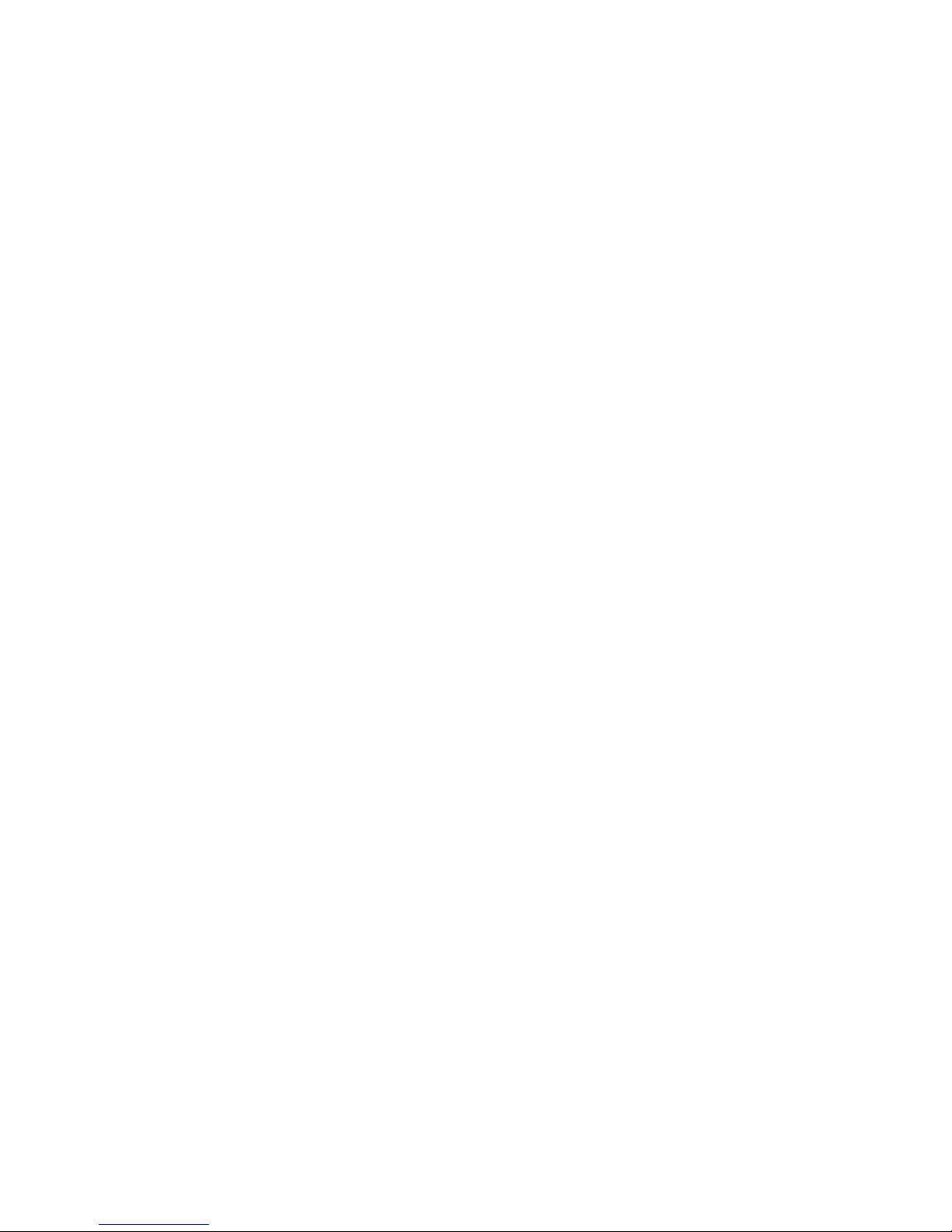
Customising the LOCK Setting .................................................................................................................................................................................... 38
− Lock System ...........................................................................................................................................................................................................38
− Set Password ......................................................................................................................................................................................................... 39
− Block Channel ....................................................................................................................................................................................................... 40
− Parental Guidance ................................................................................................................................................................................................41
− Key Lock .................................................................................................................................................................................................................. 42
Teletext (ATV Mode) ........................................................................................................................................................................................................ 43
− To Turn on Teletext Function........................................................................................................................................................................... 43
Digital Teletext (DTV Mode) .........................................................................................................................................................................................44
− Teletext within Digital Service ........................................................................................................................................................................ 44
EPG (Electronic Programme Guide) (DTV Mode) .................................................................................................................................................44
− Switch On / O EPG ............................................................................................................................................................................................. 44
− Select a Programme ........................................................................................................................................................................................... 45
Using the Features via USB Port .....................................................................................................................................................46
Photo .................................................................................................................................................................................................................................... 46
Music ..................................................................................................................................................................................................................................... 46
Movie .................................................................................................................................................................................................................................... 47
Text ........................................................................................................................................................................................................................................ 48
PVR (Personal Video Recorder) .......................................................................................................................................................49
Time Shift Function (DTV Mode) ................................................................................................................................................................................ 49
Recording DTV Programme onto a USB Storage Device .................................................................................................................................. 50
Timer Programming ....................................................................................................................................................................................................... 50
Play Recorded Programme ...........................................................................................................................................................................................51
Maintenance .....................................................................................................................................................................................53
Display Modes ..................................................................................................................................................................................55
YPbPr Mode ....................................................................................................................................................................................................................... 55
PC Mode ..............................................................................................................................................................................................................................55
HDMI Mode ....................................................................................................................................................................................................................... 55
Specifications ...................................................................................................................................................................................56
Safety Warnings ...............................................................................................................................................................................57
Page 5
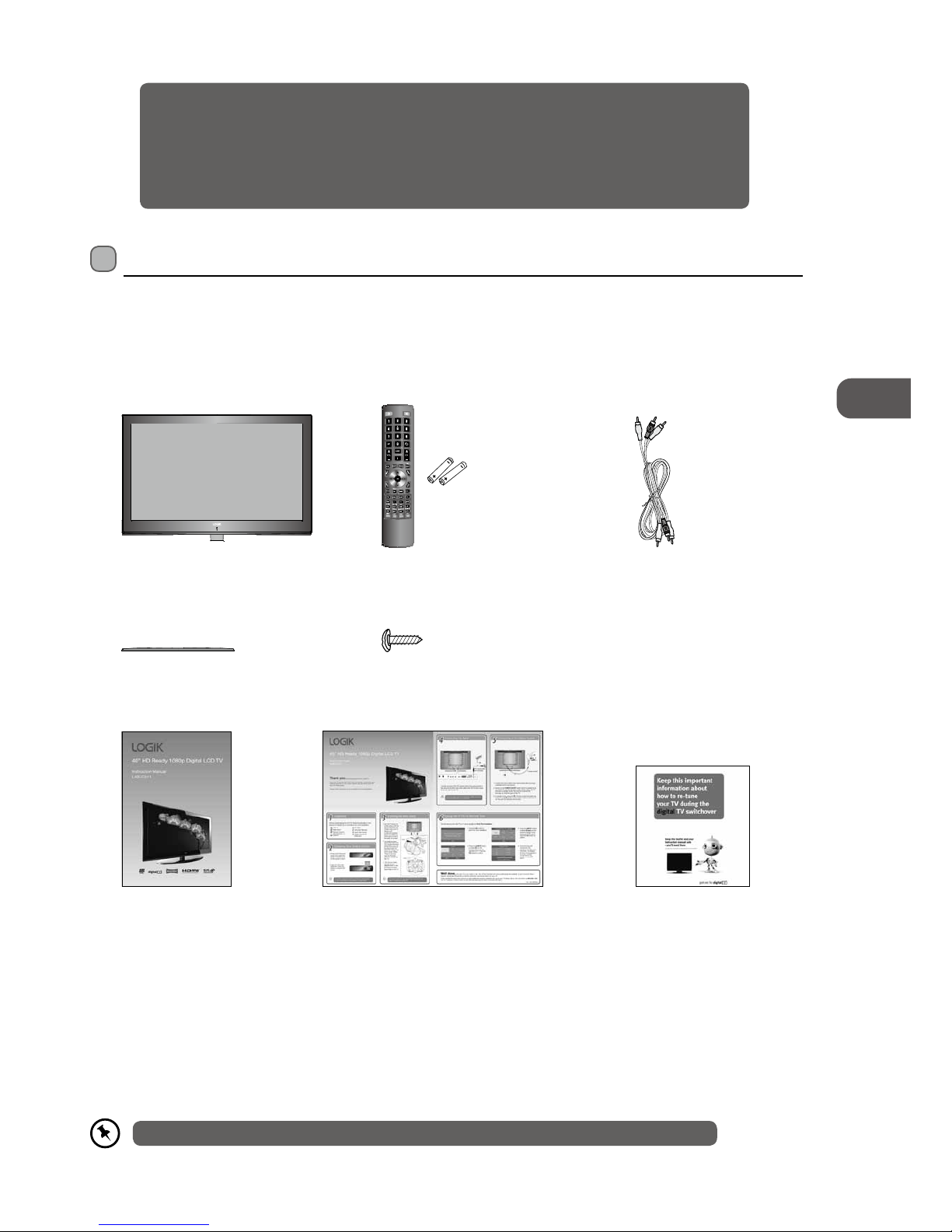
GB
5
Preparation
Unpacking the TV
Remove all packaging from the TV. Retain the packaging. If you dispose of it please do so according to local regulations.
The following items are included:
Screw A x 6
(P.N.: I.03.T W4016A01)
AV Cable
(P.N.: E.14.113150013)
Remote Control / AAA Batteries x 2
(P.N.: I.14.000000760 & E.17.101570001)
Instruction Manual
(P.N.: I.08.141406901)
Quick Start Guide
(P.N.: I.08.246406901)
Digital TV Switchcover Addendum
(P.N.: I.08.557724771)
Thank you for purchasing your new Logik 40" HD Ready 1080p Digital LCD TV.
Your new TV has many features and incorporates the latest technology to enhance your viewing
experience. We recommend that you spend some time reading this instruction manual in order that you
fully understand these features. You will also find some hints and tips to help you resolve any issues.
Read all the safety instructions carefully before use and keep this instruction manual for future reference.
If items are missing, or damaged please contact Partmaster (UK only). Tel: 0844 800 3456 for assistance.
Preparation
Video
Video
R
R
L
L
TV
TV Base
(P.N.: I.01.540406903)
Page 6
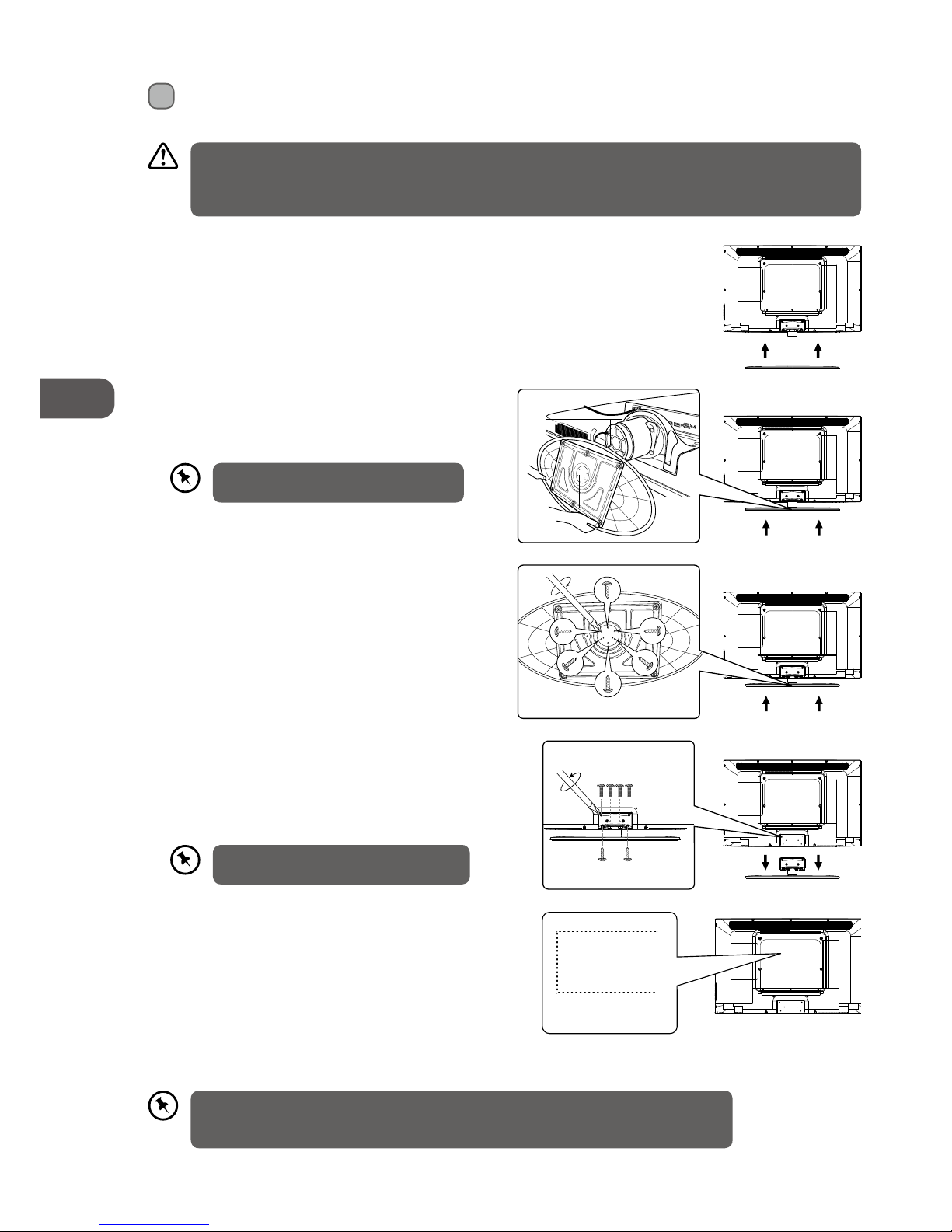
GB
6
Preparation
4. The 6 screw holes should now be aligned screw in the 6
screws to fix the base stand to the TV.
6. Mounting on the wall. This TV is designed to be wallmounted with a standard 400 mm x 200 mm mounting
kit designed for flat-panel TVs (sold separately). Mount
this TV according to the instructions included in the
mounting kit. Due to space restrictions, we recommend
that you make all connections (refer to page 13-17 for
details) before mounting on to the wall.
3. To install the base stand first make sure you position the
front of the base stand at the front of the TV. Align the 2
plugs with the 2 locator holes. There is only one way for
the base stand to connect to the TV.
5. To remove the base stand, lay the TV down on a flat
surface with the back side facing up. Please make sure
to place a soft cushioned material (such as a pillow or
thick piece of foam) beneath the screen. Untighten the 6
screws that hold the base stand to the rear of the TV. Slide
the base stand out.
1. Disconnect all cables connected to the TV.
2. Lay the TV down on a flat surface with the back side
facing up. Please make sure to place a soft cushioned
material (such as a pillow or thick piece of foam) beneath
the screen.
plugs
locator
holes
Installing / Removing the Base Stand
Screws x 3
(P.N.: xxxxxxxxxxx)
screw
Screw A x 6
(P.N.: I.03.T W4016A01)
400 mm
200 mm
Four mounting holes
(size M5 screw)
• Please read this instruction manual carefully while setting up your TV.
• If you require additional assistance please call our UK Call Centre on 0844 561 1234. Our UK
Customer Contact Centre is open Monday-Saturday 8am-8pm or Sunday 8am-6pm.
Keep all the spare screws should you want
to use the base stand option.
The screw holes will only align if the front
of the base stand is at the front of the TV.
• Remove the base stand before mounting the TV onto the wall.
• The LCD display is very fragile, and must be protected at all times when installing and removing the base stand. Be
sure that no hard or sharp object, or anything that could scratch or damage the LCD display, comes into contact with
it. DO NOT exert pressure on the front of the TV at any time because the screen could crack.
unscrew
Screw A x 2
(P.N.: I.03.T W4016A01)
Screw B x 4
(P.N.: I.03.MW4012001)
Page 7
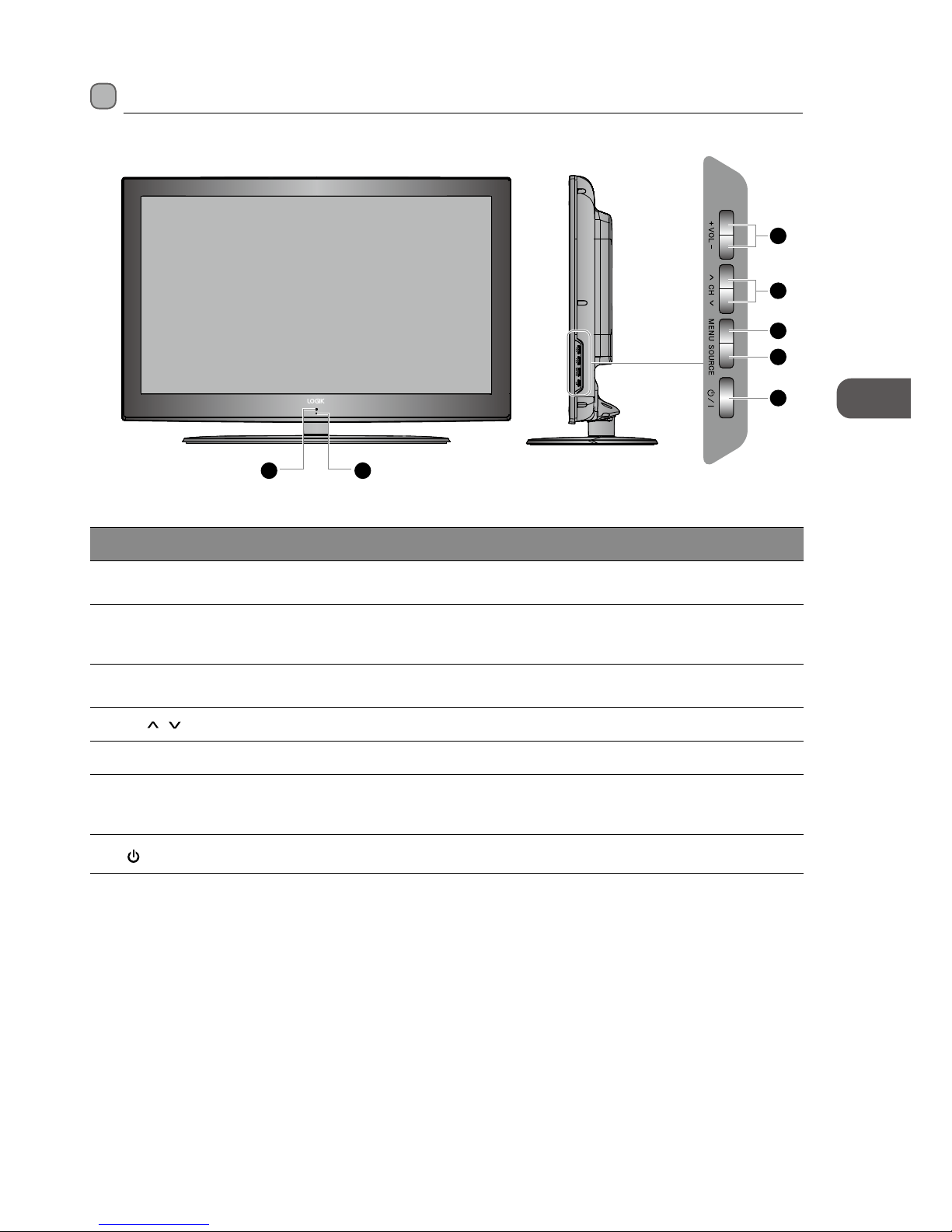
GB
7
Preparation
Front / Right Side View and Controls
Item Description
1 IR (Infrared Receiver)
Receives IR signals from the remote control.
Do not put anything near the sensor, as its function may be affected.
2 POWER LED
Illuminates blue when the TV is turned on. Illuminates red when the TV is in standby
mode. The LED will illuminate blue when the timer programming has started in the
standby mode.
3 VOL + / –
Adjusts the volume.
Press to select and adjust a setting in the OSD menu.
4 CH
/ Press to select a channel or select a sub-menu from the OSD menu.
5 MENU Displays the OSD (on screen display) menu.
6 SOURCE
Press to select among different input signal sources:
DTV / ATV / AV / SCART / YPBPR / HDMI1 / HDMI2 / HDMI3 / PC / MEDIA.
Confirmed the selection on OSD menu.
7
/ I
Switches the TV on from standby mode.
Switches the TV back to standby mode.
3
4
5
6
7
1 2
Page 8
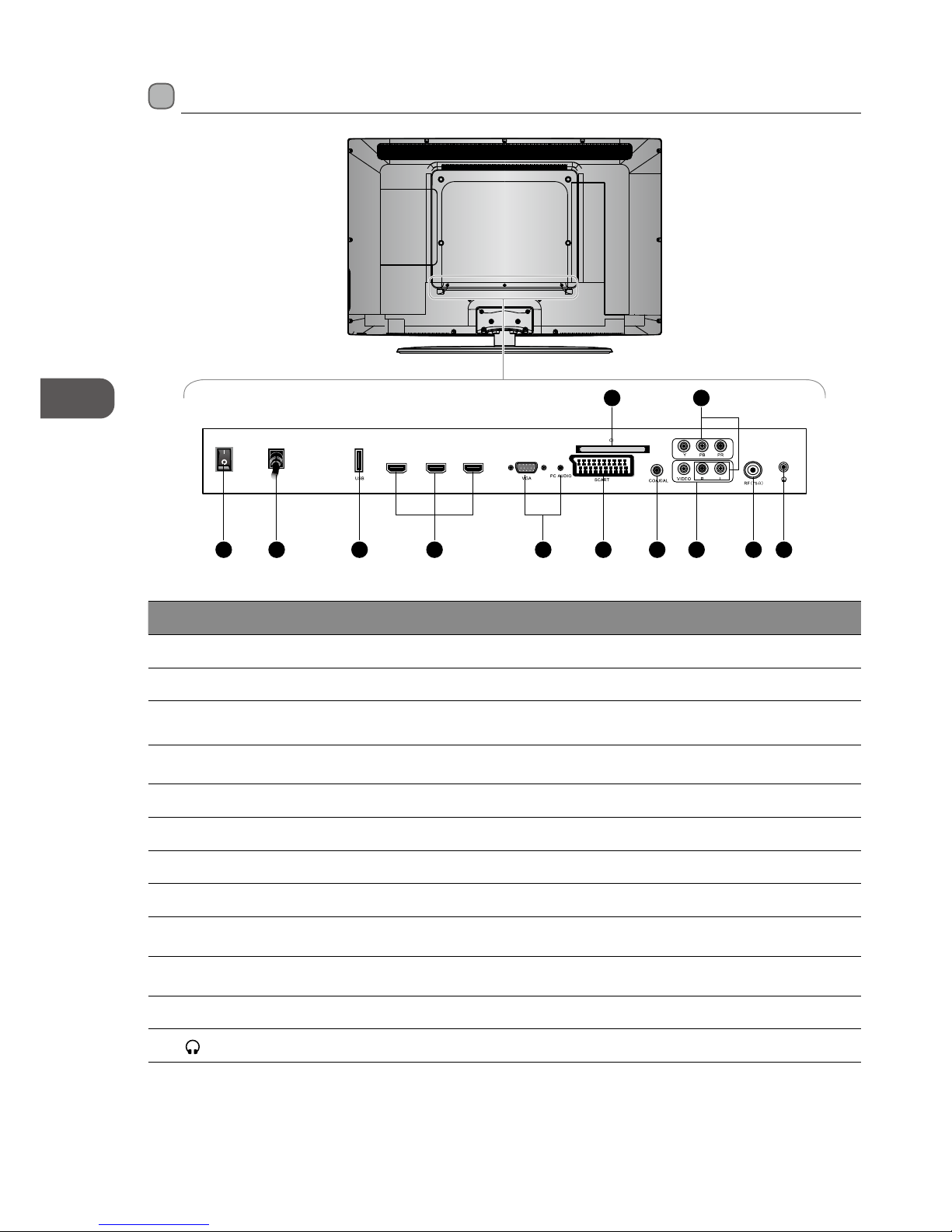
GB
8
Preparation
Rear View and Sockets
Socket Description
1 POWER ON/OFF Switch on the POWER ON/OFF switch to turn the TV to standby mode.
2 AC Connects the mains cable to the mains socket.
3 USB
Allows the insertion of a USB storage device to play video, audio, photo and text files
(Media mode) and record DTV programmes on to a USB storage device.
4 HDMI1 / 2 / 3
To connect to a High-Definition (HD) signal output device, such as a set-top box, blu-ray
disc player or AV receiver.
5 VGA / PC AUDIO To connect to a computer or other devices with a VGA interface.
6 CI (Common Interface) Slot Allows the insertion of a Common Access Module. (Refer to page 24 for details)
7 SCART To connect to a VCR, DVD Player, or other AV device with a SCART output socket.
8 COAXIAL To connect to the audio socket on the digital/standard 5.1 audio system.
9 Y, PB, PR / AUDIO (L/R)
To connect to a DVD player, Digital Set-Top-Box, or other AV devices with component
(YPbPr) video and audio output sockets.
10 VIDEO / AUDIO (L/R)
To connect to the Composite VIDEO and AUDIO (L/R) output sockets on external video
devices.
11 RF To connect to the aerial socket on the wall with the RF coaxial cable.
12
To connect to the earphones.
HDMI1
HDMI3
HDMI2
POWER
ON/OF F
AC
4 5 71 2 3 8 11 1210
96
Page 9
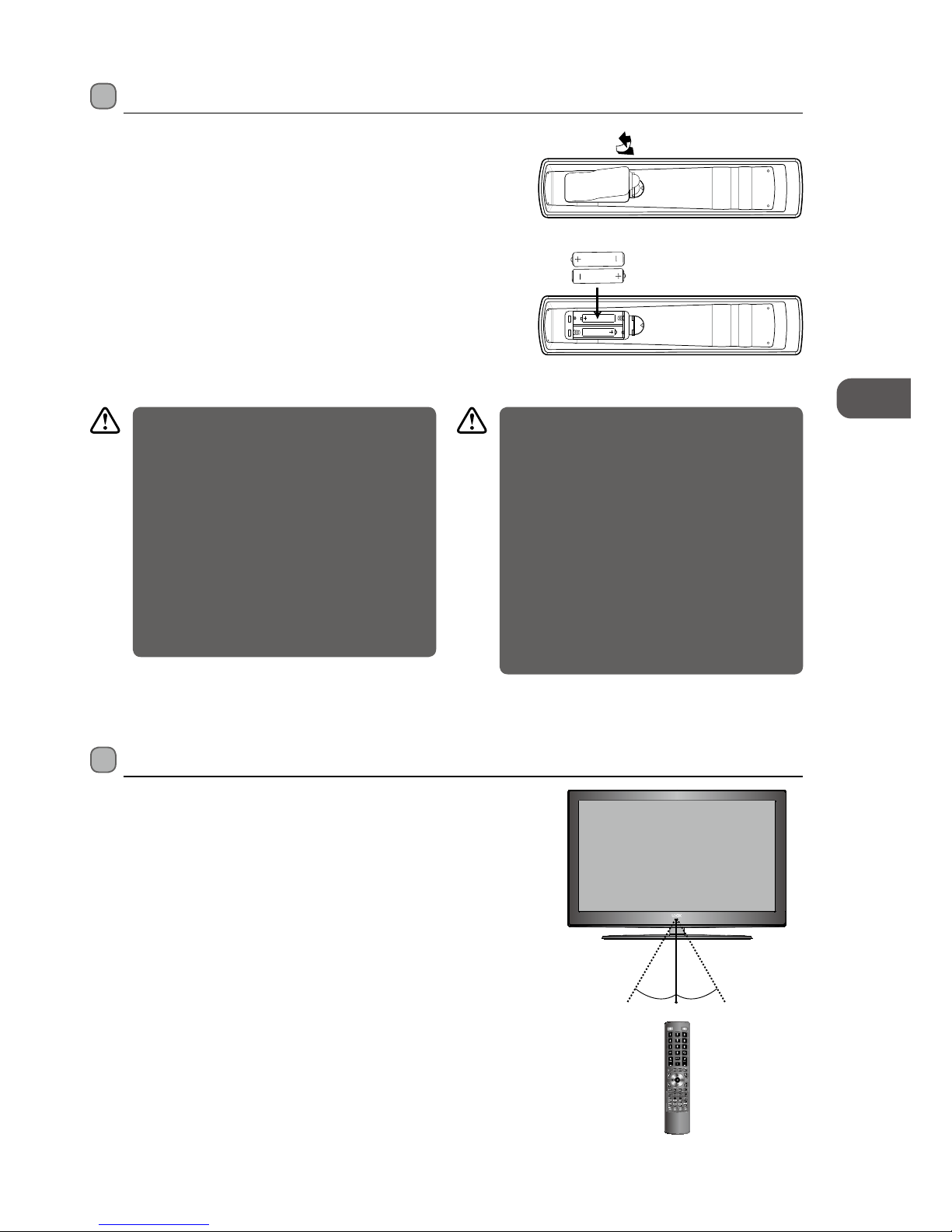
GB
9
Preparation
Remote Control Operation Range
Point the remote control at the TV no more than 5 metres from the
remote control sensor on the TV and within 60° in front of the TV.
The operating distance may vary depending on the brightness of the
room.
Installing Batteries in the Remote Control
1. Press and lift the back cover to open the battery compartment of the
remote control.
2. Insert two AAA size batteries. Make sure to match the (+) and ( - ) ends
of the batteries with the (+) and ( - ) ends indicated in the battery
compartment.
3. Close the battery compartment cover.
Handling the Batteries
• Improper or incorrect use of batteries may cause
corrosion or battery leakage, which could cause
fire, personal injury or damage to property.
• Only use the battery type indicated in this
manual.
• When the batteries are exhausted, the remote will
not function. Replace both batteries at the same
time with new ones.
• Do not install new batteries with used ones and
do not mix different types of batteries.
• Do not dispose of used batteries as domestic
waste. Dispose of them in accordance with local
regulations.
Handling the Remote Control
• Take care of your fingernails when you press and
hold the battery release tab.
• Do not drop or cause impact to the remote
control.
• Do not spill water or any liquid on the remote
control.
• Do not place the remote control on a wet object.
• Do not place the remote control under direct
sunlight or near sources of excessive heat.
• Remove the battery from the remote control
when not in use for a long period of time, as it
could cause corrosion or battery leakage and may
result in physical injury and/or property damage
including fire
30° 30°
5M
Page 10
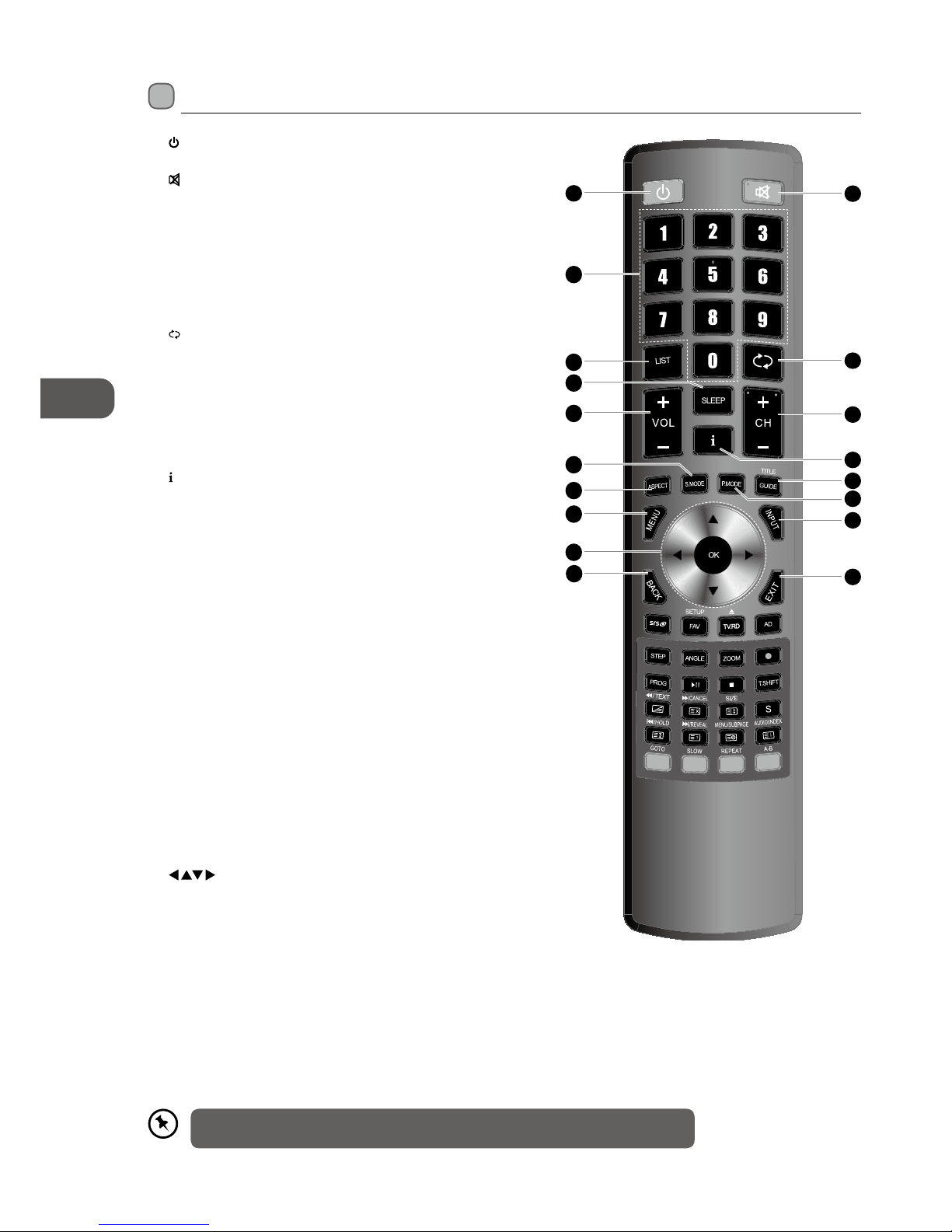
GB
10
Preparation
1.
Switches the TV between on and standby mode.
2.
MUTE
Mutes and restores your TV sound.
3. 0-9 Number Button
Press to select a programme. (ATV / DTV mode)
Select numbered items in a menu. (DVD mode)
4. LIST
• Display channel list. (ATV / DTV mode)
• Press to select a track number above 10. For example, to
select track 23 press twice followed by 3. (DVD mode)
5.
RECALL
Return to the previous viewing channel. (ATV / DTV mode)
6. SLEEP
Sets the TV sleep timer: OFF / 10 / 20 / … / 180 / 240 min.
7. VOL + / –
Adjusts the volume.
8. CH + / –
Select a channel.
9.
• Display the present channel information such as the current
time and channel name. (ATV / DTV mode)
• Display the present disc information. (DVD mode)
10. S.MODE
Select sound mode: Standard / Music / Movie / Sports /
Personal.
11. ASPECT
Allows you to watch the screens in various formats: Auto / 4:3
/ 16:9 / Zoom / Smart Zoom / Dot to Dot / Subtitle. (Dot to Dot
only operates in YPBPR / HDMI mode)
12. GUIDE
Displays the EPG (Electronic Programme Guide). (DTV mode)
TITLE
Displays the DVD title content. (DVD mode)
13. P.MODE
Select picture mode: Dynamic / Standard / Mild / Personal.
14. MENU
Display the OSD (On Screen Display) menu.
15. INPUT
Select among the dierent input signal sources:
DTV / ATV / AV / SCART / YPBPR / HDMI1 / HDMI2 / HDMI3 / PC /
MEDIA.
16.
Allows you to navigate the OSD menus and adjust the system
settings to your preference.
OK
Conrm the selection in the OSD menus.
17. BACK
Return to the previous menu in the OSD menus.
18. Exit
Exit the OSD menu.
Remote Control
1
2
5
8
12
15
18
9
13
3
4
7
11
14
16
17
6
10
Please note that there are DVD mode functions on the remote control only operate on
TV models with a built-in DVD player.
Page 11
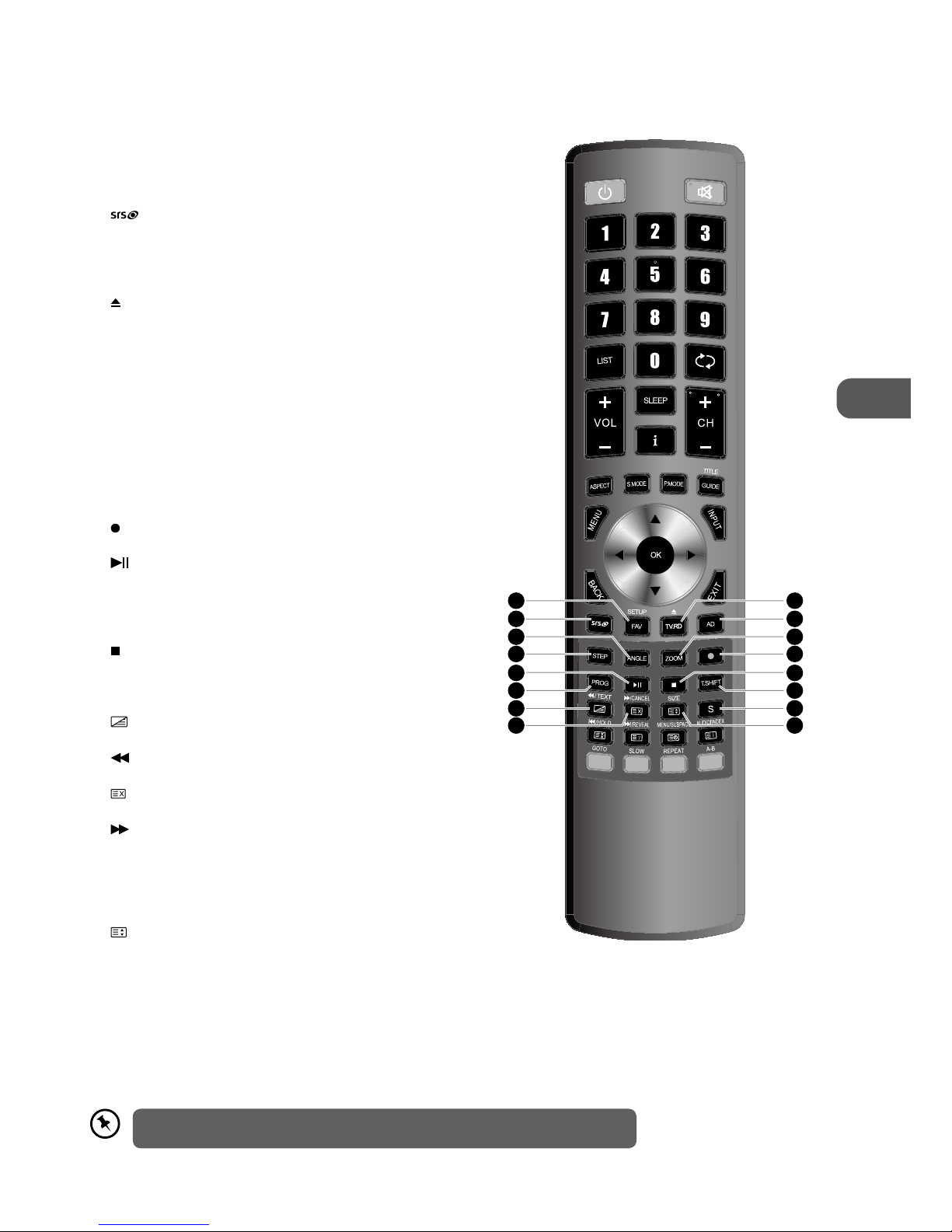
GB
11
Preparation
19. FAV
Display the favourite channel list. (ATV / DTV mode)
SETUP
Display and exit the DVD setup menu. (DVD mode)
20.
To turn on / o the SRS Tru Surround HD function.
21. TV.RD
A short-cut to switch input source to TV / Digital radio
channels. (DTV mode)
Eject a disc. (DVD mode)
22. AD (Audio Description)
To turn on / o the Audio Description (AD) function (only
applicable when the TV programme has this feature).
(DTV mode)
23. ANGLE
Select dierent angles for the video. (DVD mode)
24. STEP
To play the playback forward frame by frame. (DVD
mode).
25. ZOOM
Zoom in on the displayed frame. (DVD mode)
26.
REC
Record the current programme. (DTV mode)
27.
• To start the timeshift playback. (DTV mode)
• To start playback or pause. (Media / DVD mode)
28. PROG
Programme the DVD. (DVD mode)
29.
Stop
To stop the playback or recording. (DVD / Media mode)
30. T.SHIFT
Start the time-shift function (DTV mode)
31.
TEXT
Turns on and o the teletext function. (ATV / DTV mode)
To reverse playback rapidly. (DVD / Media mode)
32.
CANCEL
To exit the teletext mode. (ATV mode)
To advance playback rapidly. (DVD / Media mode)
33. S (Subtitle)
• Selects subtitles which are broadcast with the
programme. (DTV mode).
• Selects subtitles on the DVD. (DVD mode)
34.
SIZE
To enlarge the picture on the TV in teletext. (ATV mode)
26
30
33
34
24
25
29
28
32
31
2220
2119
23
27
Please note that there are DVD mode functions on the remote control only operate on
TV models with a built-in DVD player.
Page 12
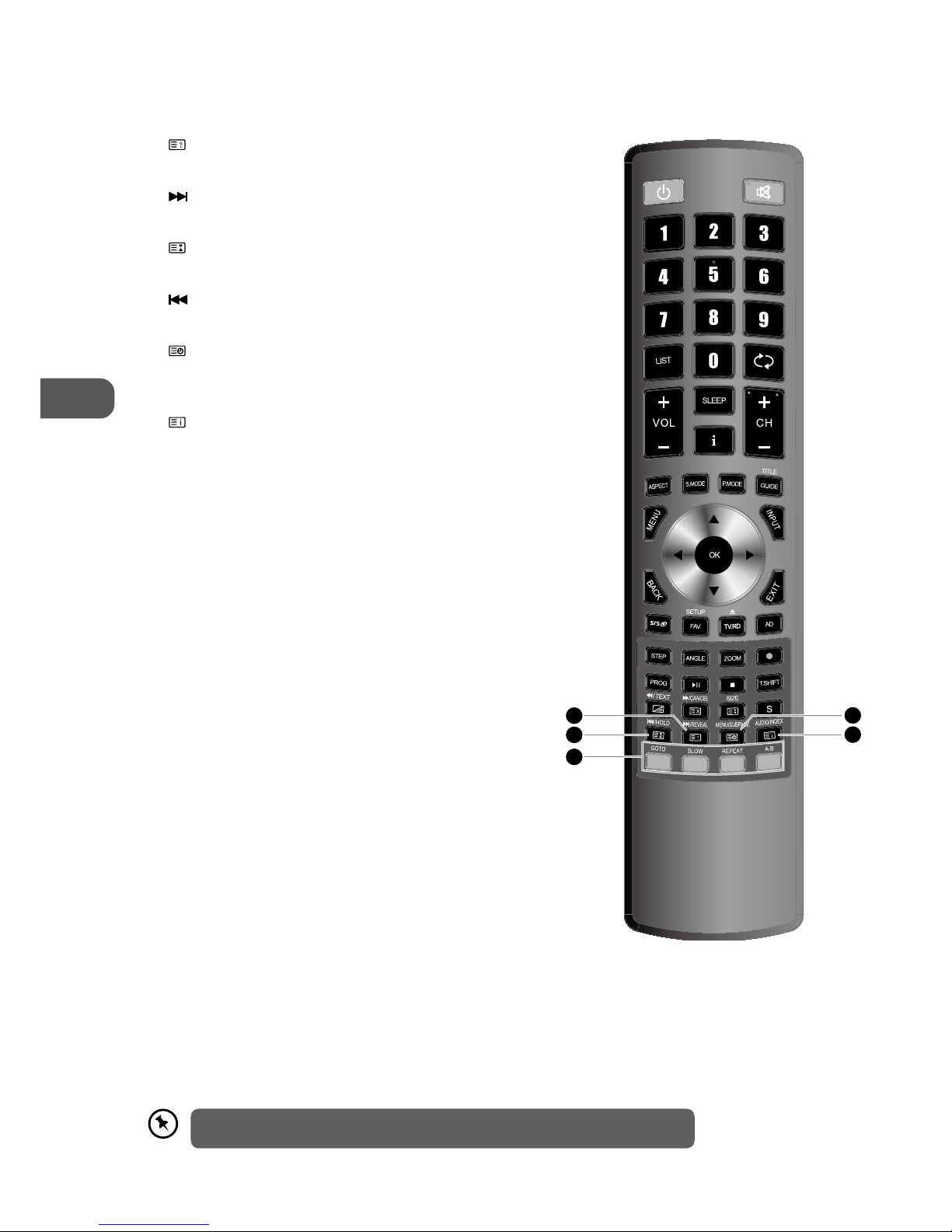
GB
12
Preparation
35. REVEAL
Reveals hidden information such as the answer to a quiz
in teletext. (ATV mode).
To skip to the beginning of the next chapter / track /
photo. (DVD / Media mode)
36.
HOLD
Freezes a multi-page passage on screen in teletext. (ATV
mode)
To skip to the beginning of the previous chapter / track /
photo. (DVD / Media mode)
37.
SUBPAGE
Displays the subpage on the teletext screen. (ATV mode)
MENU
Display the DVD menu. (DVD mode)
38.
INDEX
To select the page number of the index from teletext.
(ATV mode)
AUDIO
• Switches between the audio languages (only
applicable when the TV programme / disc has this
features.) (DTV / DVD mode)
• Select stereo / Dual Sound Reception. (ATV mode)
39. Coloured buttons
Access the TELETEXT items or channel edit when using
Digital / Freeview TV Channels. (ATV / DTV mode)
GOTO (RED)
To skip to a specic location on a DVD / CD. (DVD mode)
SLOW (GREEN)
Play video slow. (DVD mode)
REPEAT (YELLOW)
Select between dierent repeat modes. (DVD mode)
A–B (BLUE)
Repeat a segment between A and B. (DVD mode)
38
37
36
39
35
Please note that there are DVD mode functions on the remote control only operate on
TV models with a built-in DVD player.
Page 13
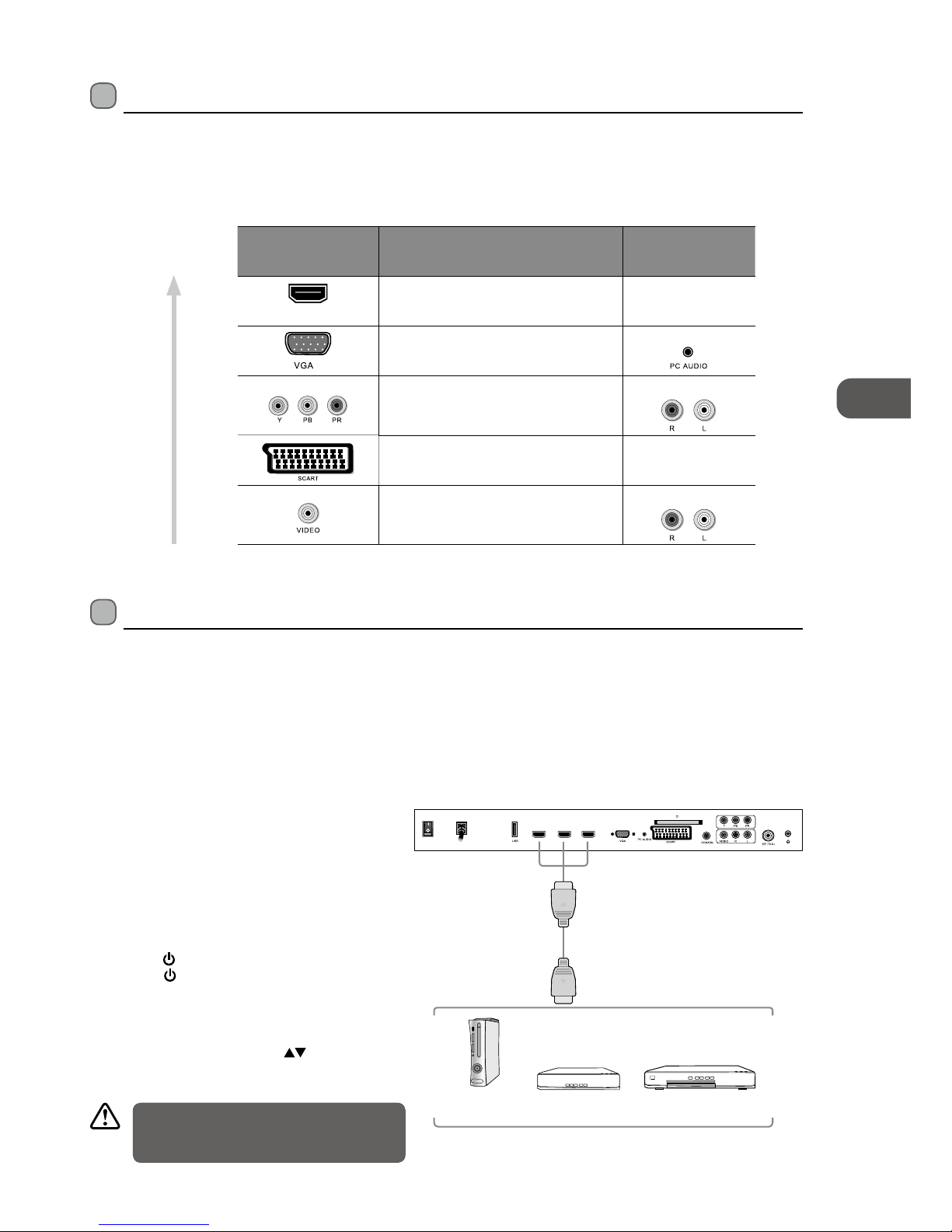
GB
13
Connections
Connecting an AV Device with an HDMI Cable
• This TV can accept High-Definition Multimedia Interface (HDMI) supports HDCP (High-Bandwidth Digital Content Protection)
Protocol.
• The TV has a total of 3 HDMI input sockets, please make sure the correct input source is selected corresponding to your
connected HDMI input socket.
• When you connect to the output of an HD ready player (blu-ray disc player, game console, set-top box or computer) switch to
the HDMI function and the TV will automatically detect the resolution used by the HDMI source.
• To get the best picture quality, adjust the blu-ray disc player, game console or set-top box output resolution up to 1920 x
1080p.
1. Use a HDMI cable to connect the TV’s HDMI1 / HDMI2
/ HDMI3 input socket to the external AV device’s HDMI
output socket.
2. Plug the connected devices into the mains socket
before switching on the POWER ON/OFF switch
which is located the rear of the TV next to the mains
cable.
3. Press the
/ I button at the front right side of the
TV or the
button on the remote control to turn on
your TV.
4. Press the SOURCE button at the front right side of
the TV or the INPUT button on the remote control to
display the Source List. Use the
buttons to select
HDMI1 or HDMI2 or HDMI3 and then press the OK
button to confirm.
Making Video and Audio Connections
Not all AV devices have the ability to connect to a TV, please refer to the owner’s manual of your AV device for compatibility and
connection procedures.
When connecting any external AV device, do not connect the mains cable to the mains socket until all other connections are
complete.
Signal Type
Separate Audio
Connection Required
HDM I
HDMI
(480i/480p/576i/576p/720p/1080i/1080p)
No
VGA
Yes
Component Video
(480i/480p/576i/576p/720p/1080i/1080p)
Yes
SCART (RGB Input) No
Composite Video
Yes
Best Video
Performance
Connections
Although this TV is able to connect to a HDMI
device, it is possible that some devices may
not operate correctly.
Rear View of TV
HDMI1
HDMI3
HDMI2
POWER
ON/OFF
AC
Blu-ray Player / DVD Player /
Recorder
Set-top Box
Game Console
HDMI Cable
(not included)
Page 14
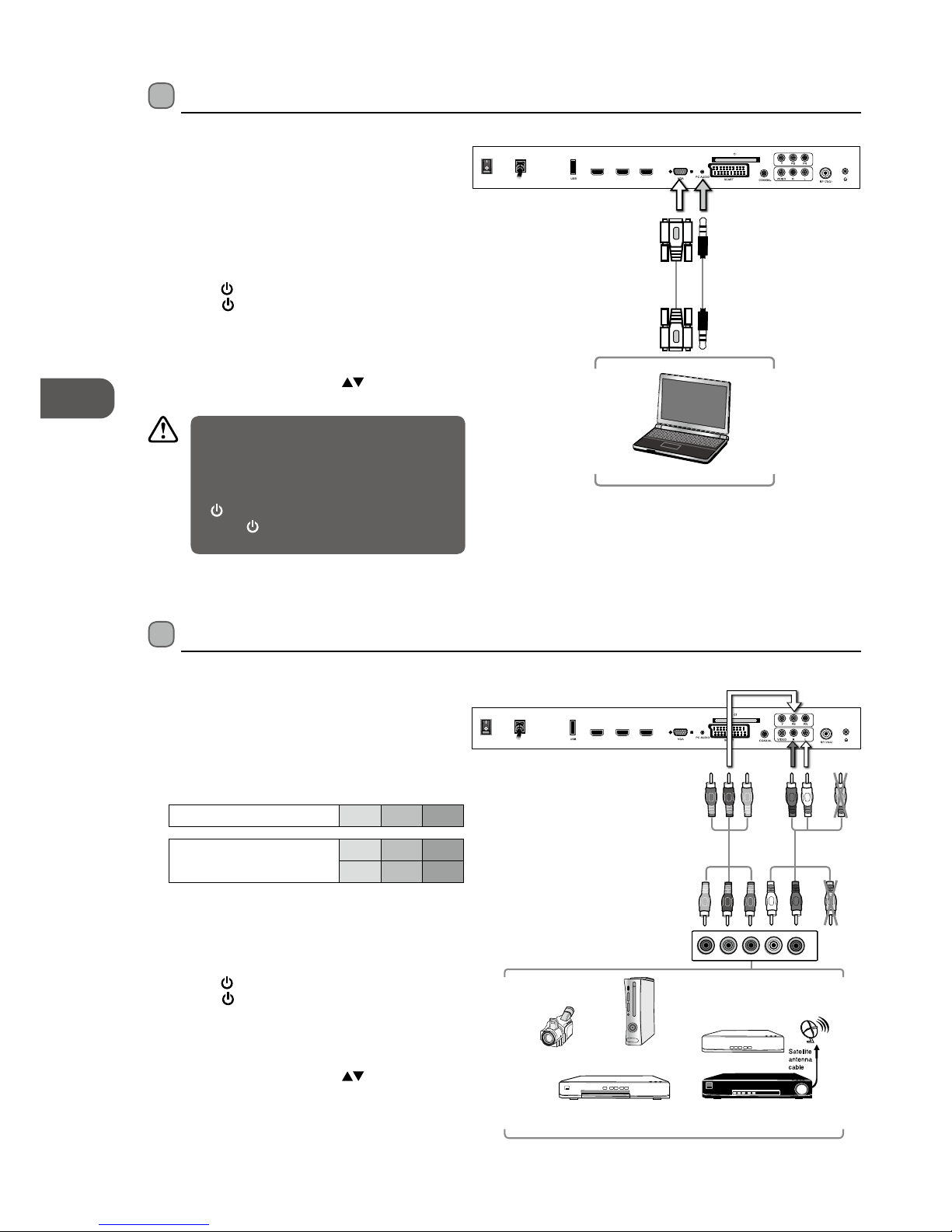
GB
14
Connections
Connecting an AV Device with a Component (YPbPr) Cable
1. Use a component cable to connect the TV’s YPbPr
input sockets to an external AV device’s component
output sockets.
2. Use an AV cable to connect the TV’s AUDIO(L/R) input
sockets to the external AV device’s component audio
output sockets. (Audio Left = white, and Audio Right
= red)
Component port on the TV Y Pb Pr
Video output ports on DVD
player
Y Pb Pr
Y Cb Cr
3. Plug the connected devices into the mains socket
before switching on the POWER ON/OFF switch
which is located at the rear of the TV next to the
mains cable.
4. Press the
/ I button at the front right side of the
TV or the
button on the remote control to turn on
your TV.
5. Press the SOURCE button at the front right side of
the TV or the INPUT button on the remote control to
display the Source List. Use the
buttons to select
YPbPr and then press the OK button to confirm.
Connecting a Computer with a VGA Cable
1. Use a VGA cable to connect the TV’s VGA input
socket to a computer’s VGA output socket. Use an
audio cable to connect the TV’s PC AUDIO input
socket to the computer’s audio output socket.
2. Plug the connected devices into the mains socket
before switching on the POWER ON/OFF switch
which is located at the rear of the TV next to the
mains cable.
3. Press the
/ I button at the front right side of the
TV or the
button on the remote control to turn on
your TV.
4. Press the SOURCE button at the front right side of
the TV or the INPUT button on the remote control to
display the Source List. Use the
buttons to select
PC and then press the OK button to confirm.
• The best resolution is 1920 x 1080.
• If your computer is set to shut down after a
few minutes of idle mode, the TV will also
switch to standby due to no signal being
received, this is to save energy. Press the
/I button at the front right side of the TV
or the
button on the remote control to
restart the TV.
Rear View of TV
VGA Cable
(not included)
Audio Cable
(not included)
HDMI1
HDMI3
HDMI2
POWER
ON/OFF
AC
Computer
Rear View of TV
HDMI1
HDMI3
HDMI2
POWER
ON/OFF
AC
L
R
COMPONENT
OUT
Y
Pr
Pb
Satellite Receiver
Video Camera
Blu-ray Player / DVD Player /
Recorder
Set-top Box
Game Console
AV Cable
(included)
Pb/Cb
Pb/Cb
Y
Pr/Cr
Pr/Cr
Y
Component
Cable
(not included)
Yellow (Video)
White (L)
Red (R)
Yellow (Video)
Red (R)
White (L)
Page 15
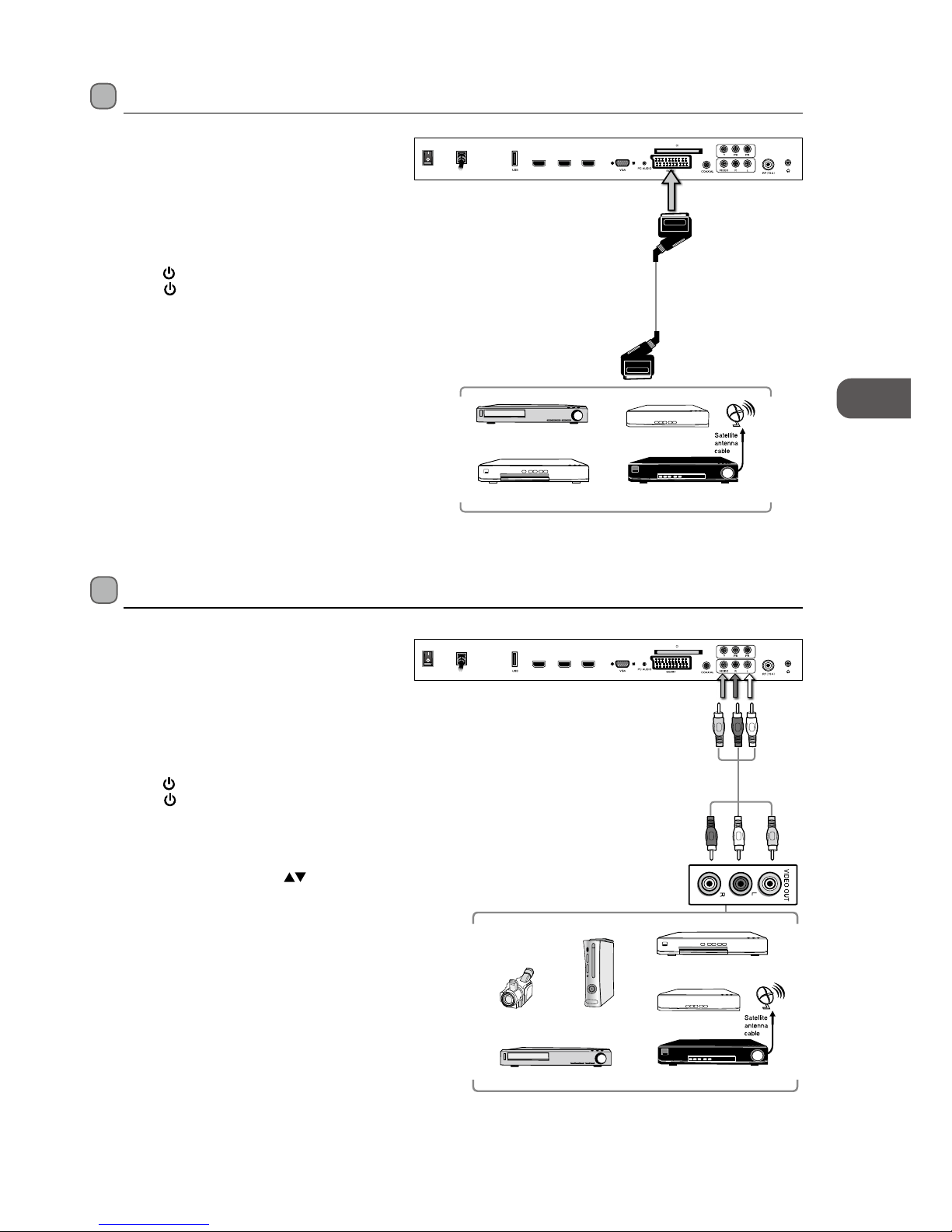
GB
15
Connections
Connecting an AV Device with Composite Cable
1. Use the supplied AV cable to connect the TV’s
AUDIO(L/R)/VIDEO input sockets to an external AV
device’s composite audio/video sockets. (Video =
yellow, Audio Left = white, and Audio Right = red)
2. Plug the connected devices into the mains socket
before switching on the POWER ON/OFF switch
which is located at the rear of the TV next to the
mains cable.
3. Press the
/ I button at the front right side of the
TV or the
button on the remote control to turn on
your TV.
4. Press the SOURCE button at the front right side of
the TV or the INPUT button on the remote control to
display the Source List. Use the
buttons to select
AV and then press the OK button to confirm.
Connecting an AV Device with a SCART Cable
1. Use a SCART cable to connect the TV’s SCART input
socket to an external AV device’s SCART output
socket.
2. Plug the connected devices into the mains socket
before switching on the POWER ON/OFF switch
which is located at the rear of the TV next to the
mains cable.
3. Press the
/ I button at the front right side of the
TV or the
button on the remote control to turn on
your TV.
4. The TV will change the input source to SCART
automatically once the AV device is switched on.
Rear View of TV
HDMI1
HDMI3
HDMI2
POWER
ON/OFF
AC
SCART Cable
(not included)
Satellite Receiver
VCR
DVD Player / Recorder
Set-top Box
Satellite Receiver
Rear View of TV
HDMI1
HDMI3
HDMI2
POWER
ON/OFF
AC
Video Camera
VCR
DVD Player / Recorder
Set-top Box
Game Console
AV Cable
(included)
Yellow (Video)
White (L)
Red (R)
Yellow (Video)
Red (R)
White (L)
Page 16
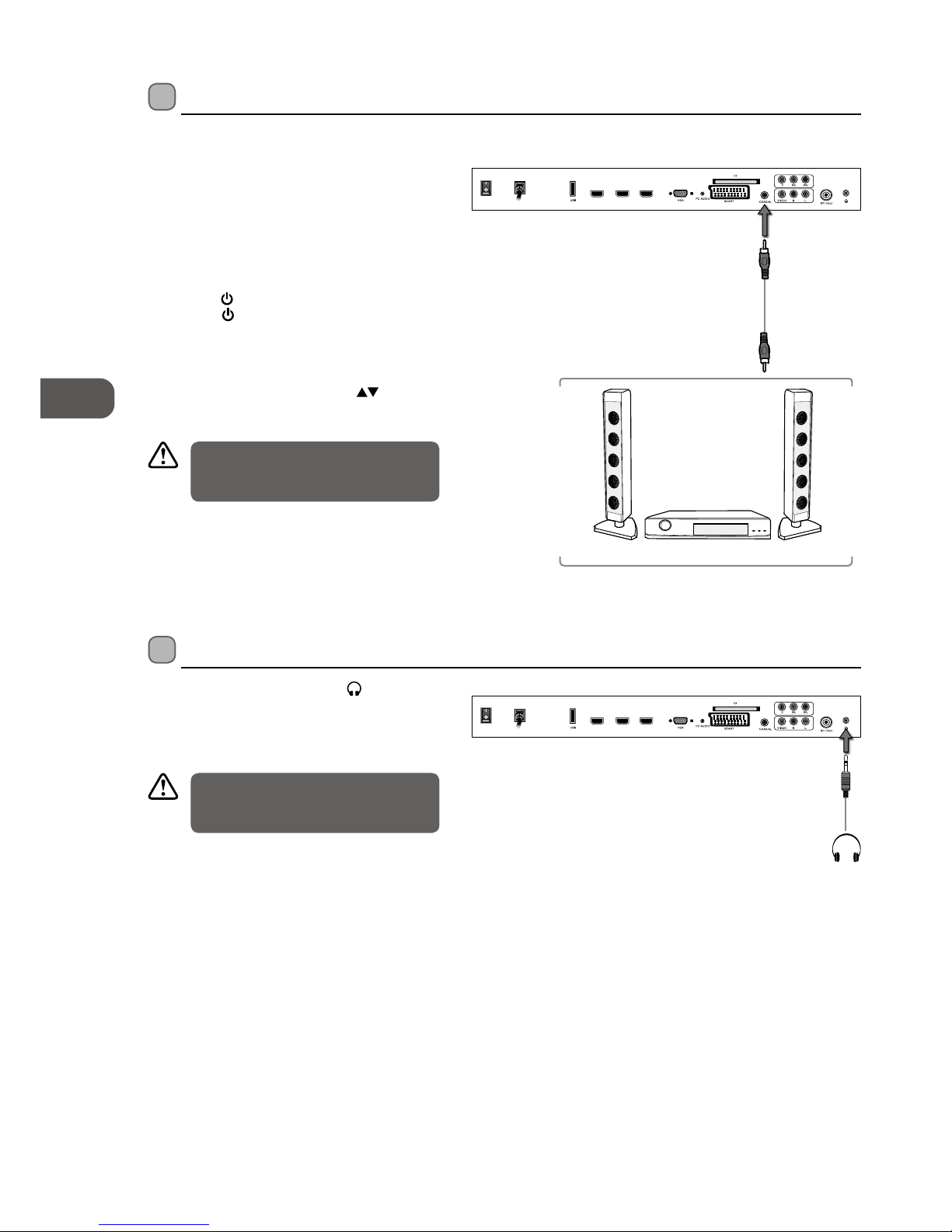
GB
16
Connections
Connecting a Coaxial Audio Receiver
For better sound quality, you may want to play the audio through your multi-channel audio receiver.
1. Use an audio cable to connect the TV’s COAXIAL
output socket to an external audio receiver’s
audio coaxial input socket.
2. Plug the connected devices into the mains socket
before switching on the POWER ON/OFF switch
which is located at the rear of the TV next to the
mains cable.
3. Press the
/ I button at the front right side of the
TV or the
button on the remote control to turn on
your TV.
4. Press the SOURCE button at the front right side of
the TV or the INPUT button on the remote control
to display the Source List. Use the
buttons to
select any desired input source and then press the OK
button to confirm.
Connecting Earphones
Connect your earphones to the TV’s socket.
Before putting on earphones, turn the volume down
then put the earphones on and slowly increase the
volume until you reach a comfortable listening level.
Rear View of TV
HDMI1
HDMI3
HDMI2
POWER
ON/OFF
AC
Earphones Cable
(not included)
The TV’s volume control will have no
effect. You may control the audio level via
the Audio Receiver.
Listening to loud sounds for prolonged
periods of time may permanently damage
your hearing.
Rear View of TV
HDMI1
HDMI3
HDMI2
POWER
ON/OFF
AC
Audio Cable
(not included)
Audio Receiver
Page 17
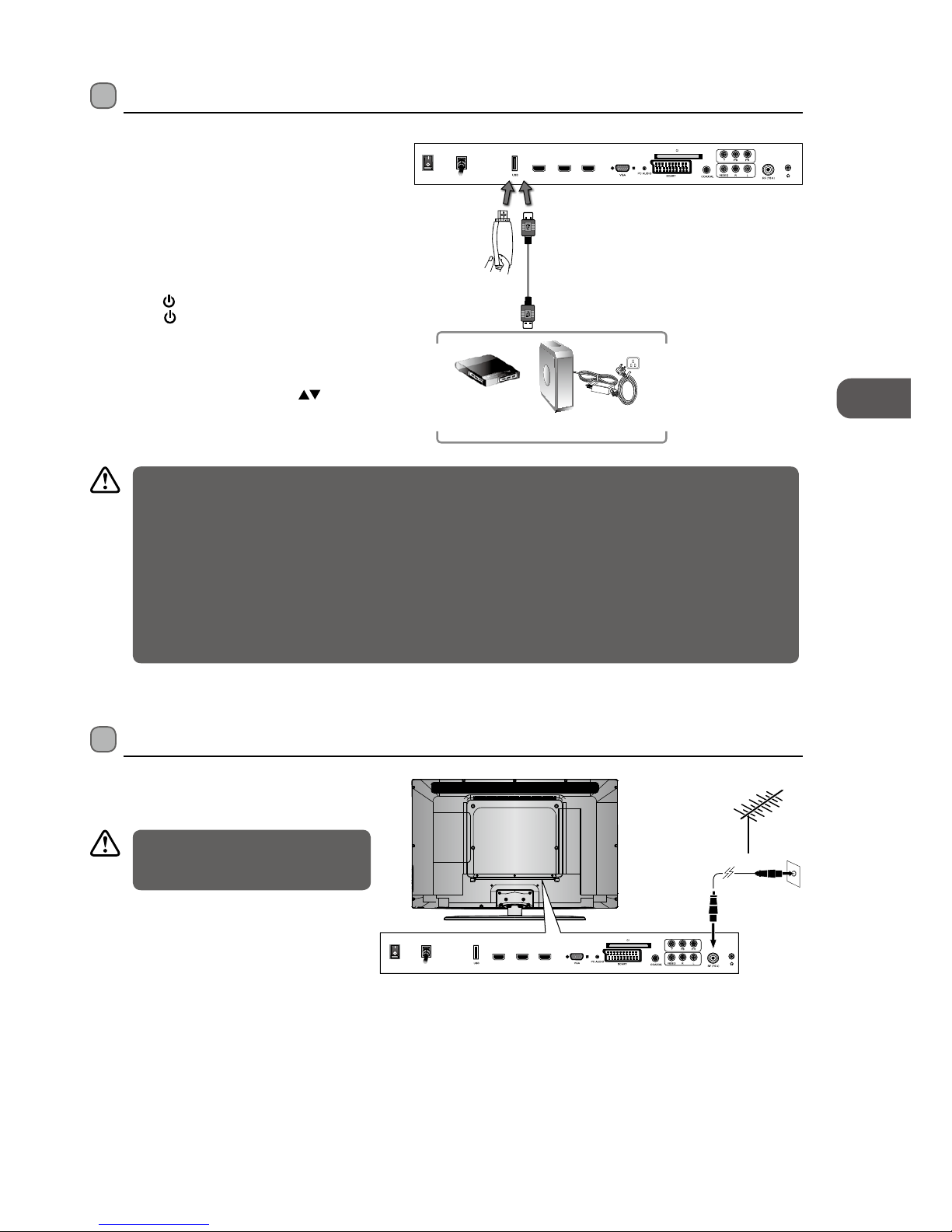
GB
17
Connections
Connecting a USB Storage Device
1. Switch off the TV before connecting any USB
storage device.
2. Connect your USB storage device to the USB port
of your TV.
3. Plug the connected devices into the mains socket
before switching on the POWER ON/OFF switch
which is located at the rear of the TV next to the
mains cable.
4. Press the
/ I button at the front right side of the
TV or the
button on the remote control to turn
on your TV.
5. Press the SOURCE button at the front right side of
the TV or the INPUT button on the remote control
to display the Source List. Use the
buttons to
select MEDIA and then press the OK button to
confirm.
Connecting the Aerial
Connect one end of the RF coaxial cable to the aerial
socket on the wall and the other end of the cable to
the RF (75Ω) socket at the rear side of your TV.
OR
HDMI1
HDMI3
HDMI2
POWER
ON/OFF
AC
RF coaxial cable
(not included)
Do not connect the TV to the mains
supply until you have completed all the
connections.
• If a hard disk is used, make sure its mains adapter is connected to the mains supply.
• If a USB hub is used, make sure its mains adapter is connected to the mains supply as the total current consumption
may exceed 500mA.
• The maximum supported storage space of the hard disk is 1 TB.
• The file system only supports FAT32 format.
• If you want to store the video streaming of a DTV programme, the transfer rate of the USB storage device must not
be less than 5MB/s, otherwise the picture and sound of the programme will be affected and a warning statement
will be shown on the screen. If this happens, please upgrade your USB storage device.
• The TV screen will be blank temporarily as it will take time to start up and stabilise the connected hard disk. This is
normal and the starting time may vary depending on the brand and the memory size of the connected hard disk.
• Disconnect the USB storage device if it is not in use.
Rear View of TV
HDMI1
HDMI3
HDMI2
POWER
ON/OFF
AC
USB Cable
(not included)
Adapter
Portable
hard Disk
USB Hub
USB
Page 18
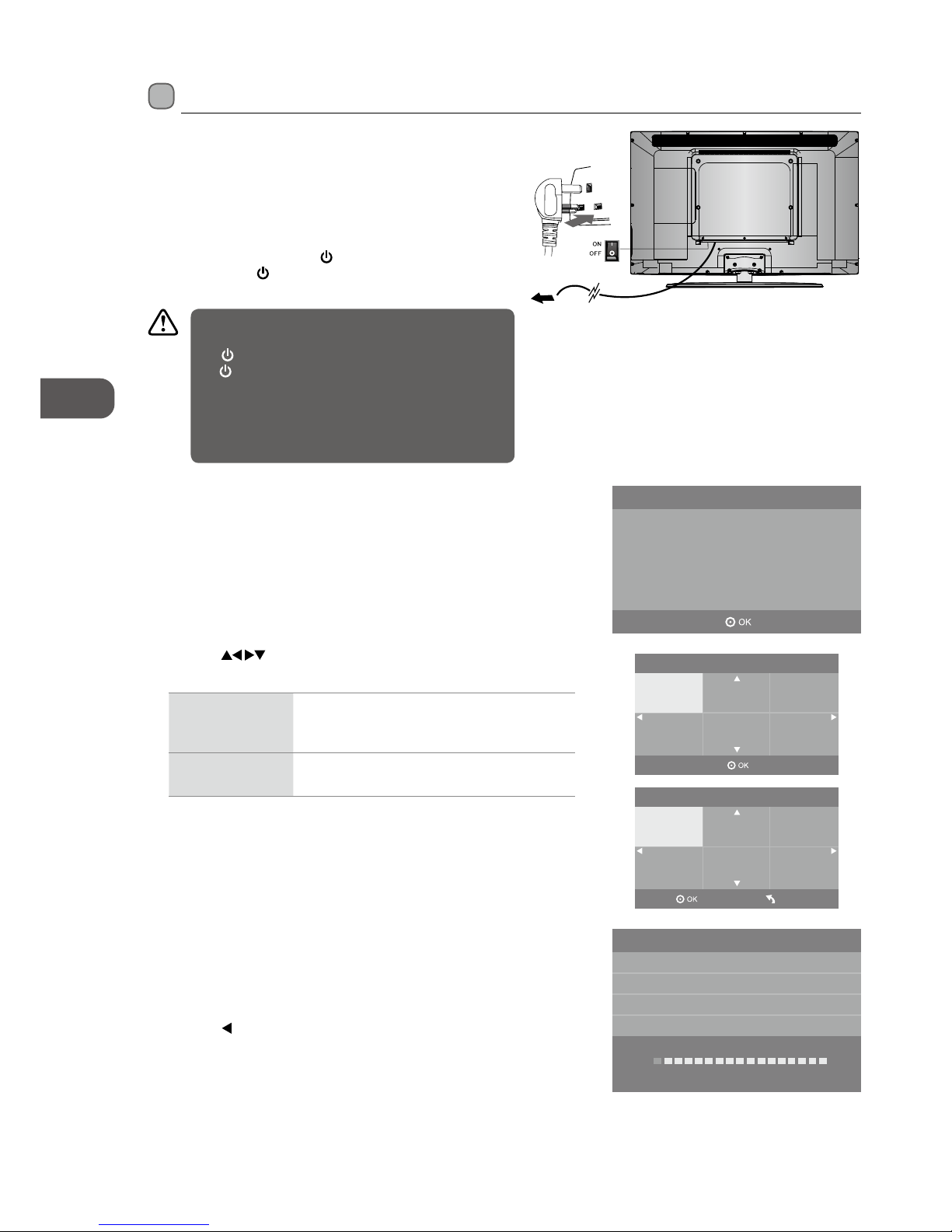
18
GB
Initial Setup
6. Channel tuning will commence. This operation may take up to 6
minutes. The display will show the progress of the tuning and the
number of channels found.
7. If you want to skip the ATV tuning, press the MENU button to
interrupt the tuning half way. A pop-up screen will be displayed,
press the
button to select YES to confirm. You will then go
straight to DTV tuning. You may repeat the above step if you also
want to skip the DTV tuning. An installation reminder will appear
the next time you turn on the TV.
8. After tuning is complete, the channels are arranged in the
broadcaster's preset order. If you wish to skip channels, modify
the preset order or rename channels, select Channel Edit under
the Channel menu (refer to page 22-23 for details).
Channel Tuning
TV : 0 Channel
DTV : 0 Channel
Radio : 0 Channel
Data : 0 Channel
1 %... 471.25 MHz (TV)
Please press MENU key to skip
5. Press the buttons to navigate the menu and change the
settings. Press the OK button to confirm.
OSD Language Select your desired language to be displayed on
the menu. The default on-screen menu language
is set as English.
Country Select the country where you will operate the TV.
The default country is set as UK.
Turning the TV on for the First Time
1. Connect the mains cable to the mains socket after you have
completed all the connections.
2. Switch on the POWER ON/OFF switch which is located at
the rear of the TV next to the mains cable. At this stage, the
TV switches to standby mode. The red LED indicator will
illuminate on the front panel of the TV.
3. In standby mode, press the
/ I button at the front right side
of the TV or the
button on the remote control to turn the
TV on. The red LED indicator will turn blue.
4. The first time you turn the TV on, it will go straight into the
First Time Installation menu. Please ensure the aerial is
plugged in and then press the OK button. (If you have already
installed the TV using the Quick Start Guide, please go to the
next step “Selecting the Input Source” on the next page.)
Please ensure aerial is plugged in!!
Then press OK button to start
Please select an OSD Language
Deutsch
Español Français
Português Italiano
English
Country
France
Germany Portugal
Italy Spain
UK
Menu
Always disconnect the TV from the mains socket when
not in use for a long period of time.
The
/ I button at the front right side of the TV or
the
button on the remote control is only used for
switching the TV into standby, it does not disconnect
the TV from the mains power. To completely disconnect
the mains power, please remove the mains plug from
the mains socket or switch off the POWER ON/OFF
switch.
Initial Setup
To the mains socket
Page 19
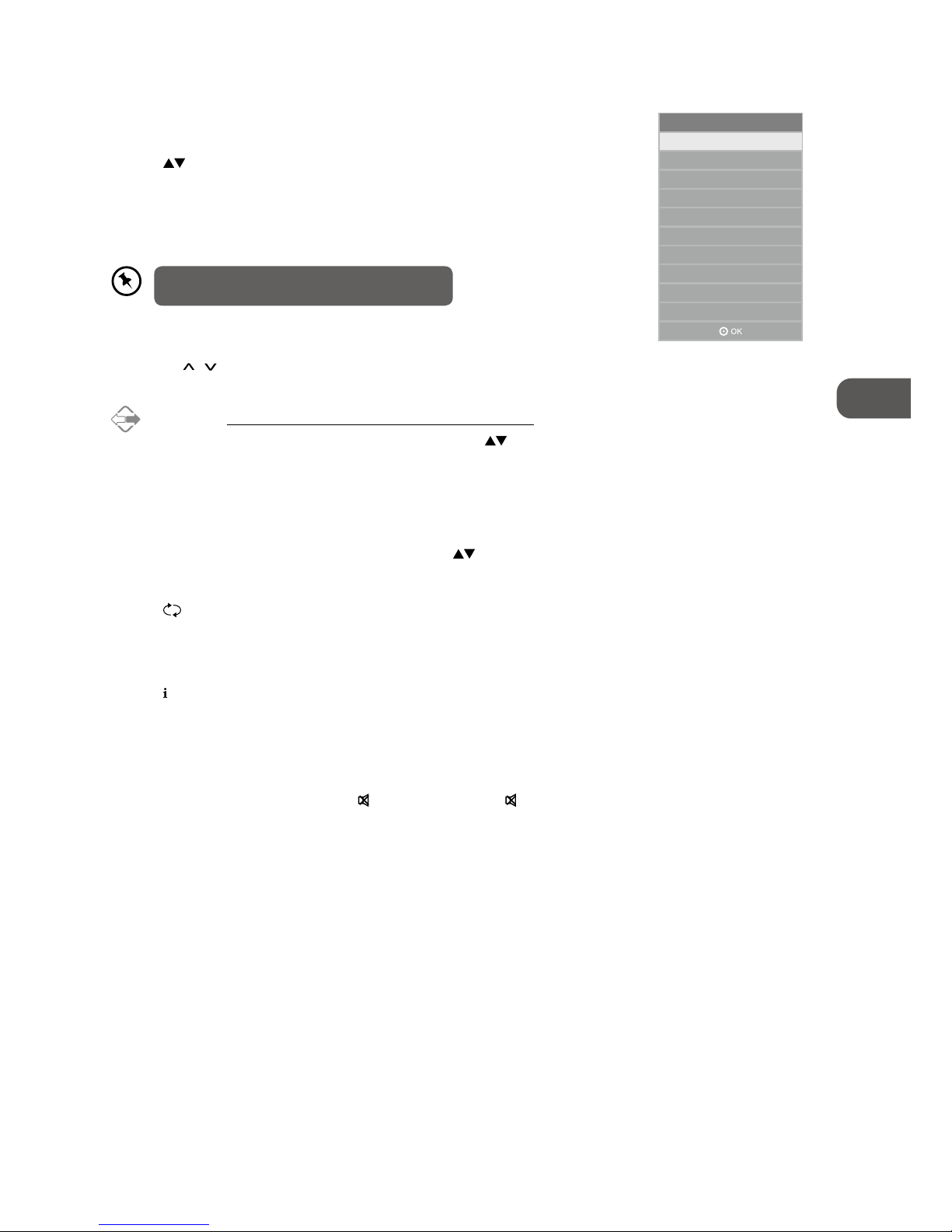
19
GB
Initial Setup
Selecting the Input Source
1. Press the SOURCE button at the front right side of the TV or the INPUT
button on the remote control to display the Input source list.
2. Press the
buttons to select the input source that you want: DTV / ATV /
AV / SCART / YPBPR / HDMI1 / HDMI2 / HDMI3 / PC / MEDIA.
3. Press the OK button to confirm your selection. If you do not press the OK
button to confirm, the TV will automatically confirm the selected input
source within 4 seconds.
• Press the CH / buttons on the remote control repeatedly or the 0-9
buttons to select the channel.
Alternative
Press the LIST button to enter the Channel List. Then use the
buttons to highlight and select the channel. Press the OK button to
view the selected channel.
If a blocked channel is selected, the password screen will be displayed.
Press the 0-9 buttons to enter the password, the channel will then be
unlocked (refer to page 22-23 for details on Channel Edit).
• Press the FAV button to view the Favourite List. Then use the
buttons
to highlight and select the channel. Press the OK button to view the selected
channel (refer to page 22-23 for details on Channel Edit).
• Press the
button to return to the previously viewed channel.
Display Channel Information
• Press the button to view the current information.
Volume Adjustment
• Press the VOL + or – button at the front right side of the TV or on the remote control to adjust the volume.
• If you wish to switch the sound off, press the
MUTE button. Press the MUTE button again or the VOL + button to resume
audio listening.
In DTV mode, press the TV.RD button to switch to
TV / digital radio channels directly.
Input Source
DTV
ATV
AV
YPBPR
HDMI2
SCART
HDMI1
PC
HDMI3
MEDIA
Page 20
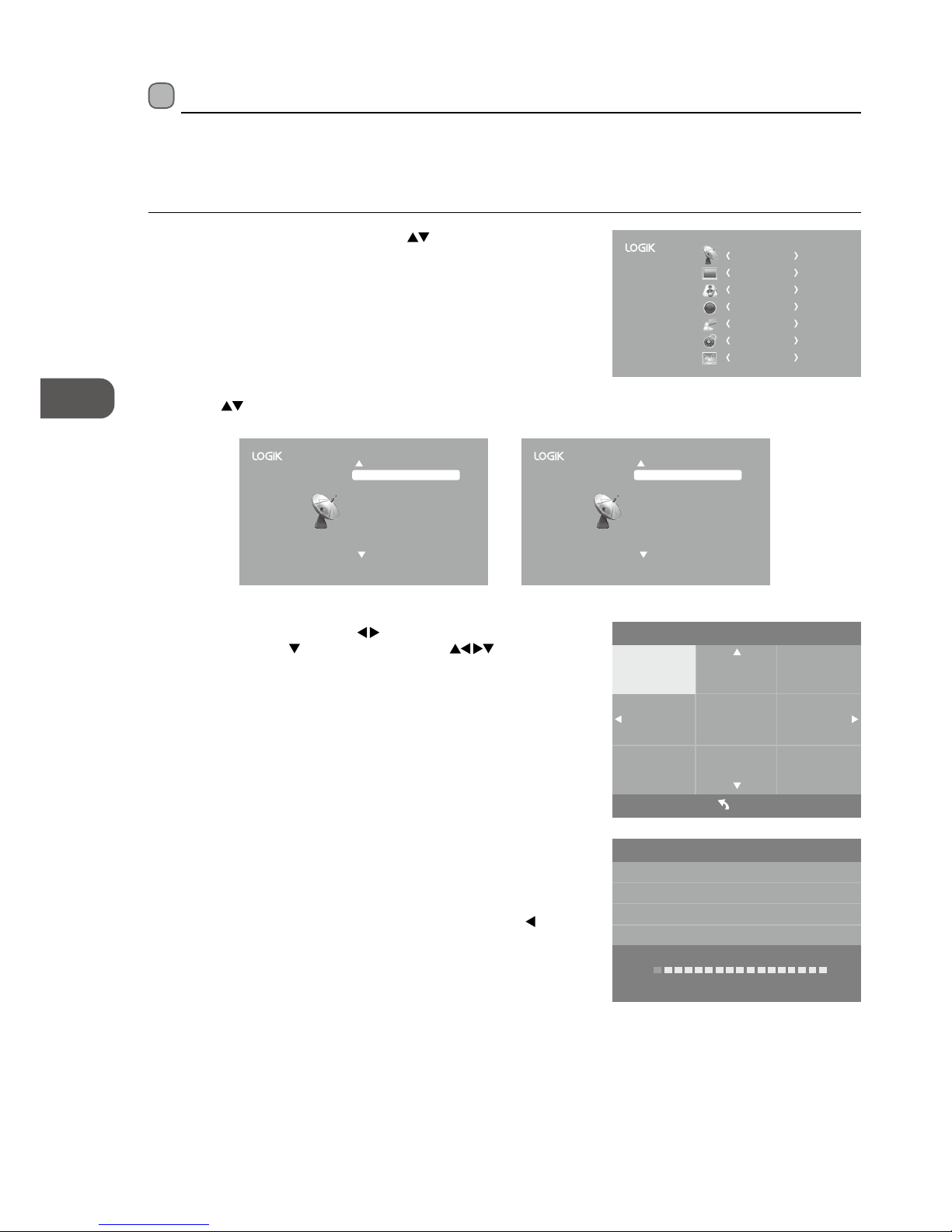
20
GB
Using the Features
4. Channel tuning will commence. This operation may take up to 6 minutes.
The display will show the progress of the tuning and the number of
channels found.
5. If you want to skip the ATV tuning, press the MENU button to interrupt
the tuning half way. A pop-up screen will be displayed, press the
button to select YES to confirm. You will then go straight to DTV tuning.
You may repeat the above step if you also want to skip the DTV tuning.
An installation reminder will appear the next time you turn on the TV.
6. After tuning is complete, the channels are arranged in a preset order. If
you wish to skip channels, modify the preset order or rename channels,
select Channel Edit under the channel menu (refer to page 22-23 for
details).
3. In the Tune Type menu, press the
buttons to select ATV / DTV /
DTV + ATV. Press the
button and then press the buttons to
select the country where you will operate the TV. Press the OK button to
confirm.
2. Press the
buttons to select Auto Tuning and then press the OK
button.
Customising the Channel Setting (TV, DTV or Radio Mode)
Auto Tuning (ATV / DTV mode)
Use this to automatically find and store all available channels. This is normally recommended if some channels have been added
or removed by the broadcaster or if you have moved house.
1. Press the MENU button and then press the
buttons to select the
CHANNEL menu and then press the OK button.
Channel Tuning
TV : 0 Channel
DTV : 0 Channel
Radio : 0 Channel
Data : 0 Channel
1 %... 471.25 MHz (TV)
Please press MENU key to skip
CHANNEL
PICTURE
SOUND
TIME
OPTION
LOCK
EXIT
Tune Type
France
Germany
Portugal
Italy
Spain
UK
Menu
ATV+DTV
Other
Using the Features
Aut o Tun ing
ATV Manu al Tu ning
Sof tware Upda te(OA D) Of f
Sof tware Upda te(US B)
Cha nnel Edit
(ATV mode)
Aut o Tun ing
DTV Manu al Tu ning
Sig nal I nform ation
CI Infor matio n
Sof tware Upda te(OA D) Of f
Sof tware Upda te(US B)
Cha nnel Edit
(DTV mode)
Page 21

21
GB
Using the Features
3. The ATV Manual Tuning screen will pop up. Use the buttons to select
the following options and the
buttons to adjust the setting.
Current CH Displays the current channel number.
Colour System
Selects the colour system: Auto / SECAM /
PAL.
Sound System Selects the sound system: DK / I / BG.
Fine-Tune
Press the
buttons to make manual fine
tuning adjustments.
AFC (Auto
Frequency Control)
Select AFC On to lock the desired frequency.
Search
Press the
buttons to start the manual
tuning.
4. After finishing the manual tuning adjustment of a channel, press the
MENU button to save your channel before tuning the next channel.
5. Press the EXIT button to exit the menu.
DTV Manual Tuning (DTV mode)
Allows you to make manual fine tuning adjustments of the channel under DTV mode.
1. Press the MENU button and then press the
buttons to select the
CHANNEL menu and then press the OK button.
2. Press the
buttons to select ATV Manual Tuning and then press the
OK button.
ATV Manual Tuning (ATV mode)
Allows you to make manual fine tuning adjustments if the channel reception is poor under ATV mode.
1. Press the MENU button and then press the
buttons to select the
CHANNEL menu and then press the OK button.
CHANNEL
PICTURE
SOUND
TIME
OPTION
LOCK
EXIT
CHANNEL
PICTURE
SOUND
TIME
OPTION
LOCK
EXIT
Aut o Tun ing
ATV Manu al Tu ning
Sof tware Upda te(OA D) Of f
Sof tware Upda te(US B)
Cha nnel Edit
ATV Manual Tuning
DTV : 0 Programme
Colour System PAL
Sound System I
Current CH 1
Fine - Tune 470.25 MHz
AFC Off
Search
Page 22

22
GB
Using the Features
Channel Edit (ATV Mode)
Allows you to edit TV programmes in the Channel List.
1. Press the MENU button and then press the
buttons to select the
CHANNEL menu and then press the OK button.
3. The DTV Manual Tuning screen will pop up. Press the
buttons
to select the desired UHF channel and then press the OK button to
commence the search of that channel. When the signal has been tuned,
the picture and signal strength will be displayed on the screen.
4. Press the MENU button to return back to the main menu.
5. Press the EXIT button to exit the menu.
2. Press the
buttons to select DTV Manual Tuning and then press the
OK button.
Channel Edit
1 S-07
2 S-08
3 S-09
4 S-10
5 S-04
ATV
ATV
ATV
ATV
ATV
Delete
Rename
Skip
Fav
FAV
Menu
Move
2. Press the buttons to select Channel Edit and then press the OK
button.
3. A Channel Edit screen will pop up. Press the
buttons to select
the programme you want to edit.
a. Delete
Press the RED button to delete the selected channel.
b. Rename
Press the GREEN button to rename the selected channel. Press
the
buttons to select the characters to represent the station
name. Press the buttons to move to the next character and
then press the OK button to confirm the new name.
c. Move
Press the YELLOW button and then press the
buttons to
move to the selected channel. Press the YELLOW button or the
OK button to conrm.
CHANNEL
PICTURE
SOUND
TIME
OPTION
LOCK
EXIT
Aut o Tun ing
ATV Manu al Tu ning
Sof tware Upda te(OA D) Of f
Sof tware Upda te(US B)
Cha nnel Edit
Aut o Tun ing
DTV Manu al Tu ning
Sig nal I nform ation
CI Infor matio n
Sof tware Upda te(OA D) Off
Sof tware Upda te(US B)
Cha nnel Edit
DTV : 0 Programme
UHF CH 21
DTV Manual Tuning
Press OK to search
Bad
Freq: 474.00 MHz Good
Page 23

23
GB
Using the Features
3. A Channel Edit screen will pop up. Press the buttons to select
the programme you want to edit.
a. Delete
Press the RED button to delete the selected channel.
b. Skip
Press the BLUE button to select the channels that you want to skip
when you are selecting channels. Press the BLUE button again to
undo it.
c. FAV (Favourite)
Press the FAV button to set the selected channel as one of the
favourite programmes. Press the FAV button again to undo it.
4. Press the MENU button to return back to the main menu.
5. Press the EXIT button to exit the menu.
2. Press the
buttons to select Channel Edit and then press the OK
button.
d. Skip
Press the BLUE button to select the channels that you want to skip
when you are selecting channels. Press the BLUE button again to
undo it.
e. FAV (Favourite)
Press the FAV button to set the selected channel as one of the
favourite programmes. Press the FAV button again to undo it.
4. Press the MENU button to return back to the main menu.
5. Press the EXIT button to exit the menu.
Channel Edit (DTV Mode)
Allows you to edit TV programmes in the Channel List.
1. Press the MENU button and then press the
buttons to select the
CHANNEL menu and then press the OK button.
Channel Edit
5 Five
16 QVC
17 UK TV Gold
DTV
DTV
Delete
Skip
Fav
FAV
Menu
DTV
CHANNEL
PICTURE
SOUND
TIME
OPTION
LOCK
EXIT
Aut o Tun ing
DTV Manu al Tu ning
Sig nal I nform ation
CI Infor matio n
Sof tware Upda te(OA D) Of f
Sof tware Upda te(US B)
Cha nnel Edit
Page 24

24
GB
Using the Features
3. Press the BACK button to return to the previous menu.
4. Press the EXIT button to exit the menu.
2. Press the
buttons to select Signal Information and then press the
OK button to view the signal information.
Signal Information (DTV Mode)
Allows you to view the signal information.
1. Press the MENU button and then press the
buttons to select the
CHANNEL menu and then press the OK button.
This feature is not available in all countries.
To insert the Common Access Module
1. Before you insert the Common Access Module, ensure that the TV is
switched off and the viewing card is inserted in accordance with the
Service Provider’s instructions.
2. Insert the Common Access Module into the slot. Flip the Common Access
Module to another side and try again if you feel resistance.
3. Switch the TV on.
To remove the Common Access Module
1. Before you remove the Common Access Module, ensure that the TV is
switched off.
2. Pull the Common Access Module from the slot.
3. Switch the TV on.
CI (Common Interface) (DTV Mode)
The common interface allows the use of a Common Access Module to enable you to view scrambled (pay to view) services. These
services are provided by TopUp TV (UK only) and others. The Common Access Module and viewing card can be obtained from the
service provider.
HDMI1
HDMI3
HDMI2
POWER
ON/OFF
AC
Rear View of TV
CI (Common Interface)
Allows the Common Access Module to be inserted
and access the content that has been encrypted.
Common Access
Module
Do not repeatedly insert or remove
the Common Access Module as this
may damage the interface and cause a
malfunction.
CHANNEL
PICTURE
SOUND
TIME
OPTION
LOCK
EXIT
Aut o Tun ing
DTV Manu al Tu ning
Sig nal I nform ation
CI Infor matio n
Sof tware Upda te(OA D) Of f
Sof tware Upda te(US B)
Cha nnel Edit
Signal Information
Channel 50
Frequency 706.00Mhz
Quality 99
Strength 91
Network Crystal Palace
Page 25

25
GB
Using the Features
2. Press the buttons to select CI Information and then press the OK
button.
3. A CI Information Main menu will pop up. Press the
buttons to
display the module information, smart card information, language,
software download. Press the OK button to confirm.
4. Press the EXIT button to return to the previous menu. Press the EXIT
button again to exit the menu.
To view the module information
1. Press the MENU button and then press the buttons to select the
CHANNEL menu and then press the OK button.
CHANNEL
PICTURE
SOUND
TIME
OPTION
LOCK
EXIT
Aut o Tun ing
DTV Manu al Tu ning
Sig nal I nform ation
CI Infor matio n
Sof tware Upda te(OA D) Of f
Sof tware Upda te(US B)
Cha nnel Edit
Conax Conditional Access
Main menu
Press ‘OK’ to select; Press ‘EXIT’ to quit
CI Infor matio n
Sma rt Ca rd In forma tion
Lan guage
Sof tware Down load
Mod ule I nform ation
This screen is for illustration only.
2. Press the buttons to select Software Update(OAD) and then press
the OK button to select On.
3. Press the BACK button to return to the previous menu or press the
MENU button to return back to the main menu.
4. Press the EXIT button to exit the menu.
Software Update (Over Air Download) (DTV mode)
The TV auto detects the latest firmware through the DTV signal and allows you to accept or refuse the firmware upgrade service.
1. Press the MENU button and then press the
buttons to select the
CHANNEL menu and then press the OK button.
CHANNEL
PICTURE
SOUND
TIME
OPTION
LOCK
EXIT
Aut o Tun ing
DTV Manu al Tu ning
Sig nal I nform ation
CI Infor matio n
Sof tware Upda te(OA D) Of f
Sof tware Upda te(US B)
Cha nnel Edit
Page 26

26
GB
Using the Features
7. When the download is complete software update menu will appear, the TV
will automatically upgrade the software. Do not switch off the TV during the
software update.
8. When the update is complete, the TV will return to standby mode.
9. Press the
/ I button at the front right side of the TV or the button on the
remote control to switch on the TV.
6. If you select Yes, the over air download will start. Press the EXIT button if
you want to stop the download and exit the menu.
5. During normal DTV viewing, if the TV detects the latest firmware from the
DTV signal, the Over Air Download screen will appear. Press the
buttons
to select Yes / No for upgrade procedure.
During the download, please do not turn off or unplug your TV.
Yes
No
New Fireware is available
TV Version V0.01
Stream Version v0.02
Yes to upgrade
No to exit the upgrade
EXI T
Download
20%
Software Update(OAD)
66%
If you experience difficulties after the software update, we recommend
that you restore your TV to the factory default settings. To do this, follow
the steps below:
1. Press the MENU button to go to the MAIN menu. Press the
buttons
to select OPTION and then press the OK button.
2. Press the
buttons to select Restore Factory Default and then press
the OK button. Press the
button to select Yes to reset the setting.
3. The TV will restore all settings and go to the First Time Installation.
Follow the First Time Installation steps (refer to page 18-19 for details).
Software Update (USB)
This function is only for servicing purposes. Any update information for this TV (if any) will be available at the following website:
http://knowhow.com/ or call our Customer Technical Services Centre. Tel: 0844 800 6020 (UK only)
Customising the Picture Setting
Allows you to set your preferred picture mode.
1. Press the MENU button and then press the
buttons to select the
PICTURE menu and then press the OK button.
CHANNEL
PICTURE
SOUND
TIME
OPTION
LOCK
EXIT
Page 27

27
GB
Using the Features
2. Press the buttons to select the following picture options and then
press the OK button.
Picture Mode Press the buttons to cycle among picture mode: Dynamic /
Standard / Mild / Personal and then press the OK button to confirm.
Alternative
You may press the P.MODE button to select the picture mode
directly.
Contrast Press the
buttons to adjust the difference between light and dark levels in the picture. (for
Personal mode)
Brightness Press the
buttons to increase or decreases the amount of white in the picture. (for Personal
mode)
Colour Press the
buttons to control the colour intensity. (for Personal mode)
Tint (For NTSC
format)
Press the
buttons to adjust the balance between red and green levels.
(Tint is only available for NTSC signal input via the SCART or AV IN.)
Sharpness Press the
buttons to adjust the level of crispness in the edges between light and dark areas of
the picture. (for Personal mode)
Colour
Temperature
Press the
buttons to cycle among colour temperature: Cold /
Normal / Warm and then press the OK button to confirm.
Adjusts the colour components independently to achieve a warm or
cool. (for Personal mode)
• Cold: Increases blue tint
• Normal
• Warm: Increases red tint
Noise Reduction Press the
buttons to select to reduce the noise level of
the connected device: Off / Low / Middle / High and then
press the OK button to confirm.
Screen Press the
buttons to adjust the PC desktop content and then press the OK button to confirm.
(PC mode only)
Auto
Adjust
Allows you to synchronise a PC signal
automatically.
Aut o Adj ust
H-O ffset
V-O ffset
Siz e
Pha se
Pos ition Rese t
50
50
50
50
H-Offset Adjusts the position of the picture
left and right in the window.
V-Offset Adjusts the position of the picture up
and down in the window.
Size Allows you to adjust the picture
horizontally, in linear properties
Phase Controls the signal phase, which
can improve focus clarity and image
stability based on the PC mode.
Position
Reset
Press to set the best screen position.
3. Press the EXIT button to exit the menu.
Pict ure M ode
Dynamic
Standard
Mild
Personal
BACK MENU
EXIT
Colo ur Te mp
Cold
Normal
Warm
BACK MENU
EXIT
Nois e Red uctio n
Off
Low
Middle
High
BACK MENU
EXIT
Pic ture Mode
Con trast
Bri ghtne ss
Col our
Tin t
Sha rpnes s
Col our T emp
Noi se Re ducti on
Sta ndard
50
50
50
50
50
Nor mal
Off
SCR EEN
Page 28

28
GB
Using the Features
2. Press the buttons to select the following sound options and then
press the OK button.
Customising the Sound Setting
Allows you to select an audio-enhancement technique.
1. Press the MENU button and then press the
buttons to select the
SOUND menu and then press the OK button.
CHANNEL
PICTURE
SOUND
TIME
OPTION
LOCK
EXIT
Sou nd Mo de
Tre ble
Aut o Vol ume
SRS TruS urrou nd HD
SPD IF Mo de
AD Switc h
Bas s
Bal ance
Sta ndard
50
On
Off
Aut o
Off
50
0
Sound Mode Press the the buttons to select an audio-enhancement technique: Standard /
Music / Movie / Sports / Personal and then press the OK button to confirm.
Alternative
You may press the S.MODE button to select the sound mode directly.
Treble Press the
buttons to control the relative intensity of higher pitched sounds. (for Personal mode)
Bass Press the
buttons to control the relative intensity of lower-pitched sounds. (for Personal mode)
Balance Press the
buttons to adjust the relative volume of the speakers in a multiple speaker system.
Auto Volume Press the
buttons to turn on / off the auto volume. Select On to automatically control the volume.
(e.g. advertisements tend to be louder than the programmes)
SRS
SRS TruSurround HD™ (TS HD) is a robust multichannel virtualisation technology developed by SRS
Labs that provides an enhanced listening experience unlike any other technology that has been offered
for a two speaker playback environment. TruSurround HD builds upon its predecessor, the industry
leading surround sound virtualiser, SRS TruSurround XT®. Not only does TruSurround HD process up to
6.1 channels for playback over two speakers or headphones, but it also utilises additional proprietary
algorithms from SRS Labs to optimise bass performance, for deep rich bass, dialogue clarity for better
intelligibility of vocals, and definition control for maximum high-frequency clarity.
Press the
buttons to select On / Off.
Alternative
You may press the button to turn on / off the SRS function directly.
SPDIF Mode Press the
buttons to select the digital audio output mode.
AD Switch
(For DTV mode)
Audio Description is an auxiliary audio function that provides an additional audio track for visually
challenged persons. This function handles the Audio Stream for the AD (Audio Description), when it is
sent along with the main audio from the broadcaster.
• Set to “Off” for normal broadcasting sound coming out from speakers.
• Set to “On” to activate the description sound track if available. The availability of Audio Description
sound track is indicated by the visually impaired icon "V.I." in the information banner.
Alternative
You may press the AD button to turn on / off the audio description.
3. Press the EXIT button to exit the menu.
Soun d Mod e
Standard
Music
Movie
Sports
Personal
BACK MENU
EXIT
Page 29

29
GB
Using the Features
Stereo / Dual Sound Reception (ATV Mode)
When a programme is selected, press the AUDIO button to display the sound information for the selected station.
Broadcast On Screen Display
Mono
Stereo
Dual
MONO
NICAM STEREO
NICAM DUAL I, NICAM DUAL II, NICAM DUAL I/II
Mono sound selection
If the stereo signal is weak in stereo reception, you can switch to mono by pressing the AUDIO button. In mono reception, the
clarity of sound is improved. To switch back to stereo, press the AUDIO button again.
Language selection for dual language broadcast
If a programme can be received in two languages (dual language), you can switch to DUAL I, DUAL II or DUAL I/II by pressing the
AUDIO button repeatedly.
DUAL I
Sends the primary broadcast language to the loudspeakers.
DUAL II
Sends the secondary broadcast language to the loudspeakers.
DUAL I/II
Sends the primary and secondary broadcast languages to the
loudspeakers.
Speaker Sound Output Selection (DTV Mode)
While watching a DTV programme, you can press the AUDIO button to display the audio language list (only applicable when the
TV programme has this feature).
Press the
buttons to select an audio language or audio format if available and then press the buttons to select sound
track between L/R (Stereo), L/L (Mono Left) and R/R (Mono Right). Press the OK button to confirm and exit.
2. Press the
buttons to select the following time options and then
press the OK button.
Customising the Time Settings
Allows you to adjust timer zone, sleep timer, auto standby, OSD timer and summer time.
1. Press the MENU button and then press the
buttons to select the
TIME menu and then press the OK button.
CHANNEL
PICTURE
SOUND
TIME
OPTION
LOCK
EXIT
Clo ck
Tim e Zon e
Sle ep Ti mer
Aut o Sta ndby
OSD Time r
Sum mer T ime
-- -- - - --
GMT
Off
4 H
10 S
Aut o
Page 30

30
GB
Using the Features
Clock The clock is set automatically when receiving a digital signal. (DTV mode)
Time Zone When you select a Time Zone city, the TV time is set by
the time offset information based on Time Zone and GMT
(Greenwich Mean Time) which is received with the broadcast
signal and the time is set automatically by a digital signal.
Press the
buttons to select the desired time zone
city and then press the OK button to confirm.
Time Zone
Lisbon GMT Amsterdam GMT+1
Rabat GMT
Beograd GMT+1
Brussels GMT+1
Berlin GMT+1
Budapest GMT+1
Canary GMT
Menu
London GMT
Move
Sleep Timer The sleep timer automatically switches the TV to standby
after the preset time has elapsed. The clock will be set
automatically when receiving a digital signal. Time must be
set before using Sleep Timer function.
Press the
buttons to select a period of time after which
the TV automatically switches to standby mode: OFF / 10
/ 20 / … / 180 / 240 min and then press the OK button to
confirm. The timer begins to count down from the number
of minutes selected.
Alternative
1. You may press the SLEEP button repeatedly to
select the number of minutes: OFF / 10 / 20 / … /
180 / 240 min directly.
2. To cancel the sleep time, press the SLEEP button
repeatedly until Off appears.
Slee p Tim er
Off
10min
20min
30min
60min
90min
BACK MENU
EXIT
Auto Standby The unit will automatically switch to standby mode 4 hours
after the last time the remote control was used. A reminder
screen will pop up and count down before the unit switches
to standby mode.
If you want to operate the TV for a long period of time, turn
off the auto standby function. Press the MENU button to
display the main menu. Press the
buttons to select the
Time option and then press the OK button. Press the
buttons to select the Auto Standby option and then press
the OK button to select "Off". Press the EXIT button exit the
main menu. To save energy you should always turn the auto
standby function back to "4H".
the unit will automatically switch to standby mode in
4 Min 26 Sec.
Press the OK button to continue viewing.
OK
Auto Stan dby
Off
3 H
4 H
5 H
BACK MENU
EXIT
OSD Timer Press the buttons to select the display time of the
on-screen menu: 5s / 10s / 15s / 20s / 25s / 30s and then
press the OK button to confirm.
OSD Timer
5 S
10 S
15 S
20 S
25 S
30 S
BACK MENU
EXIT
Summer Timer Press the buttons to select OFF / ON / Auto.
3. Press the EXIT button to exit the menu.
If you turn the TV off after setting the sleep timer,
the sleep timer setting will be erased.
Page 31

31
GB
Using the Features
Customising the Option Setting
OSD Language
Allows you to select your desired on screen menu language.
1. Press the MENU button and then press the
buttons to select the
OPTION menu and then press the OK button.
CHANNEL
PICTURE
SOUND
TIME
OPTION
LOCK
EXIT
2. Press the buttons to select OSD Language and then press the OK
button. The default on-screen menu language is set as English.
Hea ring Impai red
Asp ect R atio
Blu e Scr een
HDM I CEC
Res tore Facto ry De fault
OSD Lang uage
Aud io La nguag e
TT Langu age
PVR File Syst em
Sub title Lang uage
Off
Aut o
On
Bac k Lig ht 8
Eng lish
Eng lish
Wes t
Eng lish
3. Press the buttons to navigate the menu and change the settings.
Press the OK button to confirm and return to the previous menu.
4. Press the EXIT button to exit the menu.
TT Language
Allows you to select your preferred Teletext language.
1. Press the MENU button and then press the
buttons to select the
OPTION menu and then press the OK button.
CHANNEL
PICTURE
SOUND
TIME
OPTION
LOCK
EXIT
OSD Language
Deutsch
Español Français
Português Italiano
English
2. Press the buttons to select TT Language and then press the OK
button.
Hea ring Impai red
Asp ect R atio
Blu e Scr een
HDM I CEC
Res tore Facto ry De fault
OSD Lang uage
Aud io La nguag e
TT Langu age
PVR File Syst em
Sub title Lang uage
Off
Aut o
On
Bac k Lig ht 8
Eng lish
Eng lish
Wes t
Eng lish
Page 32

32
GB
Using the Features
3. Press the buttons to select your desired TT Language. Press the OK
button to confirm and return to the previous menu.
4. Press the EXIT button to exit the menu.
TT La ng uage
West
East
Russi an
Arabic
Farsi
BACK MENU
EXIT
3. Press the buttons to select the Primary / Secondary Audio Language.
Press the
button and then press the buttons to select your
desired audio language. Press the OK button to confirm and return to
the previous menu.
4. Press the EXIT button to exit the menu.
2. Press the
buttons to select Audio Language and then press the OK
button.
Audio Language (DTV Mode)
Allows you to select your desired audio language. (Available for digital channels if multiple audio languages are broadcast.)
1. Press the MENU button and then press the
buttons to select the
OPTION menu and then press the OK button.
CHANNEL
PICTURE
SOUND
TIME
OPTION
LOCK
EXIT
Hea ring Impai red
Asp ect R atio
Blu e Scr een
HDM I CEC
Res tore Facto ry De fault
OSD Lang uage
Aud io La nguag e
TT Langu age
PVR File Syst em
Sub title Lang uage
Off
Aut o
On
Bac k Lig ht 8
Eng lish
Eng lish
Wes t
Eng lish
Audio language
Dansk
English
Hrvatski
Česky
Ελληνικά
Français
ItalianoDeutsch
Español
Primary
Page 33

33
GB
Using the Features
CHANNEL
PICTURE
SOUND
TIME
OPTION
LOCK
EXIT
Subtitle Language (DTV Mode)
Allows you to select your desired subtitle language or turn off the subtitle. (Available for digital channels if multiple subtitle
languages are broadcast.)
1. Press the MENU button and then press the
buttons to select the
OPTION menu and then press the OK button.
2. Press the
buttons to select Subtitle Language and then press the
OK button.
Hea ring Impai red
Asp ect R atio
Blu e Scr een
HDM I CEC
Res tore Facto ry De fault
OSD Lang uage
Aud io La nguag e
TT Langu age
PVR File Syst em
Sub title Lang uage
Off
Aut o
On
Bac k Lig ht 8
Eng lish
Eng lish
Wes t
Eng lish
3. Press the buttons to select the Primary / Secondary Subtitle
Language. Press the
button and then press the buttons to
select your desired subtitle language. Press the OK button to confirm
and return to the previous menu.
4. Press the EXIT button to exit the menu.
2. Press the
buttons to select Hearing Impaired and then press the
OK button to select On / Off and return to the previous menu.
3. Press the EXIT button to exit the menu.
Hearing Impaired
Allows you to show more information in subtitles for the hearing-impaired in some programmes (for DTV channels only if
available).
1. Press the MENU button and then press the
buttons to select the
OPTION menu and then press the OK button.
Hea ring Impai red
Asp ect R atio
Blu e Scr een
HDM I CEC
Res tore Facto ry De fault
OSD Lang uage
Aud io La nguag e
TT Langu age
PVR File Syst em
Sub title Lang uage
Off
Aut o
On
Bac k Lig ht 8
Eng lish
Eng lish
Wes t
Eng lish
CHANNEL
PICTURE
SOUND
TIME
OPTION
LOCK
EXIT
Subtitle language
Dansk
English
Hrvatski
Česky
Ελληνικά
Français
ItalianoDeutsch
Español
Primary
While watching a DTV programme, you can press the S button
on the remote control to display the Subtitle Language
List and then press the
buttons to select the Subtitle
Language. Press the OK button to confirm. (Only applicable
when the TV programme has this feature)
Page 34

34
GB
Using the Features
Hea ring Impai red
Asp ect R atio
Blu e Scr een
HDM I CEC
Res tore Facto ry De fault
OSD Lang uage
Aud io La nguag e
TT Langu age
PVR File Syst em
Sub title Lang uage
Off
Aut o
On
Bac k Lig ht 8
Eng lish
Eng lish
Wes t
Eng lish
2. Press the buttons to select PVR File System and then press the OK
button.
PVR File System (DTV Mode)
Allows you to select your preferences in the PVR File System.
1. Press the MENU button and then press the
buttons to select the
OPTION menu and then press the OK button.
CHANNEL
PICTURE
SOUND
TIME
OPTION
LOCK
EXIT
Select Disk Select the disk where you want to store your recorded content.
Check PVR File
System
Press the OK button, the system will now
check your USB device's suitability for PVR.
The system will show "Checking". Upon
the completion the system will show either
"SUCCESS" or "FAIL".
USB Disk If no USB storage device is connected, it will show "No USB Device". If the Check PVR File System
has a "SUCCESS" it will show "Pass".
Format
Press the OK button, a File System Size menu will pop-up. Press the
buttons to select your
preferred file type between FAT32 and Hi Speed FS. If you select Hi Speed FS, press the
button
and then press the
buttons to select your preferred file size. Press the OK button to confirm and
then press the
button to start formatting. This may take awhile depending on the size of your USB
storage device.
Warn ing! All d ata wil l be lost .
Sta rt Exit
For mat dis k
For mat dis k
File System Size
PVR File System Type
PVR File System Size
SD 107 Mins
FAT32
All
Do not u nplug U SB devi ce.
Form attin g,ple ase wai t
Form at disk
Time Shift Size After formatting the Time Shift Size menu will appear if you have
selected Hi Speed FS in PVR File System Type. Press the
buttons
to select your preferred file size. Press the OK button to confirm.
This option cannot be chosen if you have selected FAT32 in PVR File
System Type.
Speed This shows you the transfer rate of your USB storage device.
Free Record Limit Press the
buttons to set the recording time limit from 1-4 hours.
Check PVR File System
USB Disk
Select Disk
Format
Time Shift Size
Speed
Free Record Limit
Start
C:
4 Hr.
Check PVR File System
USB Disk
Select Disk
Format
Time Shift Size
Speed
Free Record Limit
SUCCESS
Pass
Pass
0 MB
1792 KB/s
C:
4 Hr.
Time Shift Size
Time Shift Disk Size
SD 112 Mins
4GB
Page 35

35
GB
Using the Features
2. Press the buttons to select Aspect Ratio and then press the OK
button.
3. Press the
buttons to change the following settings and then press
the OK button to confirm to return to previous menu.
Hea ring Impai red
Asp ect R atio
Blu e Scr een
HDM I CEC
Res tore Facto ry De fault
OSD Lang uage
Aud io La nguag e
TT Langu age
PVR File Syst em
Sub title Lang uage
Off
Aut o
On
Bac k Lig ht 8
Eng lish
Eng lish
Wes t
Eng lish
Input Signal 4:3 Input Signal 16:9
Auto This selection will display
the picture according to
the aspect ratio of the input
source.
This selection will display the
picture according to the aspect
ratio of the input source.
4:3 This selection will allow you to
view a picture with an original
4:3 aspect ratio. Black bars will
appear on both the left and
right of the screen.
This selection will allow you to
adjust the picture horizontally,
in linear proportion. Black bars
will appear on both the left and
right of the screen.
16:9 This selection will allow you to
adjust the picture horizontally,
in linear proportion, to fill the
entire screen.
This selection will allow you to
view a picture with an original
16:9 aspect ratio.
Zoom This selection will allow you to
zoom in the picture without
any alteration, while filling the
entire screen. However, the
top and bottom of the picture
will be cropped.
This selection will allow you to
zoom in the picture without any
alteration, while the 4 sides of
the picture will be cropped.
Smart Zoom This selection is similar to 16:9
mode, but the picture slightly
stretches vertically and clips off
a little from the top and bottom.
This selection is similar to 16:9
mode, but the picture slightly
stretches vertically and clips off
a little from the top and bottom.
Dot by Dot
(HDMI & YPBPR
mode only)
This selection will detect the
resolution of the HDMI signal
and display an image with the
same number of pixels.
This selection will detect the
resolution of the HDMI signal
and display an image with the
same number of pixels.
Subtitle This selection will allow you to
zoom in the picture without
any alternation, while filling
the entire screen with subtitles
shown at the bottom of the
screen.
This selection will allow you to
zoom in the picture without
any alternation, while showing
subtitles at the bottom of the
screen.
4. Press the EXIT button to exit the menu.
Aspect Ratio
Allows you to watch the screen in various picture formats: Auto / 4:3 / 16:9 / Zoom / Subtitle / Smart Zoom / Dot to Dot.
1. Press the MENU button and then press the
buttons to select the
OPTION menu and then press the OK button.
CHANNEL
PICTURE
SOUND
TIME
OPTION
LOCK
EXIT
Page 36

36
GB
Using the Features
3. Press the BACK button to return to the previous menu or press the
MENU button to return back to the main menu.
4. Press the EXIT button to exit the menu.
2. Press the
buttons to select Back Light and then press the OK
button. The backlight control bar will display on the screen. Press the
buttons to select your desired backlight level (1-10) of your TV.
Blue Screen
Allows the blue background to turn On or Off during weak or no signal conditions.
1. Press the MENU button and then press the
buttons to select the
OPTION menu and then press the OK button.
2. Press the
buttons to select Blue Screen and then press the OK
button to select On / Off.
3. Press the BACK button to return to the previous menu or press the
MENU button to return back to the main menu.
4. Press the EXIT button to exit the menu.
Hea ring Impai red
Asp ect R atio
Blu e Scr een
HDM I CEC
Res tore Facto ry De fault
OSD Lang uage
Aud io La nguag e
TT Langu age
PVR File Syst em
Sub title Lang uage
Off
Aut o
On
Bac k Lig ht 8
Eng lish
Eng lish
Wes t
Eng lish
CHANNEL
PICTURE
SOUND
TIME
OPTION
LOCK
EXIT
Backlight
Allows you to adjust the backlight setting of your TV. This controls the brightness and display performance of the screen.
1. Press the MENU button and then press the
buttons to select the
OPTION menu and then press the OK button.
Hea ring Impai red
Asp ect R atio
Blu e Scr een
HDM I CEC
Res tore Facto ry De fault
OSD Lang uage
Aud io La nguag e
TT Langu age
PVR File Syst em
Sub title Lang uage
Off
Aut o
On
Bac k Lig ht 8
Eng lish
Eng lish
Wes t
Eng lish
CHANNEL
PICTURE
SOUND
TIME
OPTION
LOCK
EXIT
Increasing the backlight setting will increase the brightness
and display performance of the screen. The higher the setting
is, the higher the power consumption. You can select from 1-10
to strike a balance between the picture brightness / display
performance / power consumption. Reducing the backlight
setting will help you to reduce the power consumption and thus
save money by reducing electricity bills.
Back Light 10
1 2 3 4 5 6 7 8 9 10
Best display
performance
(Screen Brightness)
Minimum
display
performance
Good
display
performance
Best
display
performance
Better
display
performance
(Recommended) (Default)
Page 37

37
GB
Using the Features
HDMI CEC (Consumer Electronics Control) (HDMI Mode)
Allows you to command and control two or more HDMI CEC compliant devices, that are connected through HDMI, by using only
one of the TV remote controls (e.g. controlling a TV set, set-top box and DVD player using only the remote control of the TV).
HDMI CEC also allows individual HDMI CEC compliant devices to command and control each other without user intervention.
Make sure that your HDMI CEC compliant device is connected to your TV using a HDMI cable and the correct HDMI input source is
selected prior to using this function. (Some HDMI cables may not support HDMI-CEC functions.)
HDMI-CEC Connection
1. Press the MENU button and then press the buttons to select the
OPTION menu and then press the OK button.
TV
HDMI CEC compliant device
HDMI Cable
(not included)
CHANNEL
PICTURE
SOUND
TIME
OPTION
LOCK
EXIT
2. Press the buttons to select HDMI CEC and then press the OK button.
Hea ring Impai red
Asp ect R atio
Blu e Scr een
HDM I CEC
Res tore Facto ry De fault
OSD Lang uage
Aud io La nguag e
TT Langu age
PVR File Syst em
Sub title Lang uage
Off
Aut o
On
Bac k Lig ht 8
Eng lish
Eng lish
Wes t
Eng lish
• This unit can only communicate
with HDMI-CEC compatible
devices.
• To be sure that the HDMI-CEC
device has this feature, check
to see if there is HDMI-CEC
compatible logo on it.
Aut o Tur n Off
HDM I CEC
Dev ice M enu
Off
Off
3. The HDMI CEC sub-menu will display.
HDMI CEC
Press the
buttons to selec HDMI CEC
and then press the
buttons to turn On.
This will allow your TV to communicate with
the connected HDMI CEC compliant device.
Device Menu
Press the
buttons to select Device
Menu. Press the OK button to display the
setup menu of the connected HDMI CEC
compliant device. You can use the
buttons to navigate through the setup
menu (some HDMI-CEC compliant devices
may not support this function).
Auto Turn Off
Press the
buttons to select Auto Turn
Off and then press the
buttons to turn
on. This will allow the connected HDMI
compliant device to automatically turn off
when you turn the TV to standby mode.
4. Press the EXIT button to exit the menu.
Page 38

38
GB
Using the Features
3. Press the button to select “Yes”. The TV will return to the first time
installation menu.
Press the
button to select "No" to cancel and return to the main menu.
Are you sure?
Yes No
All channel and user settings will be lost and the TV will
revert to "First Time Installation".
Hea ring Impai red
Asp ect R atio
Blu e Scr een
HDM I CEC
Res tore Facto ry De fault
OSD Lang uage
Aud io La nguag e
TT Langu age
PVR File Syst em
Sub title Lang uage
Off
Aut o
On
Bac k Lig ht 8
Eng lish
Eng lish
Wes t
Eng lish
CHANNEL
PICTURE
SOUND
TIME
OPTION
LOCK
EXIT
2. Press the buttons to select Restore Factory Default and then press
the OK button.
Customising the LOCK Setting
To access the LOCK menu, you must enter the password. Enter the default password “0000” for first time use. To change the
password, please refer to page 39 "Set Password”.
Lock System
The Lock System is designed to prevent accidental retuning of the TV / losing channels and prevent children watching unsuitable
programmes.
The Lock System must be set to On for this function to operate. If the Lock System is set to On, a valid password must be entered
when you access Auto Tuning / Manual Tuning / Restore Factory Default.
1. Press the MENU button and then press the
buttons to select the
LOCK menu and then press the OK button.
CHANNEL
PICTURE
SOUND
TIME
OPTION
LOCK
EXIT
Restore Factory Default
Restores all settings to the factory defaults.
1. Press the MENU button and then press the
buttons to select the
OPTION menu and then press the OK button.
Page 39

39
GB
Using the Features
2. Press the buttons to select Lock System and then press the OK
button.
Loc k Sys tem
Set Pass word
Blo ck Ch annel
Par ental Guid ance
Off
Key Lock Off
Off
4. Press the buttons to select Lock System and then the OK buttons to
select On / Off.
If the Lock System is set to On, a valid password must be entered when you
access Auto Tuning / Manual Tuning / Program Edit / First Time Installation /
Restore Factory Default.
5. Press the BACK button to return to the previous menu.
6. Press the EXIT button to exit the menu.
3. Use the 0-9 buttons to input a 4-digit password to enter the LOCK menu.
Please enter password
The default password is “0000”.
If you change the password, be sure to remember the new
password! If you forget the new password, press the master
password“8899”.
2. Press the buttons to select Set Password and then press the OK
button.
Loc k Sys tem
Set Pass word
Blo ck Ch annel
Par ental Guid ance
Off
Key Lock Off
Off
Set Password
1. Press the MENU button and then press the buttons to select the
LOCK menu and then press the OK button.
CHANNEL
PICTURE
SOUND
TIME
OPTION
LOCK
EXIT
3. Use the 0-9 buttons to input the old password and then input the new
4-digit password. Re-enter new password for confirmation.
4. Press the BACK button to return to the previous menu or press the
MENU button to return back to the main menu.
5. Press the EXIT button to exit the menu.
The default password is “0000”.
If you change the password, be sure to remember the new
password! If you forget the new password, press the master
password“8899”.
Confirm new password
Please enter new password
Please enter old password
Page 40

40
GB
Using the Features
Block Channel
Block Channel is designed to prevent children watching unsuitable programmes.
1. Press the MENU button and then press the
buttons to select the
LOCK menu and then press the OK button.
CHANNEL
PICTURE
SOUND
TIME
OPTION
LOCK
EXIT
2. Press the buttons to select Lock System and then press the OK
button.
Loc k Sys tem
Set Pass word
Blo ck Ch annel
Par ental Guid ance
Off
Key Lock Off
Off
3. Use the 0-9 buttons to input a 4-digit password to enter the LOCK menu.
Please enter password
The default password is “0000”.
If you change the password, be sure to remember the new
password! If you forget the new password, press the master
password“8899”.
Loc k Sys tem
Set Pass word
Blo ck Ch annel
Par ental Guid ance
Off
Key Lock Off
Off
5. A Block Channel screen will pop up. Press the buttons to select a
channel. Press the GREEN button on the remote control to lock or unlock
the channel. Press the GREEN button again to unblock.
6. Press the BACK button to return to the previous menu or press the
MENU button to return back to the main menu.
7. Press the EXIT button to exit the menu.
Block Channel
1 S-07
2 S-08
ATV
ATV
Lock/Unlock
Menu
4. Press the buttons to select Block Channel and then press the OK
button.
When a channel is blocked, a valid password must be entered.
Page 41

41
GB
Using the Features
Parental Guidance
This function allows you to set up blocking schemes to block specific programmes and ratings. It operates according to
information from the broadcasting station, therefore if the signal has incorrect information, this function will not operate. This
allows you to set up blocking schemes to block specific programmes and ratings.
This TV is programmed to remember which option it was last set to even if you switch the TV off.
1. Press the MENU button and then press the
buttons to select the
LOCK menu and then press the OK button.
CHANNEL
PICTURE
SOUND
TIME
OPTION
LOCK
EXIT
Loc k Sys tem
Set Pass word
Blo ck Ch annel
Par ental Guid ance
Off
Key Lock Off
Off
2. Press the buttons to select Lock System and then press the OK
button.
5. Press the
buttons to select an age rating: Off, 4-18. Then press the OK
button to confirm to return to the previous menu.
6. Press the EXIT button to exit the menu.
4. Press the
buttons to select Parental Guidance and then press the
OK button.
Loc k Sys tem
Set Pass word
Blo ck Ch annel
Par ental Guid ance
Off
Key Lock Off
Off
Par ental Gu ida nce
Off
4
5
6
7
8
BACK MEN U
EXIT
3. Use the 0-9 buttons to input a 4-digit password to enter the LOCK menu
and then press the OK button to turn the Lock System On.
Please enter password
The default password is “0000”.
If you change the password, be sure to remember the new
password! If you forget the new password, press the master
password“8899”.
When a programme is rated above the selected age rating,
the programme will be blocked, a valid password must be
entered.
Page 42

42
GB
Using the Features
2. Press the buttons to select Lock System and then press the OK
button.
CHANNEL
PICTURE
SOUND
TIME
OPTION
LOCK
EXIT
Loc k Sys tem
Set Pass word
Blo ck Ch annel
Par ental Guid ance
Off
Key Lock Off
Off
4. Press the buttons to select Key Lock and then press the OK button
to select On / Off.
5. Press the BACK button to return to the previous menu or press the
MENU button to return back to the main menu.
6. Press the EXIT button to exit the menu.
Loc k Sys tem
Set Pass word
Blo ck Ch annel
Par ental Guid ance
Off
Key Lock Off
Off
3. Use the 0-9 buttons to input a 4-digit password to enter the LOCK menu
and then press the OK button to turn the Lock System On.
Please enter password
The default password is “0000”.
If you change the password, be sure to remember the new
password! If you forget the new password, press the master
password“8899”.
Key Lock
Key Locked is designed to prevent children from pressing the buttons on the TV. The Lock System must be set to On for this
function to operate. If the Key Locked is set to On, all buttons on the TV will be locked. All TV operations can be controlled by the
remote control only.
1. Press the MENU button and then press the
buttons to select the
LOCK menu and then press the OK button.
Page 43

43
GB
Using the Features
Teletext (ATV Mode)
Teletext is a free service broadcast by some TV stations which gives up-to-the-minute information on news, weather, television
programmes, share prices and many other topics. Using the Teletext control buttons you can view pages of information that are
listed in the teletext index.
To Turn on Teletext Function
Make sure the TV channel you are watching transmits teletext.
“No Teletext” sign will show on the screen if teletext is not available.
In ATV mode, press the TEXT button to enter Teletext mode. Press the INDEX button to display the index page.
Press the
TEXT button twice to exit and the TV will return to the channel you were watching.
To select a page of text
Find the number of the page in the index and enter it using the 0-9 buttons. The number of the page will appear on the top left
corner of the screen.
The page counter will search for your page. When it finds it, the page will be displayed.
To move to the next page of text, press the
button.
To move to the previous page, press the
button.
To return to the index page, enter the "100" by using the 0-9 buttons or press the
INDEX button.
Mix
To view a page of text while watching a TV programme, press the TEXT button twice. The text will be superimposed over the
TV programme.
Double height text
If you have difficulty reading the text on the TV you can double the height of the text.
Press the
SIZE button. The top half of the page will be displayed in double height text.
Press the
SIZE button again. The bottom half of the page will be displayed in double height text.
Press the
SIZE button again to return to the full page.
Page HOLD
If the page of text you have selected contains subpages, these subpages will automatically be displayed in order with a delay to
allow you to have enough time to read the page.
To stop the movie to the next sub page, press the
HOLD button.
To continue moving through the sub pages, press the
HOLD button again.
Alternative
Press the SUBPAGE button, and then use the 0-9 buttons to enter a 4-digit page number.
To Reveal Information
Press the REVEAL button to reveal concealed information (quiz answers etc.).
Press the
REVEAL button again to conceal the information again.
Fasttext
At the bottom of the teletext screen is a row of subject headings in red, green, yellow and blue.
The remote control has a row of colour buttons corresponding to the row of coloured subjects on the screen.
Pressing one of the colour buttons will take you directly to the page corresponding to the subject heading.
Page 44

44
GB
Using the Features
Digital Teletext (DTV Mode)
Digital teletext can access special digital teletext services and specific services which broadcast digital teletext. You will need to
turn off Subtitle Function before using teletext (refer to page 33 for details).
Teletext within Digital Service
1. In DTV mode, press the LIST button to display the Channel List.
2. Press the
TEXT button to display the teletext page.
3. Press the 0-9 buttons to select a page number.
4. Follow the instructions on digital teletext and move onto the next step by
pressing OK,
, RED, GREEN, YELLOW, BLUE or 0-9 buttons etc.
5. To change digital teletext service, select a different service by pressing the
0-9 buttons or the
buttons.
Alternative
You may press the RED button to the TEXT button to display the teletext information when you see a red logo
displayed on the screen (e.g. BBC).
6. Press the
TEXT button to exit.
EPG (Electronic Programme Guide) (DTV Mode)
This system has an Electronic Programme Guide (EPG) to help you navigate through all the possible viewing options.
The EPG supplies information such as programme listings, start and end times for all available services. In addition, detailed
information about the programme is often available in the EPG (the availability and amount of programme information will vary,
depending on the particular broadcaster).
This function can be used only when the EPG information is broadcast by broadcasting companies.
The EPG displays the programme details for the next 7 days.
Switch On / Off EPG
1. Press the GUIDE button to switch on EPG.
2. Press the GUIDE button or the EXIT button again to switch off EPG and return to normal TV viewing.
10:00 11:00
Pinky and perky Frankenstei.. No information
2 BBC TWO My Fair Lady
7 BBC THREE This is BBC THREE
70 CBBC Channel Bear Behaving Badly Shaun the .. No information
80 BBC NEWS BBC News Our World: Stormchaser
105 BBC Red Button BBC Red Button
PROGRAMME GUDIE 1 BBC ONE
25 Dec 2008 10:06 10:00-10:15 Pinky and Perky
25 Dec
1 BBC ONE
DTV
current date and time
current programme title
current channel name
programme date
programme time
programme information
channel no. and
channel name
Page 45

45
GB
Using the Features
Select a Programme
Press the buttons to select the desired channel and then press the buttons to select the desired programme. Press the
OK button to confirm.
Button Functions in a 7 Days Guide
Remote Control Button Function
RED (Record)
• Timer Programming
See page 50 for details on Timer Programming.
• Press the RED button in the Schedule List to delete the selected preset reminder.
GREEN (Schedule)
Press the GREEN button to view the preset
reminders or scheduled recordings in the
Schedule List.
YELLOW (Date)
Press to highlight the current date. Press the
buttons to select the date and then press the
YELLOW button again to confirm.
BLUE (Remind)
Press the BLUE button while on the selected programme,
the Reminder setting menu will be displayed.
Press the
buttons to adjust the settings and
then press the OK button to confirm the settings. After
confirmation, the Schedule list will then be displayed with
your preset reminders shown. Press the GREEN button to
return to the EPG. The TV will automatically tune to the
selected programme when it starts.
INFO Press to displays detailed information of the selected programme (if available).
or
Press to select a channel.
or
Press to view the schedule of the previous / next day.
OK Press to confirm and view the selected channel.
EXIT Press to switch off the EPG.
Sche dule L ist 15 :30 10 th Ma r Dele te
Time Date
Prog ramme Title
Chan nel Na me
Back
802 S ZTVM0 3
08 Mi nute
05 Ho ur
Apr M ont h
28 Da te
Onc e Mode
Remin der set tin g
BAC K
OK
_
+
Page 46

46
GB
Using the Features via USB Port
5. Press the button or the OK button to display the function bar. Press the
buttons and then press the OK button to select the function: Play /
Prev. / Next / Stop / Repeat All / Music / Playlist / Info / Rotate clockwise /
Rotate anti-clockwise / Zoom In / Zoom Out / Move View.
4. Press the
buttons to navigate in the picture folder and then
press the OK button. Select the picture file and then press the OK button
to view. If you need to delete the file, press the RED button and then
press the
button to confirm.
Music
1. Press the SOURCE button at the front right side of the TV or the INPUT
button on the remote control then press the
buttons to select the
MEDIA mode and then press the OK button to display the functions bar.
2. Press the
buttons to select MUSIC and then press the OK button.
3. Press the
buttons to select your storage device and then press the
OK button.
Photo
1. Press the SOURCE button at the front right side of the TV or the INPUT
button on the remote control then press the
buttons to select the
MEDIA mode and then press the OK button to display the root menu.
2. Press the
buttons to select PHOTO and then press the OK button.
File format supported: JPEG.
If this folder also contains music file. You can select a music
rack to play at the same time while viewing your photo.
PHOTO
Using the Features via USB Port
6. Press the EXIT button to return back to the previous menu and to select
another file to play. Press the EXIT button repeatedly to return to the
root menu.
Page 47

47
GB
Using the Features via USB Port
3. Press the buttons to select your storage device and then press the
OK button.
4. Press the buttons to navigate in the movie folder. Select the
movie file and then press the OK button to view. If you need to delete
the file, press the RED button and then press the
button to confirm.
3. Press the
buttons to select your storage device and then press the
OK button.
Movie
1. Press the SOURCE button at the front right side of the TV or the INPUT
button on the remote control then press the
buttons to select the
MEDIA mode and then press the OK button to display the root menu.
2. Press the
buttons to select MOVIE and then press the OK button.
• Some audio file formats will not be supported.
• Supported file formats: MPEG1/2
5. Select the music you want to play, it will show the music information
(Album / Title / Bit Rate / Artist / Sampling / Year / Size).
6. Press the
buttons and then press the OK button to select the
function: Pause / FB / FF / Prev / Next / Stop / Repeat All / Playlist / Goto
Time.
7. Press the EXIT button to return back to the previous menu and to select
another file to play. Press the EXIT button repeatedly to return to the
root menu.
4. Press the buttons to navigate in the music folder and then press
the OK button. Select the music you want to play and then press the OK
button to play it. If you need to delete the file, press the RED button and
then press the
button to confirm.
• Some audio file formats will not be supported.
• Supported file formats: mp3
Page 48

48
GB
Using the Features via USB Port
6. Press the EXIT button to return back to the previous menu and to select
another file to play. Press the EXIT button repeatedly to return to the
root menu.
4. Press the
buttons to navigate in the text folder. Select the text
file and then press the
button to view. If you need to delete the file,
press the RED button and then press the
button to confirm.
5. Press the
button or the OK button to display the function bar. Press the
buttons and then press the OK button to select the function: Prev.
page / Next page / Prev. / Next / Stop / Music / Playlist / Info.
3. Press the
buttons to select your storage device and then press the
OK button.
Text
1. Press the SOURCE button at the front right side of the TV or the INPUT
button on the remote control then press the
buttons to select the
MEDIA mode and then press the OK button to display the root menu.
2. Press the
buttons to select TEXT and then press the OK button.
If this folder also contains music file. You can select a music
rack to play at the same time while viewing your text.
5. Press the button or the OK button to display the function bar. Press the
buttons and then press the OK button to select the function: Pause
/ FB / FF / Prev. / Next / Stop / Repeat All / Set A / Playlist / Info / Aspect
Ratio.
6. Press the EXIT button to return back to the previous menu and to select
another file to play. Press the EXIT button repeatedly to return to the
root menu.
Page 49

49
GB
PVR (Personal Video Recorder)
Time Shift Function (DTV Mode)
This function allows the TV to virtually record the live viewing broadcast programme.
Using the Remote Control
You can shift playback to any point of the virtually recorded programme. The PVR Time Shift progress bar will be displayed on the
screen for 15 seconds. Press the OK button to display the PVR Time Shift progress bar again.
T.SHIFT During playback, press the T.SHIFT button to display a still screen and then press the button
again to resume playback.
or
When playing,
• Press the
button repeatedly to speed up x 2 / x 4 / x 8 / x 16.
• Press the
button repeatedly to speed up x 2 / x 4 / x 8 / x 16.
• During fast forward / fast backward state, press the
button to return to normal playback.
or • Press the button to jump about 10% forward.
• Press the
button to jump about 10% back.
• During playback, press the button to display a still screen and then press the button again
to resume playback.
• During fast forward / fast backward state, press the
button to return to normal playback.
OK During playback, press the OK button to display a still screen and then press the
button again to
resume playback.
If you want to exit the PVR Time Shift progress bar and return to the current live broadcast, press the
button and then press the button to confirm.
• Time Shift Mode and Recording functions
may not work if the signal strength is weak.
• Stop the time-shift function before
switching to another input source.
PVR (Personal Video Recorder)
The ‘PVR Time Shift Progress Bar’
1 Indicates the status of the currently
displayed video (
/ / / )
2 Indicates the time lagging behind
the live broadcast (DVR reviewing)
3 Indicates the available recording
time on your USB storage device
4 Indicates the current time
2
3
4
1
If the transfer rate of the USB storage device is too slow
for recording or time shift function, a warning statement
will be shown on the screen. If this happens, please
upgrade your USB storage device.
During normal TV viewing, you may press the T.SHIFT button to virtually pause the live viewing broadcast programme if you
want to go out for a while (e.g. going to the bathroom / kitchen). "
" will show on the screen.
Alternative
Press the OK button to display the PVR Time Shift progress bar and then press the buttons to select " Play"
on the bar. Press the OK button to confirm.
When you have returned, press the
button to play the missed broadcast programme. " " will show on the screen.
The video and sound may have a little bit of delay or be out-of-sync for a few seconds when the unit starts to playback the missed
broadcast programme. It will soon turn to normal.
Page 50

50
GB
PVR (Personal Video Recorder)
Recording DTV Programme onto a USB Storage Device
Use this function to record the DTV programme you are watching on the main screen and save them for future viewing.
Make sure that your connected USB storage device has enough available memory space.
1. Press the
REC button to record the programme that you are currently
watching.
Recording will stop automatically when the disk is full.
2. Press the REC button or the RED button on the remote control while on
the selected programme, the RECORDER menu will be displayed. Press
the
buttons to select the settings in the RECORDER menu for the
Channel, Start time, End time and Mode.
Start time
(for Mode Once,
Every Day, Weekly)
Press the buttons to select the Minutes /
Hour / Month / Date and then press the
buttons to adjust the start time.
End time
(for Mode Once,
Every Day, Weekly)
Press the
buttons to select the Minutes /
Hour / Month / Date and then press the
buttons to adjust the end time.
Mode Press the
buttons to select the Once / Every
Day / Weekly.
Timer Programming
This function is used to perform scheduled recording.
1. Press the GUIDE button on the remote control. The EPG menu will appear.
10:00 11:00
Pinky and perky Frankenstei.. No information
2 BBC TWO My Fair Lady
7 BBC THREE This is BBC THREE
70 CBBC Channel Bear Behaving Badly Shaun the .. No information
80 BBC NEWS BBC News Our World: Stormchaser
105 BBC Red Button BBC Red Button
PROGRAMME GUDIE 1 BBC ONE
25 Dec 2008 10:06 10:00-10:15 Pinky and Perky
25 Dec
1 BBC ONE
DTV
Back
25 Date
RECORDED
1 BBC ONE
Start Time
10 Hour
25 Date
00 Minute
Dec Month
Eed Time
15 Minute
10 Hour
Dec Month
25 Date
Mode Once
The recording progress bar will disappear after 15 seconds.
To display the recording progress bar again, press the OK
button or the
REC button.
2. Press the Stop button to stop recording.
If you want to turn off your TV during recording, press the button. A dialogue will display.
Press the
buttons to select your desired option and then press the OK button to confirm.
If you select the middle option in the box, the screen will turn off but the recording will still in progress, the LED
indicator will alternatively flash red and blue.
The recording is still inprogress. Do you want to switch off the TV?
Yes, Stop recording and
switch off the TV
Yes, turn off the screen
and sound but keep
recording the programme
No
Page 51

51
GB
PVR (Personal Video Recorder)
4. The Schedule List will then be displayed with your preset reminders shown.
5. Press the GREEN button to return to the EPG.
6. Press the EXIT button to exit EPG.
• When the preset time is reached, the TV will start recording
automatically.
• If a programme recording starts when the TV is in standby
mode, the LED indicator will alternatively flash red and blue.
3. After finishing all the recorder adjustments, press the OK button to confirm
your settings. A Timer Save Success screen will display.
Timer Save Success
800 TVE 1
11 Mar 2008 10:00
Sche dule L ist 15 :30 10 th Ma r D elete
Time Date
Progr amme T itle
Chann el Nam e
Back
4. Press the buttons to select the "MY PVR" folder and then press the
OK button. Press the
buttons to navigate in the "MY PVR" folder.
Select your recorded programme and then press the OK button to view.
3. Press the
buttons to select your storage device and then press the OK
button.
Play Recorded Programme
You can play a recorded programme from the recorded programme list or from a USB Storage Device.
1. Press the SOURCE button at the front right side of the TV or the INPUT
button on the remote control then press the
buttons to select the
MEDIA mode and then press the OK button.
2. Press the
buttons to select MOVIE and then press the OK button.
Page 52

52
GB
PVR (Personal Video Recorder)
5. Press the button or the OK button to display the function bar.
6. Press the
buttons and then press the OK button to select the function:
Pause / FB / FF / Prev. / Next / Stop / Repeat All / Set A / Playlist / Info.
7. Press the EXIT button or the
Stop button to stop the current playback and
to return back to the previous menu.
Page 53

53
GB
Maintenance, Hints and Tips, Specication
1. Use a soft dry cloth to wipe away the dust from the screen and surfaces.
2. If the surfaces are extremely dirty, clean the TV with a cloth which has been
dipped in a weak soapy water. Wring the cloth until it is almost dry, then use it to
wipe the TV.
3. Ensure there is no excess water on the screen. Allow any water or dampness to
evaporate before switching the TV on.
Maintenance
Careful and regular cleaning can prolong the life of your TV.
Be sure to switch off the POWER ON/OFF switch at the rear of the TV
next to the mains cable and then press the
/ I button at the front right
side of the TV or the
button on the remote control to turn off the TV.
Disconnect the mains cable from the mains socket before any cleaning.
Never use alcohol, benzine, paint-thinner, cleaning fluid or other chemicals.
Do not use compressed air to remove dust.
Maintenance
Hints and Tips
The following table contains various hints and tips to get the best performance from your TV. If you require additional assistance
please call our UK Call Centre on 0844 561 1234. Our UK Customer Contact Centre is open Monday-Saturday 8am-8pm or Sunday
8am-6pm.
The TV does not operate properly.
The TV does not respond when
pressing any buttons
• The TV may freeze up during use. Disconnect the mains cable from the mains socket
for a few minutes. Reconnect the mains cable and try to operate it again as usual.
TV cannot be switched on
• Check that the TV is connected to the mains supply and the POWER ON/OFF switch
at the rear of the TV next to the mains cable is switched on.
• Make sure all connected AV devices are switched off before switching on your TV.
The remote control does not work
• Check to see if there are any objects between the TV and the remote control
causing an obstruction. Ensure that you are pointing the remote control directly at
the TV.
• Ensure that the batteries are installed with the correct polarity (+ to +, - to -).
• Install new batteries.
Power is suddenly turned off
• Check the power of the TV. The mains supply maybe interrupted.
• Check if the sleep timer is set.
• Check whether the Auto Standby is activated.
The video function does not work.
No Picture & No Sound
• Check whether the TV is switched on.
• Try another channel. The problem may be caused by the broadcaster.
Picture appears slowly after
switching on
• This is normal, the image is muted during the TV startup process. Please contact
your service centre, if the picture has not appeared after five minutes.
No or poor colour or poor picture
• Adjust the settings in the PICTURE menu.
• Try another channel. The problem may be caused by the broadcaster.
• Check if the video cables are connected properly.
Horizontal / Vertical bar or picture
shaking
• Check for local interference such as an electrical appliance or power tool.
Poor reception on some channels
• Station or cable channel may be experiencing problems, tune to another station.
• Station signal is weak, reposition the aerial for better reception.
• Check for sources of possible interference.
Lines or streaks in pictures • Check aerial (Change the position of the aerial.)
No pictures when connecting HDMI • Check if the input source is HDMI1 / HDMI2 / HDMI3.
Picture appears in wrong ratio
• Adjust the Aspect Ratio settings in the OPTION menu or press the ASPECT button
on the remote control.
Page 54

54
GB
Maintenance, Hints and Tips, Specication
The audio function does not work.
Picture OK but no sound
• Press the VOL + / - buttons.
• Sound muted? Press the
MUTE button.
• Try another channel. The problem may be caused by the broadcaster.
No output from one of the speakers • Adjust the Balance settings in the SOUND menu.
Unusual sound from Inside the TV
• A change in ambient humidity or temperature may result in an unusual noise when
the TV is switched on or off and does not indicate a fault with the TV.
No sound when connecting HDMI • Check if the input source is HDMI1 / HDMI2 / HDMI3.
Audio noise • Keep the RF coaxial cable away from the other connected cables.
Password
Lost password
• Select the Set Password setting in the LOCK menu, then enter the following master
password “8899”. The master password clears your previous password and allows
you to enter a new password.
There is a problem in PC mode.
The signal is out of range (Invalid
format)
• Adjust the resolution, horizontal frequency, or vertical frequency.
Vertical bar or stripe on background
& Horizontal Noise & Incorrect
position
• Use Auto configure or adjust clock, phase, or H/V position.
Screen colour is unstable or single
colour
• Check the signal cable.
• Reinstall the PC video card.
FAQs (Frequently Asked Questions)
Why have I lost some / all of my
channels?
• It happens sometimes, if you have a weak signal. Usually it just means you’ll need
to rescan your digital box or TV. Don’t worry, it easy to do. And once you’ve done it,
you should get all the Freeview channels available to you. If problems persist you
may need to get your aerial checked. Talk to your retailer or contact your local aerial
installer.
Why do I get ‘blocking’ on my digital
picture?
• In most cases, blocking is caused by a reception problem – either the signal is too
weak or there is some kind of interference. Talk to your retailer or contact your local
aerial installer.
• Blocking can also be caused by a digital signal that is too strong. If you are still
experiencing blocking and the signal is strong, consult your local aerial installer for
advice.
Can I watch Freeview using a
portable set-top aerial?
• Some, but only a few, homes may be able to use a set top aerial. However, for a
much better reception, we strongly recommend that you use a rooftop aerial.
• If you do not have access to a rooftop aerial – for example, if you rent a flat and
the aerial is the responsibility of your landlord, or if you’re using a second TV in
the bedroom and don’t want the hassle and expense of using extension cables,
a set – top aerial may be your only option.
What type of aerial do I need?
• If you are installing a new aerial, we recommend a wideband rooftop aerial rather
than a loft aerial. Loft aerials generally receive a weaker digital signal and are more
likely to get interference from other electrical devices in the home. We suggest you
have an aerial survey done before getting an aerial upgrade.
• Talk to your retailer or contact your local aerial installer.
Page 55

55
GB
Maintenance, Hints and Tips, Specication
Display Modes
The screen resolution has been optimised during production for the display modes listed below.
Whilst the TV is capable of accepting a 1080p input, it is not capable of displaying this screen resolution and therefore the display
will be scaled to fit the native resolution of the screen automatically.
YPbPr Mode
Resolution Vertical Frequency (Hz) Aspect Ratio
480I: 720 x 480
60
Auto / Smart Zoom / Zoom / 16:9 /
4:3 / Dot to Dot / Subtitle
480P: 720 x 480
576I: 720 x 576
50
576P: 720 x 576
720P: 1280 x 720
50
60
1080I: 1920 x 1080
50
60
1080P: 1920 x 1080
50
60
PC Mode
Please check the display settings of your computer before connecting to the TV. If the display setting of your computer does not
match the TV, there may be no video.
Resolution Vertical Frequency (Hz) Aspect Ratio
640 x 480
60
4:3 / 16:9
72
75
800 x 600
60
72
75
1024 x 768
60
70
75
1360 x 768 60
1920 x 1080 60
HDMI Mode
Resolution Vertical Frequency (Hz) Aspect Ratio
480I: 1440 x 480 60
Auto / Smart Zoom / Zoom / 16:9 /
4:3 / Dot to Dot / Subtitle
480P: 720 x 480 60
576I: 1440 x 576 50
576P: 720 x 576 50
720P: 1280 x 720
50
60
1080I: 1920 x 1080
50
60
1080P: 1920 x 1080
50
60
Display Modes
Page 56

56
GB
Maintenance, Hints and Tips, Specication
Specications
Model L40LCD11
Panel System 40 inch LCD Panel
Display Resolution 1920 pixels (horizontal) x 1080 pixels (vertical)
Television System PAL I / BG / SEACAM BG/DK / DK
Brightness 360-450 cd/m
2
Contrast Ratio 3000-4500:1
Inputs / Output
SCART 1
HDMI 3
VGA 1
PC AUDIO 1
YPbPr 1
Common Interface 1
AV 1
USB 1
AUDIO IN (RCA) 1 (L + R)
COAXIAL 1
RF (75 Ω) 1
Speaker Power 6 W + 6 W
Earphone (3.5mm) 1
Power Source 100-240V~50/60Hz
Dimension (W x D x H) with base 986 x 329 x 674 mm
Weight (Net) 18.8 kg
Features and specifications are subject to change without notice.
Specifications
Page 57

57
GB
Safety Warnings
Safety Warnings
• Read all the instructions carefully before using the unit
and keep them for future reference.
• Retain the manual. If you pass the unit onto a third
party make sure to include this manual.
• Check that the voltage marked on the rating label
matches your mains voltage.
Damage
• Please inspect the unit for damage after unpacking.
• Do not continue to operate the unit if you are in any
doubt about it working normally, or if it is damaged
in any way - switch off, withdraw the mains plug and
consult your dealer.
Location of Unit
• The unit must be placed on a flat stable surface and
should not be subjected to vibrations.
• Do not place the unit on sloped or unstable surfaces as
the unit may fall off or tip over.
• The mains socket must be located near the unit and
should be easily accessible.
• This unit is designed for indoor use only.
Temperature
• Avoid extreme degrees of temperature, either hot or
cold. Place the unit well away from heat sources such
as radiators or gas / electric fires.
• Avoid exposure to direct sunlight and other sources of
heat.
Naked Flames
• Never place any type of candle or naked flame on the
top of or near the unit.
Moisture
• To reduce the risk of fire, electric shock or product
damage, do not expose this unit to rain, moisture,
dripping or splashing. No objects filled with liquids,
such as vases, should be placed on the unit.
• If you spill any liquid into the unit, it can cause serious
damage. Switch it off at the mains immediately.
Withdraw the mains plug and consult your dealer.
Ventilation
• To prevent the risk of electric shock or fire hazard
due to overheating, ensure that curtains and other
materials do not obstruct the ventilation vents.
• Do not install or place this unit in a bookcase, built-in
cabinet or in another confined space. Ensure the unit is
well ventilated.
• Make sure that there is a gap of at least 10 cm on both
sides and a gap of 20 cm at the top.
Safety
• Always disconnect the unit from the mains supply
before connecting / disconnecting other devices or
moving the unit.
• Unplug the unit from the mains socket during a
lightning storm.
Mains Cable
• Make sure the unit or unit stand is not resting on top of
the mains cable, as the weight of the unit may damage
the mains cable and create a safety hazard.
• If the mains cable is damaged it must be replaced
by the manufacturer, its service agent, or similarly
qualified persons in order to avoid a hazard.
Interference
• Do not place the unit on or near appliances which may
cause electromagnetic interference. If you do, it may
adversely affect the operating performance of the unit,
and cause a distorted picture or sound.
Optimum viewing
• View the unit in moderate light to prevent eye strain. It
is recommended to watch the unit from a distance
3-7 times that of the screen height.
LCD screen
• The LCD screen is manufactured using high-precision
technology. However, some tiny black points and /
or bright points (red, blue or green in colour) may
constantly appear on the LCD screen. These points
are generated in the manufacturing process and are
normal.
Screen Burn
• A characteristic of Plasma and TV Panels is that
displaying the same image for a long time may cause
a permanent after-image to remain on the screen. This
is called screen burn. Most pictures shown on the unit
will be constantly moving and fill the screen.
• Examples of images that you need to watch out for are
as follows (this is not an all-inclusive list):
1. Black Bars: If black bars appear at the left / right or
top / bottom of the screen, it is recommended to
change the format so that the picture fills the entire
screen.
2. TV Channel Logos: e.g. Shopping channel logos
and pricing displays - especially if they are bright
and stationary. Moving or low-contrast graphics are
less likely to cause ageing of the screen.
3. Time Displays
4. Teletext: Do not view a stationary page for long
periods of time.
5. TV Menus
6. Pause Mode: Do not leave the screen in pause
mode for long periods of time, e.g. when watching
videos.
• To prevent screen burn if viewing any of the above for
long periods of time, reduce contrast and brightness
when viewing. Once burn-in occurs it will never
disappear completely.
Safety Warnings
10 cm 10 cm
20 cm
10 cm
Page 58

58
GB
Safety Warnings
Earphones
• Listening to loud sounds for prolonged periods of time
may permanently damage your hearing.
• Before putting on earphones, turn the volume down
then put the earphones on and slowly increase the
volume until you reach a comfortable listening level.
Standby
• The
button on the remote control does not switch
off the unit completely. The unit will continue to draw
electricity from the mains supply while in standby. In
the interests of safety and to avoid unnecessary energy
consumption, never leave the unit in standby while
unattended for long periods of time, e.g. overnight,
while on holiday or while out of the house. Switch it off
and disconnect the mains plug from the mains socket.
Batteries
• Batteries used in the remote control for this unit
are easily swallowed by young children and this is
dangerous.
• Keep loose batteries away from young children and
make sure that the battery holder tray is secure in the
remote control. Seek medical advice if you believe a
cell has been swallowed.
• Please dispose of batteries correctly by following the
guidance in this manual.
Supervision
• Children should be supervised to ensure that they do
not play with the unit and the remote control.
• Never let anyone especially children push anything
into the holes, slots or any other openings in the case this could result in a fatal electric shock.
CAUTION
RISK OF ELECTRIC SHOCK
DO NOT OPEN
The lightning flash with arrowhead symbol,
within an equilateral triangle, is intended to
alert the user to the presence of uninsulated
“dangerous voltage” within the unit’s
enclosure that may be of sufficient
magnitude to constitute a risk of electric
shock.
The exclamation point within an equilateral
triangle is intended to alert the user to the
presence of important operating and
maintenance (servicing) instructions in the
manual accompanying the unit.
Service
• To reduce the risk of electric shock, do not remove
screws. The unit does not contain any user-serviceable
parts. Please leave all maintenance work to qualified
personnel.
• Do not open any fixed covers as this may expose
dangerous voltages.
Maintenance
• Ensure to unplug the unit from the mains socket before
cleaning.
• Do not use any type of abrasive pad or abrasive
cleaning solutions as these may damage the unit’s
surface.
• Do not use liquids to clean the unit.
Page 59

If you require a replacement for any of the items listed below, please quote their corresponding
part numbers:
Replacement Part Part Number
TV Base I.01.540406903
Remote Control I.14.000000760
AAA Batteries E.17.101570001
AV Cable E.14.113150013
Screw A I.03.TW4016A01
Screw B I.03.MW4012001
This symbol on the product or in the instructions means that your electrical and
electronic equipment should be disposed at the end of its life separately from your
household waste. There are separate collection systems for recycling in the EU.
For more information, please contact the local authority or your retailer where you
purchased the product.
Notes for battery disposal
The batteries used with this product contain chemicals that are harmful to the environment. To
preserve our environment, dispose of used batteries according to your local laws or regulations.
Do not dispose of batteries with normal household waste.
For more information, please contact the local authority or your retailer where you purchased the
product.
Rovi Proprietary Rights
This item incorporates copy protection technology that is protected by U.S. patents and other
intellectual property rights of Rovi Corporation. Reverse engineering and disassembly are
prohibited.
Restriction on Use & Rovi Trade Mark Rights
Use of the copyright protection technology contained in this product must be authorised by
Rovi Corporation and is intended for home and other limited viewing uses only unless otherwise
authorised by Rovi Corporation. The names “Rovi Corporation” and “Macrovision” are protected by
trademarks.
HDMI, the HDMI logo and High-Definition Multimedia Interface are trademarks or registered
trademarks of HDMI Licensing LLC.
The FREEVIEW word and logo are trademarks of DTV services Ltd and are used under licence.
©DTV Services Ltd 2002
The “HD Ready” logo is a trademark of DIGITALEUROPE.
SRS TruSurround HD™ creates an immersive, feature-rich surround sound experience from two
speakers, complete with rich bass, high frequency detail and clear dialogue.
TruSurround HD, SRS and the
symbol are trademarks of SRS Labs, Inc.
All trademarks are the property of their respective owners and all rights are acknowledged.
DSGRetailLtd•MaylandsAvenue•HemelHempstead
Herts•HP27TG•England
(P.N.: I.08.141406901)
Visit Partmaster.co.uk today for the easiest way to buy electrical
spares and accessories. With over 1 million spares and accessories
available we can deliver direct to your door the very next day. Visit
www.partmaster.co.uk or call 0844 800 3456 (UK customers only) Calls charged at National Rate.
Page 60

Page 61

Page 62

Page 63

Page 64

