Page 1
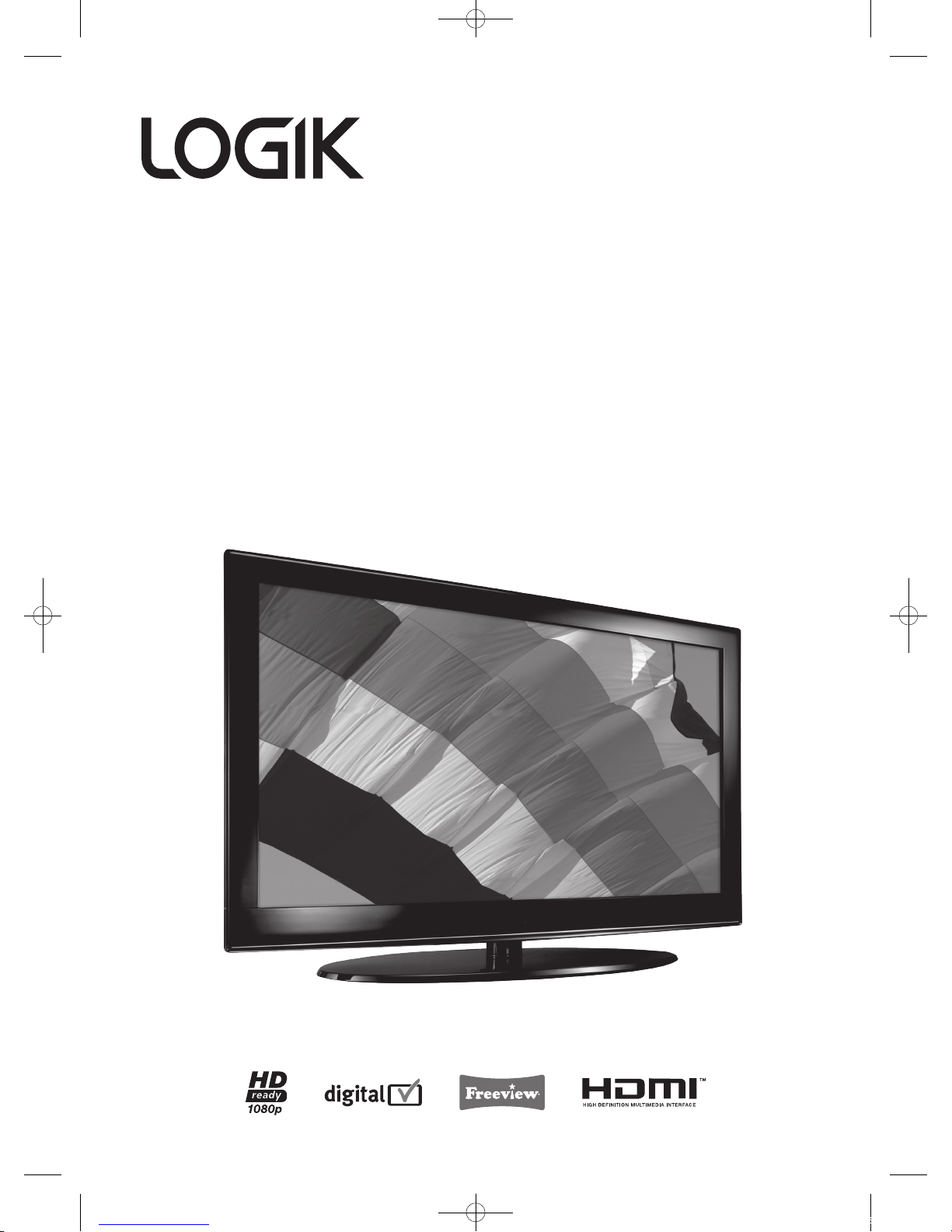
40” HD Ready 1080p
Digital LCD TV
Instruction Manual
L40DIGB20
L40DIGB20_IB_110106_Annie.indd 1 11年1月6日 下午5:36
Page 2
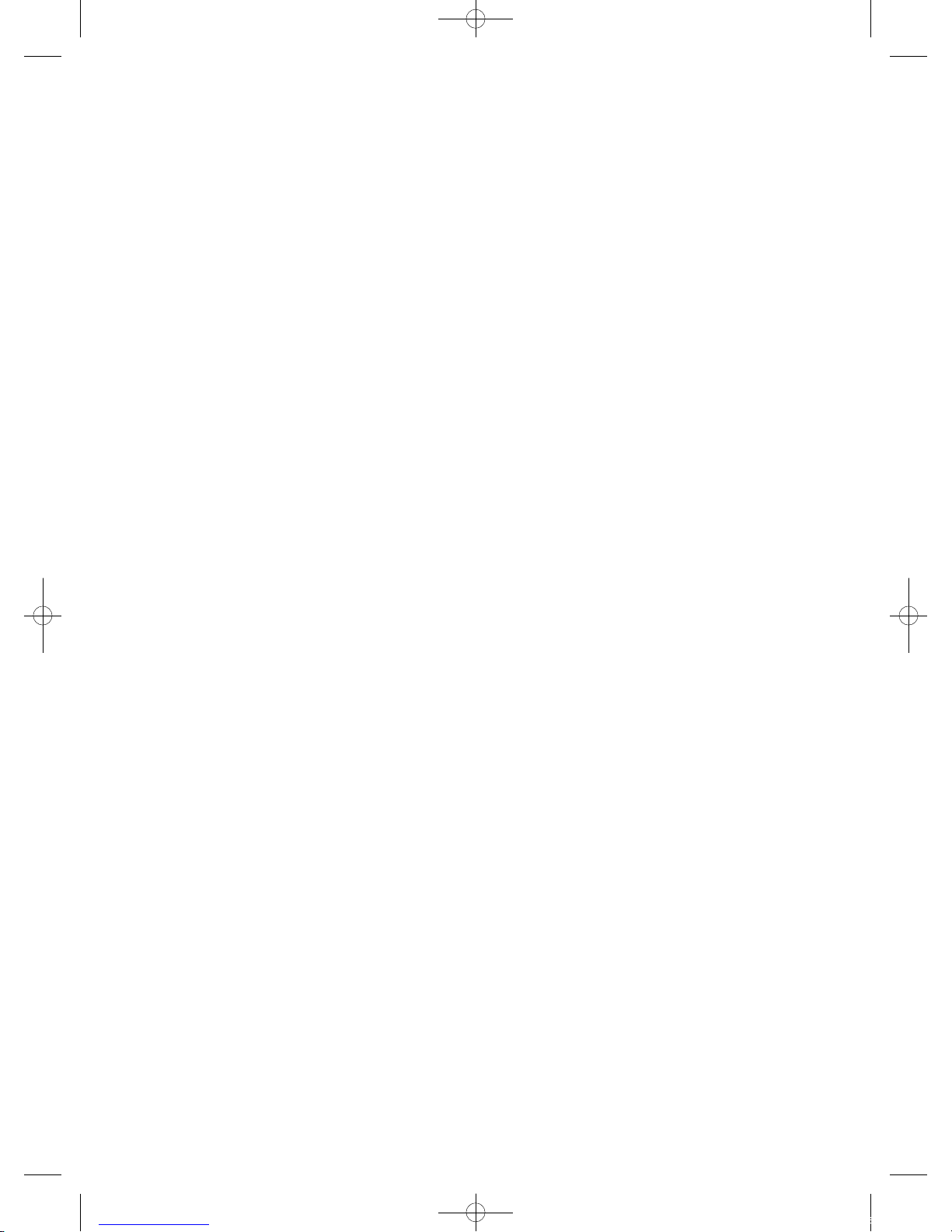
L40DIGB20_IB_110106_Annie.indd 2 11年1月6日 下午5:36
Page 3
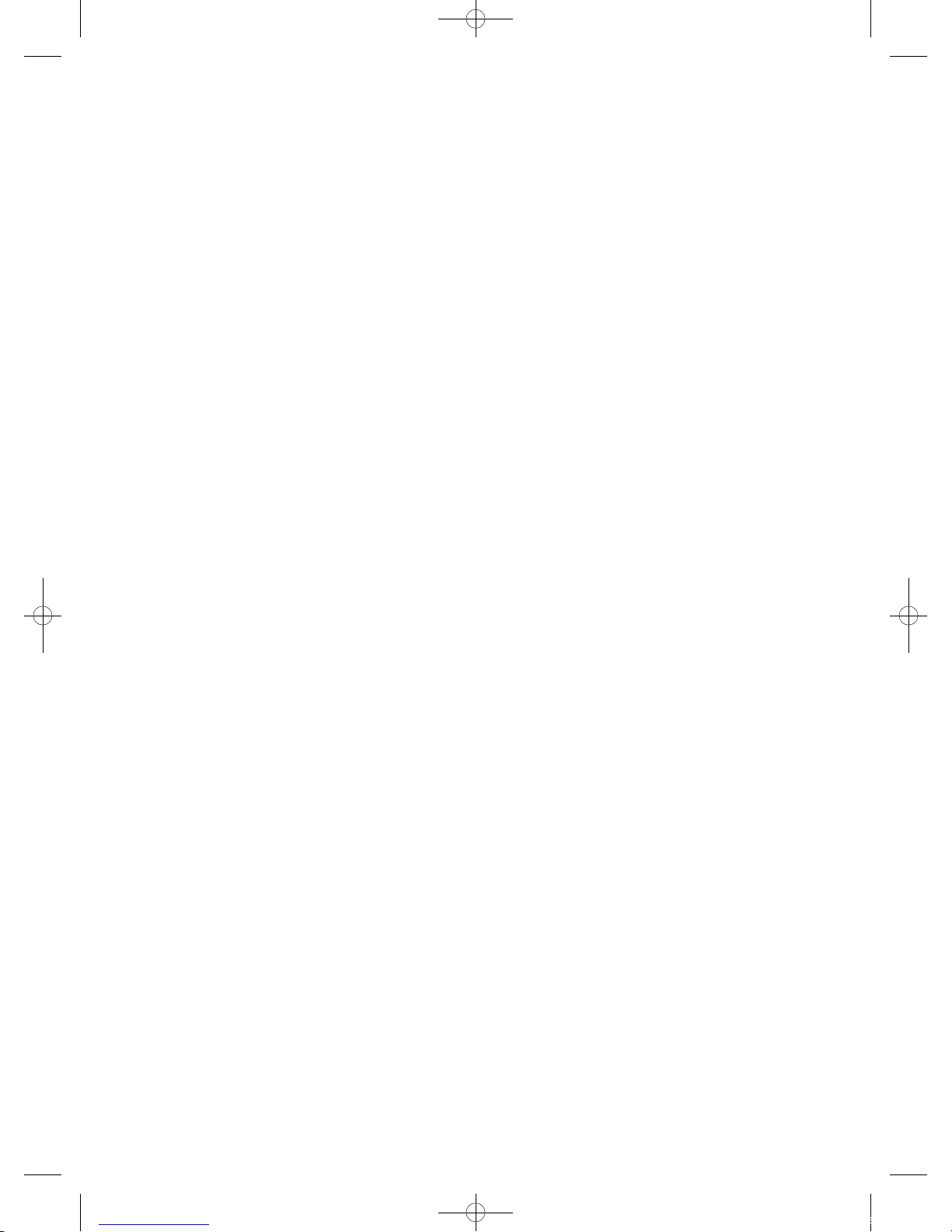
Contents
Preparation ...............................................................................................................................................................................5
Unpacking the TV ...................................................................................................................................................................................................5
Installing / Removing the Base Stand .............................................................................................................................................................6
Front / Side View and Controls ..........................................................................................................................................................................7
Rear View and Sockets ..........................................................................................................................................................................................8
Installing Batteries in the Remote Control ....................................................................................................................................................9
Remote Control Operation Range ....................................................................................................................................................................9
Remote Control .................................................................................................................................................................................................... 10
Connections ............................................................................................................................................................................ 12
Making Video and Audio Connections ........................................................................................................................................................ 12
Connecting an AV Device with an HDMI Cable ........................................................................................................................................ 12
Connecting a Computer with a VGA Cable ................................................................................................................................................ 13
Connecting an AV Device with a Component (YPBPR) Cable ............................................................................................................. 13
Connecting an AV Device with a SCART Cable ......................................................................................................................................... 14
Connecting an AV Device with a S-Video Cable ...................................................................................................................................... 14
Connecting an AV Device with a Composite Cable ................................................................................................................................ 15
Connecting a Coaxial Audio Receiver .......................................................................................................................................................... 15
Connecting a USB Storage Device ................................................................................................................................................................. 16
Connecting the Aerial ........................................................................................................................................................................................ 16
Initial Setup ............................................................................................................................................................................ 17
Turning the TV On for the First Time ............................................................................................................................................................ 17
− Selecting the Input Source................................................................................................................................................................... 18
− Channel Selection ...................................................................................................................................................................................18
− Volume Adjustment ................................................................................................................................................................................ 18
Using the Features .................................................................................................................................................................19
Customising the Video Setting ....................................................................................................................................................................... 19
− Video Mode................................................................................................................................................................................................ 19
Customising the Audio Setting ...................................................................................................................................................................... 20
− Audio Mode ...............................................................................................................................................................................................20
− Stereo / Dual Sound Reception (TV Mode) ....................................................................................................................................20
Customising the TV Setting ............................................................................................................................................................................. 21
− Country ........................................................................................................................................................................................................ 21
− Audio Channel ..........................................................................................................................................................................................21
− Channels .....................................................................................................................................................................................................22
• Channel Scan .......................................................................................................................................................................................22
• Update Scan ........................................................................................................................................................................................23
• Manual Scan ........................................................................................................................................................................................ 23
• Channel Skip ........................................................................................................................................................................................25
• Channel Sort ........................................................................................................................................................................................ 25
• Channel Edit ........................................................................................................................................................................................ 27
• Channel Decode ................................................................................................................................................................................28
• Analogue Channel Fine Tune ........................................................................................................................................................ 29
− CI (Common Interface) (TV Mode with DTV signal) ....................................................................................................................30
− To View the CI Information ................................................................................................................................................................... 30
Over Air Download function ........................................................................................................................................................................... 31
Contents updated
L40DIGB20_IB_110106_Annie.indd 3 11年1月6日 下午5:36
Page 4
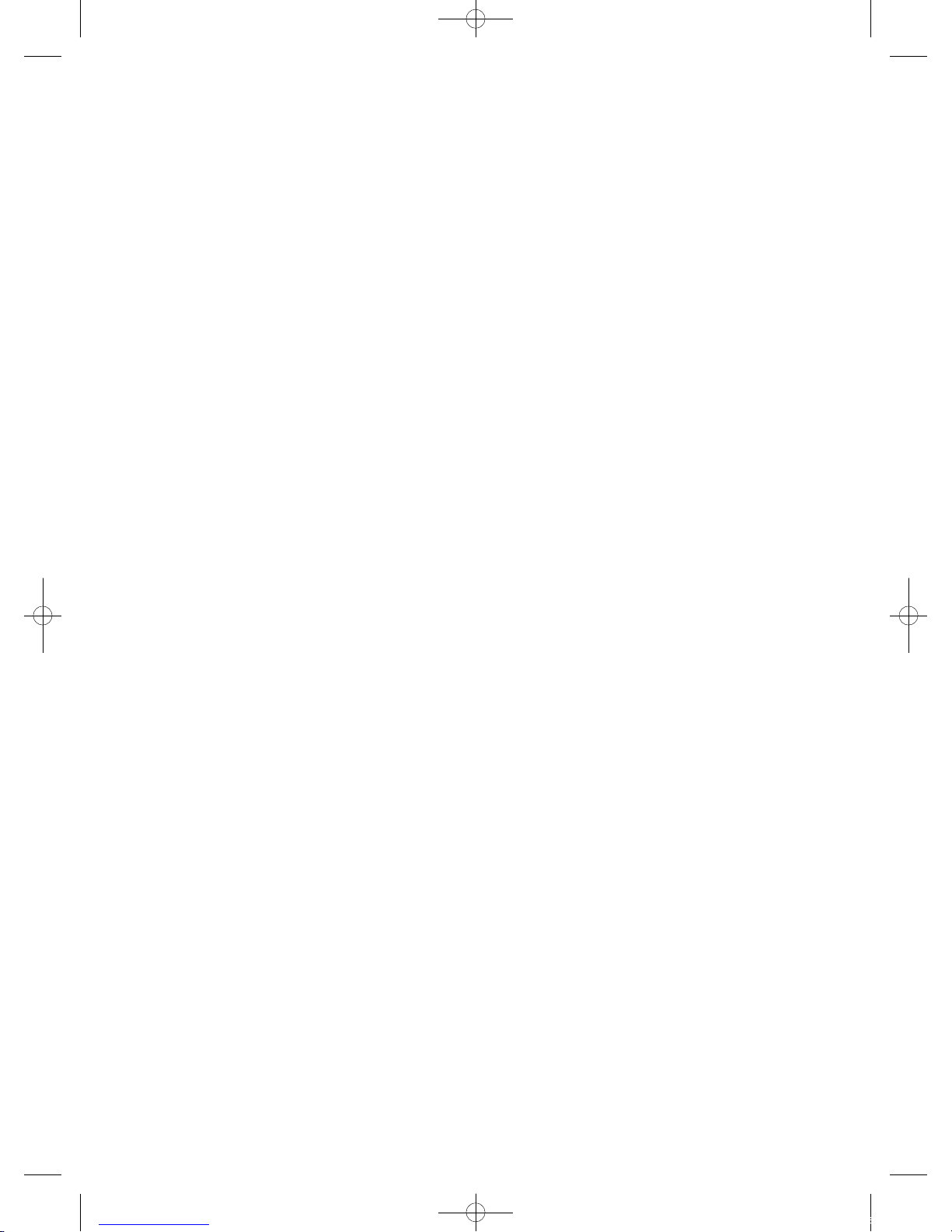
Customising the Setup Setting ....................................................................................................................................................................... 32
− Video Size (Aspect Ratio) ...................................................................................................................................................................... 32
− EPG (Electronic Programme Guide) .................................................................................................................................................. 33
− OSD Language .......................................................................................................................................................................................... 34
− Screen Mode.............................................................................................................................................................................................. 34
− OSD Timeout mode ................................................................................................................................................................................34
− OSD Transparency mode ......................................................................................................................................................................35
− Time Setup mode .................................................................................................................................................................................... 35
− Subtitle ........................................................................................................................................................................................................36
− Teletext ........................................................................................................................................................................................................ 37
− Blue Mute .................................................................................................................................................................................................... 37
− No User Input Timer ............................................................................................................................................................................... 38
− Reset Default .............................................................................................................................................................................................38
Customising the Parental ...................................................................................................................................................... 39
Parental Mode ....................................................................................................................................................................................................... 39
Channel Block........................................................................................................................................................................................................ 39
Programme Block ................................................................................................................................................................................................40
Input Block .............................................................................................................................................................................................................40
Change Password ................................................................................................................................................................................................ 41
Clean All ................................................................................................................................................................................................................... 41
Using the Features via USB port ...........................................................................................................................................42
USB Multimedia operation ...............................................................................................................................................................................42
Multimedia Operation ....................................................................................................................................................................................... 42
− Picture Mode .............................................................................................................................................................................................42
− Music Mode................................................................................................................................................................................................ 43
− Picture and Music Mode ....................................................................................................................................................................... 43
− Video Mode................................................................................................................................................................................................ 43
Maintenance ...........................................................................................................................................................................44
Hints and Tips .........................................................................................................................................................................44
Display Modes ........................................................................................................................................................................ 46
YPbPr Mode ...........................................................................................................................................................................................................46
VGA Mode ............................................................................................................................................................................................................... 46
HDMI Mode ...........................................................................................................................................................................................................46
Specification ........................................................................................................................................................................... 47
Safety Warnings .....................................................................................................................................................................48
L40DIGB20_IB_110106_Annie.indd 4 11年1月6日 下午5:36
Page 5
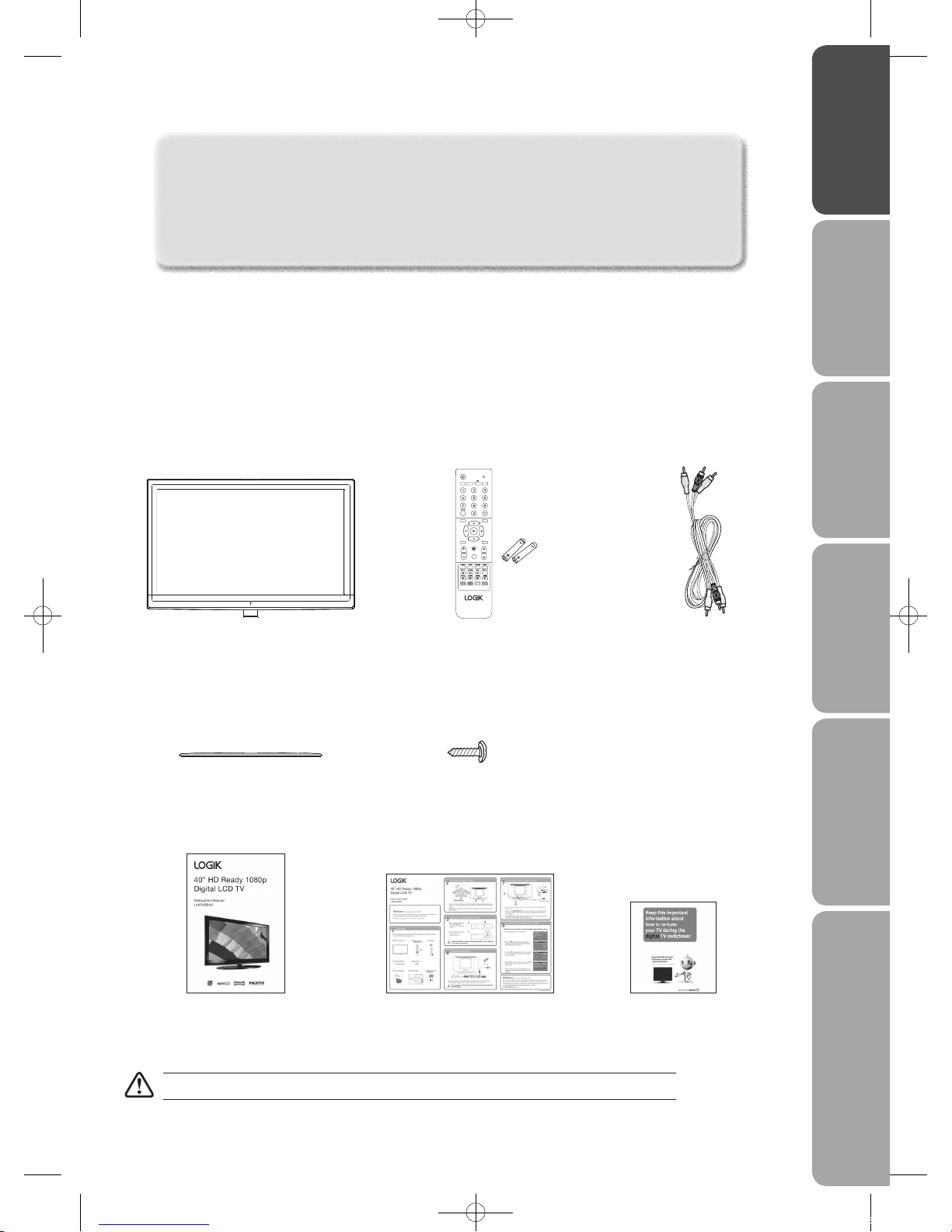
GB-5
PreparationConnectionsInitial SetupUsing the FeaturesHints and Tips, Specification
and Safety Warnings
Using the Features
via USB port
If items are missing, or damaged please contact Partmaster (UK only). Tel: 0844 800 3456 for assistance.
TV with TV Stand Support
(TV Stand Support’s P.N.: I.01.540693238)
TV Base Stand
(P.N.: I.01.540406903)
Remote Control / AAA Batteries x 2
(P.N.: I.14.000000684 and
E.17.101570001)
Screws A x 6
(P.N.: I.03.T W4016A01)
AV Cable
(P.N.: E.14.113150013)
Instruction Manual
(P.N.: I.08.995406910-V2)
Quick Start Guide
(P.N.: I.08.015406919-V2)
VOL CH
MUTE
INFO EXIT
ASPECT
SOURCE MENU
P.MODE S.MODE SLEEP
Thank you for purchasing your new Logik 40” HD Ready 1080p Digital LCD TV.
Your new TV has many features and incorporates the latest technology to enhance your viewing
experience. We recommend that you spend some time reading this instruction manual in order that you
fully understand these features. You will also find some hints and tips to help you resolve any issues.
Read all the safety instructions carefully before use and keep this instruction manual for future reference.
Unpacking the TV
Remove all packaging from the TV. Retain the packaging. If you dispose of it please do so according to local regulations.
The following items are included:
Digital TV Switchover Addendum
(P.N.: I.08.035197804)
L40DIGB20_IB_110106_Annie.indd 5 11年1月6日 下午5:36
Page 6

GB-6
Preparation Connections Initial Setup Using the Features Hints and Tips, Specification
and Safety Warnings
Using the Features
via USB port
6. To re-install the base stand reattach the base stand
with the 6 screws
Installing / Removing the Base Stand
Remove the base stand before mounting the TV onto the wall.
The LCD display is very fragile, and must be protected at all times when installing and removing the base stand. Be sure
that no hard or sharp object, or anything that could scratch or damage the LCD display, comes into contact with it. DO
NOT exert pressure on the front of the TV at any time because the screen could crack.
1. Disconnect all cables connected to the TV.
2. Lay the TV down on a flat surface with the back side
facing up. Please make sure to place a soft cushioned
material (such as a pillow or thick piece of foam)
beneath the screen.
4. To remove the base stand, the 6 screws that hold the
base stand to the rear of the TV.
Keep all the spare screws should you want to use
the base stand option.
3. To install the base stand, attach the base stand with
the supplied screws.
5. Mounting on the wall. This TV is designed to be wallmounted with a standard 400 mm x 200 mm mounting
kit designed for flat-panel TVs (sold separately).
Mount this TV according to the instructions included
in the mounting kit. Due to the space restriction, we
recommend that you make all connections before
mounting on the wall (refer to page 12-16 for details).
400 mm
200 mm
Four mounting holes
(size M5 screw)
Screw
Screws A x 6
(P.N. I.03.T W4016A01)
Screws A x 2
(P.N. I.03.T W4016A01)
Screws B x 4
(P.N. I.03.MW4012001)
Please read this instruction manual carefully while setting up your TV.
If you require additional assistance please call our Customer Technical Services Centre.
Tel: 0844 800 6020 (UK only)
If items are missing, or damaged please contact Partmaster
(UK only). Tel: 0844 800 3456 for assistance.
L40DIGB20_IB_110106_Annie.indd 6 11年1月6日 下午5:36
Page 7
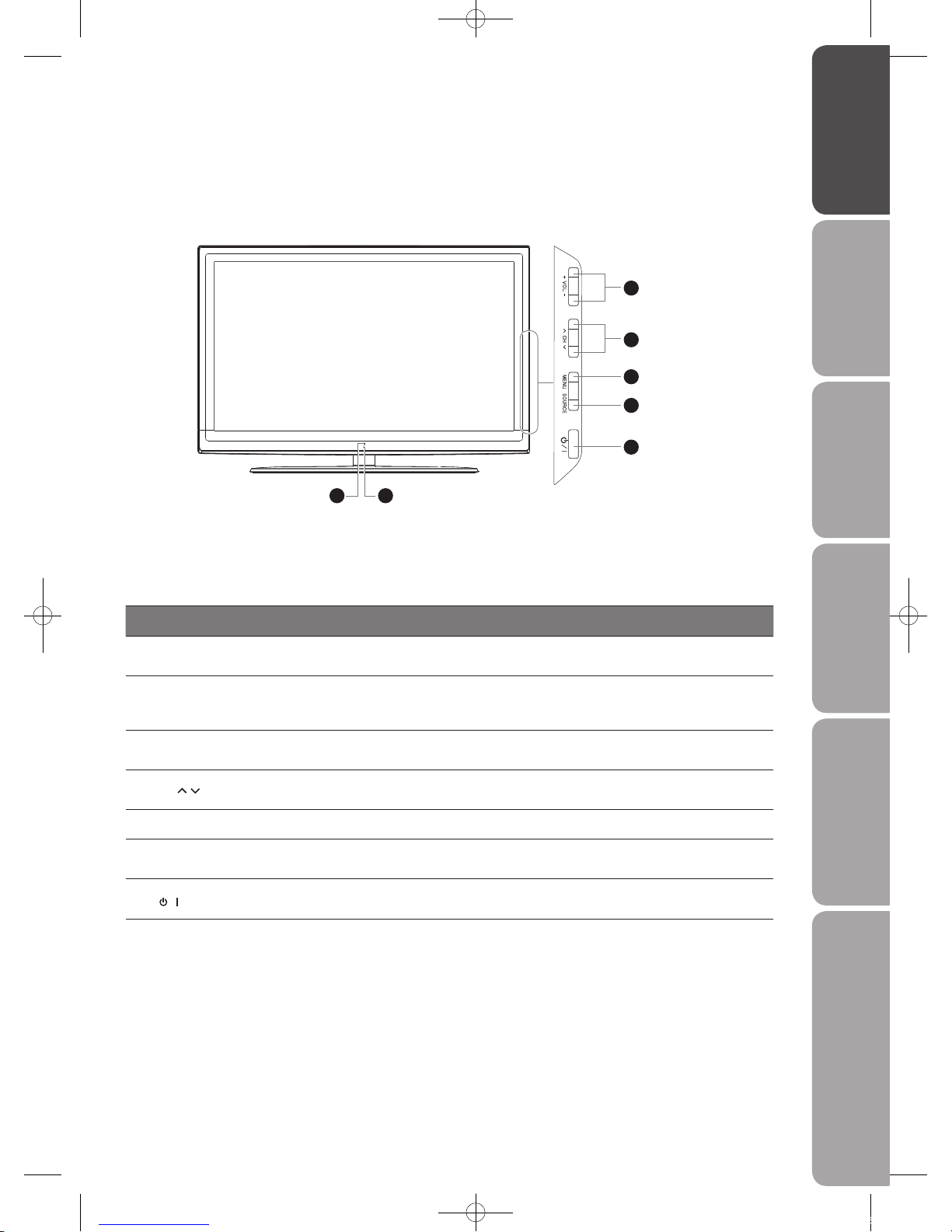
GB-7
PreparationConnectionsInitial SetupUsing the FeaturesHints and Tips, Specification
and Safety Warnings
Using the Features
via USB port
Front / Side View and Controls
3
4
5
6
7
1 2
Item Description
1 IR (Infrared Receiver)
Receives IR signals from the remote control.
Do not put anything near the sensor, as its function may be affected.
2 POWER LED
Illuminates blue when the TV is turned on. Illuminates red when the TV is in standby
mode. The LED will illuminate blue when the timer programming has started in the
standby mode.
3 VOL +/–
Adjust the volume.
Select and adjust a setting in the OSD menus.
4 CH
/
Select a channel.
Select a sub-menu of the OSD menu.
5 MENU Displays the OSD (on screen display) menu.
6 SOURCE
Select an input signal source:
TV / AV / S-VIDEO / SCART1 / SCART2 / YPBPR / VGA / HDMI1 / HDMI2 / MEDIA
7
/
Switch the TV on from standby.
Switch the TV back to standby.
L40DIGB20_IB_110106_Annie.indd 7 11年1月6日 下午5:36
Page 8
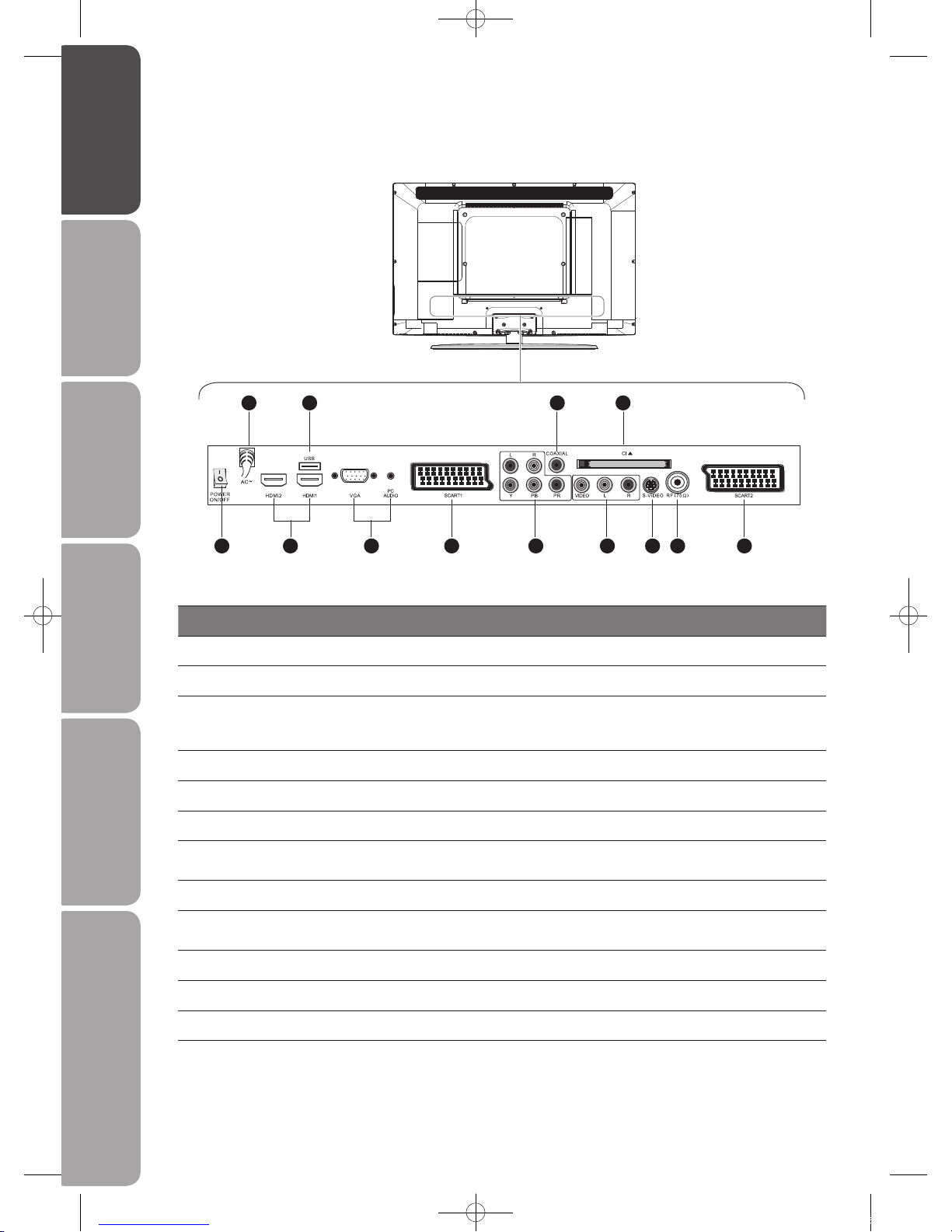
GB-8
Preparation Connections Initial Setup Using the Features Hints and Tips, Specification
and Safety Warnings
Using the Features
via USB port
Rear View and Sockets
CARD FACE FRONT
42 8 10
51 6 63 7 9 11 12
Item Description
1 POWER ON/OFF Power switch
2 AC~ Mains cable
3 HDMI 1 / HDMI 2
HDMI (High-Definition Multimedia Interface) provides an uncompressed, all digital audio/
video interface between this TV and any HDMI-device, such as a set-top box, Blu-ray
player, and AV receiver.
4 Media USB port Allows the insertion of a USB storage device. (MEDIA Mode)
5 VGA / PC AUDIO Connect to a computer or other devices with a VGA interface.
6 SCART1 / SCART2 Connect to a VCR, DVD Player, or other AV devices with SCART1/ SCART2 output socket.
7 Y, PB, PR, L, R
Connect to a DVD player, Digital Set-Top-Box, or other AV devices with component
(YPbPr) video and audio output sockets.
8 COAXIAL Connect to the audio socket on the digital/standard 5.1 audio system.
9 VIDEO / AUDIO (L/R)
Connect to the Composite VIDEO and AUDIO (L/R) output sockets on external video
devices.
10 CI (Common Interface) Slot Allows the insertion of a Common Access Module. (Refer to page 30 for details.)
11 S-VIDEO Connect to a VCR, DVD Player, or other AV devices with S-Video output sockets.
12 RF (75 ) Connect to the aerial socket on the wall with the RF coaxial cable.
L40DIGB20_IB_110106_Annie.indd 8 11年1月6日 下午5:36
Page 9
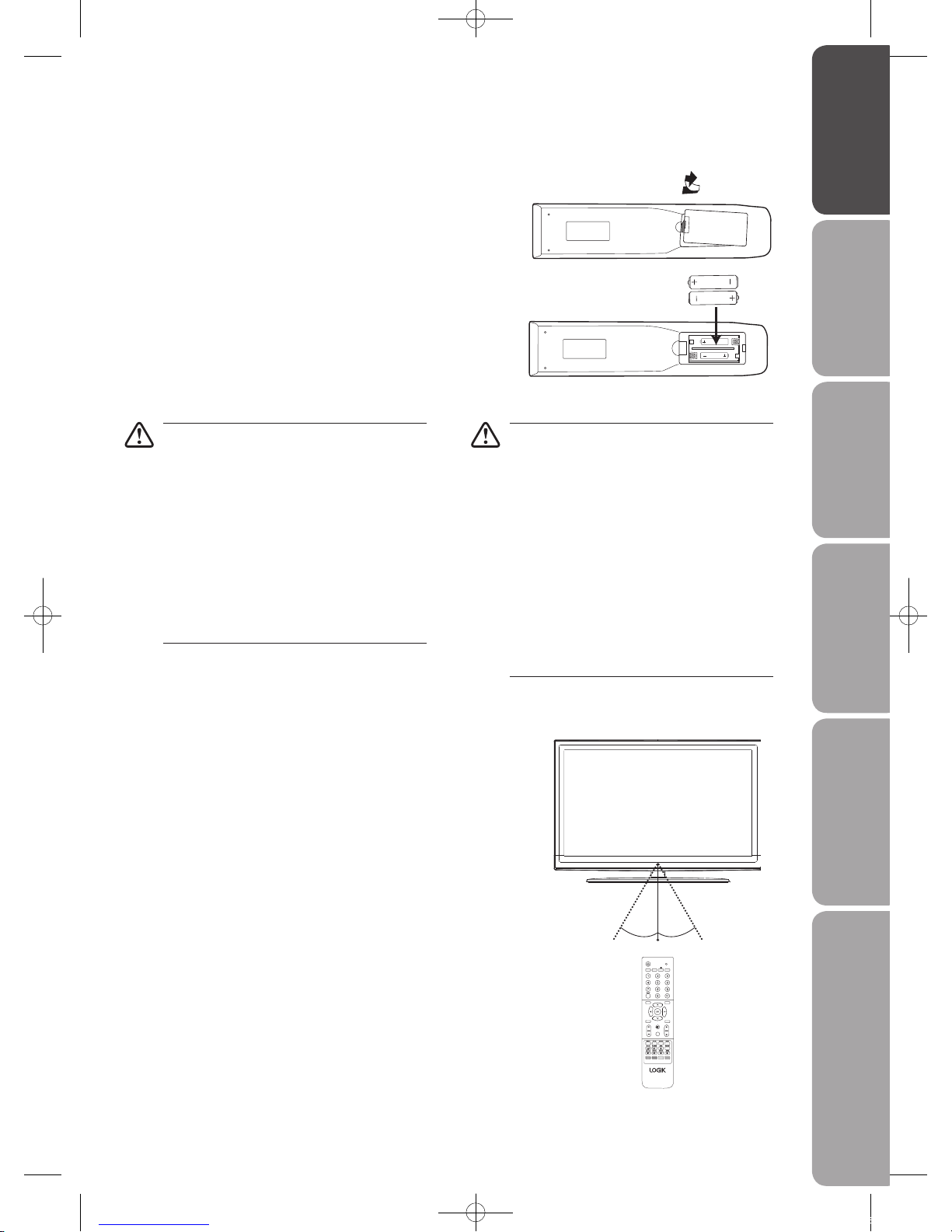
GB-9
PreparationConnectionsInitial SetupUsing the FeaturesHints and Tips, Specification
and Safety Warnings
Using the Features
via USB port
Remote Control Operation Range
Point the remote control at the TV no more than 5 metres from the
remote control sensor on the TV and within 60° in front of the TV.
The operating distance may vary depending on the brightness of the
room.
Installing Batteries in the Remote Control
1. Press and lift the back cover up to open the battery compartment of the
remote control.
2. Insert two AAA size batteries. Make sure to match the (+) and (–) ends
of the batteries with the (+) and (–) ends indicated in the battery
compartment.
Handling the Batteries
• Improper or incorrect use of batteries may cause
corrosion or battery leakage, which could cause
fire, personal injury or damage to property.
• Only use the battery type indicated in this manual.
• When the batteries are exhausted, the remote will
not function. Replace both batteries at the same
time with new ones.
• Do not install new batteries with used ones and
do not mix different types of batteries.
• Do not dispose of used batteries as domestic
waste. Dispose of them in accordance with local
regulations.
Handling the Remote Control
• Take care of your fingernails when you press and
hold the battery release tab.
• Do not drop or cause impact to the remote
control.
• Do not spill water or any liquid on the remote
control.
• Do not place the remote control on a wet object.
• Do not place the remote control under direct
sunlight or near sources of excessive heat.
• Remove the battery from the remote control
when not in use for a long period of time, as it
could cause corrosion or battery leakage and may
result in physical injury and/or property damage
including fire.
3. Close the battery compartment cover.
VOL CH
MUTE
INFO EXIT
ASPECT
SOURCE MENU
P.MODE S.MODE SLEEP
30° 30°
5 m
L40DIGB20_IB_110106_Annie.indd 9 11年1月6日 下午5:36
Page 10
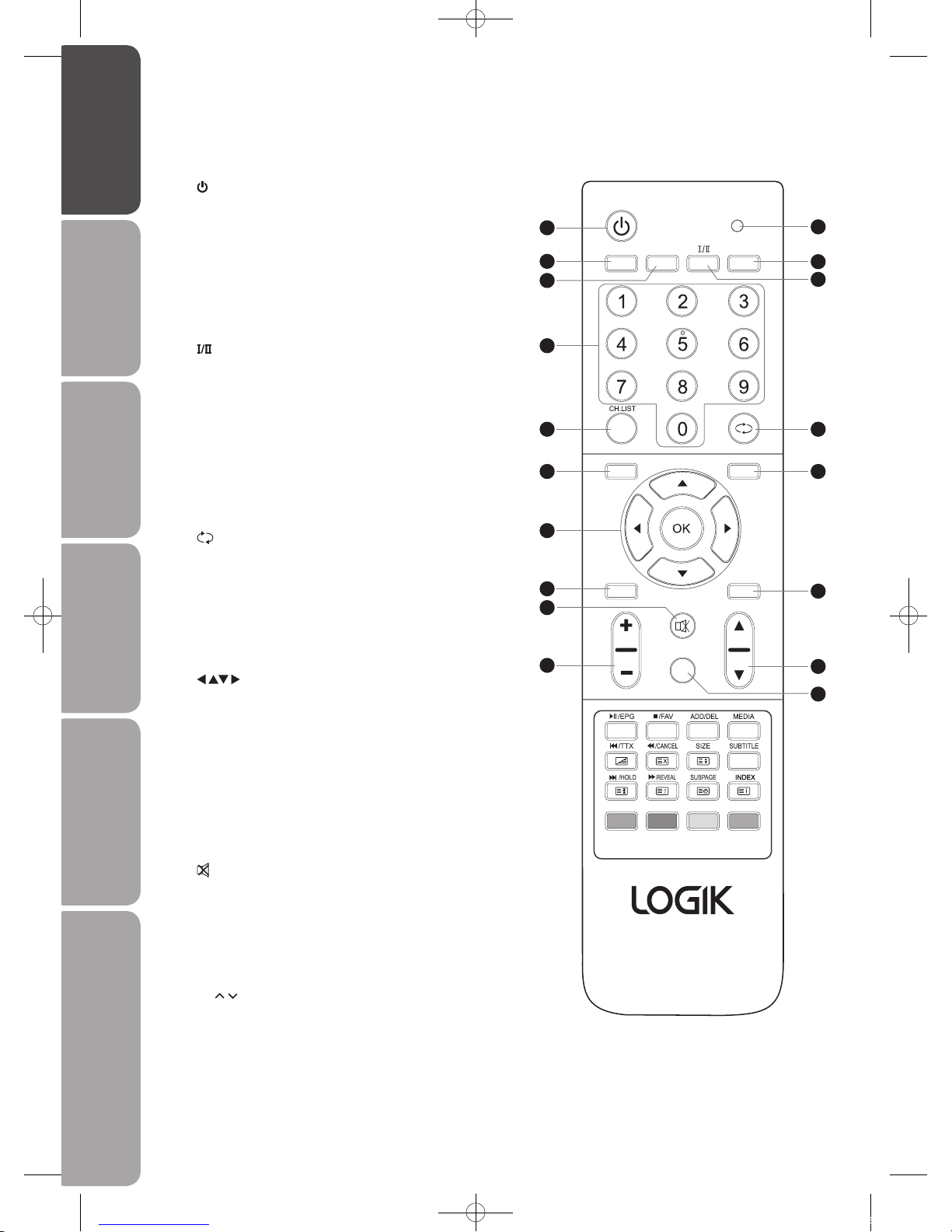
GB-10
Preparation Connections Initial Setup Using the Features Hints and Tips, Specification
and Safety Warnings
Using the Features
via USB port
1.
Switch the TV between on and standby mode.
2. Transmission Indicator
Illuminates red when you press a button.
3. P.MODE
Selects picture mode: Standard / User / Cinema / Sport /
Vivid / Hi-Bright.
4. S.MODE
Selects sound mode: Normal / Speech / Music.
5.
Switch between different audio languages (only applicable
when the TV programme has this feature).
6. SLEEP
Set the TV sleep timer.
7. 0-9 Number Button
Select a programme.
Select numbered items in a menu.
8. CH.LIST
Select and switch to a channel that is higher than
Channel 9. (TV mode)
9.
Return to previous viewing channel.
10. SOURCE
Select among the different input signal sources:
TV / AV / S-VIDEO / SCART1 / SCART2 / YPBPR / VGA /
HDMI1 / HDMI2 / MEDIA.
11. MENU
Display the OSD (On Screen Display) menu.
12.
Allows you to navigate the OSD menus and adjust the
system settings to your preference.
OK
• Confirm the selection in the OSD menus.
• Display a list of channels saved in the TV tuner memory.
13. INFO
Display the present screen information such as the current
channel and the input source.
14. EXIT
Press to exit the OSD (On Screen Display) menu.
15.
MUTE
Mute and restore your TV sound.
16. ASPECT
Select from the following modes settings: Auto / 4:3 / 16:9 /
Zoom / Smart zoom / Subtitle / Dot by Dot.
17. VOL +/–
Adjust the volume.
18. CH
/
Select a channel.
Remote Control
VOL CH
MUTE
INFO EXIT
ASPECT
SOURCE MENU
P.MODE S.MODE SLEEP
1
8
10
13
15
17
12
3
4
7
2
9
11
14
16
18
6
5
L40DIGB20_IB_110106_Annie.indd 10 11年1月6日 下午5:36
Page 11
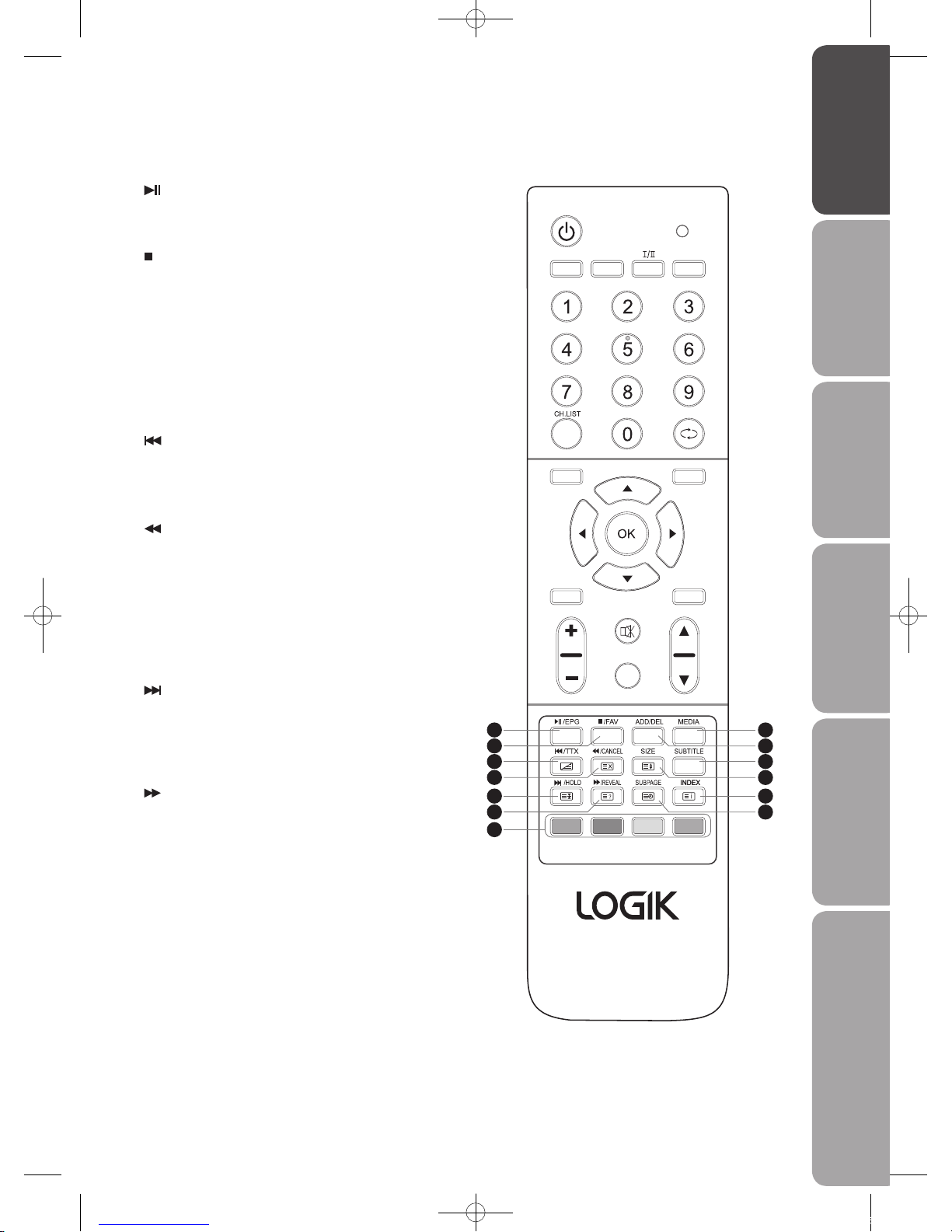
GB-11
PreparationConnectionsInitial SetupUsing the FeaturesHints and Tips, Specification
and Safety Warnings
Using the Features
via USB port
19.
Press to start playback or pause. (MEDIA mode)
EPG
Display the EPG. (Electronic Programme Guide)
20.
Press to stop playback. (MEDIA mode)
FAV
Display the Favourite Channel List.
21. MEDIA
Enter the MEDIA mode.
22. ADD
Add Favourite Channel.
DEL
Delete Favourite Channel.
23.
Press to skip to the beginning of the previous chapter or
track. (MEDIA mode)
TTX
Turn on and off the Teletext function. (TV mode)
24.
Use to reverse playback rapidly. (MEDIA mode)
CANCEL
To cancel the teletext mode completely. (TV mode)
25. SUBTITLE
Display the subtitle which is broadcast with the
programme. (TV mode)
26. Size
To enlarge the picture on the TV in teletext. (TV mode)
27.
Press to skip to the beginning of the next chapter or
track. (MEDIA mode)
HOLD
Freeze a multi-page passage on screen in Teletext. (TV
mode)
28.
Use to fast forward. (MEDIA mode)
REVEAL
Reveal hidden information such as the answer to a quiz
in Teletext. (T V mode)
29. INDEX
Press to select the page number of the Index from
Teletext. (TV mode)
30. SUBPAGE
Display the subpage on the Teletext screen. (TV mode)
31. Coloured buttons (RED / GREEN / YELLOW / BLUE)
Access the TELETEXT items or programme edit when
using Digital / Freeview TV Channels. ( TV mode)
VOL CH
MUTE
INFO EXIT
ASPECT
SOURCE MENU
P.MODE S.MODE SLEEP
19
23
27
31
20
24
28
21
25
29
22
26
30
L40DIGB20_IB_110106_Annie.indd 11 11年1月6日 下午5:36
Page 12
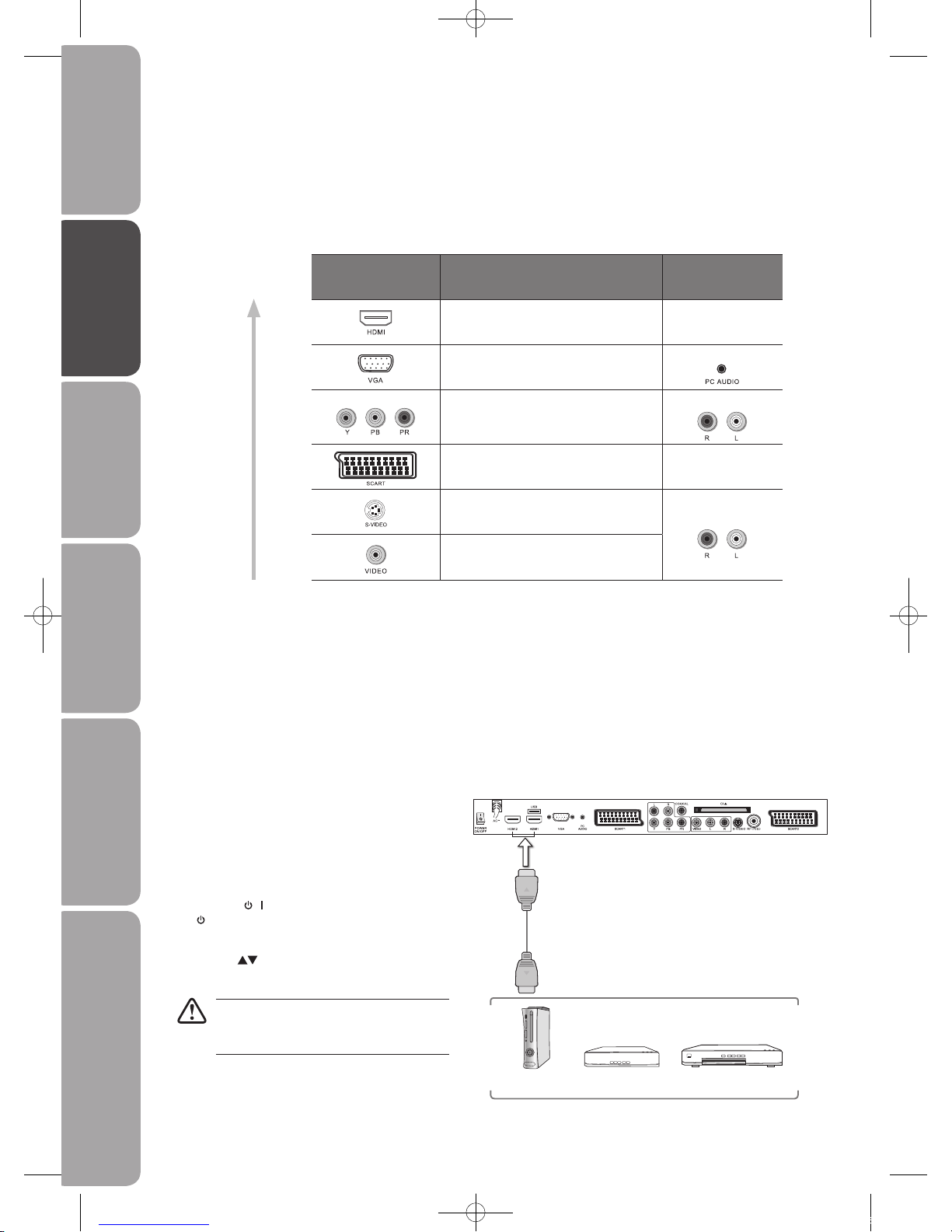
GB-12
Preparation Connections Initial Setup Using the Features Hints and Tips, Specification
and Safety Warnings
Using the Features
via USB port
Making Video and Audio Connections
Not all AV devices have the ability to connect to a TV, please refer to the owner’s manual of your AV device for compatibility and
connection procedures.
When connecting any external AV device, do not connect the mains cable to the mains socket until all other connections are
complete.
Best Video
Performance
Signal Type
Separate audio
connection required
HDMI
(480i/480p/576i/576p/720p/1080i/1080p*)
No
VGA
Yes
Component Video
(480i/480p/576i/576p/720p/1080i/1080p*)
Yes
SCART (RGB Input) No
S-Video
Yes
Composite Video
Connections
* 1080p: Although this TV is compatible with a 1080p input, the screen is not capable of
displaying this resolution and consequently the image will be scaled to suit the screen.
Connecting an AV Device with an HDMI Cable
• This TV can accept High-Definition Multimedia Interface (HDMI) supports HDCP (High-Bandwidth Digital Content Protection)
Protocol.
• When you connect to the output of an HD ready player (blu-ray disc player, game console, set-top box or computer) switch to
the HDMI function and the TV will automatically detect the resolution used by the HDMI source.
• To get the best picture quality, adjust the blu-ray disc player, game console or set-top box output resolution up to 1920 x
1080p.
1. Use an HDMI cable to connect the TV’s HDMI input
socket to an external AV device’s HDMI output socket.
2. Plug the connected devices into the mains socket
before switching on the POWER ON/OFF switch at
the right bottom of the TV.
3. Press the
/ button on the right side of the TV or the
button on the remote control to turn on your TV.
4. Press the SOURCE button to display the Source List.
Use the
buttons to select HDMI and then press
the OK button to confirm.
Although this TV is able to connect to HDMI
device, it is possible that some devices may
not operate correctly.
Rear View of TV
CARD FACE FRONT
HDMI Cable
(not included)
Blu-ray Player / DVD Player /
Recorder
Set-top BoxGame Console
L40DIGB20_IB_110106_Annie.indd 12 11年1月6日 下午5:36
Page 13
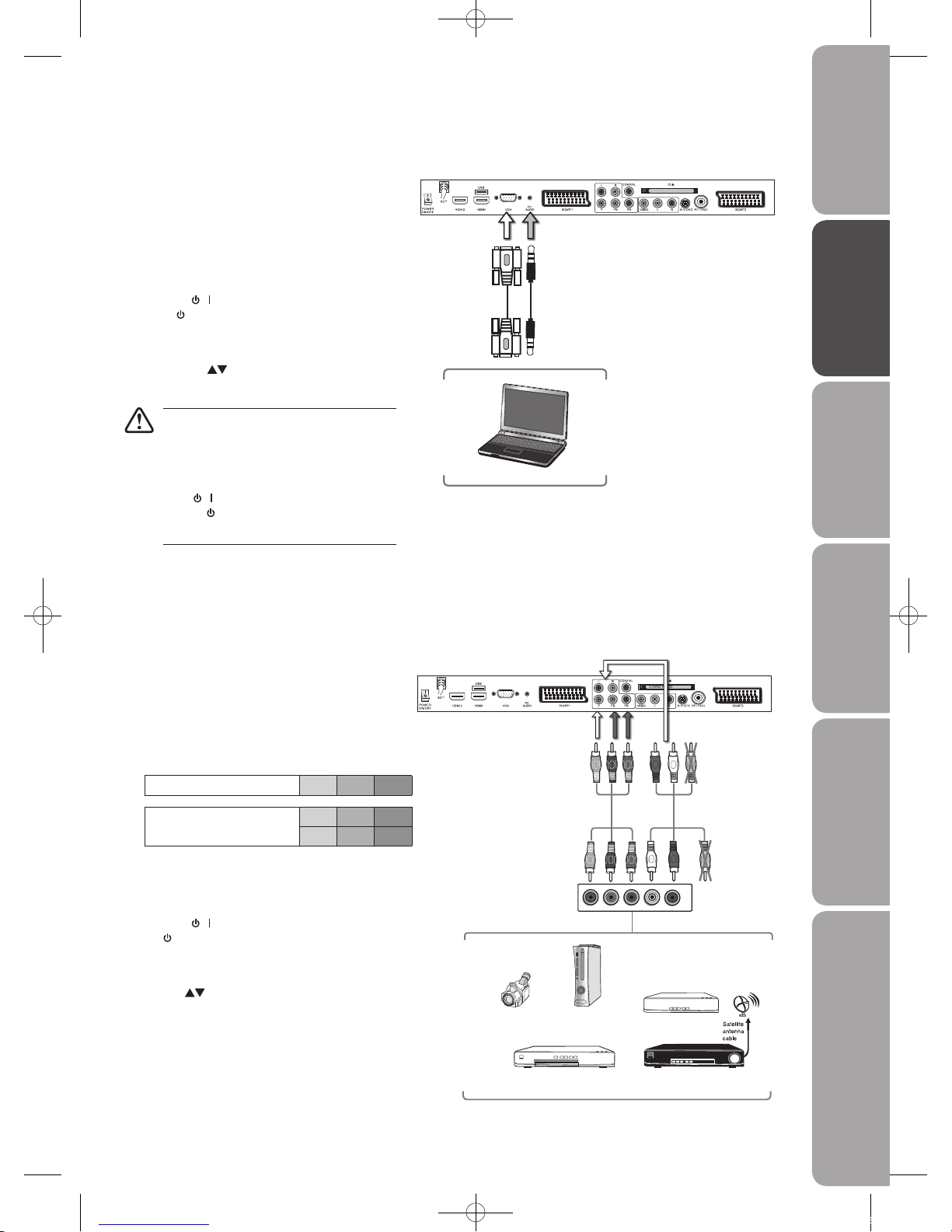
GB-13
PreparationConnectionsInitial SetupUsing the FeaturesHints and Tips, Specification
and Safety Warnings
Using the Features
via USB port
Connecting an AV Device with a Component (YPBPR) Cable
1. Use a component cable to connect the TV’s
YPBPR input sockets to an external AV device’s
component output sockets.
2. Use the supplied AV cable to connect the TV’s
AUDIO(L/R) input sockets to the external AV
device’s component audio output sockets. (Audio
Left = white, and Audio Right = red)
Component port on the TV Y PB PR
Video output ports on DVD
player
Y PB PR
Y CB CR
3. Plug the connected devices into the mains socket
before switching on the POWER ON/OFF switch at
the right bottom of the TV.
4. Press the
/ button on the right side of the TV or
the
button on the remote control to turn on your
TV.
5. Press the SOURCE button to display the Source List.
Use the
buttons to select YPBPR and then press
the OK button to confirm.
Connecting a Computer with a VGA Cable
1. Use a VGA cable to connect the TV’s VGA input
socket to a computer’s VGA output socket. Use an
audio cable to connect the TV’s PC AUDIO input
socket to the computer’s audio output socket.
2. Plug the connected devices into the mains socket
before switching on the POWER ON/OFF switch
at the right bottom of the TV.
3. Press the
/ button on the right side of the TV
or the
button on the remote control to turn on
your TV.
4. Press the SOURCE button to display the Source
List. Use the
buttons to select VGA and then
press the OK button to confirm.
• The best resolution is 1920 x 1080.
• If your computer is set to shut down after
a few minutes of idle mode, the TV will
also switch to standby due to no signal
being received, this is to save energy. Press
the
/ button on the right side of the TV
or the
button on the remote control to
restart the TV.
VGA Cable
(not included)
Audio Cable
(not included)
Rear View of TV
CARD FACE FRONT
Computer
AV Cable
(included
CARD FACE FRONT
Rear View of TV
Component Cable
(not included)
L
R
COMPONENT
OUT
Y
Pr
Pb
Pb/Cb
Pb/Cb
Pr/Cr
Pr/Cr
Y
Y
Satellite Receiver
Video Camera
Blu-ray Player / DVD Player /
Recorder
Set-top Box
Game Console
Yellow (Video)
Red (R)
White (L)
Yellow (Video)
Red (R)
White (L)
L40DIGB20_IB_110106_Annie.indd 13 11年1月6日 下午5:36
Page 14
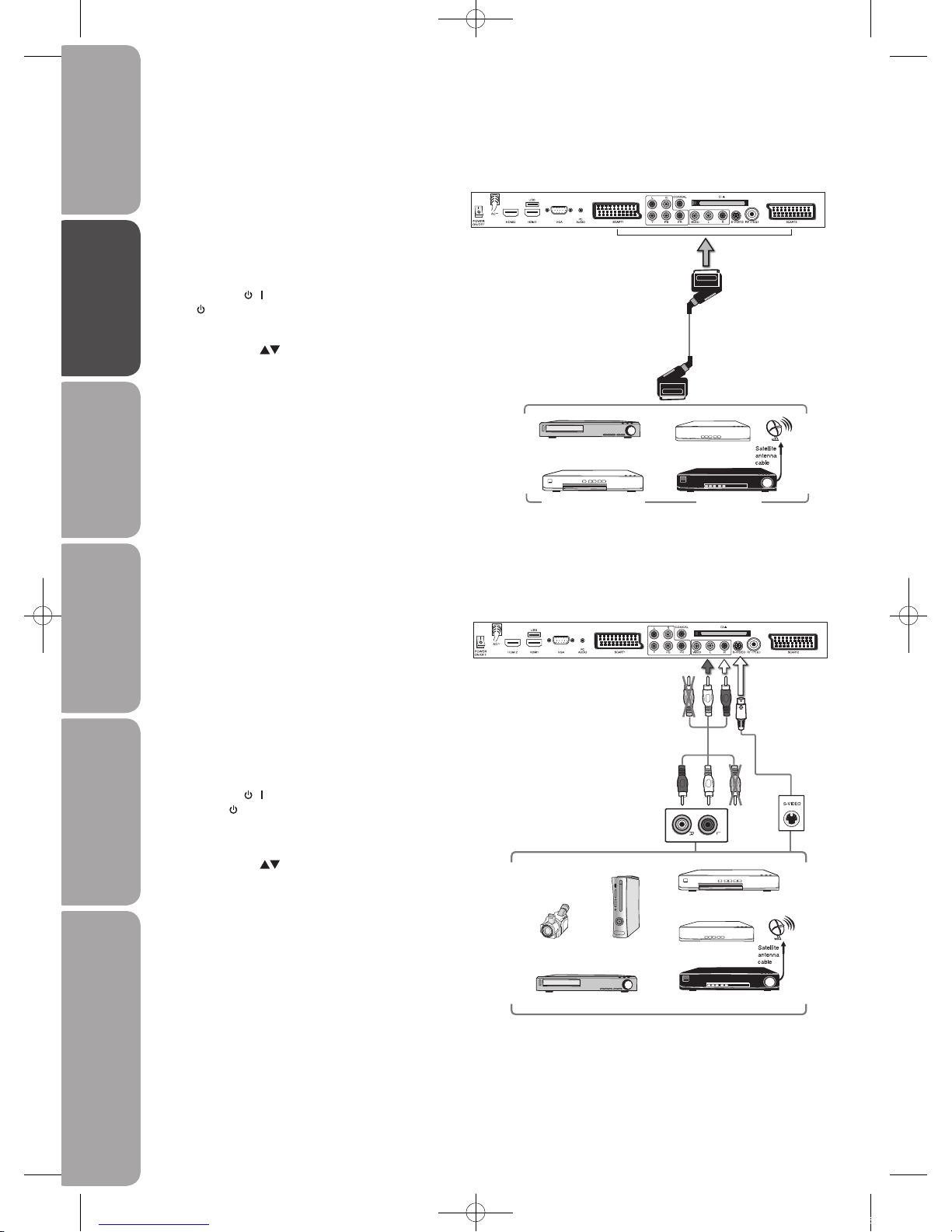
GB-14
Preparation Connections Initial Setup Using the Features Hints and Tips, Specification
and Safety Warnings
Using the Features
via USB port
Connecting an AV Device with a SCART Cable
1. Use a SCART cable to connect the TV’s SCART input
socket to an external AV device’s SCART output
socket.
2. Plug the connected devices into the mains socket
before switching on the POWER ON/OFF switch at
the right bottom of the TV.
3. Press the
/ button on the right side of the TV or the
button on the remote control to turn on your TV.
4. Press the SOURCE button to display the Source
List. Use the
buttons to select SCART 1/2
corresponding SCART input socket.
Rear View of TV
CARD FACE FRONT
SCART Cable
(not included)
Satellite Receiver
VCR
DVD Player / Recorder
Set-top Box
Connecting an AV Device with a S-Video Cable
1. Use a S-Video cable to connect the TV’s S-VIDEO
input socket to an external AV device’s S-VIDEO
output socket.
2. Use the supplied AV cable to connect the TV’s
AUDIO(L/R) input sockets to the external AV
device’s audio output sockets. (Audio Left = white,
and Audio Right = red)
3. Plug the connected devices into the mains socket
before switching on the POWER ON/OFF switch
at the right bottom of the TV.
4. Press the
/ button on the right side of the TV
or the
button on the remote control to turn on
your TV.
5. Press the SOURCE button to display the Source
List. Use the
buttons to select S-VIDEO and
then press the OK button to confirm.
Rear View of TV
CARD FACE FRONT
S-Video Cable
(not included)
Satellite Receiver
Video Camera
VCR
DVD Player
Set-top Box
Game Console
AV Cable
(included)
Yellow (Video)
Yellow (Video)
Red (R)
Red (R)
White (L)
White (L)
L40DIGB20_IB_110106_Annie.indd 14 11年1月6日 下午5:36
Page 15
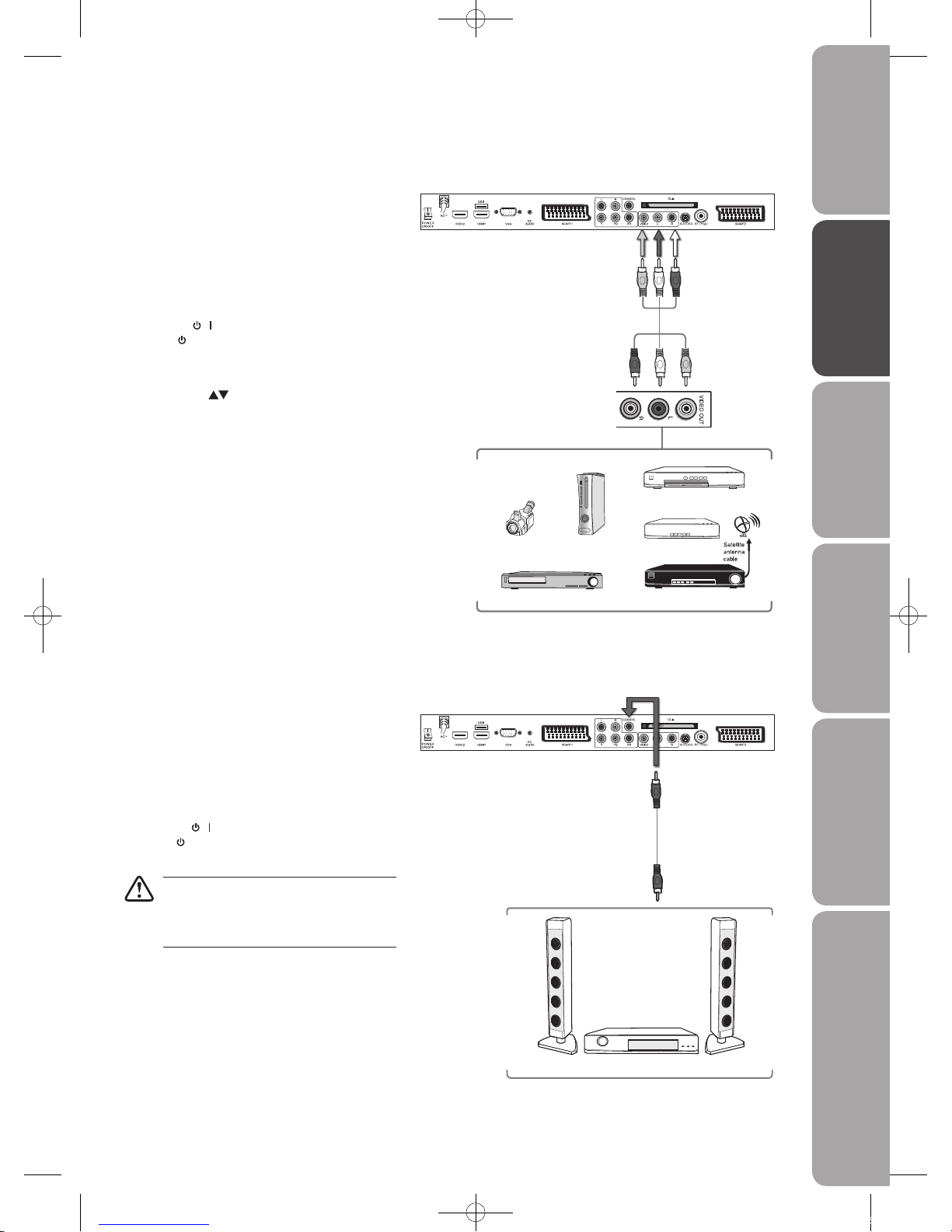
GB-15
PreparationConnectionsInitial SetupUsing the FeaturesHints and Tips, Specification
and Safety Warnings
Using the Features
via USB port
Connecting a Coaxial Audio Receiver
For better sound quality, you may want to play the DVD audio through your multi-channel audio receiver.
1. Use an audio cable to connect the TV’s COAXIAL
output socket to an external audio receiver’s
audio coaxial input socket.
2. Plug the connected devices into the mains socket
before switching on the POWER ON/OFF switch
at the right bottom of the TV.
3. Press the
/ button on the right side of the TV
or the
button on the remote control to turn on
your TV and your audio receiver.
Both of our TV and audio receiver have audio
output, please turn off the volume of your
TV and control the audio level via the audio
receiver.
Connecting an AV Device with a Composite Cable
1. Use the supplied AV cable to connect the TV’s
AUDIO(L/R)/VIDEO input sockets to an external
AV device’s composite audio/video sockets.
(Video = yellow, Audio Left = white, and Audio
Right = red)
2. Plug the connected devices into the mains socket
before switching on the POWER ON/OFF switch
at the right bottom of the TV.
3. Press the
/ button on the right side of the TV
or the
button on the remote control to turn on
your TV.
4. Press the SOURCE button to display the Source
List. Use the
buttons to select AV and then
press the OK button to confirm.
CARD FACE FRONT
Satellite Receiver
Rear View of TV
CARD FACE FRONT
AV Cable
(included)
Video Camera
VCR
DVD Player / Recorder
Set-top Box
Game Console
Yellow (VIDEO)
Yellow (VIDEO)
Red (R)
Red (R)
White (L)
White (L)
Rear View of TV
Audio Cable
(not included)
Audio Receiver
L40DIGB20_IB_110106_Annie.indd 15 11年1月6日 下午5:36
Page 16
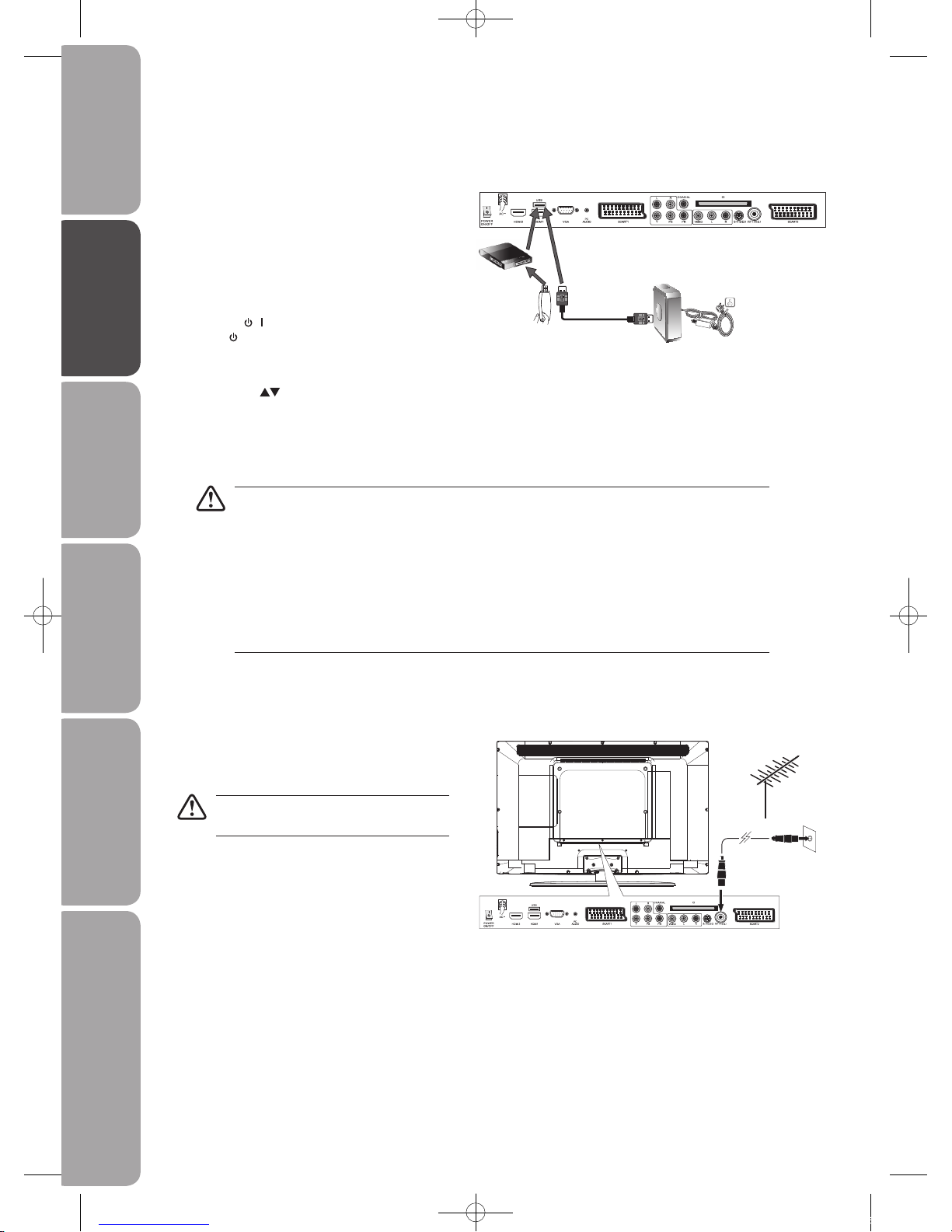
GB-16
Preparation Connections Initial Setup Using the Features Hints and Tips, Specification
and Safety Warnings
Using the Features
via USB port
Connecting the Aerial
Connect one end of the RF coaxial cable to the aerial
socket on the wall and the other end of the cable to
the RF (75Ω) socket at the rear side of your TV.
Do not connect the TV to the mains supply
until you have completed all the connections.
OR
RF coaxial cable
(not included)
Connecting a USB Storage Device
1. Switch off the TV before connecting any USB storage
device.
2. Connect your USB storage device to the USB port of
your TV.
3. Plug the connected devices into the mains socket
before switching on the POWER ON/OFF switch
at the right bottom of the TV.
4. Press the
/ button on the right side of the TV
or the
button on the remote control to turn on
your TV and your audio receiver.
5. Press the SOURCE button to display the Source
List. Use the
buttons to select the MEDIA or
press the MEDIA button on the remote control
to enter Media Mode. (Refer to page 42-43 for
details.)
• If a hard disk is used, make sure its mains adapter is connected to the mains supply.
• If a USB hub is used, make sure its mains adapter is connected to the mains supply as the total current
consumption may exceed 500mA.
• The maximum supported storage space of the hard disk is 160 GB.
• The file system only supports FAT32 format.
• The TV screen will be blank temporarily as it will take time to start up and stabilise the connected hard
disk. This is normal and the starting time may vary depending on the brand and the memory size of the
connected hard disk.
• Disconnect the USB storage device if it is not in use.
CARD FACE FRONT
Rear View of TV
USB Cable
Adapter
Portable
hard DiskUSB Hub
USB
L40DIGB20_IB_110106_Annie.indd 16 11年1月6日 下午5:37
Page 17

GB-17
PreparationConnectionsInitial SetupUsing the FeaturesHints and Tips, Specification
and Safety Warnings
Using the Features
via USB port
6. Press the buttons to select your desired language to be displayed on the
menu and then press the OK button to confirm.
8. Select “Scan” on the screen and then press the OK button on the
remote control to start the First Channel Scan.
You can select the desired broadcasting signal region after scanning channels.
Select “Skip Scan” on the screen can cancel the Scan.
An initial Setup reminder will appear the next time you turn on
the TV.
Turning the TV On for the First Time
1. Connect the mains cable to the mains socket after you have
completed all the connections.
2. Switch on the POWER ON/OFF at the rear of the TV. At this stage,
the TV switches to standby mode. The red LED indicator will
illuminate on the front panel of the TV.
3. In standby mode, press the
/ button on the right side of the TV
or the
button on the remote control to turn the TV on. The red
LED indicator will turn blue.
Always disconnect the TV from the mains socket when not in
use for a long period of time.
The
/ button on the right side of the TV or the button
on the remote control is only used for switching the TV into
standby, it does not disconnect the TV from the mains power.
To completely disconnect the mains power, please remove
the mains plug from the mains socket or switch off the
POWER ON/OFF switch.
4. The first time you turn the TV on, it will go straight into the Initial
Setup menu. (If you have already installed the TV using the Quick
Start Guide, please go to the next step “Selecting the Input
Source” at the bottom of next page.)
5. Press the OK button to start the wizard.
To the mains socket
Please select your country:
Country
United Kingdom
Austria
Belgium
Croatia
Czech Republic
Denmark
Finland
aerial
7. Press the buttons to select the country where you will operate the TV
and then press the OK button to confirm.
9. After finishing the Scan, press the OK button to complete the
process. An opening screen will be displayed.
L40DIGB20_IB_110106_Annie.indd 17 11年1月6日 下午5:37
Page 18

GB-18
Preparation Connections Initial Setup Using the Features Hints and Tips, Specification
and Safety Warnings
Using the Features
via USB port
Selecting the Input Source
1. Press the SOURCE button to display the input source list.
2. Press the
buttons to select the input source that you want:
TV / AV / S-VIDEO / SCART1 /SCART2 / YPBPR / VGA / HDMI1 /
HDMI2 / MEDIA.
3. Press the OK button to confirm your selection.
Channel Selection
• Press the CH / buttons repeatedly or the 0-9 buttons to select the channel.
Alternative
In TV mode, press the OK button to enter the Channel List. Then use
the
buttons to highlight and select the channel. Press the OK
button to view the selected channel.
If a blocked channel is selected, the Channel Locked! message will pop
up. Press the OK button on the remote control to display the password
screen. Press the 0-9 buttons to enter the password, the channel will
then be unlocked (refer to page 39 for details on Channel Block).
• Press the FAV button repeatedly to select the favourite channel if you have previously preset your favourite channels.
Alternative
Press the FAV button to view the Favourite List. Then use the
buttons to highlight and select the channel. Press the OK button to
view the selected channel.
• Press the
button to return to the previously viewed channel.
Volume Adjustment
• Press the VOL +/– buttons to adjust the volume.
• If you wish to switch the sound off, press the
button, press the button again or the VOL +/– buttons to resume audio
listening.
L40DIGB20_IB_110106_Annie.indd 18 11年1月6日 下午5:37
Page 19

GB-19
PreparationConnectionsInitial SetupUsing the FeaturesHints and Tips, Specification
and Safety Warnings
Using the Features
via USB port
Customising the Video Setting
Video Mode
Allows you to set your preferred video mode.
1. Press the MENU button and then use the
buttons to select the Video
menu and then press the
button.
2. Press the
buttons to highlight an individual Video option.
3. Press the
buttons to change the following settings.
Colour
Picture Mode Cycles among display types: Standard/User/Cinema/
Sport/Vivid/Hi-Bright.
Alternative
Press the P.MODE button to select the display
type directly.
Brightness Increase or decrease the amount of white in the Video.
(for User mode)
Contrast Adjusts the difference between light and dark levels.
(for User mode)
Colour Adjusts the richness of colour. (for User mode)
DNR Reduce noise: Auto/Off/Low/Medium/Strong.
Colour Temperature
Press the
button to select the Colour Temperature
and then press the
buttons to adjust the colour
temperature (Warm/User/Cool/Standard).
• R Gain: Adjust red tint
• G Gain: Adjust Green tint
• B Gain: Adjust Blue tint
Colour Temperature
Colour Temperature
Advanced Video
Press the
button to select the Advance Video and
then press the
buttons to increase or decrease the
amount of backlight to save the power.
4. Press the MENU button to save the settings and return back to the previous
menu.
5. Press the EXIT button to exit the menu.
Advanced Video
AdjustOK
L40DIGB20_IB_110106_Annie.indd 19 11年1月6日 下午5:37
Page 20

GB-20
Preparation Connections Initial Setup Using the Features Hints and Tips, Specification
and Safety Warnings
Using the Features
via USB port
Customising the Audio Setting
Audio Mode
Allows you to select an audio-enhancement technique.
1. Press the MENU button and then use the
buttons to select the Audio
menu and then press the
button.
2. Press the
buttons to highlight an individual Audio option.
3. Press the
buttons to change the following settings.
Balance Adjusts the relative volume of the speakers in a
multiple speaker system.
Bass Controls the relative intensity of lower-pitched
sounds.
Treble Controls the relative intensity of higher pitched
sounds.
Equalizer Select Equalizer mode: Normal / Speech / Music.
Sound Surround Select to on/off Sound Surround.
Auto Volume
Control (AVC)
Volume levels are automatically controlled. (e.g. advertisements
tend to be louder than the programmes)
Audio Description
(AD)
Audio Description is an auxiliary audio function that provides
an additional audio track for visually challenged persons. This
function handles the Audio Stream for the AD (Audio Description),
when it is sent along with the Main audio from the broadcaster.
• Set to “Off” for normal broadcasting sound coming out from
speakers.
• Set to “Auto” to activate the description sound track if available.
The availability of Audio Description sound track is indicated by
“eye impaired icon” in the information banner.
AD Volume Adjust the Audio Description (AD) volume when AD is activated.
4. Press the MENU button to save the settings and return back to the previous
menu.
5. Press the EXIT button to exit the menu.
Stereo / Dual Sound Reception (TV Mode)
When a programme is selected, press the button to display the sound information for the selected station.
Broadcast On Screen Display
Mono
Stereo
Dual
Mono
Stereo
Dual1, Dual2, Mono
Mono sound selection
If the stereo signal is weak in stereo reception, you can switch to mono by pressing the button. In mono reception, the clarity
of sound is improved. To switch back to stereo, press the
button again.
Language selection for dual language broadcast
If a programme can be received in two languages (dual language), you can switch to Dual1, Dual2, or Mono by pressing the
button repeatedly.
Dual1 Sends the primary broadcast language to the loudspeakers
Dual2 Sends the secondary broadcast language to the loudspeakers
Mono Sends the primary and secondary broadcast languages to the
loudspeakers
Audio Description (AD
)
AD Volume 15
Sound Surround
Equalizer
Off
Normal
Off
L40DIGB20_IB_110106_Annie.indd 20 11年1月6日 下午5:37
Page 21

GB-21
PreparationConnectionsInitial SetupUsing the FeaturesHints and Tips, Specification
and Safety Warnings
Using the Features
via USB port
Audio Channel Under no channel status or viewing ATV channel
status, The Audio Channel function will appear in the
TV mode.
Press the
buttons to change the Audio Channel:
Dual1 / Dual2 / Mono /Stereo.
Audio Language
Audio Language 2nd
After searched DTV channel, The Audio Language /
Audio Language 2nd function will appear in the TV
mode.
Press the
buttons to select Audio Language / Audio
Language 2nd.
Press the
buttons to select Language.
3. Press the MENU button to save the settings and return back to the previous
menu.
4. Press the EXIT button to exit the menu.
2. Press the
buttons to select Audio Channel.
Customising the TV Setting
Country
Allows you to select the country where you are using the TV.
1. Press the MENU button and then use the
buttons to select the TV menu
and then press the
button.
2. Press the
buttons to select Country.
3. Press the buttons to select the country where you will operate the TV.
4. Press the MENU button to save the settings and return back to the previous
menu.
5. Press the EXIT button to exit the menu.
Audio Channel
Allows you to set the Audio Channel settings.
1. Press the MENU button and then use the
buttons to select the TV menu
and then press the
button.
L40DIGB20_IB_110106_Annie.indd 21 11年1月6日 下午5:37
Page 22

GB-22
Preparation Connections Initial Setup Using the Features Hints and Tips, Specification
and Safety Warnings
Using the Features
via USB port
5. Press the EXIT button to exit the menu.
Analogue Channel Fine Tune
Channels
Allows you to set Channel Scan / Update Scan / Manual Scan / Channel Skip / Channel Sort / Channel Edit / Channel Decode /
Analogue Channel Fine Tune.
Before tunning make sure the input source is set to TV.
Channel Scan
1. Press the MENU button and then use the buttons to select the TV menu
and then press the
button.
3. Press the buttons to select Channel Scan and then press the button.
4. Scanning Status will pop up, press the MENU button to pause Scan. To
restart scanning, press the OK button. Press the MENU button again to save
the setting and return back to the previous menu or press the EXIT button
to stop the Scanning and exit the menu.
2. Press the
buttons to select Channels and then press the button.
L40DIGB20_IB_110106_Annie.indd 22 11年1月6日 下午5:37
Page 23

GB-23
PreparationConnectionsInitial SetupUsing the FeaturesHints and Tips, Specification
and Safety Warnings
Using the Features
via USB port
Manual Scan
1. Press the MENU button and then use the buttons to select the TV menu
and then press the
button.
Analogue Channel Fine Tune
3. Press the buttons to select Update Scan and then press the button.
4. Scanning Status will pop up, press the MENU button to pause Scan. To
restart scanning, press the OK button. Press the MENU button again to save
the setting and return back to the previous menu or press the EXIT button
to stop the Scanning and exit the menu.
5. Press the EXIT button to exit the menu.
Update Scan
1. Press the MENU button and then use the buttons to select the TV menu
and then press the
button.
2. Press the
buttons to select Channels and then press the button.
2. Press the
buttons to select Channels and then press the button.
L40DIGB20_IB_110106_Annie.indd 23 11年1月6日 下午5:37
Page 24

GB-24
Preparation Connections Initial Setup Using the Features Hints and Tips, Specification
and Safety Warnings
Using the Features
via USB port
4. Press the buttons to select Digital Channel Range Scan / Analogue
Manual Scan / Single RF Scan and then press the
button.
Analogue Channel Fine Tune
3. Press the buttons to select Manual Scan and then press the button.
5. Select From Channel / Start Frequency / RF Channel to start to Channel Scan.
Digital Channel
Range Scan
Press the
buttons to select.
Press the
buttons to select the beginning channel
number.
Press the
buttons to select the ending channel
number.
Press the OK button to confirm and start scanning.
Press the EXIT button to cancel.
Analogue Manual
Scan
Press the
buttons to select.
Start frequency, press 0-9 on current ATV channel
frequency, then press the
buttons to select Scan Up or
Scan Down, then press the OK button to scan.
Press the EXIT button to cancel.
Analogue Manual Scan
(MHz)
Single RF Scan
Press the
buttons to select the current DTV channel
number and then press the OK button to scan.
Press the EXIT button to cancel.
6. When the scan is complete the TV will return to normal TV viewing.
L40DIGB20_IB_110106_Annie.indd 24 11年1月6日 下午5:37
Page 25

GB-25
PreparationConnectionsInitial SetupUsing the FeaturesHints and Tips, Specification
and Safety Warnings
Using the Features
via USB port
Analogue Channel Fine Tune
3. Press the buttons to select Channel Skip and then press the button.
4. Press the
buttons to select a channel and then press the OK button.
Check mark will appear. The channel will hide when you press the CH
/
buttons to view channels. You can select more channels to hide.
5. Press the MENU button again to save the setting and return back to the
previous menu.
6. Press the EXIT button to exit the menu.
Channel Skip
1. Press the MENU button and then use the buttons to select the TV menu
and then press the
button.
Channel Sort
1. Press the MENU button and then use the buttons to select the TV menu
and then press the
button.
2. Press the
buttons to select Channels and then press the button.
L40DIGB20_IB_110106_Annie.indd 25 11年1月6日 下午5:37
Page 26

GB-26
Preparation Connections Initial Setup Using the Features Hints and Tips, Specification
and Safety Warnings
Using the Features
via USB port
5. Press the buttons to select the other channel and then press the OK
button.
Analogue Channel Fine Tune
2. Press the buttons to select Channels and then press the button.
3. Press the
buttons to select Channel Sort and then press the button.
4. Press the
buttons to select Channel and then press the OK button.
Check mark will appear on the right of the channel name.
6. The two channels will swap places.
7. Press the MENU button again to save the setting and return back to the
previous menu.
8. Press the EXIT button to exit the menu.
L40DIGB20_IB_110106_Annie.indd 26 11年1月6日 下午5:37
Page 27

GB-27
PreparationConnectionsInitial SetupUsing the FeaturesHints and Tips, Specification
and Safety Warnings
Using the Features
via USB port
Channel Number Press the 0-9 button to edit the channel number.
Channel Name Press the 0-9 button to edit the channel name.
Frequency Press the 0-9 button to input the Frequency.
(for analogue channels only)
Colour system Press the
buttons to select colour system:
Auto / PAL / SECAM.
(for analogue channels only)
Sound system Press the
buttons to select sound system:
I, D/K, A2 D/K, A2 D/K1, B/G, A2 B/G, L, L’ .
(for analogue channels only)
Analogue Channel Fine Tune
3. Press the buttons to select Channel Edit and then press the button.
4. Press the
buttons to select a channel and then press the OK button.
5. Press the
buttons to select Channel Number/Channel Name/Frequency/
Colour system/Sound system.
Channel Edit
1. Press the MENU button and then use the buttons to select the TV menu
and then press the
button.
2. Press the
buttons to select Channels and then press the button.
6. Press the MENU button again to save the setting and return back to the
previous menu.
7. Press the EXIT button to exit the menu.
L40DIGB20_IB_110106_Annie.indd 27 11年1月6日 下午5:37
Page 28

GB-28
Preparation Connections Initial Setup Using the Features Hints and Tips, Specification
and Safety Warnings
Using the Features
via USB port
Analogue Channel Fine Tune
Analogue901 TEXT
3. Press the buttons to select Channel Decode and then press the
button.
4. Press the
buttons to select a channel and then press the OK button. A
check mark will appear. The channel will display the SCART1 input signal.
You can select more channels to display the signal but not input two signals
through the SCART1 and SCART2 at the same time.
5. Press the MENU button again to save the setting and return back to the
previous menu.
6. Press the EXIT button to exit the menu.
Channel Decode
1. Press the MENU button and then use the buttons to select the TV menu
and then press the
button.
2. Press the
buttons to select Channels and then press the button.
L40DIGB20_IB_110106_Annie.indd 28 11年1月6日 下午5:37
Page 29

GB-29
PreparationConnectionsInitial SetupUsing the FeaturesHints and Tips, Specification
and Safety Warnings
Using the Features
via USB port
Analogue Channel Fine Tune
Analogue Channel Fine Tune
AdjustAdjust
OK
MHz
3. Press the buttons to select Analogue Channel Fine Tune and then
press the
button.
4. Press the
buttons to select a channel and then press the OK button.
5. Press the
buttons to adjust the channel frequency step by step.
Analogue Channel Fine Tune
1. Press the MENU button and then use the buttons to select the TV menu
and then press the
button.
2. Press the
buttons to select Channels and then press the button.
6. Press the OK button to save the setting and return back to the previous
menu.
7. Press the EXIT button to exit the menu.
L40DIGB20_IB_110106_Annie.indd 29 11年1月6日 下午5:37
Page 30

GB-30
Preparation Connections Initial Setup Using the Features Hints and Tips, Specification
and Safety Warnings
Using the Features
via USB port
To View the CI Information
1. Press the MENU button and then use the buttons to select the TV menu
and then press the
button.
CI (Common Interface) (TV Mode with DTV signal)
The common interface allows the use of a Common Access Module to enable you to view scrambled (pay to view) services. These
services are provided by Top Up TV (UK only) and others. The Common Access Module and viewing card can be obtained from the
service provider.
Do not repeatedly insert or remove the
Common Access Module as this may damage
the interface and cause a malfunction.
This feature is not available in all countries.
To insert the Common Access Module
1. Before you insert the Common Access Module,
ensure that the TV is switched off and the viewing
card is inserted in accordance with the Service
Provider’s instructions.
2. Insert the Common Access Module into the slot.
Flip the Common Access Module to another side
and try again if you feel resistance.
3. Switch the TV on.
To remove the Common Access Module
1. Before you remove the Common Access Module,
ensure that the TV is switched off.
2. Press the Release button.
3. Pull the Common Access Module from the slot.
4. Switch the TV on.
Top Up TV
Rear View of TV
CARD FACE FRONT
CI (Common Interface) slot
Allows the Common Access Module to be inserted
and access the content that has been encrypted.
CARD FACE FRONT
Common Access
Module
Release button
2. Press the buttons to select CI and then press the button.
3. CI information will appear.
Press the OK button to Top up TV to show the Main Menu of CI card.
L40DIGB20_IB_110106_Annie.indd 30 11年1月6日 下午5:37
Page 31

GB-31
PreparationConnectionsInitial SetupUsing the FeaturesHints and Tips, Specification
and Safety Warnings
Using the Features
via USB port
4. Press the MENU button return back to the previous menu.
5. Press the EXIT button to exit the menu.
Over Air Download function
The TV auto detects the latest firmware through the DTV signal and allows you to accept or refuse the firmware upgrade service.
1. During normal DTV viewing, if the TV detects the latest firmware from the
DTV signal, the Over Air Download screen will appear. Press the
buttons
to select Accept / Remind me Later and then press the
button.
2. If you select Accept, the over air download will start. Press the button if
you want to return back to the previous menu.
3. When download is successful. Press the
buttons to select Accept /
Reject and then press the
button.
4. If you select Accept, the update process will start.
5. When update is successful, it will ask you to restart the TV. Press the
buttons to select Accept / Reject and then press the
button.
6. Press the EXIT button to exit the menu.
Top Up TV
Main menu
Module information
Smart card information
Language
Software Download
Press Ok to select, or Exit to quit
L40DIGB20_IB_110106_Annie.indd 31 11年1月6日 下午5:37
Page 32

GB-32
Preparation Connections Initial Setup Using the Features Hints and Tips, Specification
and Safety Warnings
Using the Features
via USB port
Customising the Setup Setting
Video Size (Aspect Ratio)
Allows you to watch the screen in various picture formats: Auto / 4:3 / 16:9 / Zoom / Smart zoom / Subtitle / Dot by Dot.
Press the ASPECT button repeatedly to select the desired format.
Input Signal 4:3 Input Signal 16:9
Auto This selection will display
the picture according to
the aspect ratio of the
input source.
This selection will display
the picture according to
the aspect ratio of the
input source.
4:3 This selection will allow
you to view a picture
with an original 4:3
aspect ratio, black bars
will appear on both
the left and right of the
screen.
This selection will allow
you to adjust the picture
horizontally, in linear
proportion, black bars
will appear on both
the left and right of the
screen.
16:9 This selection will allow
you to adjust the picture
horizontally, in linear
proportion, to fill the
entire screen.
This selection will allow
you to view a picture
with an original 16:9
aspect ratio.
Zoom This selection will
allow you to zoom in
the picture without
any alteration, while
filling the entire screen.
However, the top and
bottom of the picture
will be cropped.
This selection will allow
you to zoom in the
picture without any
alteration, while the 4
sides of the picture will
be cropped.
Smart Zoom This selection will allow
you to zoom in the
picture horizontally, in
linear proportion. While
filling the entire screen.
However, the top and
bottom of the picture
will be cropped.
This selection will allow
you to zoom in the
picture horizontally, in
linear proportion. While
filling the entire screen.
However, the top and
bottom of the picture
will be cropped.
Subtitle This selection will
allow you to zoom in
the picture without
any alteration, while
filling the entire screen.
However, the top and
bottom of the picture
will be cropped.
This selection will allow
you to zoom in the
picture without any
alteration, while the top
and sides of the picture
will be cropped.
Dot by Dot
(HDMI mode,
VGA mode
and YPbPr
mode only)
This selection will detect
the resolution of the
HDMI signal and display
an image with the same
number of pixels.
This selection will detect
the resolution of the
HDMI signal and display
an image with the same
number of pixels.
L40DIGB20_IB_110106_Annie.indd 32 11年1月6日 下午5:37
Page 33

GB-33
PreparationConnectionsInitial SetupUsing the FeaturesHints and Tips, Specification
and Safety Warnings
Using the Features
via USB port
Button Functions in a 7 Days Guide
Remote Control Button Function
RED To view the previous day programme information
GREEN To view the next day programme information
BLUE Type filter function
or
To select a channel or a type
or
To select a channel or a type
EPG / EXIT Switch off EPG
EPG (Electronic Programme Guide)
This system has an Electronic Programme Guide (EPG) to help you navigate through all the possible viewing options.
The EPG supplies information such as programme listings, start and end times for all available services. In addition, detailed
information about the programme is often available in the EPG (the availability and amount of programme information will vary,
depending on the particular broadcaster).
This function can be used only when the EPG information is broadcast by broadcasting companies.
The EPG displays the programme details for the next 7 days.
Switch On/Off EPG
1. Press the EPG button to switch on EPG.
2. Press the EPG button or the EXIT button again to switch off EPG and return
to normal TV viewing.
Select a Programme
1. Press the buttons or the CH / buttons to select the desired
channel. The programme information will show on the screen.
(No programme data.)
Next day
(No programme data.)
(No programme data.)
Next day
Select a Type of programme
1. Press the BLUE button and the programme type screen will appear. Press the
buttons to select the desired type, then the programme of that type will
highlight on the EPG screen.
2. Press the BLUE button to exit.
3. Press the EXIT button to exit menu.
L40DIGB20_IB_110106_Annie.indd 33 11年1月6日 下午5:37
Page 34

GB-34
Preparation Connections Initial Setup Using the Features Hints and Tips, Specification
and Safety Warnings
Using the Features
via USB port
OSD Language
Allows you to select your preferred Teletext language.
1. Press the MENU button and then use the
buttons to select the Setup
menu and then press the
button.
2. Press the
buttons to select OSD Language.
3. Press the
buttons to change the settings.
4. Press the MENU button to save the setting and return back to the previous
menu.
5. Press the EXIT button to exit the menu.
Screen mode
Allows you to select your preferred screen mode.
1. Press the MENU button and then use the
buttons to select the Setup
menu and then press the
button.
2. Press the
buttons to select Screen Mode.
3. Press the
buttons to change the screen mode.
4. Press the MENU button to save the setting and return back to the previous
menu.
5. Press the EXIT button to exit the menu.
Off
30S
Auto
Off
30S
Auto
Off
30S
Auto
Off
30S
Auto
OSD Timeout mode
Allows you to select the display time of the on-screen menu.
1. Press the MENU button and then use the
buttons to select the Setup
menu and then press the
button.
2. Press the
buttons to select OSD Timeout.
Off
30S
Auto
L40DIGB20_IB_110106_Annie.indd 34 11年1月6日 下午5:37
Page 35

GB-35
PreparationConnectionsInitial SetupUsing the FeaturesHints and Tips, Specification
and Safety Warnings
Using the Features
via USB port
3. Press the buttons to change the settings: High / Middle / Low.
4. Press the MENU button to save the setting and return back to the previous
menu.
5. Press the EXIT button to exit the menu.
OSD Transparency mode
Allows you to select transparency of the on-screen menu.
1. Press the MENU button and then use the
buttons to select the Setup
menu and then press the
button.
2. Press the
buttons to select OSD Transparency.
3. Press the
buttons to change the settings: 10/20/30 sec.
4. Press the MENU button to save the setting and return back to the previous
menu.
5. Press the EXIT button to exit the menu.
Time Setup mode
Allows you to select Time Zone and Timer setting
Time Zone
1. Press the MENU button and then use the buttons to select the Setup
menu and then press the
button.
2. Press the
buttons to select Time Setup and then press the button.
3. Press the
buttons to select Time Zone.
4. Press the
buttons to change the Time Zone settings: GMT +0:00 ~13:00 /
GMT -12:00~ -1:00 / As Broadcaster.
5. Press the MENU button to save the setting and return back to the previous
menu.
6. Press the EXIT button to exit the menu.
Off
30S
Auto
Time Setup
Off
30S
Auto
Off
30S
Auto
Off
30S
Auto
Off
30S
Auto
L40DIGB20_IB_110106_Annie.indd 35 11年1月6日 下午5:37
Page 36

GB-36
Preparation Connections Initial Setup Using the Features Hints and Tips, Specification
and Safety Warnings
Using the Features
via USB port
Time
1. Press the MENU button and then use the buttons to select the Setup
menu and then press the
button.
2. Press the
buttons to select Time Setup and then press the button.
3. Press the
buttons to select Time and then press the button.
Auto
Synchronization
Open or close the TV time synchronization the
stream time function.
Date Use the
buttons to highlight and press 0-9
buttons to set the date.
Time Use the
buttons to highlight and press 0-9
buttons to set the time.
Timer Open or close the power on/off time function.
Power On Timer Open the power on time function, use the
buttons to highlight and press 0-9 buttons to set
the power on timer.
Power Off Timer Open the power on time function, use the
buttons to highlight and press 0-9 buttons to set
the power off timer.
4. Press the MENU button to save the settings and return back to the previous
menu.
5. Press the EXIT button to exit the menu.
Subtitle
Allows you to select Analogue Subtitle function / Digital Subtitle Language / Digital Subtitle Language 2nd / Subtitle Type.
1. Press the MENU button and then use the
buttons to select the Setup
menu and then press the
button.
2. Press the
buttons to select Subtitle and then press the button.
3. Press the
buttons to select Analogue Subtitle / Digital Subtitle Language
/ Digital Subtitle Language 2nd / Subtitle Type.
Analogue Subtitle Select to the Analogue Subtitle function: On / Mute / Off.
Digital Subtitle
Language
Select to the Digital Subtitle Language:
Basque Bulgarian Catalan Croatian Czech Danish Dutch
English Finnish French Gaelic Galician German Greek
Hungarian Italian Icelandic Norwegian Polish
Portuguese Romanian Russian Sami Serbiar Slovak
Slovenian Spanish Swedish Turkish Welsh OFF
Digital Subtitle
Language 2nd
Select to the Digital Subtitle Language 2nd:
Basque Bulgarian Catalan Croatian Czech Danish Dutch
English Finnish French Gaelic Galician German Greek
Hungarian Italian Icelandic Norwegian Polish
Portuguese Romanian Russian Sami Serbiar Slovak
Slovenian Spanish Swedish Turkish Welsh OFF
Subtitle Type Select to the Subtitle Type: Normal / Hearing Impaired.
• “Normal” is set as a default in the subtitle type option. To
display normal subtitle on screen, press the SUBTITLE button
on the remote control while watching TV.
• To activate the hearing impaired function, set to “Hearing
Impaired” in the subtitle type option, then go back to Digital
Subtitle Language option to set your desired language. Press
the SUBTITLE button on the remote control while watching
TV.
• To deactivate “Hearing Impaired” subtitle type you must
always return to the subtitle type and select “Normal” .
“Normal” and “Hearing Impaired” subtitles will only appear if
the programme you are watching has this function available.
Time Setup
Off
30S
Auto
Off
30S
Auto
Off
30S
Auto
L40DIGB20_IB_110106_Annie.indd 36 11年1月6日 下午5:37
Page 37

GB-37
PreparationConnectionsInitial SetupUsing the FeaturesHints and Tips, Specification
and Safety Warnings
Using the Features
via USB port
2. Press the buttons to select Blue Mute and then press the button.
3. Press the
buttons to select On/Off.
4. Press the MENU button to save the settings and return back to the previous
menu.
5. Press the EXIT button to exit the menu.
4. Press the MENU button to save the settings and return back to the previous
menu.
5. Press the EXIT button to exit the menu.
Teletext
Allows you to select Digital Teletext Language / Decoding Page Language / TTX Presentation Level.
1. Press the MENU button and then use the
buttons to select the Setup
menu and then press the
button.
2. Press the
buttons to select Teletext and then press the button.
3. Press the
buttons to select Digital Teletext Language / Decoding Page
Language / TTX Presentation Level.
Digital Teletext
Language
Use the
buttons to select the Digital Teletext
Language.
Decoding Page
Language
Use the
buttons to select the Decoding Page
Language: Arab / Byelorussian / WEST EUR / EAST
EUR / RUSSIA / RUSSIA-2 / GREEK / Turkey / Arab/
Hbrw / Farsian.
TTX Presentation
Level
Use the
buttons select the TTX Presentation
Level: Level 1.5 / Level 2.5.
4. Press the MENU button to save the settings and return back to the previous
menu.
5. Press the EXIT button to exit the menu.
Off
30S
Auto
Off
30S
Auto
Off
30S
Auto
Off
30S
Auto
Decoding Page Language
Blue Mute
Allows you to On /Off Blue screen.
1. Press the MENU button and then use the
buttons to select the Setup
menu and then press the
button.
L40DIGB20_IB_110106_Annie.indd 37 11年1月6日 下午5:37
Page 38

GB-38
Preparation Connections Initial Setup Using the Features Hints and Tips, Specification
and Safety Warnings
Using the Features
via USB port
3. Confirm Menu will appear. Press the button to select OK on the screen
and then press the OK button on the remote control to reset default setting
and return back to the previous menu.
4. If you select the Cancel and then press the OK button on the remote control
then return back to the previous menu.
5. Press the EXIT button to exit the menu.
Reset Default
Allows you to restore default setting.
1. Press the MENU button and then use the
buttons to select the Setup
menu and then press the
button.
Off
30S
Auto
Off
30S
Auto
2. Press the buttons to select Reset Default and then press the button.
No User Input Timer
Allows you to set the TV to automatically enter standby mode if no button has been pressed.
1. Press the MENU button and then use the
buttons to select the Setup
menu and then press the
button.
2. Press the
buttons to select No User Input Timer.
Off
30S
Auto
Off
30S
Auto
3. Press the buttons to change the time. If no user input, TV will turn off
after the time.
4. Press the MENU button to save the setting and return back to the previous
menu.
5. Press the EXIT button to exit the menu.
L40DIGB20_IB_110106_Annie.indd 38 11年1月6日 下午5:37
Page 39

GB-39
PreparationConnectionsInitial SetupUsing the FeaturesHints and Tips, Specification
and Safety Warnings
Using the Features
via USB port
Customising the Parental
Parental Mode
Allows you to set Hotel Block / Channel Block / Program Block / Input Block / Change Password / Clean All function.
1. Press the MENU button and then use the
buttons to select the Parental
menu and then press the
button.
2. Use the 0–9 buttons to input a 4-digit password.
The default password is “0000”.
If you change the password, be sure to remember the new password!
If you forget your password, press the master password “8899” on the
remote control.
3. Press the buttons to select Hotel Block and then press the button.
4. Press the
buttons to off/on Hotel Lock function.
Hotel Lock
Press the
buttons to select On to open the Hotel
Lock function, TV mode will mute. Parental mode
setting will be effective.
Press the
buttons to select Off to close the Hotel
Lock function, TV Mode will restore Parental Mode
setting will be invalidated.
On Source
Press the
buttons to select the default Input Source
mode: TV / AV / SVIDEO / SCART1 / SCART2 / YPBPR /
VGA / HDMI1 / HDMI2.
On Channel
Press the
button than select the default channel.
Keyboard Lock
Press the
buttons to select keyboard lock off or on.
Max Volume
Press the
buttons to select the maximum volume.
5. Press the MENU button to save the setting and return back to the previous
menu.
6. Press the EXIT button to exit the menu.
Channel Block
1. Press the buttons to select the Channel Block and then press the
button.
2. Press the
buttons to select channel to highlight and then press the OK
button on the remote control to lock the channel.
3. Press the OK button again to unblock it.
4. Press the MENU button to save the settings and return back to the previous
menu.
5. Press the EXIT button to exit the menu.
Password
Hotel Block
100
Password
Password
L40DIGB20_IB_110106_Annie.indd 39 11年1月6日 下午5:37
Page 40

GB-40
Preparation Connections Initial Setup Using the Features Hints and Tips, Specification
and Safety Warnings
Using the Features
via USB port
Programme Block
1. Press the buttons to select the Programme Block and then press the
button.
2. Press the
buttons to select Age Rating: None / 4 / 5.... /18 age.
Age Rating Open or close the TV time synchronization the
stream time function.
3. Press the MENU button to save the settings and return back to the previous
menu.
4. Press the EXIT button to exit the menu.
Input Block
1. Press the buttons to select the Input Block and then press the
button.
2. Press the
buttons to select source mode to highlight and then press the
OK button to lock the source mode.
3. Check mark will appear, the input type will hide in the source list. You can
select more input types to hide.
4. Press the OK button again to unblock it.
5. Press the MENU button to save the setting and return back to the previous
menu.
6. Press the EXIT button to exit the menu.
Password
Password
L40DIGB20_IB_110106_Annie.indd 40 11年1月6日 下午5:37
Page 41

GB-41
PreparationConnectionsInitial SetupUsing the FeaturesHints and Tips, Specification
and Safety Warnings
Using the Features
via USB port
Change Password
1. Press the buttons to select the Change Password and then press the
button.
3. Finish the New Password use the 0–9 buttons to input a 4-digit password as
Confirm Password.
4. If New Password and Confirm Password are the same, it returns back to the
previous menu. If they are not the same, “Password does not match Please
enter again“ will appear. Re-input the password.
5. Press the EXIT button to exit the menu.
Password
Password
2. Use the 0–9 buttons to input a 4-digit password as New Password.
Clean All
1. Press the buttons to select the Clean All and then press the button.
2. Confirm Menu will appear, press the
buttons to select OK on the screen
and then press the OK button on the remote control to clean all the parental
mode setting and return back to the previous menu.
3. If you select the Cancel and then press the OK button and return back to
the previous menu.
4. Press the EXIT button to exit the menu.
L40DIGB20_IB_110106_Annie.indd 41 11年1月6日 下午5:37
Page 42

GB-42
Preparation Connections Initial Setup Using the Features Hints and Tips, Specification
and Safety Warnings
Using the Features
via USB port
USB Multimedia Operation
Multimedia Operation
1. Press the MEDIA button on the remote control or press the SOURCE button
on the remote control to select MEDIA to show the multimedia menu, press
the MEDIA button again to exit this menu.
2. Press the
buttons to select the sub-menu (Picture / Music / Video), press
the OK button to enter.
CARD FACE FRONT
• All multimedia operations are available only when an USB storage device is connected. The USB storage device is not
included in this TV packing, please purchase it separately.
• If a hard disk is used, make sure its AC/DC adapter is connected to the power supply.
• The file system only support FAT32 format.
Picture Mode
1. Press the buttons to select the Picture folder, press the OK button to enter.
2. Press the
buttons to navigate in the thumbnail view. Press the OK
button to select the photo you want to view.
3. Press the OK button to view the picture
If the current folder has no photos, press the EXIT button and
press the OK button to select other folders to find.
4. • Press the RED button on the remote control to make a pause. Press the
RED button again to resume playing picture.
• Press the GREEN button on the remote control to select picture play
duration (short/medium/long).
• To rotate a picture, press the RED button on the remote control to pause
picture play, then press the GREEN button to rotate the picture.
• You can change the picture play, picture transitions by pressing the
YELLOW button on the remote control during picture play. (none/
dissolve/wipe right/wipe left/wipe up/wipe down/box in/box out)
• Press the BLUE button on the remote control to view the picture
information. Press the BLUE button again to close it.
5. Press the EXIT button to exit.
File format supported: JPEG
If the file size of the photo the
larged, it will take a long time to
process.
L40DIGB20_IB_110106_Annie.indd 42 11年1月6日 下午5:37
Page 43

GB-43
PreparationConnectionsInitial SetupUsing the FeaturesHints and Tips, Specification
and Safety Warnings
Using the Features
via USB port
Music Mode
1. Press the buttons to select the Music mode, press the OK button to enter.
2. Press the
buttons to select the music to play.
3. Press the OK button to play the music.
4. Press the
button once to pause.
• Press the
button again to resume playback.
• Press the
button to stop playback.
• Press the
button to play the previous track.
• Press the
button to play the next track.
• Press the
button for fast backward search.
• Press the
button for fast forward search.
• Press the RED button to select repeat play mode.
• Press the GREEN button to select shuffle play mode.
• Press the BLUE button to display the tracks information.
5. Press the EXIT button to exit.
Picture and Music Mode
1. Press the buttons to select the Music mode, then press the OK button. Select the music you want and then press the OK
button to playback.
2. Press the EXIT button to exit the Music mode and then press the
buttons to select the Picture mode. Select the
picture you want.
3. Press the OK button to play the picture. The music will become the background music during picture playback.
4. Press the EXIT button to exit.
Video Mode
1. Press the buttons to select the Video mode, press the OK button to
enter.
2. Press the
buttons to select the video to view.
3. Press the OK button to play the movie.
4. Press the
button once to pause.
• Press the
button again to resume playback.
• Press the
button to stop playback.
• Press the
button to play the previous track.
• Press the
button to play the next track.
• Press the
button for fast backward.
• Press the
button for fast forward search.
• Press the GREEN button to select video display mode(Picture Mode):
user/cinema/sport/vivid/hi-bright.
• Press the BLUE button to display the currently video information.
5. Press the EXIT button to exit.
File format just supported: MP3
File format just supported :
SD MPEG1(.dat .mpg) /
SD MPEG2(.vob .mpg)/ not
supported SD MPEG4(.avi), divx
file and other HD video format.
L40DIGB20_IB_110106_Annie.indd 43 11年1月6日 下午5:37
Page 44

GB-44
Preparation Connections Initial Setup Using the Features Hints and Tips, Specification
and Safety Warnings
Using the Features
via USB port
Maintenance
Careful and regular cleaning can prolong the life of your TV.
Be sure to switch off the POWER ON/OFF switch and disconnect the mains
cable from the mains socket before you start any cleaning.
1. Use a soft dry cloth to wipe away the dust from the screen and surfaces.
2. If the surfaces are extremely dirty, clean the TV with a cloth which has been
dipped in a weak soapy water. Wring the cloth until it is almost dry, then use it to
wipe the TV.
3. Ensure there is no excess water on the screen. Allow any water or dampness to
evaporate before switching the TV on.
Never use alcohol, benzine, paint-thinner, cleaning fluid or other chemicals.
Do not use compressed air to remove dust.
Hints and Tips
The following table contains various hints and tips to get the best performance from your TV. If you require additional assistance
please call our Customer Technical Services Centre. Tel: 0844 800 6020 (UK only)
The TV does not operate properly.
The remote control does not work
• Check to see if there are any objects between the TV and the remote control
causing an obstruction. Ensure that you are pointing the remote control directly at
the TV.
• Ensure that the batteries are installed with correct polarity (+ to +, – to –).
• Install new batteries.
Power is suddenly turned off
• Check the power of the TV. The mains supply maybe interrupted.
• Check if the sleep timer is set.
• Check whether the Auto Sleep is activated.
The video function does not work.
No Picture & No Sound
• Check whether the TV is switched on.
• Try another channel. The problem may be caused by the broadcaster.
Picture appears slowly after
switching on
• This is normal, the image is muted during the TV startup process. Please contact
your service centre, if the picture has not appeared after five minutes.
No or poor colour or poor picture
• Adjust the settings in the VIDEO menu.
• Try another channel. The problem may be caused by the broadcaster.
• Check if the video cables are connected properly.
Horizontal / Vertical bar or picture
shaking
• Check for local interference such as an electrical appliance or power tool.
Poor reception on some channels
• Station or cable channel may be experiencing problems, tune to another station.
• Station signal is weak, reposition the aerial for better reception.
• Check for sources of possible interference.
Lines or streaks in pictures • Check the aerial (Change the position of the aerial.)
No picture when connecting HDMI • Check if the input source is HDMI.
Abnormal programme display • Press the ASPECT button repeatedly on the remote control to try other video sizes.
L40DIGB20_IB_110106_Annie.indd 44 11年1月6日 下午5:37
Page 45

GB-45
PreparationConnectionsInitial SetupUsing the FeaturesHints and Tips, Specification
and Safety Warnings
Using the Features
via USB port
The audio function does not work.
Picture OK but no sound
• Press the VOL + / – buttons.
• Sound muted? Press the
button.
• Try another channel. The problem may be caused by the broadcaster.
No output from one of the speakers • Adjust the Balance settings in the Audio menu.
Unusual sound from Inside the TV
• A change in ambient humidity or temperature may result in an unusual noise when
the TV is switched on or off and does not indicate a fault with the TV.
No sound when connecting HDMI • Check if the input source is HDMI.
Audio noise • Keep the RF coaxial cable away from the other connected cables.
Password
Lost password
• Select the Password setting in the Parental menu, then enter the following master
password “8899”. The master password clears your previous password and allows
you to enter a new password.
There is a problem in VGA mode.
The signal is out of range (Invalid
format)
• Adjust resolution, horizontal frequency, or vertical frequency.
Vertical bar or stripe on background
& Horizontal Noise & Incorrect
position
• Use Auto configure or adjust clock, phase, or H/V position.
Screen colour is unstable or single
colour
• Check the signal cable.
• Reinstall the PC video card.
FAQs (Frequently Asked Questions)
Why have I lost some/all of my
channels?
• It happens sometimes, if you have a weak signal. Usually it just means you’ll need
to rescan your digital box or TV. Don’t worry, it easy to do. And once you’ve done it,
you should get all the Freeview channels available to you. If problems persist you
may need to get your aerial checked. Talk to your retailer or contact your local aerial
installer.
Why do I get ‘blocking’ on my digital
picture?
• In most cases, blocking is caused by a reception problem - either the signal is too
weak or there is some kind of interference. Talk to your retailer or contact your local
aerial installer
• Blocking can also be caused by a digital signal that is too strong. If you are still
experiencing blocking and the signal is strong, consult your local aerial installer for
advice.
Can I watch Freeview using a
portable set-top aerial?
• Some, but only a few, homes may be able to use a set top aerial. However, for a
much better reception, we strongly recommend that you use a rooftop aerial.
• If you do not have access to a rooftop aerial - for example, if you rent a flat and the
aerial is the responsibility of your landlord, or if you’re using a second TV in the
bedroom and don’t want the hassle and expense of using extension cables — a settop aerial may be your only option.
What type of aerial do I need?
• If you are installing a new aerial, we recommend a wideband rooftop aerial rather
than a loft aerial. Loft aerials generally receive a weaker digital signal and are more
likely to get interference from other electrical devices in the home. We suggest you
have an aerial survey done before getting an aerial upgrade.
• Talk to your retailer or contact your local aerial installer.
L40DIGB20_IB_110106_Annie.indd 45 11年1月6日 下午5:37
Page 46

GB-46
Preparation Connections Initial Setup Using the Features Hints and Tips, Specification
and Safety Warnings
Using the Features
via USB port
Display Modes
The screen resolution has been optimised during production for the display modes listed below.
Whilst the TV is capable of accepting a 1080p input, it is not capable of displaying this screen resolution and therefore the display
will be scaled to fit the native resolution of the screen automatically.
YPbPr Mode
Resolution Vertical Frequency (Hz) Aspect Ratio
480I: 720 x 480
60
4:3, 16:9, Zoom, Smart zoom, Subtitle, Dot by Dot
480P: 720 x 480 4:3, 16:9, Zoom, Smart zoom, Subtitle, Dot by Dot
576I: 720 x 576
50
4:3, 16:9, Zoom, Smart zoom, Subtitle, Dot by Dot
576P: 720 x 576 4:3, 16:9, Zoom, Smart zoom, Subtitle, Dot by Dot
720P: 1280 x 720
50
4:3, 16:9, Zoom, Smart zoom, Subtitle, Dot by Dot
60
1080I: 1920 x 1080
50 4:3, 16:9, Dot by Dot
60 4:3, 16:9, Dot by Dot
1080P: 1920 x 1080
50 4:3, 16:9, Dot by Dot
60 4:3, 16:9, Dot by Dot
VGA Mode
Please check the display settings of your computer before connecting to the TV. If the display setting of your computer does not
match the TV, there may be no video.
Resolution Vertical Frequency (Hz) Aspect Ratio
640 x 480
60
4:3, 16:9, Dot by Dot72
75
800 x 600
60
4:3, 16:9, Dot by Dot72
75
1024 x 768
60
4:3, 16:9, Dot by Dot70
75
1920 x 1080 60 4:3, 16:9, Dot by Dot
HDMI Mode
Resolution Vertical Frequency (Hz) Aspect Ratio
480I: 1440 x 480 60 4:3, 16:9, Zoom, Smart zoom, Subtitle, Dot by Dot
480P: 720 x 480 60 4:3, 16:9, Zoom, Smart zoom, Subtitle, Dot by Dot
576I: 1440 x 576 50 4:3, 16:9, Zoom, Smart zoom, Subtitle, Dot by Dot
576P: 720 x 576 50 4:3, 16:9, Zoom, Smart zoom, Subtitle, Dot by Dot
720P: 1280 x 720
50
4:3, 16:9, Zoom, Smart zoom, Subtitle, Dot by Dot
60
1080I: 1920 x 1080
50
4:3, 16:9, Dot by Dot
60
1080P: 1920 x 1080
50
4:3, 16:9, Dot by Dot
60
L40DIGB20_IB_110106_Annie.indd 46 11年1月6日 下午5:37
Page 47

GB-47
PreparationConnectionsInitial SetupUsing the FeaturesHints and Tips, Specification
and Safety Warnings
Using the Features
via USB port
Specification
Model L40DIGB20
Panel System 40 inch LCD panel
Display Resolution 1920 pixels (horizontal) x 1080 pixels (vertical)
Television System PAL I/BG/DK, SECAM L/BG/DK
Brightness 350-500 cd/m
2
Contrast Ratio 1500-2000:1
Inputs/Output
SCART 2
HDMI 2
VGA 1
PC AUDIO 1
S-VIDEO 1
YPbPr 1
CI 1
USB 1
VIDEO IN (RCA) 1
AUDIO IN (RCA) 1 (L + R)
COAXIAL 1
RF (75 ) 1
Speaker Power 8 W + 8 W
Power Source 100V-240V~50/60Hz
Dimension(W x D x H) with base 986 x 329 x 674 mm
Weight (Net) 18.8 kg
Features and specifications are subject to change without notice.
L40DIGB20_IB_110106_Annie.indd 47 11年1月6日 下午5:37
Page 48

GB-48
Preparation Connections Initial Setup Using the Features Hints and Tips, Specification
and Safety Warnings
Using the Features
via USB port
Safety Warnings
• Read all the instructions carefully before using the unit
and keep them for future reference.
• Retain the manual. If you pass the unit onto a third
party make sure to include this manual.
• Check that the voltage marked on the rating label
matches your mains voltage.
Damage
• Please inspect the unit for damage after unpacking.
• Do not continue to operate the unit if you are in any
doubt about it working normally, or if it is damaged
in any way - switch off, withdraw the mains plug and
consult your dealer.
Location of Unit
• The unit must be placed on a flat stable surface and
should not be subjected to vibrations.
• Do not place the unit on sloped or unstable surfaces as
the unit may fall off or tip over.
• The mains socket must be located near the unit and
should be easily accessible.
• This unit is designed for indoor use only.
Temperature
• Avoid extreme degrees of temperature, either hot or
cold. Place the unit well away from heat sources such
as radiators or gas/electric fires.
• Avoid exposure to direct sunlight and other sources of
heat.
Naked Flames
• Never place any type of candle or naked flame on the
top of or near the unit.
Moisture
• To reduce the risk of fire, electric shock or product
damage, do not expose this unit to rain, moisture,
dripping or splashing. No objects filled with liquids,
such as vases, should be placed on the unit.
• If you spill any liquid into the unit, it can cause serious
damage. Switch it off at the mains immediately.
Withdraw the mains plug and consult your dealer.
Ventilation
• To prevent the risk of electric shock or fire hazard
due to overheating, ensure that curtains and other
materials do not obstruct the ventilation vents.
• Do not install or place this unit in a bookcase, built-in
cabinet or in another confined space. Ensure the unit is
well ventilated.
• Make sure that there is a gap of at least 10 cm on both
sides and a gap of 20 cm at the top.
Safety
• Always disconnect the unit from the mains supply
before connecting/disconnecting other devices or
moving the unit.
• Unplug the unit from the mains socket during a
lightning storm.
Mains Cable
• Make sure the unit or unit stand is not resting on top of
the mains cable, as the weight of the unit may damage
the mains cable and create a safety hazard.
• If the mains cable is damaged it must be replaced
by the manufacturer, its service agent, or similarly
qualified persons in order to avoid a hazard.
Interference
• Do not place the unit on or near appliances which may
cause electromagnetic interference. If you do, it may
adversely affect the operating performance of the unit,
and cause a distorted picture or sound.
Optimum viewing
• View the unit in moderate light to prevent eye strain. It
is recommended to watch the unit from a distance
3-7 times that of the screen height.
LCD screen
• The LCD screen is manufactured using high-precision
technology. However, some tiny black points and/
or bright points (red, blue or green in colour) may
constantly appear on the LCD screen. These points
are generated in the manufacturing process and are
normal.
Screen Burn
• A characteristic of Plasma and LCD TV Panels is that
displaying the same image for a long time may cause
a permanent after-image to remain on the screen. This
is called screen burn. Most pictures shown on the unit
will be constantly moving and fill the screen.
• Examples of images that you need to watch out for are
as follows (this is not an all-inclusive list):
1. Black Bars: If black bars appear at the left/right or
top/bottom of the screen, it is recommended to
change the format so that the picture fills the entire
screen.
2. TV Channel Logos: e.g. Shopping channel logos
and pricing displays - especially if they are bright
and stationary. Moving or low-contrast graphics are
less likely to cause ageing of the screen.
3. Time Displays
4. Teletext: Do not view a stationary page for long
periods of time.
5. TV Menus
6. Pause Mode: Do not leave the screen in pause
mode for long periods of time, e.g. When watching
videos.
• To prevent screen burn if viewing any of the above for
long periods of time, reduce contrast and brightness
when viewing. Once burn-in occurs it will never
disappear completely.
10 cm 10 cm
20 cm
10 cm
L40DIGB20_IB_110106_Annie.indd 48 11年1月6日 下午5:37
Page 49

GB-49
PreparationConnectionsInitial SetupUsing the FeaturesHints and Tips, Specification
and Safety Warnings
Using the Features
via USB port
Earphones
• Listening to loud sounds for prolonged periods of time
may permanently damage your hearing.
• Before putting on earphones, turn the volume down
then put the earphones on and slowly increase the
volume until you reach a comfortable listening level.
Standby
• The
button on the remote control does not switch
off the unit completely. The unit will continue to draw
electricity from the mains supply while in standby. In
the interests of safety and to avoid unnecessary energy
consumption, never leave the unit in standby while
unattended for long periods of time, e.g. overnight,
while on holiday or while out of the house. Switch it off
and disconnect the mains plug from the mains socket.
Batteries
• Batteries used in the remote control for this unit
are easily swallowed by young children and this is
dangerous.
• Keep loose batteries away from young children and
make sure that the battery holder tray is secure in the
remote control. Seek medical advice if you believe a
cell has been swallowed.
• Please dispose of batteries correctly by following the
guidance in this manual.
Supervision
• Children should be supervised to ensure that they do
not play with the unit and the remote control.
• Never let anyone especially children push anything
into the holes, slots or any other openings in the case
— this could result in a fatal electric shock.
CAUTION
RISK OF ELECTRIC SHOCK
DO NOT OPEN
The lightning flash with arrowhead symbol,
within an equilateral triangle, is intended to
alert the user to the presence of uninsulated
“dangerous voltage” within the unit’s
enclosure that may be of sufficient
magnitude to constitute a risk of electric
shock.
The exclamation point within an equilateral
triangle is intended to alert the user to the
presence of important operating and
maintenance (servicing) instructions in the
manual accompanying the unit.
Service
• To reduce the risk of electric shock, do not remove
screws. The unit does not contain any user-serviceable
parts. Please leave all maintenance work to qualified
personnel.
• Do not open any fixed covers as this may expose
dangerous voltages.
Maintenance
• Ensure to unplug the unit from the mains socket before
cleaning.
• Do not use any type of abrasive pad or abrasive
cleaning solutions as these may damage the unit’s
surface.
• Do not use liquids to clean the unit.
L40DIGB20_IB_110106_Annie.indd 49 11年1月6日 下午5:37
Page 50

L40DIGB20_IB_110106_Annie.indd 50 11年1月6日 下午5:37
Page 51

L40DIGB20_IB_110106_Annie.indd 51 11年1月6日 下午5:37
Page 52

If you require a replacement for any of the items listed below, please quote their
corresponding part numbers:
Replacement Part Part Number
TV Stand Support I.01.540693238
Base Stand I.01.540406903
Screws A x 6 I.03.TW4016A01
Remote Control I.14.000000684
Batteries x 2 E.17.101570001
AV Cable E.14.113150013
Digital TV Switchover Addendum I.08.035197804
This symbol on the product or in the instructions means that your
electrical and electronic equipment should be disposed at the end
of its life separately from your household waste. There are separate
collection systems for recycling in the EU.
For more information, please contact the local authority or your
retailer where you purchased the product.
Notes for battery disposal
The batteries used with this product contain chemicals that are harmful to the
environment. To preserve our environment, dispose of used batteries according to
your local laws or regulations. Do not dispose of batteries with normal household
waste.
For more information, please contact the local authority or your retailer where you
purchased the product.
HDMI, the HDMI Logo and High-Definition Multimedia Interface are trademarks or
registered trademarks of HDMI Licensing LLC.
The FREEVIEW word and logo are trademarks of DTV services Ltd and are used
under licence. ©DTV Services Ltd 2002
The “HD Ready” Logo is a trademark of DIGITALEUROPE.
All trademarks are the property of their respective owners and all rights are
acknowledged.
DSG Retail Ltd • Maylands Avenue • Hemel Hempstead
Herts • HP2 7TG • England
(P.N. I.08.995406910-V2)
Visit Partmaster.co.uk today for the easiest way to
buy electrical spares and accessories. With over
1 million spares and accessories available we can
deliver direct to your door the very next day. Visit www.partmaster.co.uk or call
0844 800 3456 (UK customers only) Calls charged at National Rate.
L40DIGB20_IB_110106_Annie.indd 52 11年1月6日 下午5:37
