Page 1
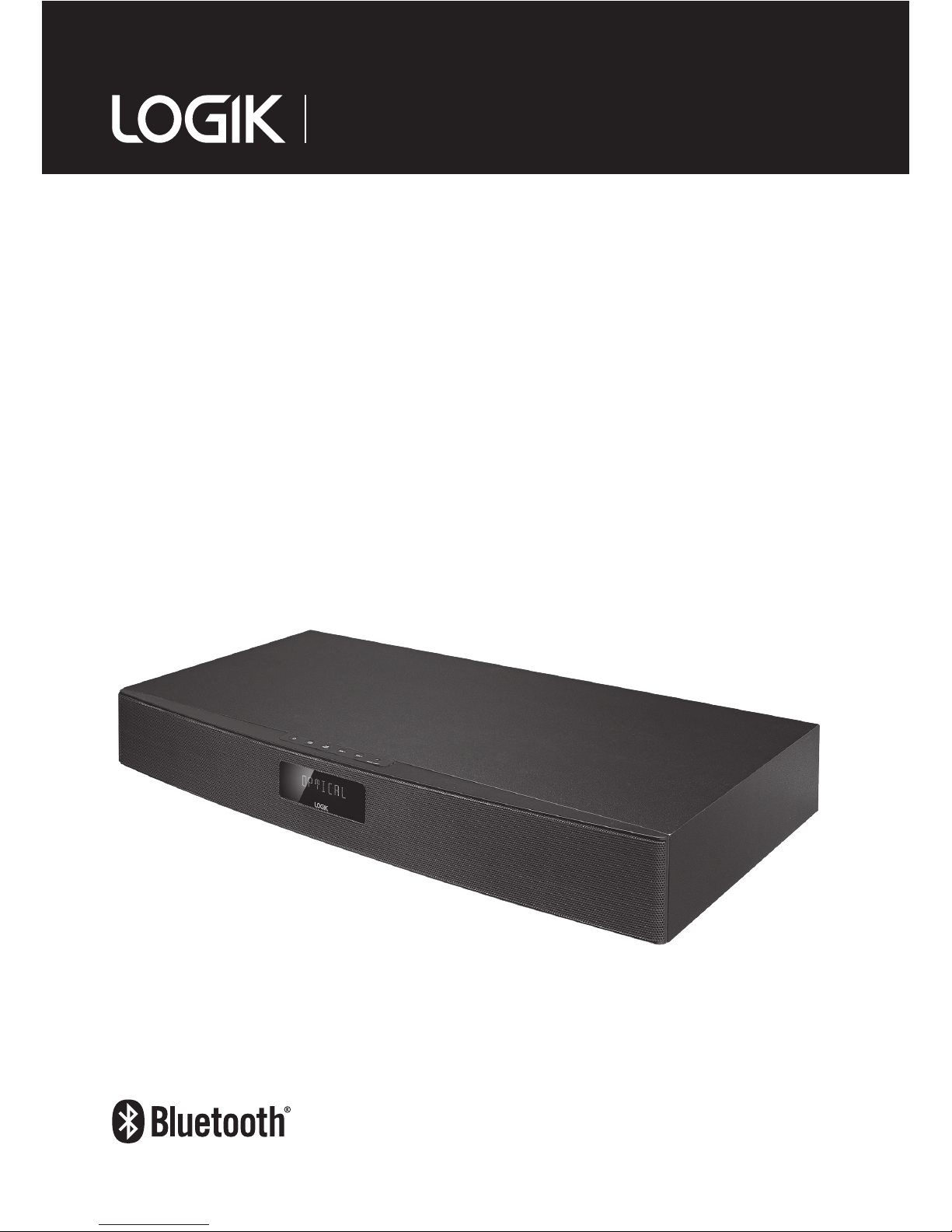
Instruction Manual
Sound Stage
L37SPDB14
Page 2

Contents
Safety Warnings .............................................................................................................................3
Unpacking ...................................................................................................................................... 5
Product Overview .......................................................................................................................... 6
Front View .................................................................................................................................................................. 6
Top View ..................................................................................................................................................................... 6
Rear View ................................................................................................................................................................... 6
Remote Control ..............................................................................................................................7
Remove the Plastic Strip from the Remote Control ....................................................................8
Battery Replacement for the Remote Control .............................................................................8
Remote Control Operation Range ..............................................................................................10
Placing TV or Monitor..................................................................................................................10
Connections .................................................................................................................................11
Using the OPTICAL Connection .......................................................................................................................11
Using the AUX Connection................................................................................................................................11
Using the DAB Aerial Connection ...................................................................................................................12
Using the MP3 LINK Connection .....................................................................................................................12
Connecting to the Mains Supply.....................................................................................................................13
General Operation .......................................................................................................................14
Selecting Modes .................................................................................................................................................... 14
Adjusting the Volume..........................................................................................................................................14
Selecting the Equaliser .......................................................................................................................................14
Adjusting the Brightness....................................................................................................................................14
DAB Operation .............................................................................................................................15
Auto scan .................................................................................................................................................................15
Secondary Services .............................................................................................................................................. 15
Manual Tuning .......................................................................................................................................................15
Presetting Stations ...............................................................................................................................................16
Recalling a Preset Station...................................................................................................................................16
DRC (Dynamic Range Control) .........................................................................................................................16
System Reset ..........................................................................................................................................................16
DAB Display Modes ..............................................................................................................................................17
FM Operation ...............................................................................................................................19
Bluetooth® Operation .................................................................................................................20
Listen to Music from Bluetooth Device .........................................................................................................21
AUX / MP3 LINK / OPTICAL Operation ........................................................................................21
Maintenance ................................................................................................................................21
Hints and Tips ..............................................................................................................................22
Specications ...............................................................................................................................23
Page 3
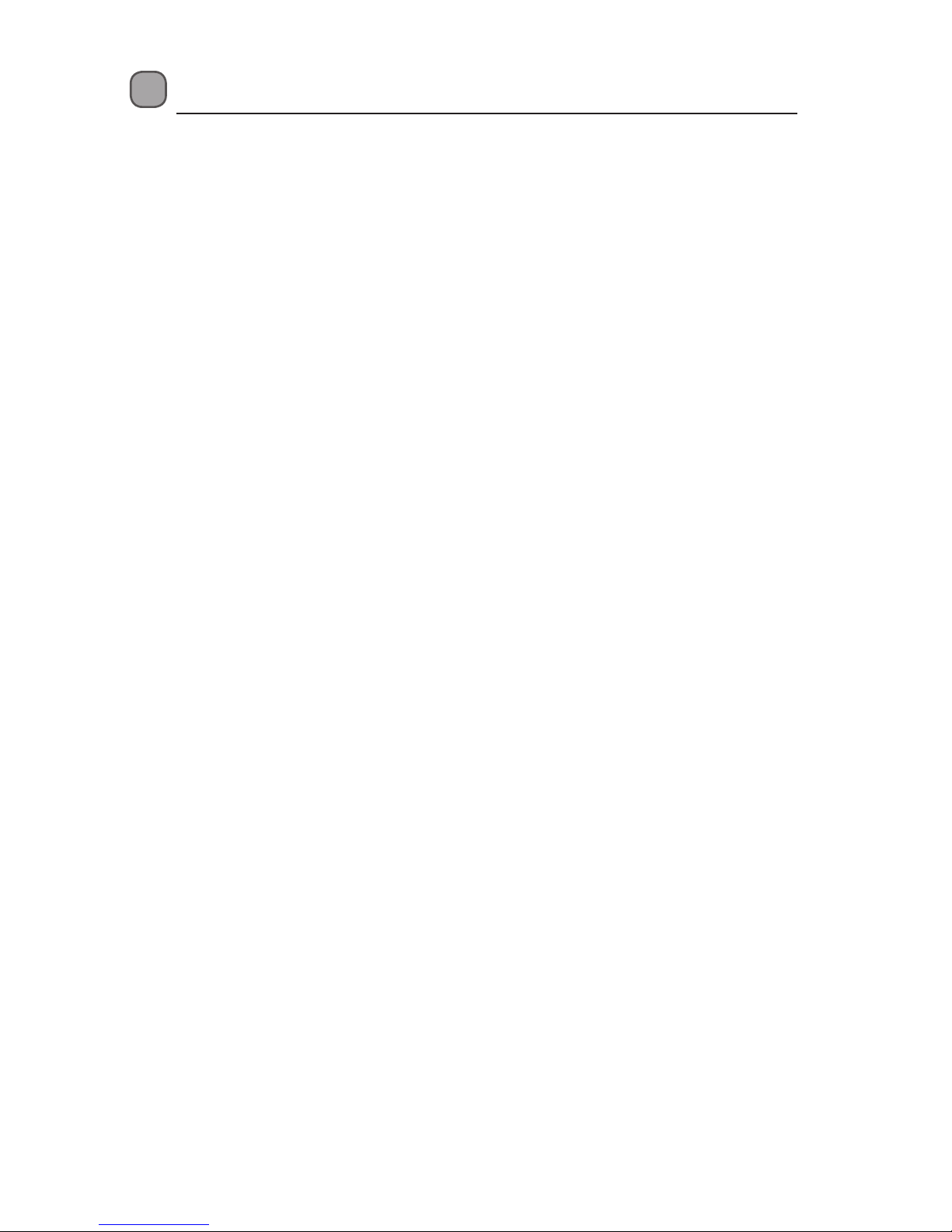
3
• Read all the instructions carefully before
using the unit and keep them for future
reference.
• Retain the manual. If you pass the unit
onto a third party make sure to include this
manual.
• Check that the voltage marked on the
rating label matches your mains voltage.
Damage
• Please inspect the unit for damage after
unpacking.
• Do not continue to operate the unit if you
are in any doubt about it working normally,
or if it is damaged in any way - switch o,
withdraw the mains plug and consult your
dealer.
Location of Unit
• The unit must be placed on a at stable
surface and should not be subjected to
vibrations.
• Do not place the unit on sloped or unstable
surfaces as the unit may fall o or tip over.
• The mains socket must be located near the
unit and should be easily accessible.
• This unit is designed for indoor use only.
Temperature
• Avoid extreme degrees of temperature,
either hot or cold. Place the unit well away
from heat sources such as radiators or gas/
electric res.
• Avoid exposure to direct sunlight and other
sources of heat.
Naked Flames
• Never place any type of candle or naked
ame on the top of or near the unit.
Ventilation
• To prevent the risk of electric shock or
re hazard due to overheating, ensure
that curtains and other materials do not
obstruct the ventilation vents.
• A minimum distance of 5cm around the
unit should be maintained to allow for
sucient ventilation.
• Do not install or place this unit in a
bookcase, built-in cabinet or in another
conned space. Ensure the unit is well
ventilated.
Safety Warnings
Safety
• Always disconnect the unit from the mains
supply before connecting/ disconnecting
other devices or moving the unit.
• Unplug the unit from the mains socket
during a lightning storm.
Mains Cable
• Make sure the unit or unit stand is not
resting on top of the mains cable, as the
weight of the unit may damage the mains
cable and create a safety hazard.
• If the mains cable is damaged it must be
replaced by the manufacturer, its service
agent, or similarly qualied persons in order
to avoid a hazard.
Interference
• Do not place the unit on or near appliances
which may cause electromagnetic
interference. If you do, it may adversely
aect the working of the unit, and cause a
distorted sound.
Batteries
• Batteries used in the unit are easily
swallowed by young children and this is
dangerous.
• Keep loose batteries away from young
children and make sure that the battery
holder tray is secure in the unit. Seek
medical advice if you believe a cell has been
swallowed.
• Please dispose of batteries correctly by
following the guidance in this manual.
• Do not expose the battery to direct sunlight
or sources of excessive heat.
Supervision
• Children should be supervised to ensure
that they do not play with the unit.
• Never let anyone especially children push
anything into the holes, slots or any other
openings in the case - this could result in a
fatal electric shock.
Page 4
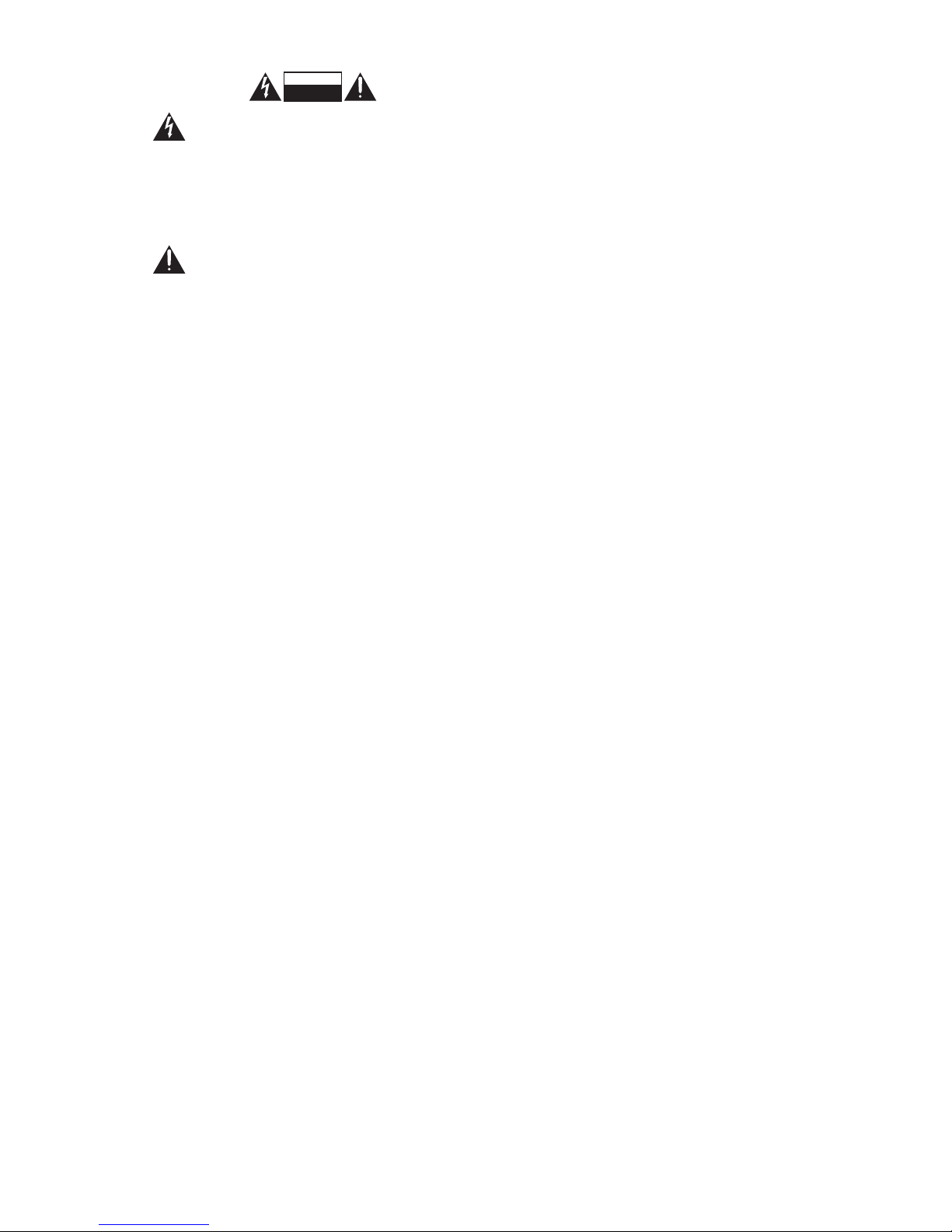
4
CAUTION
RISK OF ELECTRIC SHOCK
DO NOT OPEN
The lightning ash with arrowhead
symbol, within an equilateral triangle, is
intended to alert the user to the
presence of uninsulated “dangerous
voltage” within the unit’s enclosure that
may be of sucient magnitude to
constitute a risk of electric shock.
The exclamation point within an
equilateral triangle is intended to alert
the user to the presence of important
operating and maintenance (servicing)
instructions in the manual
accompanying the unit.
Service
• To reduce the risk of electric shock, do not
remove screws. The unit does not contain
any user-serviceable parts. Please leave all
maintenance work to qualied personnel.
• Do not open any xed covers as this may
expose dangerous voltages.
Maintenance
• Ensure to unplug the unit from the power
supply before cleaning.
• Do not use any type of abrasive pad or
abrasive cleaning solutions as these may
damage the unit’s surface.
• Do not use liquids to clean the unit.
Page 5
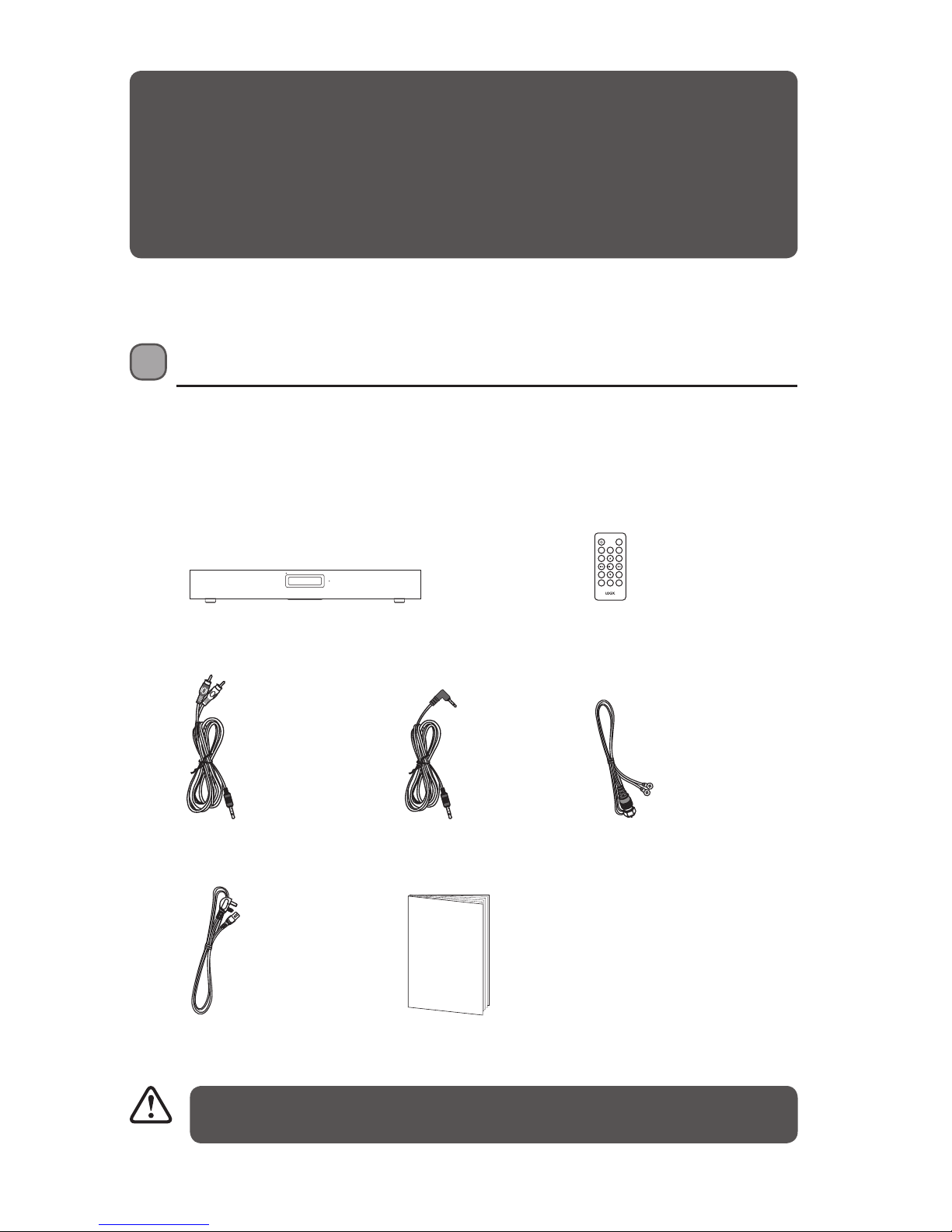
5
Unpacking
Remove all items from the packaging. Retain the packaging. If you dispose of it please do so
according to local regulations.
The following items are included:
Thank you for purchasing your new Logik Sound Stage.
We recommend that you spend some time reading this instruction manual in order
that you fully understand all the operational features it oers. You will also nd some
hints and tips to help you resolve any issues.
Read all the safety instructions carefully before use and keep this instruction manual
for future reference.
If items are missing, or damaged please contact Partmaster (UK only).
Tel: 0844 800 3456 for assistance.
Remote Control
3.5mm to RCA Stereo
Audio Cable
Mains Cable
3.5mm to 3.5mm
Audio Cable
Instruction Manual
Main Unit
Aerial
MUTE
SCAN
VOL +
/OK
EQ VOL –
SOURCE
DIMPAIR PROG
MENU INFO
Instruction
Manual
Page 6
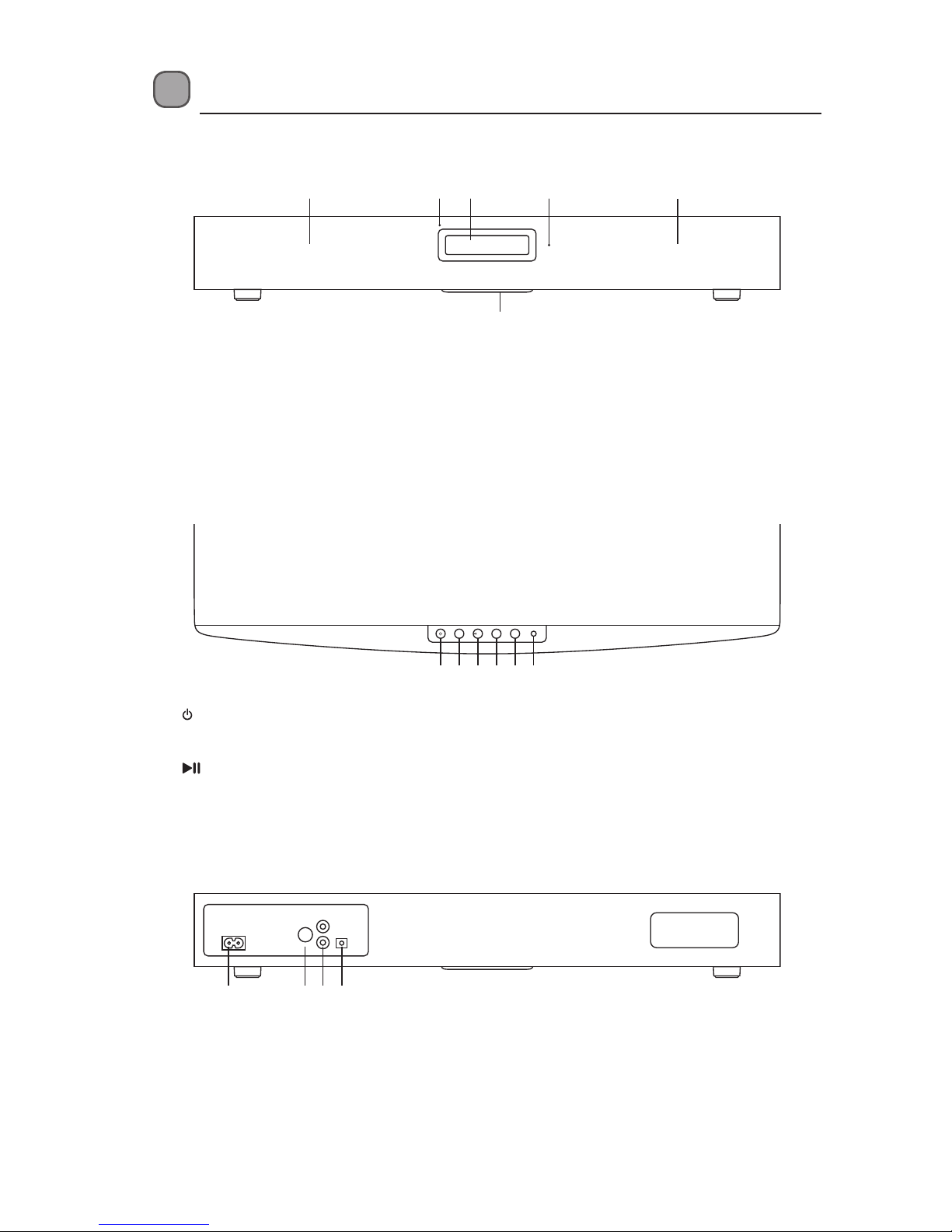
6
Product Overview
Front View
Top View
Rear View
1. Speakers
2. POWER Indicator
3. Display
1. Button
2. SOURCE Button
3. / PAIR Button
1. AC~ Socket
2. DAB Socket
4. Remote Control Sensor
5. Subwoofer
4. VOL – Button
5. VOL + Button
6. MP3 LINK Socket
3. AUX (L/R) Sockets
4. OPTICAL Socket
21 13 4
5
SOURCE / PAIR
VOL – VOL +
MP3 LINK
AC~ AUX
DAB
R
L
OPTICAL
1 2 3 4 5 6
1 32 4
Page 7
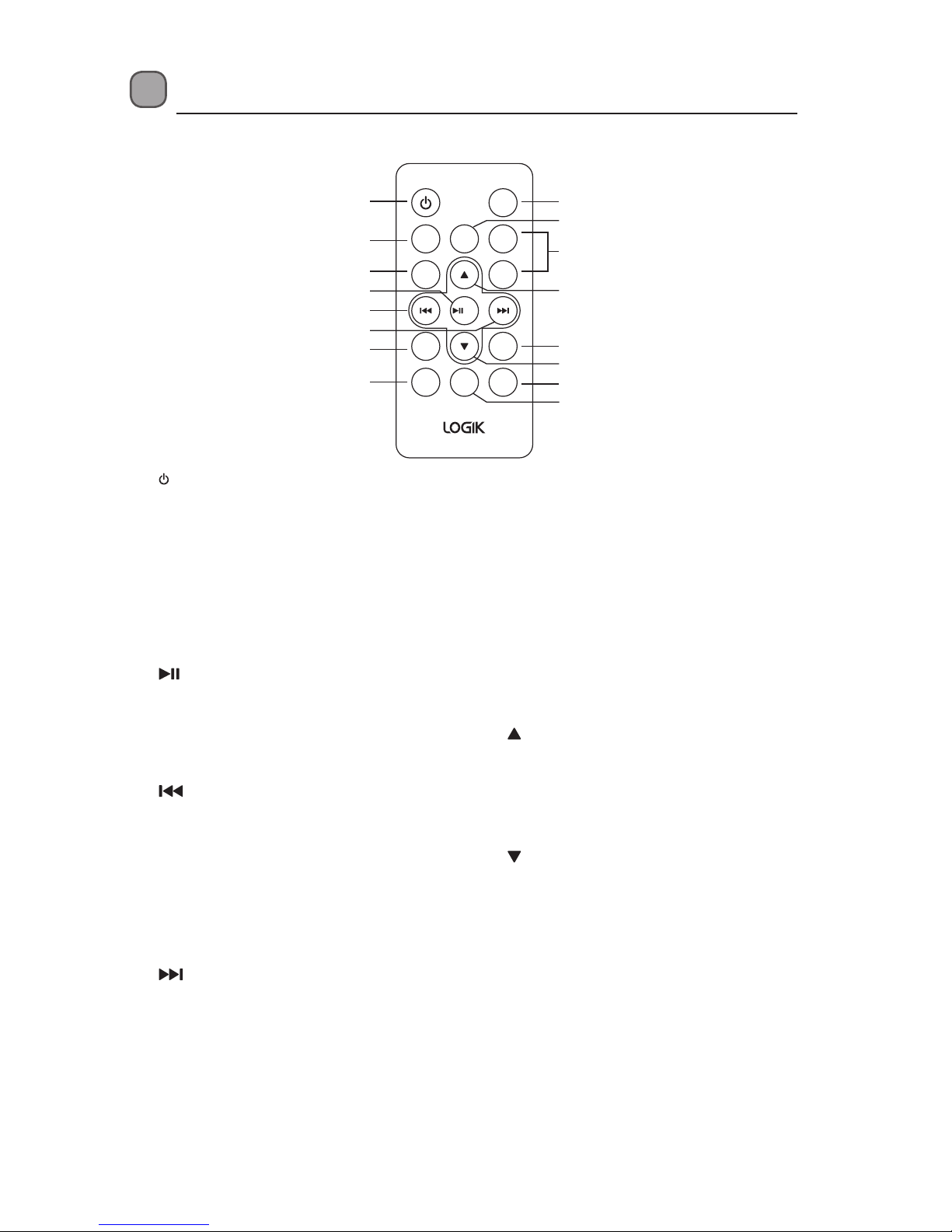
7
MUTE
SCAN
VOL +
/OK
EQ VOL –
SOURCE
DIMPAIR PROG
MENU INFO
1
3
4
2
5
6
7
8
11
13
15
9
14
16
12
10
Remote Control
1. Button
Switch the unit between On and
Standby mode.
2. SCAN Button
Scan for radio stations automatically in
DAB or FM mode.
3. EQ Button
Select the preset equalisers.
4. /OK Button
• Play/pause/resume playback in BT
mode.
• Conrm the selection on a menu
screen.
5. Button
• Skip backwards to the beginning of
the track or to the previous track in
BT mode.
• Search for a radio station in DAB or
FM mode.
• Select an item on a menu screen in
DAB mode.
6. Button
• Skip forwards to the next track in BT
mode.
• Search for a radio station in DAB or
FM mode.
• Select an item on a menu screen in
DAB mode.
7. MENU Button
Display menu screen.
8. PAIR Button
Access Bluetooth function in BT mode.
9. SOURCE Button
Select the input source.
10. MUTE Button
Silence the unit or restore the sound.
11. VOL +/– Buttons
Adjust the volume.
12. Button
Select a preset station in DAB or FM
mode.
13. INFO Button
Display the radio station information.
14. Button
Select a preset station in DAB or FM
mode.
15. PROG Button
Preset radio stations.
16. DIM Button
Adjust the display brightness level.
Page 8
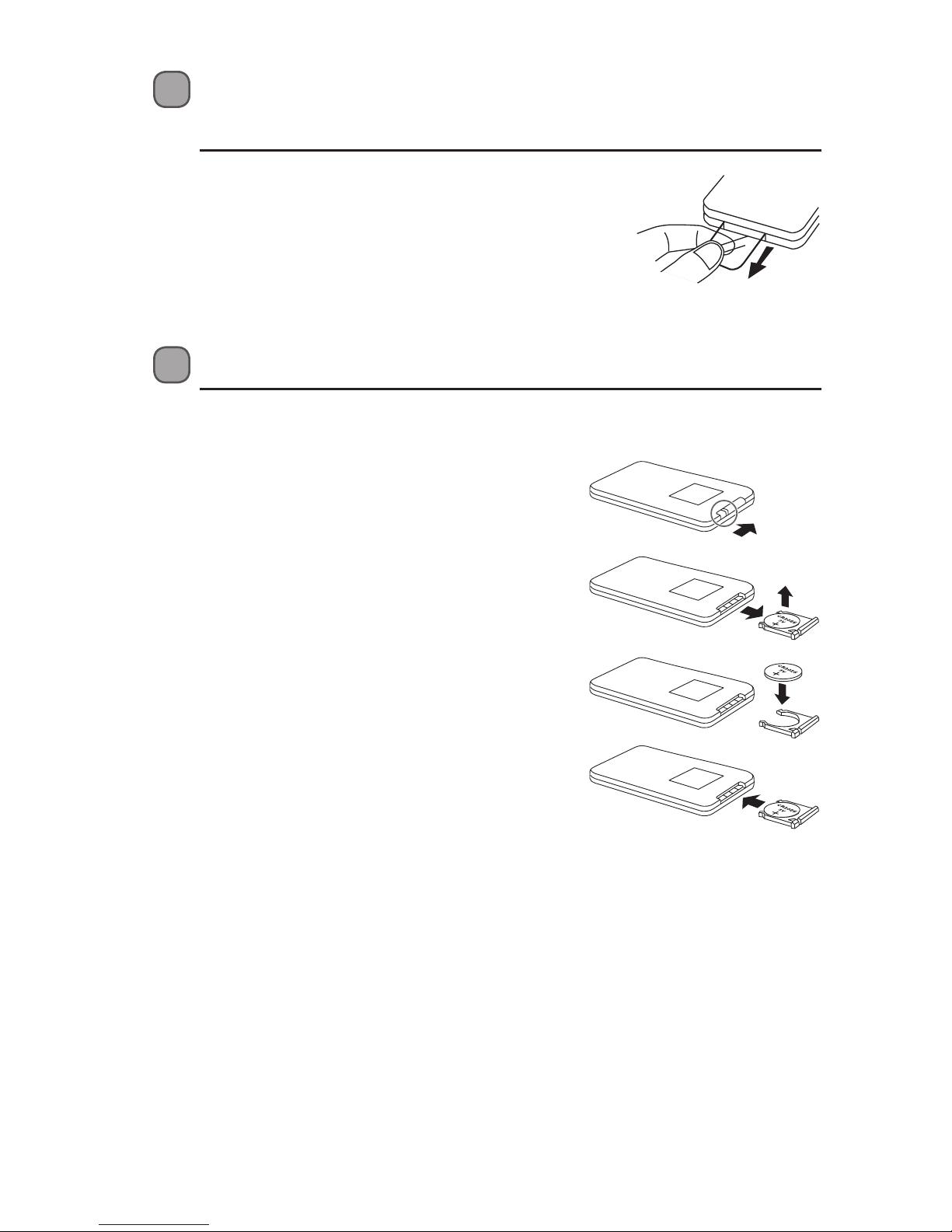
8
Battery Replacement for the Remote Control
The remote control requires a CR2025, 3V Lithium
battery.
1. Slide and hold the battery release tab in the
direction of the arrow.
2. Pull out the battery holder and remove the old
battery.
3. Replace with a new battery.
4. Insert the battery holder back into the remote
control.
Remove the Plastic Strip from the Remote
Control
Remove the plastic strip from the battery if the
battery is being used for the rst time. It is located
at the bottom rear of the remote control.
Page 9

9
Handling the Battery
• Improper or incorrect use of batteries may cause corrosion or battery leakage,
which could cause re, personal injury or damage to property.
• Install the battery correctly in the battery compartment.
• When the battery is exhausted, the remote control will not function.
• Only use the battery type indicated in this manual.
• Do not dispose of the used battery as domestic waste. Dispose of it in
accordance with local regulations.
• Small button cell batteries such as the one used in the remote control are
easily swallowed by young children and this is dangerous. Keep loose button
cells away from young children and make sure that the battery is secure in
the remote control. Seek medical advice if you believe a battery cell has been
swallowed.
Handling the Remote Control
• Take care of your ngernails when you slide and pull the battery release tab.
• Do not drop the remote control.
• Do not allow anything to impact the remote control.
• Do not spill water or liquid on the remote control.
• Do not place the remote control on a wet object.
• Remove the battery from the remote control when not in use for a long period
of time, as corrosion or battery leakage may occur and result in physical injury,
and/or property damage, and/or re.
Page 10

10
Remote Control Operation Range
• The remote control sensor at the front unit is
sensitive to the remote control’s commands up
to a maximum of 6 metres away and within a
maximum of a 40° arc.
• Please note that the operating distance may
vary depending on the brightness of the room.
20° 20°
Max. 6 m
Placing TV or Monitor
The unit supports a TV up to a maximum dimension of 48 cm (W) x 22 cm (D) for its base
and within a maximum load of 30 kg.
Ensure the TV is placed properly. Turning the volume up too loud may
cause the TV to vibrate and fall over.
MUTE
SCAN
VOL +
/OK
EQ VOL –
SOURCE
DIMPAIR PROG
MENU INFO
Maximum dimension of the TV base:
48 cm (W) x 22 cm (D)
Page 11

11
AC~ AUX
DAB
R
L
OPTICAL
AUX
R
L
OPTICAL
AC~ AUX
DAB
R
L
OPTICAL
AC~ AUX
R
L
OPTICAL
DAB
Connections
Using the OPTICAL Connection
Use an optical cable (not included) to connect the TV’s optical output socket to the unit’s
OPTICAL socket. Before inserting the optical cable, remove the OPTICAL socket cover.
OPTICAL cable
(not included)
3.5mm to RCA Stereo
Audio Cable
Using the AUX Connection
Use the 3.5mm to RCA Stereo Audio Cable to connect the TV’s headphone socket to the
AUX (L/R) Sockets of the unit.
Rear view of the unit
Rear view of the unit
red
white
Alternatively, you can also use an RCA Stereo Audio Cable (not included) to
connect the TV’s audio output sockets to the unit’s AUX (L/R) sockets.
If there is no sound output and the display shows PLEASE CHANGE YOUR
SOURCE DEVICE TO PCM MODE UNDER AUDIO OUTPUT SETTING, ensure the
audio setting of the input source (e.g. TV, game console, DVD player, etc.) is set to
PCM mode.
Page 12

12
SOURCE / PAIR
VOL – VOL +
MP3 LINK
AC~ AUX
R
L
OPTICAL
DAB
Using the MP3 LINK Connection
Use the 3.5mm to 3.5mm audio cable to connect the audio device’s headphone socket to
the unit’s MP3 LINK socket.
Using the DAB Aerial Connection
Connect one end of the aerial (included) to the DAB socket at the rear of the unit. Then
position the aerial to obtain optimum reception.
3.5mm to 3.5mm
audio cable
Top view of the unit
Audio device
Page 13

13
Connecting to the Mains Supply
• Ensure that the power supply voltage corresponds to the voltage printed on the back
or the underside of the unit.
• This unit is designed to operate with the provided mains cable.
• Connecting the unit to any other power source may damage the unit. Unwind the
mains cable to its full length.
• Connect the end of the mains cable to the AC ~ Socket at the rear of the unit.
• Connect the mains plug to the mains socket. Make sure the mains plug is rmly
inserted into the mains socket.
• Ensure all audio connections of the unit are connected before connecting to
the mains power socket.
• Unplug the power cord from the outlet when the unit is not in use for an
extended period of time.
To the mains
socket
AC~ AUX
R
L
OPTICAL
Page 14

14
General Operation
When you rst connect the unit to the mains socket, the unit will be in Standby mode. The
POWER indicator will light up red.
• Press to switch the unit on. The display will show a greeting message HELLO and
then the last used mode.
• Press to switch the unit back to Standby mode. The display will show STANDBY and
then turn o. The POWER indicator will light up red.
• Disconnect the mains plug from the mains socket if you want to switch the unit o
completely.
The eco-friendly technology will switch this device to Standby mode
automatically when the input device volume is too low or muted for 15 minutes.
The device can be reactivated by pressing Standby button and turning up the
input device volume. Except for Optical mode, the eco-friendly control will switch
the device to standby mode automatically when there is no input signal for 15
minutes.
Selecting Modes
Press SOURCE repeatedly to switch between DAB, FM, AUX, BT, MP3 LINK and OPTICAL
mode.
Adjusting the Volume
• Press VOL +/– to adjust the volume.
• If you wish to turn the sound o, press MUTE on the remote control. Press MUTE again
or press VOL +/- to resume normal listening.
Selecting the Equaliser
Press EQ on the remote control repeatedly to select a desired music mode (DEFAULT,
MOVIE, MUSIC, TV).
• When AUX or OPTICAL mode is selected, the equaliser will be set to MOVIE.
• When DAB, FM, BT or MP3 LINK mode is selected, the equaliser will be set to MUSIC.
Adjusting the Brightness
Press DIM on the remote control repeatedly to select brightness level.
Page 15

15
DAB Operation
Auto scan
The auto scan will search for the entire DAB Band III channels. When DAB mode is selected,
the unit will start an auto scan. You may also follow the steps below to run a auto scan
manually:
1. While in DAB mode, press the / PAIR Button on the unit or the SCAN Button on the
remote control to perform a full scan.
OR
Press MENU on the remote control to enter the DAB Menu. Press / to select
“FULL SCAN”, and then press /OK on the remote control to conrm.
2. The display will show “Scan …”. This may take a few minutes, depending on the number
of stations found.
After the scan has nished, the rst alphanumerically found station will be selected and
all the stations that have been found will be stored automatically. To explore the found
stations, press / and then /OK on the remote control to conrm.
Running a full scan will clear all the DAB stations previously found.
Secondary Services
You may see a “>” symbol after the name of the primary station whilst exploring the found
stations by pressing / . This indicates that there are secondary services available to
that station. These secondary services contain extra services that are related to the primary
station. e.g. a sports station may want to add extra commentaries. The secondary services
are inserted directly after the primary station in the station list.
To select the secondary station, press / until you nd the secondary service and
press /OK on the remote control to conrm. When the secondary service ends, the unit
will automatically switch back to the primary station.
Manual Tuning
You can also manually tune the receiver. This can help when aligning your aerial or when
adding stations that were missed while auto tuning.
1. Press MENU and then / on the remote control to select “MANUAL”. Press /OK
on the remote control to conrm.
2. Press / on the remote control to scroll through the DAB channel frequency.
3. After your desired channel frequency is selected, press /OK on the remote control to
conrm. The display will now show the frequency signal strength bar.
4. If a signal is detected, the station will be saved in the station list.
Page 16

16
Presetting Stations
You can store up to 20 of your favourite DAB stations to the memory. This will enable you to
access your favourite stations quickly and easily.
1. To store a preset, you must rst be listening to the station that you would like to save,
press the PROG Button on the remote control. The display will show “## EMPTY“, and
the preset number will ash.
2. Press the / Button on the remote control to select your desired station preset
number.
3. Press the PROG Button to conrm your station, the display will show “STORED“.
Recalling a Preset Station
Once you have saved a station, you can recall it by pressing the / Button on the remote
control to select your desired preset number. Press the /OK Button to conrm.
• After storing the preset stations, they will be saved into the memory and
power o will not erase them. Running a full scan will not replace the preset
stations in the memory.
• Storing a new station in a preset location will erase the previously stored
station in that location.
DRC (Dynamic Range Control)
Dynamic Range Control is an advanced technology that reduces the dierence in volume
between stations when switching stations.
4. In DAB mode, press the MENU Button on the remote control and then the /
Button to select “DRC”. Press the /OK Button to conrm.
5. Press the Button to select DRC HIGH, LOW or OFF. Press the /OK Button to
conrm the setting.
System Reset
There may be times when you need to reset your unit back to the factory settings especially
when you have moved house. If you experience reception problems you may want to reset
and try again. If you move to another part of the country and pick up the local and national
DAB stations in that area, your previously tuned channels may no longer be available.
1. In DAB mode, press the MENU Button on the remote control and then the /
Button to select “SYSTEM”. Press the /OK Button to conrm.
2. Press / on the remote control to select “RESET”. Press /OK on the remote
control to conrm. The display will show “RESET N”. Press / on the remote
control to select “RESET Y”. Press /OK on the remote control to conrm. The display
will show RESTART and then WELCOME. The unit will perform a full scan and the
display will show “Scan …”.
Page 17

17
DAB Display Modes
Every time you press the INFO button, the bottom line of the
display will cycle through the following display modes.
DLS (Dynamic Label Segment)
Dynamic label segment is a scrolling message that the
broadcaster may include with their transmissions. The
message usually includes information, such as programme
details etc.
Signal Strength
The display will show a slide bar to indicate the signal
strength, the stronger the signal, the longer the bar will be
from left to right.
Programme Type
This describes the “STYLE” or “GENRE” of music that is being
broadcast e.g. “ROCK” or “CLASSICAL”.
Ensemble Name
An Ensemble/multiplex is a collection of radio stations that
are bundled and transmitted on one frequency. There are
national and local multiplexes. Local ones contain stations
that are specic to that area.
DAB – unlike normal radio, groups together
several radio stations and transmits them on
one frequency.
Channel Number
DAB digital radio can be broadcast on a wide number of
frequencies. A number of channels have been allocated
(5A-13F). Refer to the table in p.18-19 for details.
Frequency
The frequency of the present station will be displayed.
Error in Signal
A number showing the error rate. If the number is 0, it means
the signal received is error free and the signal strength is
strong. If the error rate is high, it is recommended to reorient
the radio aerial or reposition the unit.
Bitrate
The display will show the digital audio bit rate being received.
Mode
The display will show DAB or FM mode.
Date and Clock
The broadcaster (Radio station) provides clock and date
information automatically so there’s no need to manually set
this information. If the information is not available, the display
will show “NO CLOCK“ and “NO DATE“.
Ensemble Name
Channel Number
Frequency
Error in signal
Signal Strength
DLS
Programme Type
Bitrate
Clock
Mode
Date
Page 18

18
DAB channels
Channel number Channel Frequency
5A 174.928 MHz
5B 176.640 MHz
5C 178.352 MHz
5D 180.064 MHz
6A 181.936 MHz
6B 183.648 MHz
6C 185.360 MHz
6D 187.072 MHz
7A 188.928 MHz
7B 190.640 MHz
7C 192.352 MHz
7D 194.064 MHz
8A 195.936 MHz
8B 197.648 MHz
8C 199.360 MHz
8D 201.072 MHz
9A 202.928 MHz
9B 204.640 MHz
9C 206.352 MHz
9D 208.064 MHz
10A 209.936 MHz
10B 211.648 MHz
10C 213.360 MHz
10D 215.072 MHz
11A 216.928 MHz
11B 218.640 MHz
11C 220.352 MHz
11D 222.064 MHz
12A 223.936 MHz
12B 225.648 MHz
12C 227.360 MHz
12D 229.072 MHz
13A 230.784 MHz
13B 232.496 MHz
Page 19

19
FM Operation
Auto Scan and Save Preset Station
1. Press the SOURCE Button repeatedly on the unit or on the remote control to select FM
mode.
2. Press the SCAN Button on the remote control to activate automatic programming. All
available stations are programmed in the order of waveband reception strength.
• The rst programed radio station is played automatically.
Tune to a Preset Radio Station
• Press the / Button to select a preset number that you want. Press the /OK Button
to conrm.
Tuning in a Station
Tune in radio stations automatically
• Press the / PAIR Button on the unit or press and hold the / Button, the
frequency changes down or up automatically until a station is found.
The search may not stop at a station with a very weak signal.
Tune in radio stations manually
• Press the / Button repeatedly until you nd the station you want.
Presetting Stations Manually
You can preset up to 20 FM stations.
1. Tune in the desired station, then press the PROG Button.
2. Press the / Button to select the preset number.
3. Press the PROG Button to store the station.
4. Repeat above steps 1 to 3 for each station you want to store in memory with a preset
number.
• If reception is still poor, try to adjust the position of the aerial or try to move
the unit to another location while the unit is in FM or DAB mode.
• The unit will automatically synchronise with the clock of the radio station every
hour. After synchronisation, press the
Button on the unit or remote control
and a time clock will show on the display. If the unit is idle for a further 90
seconds, the unit will enter Standby mode.
13C 234.208 MHz
13D 235.776 MHz
13E 237.488 MHz
13F 239.200 MHz
Page 20

20
Bluetooth® Operation
You can listen to tracks from a media device if it is connected to the unit via Bluetooth.
• The operational range between the main unit and a Bluetooth device is
approximately 8 meters.
• Before you connect a Bluetooth device to this unit, familiarize yourself with the
Bluetooth capabilities of the device.
• Compatibility with all Bluetooth devices is not guaranteed.
• Any obstacle between this unit and a Bluetooth device can reduce the
operational range.
• Keep this unit away from other electronic devices that may cause interference.
To connect your device to the unit via Bluetooth, follow the steps below:
1. Switch the unit on. Press the SOURCE Button on the remote control repeatedly to
select BT mode. The display will show BT and then BT READY.
2. Press and hold the /PAIR Button on the unit or the PAIR Button on the remote
control to activate Bluetooth pairing.
3. The display will show “DISCONNECT” twice and then “BT READY“ when searching for
Bluetooth devices.
4. Activate your Bluetooth device and select the search mode.
5. “L37SPDB14” will appear on your Bluetooth device list.
6. Select “L37SPDB14” and enter “0000” for the password if necessary.
7. The display will show “PAIRED” when connection is successful.
8. To disconnect the Bluetooth function, switch to another function on the unit or disable
the function from your Bluetooth device.
• If the signal strength is weak, your Bluetooth receiver may disconnect, but it
will re-enter pairing mode automatically.
• For better signal reception, remove any obstacles between the unit and the
Bluetooth device.
• This unit supports A2DP (Advanced Audio Distribution Prole) and AVRCP
(Audio Video remote Control Prole) functions. This can only be paired with one
Bluetooth device at one time.
• Compatibility with all devices and media types is not guaranteed.
• Some mobile phones with the Bluetooth function may connect and disconnect
as you make and end calls. This is not an indication of a problem with your unit.
Page 21

21
Maintenance
• To clean the unit, wipe the case with a slightly moist, lint-free cloth.
• Do not use any cleaning uids containing alcohol, ammonia or abrasives.
• Do not spray aerosol at or near the unit.
Ensure the unit is fully unplugged from the mains socket before cleaning.
Listen to Music from Bluetooth Device
• If the connected Bluetooth device supports Advanced Audio Distribution Prole
(A2DP), you can listen to the music stored on the device through the player.
• If the device also supports Audio Video Remote Control Prole (AVRCP), you can use the
player’s remote control to play music stored on the device.
1. Pair your device with the player.
2. Play music via your device (if it supports A2DP)
3. Use supplied remote control to control play (if it supports AVRCP)
• To pause/resume play, press the Button.
• To skip to a track, press the Button.
• When connecting the external audio device, refer to the owner’s manual of the
external device, as well as the manual.
• Examples of External Audio Device that can be connected to the unit are:
Portable MP3 Players, Cassette Players, Mini Disc Players, DVD Players, etc.
AUX / MP3 LINK / OPTICAL Operation
1. Ensure that the unit is connected to the TV or audio device.
2. Press the SOURCE Button repeatedly to select the desired mode.
3. Press the VOL+/– Button to adjust the volume.
4. Press the EQ Button on the remote control to select the desired equaliser.
Page 22

22
Hints and Tips
If a problem occurs, it may often be due to something very minor. The following table
contains various tips.
Problem Solution
No power. • Ensure the mains cable is connected securely.
• Make sure that the unit is switched on.
Loud hum or noise is
heard.
The plugs and sockets are dirty. Wipe them with a cloth slightly
moistened with an appropriate non-abrasive cleaning solution.
The remote control
does not function.
• Use the remote control near the unit.
• Point the remote control at the remote control sensor on the
unit.
• Replace the battery in the remote control with a new one.
• Remove any obstacles between the remote control and the
• unit.
The unit does not
respond when
pressing any buttons.
The unit may freeze up during use. Switch the unit off and then
on again at the mains socket to reset the unit.
No sound output. • Make sure that the unit is not muted. Press MUTE or VOL +/- to
resume normal listening.
• Ensure the audio setting of the input source (e.g. TV, game
console, DVD player, etc.) is set to PCM mode while using
optical connection.
I cannot find
“L37SPDB14” on my
Bluetooth device.
Ensure the Bluetooth function is activated on your Bluetooth
device.
If any functional abnormality is encountered, unplug the unit from the mains
socket and reconnect it again.
Page 23

23
Specications
Model L37SPDB14
Power
Power Supply 220-240V~ 50/60Hz
Power Consumption 18W
Speaker Output Power 15Wrms x 2 + 30Wrms (Subwoofer)
Feature
Connectivity AUX IN (L/R) Sockets, MP3 LINK Socket, OPTICAL Socket,
Bluetooth 3.0, FM, DAB
Frequency FM 87.5-108 MHz
DAB 174.92 - 239.2 MHz
Dimension (W) x (D) x (H) 525 x 305 x 75 mm
Net Weight 4.4kg
Features and specications are subject to change without prior notice.
Page 24

DSG Retail Ltd. (co. no. 504877)
Maylands Avenue, Hemel Hempstead, Herts., HP2 7TG, UK
IB-L37SPDB14-140213V1
All trademarks are the property of their respective owners and all rights are acknowledged.
The symbol on the product or its packaging indicates that this product must not
be disposed of with your other household waste. Instead, it is your responsibility
to dispose of your waste equipment by handing it over to a designated collection
point for the recycling of waste electrical and electronic equipment. The separate
collection and recycling of your waste equipment at the time of disposal will help
conserve natural resources and ensure that it is recycled in a manner that protects
human health and the environment.
For more information about where you can drop o your waste for recycling, please
contact your local authority, or where you purchased your product.
Notes for battery disposal
The batteries used with this product contain chemicals that are harmful to the environment. To
preserve our environment, dispose of used batteries according to your local laws or regulations.
Do not dispose of batteries with normal household waste.
For more information, please contact the local authority or your retailer where you purchased the
product.
The Bluetooth® word mark and logos are registered trademarks owned by Bluetooth®
SIG, Inc. and any use of such marks by DSG Retail Limited is as an Aliate under the
License held by DSG International Sourcing Ltd. Other trademarks and trade names
are those of their respective owners and all rights are acknowledged.
For general information about this appliance
and handy hints and tips, please visit
www.knowhow.com/knowledgebank or call 0844 5611234.
In the unlikely event of a problem developing, please contact the store where you purchased
your equipment.
We continually strive to improve our products; specications may change without prior notice.
For advice on where to purchase accessories, please contact the store where you purchased your
equipment.
Visit Partmaster.co.uk today for the easiest way to buy electrical
spares and accessories. With over 1 million spares and accessories
available we can deliver direct to your door the very next day. Visit
www.partmaster.co.uk or call 0844 800 3456 (UK customers only) Calls charged at National Rate.
