Page 1
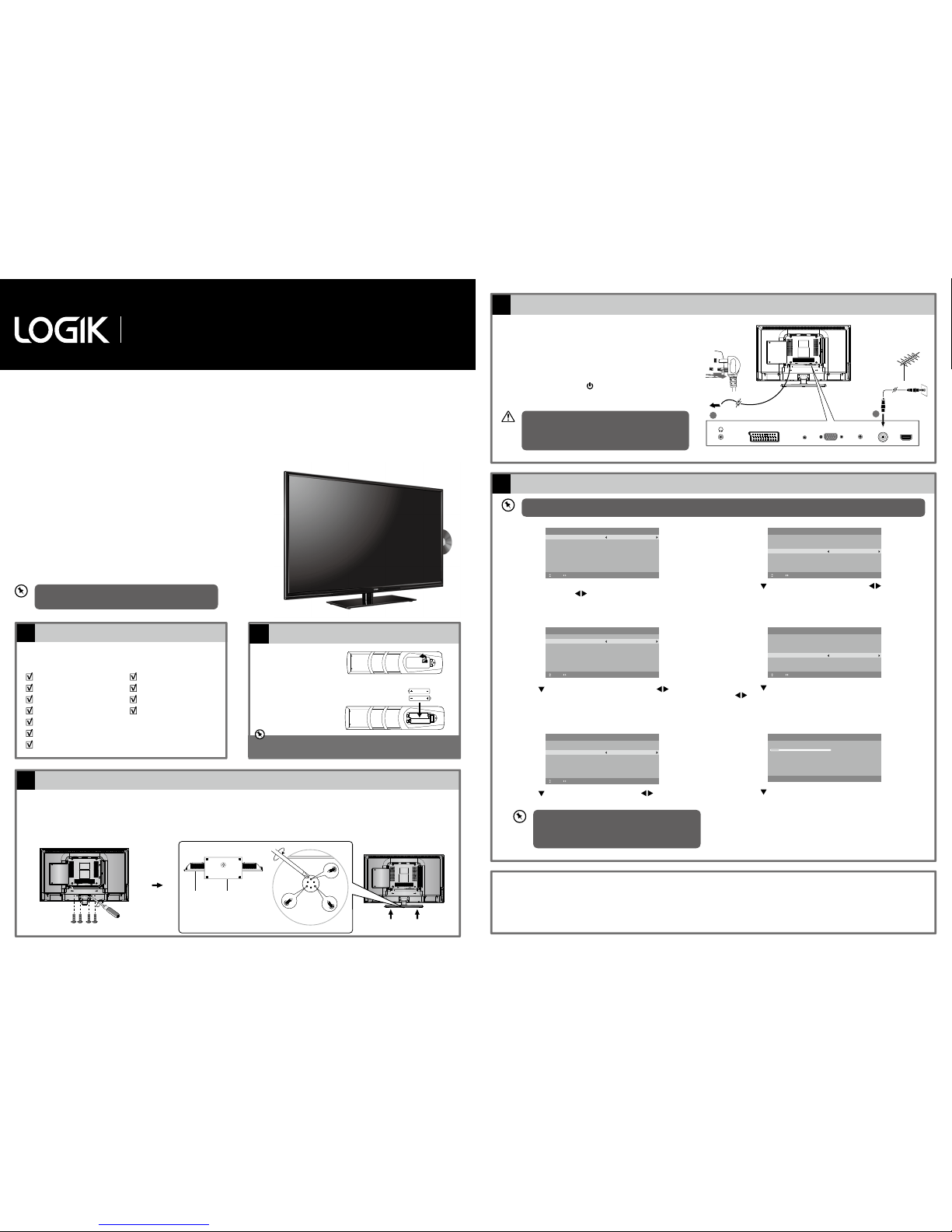
Installing the Base Stand
3
Screw B x 3
TV Front
Base Stand
Front
screw in
Operating Your Remote Control
2
Install the batteries correctly by following the polarity (+ and -) indications in the
battery compartment.
Connecting the Aerial and the Mains Socket
4
Turning the TV On for the First Time
5
32” LED TV with DVD Player
L32HED15
Thank you for purchasing your new Logik TV.
Your new TV incorporates the latest technology to enhance your viewing
experience. We would suggest that you allow about 20 mins for initial setup.
Please follow this guide for a successful first time installation.
Unpacking
1
Remove all packaging from the TV. Retain the packaging. If you
dispose of it please do so according to any local regulations.
1. Lay the TV down on a flat surface with the back side facing up, and ideally at the edge of a table so that the base of the TV slightly overhangs on it. Please
make sure a soft cushioned material (such as a pillow or thick piece of foam) is placed beneath the screen.
2. To install the TV stand, first attach the stand support to the TV by using 4 screw A. Align with the screw holes then use 4 screws to fix the stand support to
the TV.
3. To install the base stand, align the screw holes, then secure with a screw driver (not included) using the 3 screw B provided.
1. Press and lift the back
cover to open the
battery compartment of
the remote control.
2. Insert two AAA size
batteries. Close the
battery compartment
cove r.
TV
TV Stand Support
TV Base
Remote Control
AAA Batteries x 2
Screw A (M4 x 10) x 4
Screw B (PWA x 12) x 3
Component Adapter Cable
Composite Adapter Cable
Instruction Manual
Quick Start Guide
1. Connect one end of the RF coaxial cable to the aerial socket on the
wall and the other end of the cable to the RF (75Ω) socket at the rear
right side of your TV.
2. Connect the mains cable to the mains socket after you have
completed all the connections.
3. At this stage, the TV switches to standby mode. The red LED indicator
will illuminate on the front panel of the TV.
4. In standby mode, press the
button on the rear panel of the TV or
on the remote control to turn the TV on. The red LED indicator will
turn blue.
1
2
HDMI1
(ARC)
RF
PC AUDIO IN PCSCART
Digital Audio
Output (Coaxial)
RF coaxial cable
(not included)
OR
To the mains socket
First Time Setup
OSD Language English
Mode Setting Home Mode
Country UK
Auto Scan DTV
LCN
Move Adjust MENU: Return EXIT: Exit
On
Start
Please connect your aerial, change any settings you wish and select Start then
press OK to start tuning.
First Time Setup
OSD Language English
Mode Setting Home Mode
Country UK
Auto Scan DTV
LCN
Move Adjust MENU: Return EXIT: Exit
On
Start
Please connect your aerial, change any settings you wish and select Start then
press OK to start tuning.
First Time Setup
OSD Language English
Mode Setting Home Mode
Country UK
Auto Scan DTV
LCN
Move Adjust MENU: Return EXIT: Exit
On
Start
Please connect your aerial, change any settings you wish and select Start then
press OK to start tuning.
First Time Setup
OSD Language English
Mode Setting Home Mode
Country UK
Auto Scan DTV
LCN
Move Adjust MENU: Return EXIT: Exit
On
Start
Please connect your aerial, change any settings you wish and select Start then
press OK to start tuning.
First Time Setup
OSD Language English
Mode Setting Home Mode
Country UK
Auto Scan DTV
LCN
Move Adjust MENU: Return EXIT: Exit
On
Start
Please connect your aerial, change any settings you wish and select Start then
press OK to start tuning.
1. The first time you turn the TV on, it will go straight into the First Time
Setup menu. Press the buttons to select your desired language to
be displayed on the menu. The default on-screen menu language is set
as English.
4. Press the button to select Auto Scan. Press the buttons to
select DTV / AT V / DTV + ATV.
5. Press the
button to select LCN (Logical Channel Number). Press the
buttons to select On / Off.
2. Press the
button to select Mode Setting. Press the buttons to
select your desired mode. If select Store Mode, a pop-up menu will be
display. Press the OK button to confirm or press any button to cancel
and return to the Mode Setting menu.
3. Press the
button to select Country. Press the buttons to select
the country option.
Well done, your new TV is now ready to use. You will find that there are many exciting features available. To get to know all these features, please
take some time to read the instruction manual provided with your TV.
If after reading the instruction manual you have additional questions related to the use of your TV please call:
• UK Call Centre on 0344 561 1234. • Ireland Call Center on 1 890 818 575.
(QSG-L32HED15-150409V1)
Quick Start Guide
Screw A x 4
screw in
If you select Ireland as the country where you will operate the TV,
a pop-up screen will be display. You will need a 4-digit activation
code for Irish tuning. This code can be found in-store, on the back of
your receipt (if bought in Ireland), or call the customer service team
/ KNOWHOW.
• Do not connect the TV to the mains supply until you have
completed all the connections.
• If you watch TV using a set-top box, simply connect your TV and
set-top box via a HDMI cable and select HDMI in the Input Source
menu.
The latest eco-friendly power-saving technology will switch o the TV if
device is left on and idle for 4 hours. Please refer to “Auto Standby” under
the “Time Settings” section of the instruction manual for more detail.
If you are going to watch TV using a set-top box, press the EXIT button on the remote control then skip this section. Then press the INPUT button on the remote control
to select HDMI mode.
6. Press the button to select Star t and then press the OK button.
Channel tuning will commence. This operation may take up to few
minutes. The display will show the progress of the tuning and the
number of channels found.
Auto Scan
Scanning CH22
Digital Channels Found:
DTV :0 Radio :0 Data :0
MENU: Stop EXIT: Exit
