Page 1
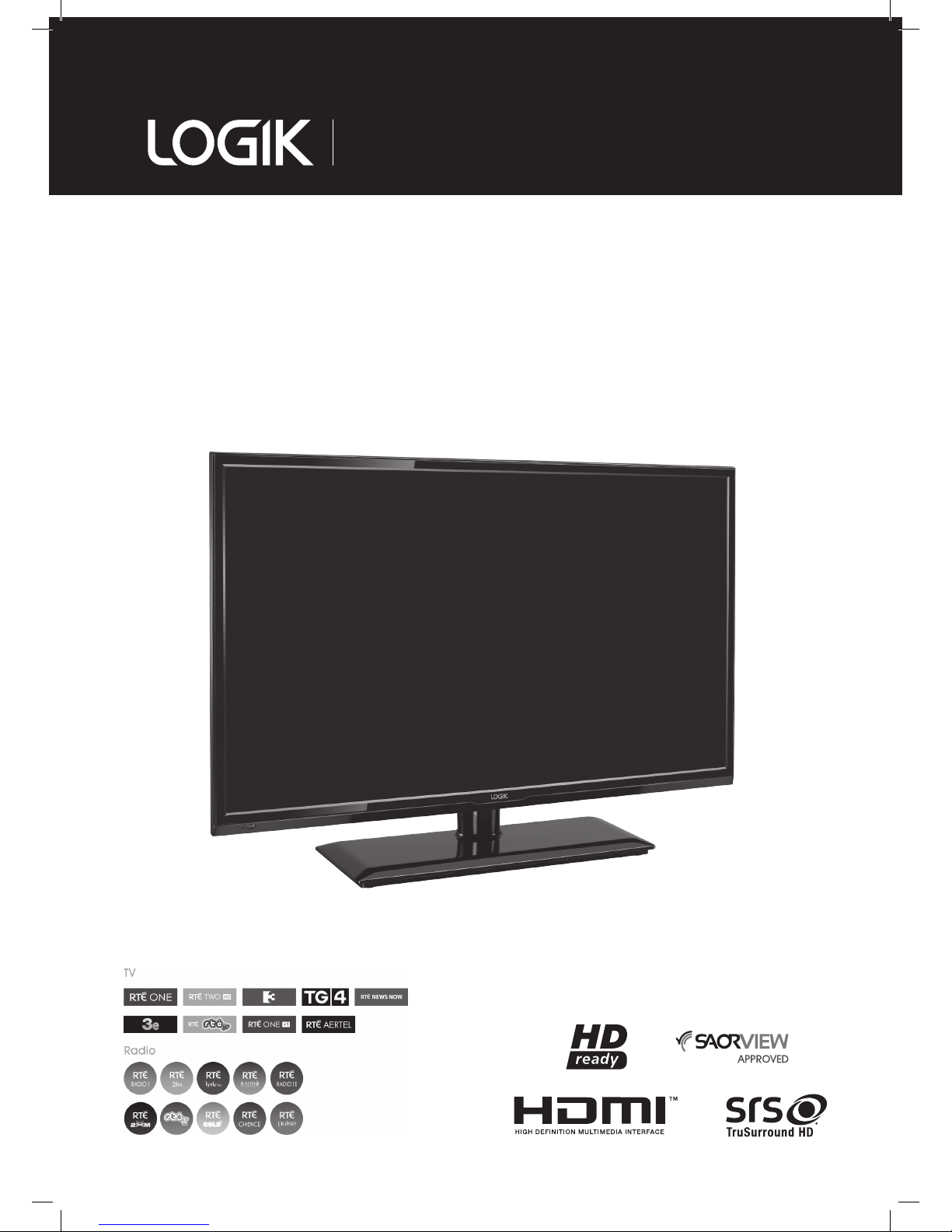
Instruction Manual
32” HD Ready LED TV
L32HE13I
L32HE13I_IB.indd 1 19/02/2014 10:24
Page 2
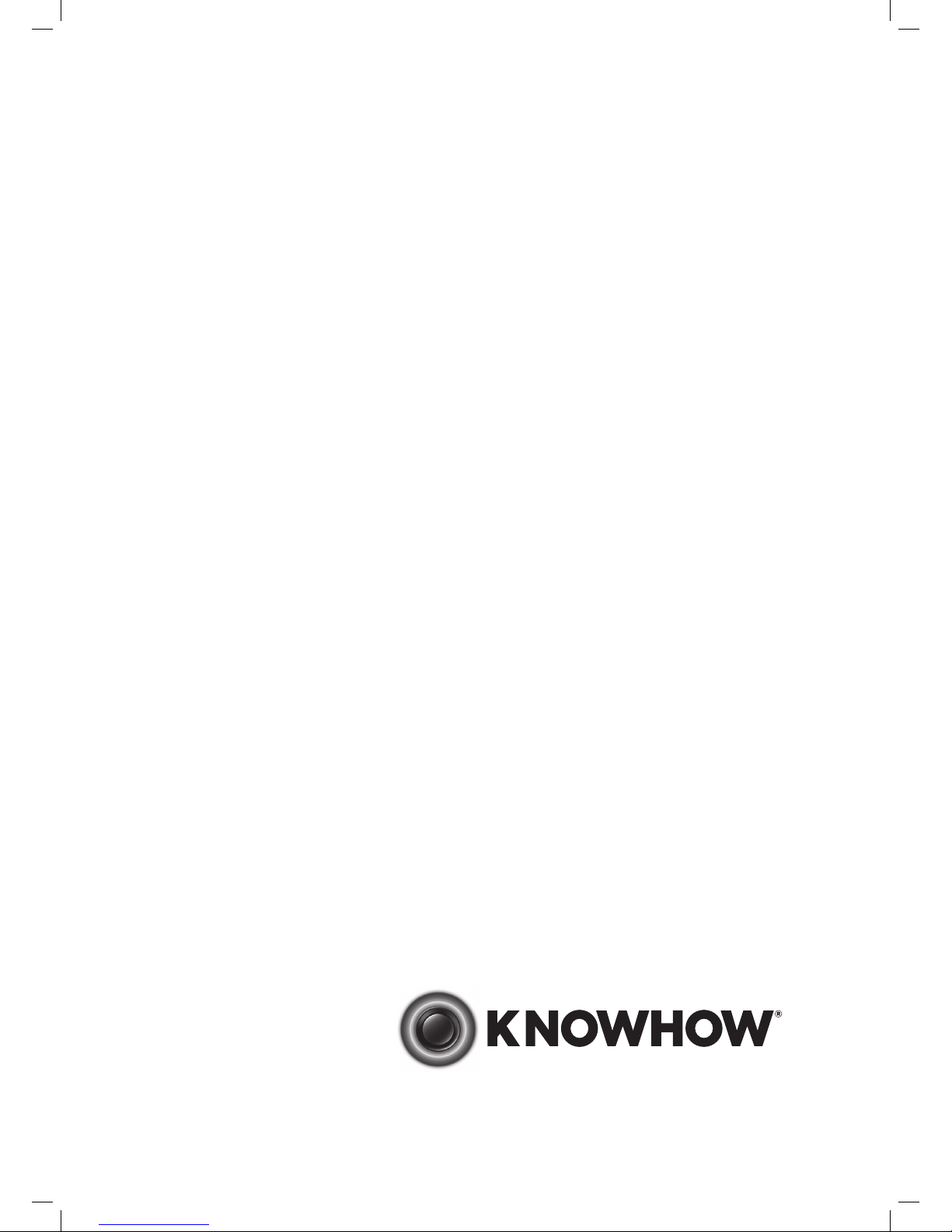
WE KNOWHOW TO HELP
YOU WITH YOUR TV
We want you to be able to enjoy your new TV for many years. From
getting it home and setting it up, to helping you get the most out of your
new purchase. And in the unlikely event your product lets you down, we
can get it working again in no time.
Here are some of our TV services but if you want to know more look us
up at knowhow.com/ie or call us on: 1 890 818 575
TV SET UP TO STAND & DEMO
We’ll assemble the stand and connect your new TV to the existing equipment.
We’ll tune your TV so it’s ready to watch. We’ll also give you a demonstration of
your new TV’s functions.
TV WALLMOUNT & DEMO
We’ll fix your TV to a suitable position on the wall and connect to your existing
equipment, so it’s all ready to go. We’ll use neat wire management so you don’t
have to look at any untidy cabling and to complete your fuss-free installation,
we’ll test and demonstrate your TV’s functions.
TV & HOME CINEMA INSTALLATION
We’ll un-box, connect and set up your new and existing equipment. We’ll then
configure, calibrate and optimise the equipment. To avoid ugly trailing cables, we’ll clip
them to your skirting board, if you’d like us to. Then we’ll give you a demonstration.
FAULT & FIX SERVICES
With our FAULT & FIX services, we can repair a wide range of products at our
new state-of the-art repair lab. This service is available for:
• Desktops PCs • Laptops
• Netbooks • TVs
• Games consoles
L32HE13I_IB.indd 2 19/02/2014 10:24
Page 3
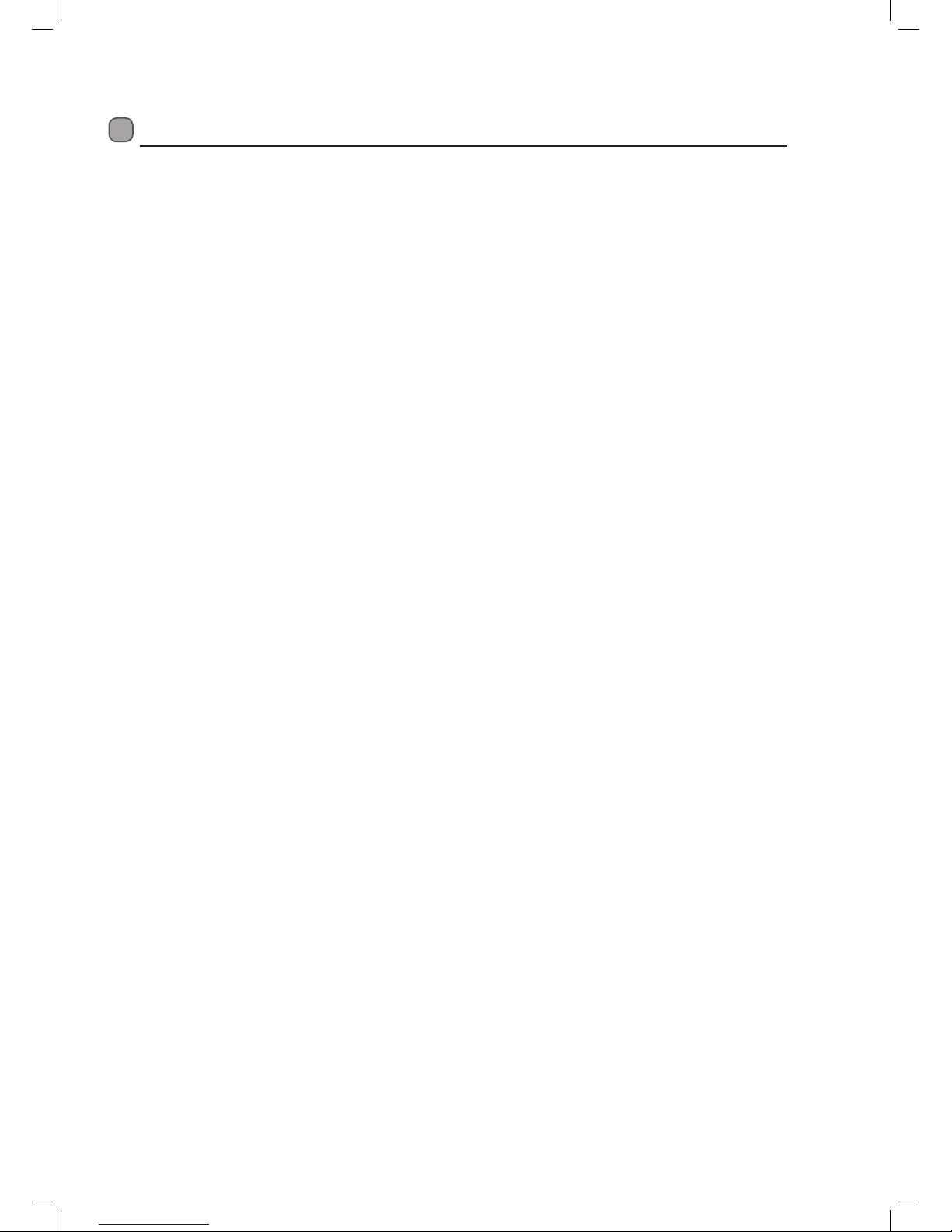
Contents
Safety Warnings .................................................................................................................................................................................5
Unpacking the TV ...............................................................................................................................................................................7
Installing / Removing the Base Stand ..............................................................................................................................................8
Mounting the TV to a Wall ....................................................................................................................................................................................... 8
Front / Right Side View and Controls ............................................................................................................................................... 9
Rear View and Sockets ..................................................................................................................................................................... 10
Installing Batteries in the Remote Control ....................................................................................................................................11
Remote Control Operation Range ..................................................................................................................................................11
Remote Control ................................................................................................................................................................................12
Turning the TV On for the First Time ..............................................................................................................................................14
− Connecting an Analogue Device ....................................................................................................................................................................15
− Channel Selection ...............................................................................................................................................................................................16
− Display Channel Information ...........................................................................................................................................................................16
− Volume Adjustment .............................................................................................................................................................................................16
Menus ................................................................................................................................................................................................ 17
− Picture Menu ..........................................................................................................................................................................................................17
− Sound Menu ...........................................................................................................................................................................................................17
− Channel Menu ........................................................................................................................................................................................................17
− Feature Menu .........................................................................................................................................................................................................18
− Setup Menu.............................................................................................................................................................................................................18
Picture Settings - Picture Menu ...................................................................................................................................................... 19
Sound Setting - Sound Menu ..........................................................................................................................................................20
EPG (Electronic Programme Guide) (DTV Mode) ..........................................................................................................................21
− Switch On / O EPG ..............................................................................................................................................................................................21
− Select a Programme ............................................................................................................................................................................................21
Time Shift Recording onto a USB Storage Device .........................................................................................................................22
− Auto TimeShift ...................................................................................................................................................................................................... 22
Recording DTV Programmes onto a USB Storage Device ............................................................................................................23
Timer Programming ........................................................................................................................................................................24
Playing Recorded Programmes ......................................................................................................................................................25
Digital Teletext (DTV Mode) ............................................................................................................................................................26
− Teletext within Digital Service ........................................................................................................................................................................ 26
Listening to the Radio .....................................................................................................................................................................26
− CI (Common Interface) (DTV Mode) .............................................................................................................................................................. 27
− Software Upgrade (USB) ................................................................................................................................................................................... 28
Clock Settings ...................................................................................................................................................................................28
− HDMI CEC (Consumer Electronics Control) (HDMI Mode) .................................................................................................................... 29
− Restore Factory Default ..................................................................................................................................................................................... 29
Lock Setting ......................................................................................................................................................................................30
− Lock System ........................................................................................................................................................................................................... 30
− Changing the Pin Code .......................................................................................................................................................................................31
Channel Management .....................................................................................................................................................................31
Favorite Channel Management ......................................................................................................................................................32
− Renaming your favorite list ............................................................................................................................................................................. 32
Connecting a USB Storage Device ..................................................................................................................................................32
L32HE13I_IB.indd 3 19/02/2014 10:24
Page 4
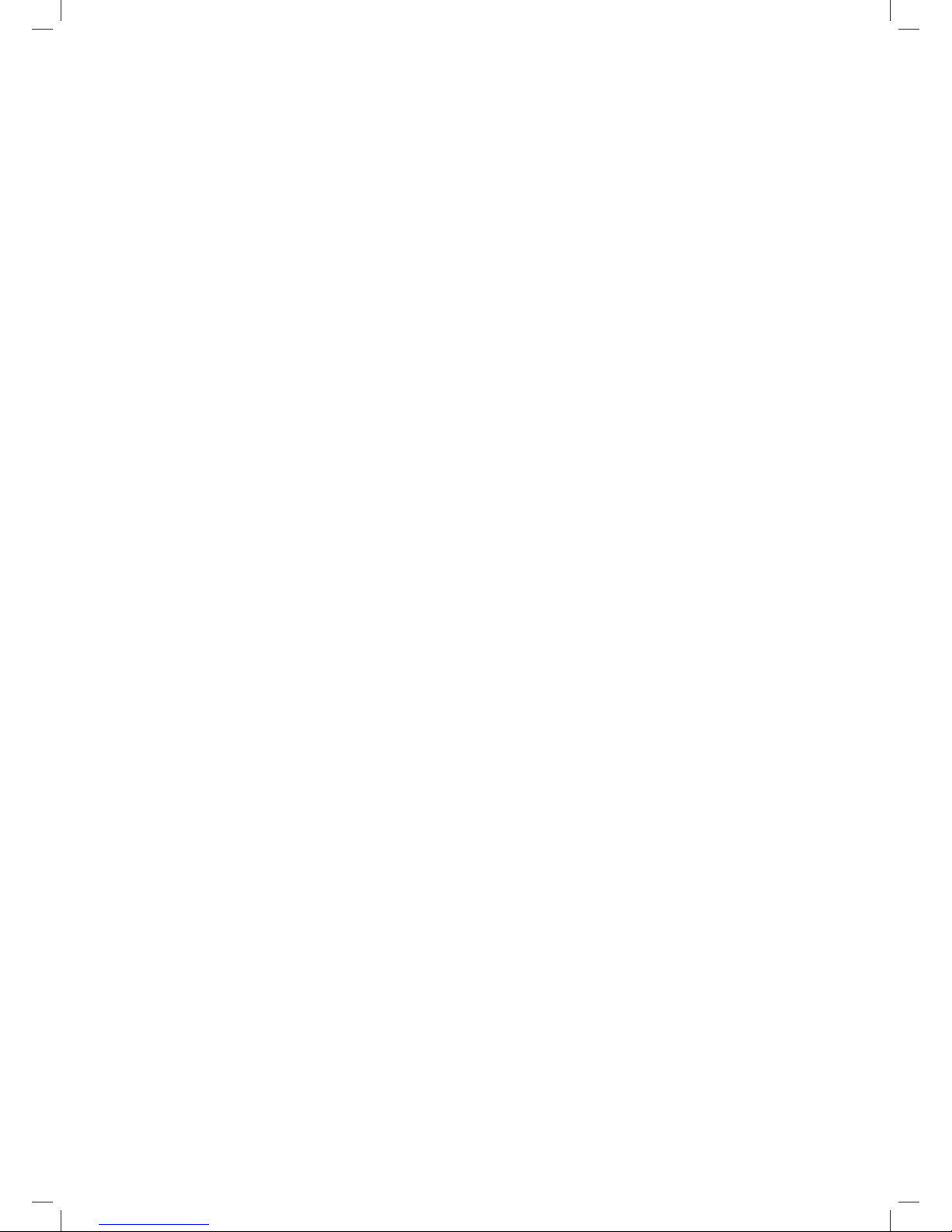
Media mode - Viewing Photos ........................................................................................................................................................33
Media mode - Listening to Music ....................................................................................................................................................34
Media mode - Viewing Movies ........................................................................................................................................................35
Media mode - Viewing eBooks .......................................................................................................................................................36
Maintenance .....................................................................................................................................................................................36
Hints and Tips ...................................................................................................................................................................................37
Specifications ...................................................................................................................................................................................38
L32HE13I_IB.indd 4 19/02/2014 10:24
Page 5
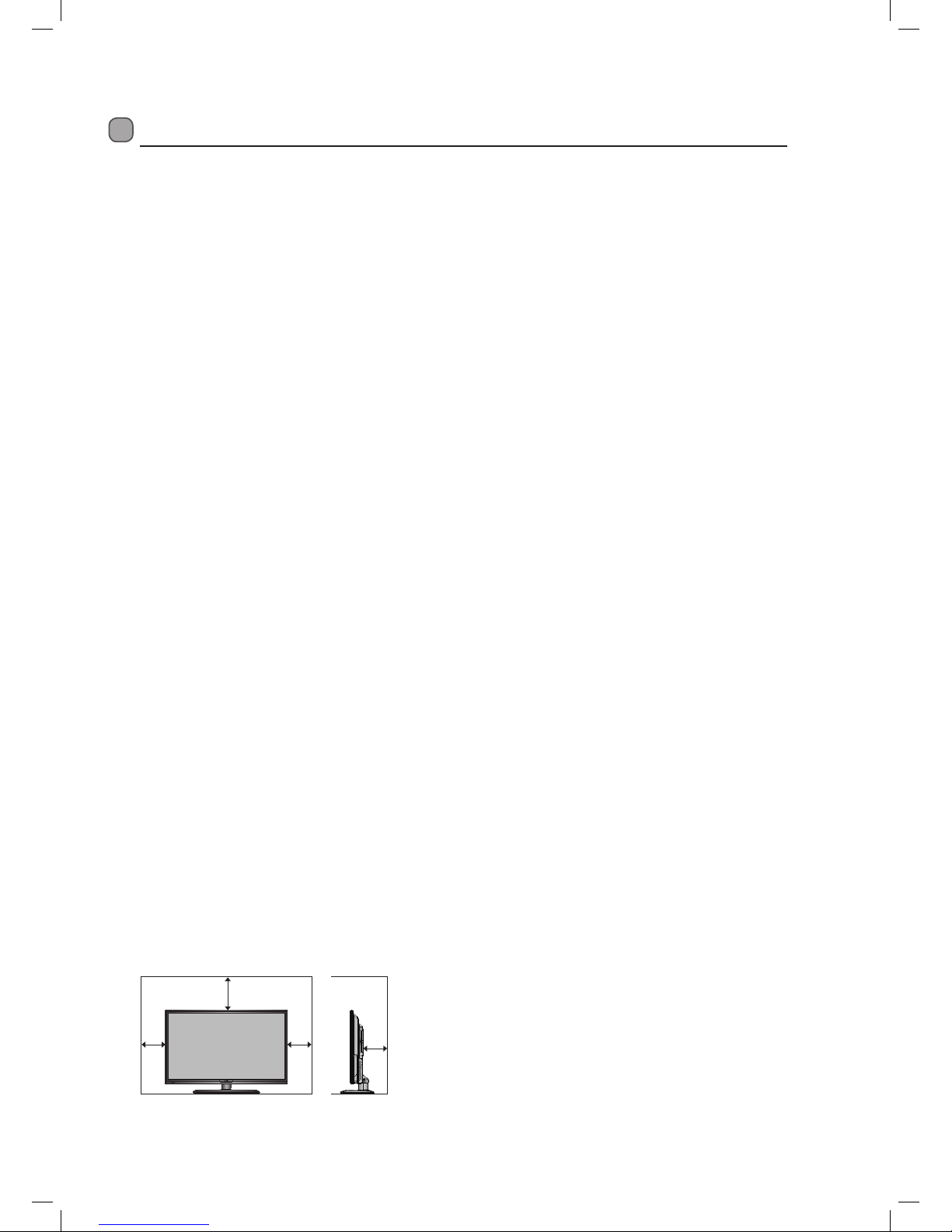
5
Safety Warnings
• Read all the instructions carefully before using the unit
and keep them for future reference.
• Retain the manual. If you pass the unit onto a third
party make sure to include this manual.
• Check that the voltage marked on the rating label
matches your mains voltage.
Damage
• Please inspect the unit for damage after unpacking.
• Do not continue to operate the unit if you are in any
doubt about it working normally, or if it is damaged
in any way - switch off, withdraw the mains plug and
consult your dealer.
Location of Unit
• The unit must be placed on a flat stable surface and
should not be subjected to vibrations.
• Do not place the unit on sloped or unstable surfaces as
the unit may fall off or tip over.
• The mains socket must be located near the unit and
should be easily accessible.
• This unit is designed for indoor, domestic use only.
Temperature
• Avoid extreme degrees of temperature, either hot or
cold. Place the unit well away from heat sources such
as radiators or gas / electric fires.
• Avoid exposure to direct sunlight and other sources of
heat.
Naked Flames
• Never place any type of candle or naked flame on the
top of or near the unit.
Moisture
• To reduce the risk of fire, electric shock or product
damage, do not expose this unit to rain, moisture,
dripping or splashing. No objects filled with liquids,
such as vases, should be placed on the unit.
• If you spill any liquid into the unit, it can cause serious
damage. Switch it off at the mains immediately.
Withdraw the mains plug and consult your dealer.
Ventilation
• To prevent the risk of electric shock or fire hazard
due to overheating, ensure that curtains and other
materials do not obstruct the ventilation vents.
• Do not install or place this unit in a bookcase, built-in
cabinet or in another confined space. Ensure the unit is
well ventilated.
• Make sure that there is a gap of at least 10 cm on both
sides and a gap of 20 cm at the top.
Safety
• Always disconnect the unit from the mains supply
before connecting / disconnecting other devices or
moving the unit.
• Unplug the unit from the mains socket during a
lightning storm.
Mains Cable
• Make sure the unit or unit stand is not resting on top of
the mains cable, as the weight of the unit may damage
the mains cable and create a safety hazard.
• If the mains cable is damaged it must be replaced
by the manufacturer, its service agent, or similarly
qualified persons in order to avoid a hazard.
Interference
• Do not place the unit on or near appliances which may
cause electromagnetic interference. If you do, it may
adversely affect the operating performance of the unit,
and cause a distorted picture or sound.
Optimum Viewing
• View the unit in moderate light to prevent eye strain. It
is recommended to watch the unit from a distance
3-7 times that of the screen height.
LCD Screen
• The LCD screen is manufactured using high-precision
technology. However, some tiny black points and /
or bright points (red, blue or green in colour) may
constantly appear on the LCD screen. These points
are generated in the manufacturing process and are
normal.
Screen Burn
• A characteristic of Plasma and TV Panels is that
displaying the same image for a long time may cause
a permanent after-image to remain on the screen. This
is called screen burn. Most pictures shown on the unit
will be constantly moving and fill the screen.
• Examples of images that you need to watch out for are
as follows (this is not an all-inclusive list):
1. Black Bars: If black bars appear at the left / right or
top / bottom of the screen, it is recommended to
change the format so that the picture fills the entire
screen.
2. TV Channel Logos: e.g. Shopping channel logos
and pricing displays - especially if they are bright
and stationary. Moving or low-contrast graphics are
less likely to cause ageing of the screen.
3. Time Displays
4. Teletext: Do not view a stationary page for long
periods of time.
5. TV Menus
6. Pause Mode: Do not leave the screen in pause
mode for long periods of time, e.g. when watching
videos.
• To prevent screen burn if viewing any of the above for
long periods of time, reduce contrast and brightness
when viewing. Once burn-in occurs it will never
disappear completely.
10 cm 10 cm
20 cm
10 cm
Safety Warnings
L32HE13I_IB.indd 5 19/02/2014 10:24
Page 6
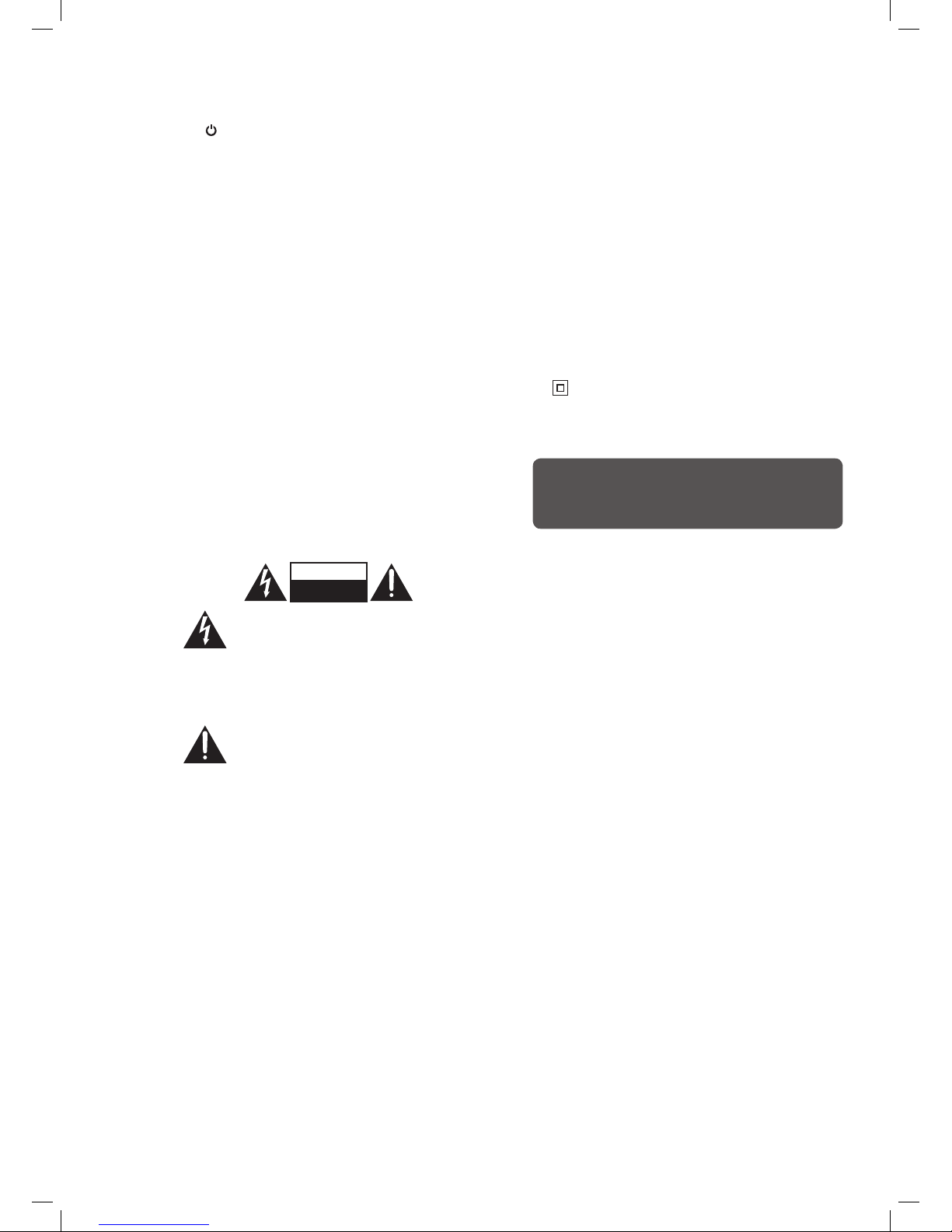
6
Standby
• The
button on the remote control does not switch
off the unit completely. The unit will continue to draw
electricity from the mains supply while in standby. In
the interests of safety and to avoid unnecessary energy
consumption, never leave the unit in standby while
unattended for long periods of time, e.g. overnight,
while on holiday or while out of the house. Disconnect
the mains plug from the mains socket.
Batteries
• Batteries used in the remote control for this unit
are easily swallowed by young children and this is
dangerous.
• Keep loose batteries away from young children and
make sure that the battery holder tray is secure in the
remote control. Seek medical advice if you believe a
cell has been swallowed.
• Please dispose of batteries correctly by following the
guidance in this manual.
• The batteries shall not be exposed to excessive heat
such as sunshine, fire or the like.
Supervision
• Children should be supervised to ensure that they do
not play with the unit and the remote control.
• Never let anyone especially children push anything
into the holes, slots or any other openings in the case this could result in a fatal electric shock.
CAUTION
RISK OF ELECTRIC SHOCK
DO NOT OPEN
The lightning flash with arrowhead symbol,
within an equilateral triangle, is intended to
alert the user to the presence of uninsulated
“dangerous voltage” within the unit’s
enclosure that may be of sufficient
magnitude to constitute a risk of electric
shock.
The exclamation point within an equilateral
triangle is intended to alert the user to the
presence of important operating and
maintenance (servicing) instructions in the
manual accompanying the unit.
Service
• To reduce the risk of electric shock, do not remove
screws. The unit does not contain any user-serviceable
parts. Please leave all maintenance work to qualified
personnel.
• Do not open any fixed covers as this may expose
dangerous voltages.
Maintenance
• Ensure to unplug the unit from the mains socket before
cleaning.
• Do not use any type of abrasive pad or abrasive
cleaning solutions as these may damage the unit’s
surface.
• Do not use liquids to clean the unit.
• The wall socket plug is used as a disconnect device, the
disconnect device should be readily accessible.
•
This equipment is a Class II or double insulated
electrical appliance. It has been designed in such a
way that it does not require a safety connection to
electrical earth.
To prevent the spread of fire, keep
candles or other open flames away
from this product at all times.
L32HE13I_IB.indd 6 19/02/2014 10:24
Page 7

7
Preparation
Unpacking the TV
Remove all packaging from the TV. Retain the packaging. If you dispose of it please do so according to local regulations.
The following items are included:
Remote Control /
AAA Batteries x 2
Instruction Manual Quick Start Guide
Instruction Manual
32” HD Ready LED TV
L32HE13I
To the mains socket
Connect one end of the RF coaxial cable to the aerial
socket on the wall and the other end of the cable to
the AERIAL IN socket at the rear of your TV.
Connecting to the Mains Socket
1. Connect the mains cable to the mains socket after
you have completed all the connections.
2. In standby mode, press the
button on the
remote control to turn the TV on. The red LED
indicator will turn blue.
Installing the Base StandUnpacking
Remove all packaging from the TV. Retain the packaging.
If you dispose of it please do so according to local regulations.
TV
TV Stand
Remote Control/AAA Batteries x 2
Screw x 5
Component Adapter Cable (YPbPr)
Composite Adapter Cable (AV)
Instruction Manual
Operating Your Remote Control
1. Press and lift the back cover to
open the battery compartment
of the remote control.
2. Insert two AAA size batteries.
Make sure to match the (+) and
( - ) ends of the batteries with
the (+) and ( - ) ends indicated
in the battery compartment.
3. Close the battery compartment
cover.
1. Disconnect all cables connected to the TV.
2. Lay the TV down on a flat surface ideally on the edge of a table so the
base of the TV slightly overhangs the edge of the table, with the back
side facing up. Please make sure a soft cushioned material (such as
a dry bath towel or thick piece of foam) is placed beneath the screen.
3. To install the TV stand, place
the stand into the stand
recess on the back of
the TV.
Turning On and Tuning In the TV
The first time you turn the TV on, the above menu will appear
on the screen.
Please ensure the aerial is plugged in.
1. Press the
buttons to select your desired country.
The default country is Ireland. Then press OK.
Country:
Please ensure your
aerial is plugged in
before tuning in your TV.
- Setup 1 -
Move
Enter
Ok Exit
Exit
Ireland
Austria
Slovskia
Croatia
Serbia
Auto Installation
Next Page
Exit
Exit
Auto Installation
DTV channels found:
Radio channels found:
CH:22 482000 KHz
Process
0
0
9%
Quick Start Guide
32” HD Ready LED TV
L32HE13I
L32HED13I
(with DVD Player)
Table
Cushioned
material
screw in
Screws x 5
4. Secure the stand using the 5 screws provided.
Language:
- Setup 2 -
Move
Enter
OK Exit
Exit
English
French
Italian
Spanish
Netherland
Auto Installation
Previous Page Next Page
Auto Search
- Setup 3 -
Move
Enter
OK Exit
Exit
Auto Installation
Previous Page
DTV
Connecting the Aerial
2. Press the buttons to select your desired language. The
default language is English. Then press OK.
3. Press the OK button. Your TV will now start to tune in all
available channel.
The above menu will appear, the tuning process will take a few
minutes. When a picture appears your TV has finished tuning.
Well done, your new TV is now ready to use. You will find that there are many exciting features available. To get to know all these features,
please take some time to read the instruction manual provided with your TV.
If after reading the instruction manual you have additional questions related to the use of your TV please call our Call Centre on 1 890 818 575.
Our Customer Contact Centre is open Monday-Saturday 8am-8pm or Sunday 8am-6pm.
QSG-L32HE13I_HED13I-130902V1
R.VEAL
SIZE
PC
HDMI
Thank you for purchasing your new Logik 32” HD Ready LED TV.
Your new TV has many features and incorporates the latest technology to enhance your viewing
experience. We recommend that you spend some time reading this instruction manual so that you fully
understand these features. You will also find some hints and tips to help you resolve any issues.
Read all the safety instructions carefully before use and keep this instruction manual for future reference.
If items are missing, or damaged please contact Partmaster (UK only). Tel: 0844 800 3456 for assistance.
TV
Screw x 5 Component Adapter Cable
(YPbPr)
Composite Adapter Cable
(AV )
TV Stand
Red
Blue
Green
Red
White
Yellow
L32HE13I_IB.indd 7 19/02/2014 10:24
Page 8
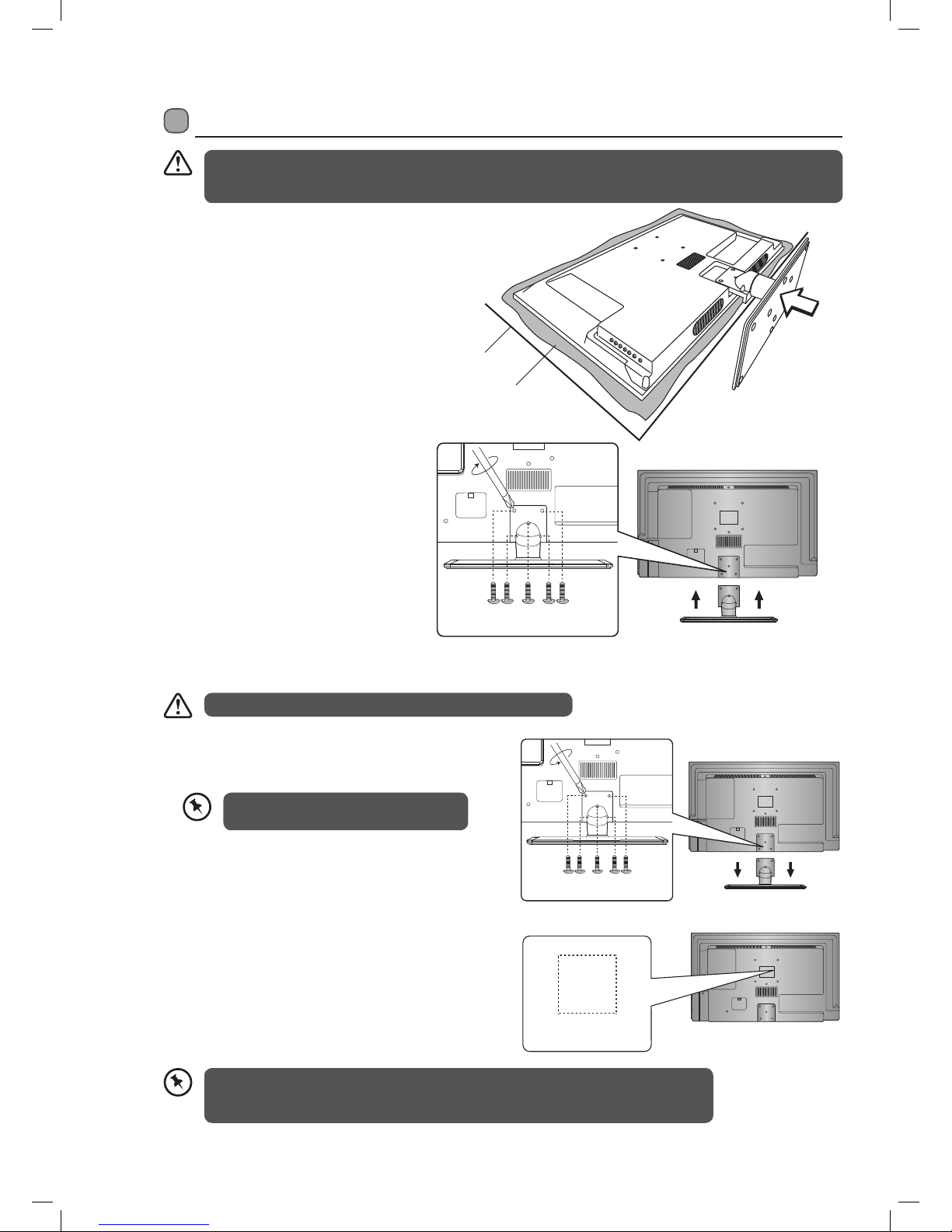
8
1. To remove the stand assembly, untighten the 5 screws
holding the stand assembly to the rear of the TV. Slide
the stand assembly out.
2. Mounting on the wall. This TV is designed to be
wall-mounted with a standard 100 mm x 100 mm
mounting kit (sold separately) designed for flat-panel
TVs. Mount this TV according to the instructions
included in the mounting kit. Due to space restrictions,
we recommend that you make all connections before
mounting on to the wall.
1. Disconnect all cables connected to the TV.
2. Lay the TV down on a flat surface ideally
on the edge of a table so the base of the
TV slightly overhangs the edge of the table,
with the back side facing up. Please make
sure a soft cushioned material (such as a dry
bath towel or thick piece of foam) is placed
beneath the screen.
3. To install the TV stand, place the stand into
the stand recess on the back of the TV.
Installing / Removing the Base Stand
Four mounting holes
(size M6 screw)
The LCD display is very fragile, and must be protected at all times when installing and removing the base stand. Be
sure that no hard or sharp object, or anything that could scratch or damage the LCD display, comes into contact with
it. DO NOT exert pressure on the front of the TV at any time because the screen could crack.
• Please read this instruction manual carefully while setting up your TV.
• If you require additional assistance please call our Call Centre on 1 890 818 575. Our
Customer Contact Centre is open Monday-Saturday 8am-8pm or Sunday 8am-6pm.
Keep all the spare screws should you want
to use the stand assembly option.
Remove the stand assembly before mounting the TV onto the wall.
Screw x 5
unscrew
screw in
Screws x 5
100 mm
100 mm
Table
Cushioned
material
Mounting the TV to a Wall
4. Secure the stand using the 5 screws provided.
L32HE13I_IB.indd 8 19/02/2014 10:24
Page 9
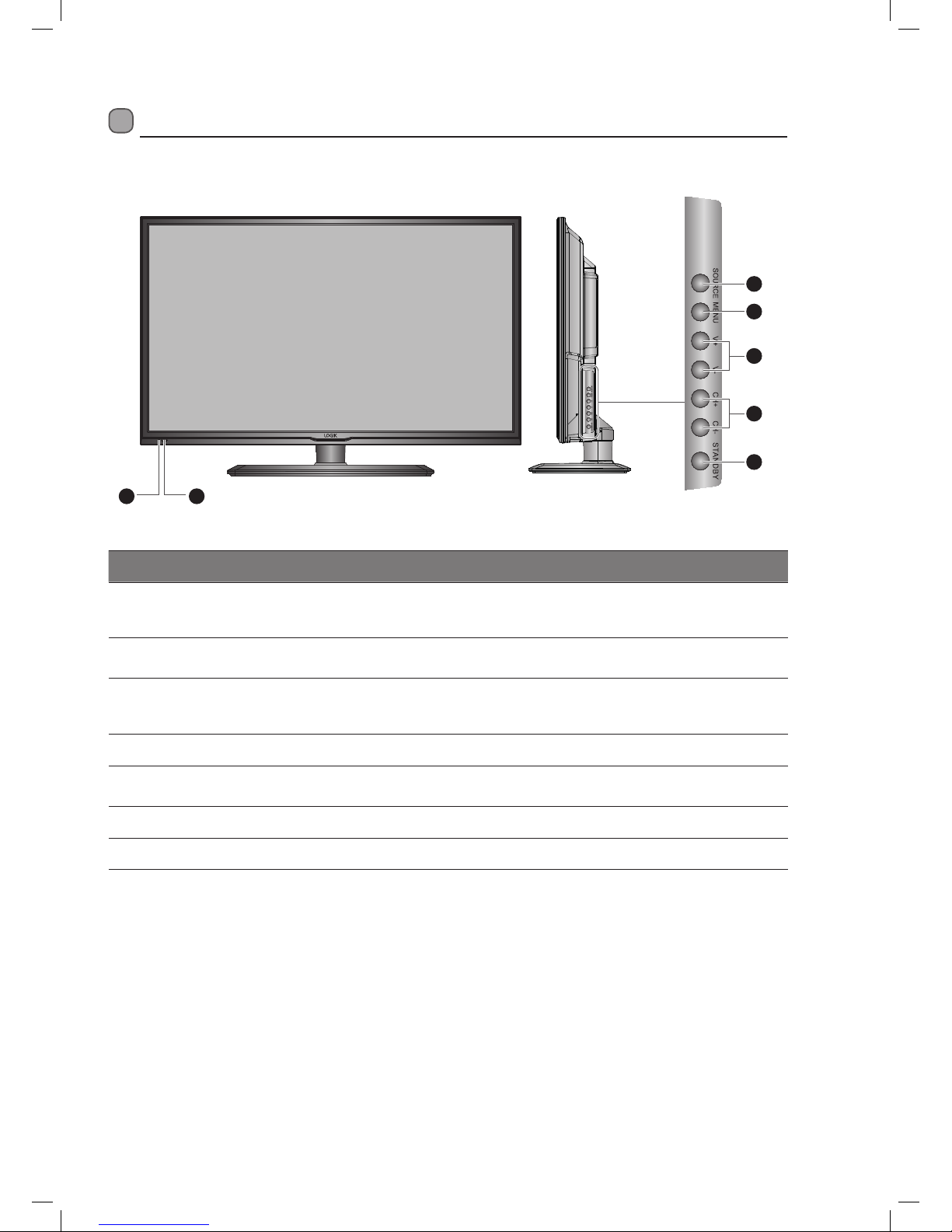
9
Front / Right Side View and Controls
Item Description
1 POWER LED
Illuminates blue when the TV is turned on. Illuminates red when the TV is in standby
mode. The LED will illuminate blue and then blink red and blue confirming that a timer
recording programme has started in the standby mode.
2 IR (Infrared Receiver)
Receives IR signals from the remote control.
Do not put anything near the sensor, as its function may be affected.
3 SOURCE
Press to select among different input signal sources:
DTV / ATV / AV / SCART / YPBPR / HDMI 1 / HDMI 2 / HDMI 3 / PC / USB.
Confirmed the selection on OSD menu.
4 MENU Displays the OSD (on screen display) menu.
5 V + / –
Adjusts the volume.
Press to select and adjust a setting in the OSD menu.
6 CH + / – Press to select a channel or select a sub-menu from the OSD menu.
7 STANDBY Switches the TV on or into standby mode.
5
6
3
4
7
1 2
L32HE13I_IB.indd 9 19/02/2014 10:24
Page 10

10
Rear View and Sockets
2 41 3
AV IN YPbPr
USB
CI CARD IN
PC-RGB In
PC
Audio In
RF In
SCART
HDMI 1 In HDMI 2 In HDMI 3 In
Coaxial
Out
5
6
8
7
9
9
10
Item Description
1 Headphone Connect headphones to listen to your TV without disturbing others.
2 HDMI 1 / HDMI 2 / HDMI 3
Connects to a High-Definition (HD) signal output device, such as a set-top box, blu-ray
disc player or AV receiver.
3 SCART Connects to a VCR, DVD Player, or other AV device with a SCART output socket.
4 Coaxial Out Connects to the audio socket on the digital/standard 5.1 audio system.
5 YPbPr
Connects to a DVD player, Digital Set-Top-Box, or other AV devices with component
(YPbPr) video and audio output sockets.
6 AV IN Connects to the Composite output sockets on external video devices.
7 CI CARD In Allows the insertion of a Common Access Module.
8 RF In Connects to the aerial socket on the wall with the RF coaxial cable.
9 PC-RGB In / PC AUDIO In Connects to a computer or other devices with a VGA interface.
10 USB
Allows the insertion of a USB storage device to play video, audio, photo and text files
(USB mode) and record DTV programmes on to a USB storage device.
L32HE13I_IB.indd 10 19/02/2014 10:24
Page 11
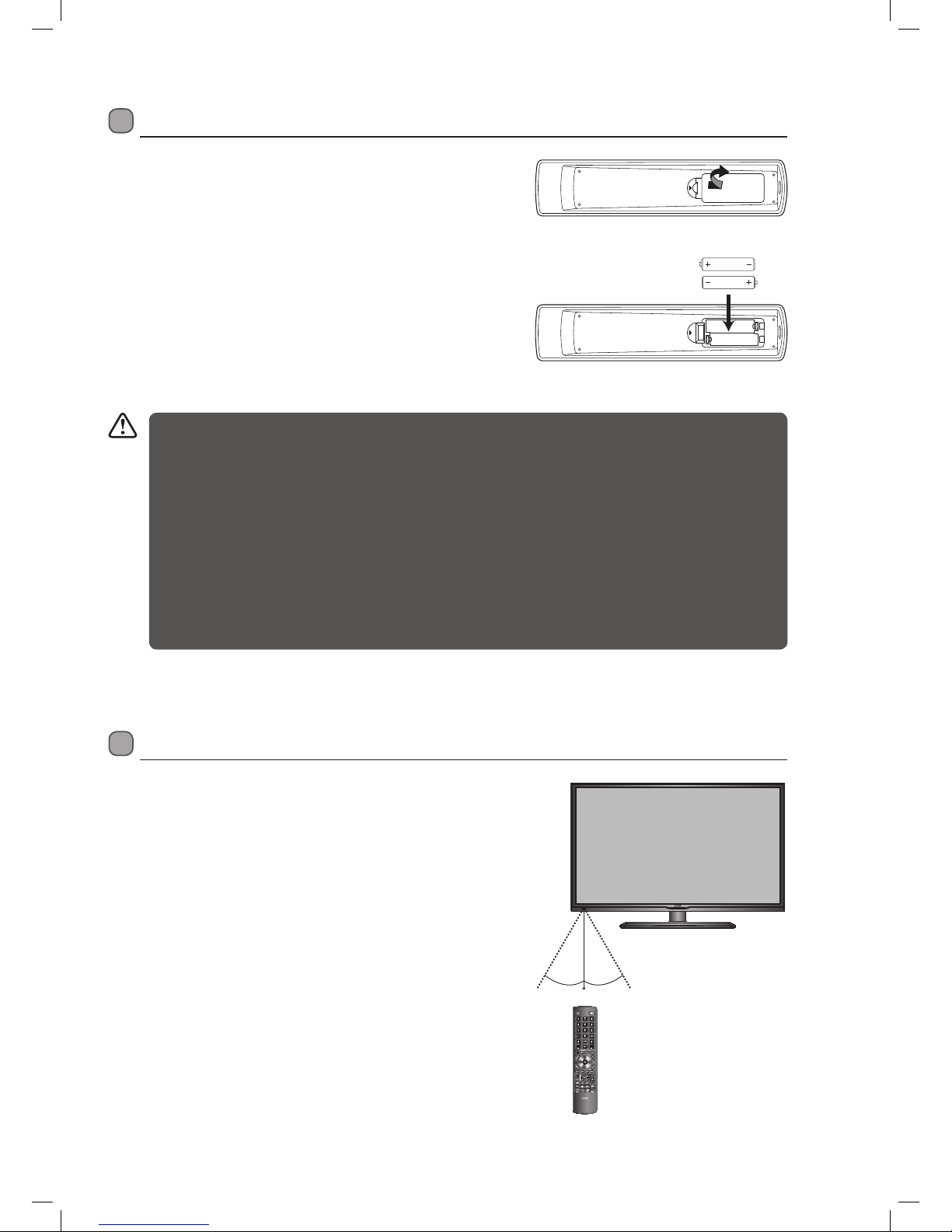
11
Remote Control Operation Range
Point the remote control at the TV no more than 5 metres from the
remote control sensor on the TV and within 60° in front of the TV. The
operating distance may vary depending on the brightness of
the room.
Installing Batteries in the Remote Control
1. Press and lift the back cover to open the battery compartment of the
remote control.
2. Insert two AAA size batteries. Make sure to match the (+) and ( - ) ends
of the batteries with the (+) and ( - ) ends indicated in the battery
compartment.
3. Close the battery compartment cover.
HDMI
30° 30°
5M
Handling the Batteries
• Improper or incorrect use of batteries may cause
corrosion or battery leakage, which could cause
fire, personal injury or damage to property.
• Only use the battery type indicated in this manual.
• When the batteries are exhausted, the remote will
not function. Replace both batteries at the same
time with new ones.
• Do not install new batteries with used ones and do
not mix different types of batteries.
• Do not dispose of used batteries as domestic
waste. Dispose of them in accordance with local
regulations.
Handling the Remote Control
• Take care of your fingernails when you press and
hold the battery release tab.
• Do not drop or cause impact to the remote control.
• Do not spill water or any liquid on the remote
control.
• Do not place the remote control on a wet object.
• Do not place the remote control under direct
sunlight or near sources of excessive heat.
• Remove the battery from the remote control
when not in use for a long period of time, as it
could cause corrosion or battery leakage and may
result in physical injury and/or property damage
including fire.
L32HE13I_IB.indd 11 19/02/2014 10:24
Page 12
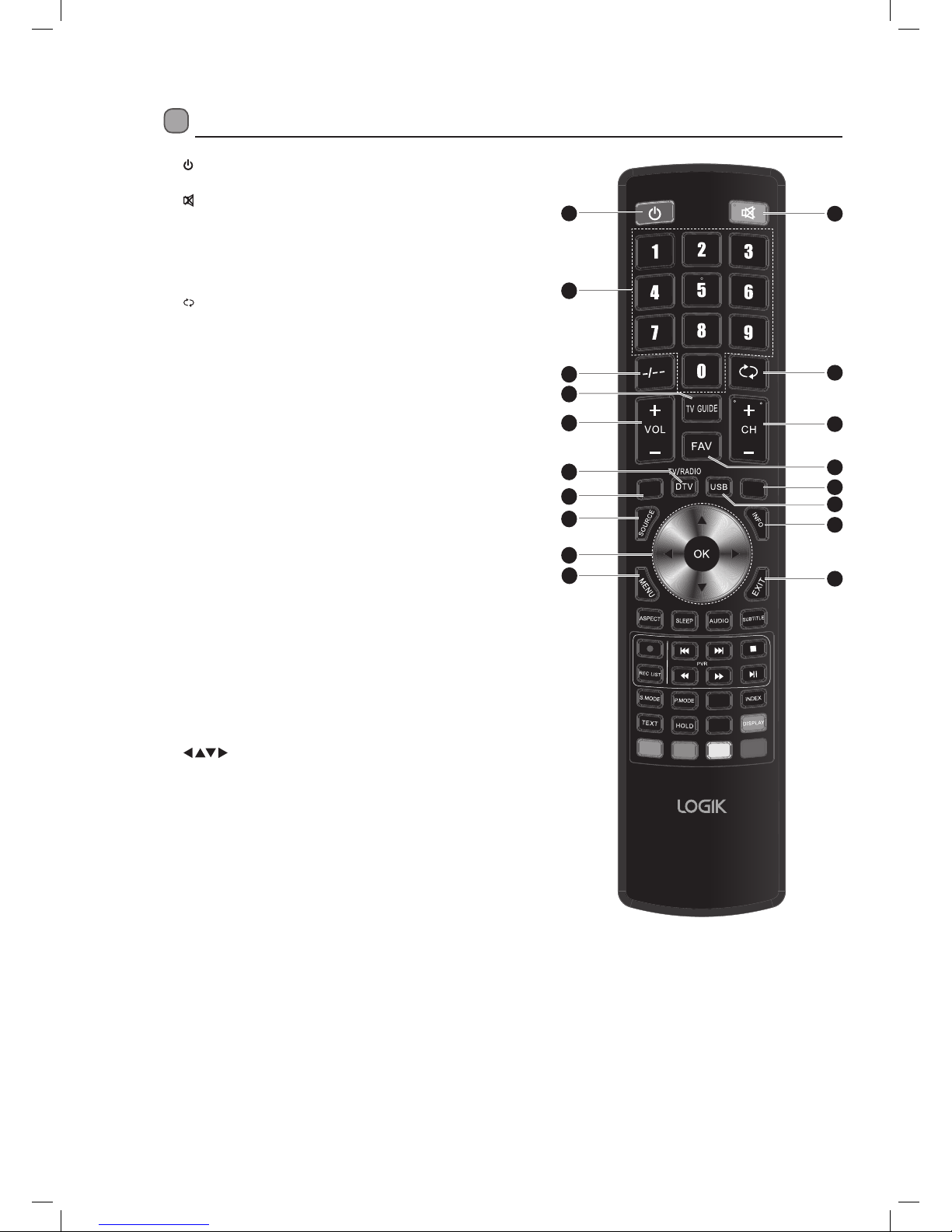
12
R.VEAL
SIZE
PC
HDM I
1.
Switch the TV between on and standby mode.
2.
MUTE
Mute and restore your TV sound.
3. 0-9 Number Button
• Press to select a programme. (DTV / RADIO mode)
4. -/--
Feature not available.
5.
RECALL
Return to the previous viewing channel. (DTV mode)
6. TV GUIDE
Display the EPG (Electronic Programme Guide). (DTV mode)
7. VOL + / –
Adjust the volume.
8. CH + / –
Select a channel.
9. FAV
Display the favourite channel list. (DTV mode)
10. DTV (TV/RADIO)
A short-cut to switch input source to TV / Digital radio channels.
(DTV mode)
11. HDMI
A short-cut to switch input source to HDMI 1, 2, or 3.
12. PC
A short-cut to switch input source to PC.
13. USB
A short-cut to switch input source to TV / Digital radio channels.
(DTV mode)
14. SOURCE
Select among the dierent input signal sources:
DTV / ATV / AV / SCART / YPBPR / HDMI 1 / HDMI 2 /
HDMI 3 / PC / USB.
15. INFO
• Display the present channel information such as the current
time and channel name. (DTV mode)
16.
Allow you to navigate the OSD menus and adjust the system
settings to your preference.
OK
• Conrm the selection in the OSD menus.
• Display channel list. (DTV / RADIO mode)
17. MENU
• Display the OSD (On Screen Display) menu.
• Return to the previous menu in the OSD menus.
18. Exit
Exit the OSD menu.
Remote Control
1
2
5
8
12
15
18
9
13
3
4
7
11
14
16
17
6
10
L32HE13I_IB.indd 12 19/02/2014 10:24
Page 13

13
R.VEAL
SIZE
PC
HDM I
19. SLEEP
Set the TV sleep timer: OFF / 10 / 20 / … / 180 / 240 min.
20. ASPECT
Watch the screen in various formats: Auto / 4:3 / 16:9 /
Zoom / Smart Zoom / Subtitle.
21. AUDIO
• Switches between the audio languages (only applicable
when the TV programme / disc has this features). (DTV )
22. SUBTITLE
• Select subtitles which are broadcast with the programme.
(DTV mode)
23.
To skip to the beginning of the previous track / photo.
(USB mode)
24.
Record the current programme. (DTV mode)
25.
To skip to the beginning of the next track / photo.
(USB mode)
26.
To stop the playback or recording.
(DTV / USB mode)
27.
To reverse playback rapidly. (USB mode)
28. REC LIST
Display the record list. (DTV mode)
29.
To advance playback rapidly. (USB mode)
30.
• To start the timeshift playback. (DTV mode)
• To start playback or pause. (DTV mode)
31. S.MODE
Short cut to preset sound modes.
32. P.MODE
Short cut to preset picture modes.
33. INDEX
Function not available.
34. R.VEAL
Function not available.
35. TEXT
Turn on and o the teletext function. (DTV mode)
36. TEXT HOLD
Freeze a multi-page passage on screen in teletext. (Feature
not available)
37. DISPLAY
Switches the display on/o. (Radio mode)
38. SIZE
Function not available.
39. Coloured buttons
Access the TELETEXT items ( DTV mode) or menu options.
26
30
33
34
24
25
29
28
32
31
2220
2119
23
27
38
37
36
39
35
L32HE13I_IB.indd 13 19/02/2014 10:24
Page 14

14
Initial Setup
Turning the TV On for the First Time
1. Connect one end of the RF coaxial cable to the aerial socket on the wall and the other end of the cable to the AERIAL IN
socket at the rear right bottom view of your TV.
Do not connect the TV to
the mains supply until you
have completed all the
connections.
2. Connect the mains cable to the mains socket after you have completed all the connections.
3. In standby mode, press the
button on the remote control to turn the TV on. The red LED indicator will turn blue.
• Always disconnect the TV from the mains socket when not in use for a long period of time.
• The STANDBY button on the front right side panel of the TV or the
button on the remote control is only used for
switching the TV into standby, it does not disconnect the TV from the mains power. To completely disconnect the
mains power, please remove the mains plug from the mains socket.
To the
mains socket
L32HE13I_IB.indd 14 19/02/2014 10:24
Page 15

15
The first time you turn the TV on, the above menu will appear on the screen.
Please ensure the aerial is plugged in.
1. Press the
buttons to select your desired country.
The default country is Ireland. Then press OK.
Connecting an Analogue Device
If you have connected an analogue device such as a video recorder via the
aerial socket on your TV you will have to tune it in using ATV mode. Ensure
the device is switch on before you start the tuning process.
1. Press the SOURCE button, press the
buttons to select ATV and
press OK.
2. Press the MENU button, then press the
buttons to select CHANNEL
and press OK.
3. Press the
buttons to select ATV MANUAL SEARCH and press OK.
4. Press the
buttons to select SEARCH then press OK. Press the
buttons to start the search for your device. The search will automatically
stop when the device is found.
5. Press the EXIT button to exit the menu.
Country:
Please ensure your
aerial is plugged in
before tuning in your TV.
- Setup 1 -
Move
Enter
Ok Exit
Exit
Ireland
Austria
Slovskia
Croatia
Serbia
Auto Installation
Next Page
Exit
Exit
Auto Installation
DTV channels found:
Radio channels found:
CH:22 482000 KHz
Process
0
0
9%
Current Channel
Frequency
Search
Fine Tune
Colour System
Sound System
Move
Enter
Enter Exit Menu
Exit Return
001
44.00 MHz
ENTER
ENTER
AUTO
BG
Sound
Channel
Feature
Setup
Channel - ATV Manual Search
Picture
Current Channel
Frequency
Search
Fine Tune
Colour System
Sound System
Move
Enter
Enter Exit Menu
Exit Return
001
44.00 MHz
ENTER
ENTER
AUTO
BG
Sound
Channel
Feature
Setup
Channel - ATV Manual Search
Picture
Language:
- Setup 2 -
Move
Enter
OK Exit
Exit
English
French
Italian
Spanish
Netherland
Auto Installation
Previous Page Next Page
Auto Search
- Setup 3 -
Move
Enter
OK Exit
Exit
Auto Installation
Previous Page
DTV
2. Press the buttons to select your desired language. The default
language is English. Then press OK
3. Press the OK button. Your TV will now start to tune in all available
channel.
The tuning menu will appear, the tuning process will take a few minutes.
When a picture appears your TV has finished tuning.
Search
44.00 MHz
Adjust
Menu
Return
L32HE13I_IB.indd 15 19/02/2014 10:24
Page 16

16
Channel Selection
• Press the CH + / – buttons on the remote control repeatedly or the 0-9 buttons to select the channel.
Alternative
Press the OK button to enter the Channel List. Then use the buttons to highlight and select the channel.
Press the OK button to view the selected channel.
• If a blocked channel is selected, the password screen will be displayed. Press the 0-9 buttons to enter the password, the
channel will then be unlocked (refer to Channel Management for details).
• Press the FAV button to view the Favourite List. Then use the
buttons to highlight and select the channel. Press the OK
button to view the selected channel, the Favourite List will be blank unless you have added your favorites.
• Press the
button to return to the previously viewed channel.
Display Channel Information
• Press the INFO button to view the current information.
Volume Adjustment
• Press the V + or – button on the right side panel of the TV or the VOL + or – button on the remote control to adjust the
volume.
• If you wish to switch the sound off, press the
MUTE button. Press the MUTE button again or the VOL + or – button to
resume audio listening.
L32HE13I_IB.indd 16 19/02/2014 10:24
Page 17

17
Menus
To access the menu press the MENU button. The main is split into 5 sub menus, PICTURE - SOUND - CHANNEL - FEATURE - SETUP.
To select a sub menu press the
button to highlight the desired menu and then press OK to enter the menu. The menus are
shown below.
Picture Mode
Brightness
Contrast
Sharpness
Colour
Tint
Colour Temperature
Aspect Ratio
Move
Enter
Enter Exit Menu
Exit Return
Standard
50
50
5
50
50
Standard
Auto
Sound
Channel
Feature
Setup
Picture
Picture
Sound Mode
Bass
Treble
Balance
SRS TruSurround HD
SPDIF
Move
Enter
Enter Exit Menu
Exit Return
Standard
50
50
0
O
Auto
Sound
Channel
Feature
Setup
Picture
Sound
Channel Management
Favorite Management
Country
Auto Search
DTV Manual Search
ATV Manual Search
Move
Enter
Enter Exit Menu
Exit Return
ENTER
ENTER
Ireland
ENTER
ENTER
ENTER
Sound
Channel
Feature
Setup
Channel
Picture
Picture mode: Dynamic - Standard - Mild - User
Brightness: Only accessible if User was selected from Picture Mode.
Contrast: Only accessible if User was selected from Picture Mode.
Sharpness: Only accessible if User was selected from Picture Mode.
Colour: Only accessible if User was selected from Picture Mode.
Tint: Only accessible if User was selected from Picture Mode.
Colour Temperature: Standard - Cool - Warm.
Aspect ratio: Auto - 4:3 - 16:9 - Full - Zoom 1 - Zoom 2 - Cinema -
Just Scan.
Noise Reduction: Off - Low - Middle - High
Sound mode: Standard - Movie - Music - Speech - User - Auto.
Bass: Only accessible if User was selected from Sound Mode.
Treble: Only accessible if User was selected from Sound Mode.
Balance: Adjusts the sound from left and right speakers.
SRS TruSurround HD: On - Off.
SPDIF: Off - PCM - Auto - Multi.
Channel Management: Opens the Channel Manager menu.
Favorite Management: Opens the Favorite Manager menu.
Country: Select your country from the list.
Auto Search: Opens the Auto Search menu.
DTV Manual Search: Opens the DTV Manual search menu.
ATV Manual Search: Only accessible in ATV mode. Opens the ATV
Manual search menu.
Picture Menu
Sound Menu
Channel Menu
L32HE13I_IB.indd 17 19/02/2014 10:24
Page 18

18
Lock
Language
Clock
Sleep Timer
Auto Power O
Hearing Impaired
CI Info
PVR/Timeshift
Move
Enter
Enter Exit Menu
Exit Return
ENTER
ENTER
ENTER
O
O
O
ENTER
ENTER
Sound
Channel
Feature
Setup
Feature
Picture
OSD Timer
Auto SCART
PC Setup
Blue Screen
Reset TV Setting
Software Upgrade
Move
Enter
Enter Exit Menu
Exit Return
Never
On
ENTER
O
ENTER
Home Mode
Home
ENTER
OTA Upgrade
ENTER
Sound
Channel
Feature
Setup
Setup
Picture
Lock: You will be asked for a Password (preset to 1234), then the
Lock menu will open.
Language: Opens the Language menu.
Clock: Opens the clock menu.
Sleep Timer: Set the sleep timer from OFF to 240mins.
Auto Power Off: Set the TV to automatically switch off in a set time.
OFF - 1 hour - 2 hour - 4 hour. The default setting is set to 4 hours.
Hearing Impaired: Switches hearing impaired on or off.
CI Info: Opens the Common Interface menu.
PVR/Timeshift: Opens the PVR/Timeshift menu.
HDMI Link: Opens the HDMI Link menu, where you can enable the
HDMIlink mode. Once enabled you can switch Auto powerOn ON/
OFF and switch Auto standby ON/OFF.
OSD Timer: Sets the amount of time the OSD will be displayed on
the screen. Select from NEVER to 30 seconds.
Auto SCART: Sets the scart input to automatically switch on or off.
PC Setup: Only accessible only if you select PC from the source
menu. This menu allows you to select AUTO ADJUST, H POSITION, V
POSITION, PHASE and CLOCK.
Blue Screen: Switches blue screen on or off. When switched on if the
TV can't find a signal a blue screen will be displayed. Not available in
DTV and PC modes
Home Mode: Select HOME - DYNAMIC - STANDARD - MILD modes.
This mode reduces the backlight brightness the lower the brightness
the less energy your TV uses.
Reset TV Setting: Resets your TV back to factory settings. All
channel and setting will be reset.
Software Upgrade: This is for updating the software on your TV, for
a qualified engineer only.
OTA Upgrade: This option is not accessible.
Feature Menu
Setup Menu
L32HE13I_IB.indd 18 19/02/2014 10:24
Page 19

19
Picture Settings - Picture Menu
For all picture adjustments you will need to access the picture menu.
Picture Mode Select among picture mode: Dynamic / Standard / Mild / User. The
default setting is Standard. Select User if you want to adjust the
picture settings yourself.
Brightness Increases or decreases the amount of white in the picture. (for User mode)
Contrast Adjusts the difference between light and dark levels in the picture. (for User mode)
Sharpness Adjusts the level of crispness in the edges between light and dark areas of the picture. (for
Personal mode)
Colour Controls the colour intensity. (for User mode)
Tint (For NTSC
format)
Adjusts the balance between red and green levels.
(Tint is only available for NTSC signal input via the SCART or AV IN.)
Colour
Temperature
Select among colour temperature: Standard / Cold / Warm.
Adjusts the colour components independently to achieve a warm or
cool colour. (for Personal mode)
• Standard
• Cold: Increases blue tint
• Warm: Increases red tint
Aspect Ratio Changes the aspect ratio of the screen. The default is setting is Auto.
You can set the aspect ratio to: Auto / 4:3 / 16:9 / Full / Zoom1 /
Zoom 2 / Cinema / Full Scan.
The aspect ratio can also be selected by pressing the ASPECT
button on the remote control.
Noise Reduction Reduces the noise level of the connected device: Off / Low / Middle
/ High.
• Press the MENU button to return to the previous menu, press again to return to the main menu.
• Press the EXIT button to exit the menu.
Standard
50
50
5
50
Dynamic
Mild
User
Standard
Standard
50
50
5
50
50
Standard
Auto
Cool
Warm
Standard
Standard
50
50
5
50
50
Standard
Auto
4:3
16:9
Full
Zoom 1
Auto
Middle
5
Low
High
O
Middle
L32HE13I_IB.indd 19 19/02/2014 10:24
Page 20

20
Sound Setting - Sound Menu
Allows you to adjust the sound settings on your TV.
Sound Mode Allows the selection of an audio-enhancement technique:
Standard / Movie / Music / Speech / User.
Treble Controls the relative intensity of higher pitched sounds. (for User mode)
Bass Controls the relative intensity of lower-pitched sounds. (for User mode)
Balance Adjusts the relative volume of the speakers in a multiple speaker system.
SRS SRS TruSurround HD™ (TS HD) is a robust multichannel virtualisation technology developed by SRS
Labs that provides an enhanced listening experience unlike any other technology that has been offered
for a two speaker playback environment. TruSurround HD builds upon its predecessor, the industry
leading surround sound virtualiser, SRS TruSurround XT®. Not only does TruSurround HD process up to
6.1 channels for playback over two speakers or headphones, but it also utilises additional proprietary
algorithms from SRS Labs to optimise bass performance, for deep rich bass, dialogue clarity for better
intelligibility of vocals, and definition control for maximum high-frequency clarity.
SPDIF Mode Selects the digital audio output mode.
• Press the MENU button to return to the previous menu, press again to return to the main menu.
• Press the EXIT button to exit the menu.
Sound Mode
Bass
Treble
Balance
SRS TruSurround HD
SPDIF
Standard
50
50
0
O
Auto
Sound
Movie
Standard
Music
Speech
User
L32HE13I_IB.indd 20 19/02/2014 10:24
Page 21

21
EPG (Electronic Programme Guide) (DTV Mode)
This system has an Electronic Programme Guide (EPG) to help you navigate through all the possible viewing options.
The EPG supplies information such as programme listings, start and end times for all available services. In addition, detailed
information about the programme is often available in the EPG (the availability and amount of programme information will vary,
depending on the particular broadcaster).
This function can be used only when the EPG information is broadcast by broadcasting companies.
The EPG displays the programme details for the next 7 days.
Switch On / Off EPG
1. Press the TV GUIDE button to switch on EPG.
2. Press the TV GUIDE button or the EXIT button again to switch off EPG and return to normal TV viewing.
Select a Programme
Press the buttons to select the desired channel and then press the buttons to select the desired programme. Press the
OK button to confirm. To change between a weekly and daily view press the RED button.
Button Functions in a 7-Days Guide
Remote Control Button Function
RED Scroll between Weekly and Daily views.
GREEN
Press the GREEN button to set reminder. The clock symbol will appear next to the time.
A reminder will appear on the screen and count down 30 seconds from the start point of the
chosen programme. Your TV will automatically switch to the chosen programme when the
countdown get to '0'.
YELLOW Press the YELLOW button to select the previous days programmes.
BLUE Press the BLUE button to select the next days programmes.
INFO Press to display detailed information of the selected programme (if available).
or or or
Press to move around the EPG.
REC
To record a programme, you select the programme then press the REC button. The record symbol
will appear next to the programme and it will be added into the Record list. This is a quick and
easy way of setting a timer record.
OK Highlight a channel and press OK to switch to view that channel.
TV GUIDE / EXIT Press to switch off the EPG.
RTÉ One
0001 RTÉ One 09/08/2013 08:45:05
Nationwide Revisited08:35-09:05
RTÉ Two
TV3
TG4
RTÉ News Now
3e
RTÉ jr
EPG Weekly Mode
Info
Info
Exit
Exit
RecorderMove
Weekly Reminder Prev Day Next Day
Wed 09/08 Wed Thu Fri Sat Sun Mon Tue Wed
09/08/2013 08:35-09/08/2013 09:05 Nationwide Revisited
09:05-09:55 The Doctors
09:55-10:25 Masterchef Australia
10:25-11:20 Leader’s Questions
11:20-12:00 As Time Goes By
12:00-12:30 Shortland Street
12:30-13:00 Doctors
Rec
current date and time
current programme title
current date and time
day of the week
programme time
and name
channel no. and
channel name
L32HE13I_IB.indd 21 19/02/2014 10:24
Page 22

22
Time Shift Recording onto a USB Storage Device
This function allows you to pause live TV. The picture will pause and the programme will begin recording so you don't miss any of
the programme. You will have to have a USB storage device attached to the USB socket for Time Shift Recording to work.
Message
OK
Cancel
Do you want to start
TimeShift?
00:00:00
If the transfer rate of the USB storage device is too slow
for recording or time shift function, a warning statement
will be shown on the screen. If this happens, please
upgrade your USB storage device. The minimum transfer
speed is 5MB/s.
1. While watching your TV, you may press the button to pause the
live programme if you want to go out for a while (e.g. going to the
bathroom / kitchen).
2. You will then be asked if you want the start Timeshift. Hightlight OK
then press OK.
• Time Shift Mode and Recording functions
may not work if the signal strength is weak.
• Stop the time shift function before switching
to another input source.
3. Then press the button.
4. When you have returned, press the
button to play the missed
broadcast programme.
The video and sound may have a little bit of delay or be out-of-sync for a
few seconds when the unit starts to playback the missed programme. It will
soon turn to normal.
Using the Remote Control
or
When playing,
• Press the
button repeatedly to speed up x 2 / x 4 / x 8 / x 16.
• Press the
button repeatedly to speed up x 2 / x 4 / x 8 / x 16.
• During fast forward / fast backward state, press the
button to return to normal playback.
• During playback, press the button to display a still screen and then press the button again
to resume playback.
• During fast forward / fast backward state, press the
button to return to normal playback.
To stop timeshift recording or playback press the
button.
Auto TimeShift
You can set your TV to automatically timeshift. When you switch Auto TimeShift to AUTO, every time you change channel your
TV will automatically start to record the current programme. It will record for the time you set in the PAUSE TV BUFFER menu, 30
mins - 1 hour - 2 hours or if you set it to AUTO it will record until it runs out of space on your USB storage device.
1. In the FEATURE menu select AUTO TIMESHIFT and select AUTO.
2. Press the EXIT button to exit the menu. After a few seconds you will see
the message ' Auto TimeShift Start'. The LED on the front of the TV will
flash RED and BLUE, to indicate its recording.
3. To stop the auto timeshift, select OFF in the FEATURE MENU.
Partition Select
Auto Timeshift
Pause TV Buer
Timer
Record List
Recorder Start
Move
Enter
Enter Exit Menu
Exit Return
ENTER
O
Auto
ENTER
ENTER
ENTER
Sound
Channel
Feature
Setup
Feature - PVR/Timeshift
Picture
O
Auto
Message
Auto TimeShift start
L32HE13I_IB.indd 22 19/02/2014 10:24
Page 23

23
Recording DTV Programmes onto a USB Storage Device
Use this function to record the DTV programme you are watching on the main screen and save it for future viewing.
The recording from timer programme or direct recording may have a little bit of delay when it starts to record the broadcast
programme.
Please make sure the USB device is inserted. If not, a warning message will pop up.
1. Press the
button to record the programme that you are currently
watching.
Your TV will now start to record and the Rec symbol will be displayed on the
screen. The LED will also start to flash red and blue.
Message
OK
Cancel
Do you want to stop
MHEG5 for recording?
Recording will stop automatically when the disk is full.
2. Press the button to stop recording. The recording will then stop.
If you want to turn off your TV during recording, press the button. A dialogue will display.
Press the
buttons to select your desired option and then press the OK button to confirm.
If you select 'Shut down the screen, and continue recording', the screen will turn off but the recording will still be in
progress, the LED indicator will alternatively flash red and blue.
Record in Progress...
Cancel
Power key received!
Shut down the screen, and continue recording.
Stop recording, and power o.
Move
Enter
Enter Menu
Return
L32HE13I_IB.indd 23 19/02/2014 10:24
Page 24

24
Timer Programming
This function is used to perform scheduled recording. You can set the time and date you wish a recording to take place.
The recording from timer programme or direct recording may have a little bit of delay when it starts to record the broadcast
programme.
Please make sure the USB device is inserted. If not, a warning message will pop up.
1. In the FEATURE menu select TIMER. The timer menu will appear.
Partition Select
Auto Timeshift
Pause TV Buer
Timer
Record List
Recorder Start
Move
Enter
Enter Exit Menu
Exit Return
ENTER
O
Auto
ENTER
ENTER
ENTER
Sound
Channel
Feature
Setup
Feature - PVR/Timeshift
Picture
03
Return
Menu
ExitMove
Del Del All Add Edit
Ch No. Channel
01
02
04
05
06
07
08
09
29/08/2013 16:42:23
Start Duration Date Mode
Exit
Timer
• When the preset time is reached, the TV will start recording
automatically.
• If a programme recording starts when the TV is in standby mode,
the LED indicator will alternatively flash red and blue.
2. Press the YELLOW button to add a timer record to the timer list. The TIMER
EDIT menu will appear.
3. Set the Recorder to ON.
4. Choose the type of recording Digital TV (DTV) or Radio.
5. Select the channel that you wish to record.
6. Set the time you want to start the recording.
7. Set the duration of the recording.
8. Set the date you want the recording to record.
9. Finally, set the amount of times you would like the recording to record.
ONCE - DAILY - WEEKLY - MONTHLY.
When you have set all of the above press the MENU button to save the timer
into the TIMER menu.
Save
Menu
ExitMove
Ok
0~9
Timer Edit
29/08/2013 16:42:23
Recorder
Type
Channel
Start Time
Duration
Date
Mode
O
DTV
Channel 4
18:19
00:00
29/08/2013
Once
03
Return
Menu
ExitMove
Del Del All Add Edit
Ch No. Channel
01
02
04
05
06
07
08
09
29/08/2013 16:42:23
Start Duration Date Mode
Exit
Timer
0004
Channel 4 18:19:00 02:00 29/08/2013 Once
R
L32HE13I_IB.indd 24 19/02/2014 10:24
Page 25

25
Playing Recorded Programmes
The recorded List shows a list of all the recordings that have been made. You can view all your recordings from this list and see
information about each recording.
1. Press the REC List button on the remote control. The Record List menu will
appear. Press the
buttons to select the desired recorded programme.
2. Press the OK button to view the recording. If you have more than one
recording in the list, when one finishes it will automatically start to play the
next recording in the list.
• To delete a recording highlight the recording you wish to delete then press
the RED button. Then select OK and the recording will be deleted.
Playback Controls
You can play, pause, fast forward, fast rewind and skip forwards and backwards in 30 second increments.
or
When playing,
• Press the
button repeatedly to speed up x 2 / x 4 / x 8 / x 16.
• Press the
button repeatedly to speed up x 2 / x 4 / x 8 / x 16.
• During fast forward / fast backward state, press the
button to return to normal playback.
or • Press the button to skip to the next recording.
• Press the
button to skip back to the previous recording.
• During playback, press the button to display a still screen and then press the button again
to resume playback.
• During fast forward / fast backward state, press the
button to return to normal playback.
If you want to stop the recording and return to the current live broadcast, press the button.
Delete
Move Enter
Ok
Return
Menu
Record List
0001
RTÉ One +1 2013/08/31 12:44:16-12:50:00
L32HE13I_IB.indd 25 19/02/2014 10:24
Page 26

26
Digital Teletext (DTV Mode)
Digital teletext can access special digital teletext services and specific services which broadcast digital teletext. You will need to
turn off Subtitle Function before using teletext (refer to page 37 for details).
Teletext within Digital Service
1. In DTV mode press the TEXT button to display teletext page.
2. Follow the instructions on digital teletext page and move around the page
by pressing
, OK, RED, GREEN, YELLOW, BLUE or 0-9 buttons etc.
To change digital teletext services, you will need to exit the current text service
and change channels. Then enter the text service on the newly selected channel.
Alternative
You may press the RED button to display the teletext information when you see a red "press " logo in the top right corner
of the screen (e.g. BBC services). This will now display the teletext menu and available information categories.
To access the pages, use navigation buttons to highlight item required and press the OK button to select.
Follow on screen prompts for other functions.
3. Press the TEXT button to exit.
AERTEL
News
MAIN INDEX 1/2
News
Sport
Page: 08:42 14 Aug
More
Entertainment
Business
Share Prices
Weather
Lotto
Flight Times
Home
BREAKING NEWS
PRESS
Help RTE News
Entertainment News: Page 300
100
Listening to the Radio
You can listen to radio stations through your TV.
1. Press the TV/RADIO button to select radio mode.
Scott Mills
13.00 - 16.00
For programme info,
events & news, press RED
Now Playing: 22 by Taylor
Swift
RADIO
B B C
RTÉ Radio 1
0200 RTÉ Radio 1 09/08/2013 08:45:05
Morning Ireland07:00-09:00
RTÉ Radio 1 Extra
RTÉ 2FM
RTÉ Lyric FM
RTÉ Raidió na Ga...
RTÉ Pulse
RTÉ 2XM
EPG Weekly Mode
Info
Info
RecordMove
Weekly Reminder Prev Day Next Day
Wed 09/08 Wed Thu Fri Sat Sun Mon Tue Wed
09/08/2013 08:35-09/08/2013 09:05 Morning Ireland
09:00-10:00 The John Murray Show
10:00-12:00 Today with Pat Kenny
12:00-13:00 The Ronan Collins Show
13:00-13:45 News at One
13:45-15:00 Liveline
15:00-16:30 M ooney
2. Press the CH +/- buttons to change radio stations or press the TV GUIDE
button to see all the stations in the Programme Guide.
• You will NOT be able to record any radio stations.
L32HE13I_IB.indd 26 19/02/2014 10:24
Page 27

27
This feature is not available in all countries.
To insert the Common Access Module
1. Before you insert the Common Access Module, ensure that the TV is
switched off and the viewing card is inserted in accordance with the
Service Provider’s instructions.
2. Insert the Common Access Module into the slot. Flip the Common Access
Module to another side and try again if you feel resistance.
3. Switch the TV on.
To remove the Common Access Module
1. Before you remove the Common Access Module, ensure that the TV is
switched off at the mains.
2. Pull the Common Access Module from the slot.
3. Switch the TV on.
CI (Common Interface) (DTV Mode)
The common interface allows the use of a Common Access Module to enable you to view scrambled (pay to view) services. These
services are provided by TopUp TV (UK only) and others. The Common Access Module and viewing card can be obtained from the
service provider.
CI CARD IN
Common Access
Module
Do not repeatedly insert or remove the
Common Access Module as this may
damage the interface and cause
a malfunction.
Rear Right Side View of TV
AV IN YPbPr
USB
CI CARD IN
PC-RGB In
PC
Audio In
RF In
CI (Common Interface)
Allows the Common Access Module to be
inserted and access the content that has
been encrypted.
3. You will see the name or your subscription channel provider, press OK.
A CI Information Main menu will appear. Press the
buttons to display
the module information, smart card information, language, software
download. Press the OK button to confirm.
4. Press the EXIT button to return to the previous menu. Press the EXIT
button again to exit the menu.
2. Press the
buttons to select CI Info and then press the OK button.
Lock
Language
Clock
Sleep Timer
Auto Power O
Hearing Impaired
CI Info
PVR/Timeshift
Move
Enter
Enter Exit Menu
Exit Return
ENTER
ENTER
ENTER
O
O
O
ENTER
ENTER
Sound
Channel
Feature
Setup
Feature
Picture
Main menu
Move
Enter
OK
Return
Menu Exit
Exit
Module information
Smart card information
Language
Software Download
Press Ok to select, or Exit to quit
Common Interface
To view the module information
1. Press the MENU button and then press the buttons to select
FEATURE menu and then press the
button.
L32HE13I_IB.indd 27 19/02/2014 10:24
Page 28

28
OSD Timer
Auto SCART
PC Setup
Blue Screen
Reset TV Setting
Software Upgrade
Move
Enter
Enter Exit Menu
Exit Return
Never
On
ENTER
O
ENTER
Home Mode
Home
ENTER
OTA Upgrade
ENTER
Sound
Channel
Feature
Setup
Setup
Picture
Software Upgrade (USB)
This function is only for servicing purposes. Any update information for this TV (if any) will be available at the following website:
http://knowhow.com/ie or call our Call Centre on 1 890 818 575. Our Customer Contact Centre is open Monday-Saturday
8am-8pm or Sunday 8am-6pm.
• The OTA Upgrade menu is not available on this model.
Lock
Language
Clock
Sleep Timer
Auto Power O
Hearing Impaired
CI Info
PVR/Timeshift
Move
Enter
Enter Exit Menu
Exit Return
ENTER
ENTER
ENTER
O
O
O
ENTER
ENTER
Sound
Channel
Feature
Setup
Feature
Picture
Clock Settings
Allows you to adjust time zone and switch daylight saving on or off.
1. Press the MENU button and then press the
buttons to select
FEATURE and then press the
button.
2. Press the
buttons to select CLOCK then press the OK button.
The time will have been automatically set so you won't be able to
select the time and date.
Date
Time
Time Zone
DST
Move
Enter
Enter Exit Menu
Exit Return
14/08.2013
16:31
Auto
On
Sound
Channel
Feature
Setup
Feature - Clock
Picture
Date
Time
Time Zone
DST
Move
Enter
Enter Exit Menu
Exit Return
14/08.2013
16:31
Auto
On
Sound
Channel
Feature
Setup
Feature - Clock
Picture
+ 10:30
+ 11:00
+ 11:30
+ 12:00
Auto
3. Press the buttons to select TIME ZONE or DST. Press the OK
button and then press the
buttons to adjust each option’s
setting.
4. Press the MENU button to return to the previous menu, press again to
return to the main menu.
5. Press the EXIT button to exit the menu.
L32HE13I_IB.indd 28 19/02/2014 10:24
Page 29

29
HDMI CEC (Consumer Electronics Control) (HDMI Mode)
Allows you to command and control two or more HDMI CEC compliant devices, that are connected through HDMI, by using only
one of the remote controls (e.g. controlling a TV set, set-top box and DVD player using only the remote control of the TV). HDMI
CEC also allows individual HDMI CEC compliant devices to command and control each other without user intervention.
Make sure that your HDMI CEC-compliant device is connected to your TV using a HDMI cable and the correct HDMI input source
is selected prior to using this function. (Some HDMI cables may not support HDMI-CEC functions.)
HDMI-CEC Connection
1. Press the buttons to select HDMI LINK and then press the OK
button.
2. The FEATURE - HDMILINK sub-menu will display.
Enable HDMI
This will allow your TV to communicate with
the connected HDMI-CEC compliant device.
Press the
button the buttons to turn
On or Off.
Auto PowerOn
This will allow your HDMI source to switch
on automatically when HDMI is selected
on your TV. Press the
button the
buttons to turn On or Off.
Auto Standby
This will allow your HDMI source to switch
into standby automatically when HDMI is
deselected on your TV. Press the
button
the
buttons to turn On or Off.
3. Press the MENU button to return to the previous menu, press again to
return to the main menu.
4. Press the EXIT button to exit the menu.
HDMILink ENTER
Sound
Channel
Feature
Setup
Picture
Feature
Move
Enter
Enter Exit Menu
Exit Return
TV
HDMI CEC compliant device
HDMI Cable
(not included)
• This unit can only communicate
with HDMI-CEC compatible
devices.
• To be sure that the HDMI-CEC
device has this feature, check
to see if there is HDMI-CEC
compatible logo on it.
Enable HDMILink
Auto PowerOn
Auto Standby
Move
Enter
Enter Exit Menu
Exit Return
O
On
On
Sound
Channel
Feature
Setup
Feature - HDMILink
Picture
Restore Factory Default
Restores all settings to the factory defaults.
1. Press the MENU button and then press the
buttons to select the
SETUP menu and then press the
button.
2. Press the
buttons to select Reset TV Setting and then press the OK
button.
3. Press the
button to select “OK” then press OK. The TV will return to the
first time installation menu.
Press the
button to select "Cancel" then press OK to cancel and return
to the setup menu.
All channel and user settings will be lost and the TV will
revert to "First Time Installation".
OSD Timer
Auto SCART
PC Setup
Blue Screen
Reset TV Setting
Software Upgrade
Move
Enter
Enter Exit Menu
Exit Return
Never
On
ENTER
O
ENTER
Home Mode
Home
ENTER
OTA Upgrade
ENTER
Sound
Channel
Feature
Setup
Setup
Picture
OSD Timer
Auto SCART
PC Setup
Blue Screen
Reset TV Setting
Software Upgrade
Move
Enter
Enter Exit Menu
Exit Return
Never
On
ENTER
O
ENTER
Home Mode
Home
ENTER
OTA Upgrade
ENTER
Sound
Channel
Feature
Setup
Setup
Picture
Message
OK Cancel
Do you want to reset
Database to default?
L32HE13I_IB.indd 29 19/02/2014 10:24
Page 30

30
Lock Setting
To access all the LOCK menu options, you must enter the password. Enter the default password “1234” for first time use. To
change the pin code, refer to “Change Pin Code”.
Lock System
The Lock System is designed to prevent accidental re-tuning of the TV / losing of channels and to prevent children from watching
unsuitable programmes.
The Lock System must be set to On for this function to operate. If the Lock is set to On, a valid pin code must be entered when
you accessing and of the feature in the Channel menu and Reset TV Setting in the Feature menu.
1. In the Feature menu select Lock.
Lock
Language
Clock
Sleep Timer
Auto Power O
Hearing Impaired
CI Info
PVR/Timeshift
Move
Enter
Enter Exit Menu
Exit Return
ENTER
ENTER
ENTER
O
O
O
ENTER
ENTER
Sound
Channel
Feature
Setup
Feature
Picture
2. You will be asked to enter a Password. The default password is 1234.
Lock
Language
Clock
Sleep Timer
Auto Power O
Hearing Impaired
CI Info
PVR/Timeshift
Move
Enter
Enter Exit Menu
Exit Return
ENTER
ENTER
ENTER
O
O
O
ENTER
ENTER
Sound
Channel
Feature
Setup
Feature
Picture
Password
_
Lock Channel
Parental Guidance
Change Pin Code
Move
Enter
Ok Exit Menu
Exit Return
On
18
ENTER
Sound
Channel
Feature
Setup
Feature - Lock
Picture
3. Once you have switched Lock Channel On you will be able to access Parental
Guidance and Change Pin Code.
• Parental Guidance allows you to set a recommended viewing age for
programmes (this is now always broadcast so may not work). This can be set from
age 4 to 18 or set to Off.
4. Press the MENU button to return to the previous menu.
5. Press the EXIT button to exit the menu.
The default password is “1234”.
If you change the password, be sure to remember the new
password! If you forget the new password, enter the master
password“8899”.
L32HE13I_IB.indd 30 19/02/2014 10:24
Page 31

31
Changing the Pin Code
1. Select Change Pin Code in the Feature - Lock menu. The Change Pin code
menu will appear.
2. Enter the old password using the 0-9 buttons. Confirmation. The default pin
code is 1234.
3. Then enter the new Password and confirm the new password. Your TV
will say Successfully Updated and go back to the Lock menu.
The default password is “1234”.
If you change the password, be sure to remember the new
password! If you forget the new password, enter the master
password“8899”.
Channel Management
In the channel management menu you can delete, lock or skip channel.
1. In the channel menu select CHANNEL MANAGEMENT.
2. To delete a channel, select the channel then press the RED button.
A red tick will appear in the column with the 'X'. Press EXIT, a
message will appear saying ' Do you want to delete the selected
item?' select OK. And the channel will be deleted.
If the lock is switched on you will have to enter your password to delete a channel.
3. To lock a channel, select the channel then press the GREEN button.
A green tick will appear in the column with the padlock. When
you now try to view this channel you will be asked to enter the
password.
4. To skip a channel, select the channel then press the GREEN button.
A yellow tick will appear in the column with the arrow. This channel
will now be skipped when you are using the channel + / - buttons,
but you will be able to select it using the number buttons.
Lock Channel
Parental Guidance
Change Pin Code
Move
Enter
Ok Exit Menu
Exit Return
On
18
ENTER
Sound
Channel
Feature
Setup
Feature - Lock
Picture
Old Password
New Password
Conrm New Password
Exit Menu
Exit Return
_ _ _ _
_ _ _ _
_ _ _ _
Sound
Channel
Feature
Setup
Feature - Change Pin Code
Picture
0003 TV3
Del Lock Skip Swap
No. Program Name
0001
0002 RTÉ Two
0004 TG4
0005
0006
0007
0008
0010
RTÉ News Now
3e
RTÉjr
RTÉ One +1
ITV3
RTÉ One
dtv
Type
dtv
dtv
dtv
dtv
dtv
dtv
dtv
dtv
Channel - Channel Manager
L32HE13I_IB.indd 31 19/02/2014 10:24
Page 32

32
Connecting a USB Storage Device
1. Switch off the TV before connecting any USB
storage device.
2. Connect your USB storage device to the USB port
of your TV. If your USB device is powered by the
main, plug the connected devices into the mains
socket and switch on.
3. Press the
button on the remote control to turn
on your TV.
4. Press the USB button on the remote control to
enter USB mode.
Favorite Channel Management
In the favourite management menu you can select your favotite channels. Your TV has 4 favorite lists that can be renamed so each
member of the family can have their own favorite list.
1. Select a channel that you wish to add to your favorite list and
press the RED button for Favorite 1, GREEN button for Favorite 2,
YELLOW button for Favorite 3 or BLUE button for Favorite 4. Red,
green, yellow or blue tick will appear in the columns.
• Some versions of portable hard disk may require more power than the TV USB socket can provide. To ensure correct
operation please use the power adapter for that device.
• If a USB hub is used, make sure its mains adapter is connected to the mains supply as the total current consumption
may exceed 500mA.
• The file system only supports FAT32 format.
• If you want to store the video streaming of a DTV programme, the transfer rate of the USB storage device must not
be less than 5MB/s, otherwise the picture and sound of the programme will be affected and a warning statement will
be shown on the screen. If this happens, please upgrade your USB storage device.
• The TV screen will be blank temporarily as it will take time to start up and stabilise the connected hard disk. This is
normal and the starting time may vary depending on the brand and the memory size of the connected hard disk.
• Disconnect the USB storage device if it is not in use.
Rear Right Side View of TV
AV IN YPbPr
USB
CI CARD IN
PC-RGB In
PC
Audio In
RF In
USB Cable
(not included)
Adapter
Portable
hard Disk
USB Hub
USB
0003 TV3
Favorite 1 Favorite 2 Favorite 3 Favorite 4
No. Program Name
0001
0002 RTÉ Two
0004 TG4
0005
0006
0007
0008
0010
RTÉ News Now
3e
RTÉjr
RTÉ One +1
ITV3
RTÉ One
dtv
TypeFav1 Fav2 Fav3 Fa v4
dtv
dtv
dtv
dtv
dtv
dtv
dtv
dtv
Channel - Favorite Manager
Rename Fav Type
Move Enter
Ok
0 1 2 3 4 5 6 7 8 9
Aa
q w e r t y u i o p
a s d f g h j k l -
Caps
z x c v b n m @ # _
Favorite List
Favorite 1
0008 RTÉ One +1
dtv
Renaming your favorite list
1. Press the FAV button to view the Favorite List.
2. Press the
buttons to select the favorite list that you wish to
rename.
3. Press the RED button. A keyboard will appear on the screen.
4. Press the
buttons to type in a new name. Then select .
L32HE13I_IB.indd 32 19/02/2014 10:25
Page 33

33
3. Press the
buttons to navigate in the picture folder/file.
Media mode - Viewing Photos
1. Press the USB button on the remote control or select MEDIA in the
source menu.
2. Press the
buttons to select PHOTO and then press the OK button.
Play
EnterMove
Ok
Page +/-
Photo
001/003
disc 1 / Holiday photos
Return
Cook islands.jpg
Cook islands.png
1.97MB
2013/04/09
960x720
CH +/-
Delete Add/Del all to playlist
Cook islands.bmp
Play
EnterMove
Ok
Page +/-
Photo
001/003
disc 1 / Holiday photos
Return
Cook islands.jpg
Cook islands.png
1.97MB
2013/04/09
960x720
CH +/-
Delete Add/Del all to playlist
Cook islands.bmp
4. To select one photo to view press the OK button. A tick will appear next
to the file name. To select all the photos to view press the GREEN button.
A tick will appear next each file name.
5. Press the
button to view your photos.
6. If you press the OK button while viewing your photos the menu symbols
will appear.
Play the photo
Stop the photo
Skip back to the previous photo
Skip forward to the next photo
Rotate the photo
Zoom in and out of the photo. When zoomed in you press the
buttons to move around the photo.
Shows information about the photo. Resolution - Date - Model - Size.
Selects the Photo setup menu, where you can create a presentation, including adding background music and effects.
Shows all the Playlists that have been created on the USB device.
L32HE13I_IB.indd 33 19/02/2014 10:25
Page 34

34
Media mode - Listening to Music
1. Press the USB button on the remote control.
2. Press the
buttons to select MUSIC and then press the OK button.
3. Press the buttons to navigate the folder/files to select a music
file. When a file is selected after a few second it will automatically start to
play.
Play
EnterMove
Ok
Page +/-
Music
064/075
disc 1
Return
02 Diva.m4a
03 Ego.m4a
04 Best Thing I Ever Had.m4a
05 Halo.m4a
06 If I Were a Boy.m4a
07 Smash Into You.m4a
08 Sweet Dreams.m4a
09 Brocken-Hearted Girl.m4a
8.97MB
Unknown
Unknown
CH +/-
Delete Add/Del all to playlist
01 Single Ladies.m4a
4. Press the OK button to add a track to your playlist, or press the GREEN
button and all music tracks will be selected. A tick will appear next to the
file name to show its selected.
Play
EnterMove
Ok
Page +/-
Music
064/075
disc 1
Return
02 Diva.m4a
03 Ego.m4a
04 Best Thing I Ever Had.m4a
05 Halo.m4a
06 If I Were a Boy.m4a
07 Smash Into You.m4a
08 Sweet Dreams.m4a
09 Brocken-Hearted Girl.m4a
8.97MB
Unknown
Unknown
CH +/-
Delete Add/Del all to playlist
01 Single Ladies.m4a
Exit
EnterMove
Ok Exit
Music Player
disc 1
Backlight o
All
05 Halo.m4a
00:01:38/00:04:30
Title: Unknown
Artist: Unknown
Album: Unknown
Genre: Unknown
Years: Unknown
All
Exit
Enter
Ok Exit
All
00:01:38/00:04:30
5. Press the button to listen to your selected music.
You can play, stop, skip and search using the buttons on your remote control.
Select the controls in the bottom corner of the display to:
• Go to a specific section of a track
• Repeat tracks or play in a random order
• See the current track or a list view
• To switch the display off, you can also do this using the BLUE button.
L32HE13I_IB.indd 34 19/02/2014 10:25
Page 35

35
4. Press the OK button to add a movie to your playlist, or press the GREEN
button and all music tracks will be selected. A tick will appear next to the
file name to show its selected.
5. Press the
button to view to your selected movie.
You can play, stop, skip and search using the buttons on your remote control.
3. Press the
buttons to navigate the folder/files to select a movie
file.
Media mode - Viewing Movies
1. Press the USB button on the remote control.
2. Press the
buttons to select MOVIE and then press the OK button.
Play
EnterMove
Ok
Page +/-
Movie
064/064
disc 1
Return
30th Birthday.mov
Olympics 2012.mov
6.00MB
CH +/-
Delete Add/Del all to playlist
Holiday.mov
Play
EnterMove
Ok
Page +/-
Movie
064/064
disc 1
Return
30th Birthday.mov
Olympics 2012.mov
6.00MB
CH +/-
Delete Add/Del all to playlist
Holiday.mov
00:00:06/00:00:11
AB
AB
Pause the movie.
Stop the movie.
Slow motion playback.
Frame by frame playback.
Repeat A-B, repeats a selected section of the movie.
Fast forward and fast rewind.
Skips to next or previous movie.
Selects the Movie setup menu, where you can select
Program - Subtitle - Audio -Repeat modes.
Lets you select a particular time within the movie.
Shows all the Playlists that have been created on the
USB device.
Shows information about the photo. Resolution - Date
- Frame Rate - Size.
L32HE13I_IB.indd 35 19/02/2014 10:25
Page 36

36
4. Press the OK button to add an eBook to your playlist, or press the GREEN
button and all eBooks will be selected.
5. Press the
button to view to your selected eBook.
6. Press the
or buttons on your remote control to select the
next or previous page.
3. Press the
buttons to navigate the folder/files to select a movie
file.
Media mode - Viewing eBooks
1. Press the USB button on the remote control.
2. Press the
buttons to select eBook and then press the OK button.
Play
EnterMove
Ok
Page +/-
e-Book
001/001
disc 1
Return
2KB
CH +/-
Delete Add/Del all to playlist
Instructions.txt
Play
EnterMove
Ok
Page +/-
e-Book
001/001
disc 1
Return
2KB
CH +/-
Delete Add/Del all to playlist
Instructions.txt
e-Book
1/13
ADOBE INDESIGN PRINTING INSTRUCTIONS FOR SERVICE PROVIDER
PUBLICATION NAME: L32HED13I
PACKAGE DATE: 02/09/13 12:30
Creation Date: 02/09/13
Modication Date: 02/09/13
PlaylistsBookmark ListAdd/Del all to playlist Go to page
Exit
Page +
Exit
Page -
1. Use a soft dry cloth to wipe away the dust from the screen and surfaces.
2. If the surfaces are extremely dirty, clean the TV with a damp cloth.
3. Ensure there is no excess water on the screen. Allow any water or dampness to
evaporate before switching the TV on.
Maintenance
Careful and regular cleaning can prolong the life of your TV.
Be sure to press the button on the remote control and disconnect the
mains cable from the mains socket before any cleaning.
Never use alcohol, benzine, paint-thinner, cleaning fluid or other chemicals.
Do not use compressed air to remove dust.
L32HE13I_IB.indd 36 19/02/2014 10:25
Page 37

37
Hints and Tips
The following table contains various hints and tips to get the best performance from your TV. If you require additional assistance
please call our Call Centre on 1 890 818 575. Our Customer Contact Centre is open Monday-Saturday 8am-8pm or Sunday
8am-6pm.
The TV does not operate properly.
The TV does not respond when
pressing any buttons
• The TV may freeze up during use. Switch the TV off at the main for a few minutes.
Switch on again and try to operate it again as usual.
TV cannot be switched on
• Check that the TV is connected to the mains supply and switched on.
• Make sure all connected AV devices are switched off before switching on your TV.
The remote control does not work
• Check to see if there are any objects between the TV and the remote control
causing an obstruction. Ensure that you are pointing the remote control directly at
the TV.
• Ensure that the batteries are installed with the correct polarity (+ to +, - to -).
• Install new batteries.
Power is suddenly turned off
• Check the power of the TV. The mains supply maybe interrupted.
• Check if the sleep timer is set.
• Check whether the Auto Standby is activated.
The video function does not work.
No Picture & No Sound
• Check whether the TV is switched on.
• Try another channel. The problem may be caused by the broadcaster.
Picture appears slowly after
switching on
• This is normal, the image is muted during the TV startup process. Please contact
your service centre, if the picture has not appeared after five minutes.
No or poor colour or poor picture
• Adjust the settings in the PICTURE menu.
• Try another channel. The problem may be caused by the broadcaster.
• Check if the video cables are connected properly.
Horizontal / Vertical bar or picture
shaking
• Check for local interference such as an electrical appliance or power tool.
Poor reception on some channels
• Station or cable channel may be experiencing problems, tune to another station.
• Station signal is weak, reposition the aerial for better reception.
• Check for sources of possible interference.
Lines or streaks in pictures • Check aerial (Change the position of the aerial.)
No pictures when connecting HDMI • Check if the input source is HDMI 1 / HDMI 2 / HDMI 3.
Picture appears in wrong ratio • Adjust the Aspect Ratio. Press the ASPECT button on the remote control.
The audio function does not work.
Picture OK but no sound
• Press the VOL + / – buttons.
• Sound muted? Press the
MUTE button.
• Try another channel. The problem may be caused by the broadcaster.
No output from one of the speakers • Adjust the Balance settings in the SOUND menu.
Unusual sound from inside the TV
• A change in ambient humidity or temperature may result in an unusual noise when
the TV is switched on or off and does not indicate a fault with the TV.
No sound when connecting HDMI • Check if the input source is HDMI 1 / HDMI 2 / HDMI 3.
Audio noise
• Keep the RF coaxial cable away from other connected cables.
Password
Lost password
• Select the Set Password setting in the LOCK menu, then enter the following master
password “8899”. The master password clears your previous password and allows
you to enter a new password.
Hints and Tips
L32HE13I_IB.indd 37 19/02/2014 10:25
Page 38

38
There is a problem in PC mode.
The signal is out of range (Invalid
format)
• Adjust the resolution, horizontal frequency, or vertical frequency.
Vertical bar or stripe on background
& horizontal noise & incorrect
position
• Use Auto configure or adjust clock, phase, or H/V position.
Screen colour is unstable or shows a
single colour
• Check the signal cable.
• Reinstall the PC video card.
Specications
Model L32HE13I
Panel System 32 inch LED Panel
Display Resolution 1366 pixels (horizontal) x 768 pixels (vertical)
Television System
PAL I / BG / DK SECAM I / BG / DK DVBT (VIDEO: MPEG-2 MP@ML,
SOUND: MPEG-1 LAYER 1/2, MPEG-2 LAYER 2)
Brightness 250 cd/m
2
Contrast Ratio 3000 : 1
Power Source AC 100V~240V
Energy Efficiency Class A
Screen Size (measured diagonally) 31.5"
Power Consumption (In HOME /
STANDBY mode)
35W/0.5W
Average Annual Energy Consumption 52.6 kWh / annum
Standby Power Consumption 0.5W
Operating Temperature 0°C – 50°C
Operating Humidity 10% – 80%
Mercury Content (mg) X
Presence of Lead √
Reference Period 2010/1062 - 2014
Speaker Power 2 x 5W
Dimension( W x D x H) with base 736(W) x 490(H) x 200(D)
Weight (Net) 5.6kg
Inputs / Output
SCART 1
HDMI 3
PC-RGB 1
PC AUDIO 1
YPbPr 1
Common Interface 1
USB 1
RF 1
Coaxial audio out 1
AV in (composite) 1
Features and specifications are subject to change without prior notice.
L32HE13I_IB.indd 38 19/02/2014 10:25
Page 39

39
2010/1062 - 2014
31,5
80
32
L3 2HED 13I
L3 2H E13 I
46,7
A
+
A
B
C
D
E
F
A
L32HE13I_IB.indd 39 19/02/2014 10:25
Page 40

Notes for battery disposal
The batteries used with this product contain chemicals that are harmful to the environment. To
preserve our environment, dispose of used batteries according to your local laws or regulations.
Do not dispose of batteries with normal household waste.
For more information, please contact the local authority or your retailer where you purchased the
product.
MPEG-2 NOTICE
Any use of this product in any matter other than personal use that complies with the MPEG-2
standard for encoding video information for packaged media is expressly prohibited without a
license under applicable patents in the MPEG-2 Patent Portfolio, which license is available from
MPEG LA, LLC, 6312 S. Fiddlers Green Circle, Suite 400E, Greenwood Village, Colorado, 80111 U.S.A.
Rovi Proprietary Rights
This item incorporates copy protection technology that is protected by U.S. patents and other
intellectual property rights of Rovi Corporation. Reverse engineering and disassembly are
prohibited.
Restriction on Use & Rovi Trade Mark Rights
Use of the copyright protection technology contained in this product must be authorised by
Rovi Corporation and is intended for home and other limited viewing uses only unless otherwise
authorised by Rovi Corporation. The names “Rovi Corporation” and “Macrovision” are protected by
trademarks.
HDMI, the HDMI logo and High-Definition Multimedia Interface are trademarks or registered
trademarks of HDMI Licensing LLC.
The “HD Ready” logo is a trademark of DIGITALEUROPE.
SRS TruSurround HD™ creates an immersive, feature-rich surround sound experience from two
speakers, complete with rich bass, high frequency detail and clear dialogue.
TruSurround HD, SRS and the
symbol are trademarks of SRS Labs, Inc.
All trademarks are the property of their respective owners and all rights are acknowledged.
DSG Retail Limited (Registered in England No. 504877)
Maylands Avenue, Hemel Hempstead, Hertfordshire HP2 7TG. UK
(IB-L32HE13I-140219V2)
Visit Partmaster.co.uk today for the easiest way to buy electrical
spares and accessories. With over 1 million spares and accessories
available we can deliver direct to your door the very next day. Visit
www.partmaster.co.uk or call 0844 800 3456 (UK customers only). Calls charged at National Rate.
For general information about this appliance
and handy hints and tips, please visit
www.knowhow.com/knowledgebank or call 1 890 818 575.
The symbol on the product or its packaging indicates that this product must not
be disposed of with your other household waste. Instead, it is your responsibility
to dispose of your waste equipment by handing it over to a designated collection
point for the recycling of waste electrical and electronic equipment. The separate
collection and recycling of your waste equipment at the time of disposal will help
conserve natural resources and ensure that it is recycled in a manner that protects
human health and the environment.
For more information about where you can drop off your waste for recycling,
please contact your local authority, or where you purchased your product.
L32HE13I_IB.indd 40 19/02/2014 10:25
