Page 1
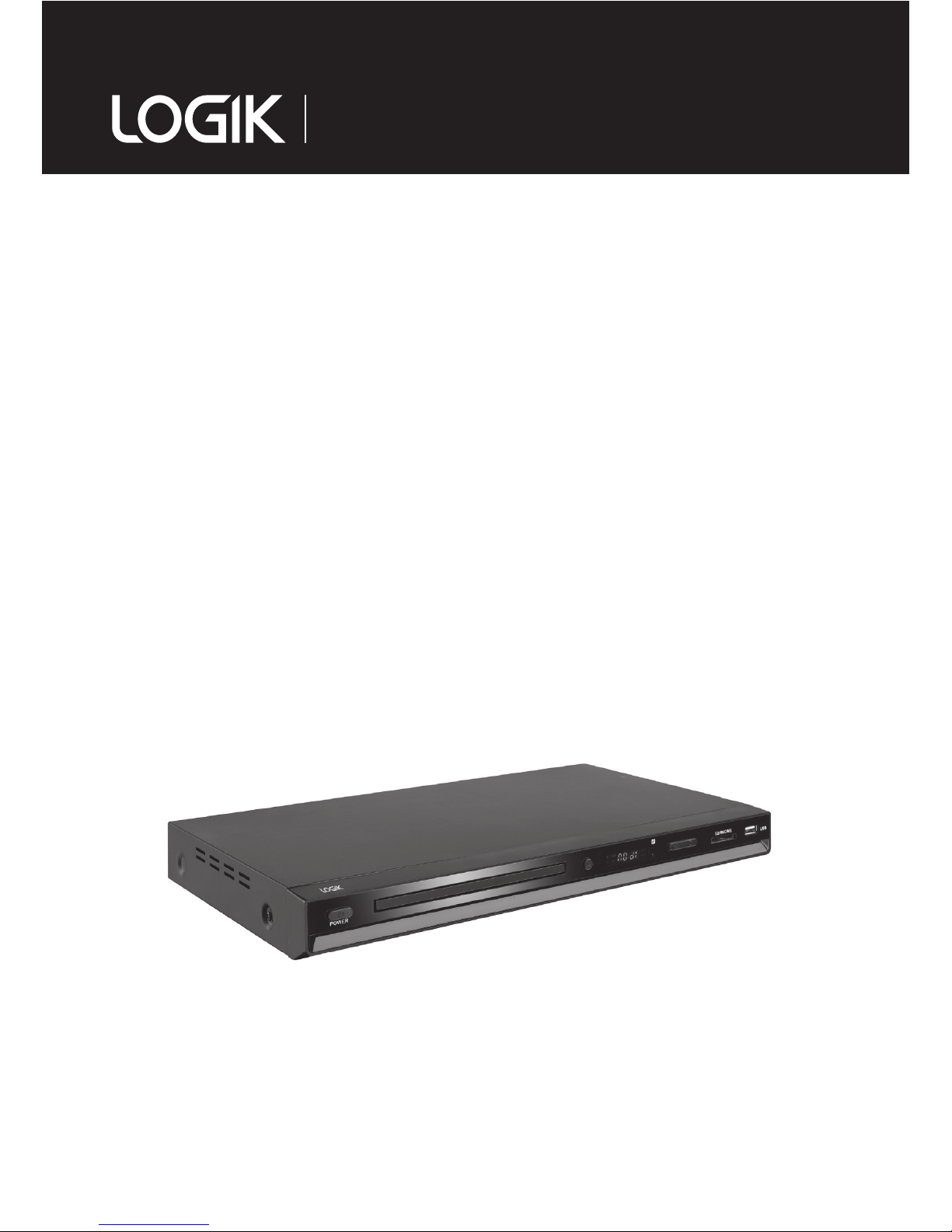
Instruction Manual
DVD Player with
HD Upscaling
L2HDVD12
Page 2
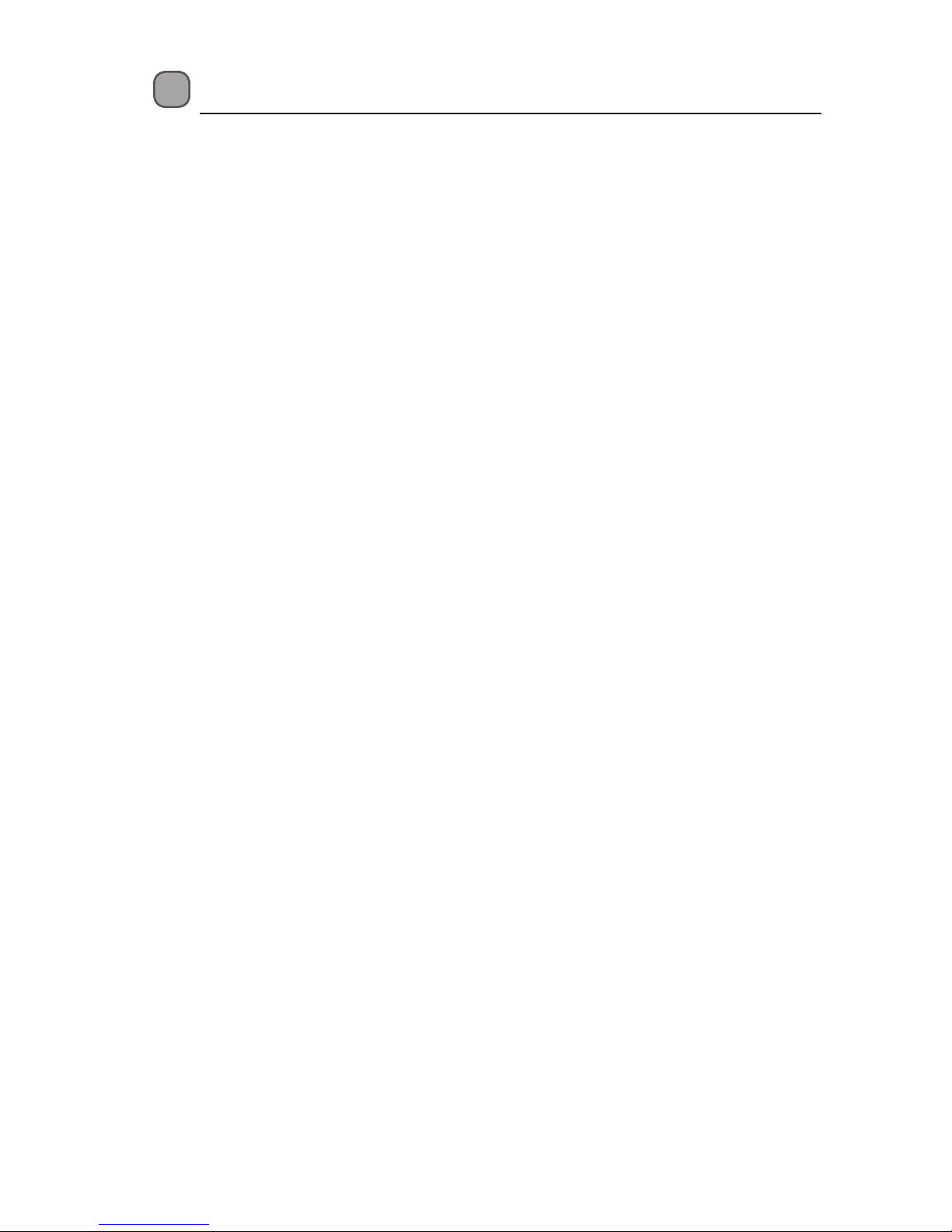
Contents
Safety Warnings .............................................................................................................................5
Unpacking ...................................................................................................................................... 7
Product Overview .......................................................................................................................... 8
Front Panel ................................................................................................................................................................ 8
Rear Panel .................................................................................................................................................................. 8
Remote Control ....................................................................................................................................................... 9
Battery Installation for the Remote Control ................................................................................................11
Remote Control Operation Range ..................................................................................................................11
Connections .................................................................................................................................12
Audio / Video Connections ...............................................................................................................................12
Audio Connections Only (Optional) ...............................................................................................................13
Connecting to the Mains Socket .....................................................................................................................13
Using a USB Device or SD/MS/MMC Card ..................................................................................14
General Operation ................................................................................................................................................14
Compatible Disc Types ................................................................................................................15
Supported Formats ..............................................................................................................................................15
Region Code ...........................................................................................................................................................15
Powering ON/OFF ........................................................................................................................16
DVD Playback ...............................................................................................................................16
Loading a disc ........................................................................................................................................................16
Setup .........................................................................................................................................................................16
Pause Playback ......................................................................................................................................................17
Stop Playback .........................................................................................................................................................17
Selecting Modes .................................................................................................................................................... 17
Volume Adjustment .............................................................................................................................................17
Previous and Next .................................................................................................................................................17
Fast Rewind and Fast Forward .........................................................................................................................17
Slow ...........................................................................................................................................................................17
Step ............................................................................................................................................................................17
Audio Channel .......................................................................................................................................................18
Subtitle Language ................................................................................................................................................18
Display ......................................................................................................................................................................18
Zoom .........................................................................................................................................................................18
Random ....................................................................................................................................................................18
Repeat .......................................................................................................................................................................18
A-B Repeat ...............................................................................................................................................................18
Angle Selection .....................................................................................................................................................18
GOTO ......................................................................................................................................................................... 19
Programme .............................................................................................................................................................19
Page 3
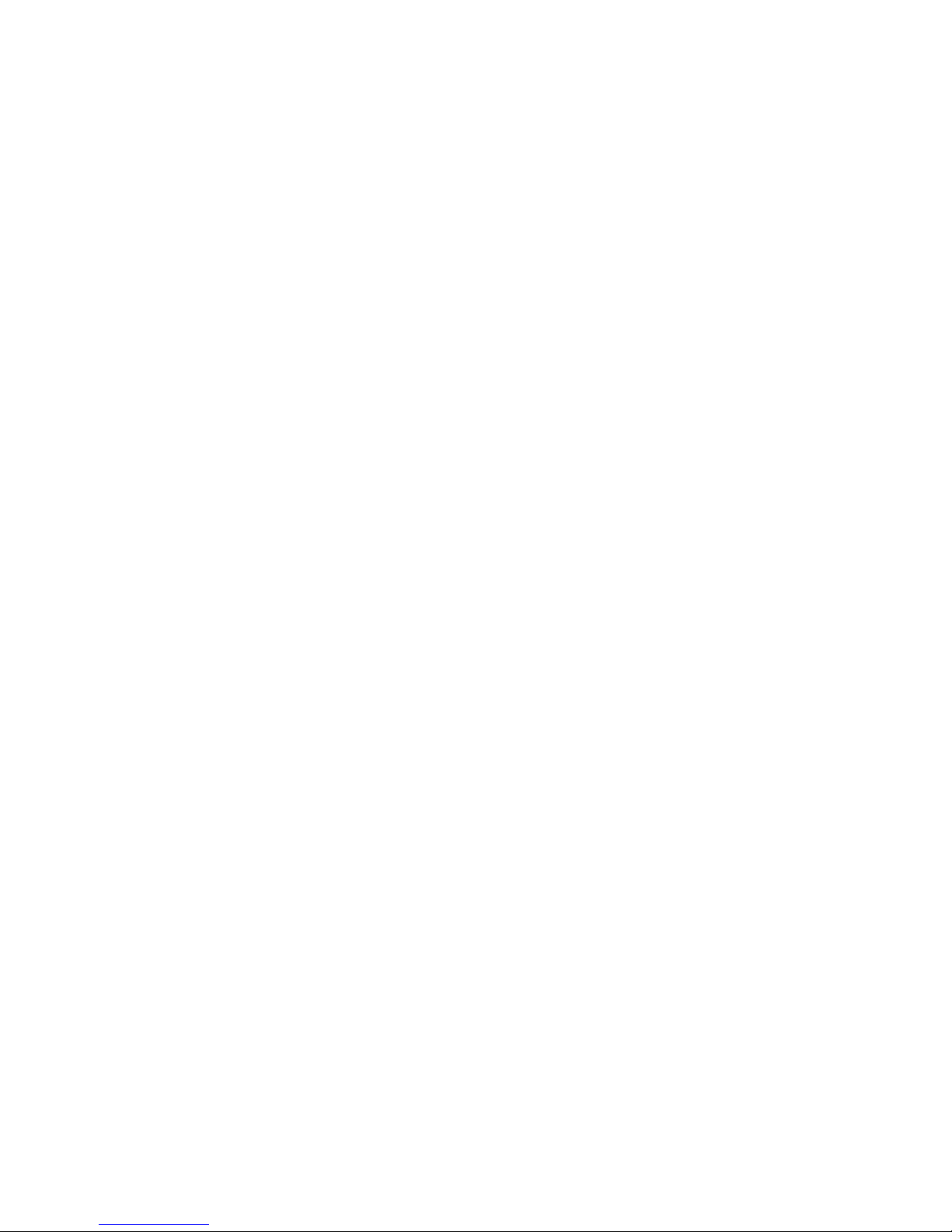
PAL / NTSC ...............................................................................................................................................................19
Aspect Ratio ............................................................................................................................................................19
Clear ...........................................................................................................................................................................19
Menu .........................................................................................................................................................................19
Title ............................................................................................................................................................................19
JPEG Disc Playback ......................................................................................................................20
Repeat .......................................................................................................................................................................20
Image Rotation ......................................................................................................................................................20
Zoom .........................................................................................................................................................................20
Slide-show Eect ..................................................................................................................................................20
Customising the General Settings..............................................................................................21
Customising the Audio Settings .................................................................................................22
Customising Dolby Settings .......................................................................................................23
Customising the Video Settings .................................................................................................24
Customising Preference Settings ...............................................................................................24
Maintenance ................................................................................................................................26
Cleaning the Unit ..................................................................................................................................................26
Hints and Tips ..............................................................................................................................27
Specications ...............................................................................................................................28
Page 4
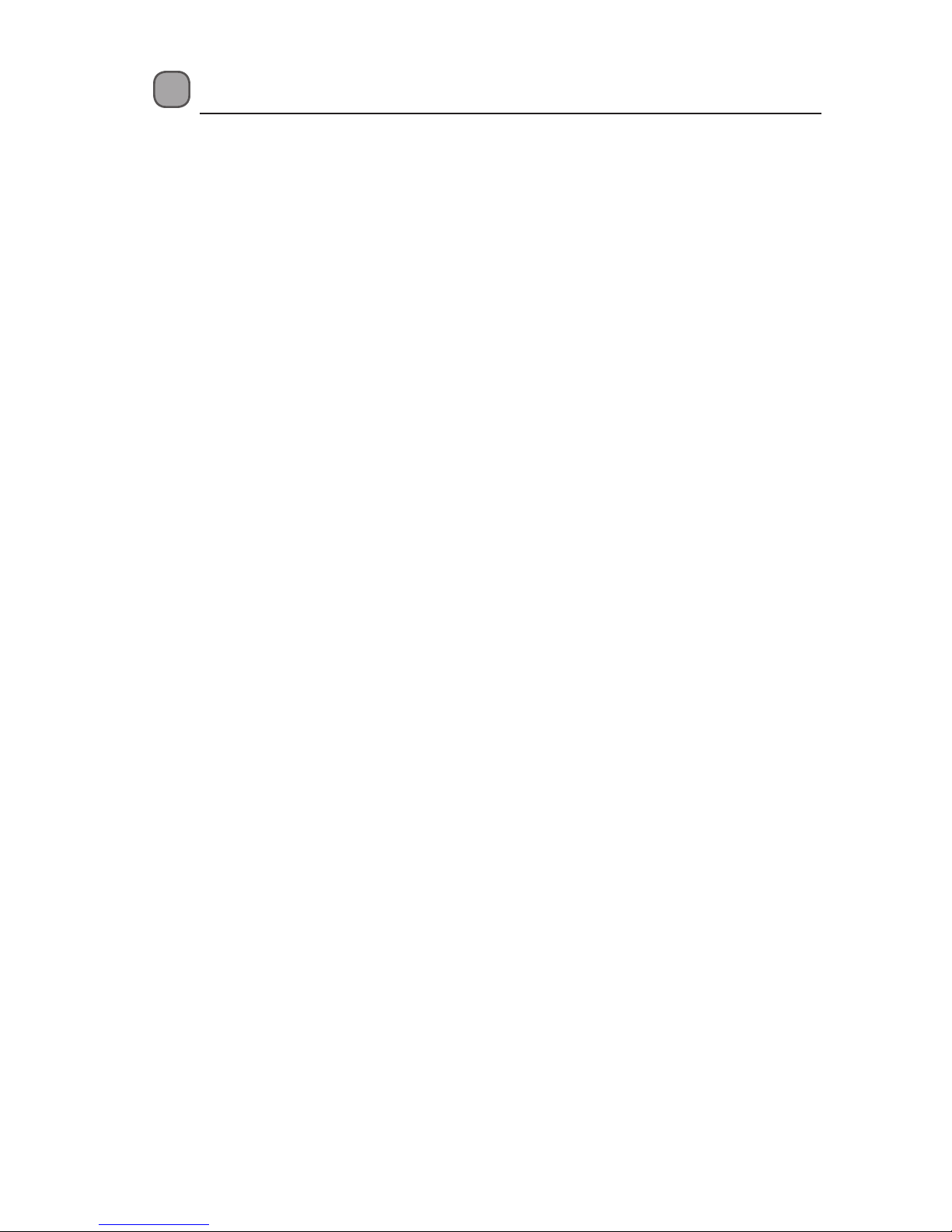
4
Safety Warnings
• Read all the instructions carefully before
using the unit and keep them for future
reference.
• Retain the manual. If you pass the unit
onto a third party make sure to include this
manual.
• Check that the voltage marked on the
rating label matches your mains voltage.
Damage
• Please inspect the unit for damage after
unpacking.
• Do not continue to operate the unit if you
are in any doubt about it working normally,
or if it is damaged in any way - switch o,
withdraw the mains plug and consult your
dealer.
Location of Unit
• The unit must be placed on a at stable
surface and should not be subjected to
vibrations.
• Do not place the unit on sloped or unstable
surfaces as the unit may fall o or tip over.
• The mains socket must be located near the
unit and should be easily accessible.
• This unit is designed for indoor, household
use only.
Temperature
• Avoid extreme degrees of temperature,
either hot or cold. Place the unit well away
from heat sources such as radiators or gas/
electric res.
• Avoid exposure to direct sunlight and other
sources of heat.
Naked Flames
• Never place any type of candle or naked
ame on the top of or near the unit.
Moisture
• To reduce the risk of re, electric shock or
product damage, do not expose this unit
to rain, moisture, dripping or splashing. No
objects lled with liquids, such as vases,
should be placed on the unit.
• If you spill any liquid into the unit, it can
cause serious damage. Switch it o at the
mains immediately. Withdraw the mains
plug and consult your dealer.
Ventilation
• To prevent the risk of electric shock or
re hazard due to overheating, ensure
that curtains and other materials do not
obstruct the ventilation vents.
• Do not install or place this unit in a
bookcase, built-in cabinet or in another
conned space. Ensure the unit is well
ventilated.
Safety
• Always disconnect the unit from the mains
supply before connecting/disconnecting
other devices or moving the unit.
• Unplug the unit from the mains socket
before a lightning storm.
Mains Cable
• Make sure the unit is not resting on top of
the mains cable, as the weight of the unit
may damage the mains cable and create a
safety hazard.
• If the mains cable is damaged it must be
replaced by the manufacturer, its service
agent, or similarly qualied persons in order
to avoid a hazard.
Interference
• Do not place the unit on or near appliances
which may cause electromagnetic
interference. If you do, it may adversely
aect the operating performance of the
unit, and cause a distorted picture or sound.
Batteries
• Batteries used in the remote control for this
unit are easily swallowed by young children
and this is dangerous.
• Keep loose batteries away from young
children and make sure that the battery
holder tray is secure in the remote control.
Seek medical advice if you believe a cell has
been swallowed.
• Please dispose of batteries correctly by
following the guidance in this manual.
Supervision
Page 5
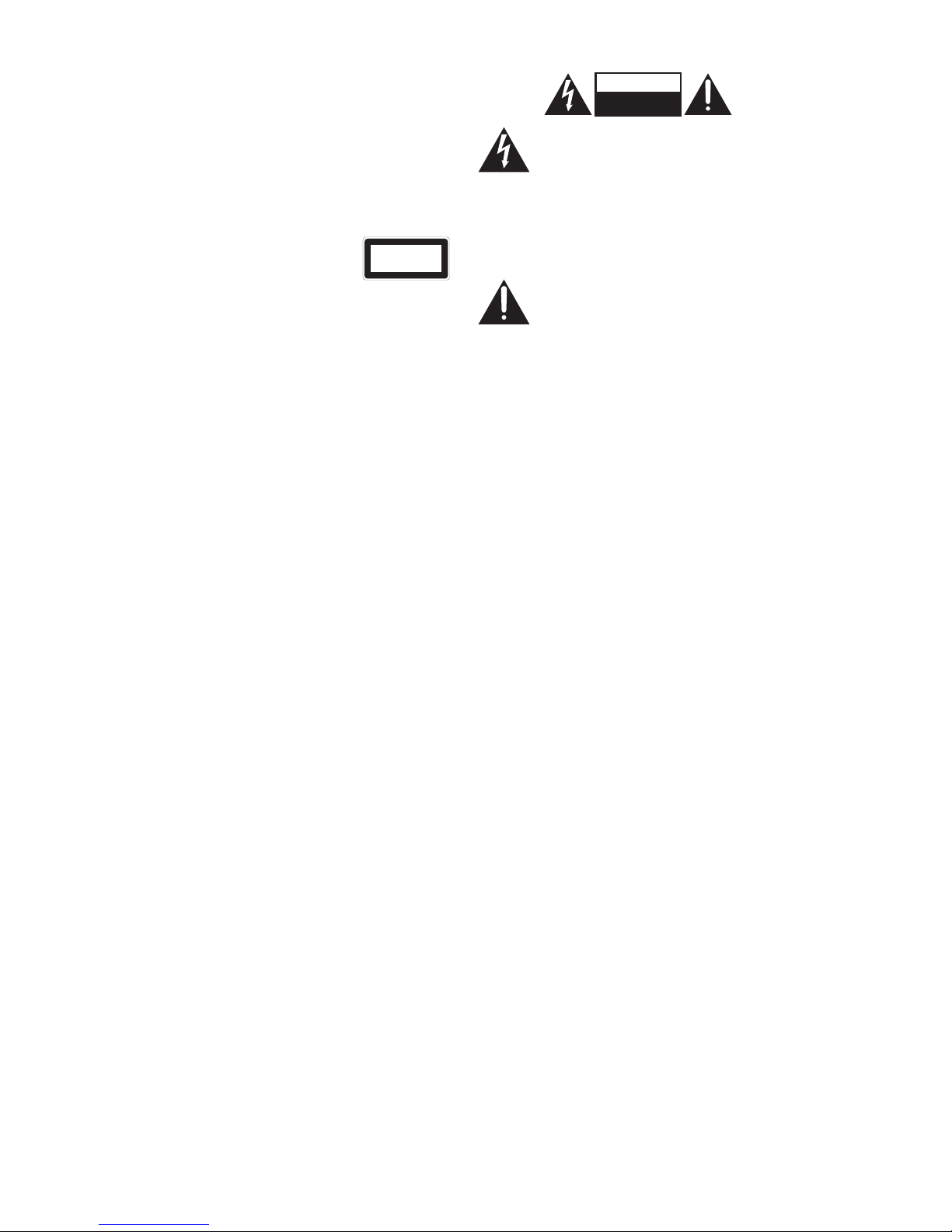
5
• Children should be supervised to ensure
that they do not play with the unit and the
remote control.
• Never let anyone especially children push
anything into the holes, slots or any other
openings in the case - this could result in a
fatal electric shock.
DVD
• Class 1 Laser Product. This unit
utilises a laser. Use of controls,
adjustments or performance
of procedures other than those specied
herein may result in hazardous radiation
exposure.
• Before moving the unit, ensure the disc tray
is empty.
• Always remove the disc when the unit is
not in use.
• Failure to do so will risk severely damaging
the disc and the unit.
• Do not stack devices, heat from other
devices may aect the performance of the
unit.
CLASS 1
LASER PRODUCT
CAUTION
RISK OF ELECTRIC SHOCK
DO NOT OPEN
The lightning ash with arrowhead
symbol, within an equilateral
triangle, is intended to alert the user
to the presence of uninsulated
“dangerous voltage” within the unit’s
enclosure that may be of sucient
magnitude to constitute a risk of
electric shock.
The exclamation point within an
equilateral triangle is intended to
alert the user to the presence of
important operating and
maintenance (servicing) instructions
in the manual accompanying the
unit.
Service
• To reduce the risk of electric shock, do not
remove screws. The unit does not contain
any user-serviceable parts. Please leave all
maintenance work to qualied personnel.
• Do not open any xed covers as this may
expose dangerous voltages.
Maintenance
• Ensure to unplug the unit from the mains
socket before cleaning.
• Do not use any type of abrasive pad or
abrasive cleaning solutions as these may
damage the unit’s surface.
• Do not use liquids to clean the unit.
Page 6
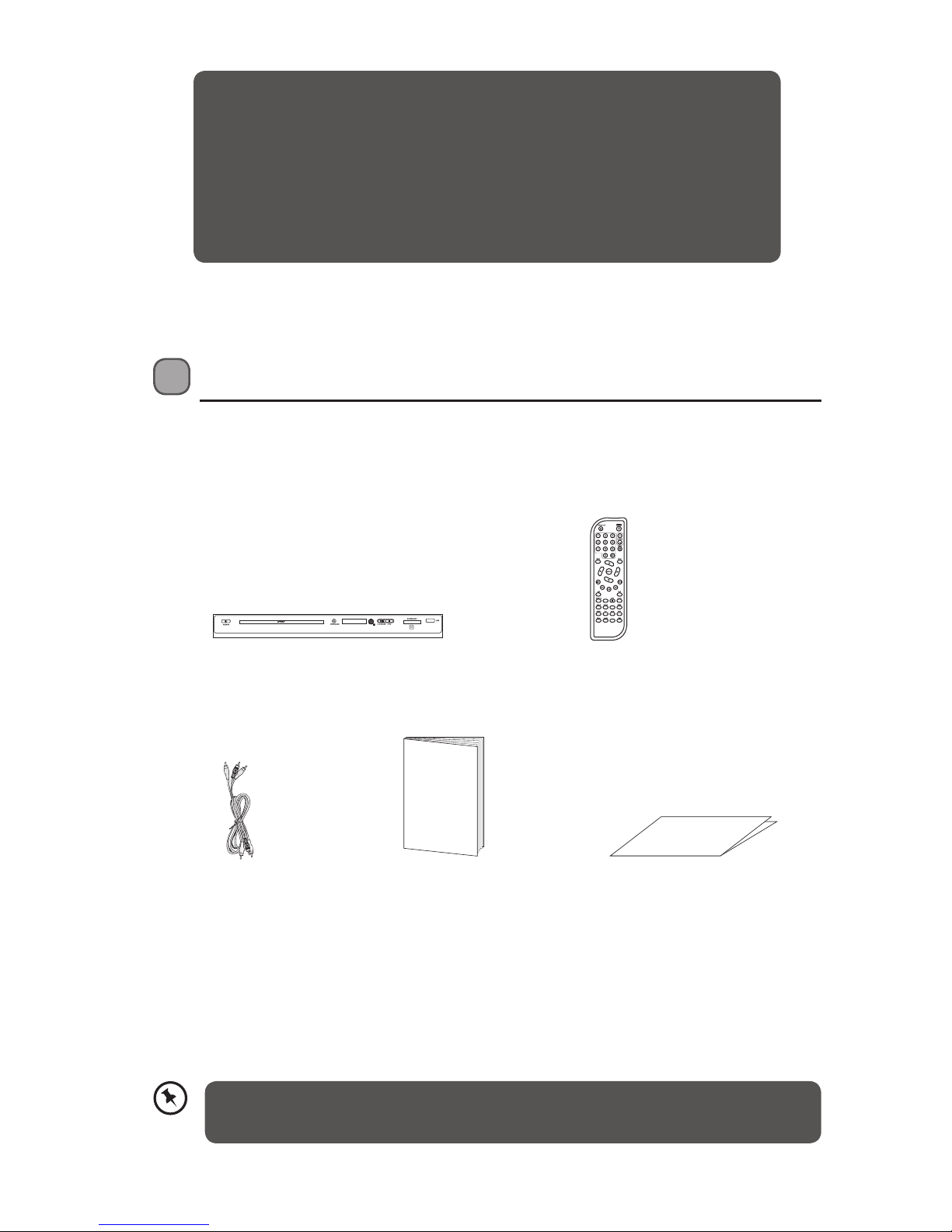
6
DVD/USB
CARD
PBC
RANDOM
Unpacking
Remove all items from packaging. Retain the packaging. If you dispose of it please do so
according to local regulations.
Remote ControlDVD Player
Instruction ManualAV Cable Quick Start Guide
If items are missing, or damaged please contact Partmaster (UK only).
Tel: 0844 800 3456 for assistance.
Instruction
Manual
Quick Start Guide
Thank you for purchasing your new Logik Dual DVD Player.
We recommend that you spend some time reading this instruction
manual in order that you fully understand all the operational features it
oers. You will also nd some hints and tips to help you resolve any issues.
Read all the safety instructions carefully before use and keep this
instruction manual for future reference.
Page 7
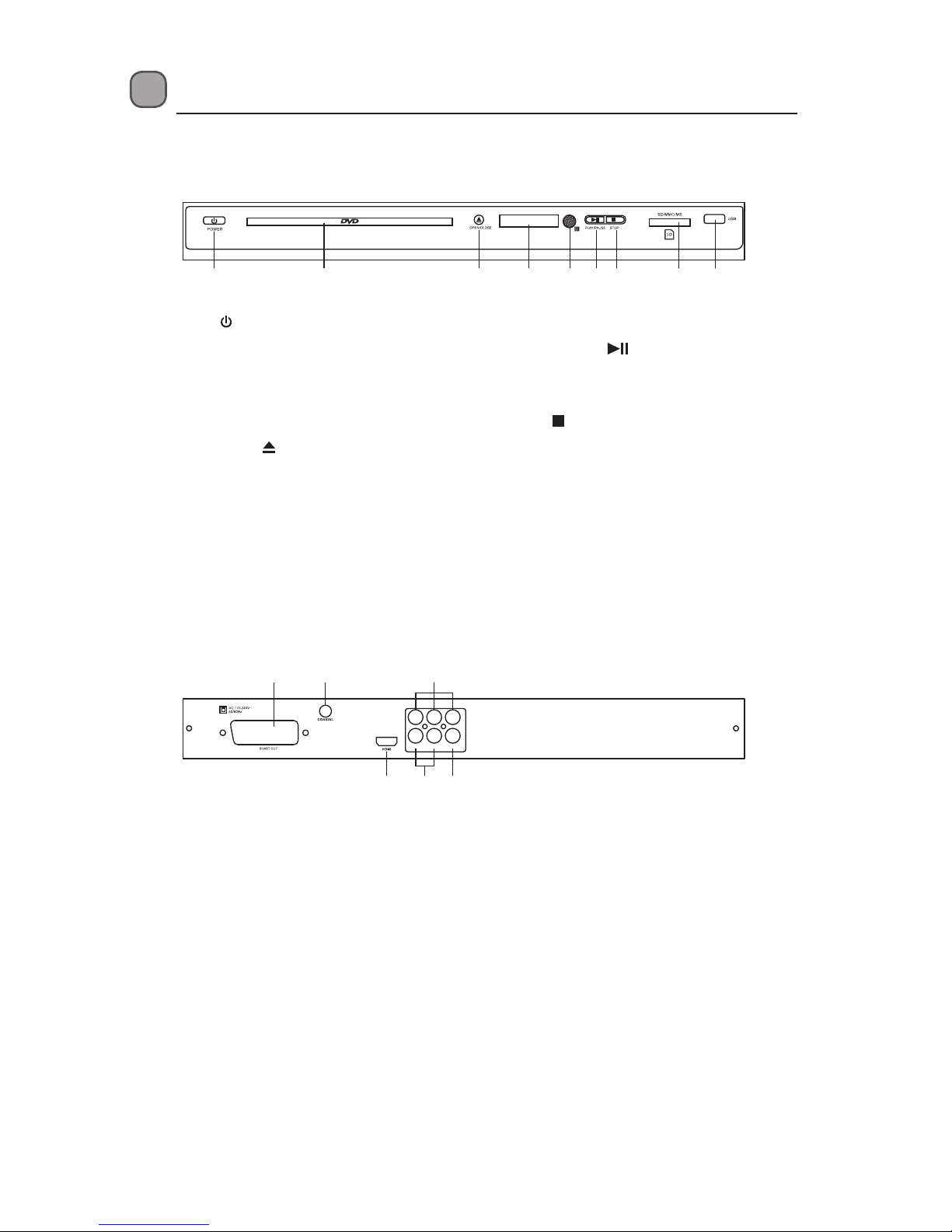
7
Pr/CrPb/CbY
VIDEORL
Product Overview
Front Panel
Rear Panel
1. POWER button
Turn the power on or restores the DVD
player to standby mode.
2. Disc Tray
Load a disc into the disc drive.
3. OPEN/CLOSE
button
Open and close the disc tray.
4. Display Screen
Show information about the current
status of the DVD player.
1. SCART Output
Connect a SCART cable to a TV or a
monitor equipped with a SCART video
input terminal.
2. COAXIAL Output
Connect a coaxial cable to the COAXIAL
socket of the DVD player to the
corresponding coaxial IN socket on an
AV amplier.
3. Component Video Output
Connect the component video cables
to the Y/Pb/Pr input of the TV.
5. Remote Control Sensor
6. PLAY/PAUSE
button
Start playback/stop playback
momentarily
7. STOP
button
Stop playback.
8. Memory Card Slot
Connection for SD/MMC/MS cards.
9. USB Slot
Connection for a USB Flash Drive.
4. HDMI Output
Connect an HDMI cable to a TV, a
monitor or an AV amplier equipped
with an HDMI input terminal.
5. 2 Channels Audio Output
Connect audio cables to a stereo
system equipped with an AUDIO input
terminal.
6. VIDEO Output
Connect a composite VIDEO cable to
the DVD player’s VIDEO socket to the
video input socket on the TV.
4321 5 6 7 8
1
2
3
54 6
9
Page 8
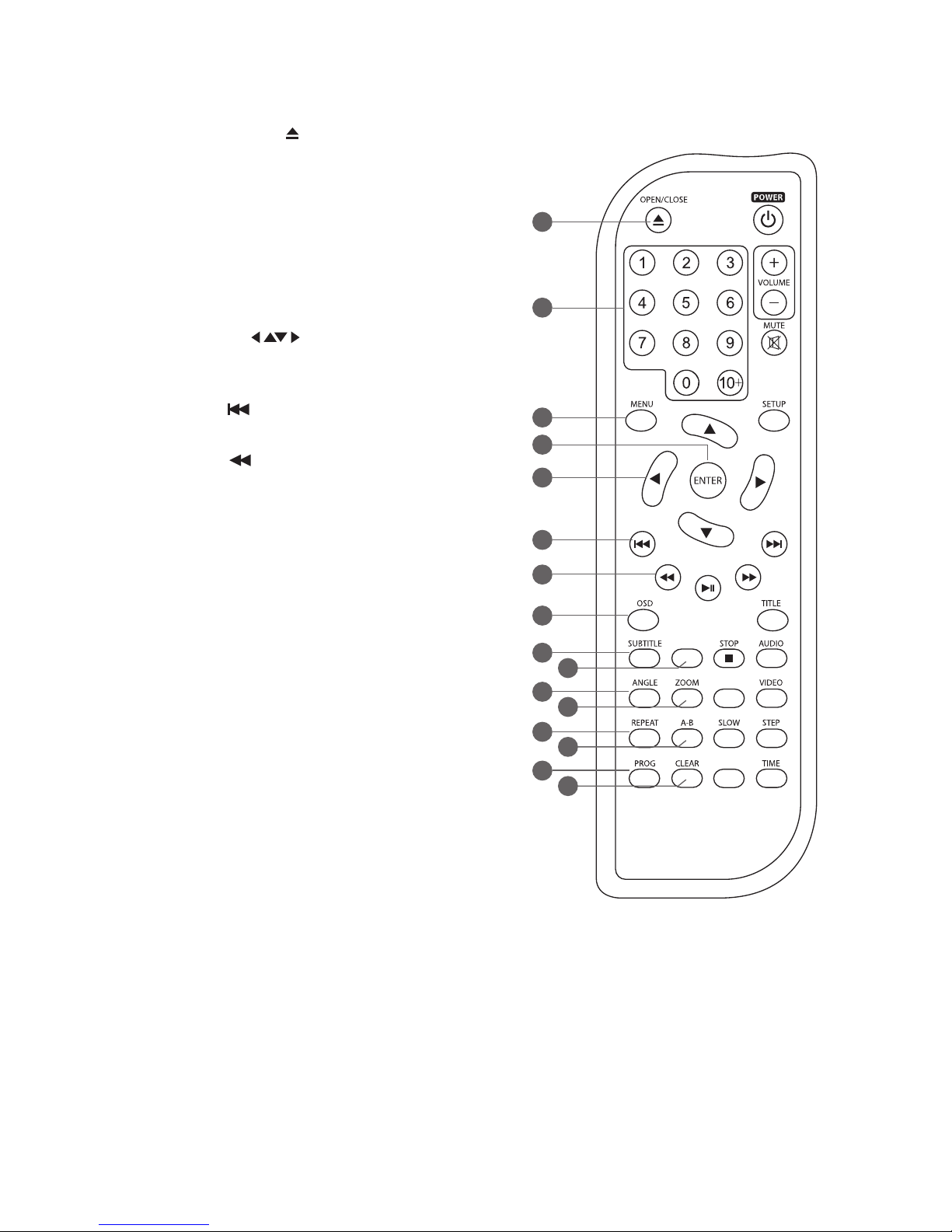
8
DVD/
USB/CARD
N/P
RAN DOM
Remote Control
1. OPEN/CLOSE
Open or close the DVD disc tray.
2. 0–9, 10+
Select the numeric items in a menu.
3. MENU
Enter or exit the disc contents menu.
4. ENTER
Conrm a selection on the menu screen
5. CURSOR
Move up, down, left and right in the Setup
Menu.
6. PREV
Return to the previous title, chapter or track.
7. F.REV
Fast reverse during playback.
8. OSD (On screen Display)
Display the disc information.
9. SUBTITLE
Switch between dierent subtitle languages.
(Available languages depend on the DVD
features.)
10. DVD / USB / CARD
Switch between DVD, USB and Memory Card
as the input source.
11. ANGLE
Switch / change the camera angle during
playback. (If it is available in the DVD
features.)
12. ZOOM
Enlarge the picture on the TV.
13. REPEAT
Select between dierent repeat modes –
REPEAT CHAPTER, REPEAT TITLE, REPEAT ALL.
14. A-B
Repeat playback between 2 particular points
on a disc.
15. PROG
Programme and view the selected starting
point of a chapter and title in the DVD disc.
16. Clear
Clear previous input.
1
2
3
4
5
6
7
8
9
10
11
13
15
12
14
16
Page 9
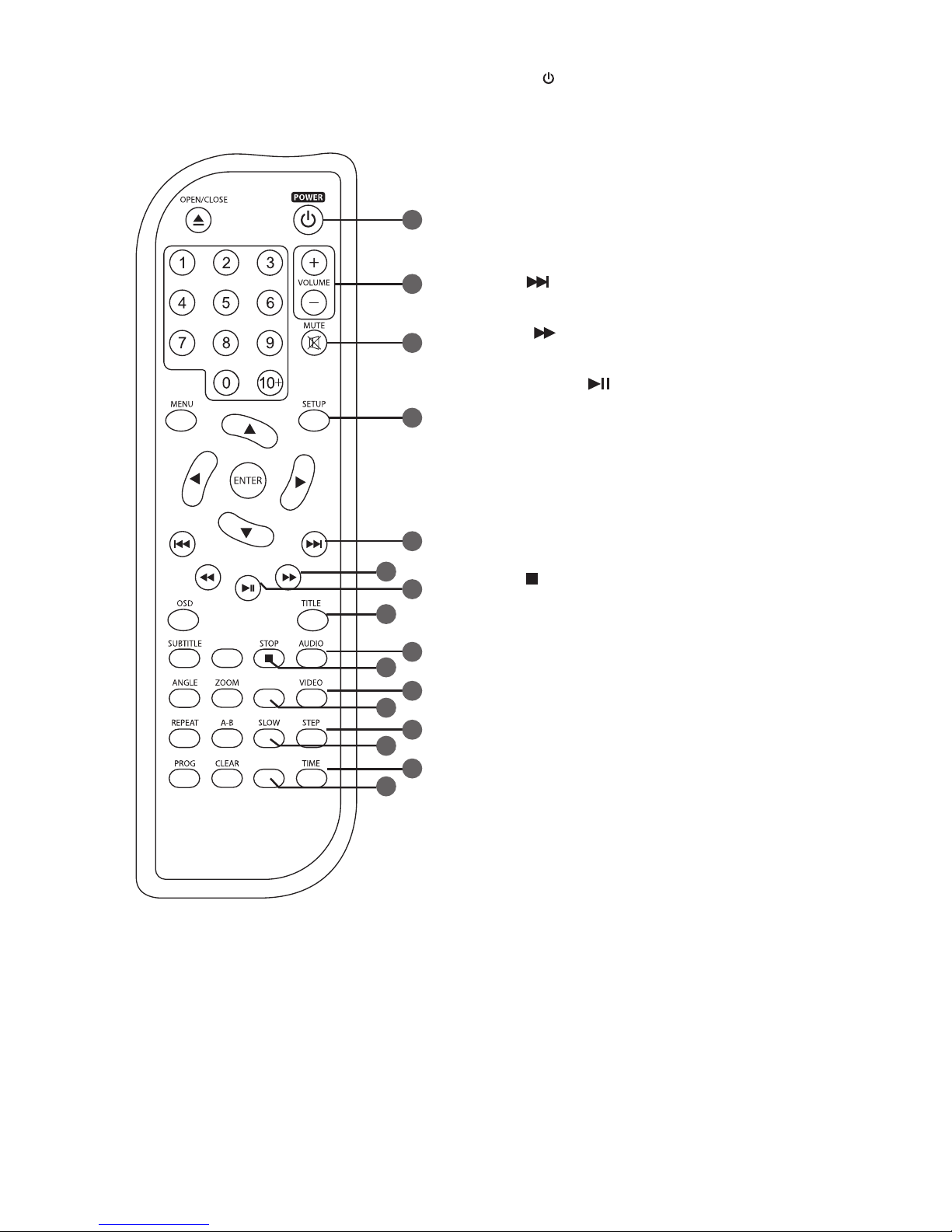
9
DVD/
USB/CARD
N/P
RAN DOM
31
30
28
26
25
24
23
22
21
20
19
18
17
29
27
17. POWER
Switch the unit on/o.
18. VOLUME +/–
Increase and decrease the volume.
19. MUTE
Mute and restore DVD sound output.
20. SETUP
Display the Setup Menu of the DVD player.
21. NEXT
Skip to the next title, chapter or track.
22. F.FWD
Fast forward during playback.
23. PLAY / PAUSE
Play / pause / resume / playback.
24. TITLE
Return to the previous menu or show the
title menu. (If it is available in the DVD
features.)
25. AUDIO
Change the audio mode.
26. STOP
Stop the playback.
27. VIDEO
Switch the video output mode.
28. N/P
Switch TV mode between Auto/NTSC/PAL.
29. STEP
Play the movie forward frame by frame.
30. SLOW
Play the video in slow motion forwards or
in reverse.
31. TIME
Display current playback time.
32. RANDOM
Randomly plays back CD tracks or music
les.
32
Page 10

10
2. Insert two AAA size batteries. Make
sure the battery match those shown
in the (+) and (–) ends of the battery
compartment.
Battery Installation for the Remote Control
1. Press and lift the back cover up to
open the battery compartment of the
remote control.
3. Close the battery compartment cover.
Within about 5 m
30° 30°
DVD/
USB/CARD
N/P
RANDOM
Handling the Batteries
• Improper or incorrect use of batteries may cause corrosion or battery leakage,
which could cause re, personal injury or damage to property.
• Only use the battery type indicated in this manual.
• When the batteries are exhausted, the remote will not function. Replace both
batteries at the same time with new ones.
• Do not install new batteries with used ones and do not mix dierent types of
batteries.
• Do not dispose of used batteries as domestic waste. Dispose of them in
accordance with local regulations.
Handling the Remote Control
• Be aware of your ngernails when removing the battery cover and the battery.
• Do not drop or cause impact to the remote control.
• Do not spill water or liquid on the remote control.
• Do not place the remote control on a wet object.
• Do not place the remote control under direct sunlight or near sources of
excessive heat.
• Remove the battery from the remote control when not in use for a long
period of time, as it could cause corrosion or battery leakage and may result in
physical injury and/or property damage including re.
Remote Control Operation Range
• The remote control sensor on the front unit is sensitive
to the remote control’s commands up to a maximum of
5 metres away and within a maximum of a 60° arc.
• Please note that the operating distance may vary
depending on the brightness of the room.
Page 11

11
Connections
Audio / Video Connections
1. Connecting to a TV with an HDMI Cable
Use an HDMI cable (not supplied) to connect between the DVD player’s HDMI OUT and
the TV’s HDMI IN.
2. Connecting to a TV with a SCART Cable
Use a SCART cable (not supplied) to connect between the DVD player’s SCART OUT
and the TV’s SCART IN.
3. Connecting to a TV with a Component Video Cable
Use a component video cables (not supplied) to connect the Y Pb Pr outputs of this unit
to the corresponding Y Pb Pr inputs of a TV/monitor. Use audio cables (not supplied) to
connect between the DVD player audio output.
Connection Colour
Audio (L) White
Audio (R) Red
Pr/CrPb/CbY
VIDEORL
Television
1
2
3
4
HDMI Cable
(not included)
SCART Cable
(not included)
AV Cable
(included)
Component Video Cable
(not included)
If your DVD player will not be connected to a stereo system or an AV receiver, a
SCART or an HDMI connection is sucient for both audio and video connections
between your DVD player and TV.
Page 12

12
Connecting to the Mains Socket
1. After all connections are properly completed, connect the
mains cable into the mains socket. Never make or change
any connections when the DVD player is connected to the
mains socket.
2. Press the POWER
button on the DVD player or remote
control to turn the DVD player on.
3. When the DVD player is power on and there is no disc in it,
the TV screen will show “No Disc”.
1. Connecting to an Amplier Equipped with a Digital Audio Input and TV
Use a COAXIAL cable (not supplied) to connect between the DVD player’s COAXIAL
OUT and the amplier’s COAXIAL IN.
Audio Connections Only (Optional)
Pr/CrPb/CbY
VIDEORL
Stereo System
1
COAXIAL Cable
(not included)
4. Connecting to a TV with AV Cable
Use audio/video cables (not supplied) to connect between the DVD player’s AUDIO/
VIDEO OUT and the TV’s AUDIO/VIDEO IN.
Connection Colour
Audio (L) White
Audio (R) Red
Video Yellow
Page 13

13
2. Press the DVD/USB/CARD button to select USB or CARD mode.
3. Press the
buttons, and then press the buttons to highlight “USB”, “SD”, “MS” or
“MMC” depending on the type of device you have connected and then press the ENTER
button to start playback.
4. To remove the USB device or SD/MS/MMC card, press the STOP
button to stop
playback and then press the DVD / USB / CARD button followed by the ENTER button
to exit the USB, SD/MS/MMC card menu. The DVD player will return to disc mode.
Using a USB Device or SD/MS/MMC Card
General Operation
You can play or view picture les (JPEG) from a USB device or SD/MS/MMC card.
1. Connect the USB device or SD/MS/MMC card directly to the USB slot or SD/MS/MMC
slot on the DVD player.
SD
MMC
MS
Page 14

14
Compatible Disc Types
Disc Types Disc Logo Recorded Content
DVD-VIDEO (Digital Versatile Disc)
AUDIO + VIDEO
DVD±RW (Audio/Video format or JPEG les)
DVD+ReWritable
AUDIO + VIDEO + JPEG
DVD±R (DVD Recordable - Audio/Video
format or JPEG les)
AUDIO + VIDEO + JPEG
CD-R (CD Recordable - Audio/Video format or
JPEG les)
AUDIO + VIDEO + JPEG
CD-RW (CD-Rewritable - Audio/Video format
or JPEG les)
AUDIO + VIDEO + JPEG
AUDIO-CD (Compact Disc Digital Audio)
AUDIO
Supported Formats
JPEG
• The le extensions has to be .jpg and not .jpeg
• Pictures encoding must comply with JPEG format.
Disc Type DVD-VIDEO
Region code
Region Code
Both the DVD player and the discs are coded by
region. These regional codes must match in order
to play the disc. If the codes do not match, the disc
will not play.
The Region Number for this DVD player is
described on the rear panel of the DVD player.
Some recorded les may not be playable due to its le type, or formatting, or
the condition of its recording.
Page 15

15
Powering ON/OFF
Connect the mains plug to the mains socket. The unit will enter STANDBY mode. “OFF” will
show on the display.
• Press the POWER
button on the unit to switch the unit on. “LOAD” will show on the
display.
• Press the POWER
button the remote control to switch the unit between ON or
STANDBY mode.
• Disconnect the mains plug from the mains socket if you want to switch the unit o
completely.
• The screen saver will automatically activate after 5 minutes of no activity.
Press any button to exit the screen saver.
• If there is no-activity after 10 minutes, the unit will automatically enter
standby mode.
DVD Playback
This instruction manual explains the basic instructions for operating this unit. Some DVDs
are produced in a manner that allows for specic or limited operation during playback.
Therefore, this unit may not respond to all operating commands. This is not a defect.
Please refer to the instructions accompanying the specic DVD in question for more
information about the options available on that DVD.
“
” may appear on the screen during operation. A “ ” means that the desired operation is
not permitted by the unit or disc.
Loading a disc
1. Press the OPEN/CLOSE button to open the disc tray, place a disc into the disc tray
with the label facing up.
• For double-sided disc, load the side you want to play face down.
• There are two dierent disc sizes. Place the disc in the correct guide on the disc tray.
If any part of disc is placed outside of the guide, the disc may be damaged and the
DVD player may malfunction.
• Do not place an unplayable disc in this DVD player.
2. Press the OPEN/CLOSE
button to close the disc tray, the playback will automatically
start.
• Some discs may not playback automatically, you can press the PLAY/PAUSE
button to start playback.
3. Depending on the disc, a menu may appear on the TV screen by pressing the MENU
button. Press the
buttons on the remote control to select menu options and
press the ENTER button to start, or press digits to select a menu option directly.
Setup
Press the SETUP button on the remote control to display the DVD player setup menu.
Page 16

16
Pause Playback
Press the PLAY/PAUSE button to pause/resume playback.
Stop Playback
1. Press the STOP button to go to pre-stop mode, the TV screen will display “Press Play
Key To Continue”. With some discs, the DVD player can recall the stopped location,
such as on DVDs.
2. Press the PLAY/PAUSE
button to resume playback from the location where playback
was stopped or from the beginning of the disc.
3. Press the STOP
button on the remote control twice to stop completely.
Selecting Modes
Press the DVD/USB/CARD button to switch between DISC, USB, and SD mode.
Volume Adjustment
• Press the VOLUME+/– buttons on the remote control to adjust the volume.
• Press the MUTE button on the remote control to switch the sound o, the TV screen
will display “MUTE”. Press the MUTE button on the remote control again or the
VOLUME+/– buttons on the remote control to cancel this function.
Previous and Next
1. During play, press the button on the remote control to go back to the start of the
previous chapter. Each press of this button will skip a chapter until the start of the disc.
2. Each press of the
button on the remote control during playing will skip the current
chapter and play the next one.
Fast Rewind and Fast Forward
1. Press the buttons on the remote control to fast rewind / fast forward through the
disc. Each time the buttons on the remote control are pressed, the fast rewind
/ fast forward motion speed changes. There are 4 levels of speed available: 2X, 4X, 8X,
16X and 32X.
2. Press the PLAY/PAUSE
button to resume normal playback.
Slow
1. Press the SLOW button on the remote control when a DVD is playing to enter slow
playback. Each time you press the SLOW button on the remote control, the playback
speed changes in the following sequence: 1/2, 1/4, 1/8 and 1/16.
2. Press the PLAY/PAUSE
button to resume normal playback.
Step
1. Press the STEP button on the remote control repeatedly during PAUSE mode to play
the movie frame by frame.
2. Press the PLAY/PAUSE
button to resume normal playback.
Page 17

17
Audio Channel
Press the AUDIO button on the remote control repeatedly to select dierent audio
languages.
Subtitle Language
Press the SUBTITLE button on the remote control repeatedly to switch between dierent
subtitle languages that are available in the disc.
Display
During playing, press the OSD button on the remote control to show the Title Elapsed /
Title Remain / Chapter Elapsed / Chapter Remain.
Zoom
1. During the playback of the DVD discs, press the ZOOM button to enlarge pictures. Each
time the ZOOM button is pressed, the picture enlarges in sequence (
2X, 3X,
4X, 1/2, 1/3 and 1/4).
2. To resume normal viewing, press the ZOOM button on the remote control until the “
”
indicator disappear from the display.
Random
Press the RANDOM button on the remote control to select dierent random mode.
Repeat
Press the REPEAT button repeatedly to select dierent repeat modes.
Menu DVD Description CD Description
First Press
Chapter Track
Second Press
Title All
Third Press
All Off
Forth Press
Off –
A-B Repeat
Repeat a section between points A and B within a Title / Chapter / Track.
1. Press the A-B button to choose a starting point A.
2. Press the A-B button again to set an ending point B and complete the setting. The
selected section A-B will be repeated.
3. Press the A-B button the third time to cancel and exit.
Angle Selection
Some DVDs contain scenes which have been shot from a number of dierent angles. For
these discs, the same scene can be viewed from each of these dierent angles.
1. While you are playing a DVD with dierent angles recorded, press the ANGLE button
on the remote control to view the number of current angles available.
Page 18

18
2. Press the ANGLE button repeatedly on the remote control to change the scene to the
next recorded angle.
• After approximately two seconds, playback will continue from the new angle you
selected.
• This function can only be used for discs on which scenes shot from multiple
angles have been recorded.
• If only one angle is recorded, “
” is displayed.
GOTO
1. During playback, press the GOTO button to search the title / chapter / track in the disc.
2. Press the GOTO button again to display the search menu.
3. Press the
buttons repeatedly to select the select the title / chapter / select track.
4. Press the 0-9, 10+ buttons to select the search title / chapter / select track.
Some DVD discs are not searchable, “ ” wil appear on the TV screen.
Programme
1. Press the PROG button to display the program playback window, 20 tracks or chapters
can be programmed.
2. Press the 0-9, 10+ buttons to select your desired track / title / chapter and then press
the ENTER button to conrm.
3. Press the
buttons to select the Play icon and press the ENTER button to play.
4. Press the
buttons to select the Stop icon and press the ENTER button to quit
program playback.
PAL / NTSC
Press the N/P button to switch among PAL, NTSC and AUTO.
Aspect Ratio
Press the WIDE button to switch the aspect ratio on TV screen size.
Clear
Press the CLEAR button during information input to cancel the previous input.
Menu
Press the MENU button to return to the DVD main menu.
Title
Press the TITLE button to return to the DVD title menu.
Page 19

19
JPEG Disc Playback
When a JPEG disc is inserted into the DVD player, the slide show will be automatically start.
Press the STOP
button to enter the navigation menu.
• In the menu, use the
buttons to select a le, then press the PLAY/PAUSE button
to start the slide show. Press the buttons during the slide show, to return to
the previous or to skip to the next picture. Press the PLAY/PAUSE button during
the slide show to pause the current picture. Then, press the PLAY/PAUSE button to
resume the slide show.
Some JPEG discs may not be viewable due to the conguration and
characteristics of the discs or condition of the recording.
Repeat
Press the REPEAT button repeatedly to select dierent repeat modes.
Menu DVD Description
First Press Single
Second Press Repeat One
Third Press Repeat Folder
Forth Press Folder (Repeat Off)
Image Rotation
There are four modes when rotating a picture: “Invert”, Left”, and “Right”. These operations
are allowed only when a picture is being displayed normally and will be cancelled
automatically when a new picture is displayed. The arrow keys are used to select the
dierent rotation modes:
- Flip horizontally - Rotate -90°
- Flip vertically - Rotate 90°
Zoom
1. Press the ZOOM button once to enter zoom function. Press the buttons to select
dierent zoom level between 50% to 200%.
2. Press the
buttons on the remote control to navigate in the enlarged picture.
3. To resume normal viewing and continue slide-show by pressing the ZOOM button.
During zoom function, slide-show transition and image rotation are disabled.
Slide-show Eect
Press the PROG button to select dierent style of photo transition while playing a
slideshow.
Page 20

20
Customising the General Settings
1. During Stop mode. Press the SETUP button
to display the setup menu.
2. Press the
buttons to select General
Setup Page.
3. Press the
buttons to select the
following options, then press the ENTER
button to conrm.
4. Press the
buttons to adjust setting, then press the ENTER button to conrm.
5. Press the
button to return to the previous menu.
TV Display To select the view ratio of the playback picture.
4:3 PANSCAN
If you have a normal TV and want both
sides of the wide picture to be trimmed or
formatted to fit your TV screen.
4:3 LETTERBOX
If you have a normal TV. A wide picture with
black bands on the upper and lower portions
of the TV screen will be displayed.
16:9 WIDE
Wide screen display.
Angle Mark The multi-angle logo with the number of available angles
will be displayed when playing a DVD that offers different
angles, if this is turned on.
OSD Language Allows you to select the setup menu and OSD language.
Screen Saver A moving DVD logo appears on a dark screen to prevent
screen burn when disc playback is stopped, paused, or you
have not used the DVD player or its remote control for more
than 5 minutes when the power is still on.
6. To exit the setup menu by pressing the SETUP button.
- - General Setup Page - -
Go To General Setup Page
TV Display
Angle Mark
OSD Lang
Screen Saver
Last Memory
Wide
Off
ENG
On
Off
General Audio Dolby Video Preference
Page 21

21
Customising the Audio Settings
1. During Stop mode. Press the SETUP button
to display the setup menu.
2. Press the
buttons to select Speaker
Setup Page.
3. Press the
buttons to select the
following options, then press the ENTER
button to conrm.
4. Press the
buttons to adjust setting, then press the ENTER button to conrm.
5. Press the
button to return to the previous menu.
Downmix Allows you to set the stereo analog output of your DVD
player.
• LT/RT
Select this option if your DVD player is connected to a
Dolby decoder.
• STEREO
Select this option to change channel output to stereo
which delivers sound from only the two front speakers.
SPDIF Output Select the SPDIF Output.
• SPDIF Off
Turns off the SPDIF output.
• SPDIF/RAW
If you have connected your DIGITAL AUDIO OUT to a
multi-channel decoder/receiver.
• SPDIF/PCM
Only if your receiver is not capable of decoding multichannel audio.
6. To exit the setup menu by pressing the SETUP button.
- - Speaker Setup Page - -
Go To Speaker Setup Page
Downmix
SPDIF Output
STR
General Audio Dolby Video Preference
Page 22

22
Customising Dolby Settings
1. During Stop mode. Press the SETUP button
to display the setup menu.
2. Press the
buttons to select Dolby
Setup Page.
3. Press the
buttons to select the
following options, then press the ENTER
button to conrm.
4. Press the
buttons to adjust setting, then press the ENTER button to conrm.
5. Press the
button to return to the previous menu.
Dual Mono If your amplifier / decoder has Dolby Digital output, you may
select stereo, left mono, right mono, or mixed mono mode
for your amplifier decoder.
Dynamic Dynamic range compression.
6. To exit the setup menu by pressing the SETUP button.
- - Dolby Digital Setup - -
Go To Dolby Digital Setup
Dual Mono
Dynamic
General Audio Dolby Video Preference
Page 23

23
Customising Preference Settings
1. During Stop mode. Press the SETUP button
to display the setup menu.
2. Press the
buttons to select Preference
Setup Page.
3. Press the
buttons to select the
following options, then press the ENTER
button to conrm.
4. Press the
buttons to adjust setting, then press the ENTER button to conrm.
5. Press the
button to return to the previous menu.
TV Type Selects the colour system that fits to your TV when
connecting to your TV’s AV outputs. This DVD player is
compatible with both NTSC and PAL.
Audio Allows you to choose the preferred audio language of your
disc. If the preferred language is not available on the disc,
the DVD player will automatically use the DVD disc’s default
language.
Subtitle Allows you to choose the preferred subtitle language of your
disc. If the preferred language is not available on the disc,
the DVD player will automatically use the DVD disc’s default
language.
- - Preference Page - -
Go To Preference Page
TV Type
Audio
Subtitle
Disc Menu
Parental
Password
Default
PAL
ENG
Off
ENG
General Audio Dolby Video Preference
Customising the Video Settings
1. During Stop mode. Press the SETUP button
to display the setup menu.
2. Press the
buttons to select Video Setup
Page.
3. Press the
buttons to select the
following options, then press the ENTER
button to conrm.
4. Press the
buttons to adjust setting, then press the ENTER button to conrm.
5. Press the
button to return to the previous menu.
Component Select the video output format (YUV / RGB).
Resolution Select the resolution output from HDMI to match your TV.
HDMI Turn the HDMI output On or Off.
6. To exit the setup menu by pressing the SETUP button.
- - Video Setup Page - -
Go To Video Setup Page
Output Mode RGB
General Audio Dolby Video Preference
Page 24

24
Disc Menu Allows you to choose the preferred menu language of your
disc. If the preferred language is not available on the disc,
the DVD player will automatically use the DVD disc’s default
language.
Parental This feature allows you to block disc playback with specific
ratings. The rating levels are from 1 to 8 and are country
dependent. You can prohibit the playing of certain discs that
are not suitable for your children, or you can have certain
discs played with alternative scenes.
The parental lock levels are equivalent to the following
ratings:
1 : Kid Safe 2 : G 3 : PG 4 : PG13
5 : PGR 6 : R 7 : NC17 8 : Adult
• Unlock the disc by entering the 6-digit password you have
set in PASSWORD setup.
• If you change the control level, you must input password.
(Initial password : 136900)
• In case you forget your password, the master password is
“136900”.
• To disable the parental control and allow the DVD player
to play all discs, select ADULT.
• Use the 0-9 buttons to enter the 6-digit password again.
• DVD discs that are rated above the selected level will not
be played unless the 6-digit password is entered.
Tips
• The following disc types will not be affected by the
Parental Control feature:
• Discs that are not coded by the disc manufacturer even
though they have a movie rating printed on the disc cover.
• CDs as they have no rating level mark.
• Most copied DVD discs or illegal DVDs.
Password A 6-digit password will be required to play a prohibited disc.
1. If the disc is locked and the system asks you to enter the
password.
• Use the 0-9 buttons to put in the current password in
the OLD PASSWORD box (If the password has not been
set yet after you purchased this unit, it is “136900”).
2. In case you forget your password, the master password is
“136900”.
3. Press the number buttons to input the new password in
the NEW PASSWORD box.
4. Enter the new password again in the CONFIRM PWD box.
5. The cursor is on OK button, press the ENTER button to
confirm setting.
Default Resets to all the manufacturer’s original settings for this DVD
player. The parental lock setting will not be reset.
6. To exit the setup menu by pressing the SETUP button.
Page 25

25
Maintenance
Cleaning the Unit
• To clean the unit, wipe the case with a slightly moist, lint-free cloth.
• Do not use any cleaning uids containing alcohol, ammonia or abrasives.
• Do not spray an aerosol at or near the unit.
Handling Discs
• Do not touch the playback side of the disc.
• Do not attach paper or tape to the disc.
Playback side
Cleaning Discs
• Fingerprints and dust on the disc cause picture and sound deterioration. Wipe the disc
from the centre outwards with a soft cloth. Always keep the disc clean.
• If you cannot wipe o the dust with a soft cloth, wipe the disc lightly with a slightly
moistened cloth and nish with a dry cloth.
• Do not use any type of solvent such as thinner, benzine, commercially available
cleaners or antistatic spray. They may damage the disc.
Storing Discs
• Do not store discs in places subjected to direct sunlight or near heat sources.
• Do not store discs in places subjected to moisture and dust such as a bathroom or near
a humidier.
• Storing discs vertically in a case, stacking discs or placing objects on discs outside of
their cases may cause warping.
Ensure the unit is fully unplugged from the mains socket before cleaning.
Page 26

26
Hints and Tips
PROBLEM SOLUTION
No operation can
be performed
with the remote
control.
• Check the batteries in the remote control. They may need
replacing.
• Operate the remote control at a distance of no more than 6m.
• Removes batteries and hold down one or more buttons for
several minutes to drain the microprocessor inside the remote
control to reset it. Reinstall batteries and try to operate the
remote control again.
Disc does not play. • Ensure that the disc is installed with the label side facing up.
• Check the region number of the DVD.
Disc Menu does
not appear.
• Check if the disc has a Menu.
No power. • Press the OPEN/CLOSE
button on the unit or the Remote
Control to turn the unit on.
• Make sure the mains socket has power.
The picture is
distorted or turns
black and white
during colour
playback.
• The disc does not match with the TV colour system standard
(PAL/NTSC).
• The disc is dirty. Clean the disc.
• Sometimes a small amount of picture distortion may appear.
This is not a malfunction of the unit.
The screen aspect
ratio cannot be
changed.
• The Screen Aspect Ratio is fixed on your DVDs.
• Depending on the TV, it may not be possible to change the
Screen Aspect Ratio.
• This is not a problem with the DVD player.
No audio. • Make sure you have securely connected the DVD player and
other devices.
• Make sure the TV and the amplifier are in good condition and
are setup properly.
Not able to select
some items in the
setup/ system
menu.
• Press the STOP
button twice before selecting the setup/
system menu.
• Depending on the disc availability, some menu items cannot
be selected.
Page 27

27
PROBLEM SOLUTION
The DVD player
does not start the
playback.
• Insert a readable disc with the playback side facing down.
• Check the disc type, colour system (PAL/NTSC) and region
code.
• Check for any scratches or smudges on the disc.
• Press SETUP button to turn off the setup menu .
• Enter the password in order to change the parental rating level
or to unlock the disc for playback.
• Moisture may have condensed inside the system. Remove the
disc and leave the system turned on for about an hour.
• Disconnect the mains cable from the mains socket for a few
minutes. Reconnect the mains cable and try to operate the
DVD player.
Picture freezes
momentarily
during playback.
• Check the disc for fingerprint or scratches, and clean with a
soft cloth wiping from centre to edge.
Specications
Model L2HDVD12
Power
Main Unit AC 110-240V~ 50/60Hz
Power Consumption 10W
Feature
Decoding Format DVD, CD, CD-R, CD-RW, JPEG Picture CD
Video System PAL, NTSC
Connectivity HDMI Socket x 1,
Y/Pb/Pr Sockets x 1, AV OUT Sockets x 1,
Coaxial Socket x 1, SCART Output Socket x 1
Dimension (W) x (D) x (H) 360 x 220 x 50 mm
Net Weight 1.45 kg
Features and specications are subject to change without prior notice.
Page 28

IB-L2HDVD12-140523V6
DSG Retail Ltd. (co. no. 504877)
Maylands Avenue, Hemel Hempstead, Herts., HP2 7TG, UK
All trademarks are the property of their respective owners and all rights are acknowledged.
HDMI, the HDMI Logo and High-Denition Multimedia Interface are trademarks or registered
trademarks of HDMI Licensing LLC.
This symbol on the product or in the instructions means that your electrical and
electronic equipment should be disposed at the end of its life separately from your
household waste. There are separate collection systems for recycling in the EU.
For more information, please contact the local authority or your retailer where you
purchased the product.
Visit Partmaster.co.uk today for the easiest way to buy electrical
spares and accessories. With over 1 million spares and accessories
available we can deliver direct to your door the very next day. Visit
www.partmaster.co.uk or call 0844 800 3456 (UK customers only) Calls charged at National Rate.
Rovi Proprietary Rights
This item incorporates copy protection technology that is protected by U.S. patents and other
intellectual property rights of Rovi Corporation. Reverse engineering and disassembly are
prohibited.
Restriction on Use & Rovi Trade Mark Rights
Use of the copyright protection technology contained in this product must be authorised by
Rovi Corporation and is intended for home and other limited viewing uses only unless otherwise
authorised by Rovi Corporation. The names “Rovi Corporation” and “Macrovision” are protected
by trademarks.
Notes for battery disposal
The batteries used with this product contain chemicals that are harmful to the environment. To
preserve our environment, dispose of used batteries according to your local laws or regulations.
Do not dispose of batteries with normal household waste.
For more information, please contact the local authority or your retailer where you purchased the
product.
For general information about this appliance
and handy hints and tips, please visit
www.knowhow.com/knowledgebank or call 0344 5611234.
