Page 1
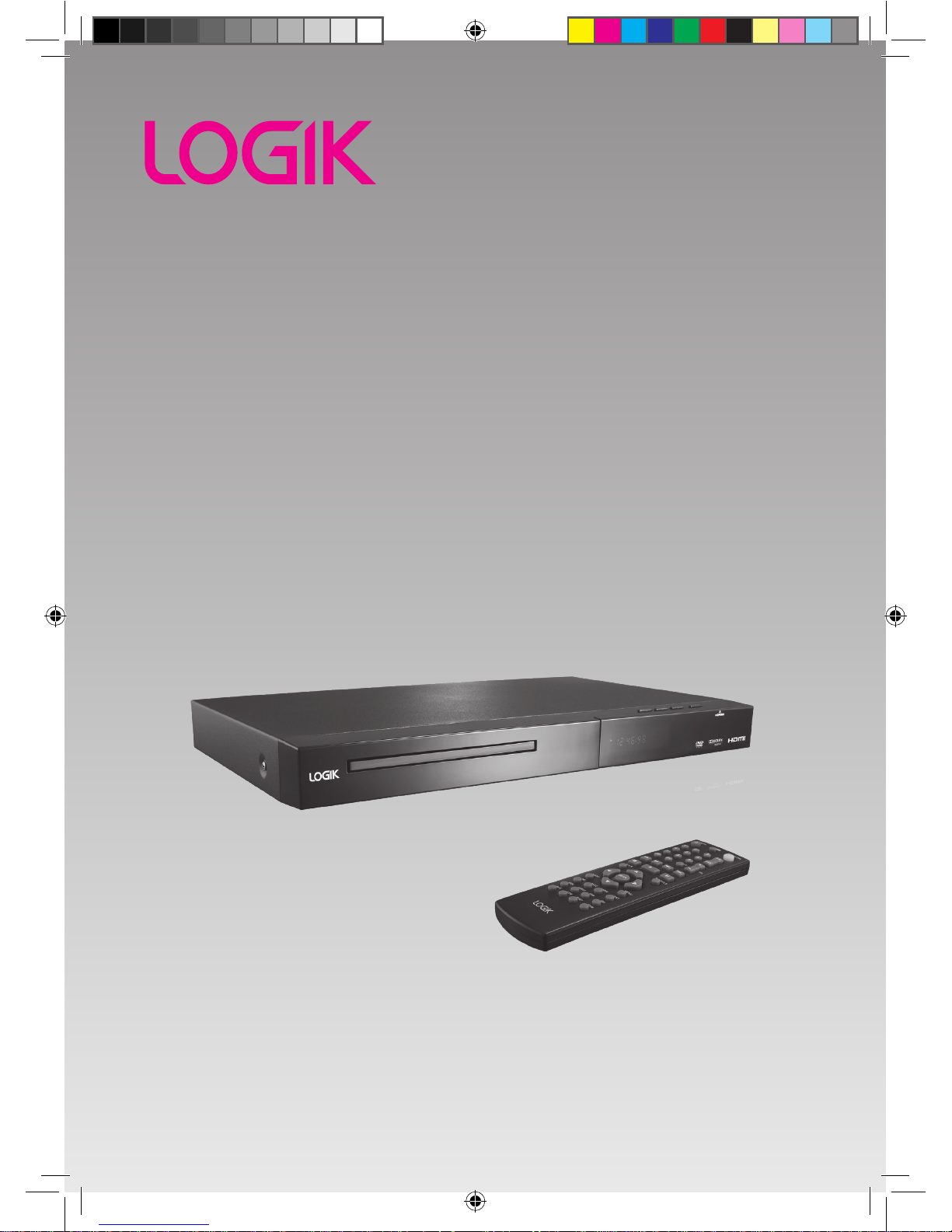
DVD Player with
LED Display
Instruction Manual
L2HDVD11
L2HDVD11_IB_final110330.indd 1 30/03/2011 3:45 PM
Page 2
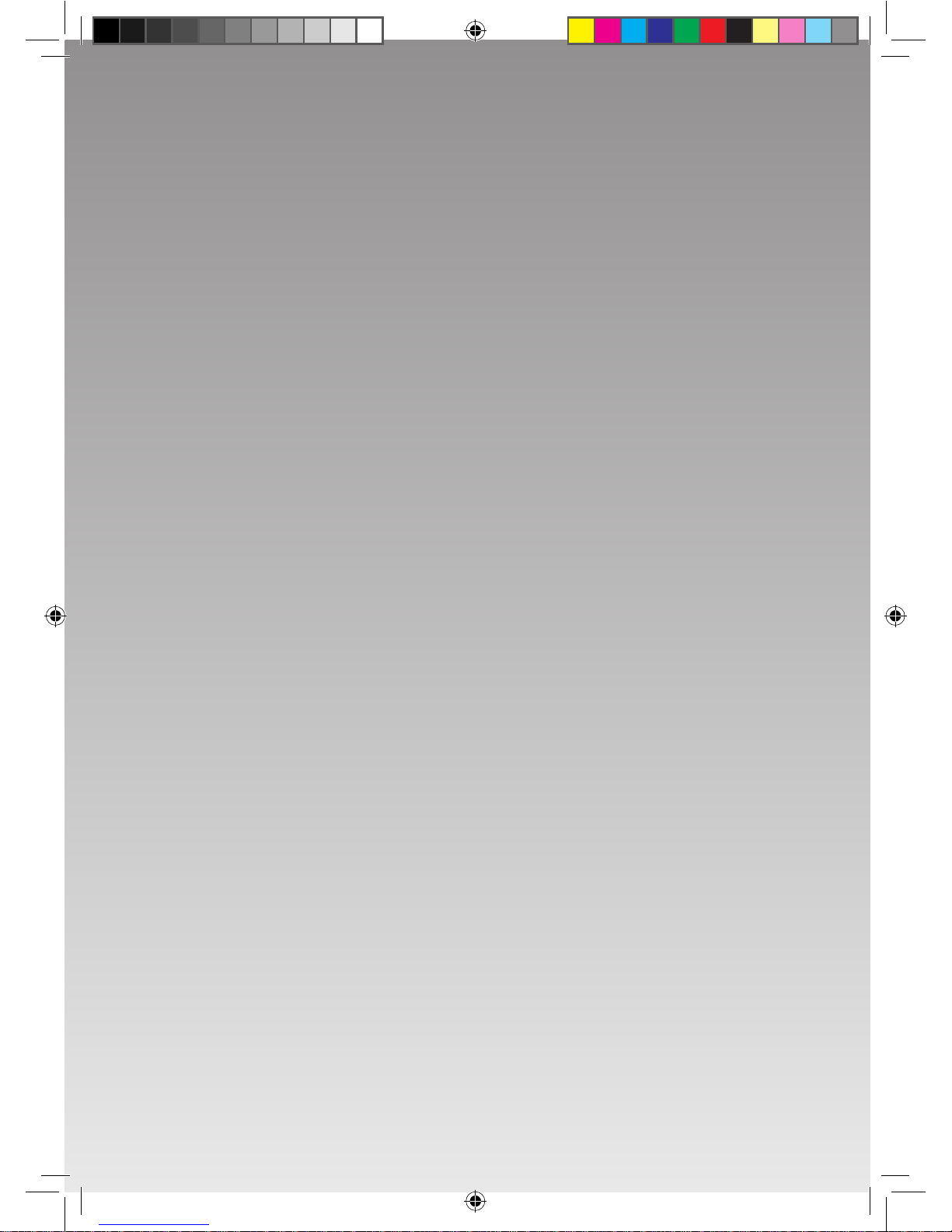
L2HDVD11_IB_final110330.indd 2 30/03/2011 3:45 PM
Page 3
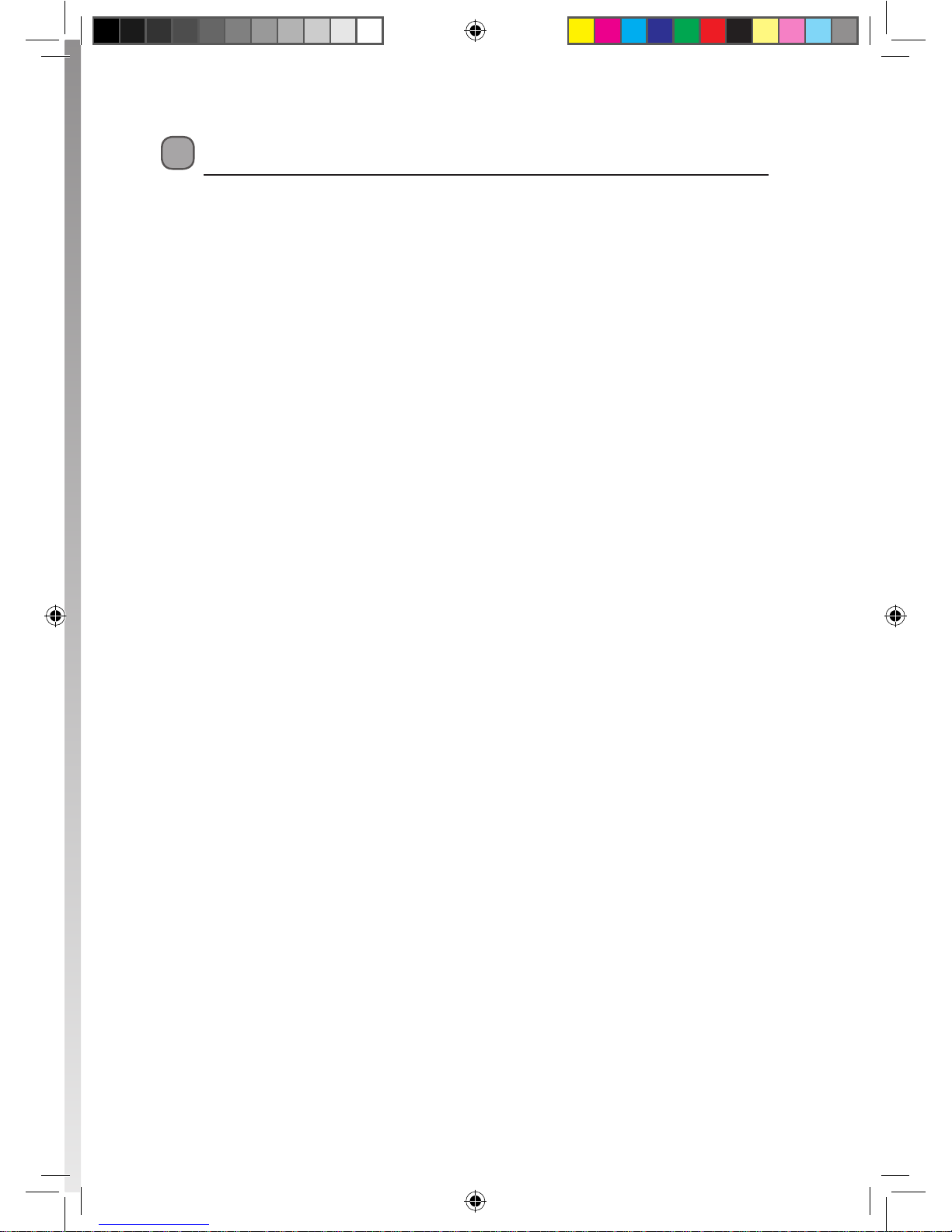
Contents
Unpacking ......................................................................................................................................5
Product Overview ..........................................................................................................................6
Front Panel ................................................................................................................................................................6
Rear Panel ..................................................................................................................................................................6
Remote Control ....................................................................................................................................................... 7
Battery Installation for the Remote Control ..................................................................................................9
Remote Control Operation Range ....................................................................................................................9
Connections .................................................................................................................................10
Audio / Video Connections ...............................................................................................................................10
Audio Connections Only (Optional) ...............................................................................................................11
Connecting to the Mains Socket .....................................................................................................................11
Compatible Disc Types ................................................................................................................12
Supported Formats ..............................................................................................................................................12
Region Code ...........................................................................................................................................................12
Start Up ........................................................................................................................................13
Basic Playback..............................................................................................................................13
Stop Playback .........................................................................................................................................................13
Previous and Next .................................................................................................................................................13
Fast Forward and Fast Reverse .........................................................................................................................14
Pause Playback ......................................................................................................................................................14
Single Step Playback ............................................................................................................................................14
Volume Adjustment .............................................................................................................................................14
Advanced Playback .....................................................................................................................15
OSD ............................................................................................................................................................................15
Title ............................................................................................................................................................................15
Subtitle Language ................................................................................................................................................15
Repeat .......................................................................................................................................................................15
Slow ...........................................................................................................................................................................15
Source .......................................................................................................................................................................16
A-B Repeat ...............................................................................................................................................................16
GOTO .........................................................................................................................................................................16
Program ....................................................................................................................................................................16
Zoom .........................................................................................................................................................................16
Angle .........................................................................................................................................................................16
Audio Channel .......................................................................................................................................................17
L2HDVD11_IB_final110330.indd 3 30/03/2011 3:45 PM
Page 4
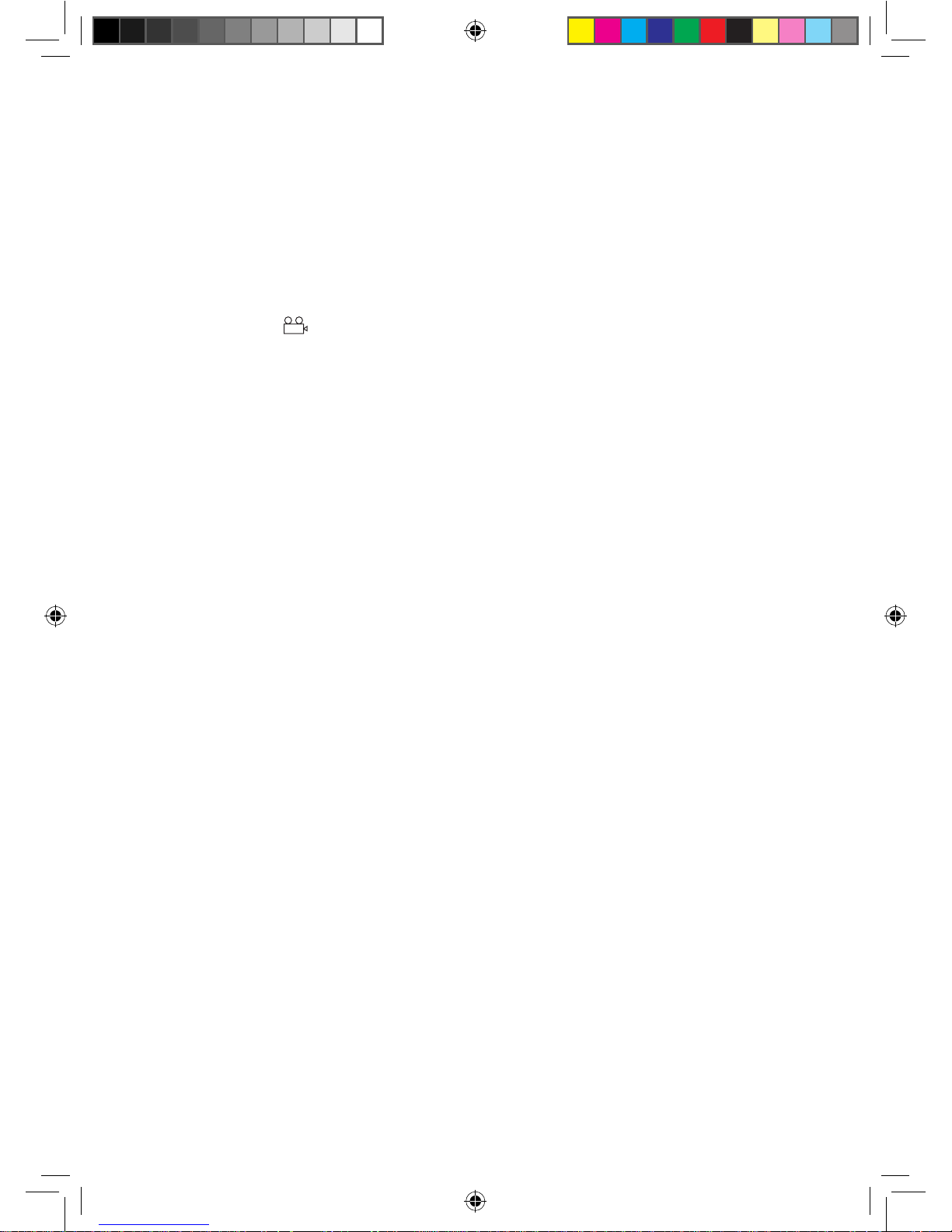
JPEG File Playback .......................................................................................................................17
Image Rotation ......................................................................................................................................................17
Zoom .........................................................................................................................................................................18
Thumbnail Preview ..............................................................................................................................................18
System Setup ...............................................................................................................................19
General Setup Page .....................................................................................................................19
TV Display ................................................................................................................................................................19
Angle Mark .....................................................................................................................................................20
OSD (On Screen Display) Language ...............................................................................................................20
Closed Captions.....................................................................................................................................................20
Screen Saver ...........................................................................................................................................................20
Last Memory ...........................................................................................................................................................20
Audio Setup Page ........................................................................................................................21
Analog Audio Page...............................................................................................................................................21
Digital Audio Page ................................................................................................................................................21
Dolby Digital Setup Page ............................................................................................................21
Dual Mono ...............................................................................................................................................................21
Dynamic ...................................................................................................................................................................21
Video Setup Page ........................................................................................................................22
Video Output ..........................................................................................................................................................22
Resolution................................................................................................................................................................22
Color Setting ...........................................................................................................................................................22
HDMI Setup .............................................................................................................................................................22
Preference Setup Page ................................................................................................................23
TV Type .....................................................................................................................................................................23
Audio .........................................................................................................................................................................23
Subtitle .....................................................................................................................................................................23
Disc Menu ................................................................................................................................................................23
Parental.....................................................................................................................................................................24
Password ..................................................................................................................................................................24
Default ......................................................................................................................................................................24
Maintenance ................................................................................................................................25
Hints and Tips ..............................................................................................................................26
Specications ...............................................................................................................................27
Safety Warnings ...........................................................................................................................28
L2HDVD11_IB_final110330.indd 4 30/03/2011 3:45 PM
Page 5
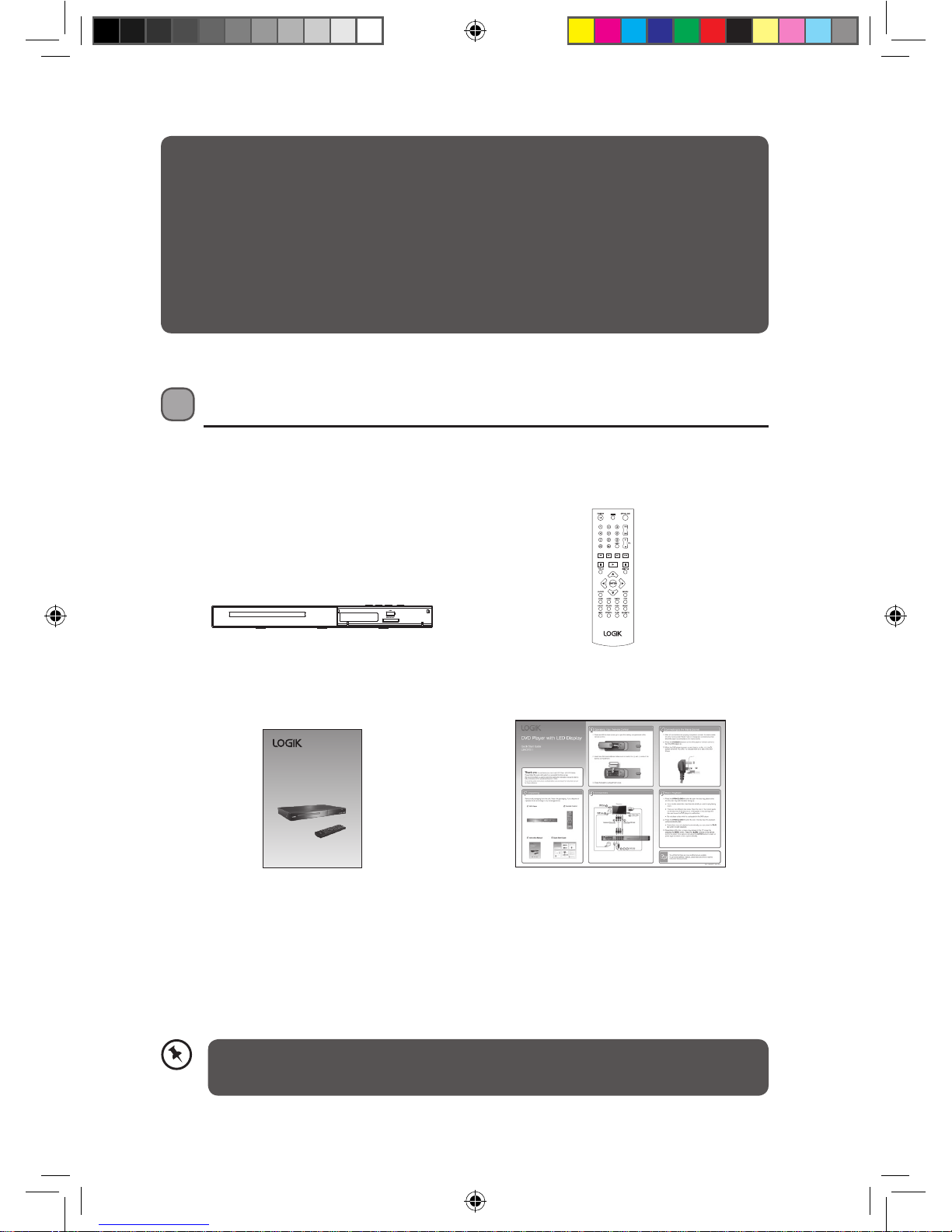
5
Unpacking
Remove all packaging from DVD Player. Retain the packaging. If you dispose of it
please do so according to local regulations.
Remote Control
(P.N.: 8.50.1.R9040058RR)
DVD Player
Instruction Manual
(P.N: L2HDVD11-IB-001)
Quick Start Guide
(P.N: L2HDVD11-QSG-001)
Thank you for purchasing your new Logik DVD Player with LED Display.
These operating instructions will help you use it properly and safely.
We recommend that you spend some time reading this instruction manual in
order that you fully understand all the operational features it oers. You will also
nd some hints and tips to help you resolve any issues.
Read all the safety instructions carefully before use and keep this instruction
manual for future reference.
If items are missing, or damaged please contact Partmaster (UK only).
Tel: 0844 800 3456 for assistance.
DVD Pl ayer with
LED Di splay
Instruction Manu al
L2HDVD11
L2HDVD11_IB_final110330.indd 5 30/03/2011 3:45 PM
Page 6
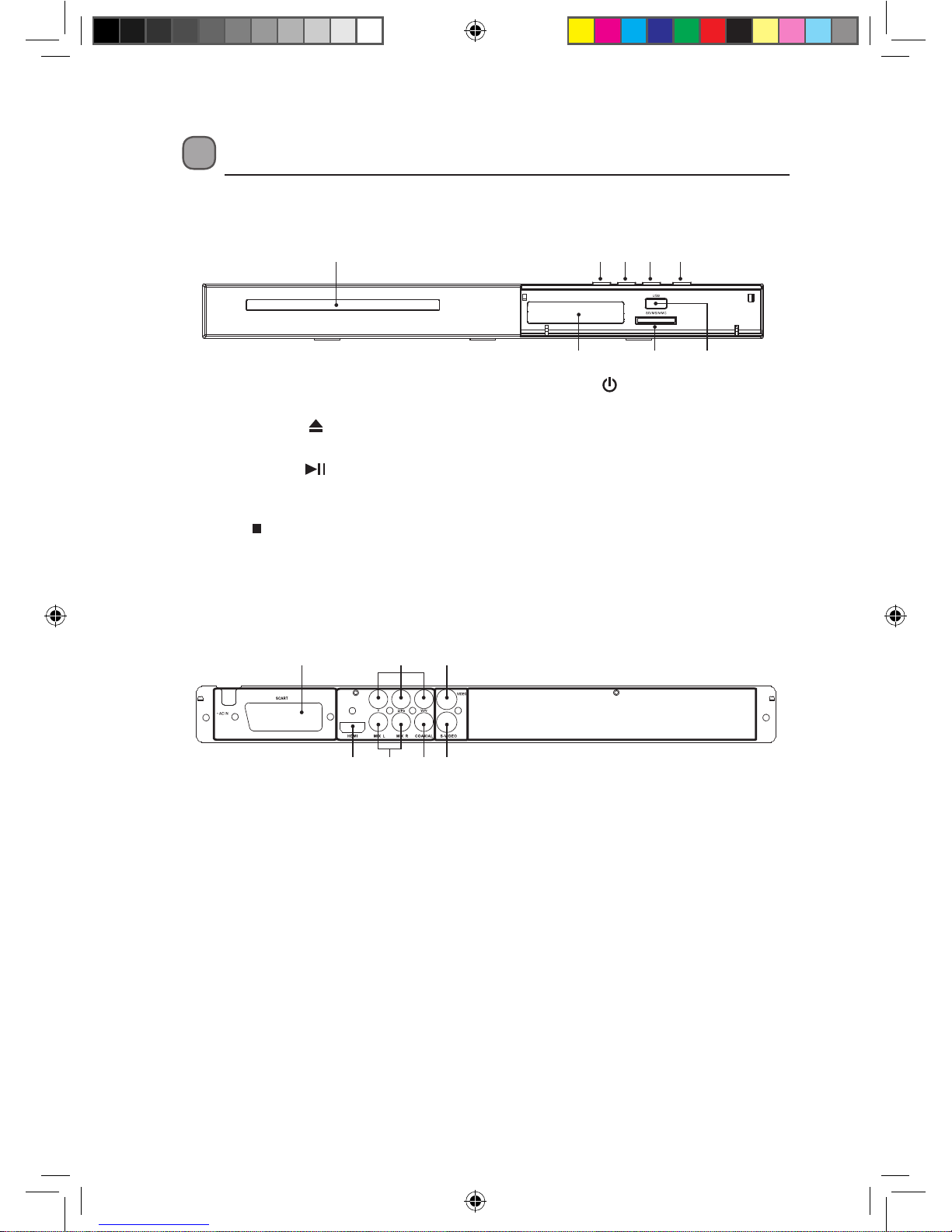
6
Product Overview
Front Panel
1 2 3 4 5
Rear Panel
1. Disc Tray
To load a disc into the disc drive.
2. OPEN/CLOSE button
To open and close the disc tray.
3. PLAY/PAUSE button
To start playback/stop playback
momentarily
4. STOP button
To stop playback.
1. SCART Output
Connects a SCART cable to a TV or a
monitor equipped with a SCART video
input terminal.
2. Component Video Output
Connects the component video cables
to the Y Pb Pr input of the TV.
3. VIDEO Output
Connects a composite VIDEO cable to
the DVD player’s VIDEO socket to the
video input socket on the TV.
4. HDMI Output
Connects an HDMI cable to a TV, a
monitor or an AV amplier equipped
with an HDMI input terminal.
5. STANDBY button
To turn the power on or restores the
DVD player to standby mode.
6. Display Screen
Shows information about the current
status of the DVD player.
7. Memory Card Slot
Connection for SD/MMC/MS cards.
8. USB Slot
Connection for a USB Flash Drive.
5. 2 Channels Audio Output
Connects audio cables to a stereo
system equipped with an AUDIO
input terminal.
6. COAXIAL Output
Connects a coaxial cable to the
COAXIAL socket of the DVD player to
the corresponding coaxial IN socket
on an AV amplier.
7. S-Video Output
Connects a S-Video cable to the
S-Video input of the TV.
6 7 8
1 2
5364 7
L2HDVD11_IB_final110330.indd 6 30/03/2011 3:45 PM
Page 7
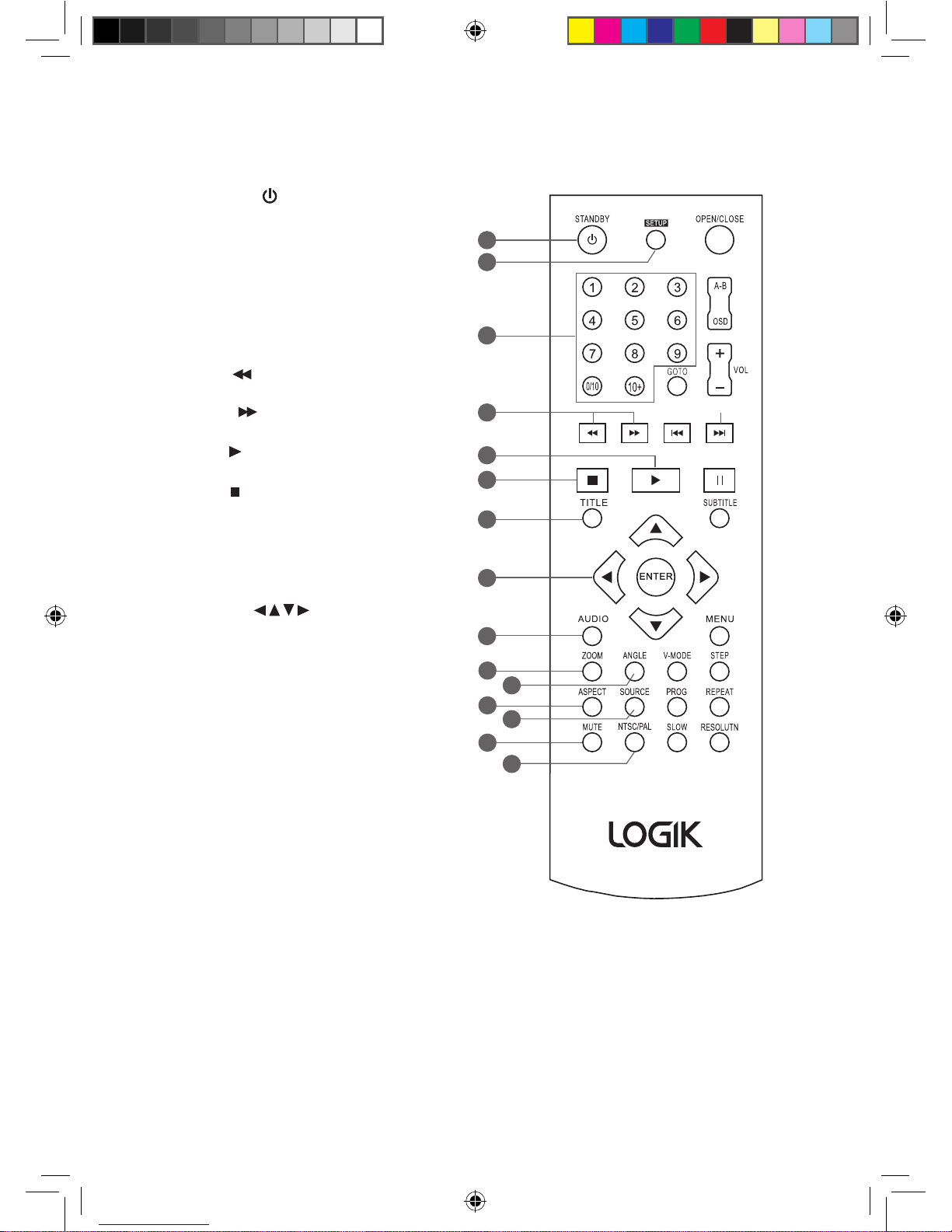
7
Remote Control
1. STANDBY
To turn the power on or restore the
DVD player to standby mode.
2. SETUP
To display the Setup Menu of the
DVD player.
3. 0–10+
To select the numeric items in a
menu.
4. F.REV
To fast reverse during playback.
F.FWD
To fast forward during playback.
5. PLAY
To play the DVD disc.
6. STOP
To stop the playback.
7. TITLE
To go back to the previous menu or
show the title menu. (If it is available
in the DVD features)
8. CURSOR
To move up, down, left and right in
the Setup Menu.
9. AUDIO
To change the audio mode.
10. ZOOM
To enlarge the picture on the TV.
11. ANGLE
To switch / change the camera angle
during playback. (If it is available in
the DVD features)
12. ASPECT
Press repeatedly to switch the aspect
ratio between 16:9, 4:3 PANSCAN, 4:3
LETTERBOX and WIDE SQUEEZE.
13. SOURCE
To switch between DVD, USB,
Memory Card as the input source.
14. MUTE
To mute and restore your DVD sound
output.
15. NTSC/PAL
Press repeatedly to select a TV type,
NTSC or PAL.
1
2
3
4
5
6
7
8
9
10
11
13
15
12
14
L2HDVD11_IB_final110330.indd 7 30/03/2011 3:45 PM
Page 8
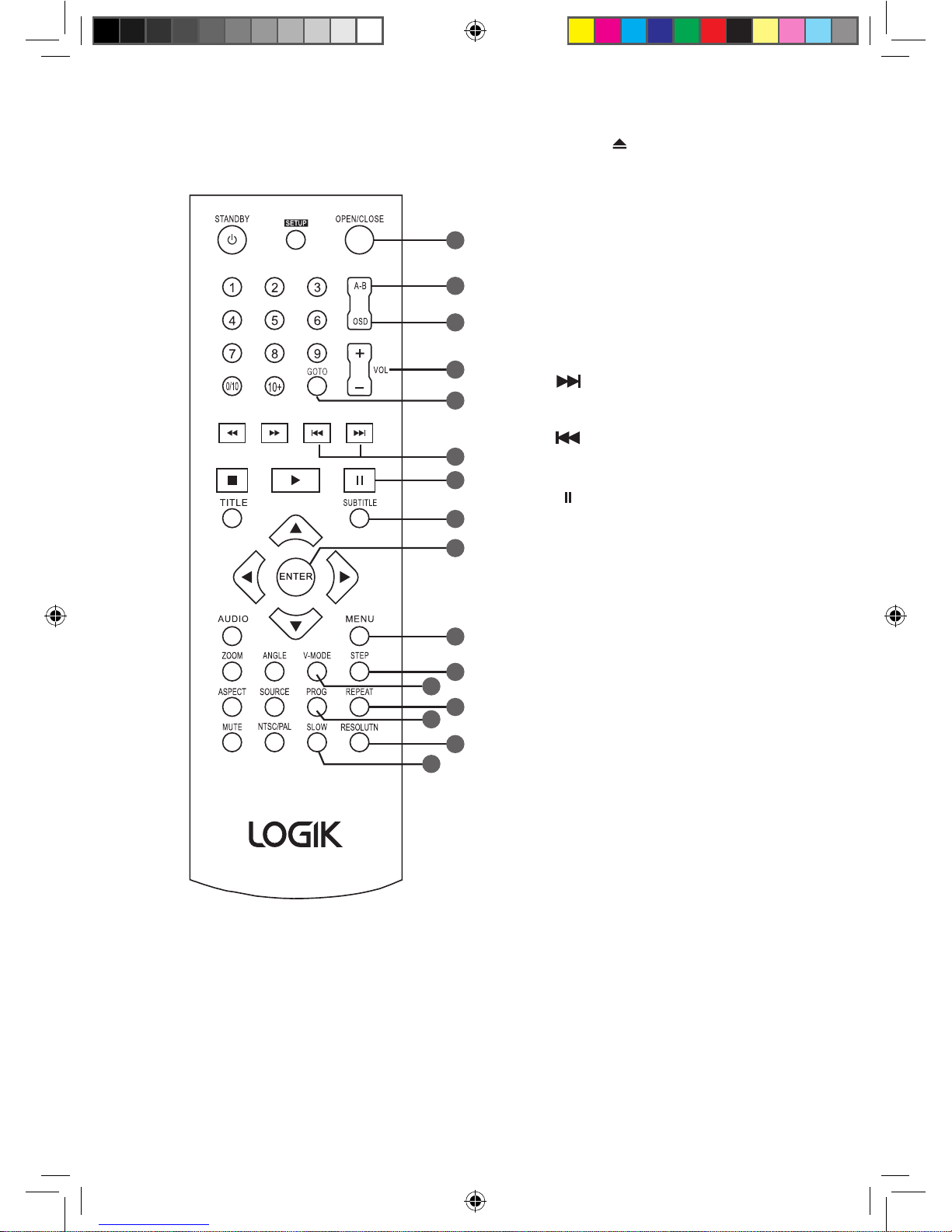
8
31
30
28
26
25
24
23
22
21
20
19
18
17
16
29
27
16. OPEN/CLOSE
To open or close the DVD disc tray.
17. A-B RPT
To repeat playback between 2
particular points on a disc.
18. OSD (On screen Display)
To display the disc information.
19. VOLUME +/–
To increase and decrease the volume.
20. GOTO
To search and start playback from a
selected point on the disc.
21. NEXT
To skip to the next title, chapter or
track.
PREV
To return back to the previous title,
chapter or track.
22. PAUSE
To pause the playback.
23. SUBTITLE
To switch between dierent subtitle
languages. (Available languages
depend on the DVD features)
24. ENTER
To conrm the selection
25. MENU
To enter or exit the disc contents menu.
26. STEP
To play or move the playback forward
frame by frame.
27. V-MODE
To Switch the video output mode.
28. REPEAT
To select between dierent repeat
modes – REPEAT CHAPTER, REPEAT
TITLE, REPEAT ALL.
29. PROG
To program and view the selected
starting point of a chapter and title in
the DVD disc.
30. RESOLUTION
Press repeatedly to select a resolution.
31. SLOW
Press repeatedly for slow-motion
forward and reverse playback in
dierent speeds.
L2HDVD11_IB_final110330.indd 8 30/03/2011 3:45 PM
Page 9
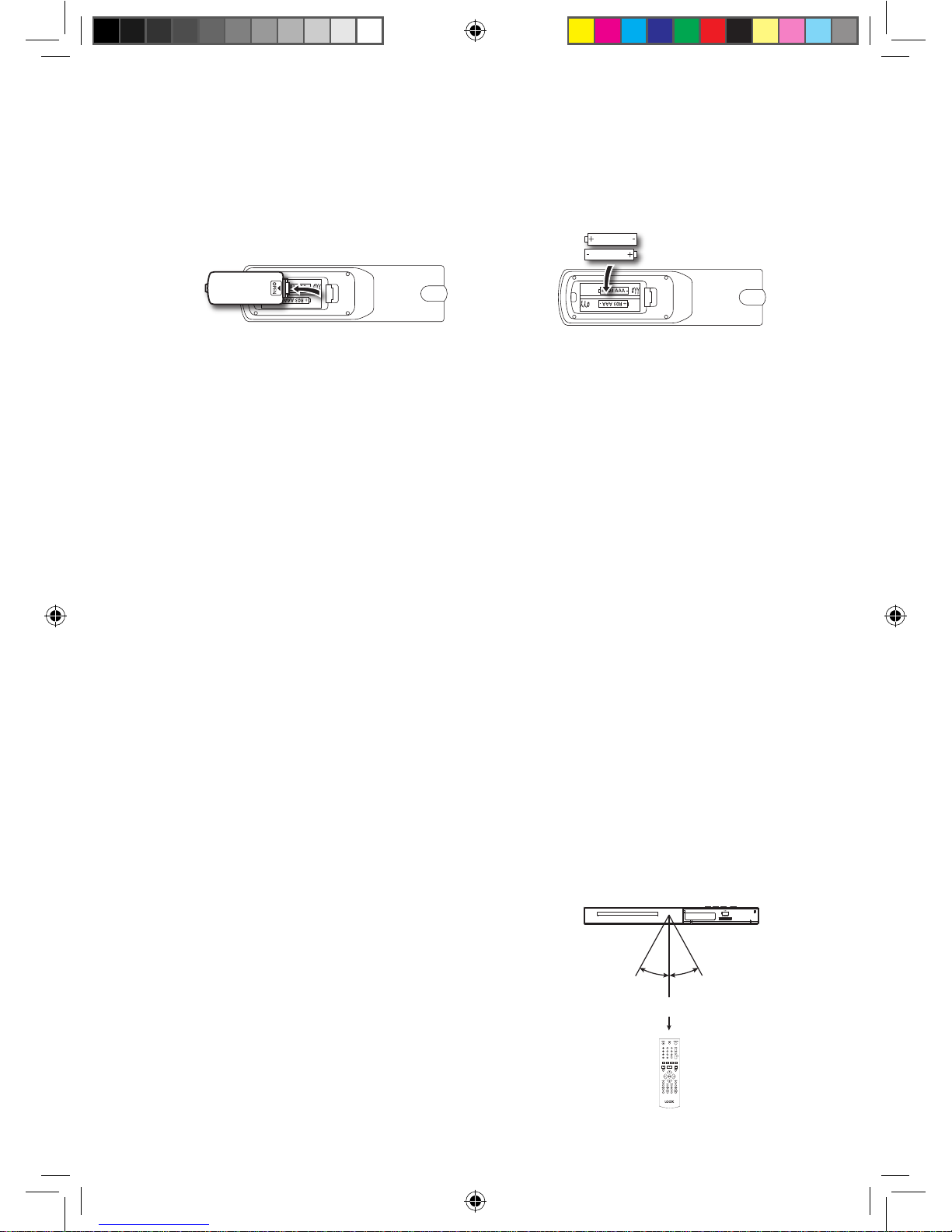
9
2. Insert two AAA size batteries. Make
sure to match the (+) and (–) ends of
the battery compartment.
Battery Installation for the Remote Control
1. Press and lift the back cover up to
open the battery compartment of
the remote control.
3. Close the battery compartment cover.
Handling the Batteries
• Improper or incorrect use of batteries may cause corrosion or battery leakage,
which could cause re, personal injury or damage to property.
• Only use the battery type indicated in this manual.
• When the batteries are exhausted, the remote will not function. Replace both
batteries at the same time with new ones.
• Do not install new batteries with used ones and do not mix dierent types of
batteries.
• Do not dispose of used batteries as domestic waste. Dispose of them in
accordance with local regulations.
Handling the Remote Control
• Take care of your ngernails when you press and hold the battery release tab.
• Do not drop or cause impact to the remote control.
• Do not spill water or any liquid on the remote control.
• Do not place the remote control on a wet object.
• Do not place the remote control under direct sunlight or near sources of excessive
heat.
• Remove the battery from the remote control when not in use for a long period
of time, as it could cause corrosion or battery leakage and may result in physical
injury and/or property damage including re.
Remote Control Operation Range
Point the remote control at the DVD player no more than
2 metres from the remote control sensor and within 40° of
the front of the DVD player. The operating distance may
vary depending on the brightness of the room.
Within about 2 m
20° 20°
L2HDVD11_IB_final110330.indd 9 30/03/2011 3:45 PM
Page 10
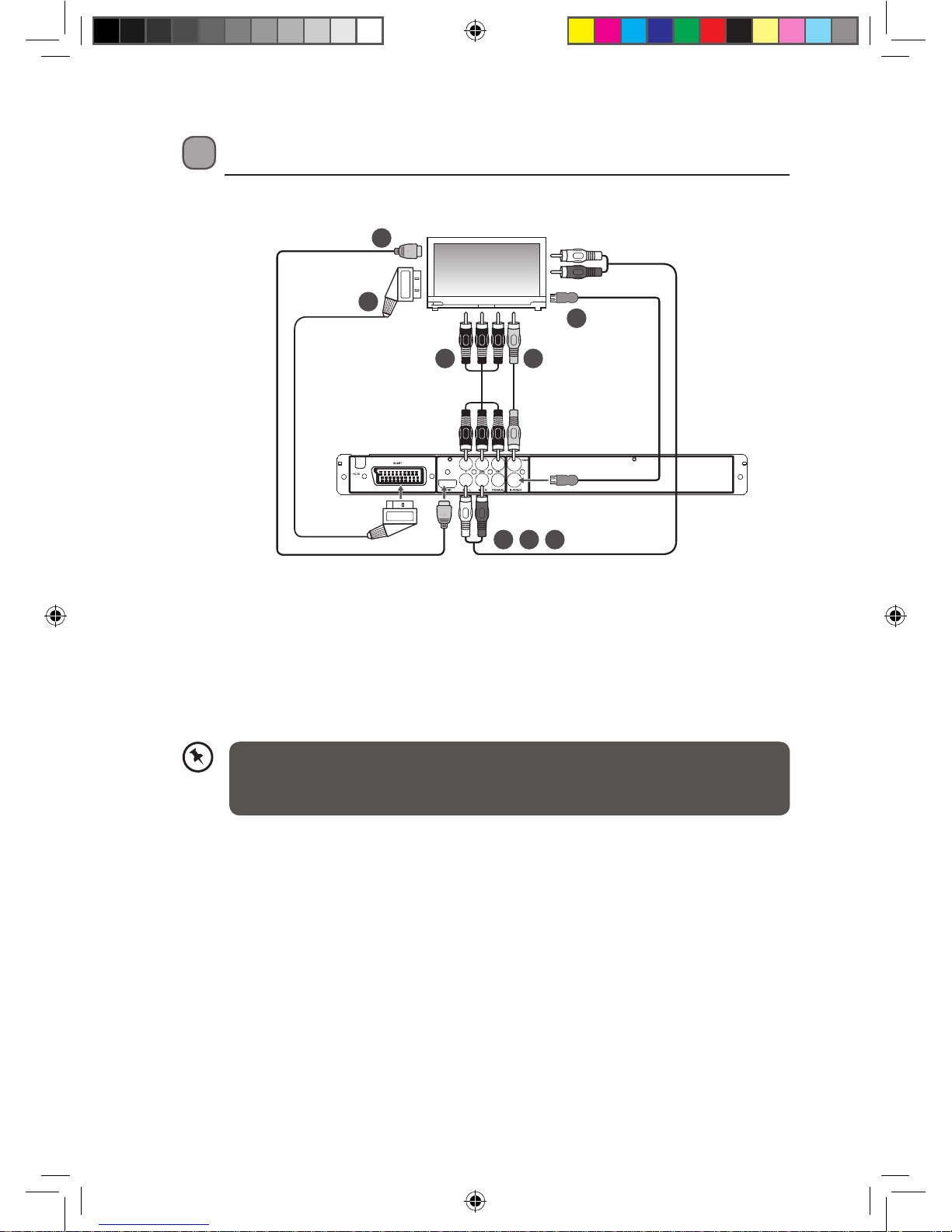
10
Connections
Audio / Video Connections
1. Connecting to a TV with an HDMI Cable
Use an HDMI cable (not supplied) to connect between the DVD player’s HDMI OUT
and the TV’s HDMI IN.
2. Connecting to a TV with a SCART Cable
Use a SCART cable (not supplied) to connect between the DVD player’s SCART OUT
and the TV’s SCART IN.
3. Connecting to a TV with a Component Video Cable
Use a component video cables (not supplied) to connect the Y Pb Pr outputs of
this unit to the corresponding Y Pb Pr inputs of a TV/monitor. Use audio cables (not
supplied) to connect between the DVD player audio output (Audio Left - White,
Audio Right - Red).
4. Connecting to a TV with AV Cable
Use audio/video cables (not supplied) to connect between the DVD player’s
AUDIO/VIDEO OUT and the TV’s AUDIO/VIDEO IN. (Audio Left = White, Audio Right
= Red and Video = Yellow)
5. Connecting to a TV with a S-Video Cable
Use a S-Video cable (not supplied) to connect the S-Video output of this unit to the
S-Video input of a TV/monitor. Use audio cables (not supplied) to connect between
the DVD player audio output (Audio Left - White, Audio Right - Red).
If your DVD player will not be connected to a stereo system or an AV
receiver, a SCART or an HDMI connection is sucient for both audio and
video connections between your DVD player and TV.
Television
1
2
3 4
5
3 4 5
Audio Cable
(not included)
HDMI Cable
(not included)
SCART Cable
(not included)
S-Video Cable
(not included)
Video Plug of AV Cable
(not included)
Component Video Cable
(not included)
(All cables not supplied.)
L2HDVD11_IB_final110330.indd 10 30/03/2011 3:45 PM
Page 11

11
Stereo System
1
2
3 4 5
1
COAXIAL Cable
(not included)
Connecting to the Mains Socket
1. After all connections are properly completed, connect
the mains cable into the mains socket. Never make
or change any connections when the DVD player is
connected to the mains socket.
2. Press the STANDBY button on the DVD player or
remote control to turn the DVD player on.
3. When the DVD player is power on and there is no disc
in it, the TV screen will show “NO DISC” to indicate there
is no disc in the DVD Player.
1. Connecting to an Amplier Equipped with a Digital Audio Input and TV
Use a COAXIAL cable (not supplied) to connect between the DVD player’s COAXIAL
OUT and the amplier’s COAXIAL IN.
Audio Connections Only (Optional)
L2HDVD11_IB_final110330.indd 11 30/03/2011 3:45 PM
Page 12

12
Compatible Disc Types
Disc Types Disc Logo Recorded Content
DVD-VIDEO (Digital Versatile Disc) AUDIO + VIDEO
DVD±RW (Audio/Video format or JPEG les)
DVD+ReWritable
AUDIO + VIDEO + JPEG
DVD±R (DVD Recordable - Audio/Video
format or JPEG les)
AUDIO + VIDEO + JPEG
CD-R (CD Recordable - Audio/Video format
or JPEG les)
AUDIO + VIDEO + JPEG
CD-RW (CD-Rewritable - Audio/Video format
or JPEG les)
AUDIO + VIDEO + JPEG
AUDIO-CD (Compact Disc Digital Audio) AUDIO
Supported Formats
JPEG
• The le extensions has to be .jpg and not .jpeg
• Pictures encoding must comply with JPEG/ISO format.
• This DVD player can only display DCF-standard still pictures or JPEG pictures such
as TIFF.
Region Code
Both the DVD player and the discs are coded
by region. These regional codes must match in
order to play the disc. If the codes do not match,
the disc will not play.
The Region Number for this DVD player is
described on the rear panel of the DVD player.
Disc Type DVD-VIDEO
Region code
Some recorded les may not be able to be played due to the type and
format of disc or condition of the recording.
L2HDVD11_IB_final110330.indd 12 30/03/2011 3:45 PM
Page 13

13
Start Up
Press the STANDBY button on the DVD player or remote control. Turn on the TV and
select the video input connected to the DVD player.
Basic Playback
1. Press the OPEN/CLOSE button to open the disc tray, place a disc into the disc
tray with the label facing up.
• For a double-sided disc, load the side which you want to play facing down.
• There are two dierent disc sizes. Place the disc in the correct guide on the disc
tray. If the disc is out of the guide, it may damage the disc and cause the DVD
player to malfunction.
• Do not place a disc which is unplayable in this DVD player.
2. Press the OPEN/CLOSE button to close the disc tray, the playback will
automatically start.
• Some discs may not playback automatically, you can press the PLAY button
to start playback.
3. Depending on the disc, a menu may appear on the TV screen by pressing the
MENU button. Press the buttons on the remote control to select menu
options and press the ENTER button to start, or press digits to select a menu
options directly.
Stop Playback
1. Press the STOP button to go to pre-stop mode, the TV screen will display “Press
Play Key to Continue”. With some discs, the DVD player can recall the stopped
location, such as on DVDs and on audio CDs.
2. Press the PLAY button to resume playback from the location where playback
was stopped or from the beginning of the disc.
3. Press the STOP button twice to stop completely.
Previous and Next
1. During playing, press the PREV button to go back to the start of the previous
chapter. Each press of this button will skip a chapter until the start of the disc.
2. Each press of the NEXT button during playing will skip the current chapter and
play the next one.
L2HDVD11_IB_final110330.indd 13 30/03/2011 3:45 PM
Page 14

14
Fast Forward and Fast Reverse
1. Press the F.FWD button to fast forward through the disc. Each time the
F.FWD button is pressed, the fast forward motion speed changes.
2. Press the PLAY button to resume normal playback.
3. Press the F.REV button to fast reverse through the disc. Each time the
F.REV button is pressed, the fast reverse motion speed changes.
4. Press the PLAY button to resume normal playback.
Pause Playback
1. Press the PAUSE button to pause playback (still mode). The sound will be muted
during still mode.
2. Press the PLAY button to resume normal playback.
Single Step Playback
1. Press the STEP button repeatedly to play in step.
2. Press the PLAY button to resume normal playback.
Volume Adjustment
1. Press the VOL +/- button to adjust the volume.
2. Press the MUTE button to switch the sound o. Press the MUTE button again or
the VOL +/- button to cancel this function.
“ ” may appear on the TV screen during operation. “ ” means that the
operation is not permitted by the DVD player or the disc.
The DVD player will switch to screen saver mode after being idle for
sometime. Press any button to exit the screen saver.
L2HDVD11_IB_final110330.indd 14 30/03/2011 3:45 PM
Page 15

15
Advanced Playback
The following functions are applicable only to DVD discs. If other disc formats are
played, the screen display and operation will be dierent.
OSD
Press the OSD button and the screen will display some information about the disc,
such as: “Title Elapsed”, ”Title Remain”, ”Chapter Elapsed”, ”Chapter Remain” and
”Display O”.
Title
With some DVD discs, press the TITLE button to display the title menu. You can press
digits to select the preferred chapters. Press the PLAY button to play. (Depending on
the DVDs)
Subtitle Language
1. Press the SUBTITLE button repeatedly to switch between dierent subtitle
languages that are available on the disc.
2. The screen will display “SUBTITLE 01/XX XXXXX”, where “01” indicates the original
number of this language; “XX” indicates the total number of languages; “XXXXXX”
indicates the name of the selected language. (The number of languages depends
on the disc).
Repeat
Press the REPEAT button repeatedly to select dierent repeat modes.
Press Once
Chapter (Repeat Chapter)
Press Twice
Title (Repeat Title)
Press Three Times
All (Repeat All)
Press Four Times All repeat functions are cancelled
Slow
1. Press the repeatedly for slow-motion forward and reverse playback in dierent
speeds.
2. Press PLAY button to resume the normal playback.
L2HDVD11_IB_final110330.indd 15 30/03/2011 3:45 PM
Page 16

16
Source
Press the SOURCE button on the remote control to switch between DVD, USB and
Memory Card as the source.
DVD USB Memory Card
USB Compatibility:USB 2.0 up to 16GB miximum capacity.
Memory Card Compatibility: SD/MHC/MS up to 8GB maximum capacity.
A-B Repeat
Repeat a section between points A and B within a Title / Chapter / Track.
1. Press the A-B button to choose a starting point A.
2. Press the A-B button again to set an ending point B and complete the setting.
3. The selected section A-B will be repeated. Press the A-B RPT button the third time
to cancel and exit.
GOTO
1. Press the GOTO button.
2. Press the buttons to select the item that you want, then input the specic title/
chapter and select the AUDIO & SUBTITLE you want.
3. Press the GOTO button again to disable the GOTO menu.
Program
1. Press the PROG button and the screen will display the info window.
2. Press the 0 - 10+ buttons to input the desired chapter and title (for DVD movie) or
track number (for Audio CD).
3. Press the buttons to select the START icon and press the
ENTER button to play. At this time the DVD player will start program playback and
the screen will display the “PROGRAM” icon.
4. Press the PROG button again and select the STOP icon if you want to cancel this
function.
Zoom
1. Press the ZOOM button to enlarge pictures. Each time the ZOOM button is
pressed, the picture enlarges in sequence.
2. Press the buttons to navigate in the enlarged picture.
Angle
Press the ANGLE button repeatedly to switch between dierent camera angles that
are available in the disc.
L2HDVD11_IB_final110330.indd 16 30/03/2011 3:45 PM
Page 17

17
Audio Channel
Press the AUDIO button on the remote control repeatedly to change the audio mode.
For example: Audio 1/2: AC3 2 CH English
Audio 2/2: AC3 D 5.1 CH English
The number of audio tracks available depends on the disc.
JPEG File Playback
• When a JPEG disc is inserted into the DVD player, a navigation menu will be
displayed automatically. You can do playback of JPEG les from a USB device or
memory cards by pressing the SOURCE button to select USB / Memory Card as the
source.
• In the menu, use the buttons to select a le, then press the PLAY button to
start the slide show. Press the PREV button or the NEXT button during the
slide show, to return to the previous or to skip to the next picture. Press the PAUSE
button during the slide show to pause the current picture. Then, press the
PLAY button to resume the slide show.
Some JPEG les may not be played due to the conguration and
characteristics of the les or condition of the recording.
• Press the PROG button repeatedly to change the slide show eect.
Image Rotation
• There are four modes to rotate a picture: “Invert”, “Mirror”, Left”, and “Right”. These
operations are allowed only when a picture is being displayed normally and will be
cancelled automatically when a new picture is displayed. The arrow keys are used
to select the dierent rotation modes:
- Invert / Normal - Turn left
- Mirror / Normal - Turn right
L2HDVD11_IB_final110330.indd 17 30/03/2011 3:45 PM
Page 18

18
Zoom
• The ZOOM button is used to turn on or o this function. When this mode is on, the
pictures will be displayed at the last ratio selected by the user. A message on the
screen will indicate the current zoom ratio.
• If ZOOM mode is on, the F.REV / F.FWD buttons are used to control the ratio
of zoom in/out. With ZOOM mode o, a picture is scaled to t the whole TV screen.
Quality of the pictures displayed on the screen is
highly dependent on the viewing device.
During zoom function, slide-show transition and image rotation are
disabled. To cancel the zoom function press the ZOOM button again to
resume the slide-show.
Thumbnail Preview
• The STOP button is used to display thumbnail size pictures. After it is enabled,
some scaled-down thumbnail pictures will be displayed on the screen. The
PREV / NEXT buttons can be used to display the next / previous pictures in
the JPEG disc.
• You can select any of the displayed thumbnails by using the buttons and
pressing the ENTER button.
• The thumbnail will enlarge to t the TV screen and the slide show will start. If you
desire to display an image indenitely, press the PAUSE button.
L2HDVD11_IB_final110330.indd 18 30/03/2011 3:45 PM
Page 19

19
System Setup
When you press the SETUP button on the remote control, the setup menu will be
displayed.
1. Within the setup menu, you can use the buttons on the remote control to
move the cursor, and then press the ENTER button to make your selection. Press
the button to return to the previous menu.
2. To exit the setup menu, press the SETUP button again.
General Setup Page
Setup TV screen format, video type and all DVD functions.
TV Display
In order to display the playback in the correct
size format, both the DVD player and the TV
should select the same display size format.
You can select a dierent aspect ratio by
pressing the ASPECT button on the remote
control or in the general setup.
• 4:3 PANSCAN
Select this if you have a standard TV. Both sides of the picture will be trimmed or
formatted to t your TV screen.
• 4:3 LETTER BOX
Select this if you have a standard TV. Picture will display with top and bottom
bands with a wide-screen picture display.
• 16:9
Select this if you have a wide-screen TV. The wide-screen image will be displayed
in full screen in its native aspect ratio and a 4:3 image will be stretched out
horizontally to t the screen.
• Wide Squeeze
Select this if you have a wide-screen TV. The wide-screen image will be displayed
in full screen in its native aspect ratio and a 4:3 image will have black borders on
the left and right side.
• The display format of DVD titles may vary; please refer to the information
that accompanies your specic DVD title.
• Some DVD titles may be recorded in special formats. In such cases, the
DVD titles will always appear on the screen in their original format,
regardless of which TV display format you select.
L2HDVD11_IB_final110330.indd 19 30/03/2011 3:45 PM
Page 20

20
Angle Mark
You can select a particular camera angle when playing a DVD that oers multiple
angles.
OSD (On Screen Display) Language
Allows you to select the setup menu and OSD language.
Closed Captions
For hearing-impaired people, the program can be displayed with recorded
explanatory captions.
Screen Saver
1. Select ON to display the screen saver. A moving DVD logo appears on a dark
screen when disc playback is stopped, paused, or you have not used the player or
the remote control for around 4 minutes when the power is still on.
2. Select OFF to turn o the screen saver function.
Last Memory
1. Select ON to activate the last memory function. This function is convenient when
you want to continue viewing a disc from the point where you were last watching
it. Unlike the resume function, the last memory function is eective even if the
DVD has been removed from the DVD player.
2. Select OFF to turn o the last memory function.
This is valid for a disc that has captions.
L2HDVD11_IB_final110330.indd 20 30/03/2011 3:45 PM
Page 21

21
Dolby Digital Setup Page
Dual Mono
If your amplier / decoder has Dolby Digital
output, you may select stereo, left mono, right
mono, or mixed mono mode for your amplier
decoder.
Dynamic
This function is generally used when playing high volume programs at night to
minimise disturbances. This setting can dynamically lower the volume and still keep
the original tone quality. This is the range, measured in decibels (dB), between the
loudest and the quietest sound registers in a soundtrack.
Audio Setup Page
Analog Audio Page
Downmix Setup
Set front speakers to Lt/Rt or Stereo.
• Lt / Rt
Select this option if your DVD player is
connected to a Dolby decoder.
• Stereo
Select this option to change channel output
to stereo which delivers sound from only the
two front speakers.
Digital Audio Page
Digital Output
Select the SPDIF Output.
• SPDIF O
Turns o the SPDIF output.
• SPDIF/RAW
If you have connected your DIGITAL AUDIO
OUT to a multi-channel decoder/receiver.
• SPDIF/PCM
Only if your receiver is not capable of
decoding multi-channel audio.
LPCM Output
Select sound quality from 48K/96K.
LT/RT
STEREO
DOWNMIX
STR
ANALOG AU DIO SETUP PAGE
SET DOWN MIX MODE
DIGITAL AUDIO SETUP PAGE
SETUP SP DIF
SPDIF OFF
SPDIF / RAW
SPDIF OUTPUT
LPCM OUTPUT
48K
SPDIF / PCM
L2HDVD11_IB_final110330.indd 21 30/03/2011 3:45 PM
Page 22

22
Video Setup Page
Video Output
RGB, YUV and CVBS video signal can be set
in setup page or by pressing the V-MODE
button on the remote control.
Resolution
You can select the resolution output in the setup page or by pressing the RESOLUTN
button on the remote control of the DVD player from HDMI to match your TV.
Colour Setting
• Sharpness
Set the sharpness level of video output.
• Brightness
Set the brightness level of video output.
• Contrast
Set the contrast level of video output.
• Gamma
Sets the gamma level of the video.
• Hue
Set the hue level of the video.
• Saturation
Set the saturation level of the video.
• Luma Delay
Set the luminance delay of video output depend on the TV’s brightness and colour.
HDMI Setup
You can turn HDMI output On or O.
If you have connected the unit with
the component video cable, please
select “YUV” as the video output.
L2HDVD11_IB_final110330.indd 22 30/03/2011 3:45 PM
Page 23

23
Preference Setup Page
The preference setting is only active when
there is no DVD disc in the DVD player or the
DVD player is in STOP mode. The setting will be
saved and eective whenever the DVD player is
power on.
TV Type
In order for the disc to play, the colour
system of the DVD player, disc and TV should match. You can set the TV type in the
PREFERENCE MENU or pressing the NTSC/PAL button on the remote control.
• PAL
This is the format used in UK.
• NTSC
This format is used by some other countries, e.g. USA.
Audio
Allows you to choose the preferred audio language of your disc. If the preferred
language is not available on the disc, the DVD player will automatically use the DVD
disc’s default language.
Subtitle
Allows you to choose the preferred subtitle language of your disc. If the preferred
language is not available on the disc, the DVD player will automatically use the DVD
disc’s default language.
Disc Menu
Allows you to choose the preferred menu language of your disc. If the preferred
language is not available on the disc, the DVD player will automatically use the DVD
disc’s default language.
L2HDVD11_IB_final110330.indd 23 30/03/2011 3:45 PM
Page 24

24
Parental
This feature allows you to block disc playback with specic ratings. The rating levels
are from 1 to 8 and are country dependent. You can prohibit the playing of certain
discs that are not suitable for your children, or you can have certain discs played with
alternative scenes.
• Unlock the disc by entering the 6-digit password you have set in PASSWORD setup
before you can access the RATING menu.
Password
The Parental Control can be set up in the DVD player to block video and to change the
password.
A 6-digit password will be required to play a prohibited disc.
If the disc is locked and the system prompts you to enter the password.
• Use the 0-9 buttons to enter your password.
To change your password, you will need to unlock the system by entering your
password or the master password “136900”.
• Once the lock icon is unlocked, you need to enter your new 6-digit password.
Default
Resets to all the manufacturer’s original settings for this DVD player. Press the
PLAY button to perform the reset.
If you change the control level, you must input password.
(Initial password : 136900)
In case you forgot your password, the master password is “136900”
The following disc types will not be aected by the Parental Control
feature:
• Discs that are not coded by the disc manufacturer.
• Discs that are not coded by the disc manufacturer despite having
movie rating printed on the disc cover.
• CDs as they have no rating level indication.
• Most copied DVD discs or illegal DVDs.
• To disable the parental control and allow to play all discs, select ADULT.
• Use the 0-9 buttons to enter the 6-digit password again.
• The DVD discs that are rated above the selected level will not be played unless the
6-digit password is entered.
L2HDVD11_IB_final110330.indd 24 30/03/2011 3:45 PM
Page 25

25
Maintenance
Handling Discs
• Do not touch the playback side of the disc.
• Do not attach paper or tape to the disc.
Cleaning Discs
• Fingerprints and dust on the disc cause picture and sound deterioration. Wipe the
disc from the centre outwards with a soft cloth. Always keep the disc clean.
• If you cannot wipe o the dust with a soft cloth, wipe the disc lightly with a slightly
moistened soft cloth and nish with a dry cloth.
• Do not use any type of solvent such as thinner, benzine, commercially available
cleaners or antistatic spray. They may damage the disc.
Storing Discs
• Do not store discs in places subjected to direct sunlight or near heat sources.
• Do not store discs in places subjected to moisture and dust such as a bathroom or
near a humidier.
• Storing discs vertically in a case, stacking discs or placing objects on discs outside
of their cases may cause warping.
Playback side
L2HDVD11_IB_final110330.indd 25 30/03/2011 3:45 PM
Page 26

26
Hints and Tips
PROBLEM SOLUTION
No operation can
be performed with
the remote control.
• Check the batteries in the remote control. They may need
replacing.
• Operate the remote control at a distance of no more than
6m.
• Removes batteries and hold down one or more buttons
for several minutes to drain the microprocessor inside the
remote control to reset it. Reinstall batteries and try to
operate the remote control again.
Disc does not play. • Ensure that the disc is installed with the label side facing up.
• Check the region number of the DVD.
Disc Menu does
not appear.
• Check if the disc has a Menu.
No power • Press the OPEN/CLOSE button on the DVD player or on
the Remote Control to turn on the unit.
• Make sure the mains socket has power.
The picture is
distorted or turns
black and white
during colour
playback.
• The disc does not match with the TV colour system standard
(PAL/NTSC).
• The disc is dirty. Clean the disc.
• Sometimes a small amount of picture distortion may
appear. This is not a malfunction of the unit.
The screen aspect
ratio cannot be
changed.
• The Screen Aspect Ratio is xed on your DVDs.
• Depending on the TV, it may not be possible to change the
Screen Aspect Ratio.
• This is not a problem with the DVD player.
No audio. • Make sure you have securely connected the DVD player and
other devices.
• Make sure the TV and the amplier are in good condition
and are setup properly.
Not able to select
some items in the
setup/ system
menu.
• Press the STOP button twice before selecting the setup/
system menu.
• Depending on the disc availability, some menu items
cannot be selected.
L2HDVD11_IB_final110330.indd 26 30/03/2011 3:45 PM
Page 27

27
PROBLEM SOLUTION
The DVD player
does not start the
playback.
• Insert a readable disc with the playback side facing down.
• Check the disc type, colour system (PAL/NTSC) and region
code.
• Check for any scratches or smudges on the disc.
• Press SETUP button to turn o the setup menu .
• Enter the password in order to change the parental rating
level or to unlock the disc for playback.
• Moisture may have condensed inside the system. Remove
the disc and leave the system turned on for about an hour.
• Disconnect the mains cable from the mains socket for a few
minutes. Reconnect the mains cable and try to operate the
DVD player.
Picture freezes
momentarily
during playback.
• Check the disc for ngerprint or scratches, and clean with a
soft cloth wiping from centre to edge.
Specications
VF Signal System PAL/NTSC
Frequence Response
CD: 20Hz-20KHz(EIAJ)
DVD: 20Hz-22KHz(48KHz)(Sample result)
20Hz-44KHz(96KHz)(Sample result)
Audio S/N Ratio > 65 dB
Video/Picture MPEG2
Audio MPEG1 standard
Audio Output
(Analog Audio)
Electric level output: 1.8V ± 0.2
Resistance: 10K ohms
Video Output
Electric level output: 1.0Vp--p
Resistance: 75 ohms Unbalanced negative
Power 100V - 240V ~ 50/60Hz
Power Consumption 20W
Dimensions L: 360mm W: 235mm H: 45mm
Unit Weight 1.45 kg
Operating
Temperature
5ºC to 35ºC (41ºF to 95ºF)
Operating Humidity 5% to 90%
Features and specications are subject to change without notice.
L2HDVD11_IB_final110330.indd 27 30/03/2011 3:45 PM
Page 28

28
Safety Warnings
• Read all the instructions carefully before
using the unit and keep them for future
reference.
• Retain the manual. If you pass the unit
onto a third party make sure to include this
manual.
• Check that the voltage marked on the
rating label matches your mains voltage.
Damage
• Please inspect the unit for damage after
unpacking.
• Do not continue to operate the unit if you
are in any doubt about it working normally,
or if it is damaged in any way - switch o,
withdraw the mains plug and consult your
dealer.
Location of Unit
• The unit must be placed on a at stable
surface and should not be subjected to
vibrations.
• Do not place the unit on sloped or unstable
surfaces as the unit may fall o or tip over.
• The mains socket must be located near the
unit and should be easily accessible.
• This unit is designed for indoor use only.
Temperature
• Avoid extreme degrees of temperature,
either hot or cold. Place the unit well away
from heat sources such as radiators or gas/
electric res.
• Avoid exposure to direct sunlight and other
sources of heat.
Naked Flames
• Never place any type of candle or naked
ame on the top of or near the unit.
Moisture
• To reduce the risk of re, electric shock or
product damage, do not expose this unit to
rain, moisture, dripping or splashing. No objects
lled with liquids, such as vases, should be
placed on the unit.
• If you spill any liquid into the unit, it can
cause serious damage. Switch it o at the
mains immediately. Withdraw the mains
plug and consult your dealer.
Ventilation
• To prevent the risk of electric shock or
re hazard due to overheating, ensure
that curtains and other materials do not
obstruct the ventilation vents.
• Do not install or place this unit in a
bookcase, built-in cabinet or in another
conned space. Ensure the unit is well
ventilated.
Safety
• Always disconnect the unit from the mains
supply before connecting/disconnecting
other devices or moving the unit.
• Unplug the unit from the mains socket
during a lightning storm.
Mains Adapter Cable
• Make sure the unit is not resting on top of
the mains adapter cable, as the weight of
the unit may damage the mains cable and
create a safety hazard.
• If the mains adapter cable is damaged it
must be replaced by the manufacturer, its
service agent, or similarly qualied persons
in order to avoid a hazard.
Earphones
• Listening to loud sounds for prolonged
periods of time may permanently damage
your hearing.
• Before putting on earphones, turn the
volume down then put the earphones on
and slowly increase the volume until you
reach a comfortable listening level.
Interference
• Do not place the unit on or near appliances
which may cause electromagnetic
interference. If you do, it may adversely
aect the operating performance of the
unit, and cause a distorted picture or
sound.
L2HDVD11_IB_final110330.indd 28 30/03/2011 3:45 PM
Page 29

29
CLASS 1
LASER PRODUCT
Batteries
• Batteries used in the remote control for this
unit are easily swallowed by young children
and this is dangerous.
• Keep loose batteries away from young
children and make sure that the battery
holder tray is secure in the remote control.
Seek medical advice if you believe a cell
has been swallowed.
• Please dispose of batteries correctly by
following the guidance in this manual.
Supervision
• Children should be supervised to ensure
that they do not play with the unit and the
remote control.
• Never let anyone especially children push
anything into the holes, slots or any other
openings in the case - this could result in a
fatal electric shock.
DVD
• Class 1 Laser Product
• This unit utilises a
laser. Use of controls,
adjustments or
performance of
procedures other than those specied
herein may result in hazardous radiation
exposure.
• Before moving the unit, ensure the disc
tray is empty.
• Always remove the disc when the unit is
not in use.
• Failure to do so will risk severely damaging
the disc and the unit.
• Do not stack devices, heat from other
devices may aect the performance of the
unit.
CAUTION
RISK OF ELECTRIC SHOCK
DO NOT OPEN
The lightning ash with arrowhead
symbol, within an equilateral
triangle, is intended to alert the
user to the presence of uninsulated
“dangerous voltage” within the
unit’s enclosure that may be of
sucient magnitude to constitute a
risk of electric shock.
The exclamation point within an
equilateral triangle is intended to
alert the user to the presence of
important operating and
maintenance (servicing)
instructions in the manual
accompanying the unit.
Service
• To reduce the risk of electric shock, do not
remove screws. The unit does not contain
any user-serviceable parts. Please leave all
maintenance work to qualied personnel.
• Do not open any xed covers as this may
expose dangerous voltages.
Maintenance
• Ensure to unplug the unit from the mains
socket before cleaning.
• Do not use any type of abrasive pad or
abrasive cleaning solutions as these may
damage the unit’s surface.
• Do not use liquids to clean the unit.
L2HDVD11_IB_final110330.indd 29 30/03/2011 3:45 PM
Page 30

Rovi Proprietary Rights
This item incorporates copy protection technology that is protected by U.S. patents
and other intellectual property rights of Rovi Corporation. Reverse engineering and
disassembly are prohibited.
Restriction on Use & Rovi Trade Mark Rights
Use of the copyright protection technology contained in this product must be
authorised by Rovi Corporation and is intended for home and other limited viewing
uses only unless otherwise authorised by Rovi Corporation. The names “Rovi
Corporation” and “Macrovision” are protected by trademarks.
Notes for battery disposal
The batteries used with this product contain chemicals that are harmful to the
environment. To preserve our environment, dispose of used batteries according to
your local laws or regulations. Do not dispose of batteries with normal household
waste.
For more information, please contact the local authority or your retailer where you
purchased the product.
NOTE: If you require a replacement for any of the items listed below, please quote
their corresponding part numbers:
Replacement Part Part Number
Remote Control 8.50.1.R9040058RR
(P.N. L2HDVD11-IB-001)
DSGRetailLtd•MaylandsAvenue•HemelHempstead
Herts•HP27TG•England
This symbol on the product or in the instructions means that your
electrical and electronic equipment should be disposed at the end of its
life separately from your household waste. There are separate collection
systems for recycling in the EU.
For more information, please contact the local authority or your retailer
where you purchased the product.
All trademarks are the property of their respective owners and all rights are
acknowledged.
HDMI, the HDMI Logo and High-Denition Multimedia Interface are trademarks or
registered trademarks of HDMI Licensing LLC.
Visit Partmaster.co.uk today for the easiest way to buy
electrical spares and accessories. With over 1 million
spares and accessories available we can deliver direct to
your door the very next day. Visit www.partmaster.co.uk or call 0844 800 3456 (UK
customers only) Calls charged at National Rate.
L2HDVD11_IB_final110330.indd 30 30/03/2011 3:45 PM
Page 31

L2HDVD11_IB_final110330.indd 31 30/03/2011 3:45 PM
Page 32

L2HDVD11_IB_final110330.indd 32 30/03/2011 3:45 PM
