Page 1
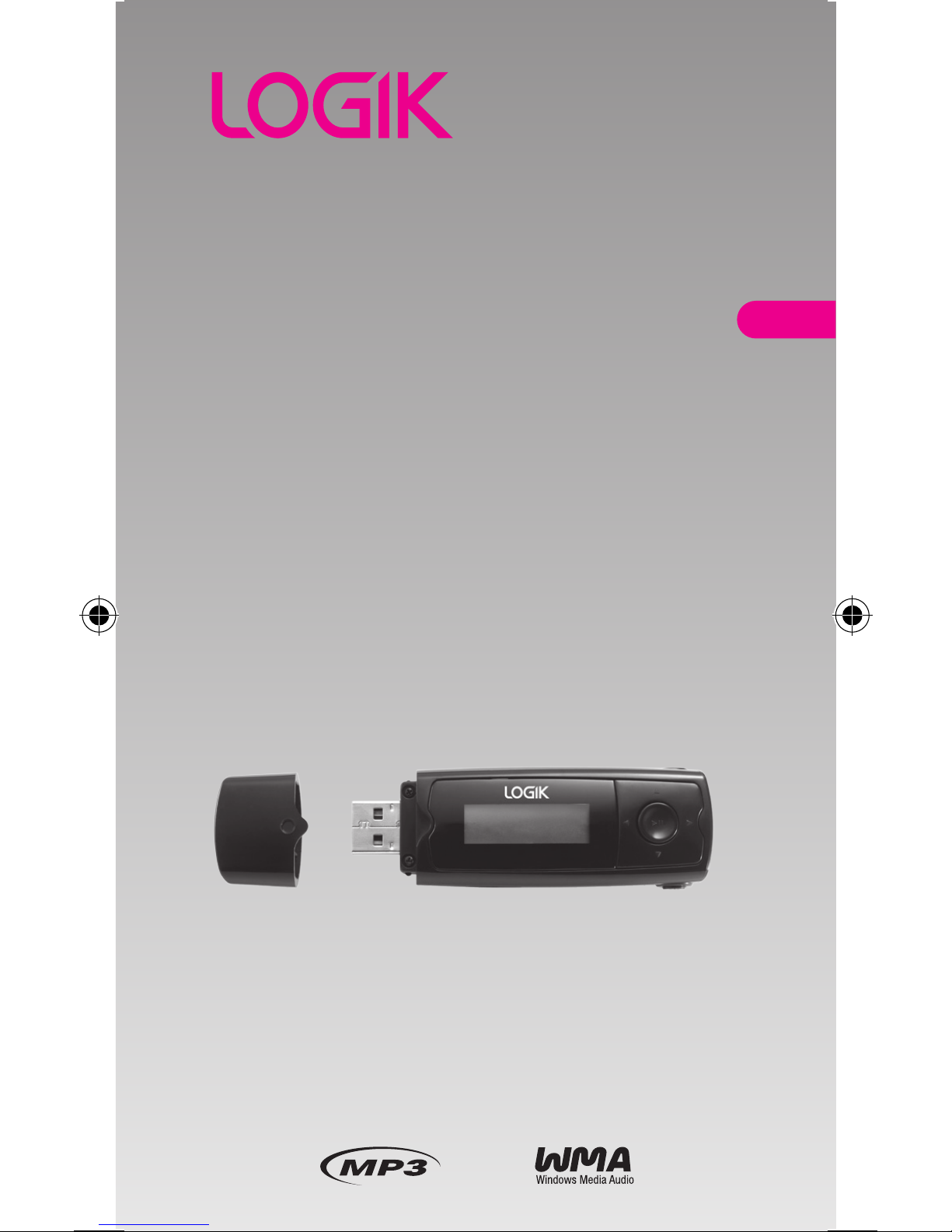
1GB/2GB/4GB
MP3 Player
Instruction Manual
L1GMP309
L2GMP309
L4GBMP310
GB
Page 2
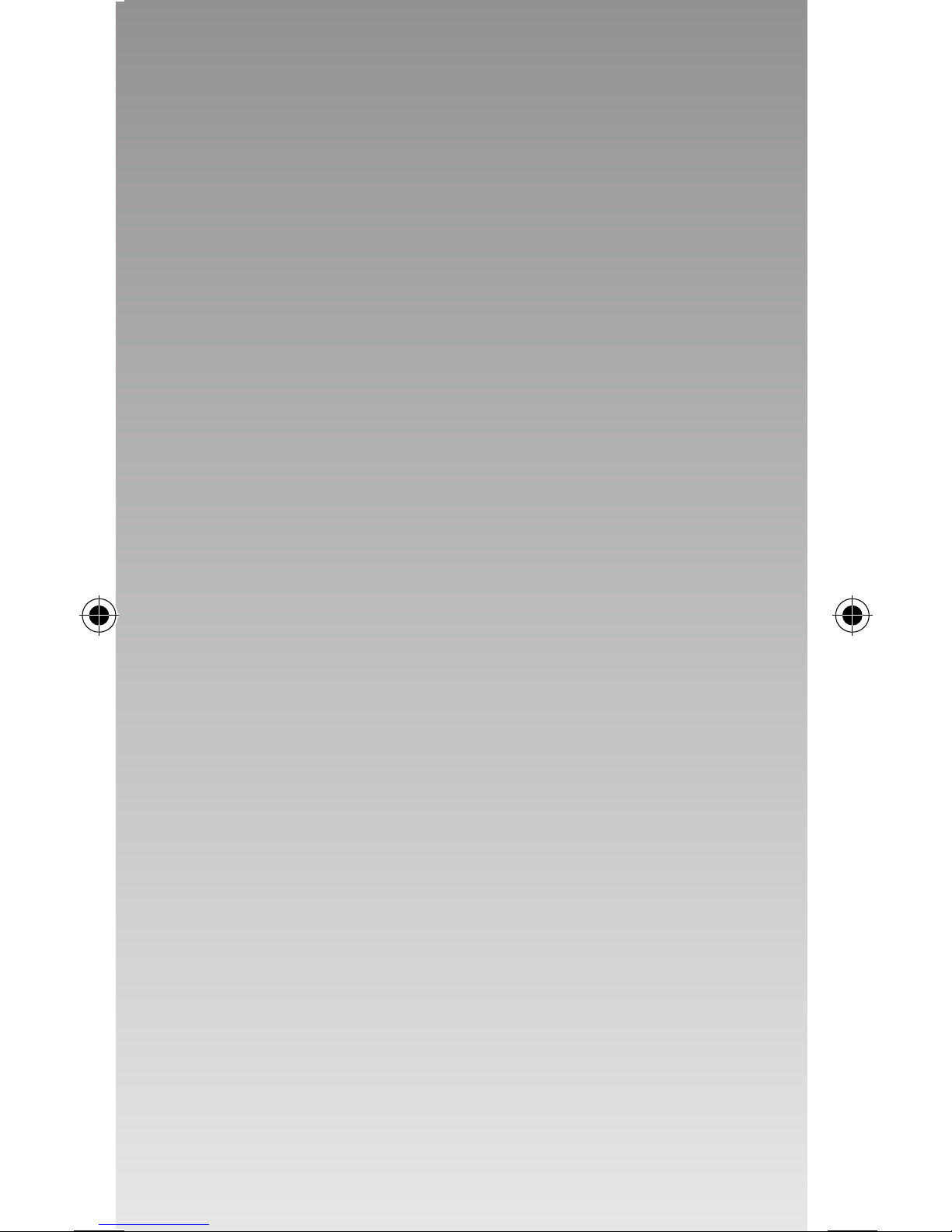
Page 3
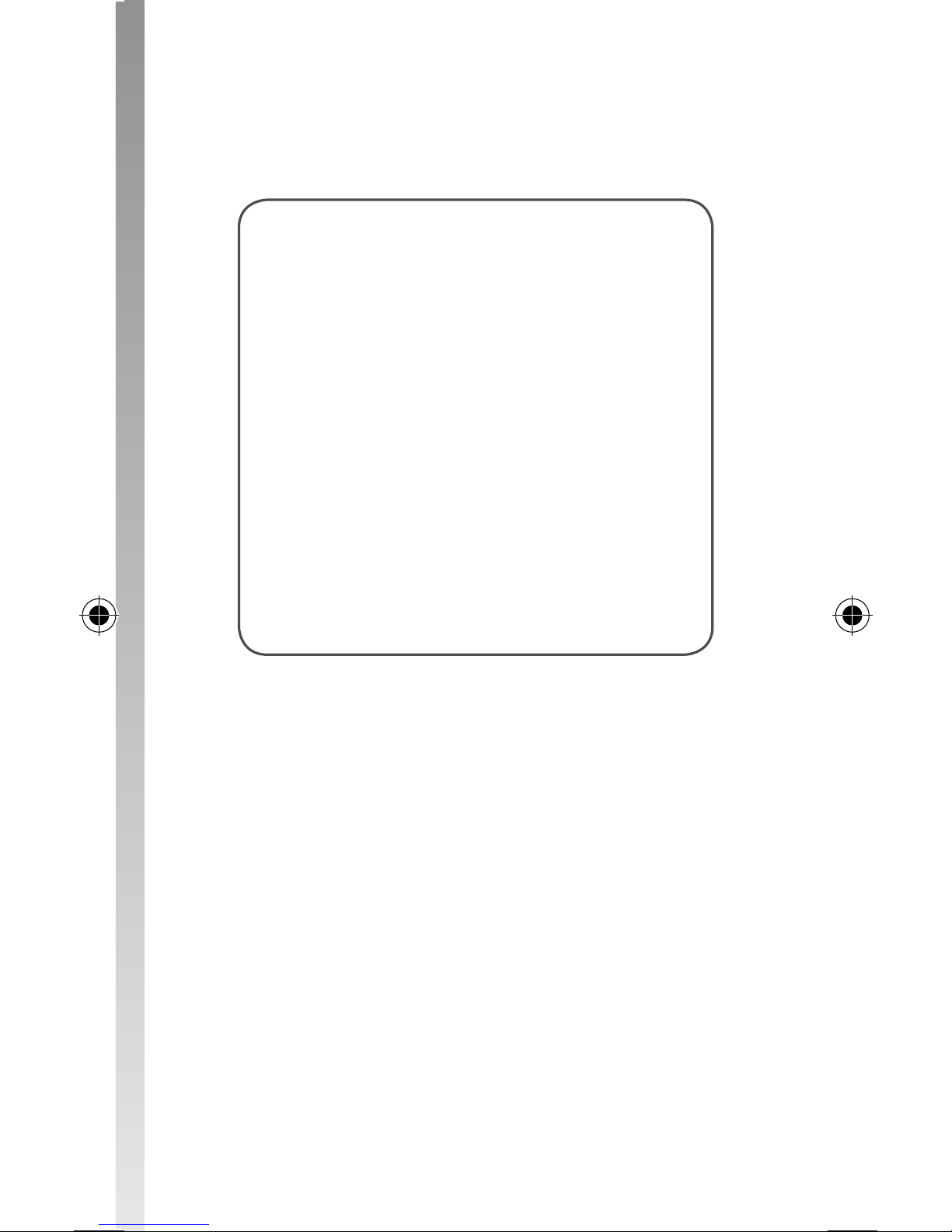
Congratulations on the purchase
of your new Logik MP3 Player. It has many
exciting features to make your listening to
music experience more enjoyable.
We recommend that you spend some time
reading this instruction manual in order to
fully understand these features.
You will also nd some tips and help with
troubleshooting common issues.
Read all the safety instructions carefully before
using the MP3 Player and keep this instruction
manual for future reference.
Page 4
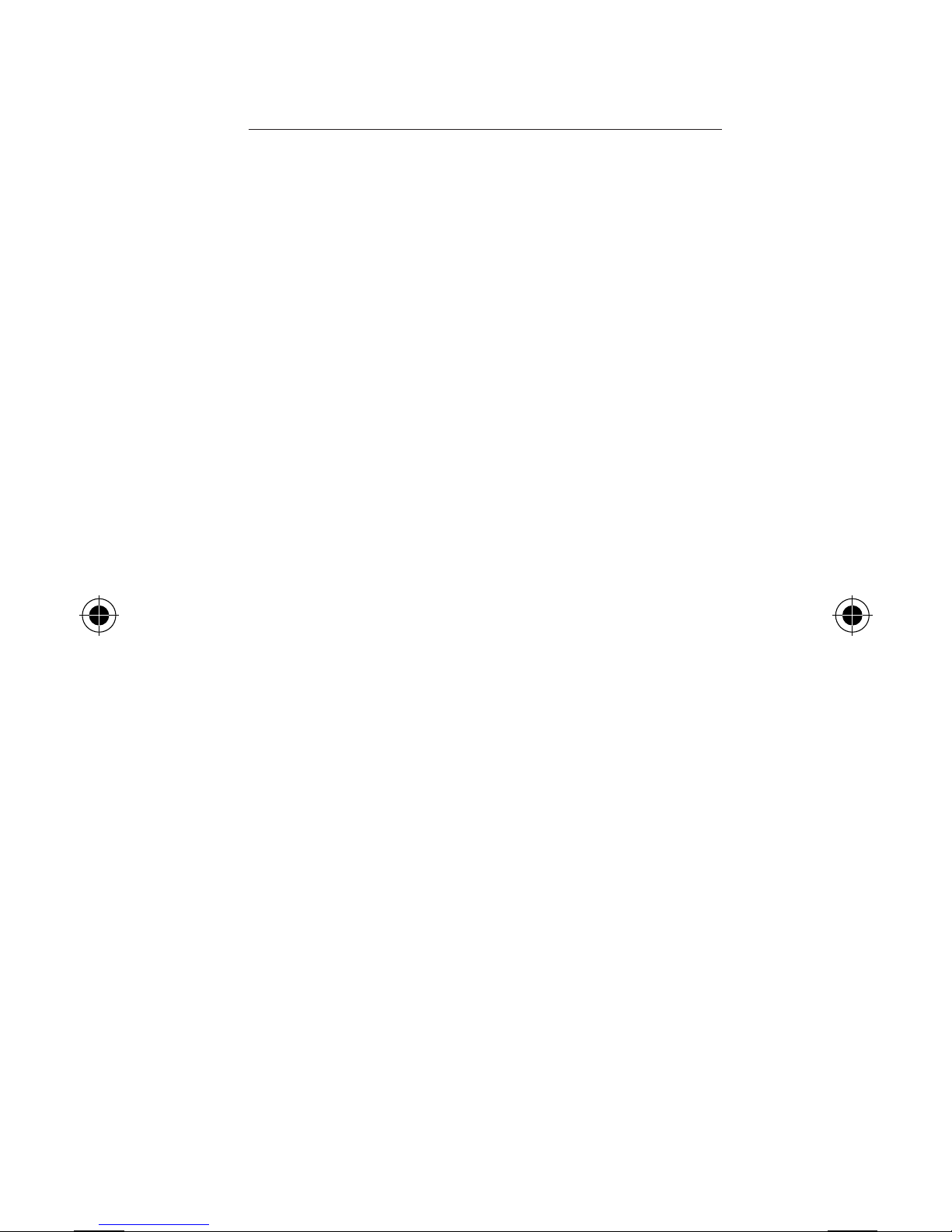
Contents
Product Overview .................................................. 5
Unpacking the MP3 Player ................................................... 5
Identication of Parts and Controls .................................. 6
Battery Installation .................................................................. 7
Battery Level Indication ........................................................7
Connecting to a Computer .................................... 8
System Requirements ............................................................ 8
Loading Files from a Computer to the MP3 Player ...... 8
Basic Operation ..................................................... 9
Power On/O the MP3 Player ............................................. 9
Unlock All Buttons ................................................................... 9
Entering the Main Menu ....................................................... 9
Listening to Music................................................ 10
Playing Music ..........................................................................10
Setting the Music Playing Mode ......................................11
Managing the Audio Files ...................................................12
Voice Recording ................................................... 13
Recording a Voice ..................................................................13
Playing Voice Recordings .................................... 14
Setting the Voice Playing Mode .......................................15
Managing the Voice Files ....................................................16
Folder Navigation ................................................ 17
Customising the Settings .................................... 18
Hints and Tips....................................................... 20
Specications ....................................................... 21
Safety Warnings ................................................... 22
Page 5

GB
5
MP3 Player Earphones
Instruction Manual
Product Overview
Unpacking the MP3 Player
Remove all packaging from the MP3 player. Retain
the packaging. If you dispose of it please do so
according to local regulations.
The following items are included:
Page 6
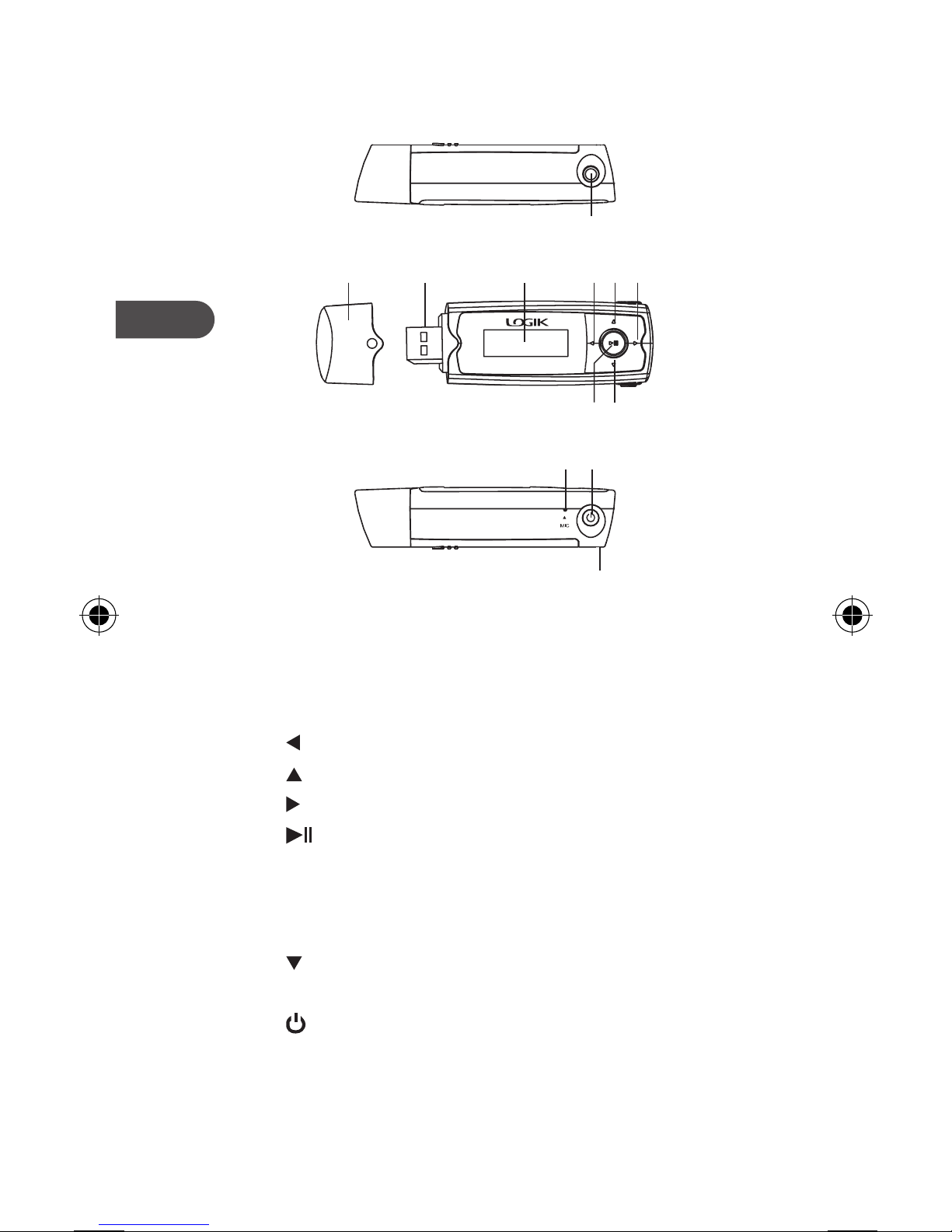
GB
6
1. Earphones jack
2. USB cap for USB connector
3. USB connector
4. Display screen
5. Left/Previous button
6. Volume up button
7. Right/Next button
8. Play/Pause button
• To play/pause the music/recording playback
• Press and hold to enter the main menu
• Press and hold to unlock when the buttons are
locked
9. Volume down button
10. Microphone
11. button
• Press and hold to turn the MP3 player on/o
• Enter submenu for each mode
• Exit and return to the previous menu
12. Neck strap holder
Identication of Parts and Controls
1
10 11
12
2 43 5 6 7
98
Page 7
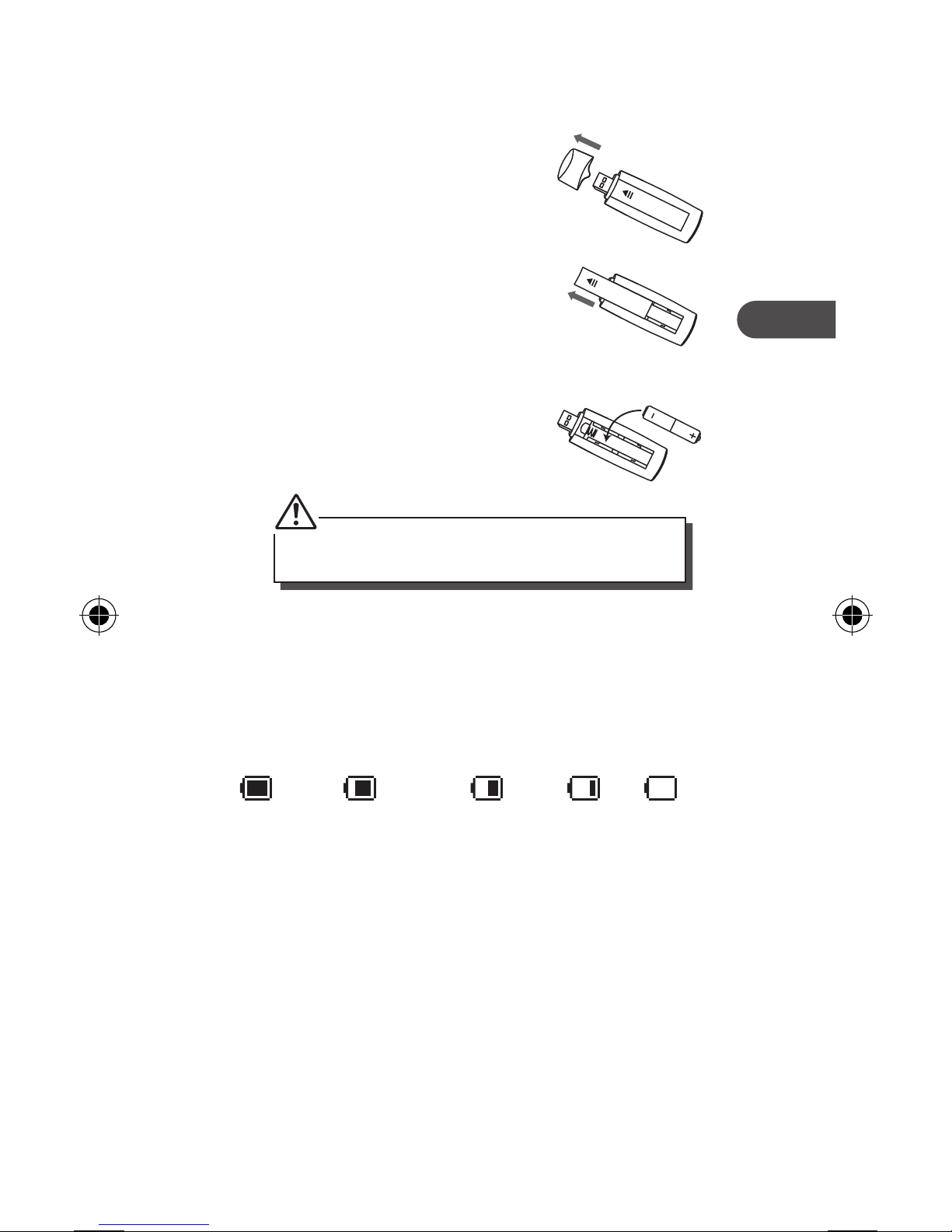
GB
7
2. Remove the battery
compartment cover on the
back of the MP3 player by
sliding it in the direction of
the arrow.
3. Insert a AAA battery (not
supplied) into the battery
compartment.
Battery Installation
1. Remove the USB cap.
Install the batteries correctly by following the polarity
(+ and -) indications in the battery compartment.
4. Close the battery compartment cover.
Battery Level Indication
The approximate power levels of your battery are
indicated as follows:
Full Two-thirds full Half full Low Empty
Page 8
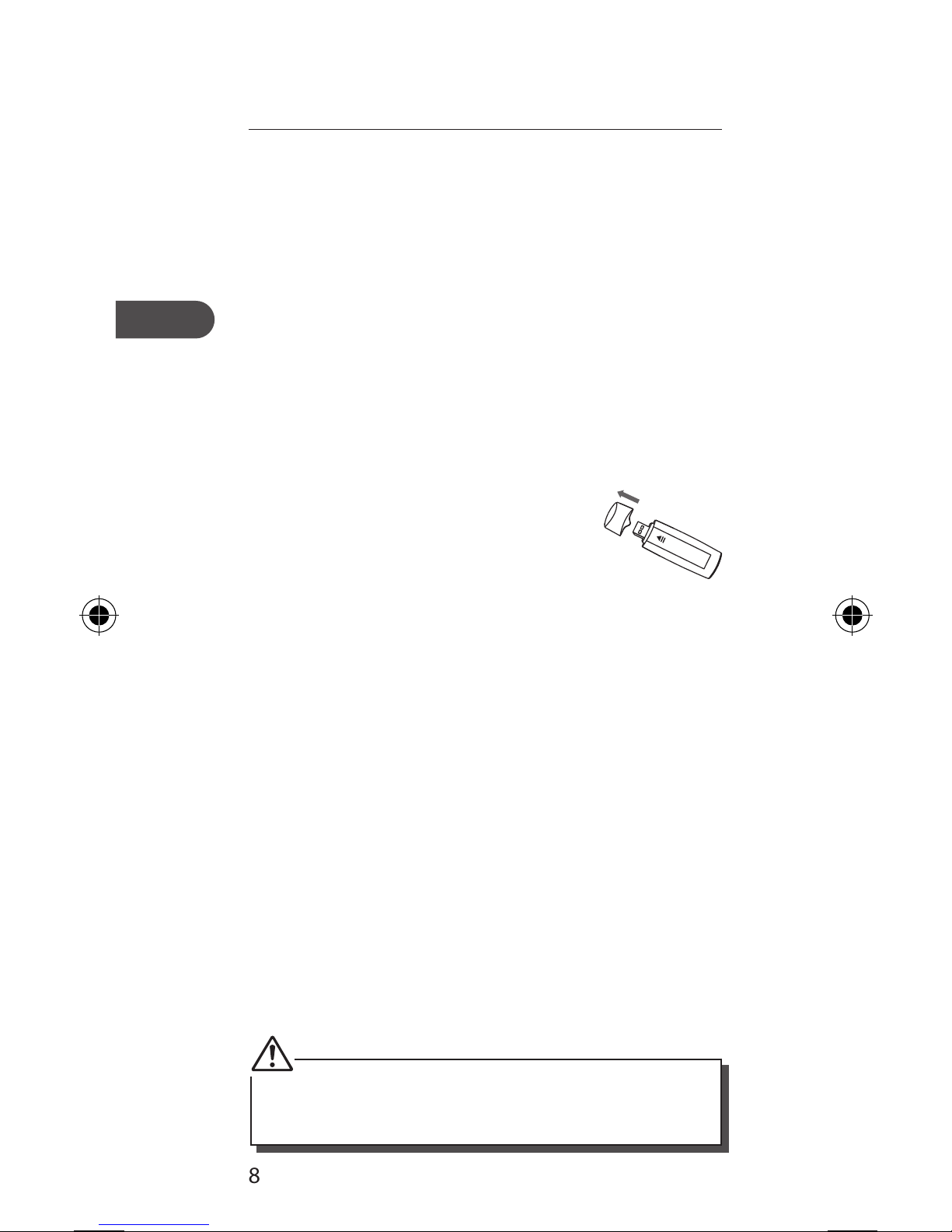
GB
8
Connecting to a Computer
System Requirements
Your computer system must meet the following
requirements:
• Pentium 200MHz or above
• Microsoft Windows 2000 / XP / Vista®
• 120MB of available hard disk space
• USB port supported
Loading Files from a Computer to the
MP3 Player
Files can be transferred directly to the MP3 player by
using the USB connector.
1. Make sure your computer system
has started up before you start.
2. Pull o the USB cap.
3. Insert the USB connector into a
free USB port on your computer.
4. The computer system will detect “New
hardware” and start to install the driver
automatically. Wait for the system to nish
the installation. When it has nished, a new
“Removable Disk” will be created in “My
Computer”.
5. Select the les on your computer and simply
drag and drop into the “Removable Disk”.
6. To disconnect the MP3 player from the
computer, double click the “Safely Remove
Hardware“ icon on the task bar. Select the “USB
Mass Storage Device“, and then click “STOP“.
The “Stop a Hardware device” pop-up window
will appear, select “USB Mass Storage Device”
and click “OK”. Then you can unplug the MP3
player safely.
Please do not disconnect the MP3 player from the computer
during le transfers as it may cause the le transfer process
and MP3 player to malfunction.
Page 9

GB
9
Basic Operation
Power On/O the MP3 Player
Make sure the battery power level is sucient and
the earphones are connected.
• Press and hold the button to power on.
• Press and hold the button to power o.
Unlock All Buttons
All the buttons will automatically lock if the MP3
player remains idle for a short period of time. This
prevents you from accidentally pressing the buttons
while using the MP3 player on the move.
To unlock, press and hold the button when the
buttons are locked. You can set this time period in
the “Setting” section of the main menu. (see page
19).
Entering the Main Menu
1. Press and hold the button to enter the main
menu.
2. Press the buttons to select: Music, Record,
Voice, Folder, and Settings.
3. Then press the button to enter the desired
settings.
Main Menu Description
Music
Listening to Music
Record
Voice Recording
Voice
Listen to Voice Recordings
Folder
Folder Navigation
Settings
Customising the Settings
Page 10

GB
10
Listening to Music
Playing Music
Make sure the battery power level is sucient and the
earphones are connected correctly.
1. Press and hold the button to enter the main
menu.
2. Press the buttons to select Music. Then
press the button to display the following
screen.
Bit rate
File name /
ID3 tag
Track No. /
Total Tracks
Time Elapsed /
Total Time
Battery
status
Music repeat mode
3. Press the button to play the music.
While playing music, you can:
• Pause/Resume Playing: Press the button
to pause playing. Press the button again
to resume playing.
• Skipping Tracks: Press the buttons to
skip to previous/next track.
• Searching: Press and hold the buttons
to fast rewind/fast forward within a track.
• Adjust Volume: Press the buttons to
increase/decrease the volume.
• Exit: Press and hold the button to return
the main menu.
Page 11

GB
11
Setting the Music Playing Mode
1. While playing music, press the button to set
the Music Playing mode.
2. Press the buttons and then the button to
access the following:
Repeat
To set the music repeat mode.
Use the buttons to select among: Normal,
Repeat One, Repeat All, Random, and Intro.
Press the button to conrm.
Equalizer
To set the music-playing mode.
Use the buttons to select among: Natural,
Rock, Pop, Classic, Soft, Jazz. Press the
button to conrm.
Exit
To exit and return to Music Playing mode. Press
the button to conrm.
Page 12

GB
12
Managing the Audio Files
1. To manage your audio les, make sure the
music is paused and then press the button.
2. Press the buttons and then the button to
access the following:
Local folder
To view all audio les from local folder.
Use the buttons to select an audio le or a
folder, and then press the button to select
the le and enter music playing mode.
Delete le
To delete the current le.
Use the buttons to select “YES” or “NO”, and
then press the button to conrm.
Delete all
To delete all les stored in the local folder.
Use the buttons to select “YES” or “NO”, and
then press the button to conrm.
Exit
To exit and return to Music Playing mode. Press
the button to conrm.
Page 13

GB
13
Voice Recording
Recording a Voice
1. Press and hold the button to enter the main
menu.
2. Press the buttons to select Record. Then
press the button to display the following
screen.
3. Press the button to start recording.
During recording, you can:
• Pause/Resume Recording: Press the
button to pause recording. Press the
button again to resume recording.
• Save the Recording: Stop the recording
pressing the button, and then press and
hold the button to save the recording
and return to the voice recording interface.
4. The recordings can be listened in the Voice
mode, see page 14 for details.
Voice recording is automatically stopped when the memory
of the MP3 player is full. Data that has been already recorded
is automatically saved.
Recording
No. /Total
Recordings
File name
REC Type
Time Elapsed /
Total Time
Page 14

GB
14
Playing Voice Recordings
1. Press and hold the button to enter the main
menu.
2. Press the buttons to select Voice. Then
press the button to display the following
screen.
3. Press the button to start playing voice
recording.
While playing voice recording, you can:
• Pause/Resume Playing: Press the button
to pause playing. Press the button again
to resume playing.
• Skipping Tracks: Press the buttons to
skip to previous/next track.
• Searching: Press and hold the buttons
to fast rewind/fast forward within a track.
• Adjust Volume: Press the buttons to
increase/decrease the volume.
• Exit: Press and hold the button to return
the main menu.
REC Type
File name
Battery
status
Track No. /
Total Tracks
Time Elapsed /
Total Time
Music repeat mode
Page 15

GB
15
Setting the Voice Playing Mode
1. While playing voice, press the button to set
the Playing Voice Recordings mode.
2. Press the buttons and then the button to
access the following:
Repeat
To set the music repeat mode.
Use the buttons to select among: Normal,
Repeat One, Repeat All, Random, and Intro.
Press the button to conrm.
Exit
To exit and return to Music Playing mode. Press
the button to conrm.
3. Press the button to enter.
Page 16

GB
16
Managing the Voice Files
1. To manage your voice les, make sure the music
is paused and then press the button.
2. Press the buttons and then the button to
access the following:
Local folder
To view all record les from voice folder.
Use the buttons to select voice folder, and
then press the button to select the le and
enter music playing mode.
Delete le
To delete the current record le.
Use the buttons to select “YES” or “NO”, and
then press the button to conrm.
Delete all
To delete all record les stored in the voice
folder. Use the buttons to select “YES” or
“NO”, and then press the button to conrm.
Exit
To exit and return to Playing Voice Recording
mode. Press the button to conrm.
Page 17

GB
17
Folder Navigation
In the File View mode, you can browse all the les
stored in the MP3 player.
1. Press and hold the button to enter the main
menu.
2. Press the buttons to select Folder. Then
press the button to display the following
screen.
3. Press the buttons and then the button to
access the following:
Local folder
Use the buttons to select a le, and then
press the button to open les.
Exit
To exit and return to Folder mode. Press the
button to conrm.
4. Press the button to return to the previous
menu or press and hold the button to
display the main menu.
Page 18

GB
18
Customising the Settings
The system settings let you customise and congure
your MP3 player.
1. Press and hold the button to enter the main
menu.
2. Use the buttons to select Settings. Then
press the button to display the following
screen.
3. Press the buttons and then the button to
access the following:
Backlight
Set up the backlight time of the LCD.
Use the buttons to select among: 0s, 5s,
10s, 15s, 20s, 25s, 30s. Press the button to
conrm.
Language
Set up the display language.
Use the buttons to select the desire
language. Press the button to conrm.
Power O
Use the buttons to select O time to power
o automatically after a certain time in standby
mode. The available options include: 0s, 10s,
20s, 30s, 40s, 50s, 60s. Press the button to
conrm.
Page 19

GB
19
Use the buttons to select Sleep time to
power o automatically after the preset time.
The available options include: 0m, 10m, 20m,
30m, 40m, 50m, 60m, 70m, 80m, 90m, 100m,
110m, 120m. Press the button to conrm.
Version
To view software version.
Reset
Reset all settings back to default settings.
Use the buttons to select Y or N. Press the
button to conrm.
Lock
Set key locked time.
Use the buttons to select among: 0s, 10s,
20s, 30s, 40s, 50s, 60s. Press the button to
conrm.
Exit
Exit and return to the main menu.
4. Press the button to return to the previous
menu or press and hold the button to return
the main menu.
Page 20

GB
20
Hints and Tips
If a problem does occur, it may often be due to
something very minor. The following table contains
various tips.
Cannot
power on
• The battery may be exhausted.
Replace battery with a new
one.
Files
cannot be
downloaded
• Check if the driver is installed
correctly in the computer.
• Check the connection
between the MP3 player and
computer.
No sound
from the
earphones
• Check that the volume is on.
• Check the connection
between the earphones and
MP3 player.
• Check if the music le format is
supported by the MP3 player.
Recording
cannot be
done
• Check if there is enough
memory and battery capacity.
The buttons
do not work
• The key may be locked. Press
and hold the button to
deactivate the lock function.
Page 21

GB
21
Specications
Model L1GMP309 / L2GMP309 /
L4GMP310
Audio
Format
MP3/WMA/WAV
MP3 bit
Rate
8~320Kbps
WMA bit
rate
5Kbps-384Kbps
S/N rate ≥80dB
Dynamic
range
≥80dB (1 KHz)
Distortion <0.2%
Power out 2*5mW
EQ Natural, Rock, Pop, Classic, Soft, Jazz
Recorded
format
WAV
Size (L*W*H) 85*28*20.5mm
Weight <25g (without accessories)
Frequency
response
20Hz~20KHz
Dynamic
current
≤40mA (Play Mp3, backlight o)
Power o
current
≤0.30mA
Storage
condition
Humidity <90%, Normal
temperature
Working
condition
Humidity <85%, 0~45°C
Page 22

GB
22
Safety Warnings
• Retain the manual. If you pass the unit onto a
third party make sure to include this manual.
Damage
• Please inspect the unit for damage after
unpacking.
• Do not continue to operate the unit if you are
in any doubt about it working normally, or if it
is damaged in any way - switch o and consult
your dealer.
Temperature
• Avoid extreme degrees of temperature, either
hot or cold. Place the unit well away from heat
sources such as radiators or gas/electric res.
• Avoid exposure to direct sunlight and other
sources of heat.
Naked Flames
• Never place any type of candle or naked ame on
the top of or near the unit.
Moisture
• Do not expose this unit to rain, moisture, dripping
or splashing.
• If you spill any liquid into the unit, it can cause
serious damage. Switch it o and consult your
dealer.
Interference
• Do not place the unit on or near appliances which
may cause electromagnetic interference. If you
do, it may adversely aect the working of the unit,
and cause a distorted picture or sound.
Page 23

GB
23
Earphones
• For trac safety, do not use earphones while
driving or cycling.
• Listening to loud sounds for prolonged periods of
time may permanently damage your hearing.
• Before putting on earphones, turn the volume
down then put the earphones on and slowly
increase the volume until you reach a comfortable
listening level.
Maximum output voltage ≤ 150 mV
Wide band characteristic voltage ≥ 75 mV
Batteries
• Please dispose of the battery correctly by
following the guidance in this manual.
Service
• Do not open any xed covers. The unit does not
contain any user-serviceable parts. Please leave all
maintenance work to qualied personnel.
Maintenance
• Ensure to switch o the unit before cleaning.
• Do not use any type of abrasive pad or abrasive
cleaning solutions as these may damage the unit’s
surface.
• Do not use liquids to clean the unit.
Page 24

DSGRetailLtd•MaylandsAvenue•HemelHempstead•
Herts•HP27TG•England
This symbol on the product or in the
instructions means that your electrical and
electronic equipment should be disposed
at the end of its life separately from your
household waste. There are separate collection
systems for recycling in the EU.
For more information, please contact the local authority or
your retailer where you purchased the product.
Important Notice for the battery disposal
The batteries used with this product contain chemicals
that are harmful to the environment. To preserve our
environment, disposal of used batteries according to your
local laws or regulations. Do not dispose of batteries with
the normal household waste.
For more information, please contact the local authority or
your retailer where you purchased the product.
All trademarks are the property of their respective owners
and all rights are acknowledged.
Windows is a registered trademark of Microsoft Corporation
in the United States and other countries.
IB-L1_2GMP309E_L4GMP310E-121205V3
