Page 1
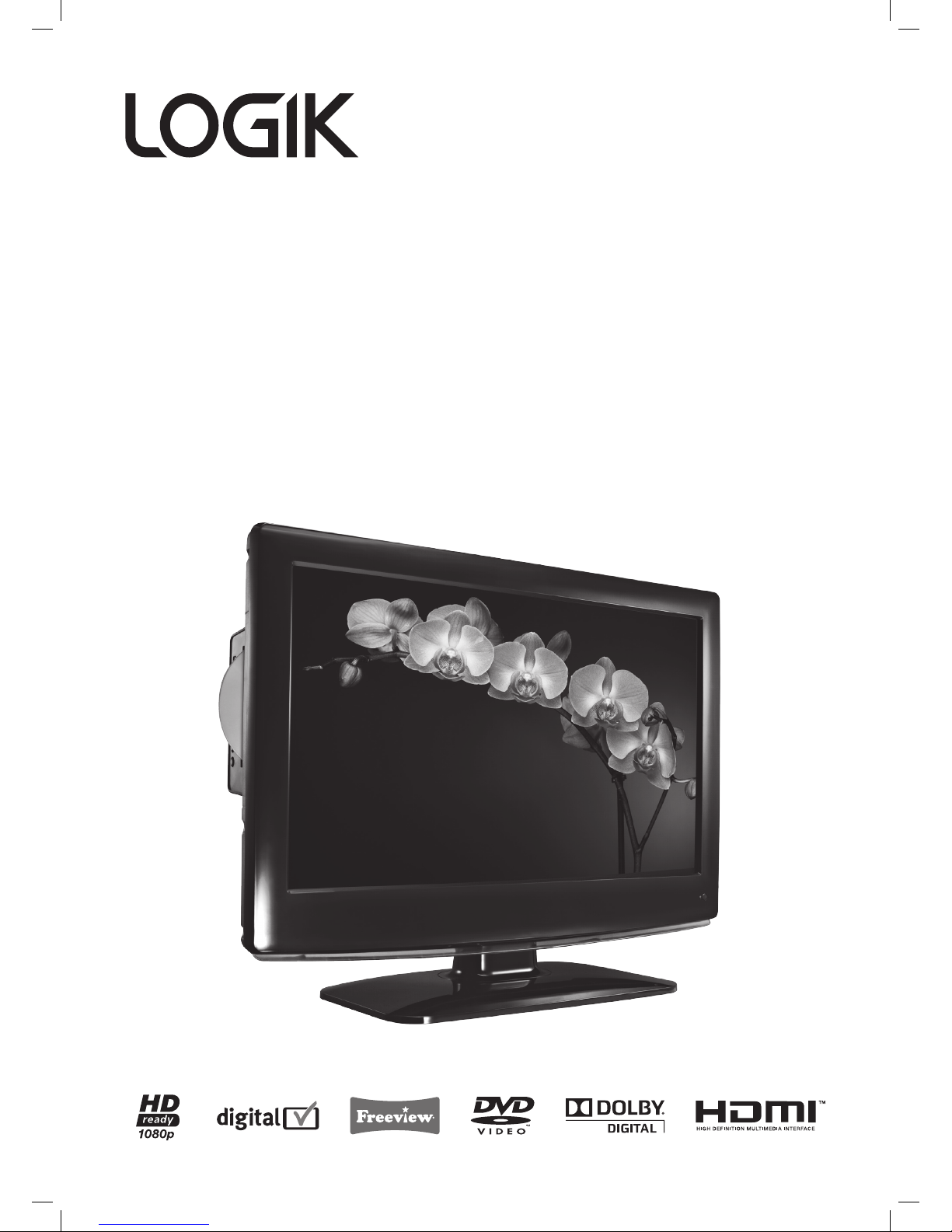
26” Full HD Digital
LCD TV with DVD Player
Instruction Manual
L26DVDB20
L26DVDB20_IB_final110210_running change4.indd 1 10/02/2011 3:43 PM
Page 2
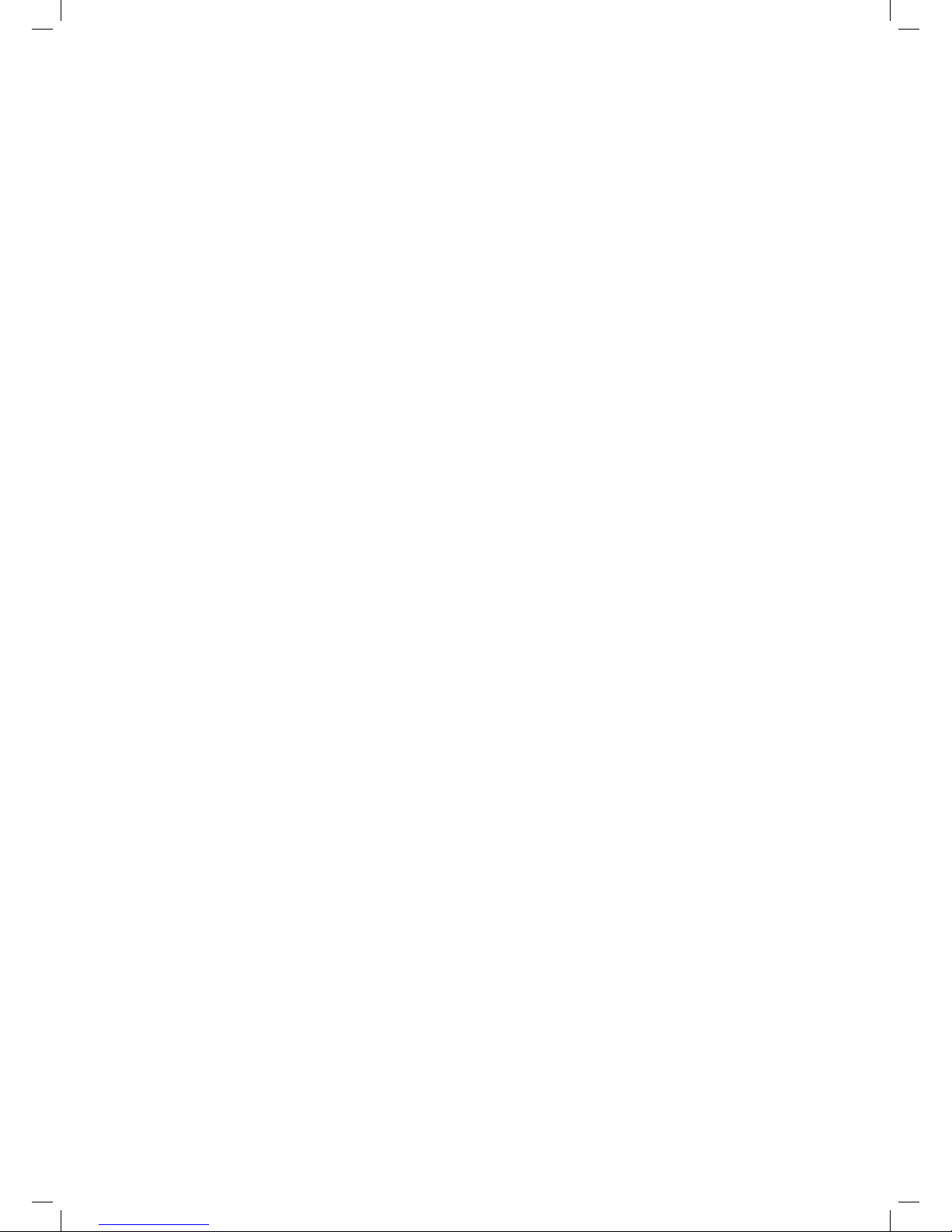
Contents
Preparation ...............................................................................................................................................................................4
Unpacking the TV ...................................................................................................................................................................................................4
Installing / Removing the Base Stand .............................................................................................................................................................5
Front View and Controls .......................................................................................................................................................................................6
Rear View and Sockets ..........................................................................................................................................................................................7
Installing Batteries in the Remote Control ....................................................................................................................................................8
Remote Control Operation Range ....................................................................................................................................................................8
Remote Control .......................................................................................................................................................................................................9
Connections ............................................................................................................................................................................ 12
Making Video and Audio Connections ........................................................................................................................................................ 12
Connecting an AV Device with an HDMI Cable ........................................................................................................................................ 12
Connecting a Computer with a VGA Cable ................................................................................................................................................ 13
Connecting an AV Device with a Component (YPbPr) Cable .............................................................................................................. 13
Connecting an AV Device with a SCART Cable ......................................................................................................................................... 14
Connecting an AV Device with a Composite Cable ................................................................................................................................14
Connecting a SPDIF Audio Receiver ............................................................................................................................................................. 15
Connecting a USB Storage Device ................................................................................................................................................................. 15
Connecting the Aerial ........................................................................................................................................................................................ 16
Initial Setup ............................................................................................................................................................................ 17
Turning the TV on for the First Time ............................................................................................................................................................. 17
− Selecting the Input Source................................................................................................................................................................... 18
− Channel Selection ................................................................................................................................................................................... 18
− Display Channel Information .............................................................................................................................................................. 18
− Volume Adjustment ................................................................................................................................................................................ 18
Using the Features .................................................................................................................................................................19
Customising the Channel Setting (TV, DTV or Radio Mode) ................................................................................................................ 19
− Auto Install ................................................................................................................................................................................................. 19
− DTV Manual Install .................................................................................................................................................................................. 20
− ATV Manual Install ................................................................................................................................................................................... 20
− Channel Edit .............................................................................................................................................................................................. 21
− CI (Common Interface) Information .................................................................................................................................................. 22
Customising the Picture Setting ....................................................................................................................................................................23
Customising the Sound Setting ..................................................................................................................................................................... 25
Customising the Time Settings.......................................................................................................................................................................25
Customising the Option Setting ....................................................................................................................................................................26
− Language .................................................................................................................................................................................................... 26
− Audio Language (DTV Mode) ..............................................................................................................................................................27
− Subtitle Language (DTV Mode) .......................................................................................................................................................... 28
− Factory Reset .............................................................................................................................................................................................28
Customising the LOCK Setting ........................................................................................................................................................................ 29
− Lock System ............................................................................................................................................................................................... 29
− Change Password ....................................................................................................................................................................................29
− Block Channel ........................................................................................................................................................................................... 30
− Parental Guidance ...................................................................................................................................................................................30
Teletext (TV Mode) .............................................................................................................................................................................................. 31
− To Turn on Teletext Function............................................................................................................................................................... 31
Digital Teletext (DTV Mode) .............................................................................................................................................................................32
− Teletext within Digital Service ............................................................................................................................................................ 32
EPG (Electronic Programme Guide) ..................................................................................................................................... 33
EPG (Electronic Programme Guide) (DTV Mode) .....................................................................................................................................33
− Switch On/O EPG ................................................................................................................................................................................... 33
− View a Programme .................................................................................................................................................................................. 33
L26DVDB20_IB_final110210_running change4.indd 2 10/02/2011 3:43 PM
Page 3
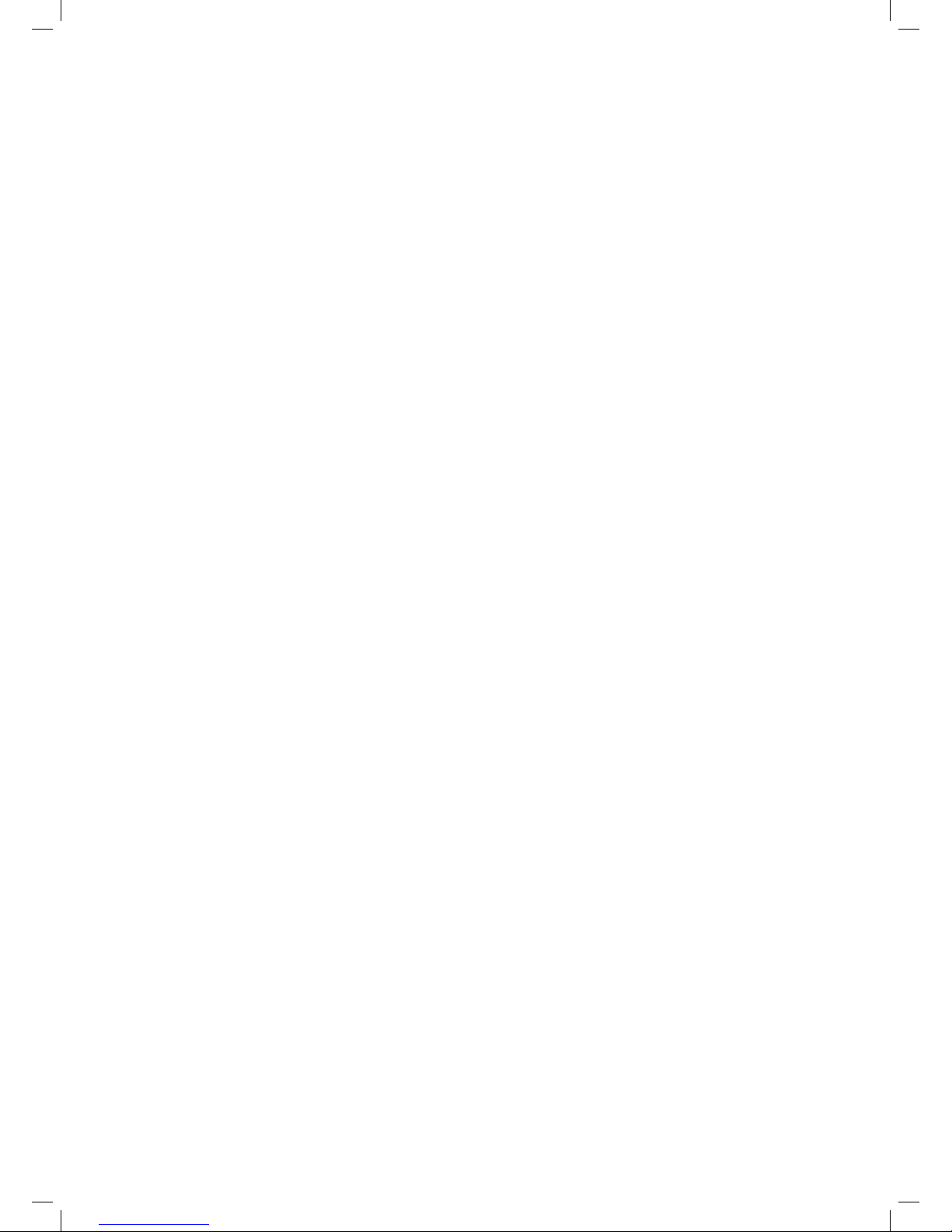
Using the DVD Features .........................................................................................................................................................34
Using the Built-in DVD Player .......................................................................................................................................................................... 34
Compatible Disc Types ......................................................................................................................................................................................34
− Supported Formats .................................................................................................................................................................................34
− Region Code ..............................................................................................................................................................................................34
Basic DVD Playback Functions ........................................................................................................................................................................35
− Playing the DVD .......................................................................................................................................................................................35
− Menu Playback (for DVD) ...................................................................................................................................................................... 35
− Stopping Playback ...................................................................................................................................................................................35
− Previous / Next (for DVD / CD / Multimedia discs) ......................................................................................................................35
− Forward / Backward (for DVD / CD / Multimedia discs) ............................................................................................................. 35
− Pause (for DVD / CD / Multimedia discs) .........................................................................................................................................35
− Repeat (for DVD / CD / Multimedia discs) ....................................................................................................................................... 35
− Display (for DVD) ...................................................................................................................................................................................... 36
− Goto (for DVD / CD / Multimedia discs) ...........................................................................................................................................36
− Audio (for DVD / CD) ...............................................................................................................................................................................36
Program (for DVD) ...............................................................................................................................................................................................36
Using the DVD Language Setup Page.......................................................................................................................................................... 37
− OSD Language .......................................................................................................................................................................................... 37
− Subtitle ........................................................................................................................................................................................................ 37
− Audio ............................................................................................................................................................................................................ 37
− DVD Menu ..................................................................................................................................................................................................37
Using the DVD Video Setup Page ..................................................................................................................................................................37
− Aspect Ratio ............................................................................................................................................................................................... 37
− TV System ................................................................................................................................................................................................... 37
Using the DVD Rating Setup Page ................................................................................................................................................................. 38
− Parental Control .......................................................................................................................................................................................38
− Set Password .............................................................................................................................................................................................38
Using the MISC Setup Page .............................................................................................................................................................................. 38
− MISC Setup ................................................................................................................................................................................................. 38
Playing Multimedia Discs .................................................................................................................................................................................. 39
− MP3/WMA/JPEG PLAYBACK .................................................................................................................................................................39
− PICTURE CD PLAYBACK ..........................................................................................................................................................................39
− Image rotation ..........................................................................................................................................................................................39
− CARD READER ...........................................................................................................................................................................................39
− 3 in 1 Card Reader .................................................................................................................................................................................... 39
− USB ................................................................................................................................................................................................................ 39
Maintenance ...........................................................................................................................................................................40
Hints and Tips ......................................................................................................................................................................... 41
Display Modes ........................................................................................................................................................................ 43
YPbPr Mode ........................................................................................................................................................................................................... 43
VGA Mode ............................................................................................................................................................................................................... 43
HDMI Mode ...........................................................................................................................................................................................................43
Specification ........................................................................................................................................................................... 44
Safety Warnings .....................................................................................................................................................................45
L26DVDB20_IB_final110210_running change4.indd 3 10/02/2011 3:43 PM
Page 4
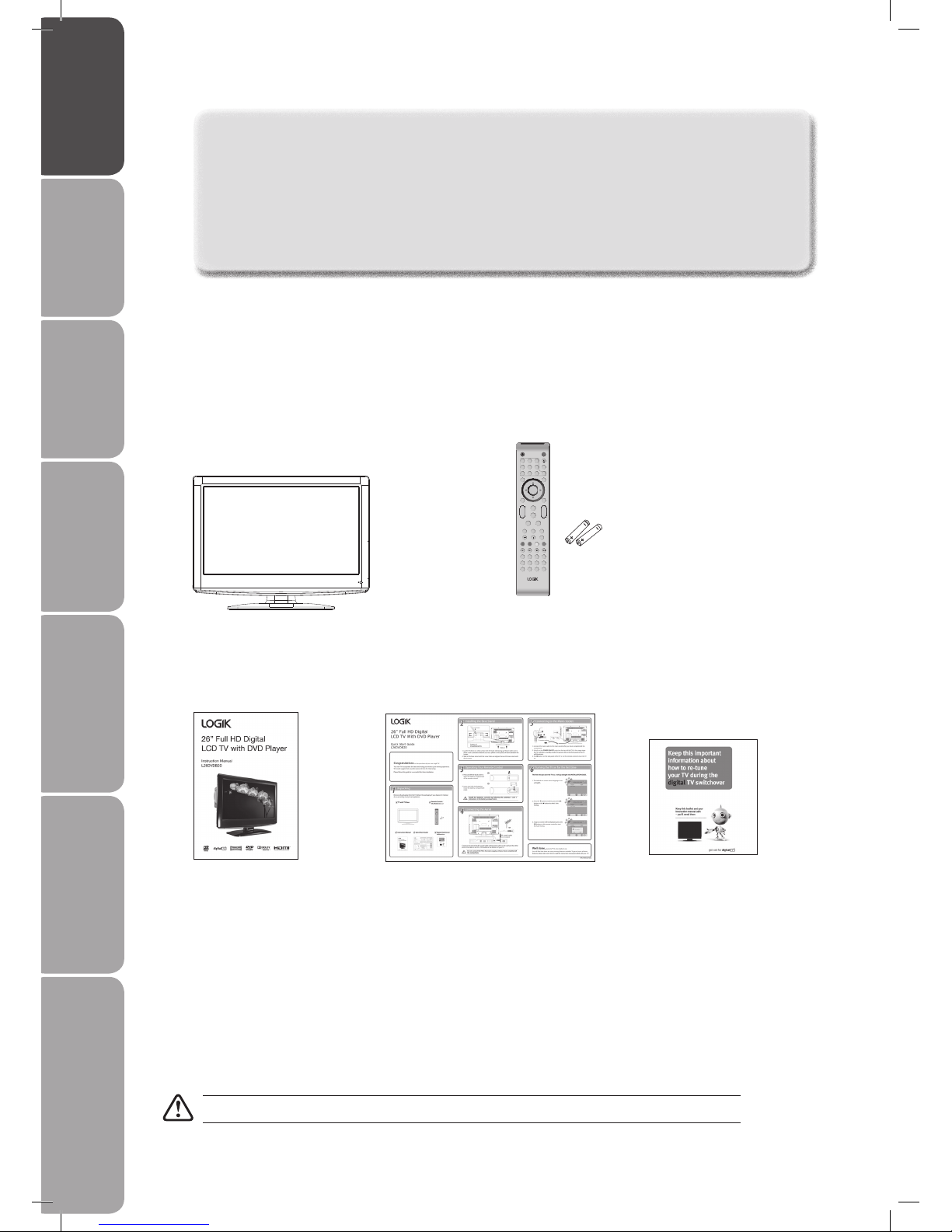
GB-4
Preparation Connections Initial Setup Using the Features EPG (Electronic
Programme Guide)
Using the DVD Features Hints and Tips, Specification
and Safety Warnings
Congratulations on the purchase of your new Logik 26" Full HD Digital LCD TV with DVD
Player.
Your new TV has many features and incorporates the latest technology to enhance your viewing
experience. We recommend that you spend some time reading this instruction manual in order that you
fully understand these features. You will also find some hints and tips to help you resolve any issues.
Read all the safety instructions carefully before use and keep this instruction manual for future reference.
Unpacking the TV
Remove all packaging from the TV. Retain the packaging. If you dispose of it please do so according to local regulations.
The following items are included:
If items are missing, or damaged please contact Partmaster (UK only). Tel: 0844 800 3456 for assistance.
Preparation
TV with TV Base
(TV Base’s P.N.: 101C2612134)
Remote Control / AAA Batteries x 2
(P.N.: 504C2612104 & 32200007158)
Instruction Manual
(P.N.: 4031C261214-V3)
Quick Start Guide
(P.N.: 4033C261206)
Digital TV Switchcover Addendum
(P.N.: 4031C261210)
SLEEP ASPECT
TEXTTV/RADIODVD SETUP
EPG FAV INFO
DISPLAY
DVD AUDIO
ANGLEPBCDVD/USB/CARD TITLE
SUBPAGE SIZE MIX
REVEAL
HOLD LIST
INDEX
RETURN
SUBTITLE
FREEZE
PROGRAM REPEAT A-B
DVD MENU SOUND EXIT
PICTURE
STANDBY MUTE
TV AUDIO
RECALL/GOTO
TV MENU SOURCE
+
CH
_+_
VOL
1 2 3
4 5 6
7 8 9 0
OK
L26DVDB20_IB_final110210_running change4.indd 4 10/02/2011 3:43 PM
Page 5
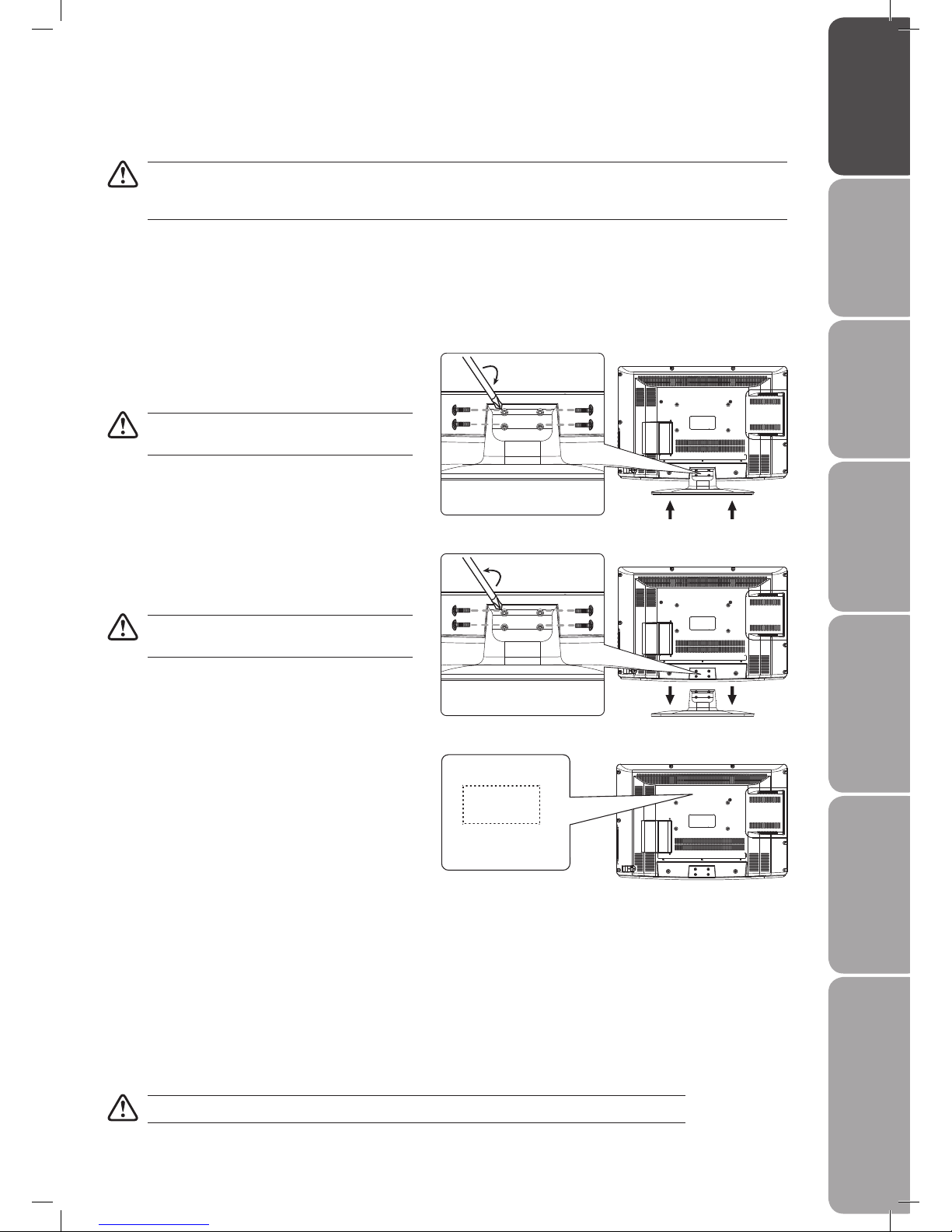
GB-5
PreparationConnectionsInitial SetupUsing the FeaturesEPG (Electronic
Programme Guide)
Using the DVD FeaturesHints and Tips, Specification
and Safety Warnings
5. Mounting on the wall. This TV is designed to be wallmounted with a standard 200 mm x 100 mm mounting
kit designed for flat-panel TVs (sold separately).
Mount this TV according to the instructions included
in the mounting kit. Due to space restrictions, we
recommend that you make all connections (refer to
page 12-16 for details) before mounting on to the wall.
Installing / Removing the Base Stand
The LCD display is very fragile, and must be protected at all times when installing and removing the base stand. Be sure
that no hard or sharp object, or anything that could scratch or damage the LCD display, comes into contact with it. DO
NOT exert pressure on the front of the TV at any time because the screen could crack.
1. Disconnect all cables connected to the TV.
2. Lay the TV down on a flat surface with the back side
facing up. Please make sure to place a soft cushioned
material (such as a pillow or thick piece of foam)
beneath the screen.
3. To install the base stand, slide in the base stand until
the screw holes are aligned. Secure the base stand
with the 4 screws.
Remove the base stand before mounting the TV
onto the wall.
4. To remove the base stand, untighten the 4 screws that
hold the base stand to the rear of the TV. Slide the
base stand out.
Keep all the screws. You will need them if you
want to use the base stand option.
Unscrew
Slide out
Screw
Slide in
If items are missing, or damaged please contact Partmaster (UK only). Tel: 0844 800 3456 for assistance.
Screws x 4
(P.N.: 209030427B1)
Screws x 4
(P.N.: 209030427B1)
200 mm
100 mm
Four mounting holes
(size M4x27 screw)
L26DVDB20_IB_final110210_running change4.indd 5 10/02/2011 3:43 PM
Page 6

GB-6
Preparation Connections Initial Setup Using the Features EPG (Electronic
Programme Guide)
Using the DVD Features Hints and Tips, Specification
and Safety Warnings
Front View and Controls
Item Description
1 POWER LED
Illuminates green when the TV is turned on. Illuminates red when the TV is in standby
mode. The LED will illuminate green when the timer programming has started in the
standby mode.
2 IR (Infrared Receiver)
Receives IR signals from the remote control.
Do not put anything near the sensor, as its function may be affected.
3 USB port
Allows the insertion of a USB storage device to play video, audio, photo and text files
by using the USB extension cable provided. (DVD Mode)
4 SD/MMC/MS port
Allows the insertion of a SD/MMC/MS card to play video, audio, photo and text files.
(DVD mode)
5 /
Press to skip to the beginning of the previous / next chapter or track. (DVD mode)
6
Press to stop playback. (DVD mode)
7
Press to start playback or pause. (DVD mode)
8
Press to eject disc. (DVD mode)
9 SOURCE
Press to select among different input signal sources:
DTV / TV / Scart / AV / DVD / YPbPr / PC / HDMI1 / HDMI2.
10 MENU Displays the OSD (on screen display) menu.
11 CH +/- Press to select a channel or select a sub-menu from the OSD menu.
12 VOL +/-
Adjusts the volume.
Press to select and adjust a setting in the OSD menu.
13
Switches the TV on from standby.
Switches the TV back to standby.
9
10
12
13
11
USB
SD/MMC MS
3
4
6
7
8
5
1 2
L26DVDB20_IB_final110210_running change4.indd 6 10/02/2011 3:43 PM
Page 7
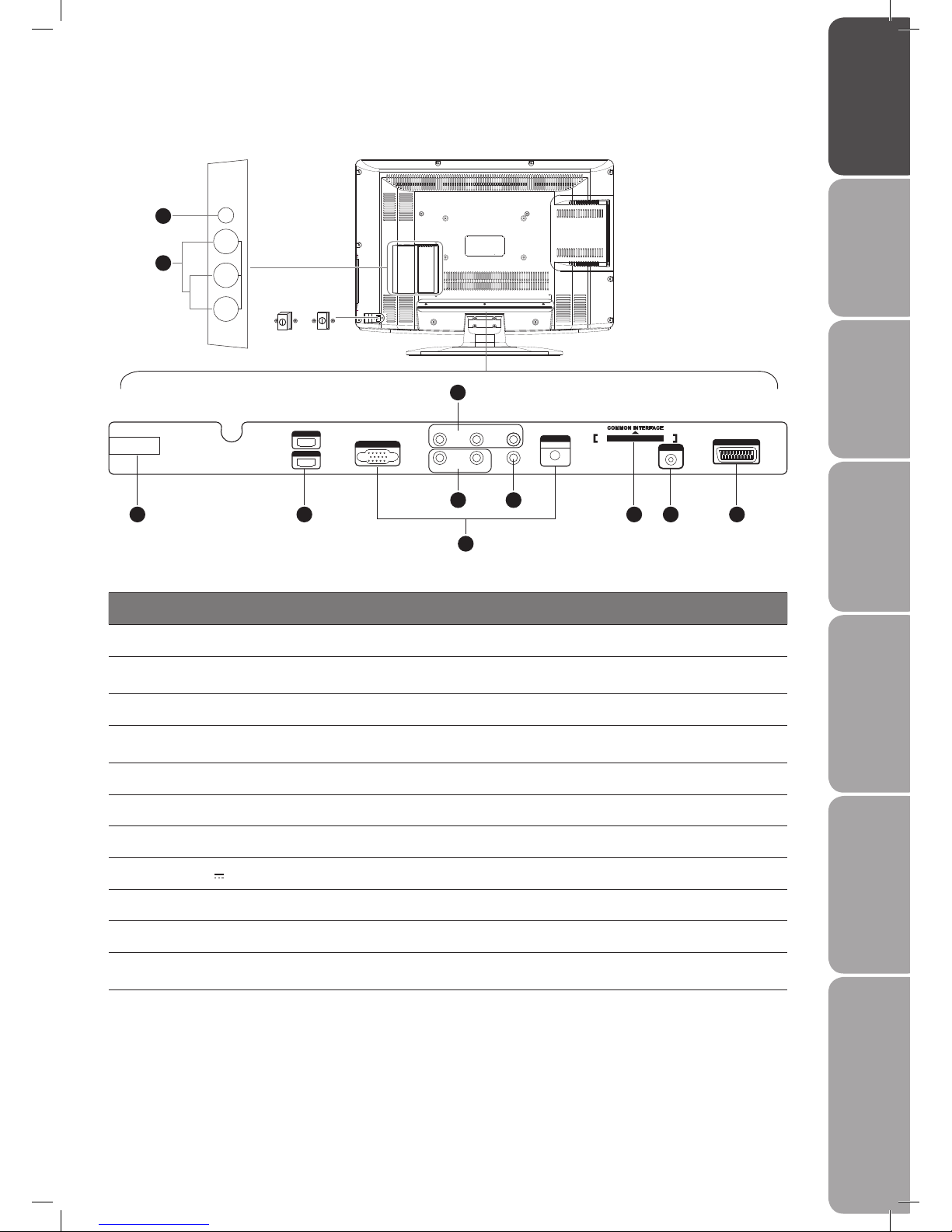
GB-7
PreparationConnectionsInitial SetupUsing the FeaturesEPG (Electronic
Programme Guide)
Using the DVD FeaturesHints and Tips, Specification
and Safety Warnings
VGA I NPUT
Y Pb Pr
L R SPDI F
AUDI O
VGA I NPUT
SCA RT
HDM I 1
HDM I 2
ANT
100- 240V~ 50/60 Hz
AC-I NPUT
COMM ON IN TERFA CE
CARD FACE FRONT
Rear View and Sockets
Item Description
1 AC~INPUT Connects the mains cable to the mains socket.
2 HDMI1 / 2
To connect to a High-Definition (HD) signal output device, such as a set-top box, blu-ray
disc player or AV receiver.
3 VGA INPUT / AUDIO To connect to a computer or other devices with a VGA interface.
4 Y, PB, PR
To connect to a DVD player, Digital Set-Top-Box, or other AV devices with component
(YPbPr) video and audio output sockets.
5 AUDIO (L/R) To connect to the AUDIO (L/R) output sockets on audio devices.
6 SPDIF To connect to the audio socket on a digital / standard 5.1 audio system.
7 COMMON INTERFACE Allows the insertion of a Common Access Module. (Refer to page 22 for details)
8 ANT 75 Ω 5V 50mA/Output To connect to the aerial socket on the wall with the RF coaxial cable.
9 SCART To connect to a VCR, DVD Player, or other AV device with a SCART output socket.
10 HEADPHONE To connect earphones for private listening.
11 VIDEO/AUDIO (L/R)
To connect to the Composite VIDEO and AUDIO (L/R) output sockets on external video
devices.
1 2
3
65
4
87 9
HEADPHONE
Video
AV
L
R
OFF ON
10
11
L26DVDB20_IB_final110210_running change4.indd 7 10/02/2011 3:43 PM
Page 8
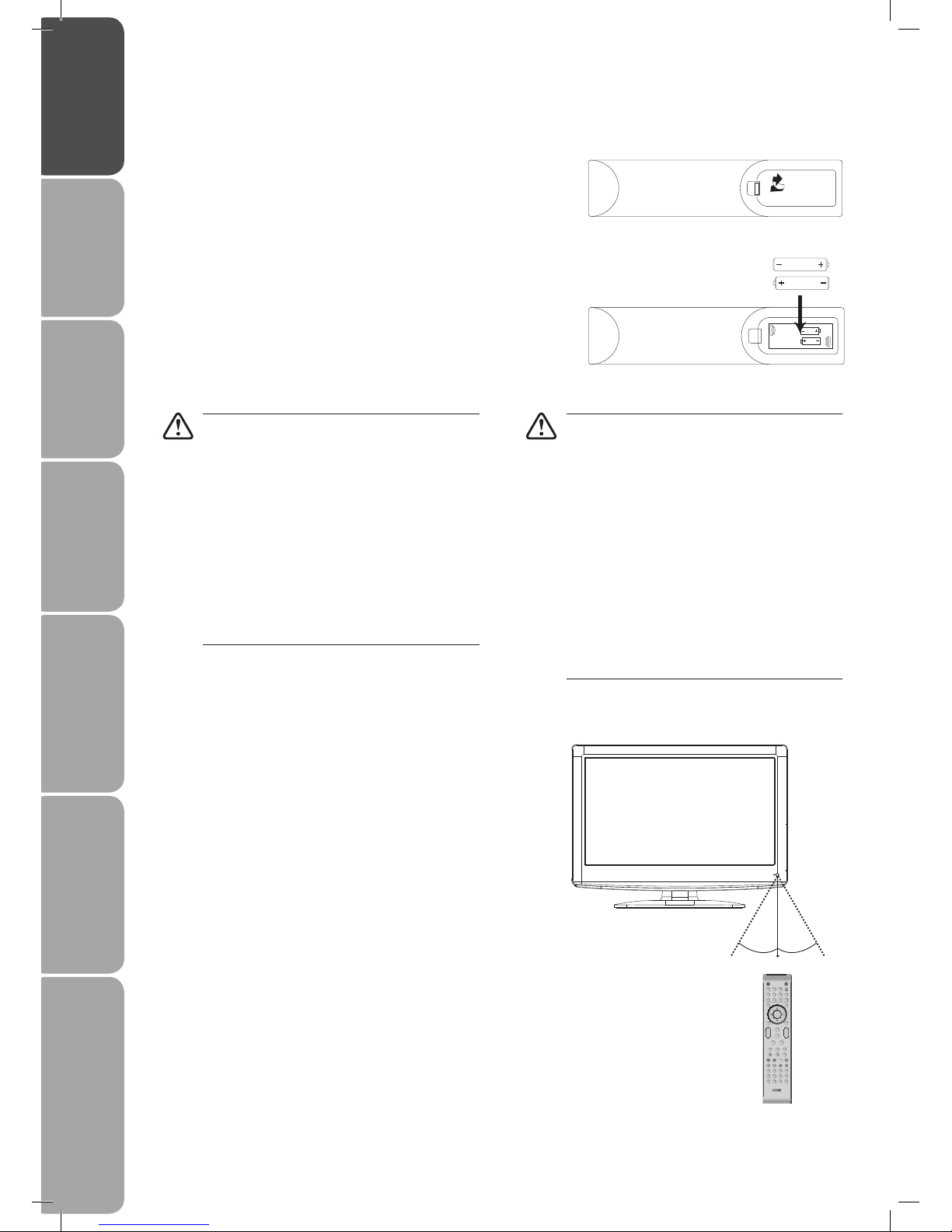
GB-8
Preparation Connections Initial Setup Using the Features EPG (Electronic
Programme Guide)
Using the DVD Features Hints and Tips, Specification
and Safety Warnings
Remote Control Operation Range
Point the remote control at the TV no more than 5 metres from the
remote control sensor on the TV and within 60° in front of the TV.
The operating distance may vary depending on the brightness of the
room.
Installing Batteries in the Remote Control
1. Press and lift the back cover to open the battery compartment of the
remote control.
2. Insert two AAA size batteries. Make sure to match the (+) and ( - ) ends
of the batteries with the (+) and ( - ) ends indicated in the battery
compartment.
Handling the Batteries
• Improper or incorrect use of batteries may cause
corrosion or battery leakage, which could cause
fire, personal injury or damage to property.
• Only use the battery type indicated in this manual.
• When the batteries are exhausted, the remote will
not function. Replace both batteries at the same
time with new ones.
• Do not install new batteries with used ones and
do not mix different types of batteries.
• Do not dispose of used batteries as domestic
waste. Dispose of them in accordance with local
regulations.
Handling the Remote Control
• Take care of your fingernails when you press and
hold the battery release tab.
• Do not drop or cause impact to the remote
control.
• Do not spill water or any liquid on the remote
control.
• Do not place the remote control on a wet object.
• Do not place the remote control under direct
sunlight or near sources of excessive heat.
• Remove the battery from the remote control
when not in use for a long period of time, as it
could cause corrosion or battery leakage and may
result in physical injury and/or property damage
including fire.
3. Close the battery compartment cover.
SLEEP ASPECT
TEXTTV/RADIODVD SETUP
EPG FAV INFO
DISPLAY
DVD AUDIO
ANGLEPBCDVD/USB/CARD TIT LE
SUBPAGE SIZE MIX
REVEAL
HOLD LIST
INDEX
RETURN
SUBTITLE
FREEZE
PROGRAM REPEAT A-B
DVD MENU SOUND EXIT
PICTURE
STANDBY MUTE
TV AUDIO
RECALL/GOTO
TV MENU SOURCE
+
CH
_+_
VOL
1 2 3
4 5 6
7 8 9 0
OK
30° 30°
5M
L26DVDB20_IB_final110210_running change4.indd 8 10/02/2011 3:43 PM
Page 9
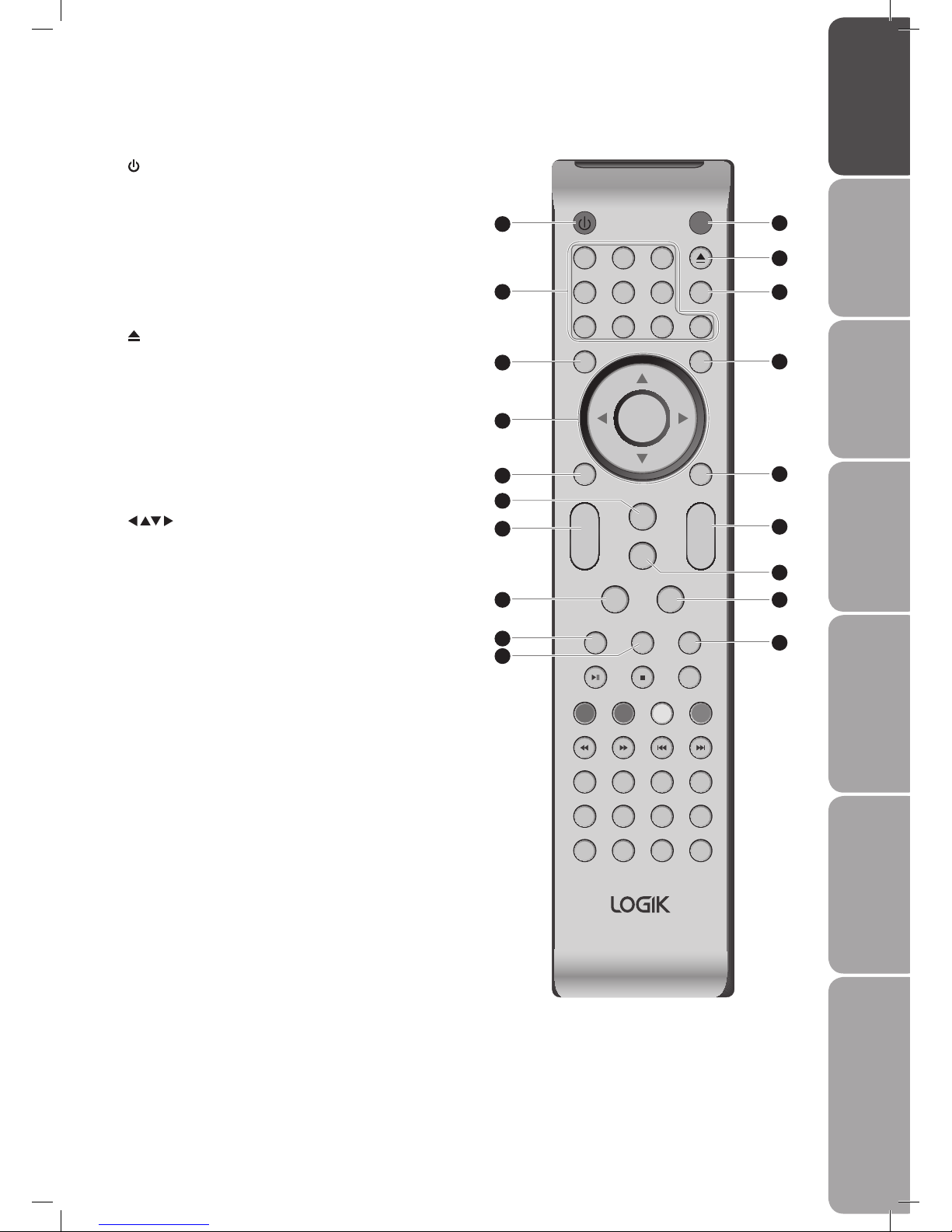
GB-9
PreparationConnectionsInitial SetupUsing the FeaturesEPG (Electronic
Programme Guide)
Using the DVD FeaturesHints and Tips, Specification
and Safety Warnings
SLE EP AS PECT
TEX TTV/ RADIODVD SETUP
EPG FAV INF O
DISP LAY
DVD A UDIO
ANGL EPBCDVD/ USB/C ARD T ITLE
SUBP AGE SIZE MIX
REVE AL
HOLD LIST
INDE X
RETU RN
SUB TITLE
FREE ZE
PROG RAM R EPEAT A- B
DVD MENU SOUND EXI T
PIC TURE
STA NDBY MUT E
TV AU DIO
REC ALL/G OTO
TV M ENU SOU RCE
+
CH
_
+
_
VOL
1 2 3
4 5 6
7 8 9 0
OK
1 STANDBY
Switches the TV between on and standby mode.
2 MUTE
Mutes and restores your TV sound.
3 0-9 Number Button
Press to select a programme.
4 TV AUDIO
Switches between different audio languages (only applicable
when the TV programme has this feature).
Press to eject a disc. (DVD mode)
5 RECALL/GOTO
Press to return to the previous viewing channel.
Press to skip to a specific location on a DVD / CD. (DVD mode)
6 TV MENU
Displays the OSD (On Screen Display) menu.
7 SOURCE
Press to select from different input signal sources:
DTV / TV / Scart / AV / DVD / YPbPr / PC / HDMI1 / HDMI2.
8
Allows you to navigate the OSD menus and adjust the system
settings to your preference.
OK
Press to confirm the selection in the OSD menus.
9 DVD MENU
Press to display the DVD menu. (DVD mode)
10 EXIT
Press to exit the OSD (On Screen Display) menu.
11 SOUND
Press to select sound mode: Standard / Music / Movie / Sports /
User.
12 VOL + / –
Adjusts the volume.
13 CH + / –
Press to select a channel.
14 PICTURE
Press to select picture mode: Standard / Mild / User / Dynamic.
15 SLEEP
Sets the TV sleep timer: OFF/10/20/…/180/240 min.
16 ASPECT
Allows you to watch the screens in various formats: 4:3 / Auto /
16:9 / Smart Zoom / Zoom / Subtitle.
17 DVD SETUP
Press to display and exit the DVD setup menu. (DVD mode)
18 TV/RADIO
A short-cut to switch input source to TV / digital radio channels.
Display / remove the programme information.
19 TEXT
Turns on and off the Teletext function. (TV / DTV mode)
Remote Control
10
13
1
6
9
12
17
15
11
18
19
16
14
2
7
4
5
3
8
L26DVDB20_IB_final110210_running change4.indd 9 10/02/2011 3:43 PM
Page 10

GB-10
Preparation Connections Initial Setup Using the Features EPG (Electronic
Programme Guide)
Using the DVD Features Hints and Tips, Specification
and Safety Warnings
SLE EP AS PECT
TEX TTV/ RADIODVD SETUP
EPG FAV INF O
DISP LAY
DVD A UDIO
ANGL EPBCDVD/ USB/C ARD T ITLE
SUBP AGE SIZE MIX
REVE AL
HOLD LIST
INDE X
RETU RN
SUB TITLE
FREE ZE
PROG RAM R EPEAT A- B
DVD MENU SOUND EXI T
PIC TURE
STA NDBY MUT E
TV AU DIO
REC ALL/G OTO
TV M ENU SOU RCE
+
CH
_
+
_
VOL
1 2 3
4 5 6
7 8 9 0
OK
20 EPG
Displays the EPG (Electronic Programme Guide). (DTV
mode)
Press to start playback or pause. (DVD mode)
21 FAV
Displays the Favourite Channel List. (T V / DTV mode)
Stop
Press to stop playback. (DVD mode)
22 INFO
Displays the present screen information such as the
current channel and the input source.
23 Coloured buttons (RED / GREEN / YELLOW / BLUE)
Press to access the TELETEXT items or programme edit
when using Digital / Freeview TV Channels. (TV / DTV
mode)
DVD/USB/CARD (red)
Switch input source. (DVD mode)
TITLE (green)
Displays the DVD title content. (DVD mode)
PBC (yellow)
Switches the PBC (Playback Control) On / Off (only
applicable when the VCD has this feature). (DVD mode)
ANGLE (blue)
Press to select different angles for the video. (DVD
mode)
24
Press to advance or reverse playback rapidly.
25
Press to skip to the beginning of the previous or next
chapter / track / photo. (DVD mode)
26 RETURN
Displays the DVD title menu or plays the first title. (DVD
mode)
DISPLAY
Displays the present screen information such as the
current title / chapter. (DVD mode)
DVD AUDIO
Changes the audio language or audio channel. (DVD
mode)
SUBTITLE
Displays subtitles which are broadcast with the
programme. (TV / DTV mode)
Displays subtitles on the DVD. (DVD mode)
21
20
22
24 25
23
26
L26DVDB20_IB_final110210_running change4.indd 10 10/02/2011 3:43 PM
Page 11
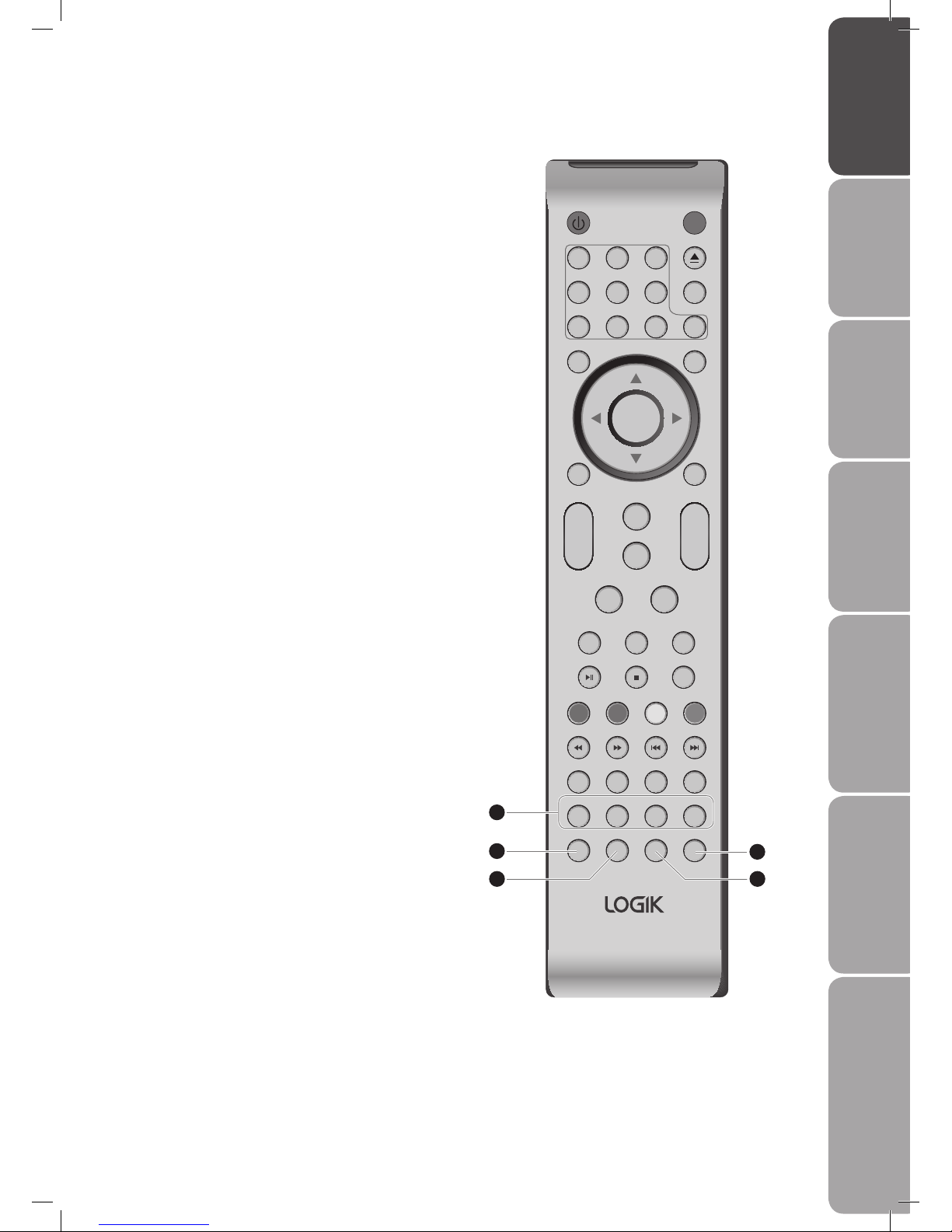
GB-11
PreparationConnectionsInitial SetupUsing the FeaturesEPG (Electronic
Programme Guide)
Using the DVD FeaturesHints and Tips, Specification
and Safety Warnings
SLE EP AS PECT
TEX TTV/ RADIODVD SETUP
EPG FAV INF O
DISP LAY
DVD A UDIO
ANGL EPBCDVD/ USB/C ARD T ITLE
SUBP AGE SIZE MIX
REVE AL
HOLD LIST
INDE X
RETU RN
SUB TITLE
FREE ZE
PROG RAM R EPEAT A- B
DVD MENU SOUND EXI T
PIC TURE
STA NDBY MUT E
TV AU DIO
REC ALL/G OTO
TV M ENU SOU RCE
+
CH
_
+
_
VOL
1 2 3
4 5 6
7 8 9 0
OK
27 REVEAL
Reveals hidden information such as the answer to a quiz
in Teletext. (TV mode)
HOLD
Freezes a multi-page passage on screen in Teletext. (TV
mode)
LIST
• The user can set four favourite pages to be directly
linked to the four colour keys. While list mode is
activated, it is not possible to use TOP or FLOF
navigation with the colour keys. The favourite page
numbers should be stored and restored to/from
nonvolatile memory for each channel by the system
software. (TV /DTV mode)
• Displays the text page on the teletext screen. (T V
mode)
INDEX
Press to select the page number of the Index from
teletext. (TV mode)
28 SUBPAGE
Displays the subpage on the teletext screen. (TV mode)
PROGRAM
Press to program and view the selected starting point of
a chapter and title REPEAT on the DVD disc. (DVD mode)
29 SIZE
Press to enlarge the picture on the TV in teletext. (TV
mode)
REPEAT
Press to select between different repeat modes —
REPEAT CHAPTER / REPEAT TITLE / REPEAT OFF. (DVD
mode)
30 MIX
Press to select TELETEXT with a TV programme.
A–B
Repeat a segment between A and B. (DVD mode)
31 FREEZE
Press to freeze a picture on screen.
27
28
31
29 30
L26DVDB20_IB_final110210_running change4.indd 11 10/02/2011 3:43 PM
Page 12
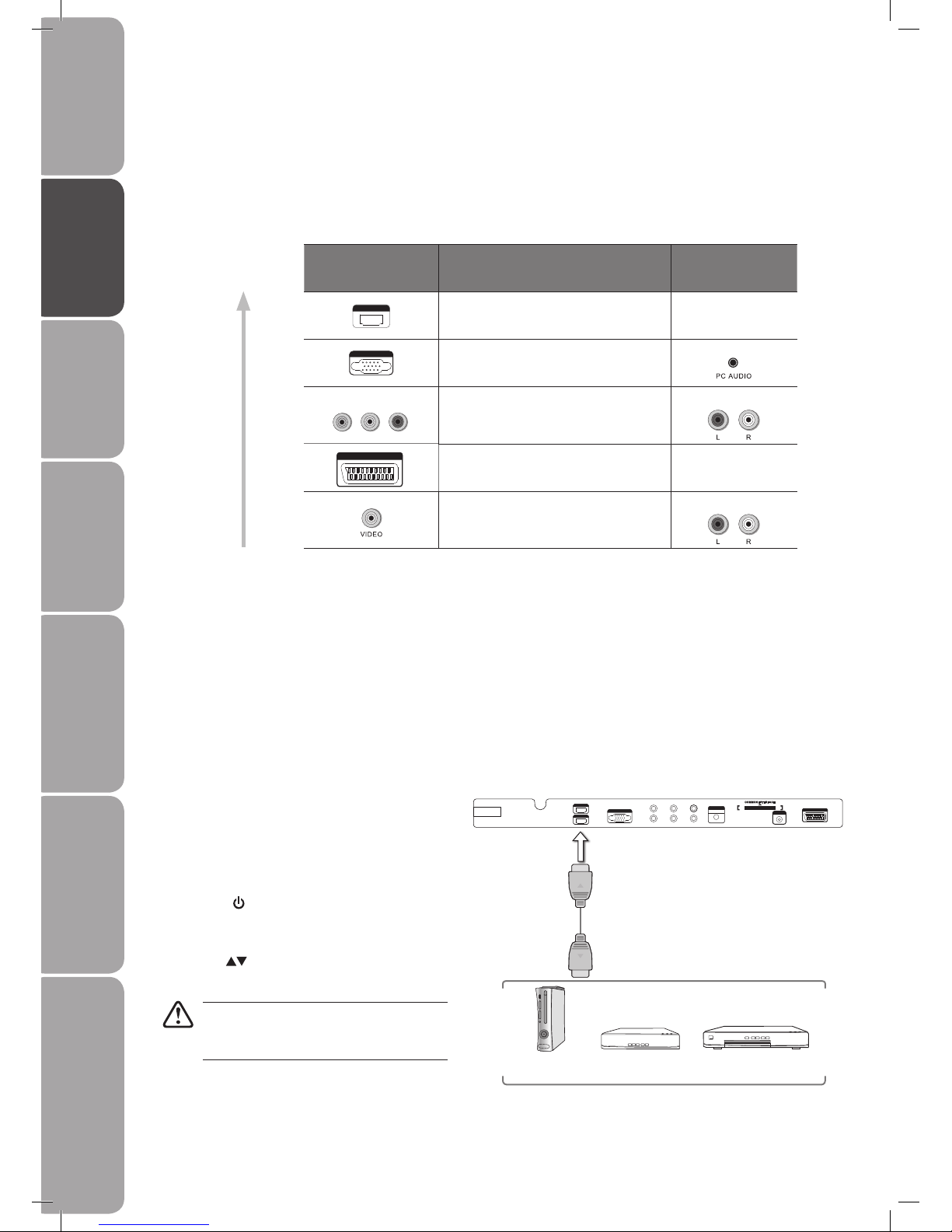
GB-12
Preparation Connections Initial Setup Using the Features EPG (Electronic
Programme Guide)
Hints and Tips, Specification
and Safety Warnings
Using the DVD Features
Connections
Making Video and Audio Connections
Not all AV devices have the ability to connect to a TV, please refer to the owner’s manual of your AV device for compatibility and
connection procedures.
When connecting any external AV device, do not connect the mains cable to the mains socket until all other connections are
complete.
Signal Type
Separate audio
connection required
HDM I
HDMI
(480i/480p/576i/576p/720p/1080i/1080p*)
No
VGA I NPUT
VGA
Yes
Y Pb Pr
Component Video
(480i/480p/576i/576p/720p/1080i/1080p*)
Yes
SCA RT
SCART (RGB Input) No
Composite Video
Yes
Best Video
Performance
*1080p: Although this TV is compatible with a 1080p input, the screen is not capable of
displaying this resolution and consequently the image will be scaled to suit the screen.
Connecting an AV Device with an HDMI Cable
• This TV can accept High-Definition Multimedia Interface (HDMI) supports HDCP (High-Bandwidth Digital Content Protection)
Protocol.
• When you connect to the output of an HD ready player (blu-ray disc player, game console, set-top box or computer) switch to
the HDMI function and the TV will automatically detect the resolution used by the HDMI source.
• To get the best picture quality, adjust the blu-ray disc player, game console or set-top box output resolution up to 1920 x
1080p.
1. Use a HDMI cable to connect the TV’s HDMI input
socket to the external AV device’s HDMI output socket.
2. Plug the connected devices into the mains socket
before switching on the POWER ON/OFF switch at
the side of the TV.
3. Press the button on the side panel of the TV or on
the remote control to turn on your TV.
4. Press the SOURCE button to display the Source List.
Use the buttons to select HDMI and then press
the OK button to confirm.
Although this TV is able to connect to a HDMI
device, it is possible that some devices may
not operate correctly.
Rear View of TV
Blu-ray Player / DVD Player /
Recorder
Set-top BoxGame Console
HDMI Cable
(not included)
VGA INP UT
Y Pb Pr
L R SPDIF
AUDIO
VGA INPUT
SCART
HDMI 1
HDMI 2
ANT
100-240 V~ 50/ 60Hz
AC-INPU T
COMMON I NTER FACE
CARD FACE FRON T
L26DVDB20_IB_final110210_running change4.indd 12 10/02/2011 3:43 PM
Page 13
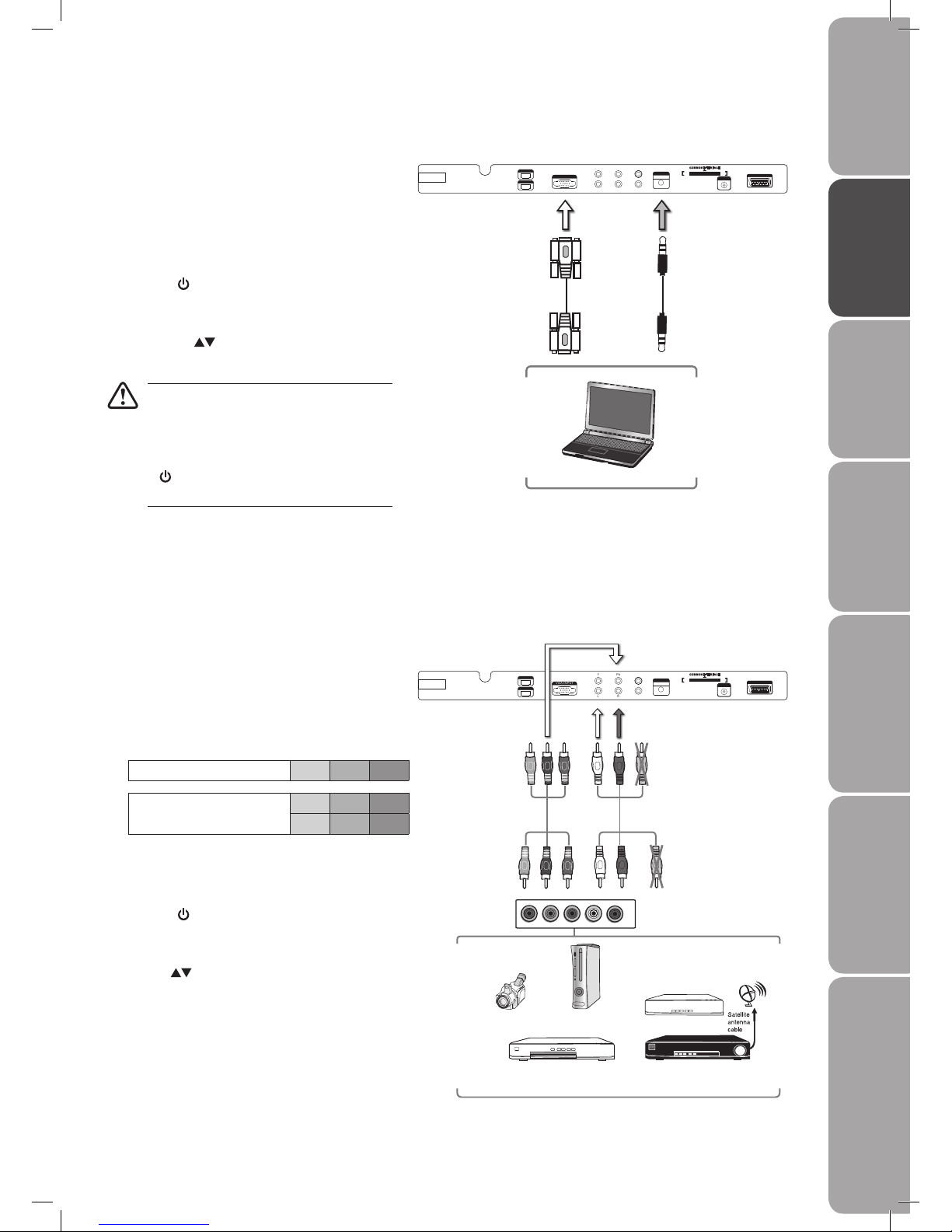
GB-13
PreparationConnectionsInitial SetupUsing the FeaturesEPG (Electronic
Programme Guide)
Hints and Tips, Specification
and Safety Warnings
Using the DVD Features
Connecting an AV Device with a Component (YPbPr) Cable
1. Use a component cable to connect the TV’s YPbPr
input sockets to an external AV device’s component
output sockets.
2. Use an AV cable to connect the TV’s AUDIO(L/R) input
sockets to the external AV device’s component audio
output sockets. (Audio Left = white, and Audio Right
= red)
Component port on the TV Y Pb Pr
Video output ports on DVD
player
Y Pb Pr
Y Cb Cr
3. Plug the connected devices into the mains socket
before switching on the POWER ON/OFF switch at
the side of the TV.
4. Press the button on the side panel of the TV or on
the remote control to turn on your TV.
5. Press the SOURCE button to display the Source List.
Use the buttons to select YPbPr and then press
the OK button to confirm.
Satellite Receiver
Video Camera
Blu-ray Player / DVD Player /
Recorder
Set-top Box
Game Console
Rear View of TV
L
R
COMPONENT
OUT
Y
Pr
Pb
AV Cable
(included)
Yellow (Video)
Red (R)
White (L)
Yellow (Video)
Red (R)
White (L)
Connecting a Computer with a VGA Cable
1. Use a VGA cable to connect the TV’s VGA input
socket to a computer’s VGA output socket. Use an
audio cable to connect the TV’s PC AUDIO input
socket to the computer’s audio output socket.
2. Plug the connected devices into the mains socket
before switching on the POWER ON/OFF switch
at the side of the TV.
3. Press the button on the side panel of the TV or
on the remote control to turn on your TV.
4. Press the SOURCE button to display the Source
List. Use the buttons to select PC and then
press the OK button to confirm.
• The best resolution is 1920 x 1080.
• If your computer is set to shut down after a
few minutes of idle mode, the TV will also
switch to standby due to no signal being
received, this is to save energy. Press the
button on the side panel of the TV or on
the remote control to restart the TV.
Rear View of TV
VGA Cable
(not included)
Audio Cable
(not included)
Computer
Component Cable
(not included)
Pb/Cb
Pb/Cb
Pr/Cr
Pr/Cr
Y
Y
VGA INP UT
Y Pb Pr
L R SPDIF
AUDIO
VGA INPUT
SCART
HDMI 1
HDMI 2
ANT
100-240 V~ 50/ 60Hz
AC-INPU T
COMMON I NTER FACE
CARD FACE FRON T
VGA INP UT
Y Pb Pr
L R SPDIF
AUDIO
VGA INPUT
SCART
HDMI 1
HDMI 2
ANT
100-240 V~ 50/ 60Hz
AC-INPU T
COMMON I NTER FACE
CARD FACE FRON T
L26DVDB20_IB_final110210_running change4.indd 13 10/02/2011 3:43 PM
Page 14
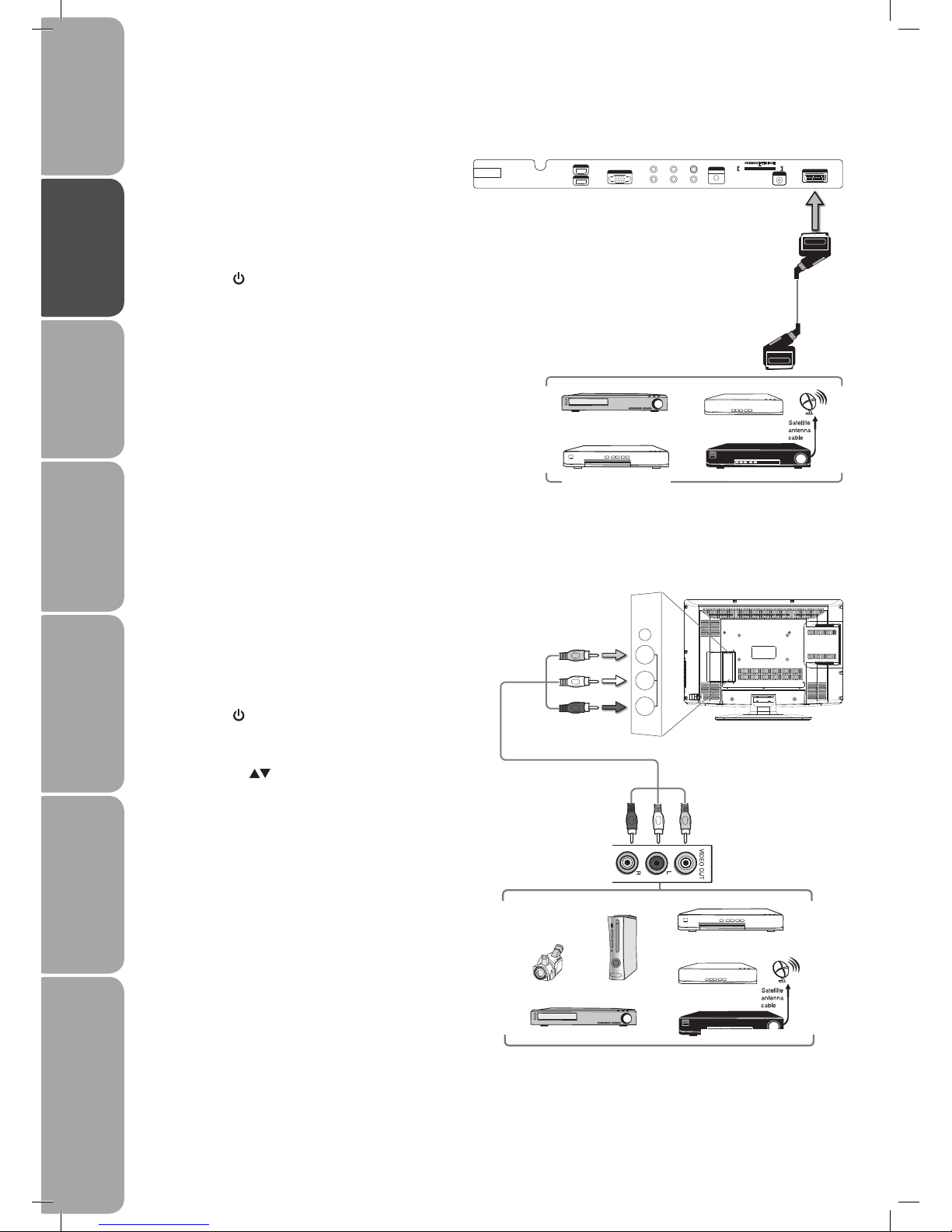
GB-14
Preparation Connections Initial Setup Using the Features EPG (Electronic
Programme Guide)
Hints and Tips, Specification
and Safety Warnings
Using the DVD Features
Connecting an AV Device with a Composite Cable
1. Use an AV cable to connect the TV’s AUDIO(L/R)/
VIDEO input sockets to an external AV device’s
composite audio/video sockets. (Video = yellow,
Audio Left = white, and Audio Right = red)
2. Plug the connected devices into the mains socket
before switching on the POWER ON/OFF switch
at the side of the TV.
3. Press the button on the side panel of the TV or
on the remote control to turn on your TV.
4. Press the SOURCE button to display the Source
List. Use the buttons to select AV and then
press the OK button or to confirm.
Connecting an AV Device with a SCART Cable
1. Use a SCART cable to connect the TV’s SCART input
socket to an external AV device’s SCART output
socket.
2. Plug the connected devices into the mains socket
before switching on the POWER ON/OFF switch at
the side of the TV.
3. Press the button on the side panel of the TV or on
the remote control to turn on your TV.
4. The TV will change the input source to SCART
automatically once the AV device is switched on.
Rear View of TV
SCART Cable
(not included)
Satellite Receiver
VCR
DVD Player / Recorder
Set-top Box
Side View of TV
VGA INP UT
Y Pb Pr
L R SPDIF
AUDIO
VGA INPUT
SCART
HDMI 1
HDMI 2
ANT
100-240 V~ 50/ 60Hz
AC-INPU T
COMMON I NTER FACE
CARD FACE FRON T
Satellite Receiver
Video Camera
VCR
DVD Player / Recorder
Set-top Box
Game Console
Yellow (VIDEO)
Red (R)
White (L)
Yellow (VIDEO)
White (L)
Red (R)
HEADPHONE
Video
AV
L
R
AV Cable
(included)
L26DVDB20_IB_final110210_running change4.indd 14 10/02/2011 3:43 PM
Page 15
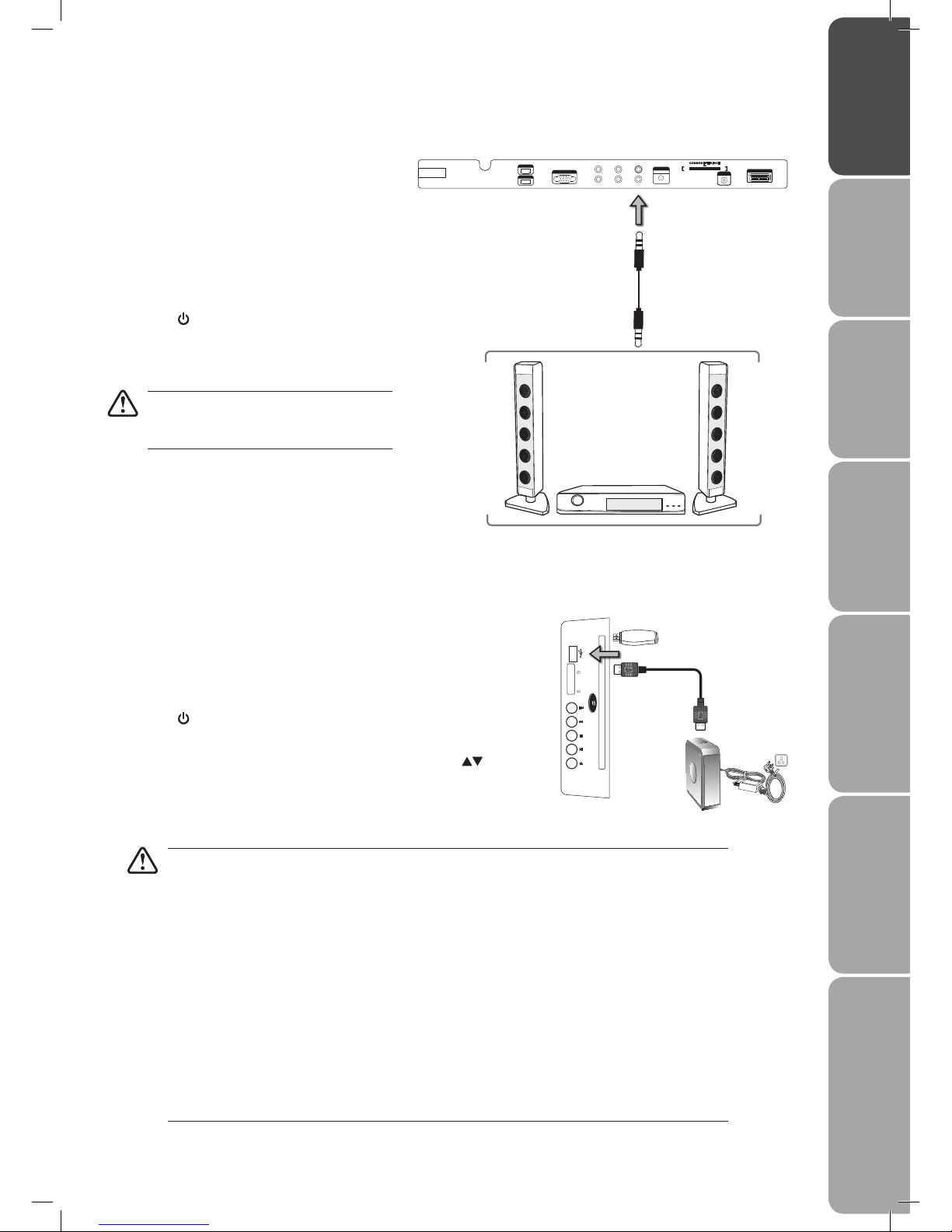
GB-15
PreparationConnectionsInitial SetupUsing the FeaturesEPG (Electronic
Programme Guide)
Using the DVD FeaturesHints and Tips, Specification
and Safety Warnings
Connecting a USB Storage Device
1. Switch off the TV before connecting any USB storage device.
2. Connect your USB storage device to the USB port of your TV.
3. Plug the connected devices into the mains socket before switching on the
POWER ON/OFF switch at the side of the TV.
4. Press the button on the side panel of the TV or on the remote control to turn
on your TV and your audio receiver and then set it to DVD mode.
5. Press the RED button on the remote control and then press the buttons to
select USB or SD/MMC/MS, press the OK button to confirm.
USB
SD/MMC MS
Connecting a SPDIF Audio Receiver
For better sound quality, you may want to play the
DVD audio through your multi-channel audio receiver.
1. Use an audio cable to connect the TV’s SPDIF
output socket to an external audio receiver’s
audio SPDIF input socket.
2. Plug the connected devices into the mains socket
before switching on the POWER ON/OFF switch
at the bottom of the TV.
3. Press the button on the side panel of the TV or
on the remote control to turn on your TV and your
audio receiver and then select SPDIF to "ON" in
the SOUND menu of your TV.
The TV's volume control will have no effect.
You may control the audio level via the Audio
Receiver.
Rear View of TV
Side View of TV
USB Cable
AdapterPortable
hard Disk
USB
OR
• If a hard disk is used, make sure its mains adapter is connected to the mains supply.
• If a USB hub is used, make sure its mains adapter is connected to the mains supply as the total current
consumption may exceed 500mA.
• If a USB hub is used, you may refer to the Recording Device on page 38 for details on selecting the
active device when several USB storage devices are connected.
• The maximum supported storage space of the hard disk is 160 GB.
• The file system only supports FAT32 format.
• If you want to store the video streaming of a DTV programme, the transfer rate of the USB storage device
must not be less than 5MB/s, otherwise the picture and sound of the programme will be affected and
a warning statement will be shown on the screen. If this happens, please upgrade your USB storage
device.
• The TV screen will be blank temporarily as it will take time to start up and stabilise the connected hard
disk. This is normal and the starting time may vary depending on the brand and the memory size of the
connected hard disk.
• Disconnect the USB storage device if it is not in use.
Audio Cable
(not included)
VGA INP UT
Y Pb Pr
L R SPDIF
AUDIO
VGA INPUT
SCART
HDMI 1
HDMI 2
ANT
100-240 V~ 50/ 60Hz
AC-INPU T
COMMON I NTER FACE
CARD FACE FRON T
L26DVDB20_IB_final110210_running change4.indd 15 10/02/2011 3:43 PM
Page 16

GB-16
Preparation Connections Initial Setup Using the Features EPG (Electronic
Programme Guide)
Hints and Tips, Specification
and Safety Warnings
Using the DVD Features
VGA INPUT
Y Pb Pr
L R COAXIAL
AUDIO
VGA INPUT
SCART
HDMI 1
HDMI 2
ANT
100-240V~ 50/60 Hz
AC-INPUT
COMMON INT ERFAC E
CARD FACE FR ONT
OR
Connecting the Aerial
Connect one end of the RF coaxial cable to the aerial
socket on the wall and the other end of the cable to
the RF (75Ω) socket at the bottom of your TV.
Do not connect the TV to the mains supply
until you have completed all the connections.
RF coaxial cable
(not included)
L26DVDB20_IB_final110210_running change4.indd 16 10/02/2011 3:43 PM
Page 17

GB-17
PreparationConnectionsInitial SetupUsing the FeaturesEPG (Electronic
Programme Guide)
Hints and Tips, Specification
and Safety Warnings
Using the DVD Features
Turning the TV on for the First Time
1. Connect the mains cable to the mains socket after you have
completed all the connections.
2. Switch on the POWER ON/OFF switch at the back of the TV. At
this stage, the TV switches to standby mode. The power LED on
the front panel of the TV will illuminate.
3. In standby mode, press the button on the side
panel of the TV or on the remote control to turn
the TV on.
7. A pop-up screen will be displayed, press the OK button on the
remote control to start the Auto Tuning.
Select Cancel on the screen or press the EXIT button to cancel
the new installation. An installation reminder will appear the next
time you turn on the TV.
Always disconnect the TV from the mains socket when not in use for a long period of time.
The button on the side panel of the TV or on the remote control is only used for switching the TV into standby,
it does not disconnect the TV from the mains power. To completely disconnect the mains power, please remove
the mains plug from the mains socket.
6. Press the button and then press the OK button or the
button to select Auto Tuning.
Initial Setup
Language
Auto Tuning
English
INS TALL ATIO N G UID E
Language
Auto Tuning
English
INS TALL ATIO N G UID E
To the mains socket
OFF ON
STANDBY
Language
Auto Tuning
English
INS TALL ATIO N G UID E
Please ens ure aerial is plugged in!!
Then press OK button.
4. The first time you turn the TV on, it will go straight into the
INSTALLATION GUIDE menu. (If you have already installed
the TV using the Quick Start Guide, please go to the next step
“Selecting the Input Source” on the next page.)
5. The default on-screen menu language is set as English.
L26DVDB20_IB_final110210_running change4.indd 17 10/02/2011 3:43 PM
Page 18

GB-18
Preparation Connections Initial Setup Using the Features EPG (Electronic
Programme Guide)
Hints and Tips, Specification
and Safety Warnings
Using the DVD Features
Selecting the Input Source
1. Press the SOURCE button to display the input source list.
2. Press the buttons to select the input source that you want: DTV / TV /
Scart / AV / DVD / YPbPr / PC / HDMI1 / HDMI2.
3. Press the OK button to confirm your selection.
Alternative
• Press the TV/RADIO button to switch to digital radio channels
directly. Press it again to return to the previous DTV channel.
Channel Selection
• Press the CH + / – buttons on the remote control repeatedly or the 0-9
buttons to select the channel.
• Press the FAV button to view the Favourite List. Then use the buttons
to highlight and select the favourite channel if you have previously preset
your favourite channels. Press the OK button to confirm the setting.
• Press the RECALL/GOTO button to return to the previously viewed channel.
• If a blocked channel is selected, the password screen will be displayed. Press
the 0-9 buttons to enter the password, the channel will then be unlocked
(refer to page 30 for details on Block Channel).
Display Channel Information
• Press the INFO button to view the current information.
Volume Adjustment
• Press the VOL + or – button on the side panel of the TV or on the remote control to adjust the volume.
• If you wish to switch the sound off, press the MUTE button, press the MUTE button again or the VOL + button to resume
audio listening.
DTV
TV
Scart
AV
DVD
YPbPr
PC
HDMI1
HDMI2
Input S ou rc e
L26DVDB20_IB_final110210_running change4.indd 18 10/02/2011 3:43 PM
Page 19

GB-19
PreparationConnectionsInitial SetupUsing the FeaturesEPG (Electronic
Programme Guide)
Hints and Tips, Specification
and Safety Warnings
Using the DVD Features
Auto tuning
DTV Manual tuning
ATV Manual tuning
Channel edit
CI information
CHA NNE L
4. If you want to skip the DTV tuning, press the TV MENU button to interrupt
the tuning half way. A pop-up screen will be displayed, press the button to
select Yes and then press the OK button to confirm. You will then go straight
to ATV tuning. You may repeat the above step if you also want to skip the
ATV tuning.
5. After tuning is complete, press the EXIT button to exit. The channels are
arranged in a preset order. If you wish to skip channels, modify the preset
order or rename channels, select Channel Edit under the channel menu
(refer to page 21 for details).
3. A pop-up screen will be displayed, press the OK button to select Start on the screen to start the auto tuning. Auto tuning will
commence. This operation may take up to 15 minutes. The display will show the progress of the tuning and the number of
channels found.
Using the Features
Customising the Channel Setting (TV, DTV or Radio Mode)
Auto Install
Use this to automatically find and store all available channels. This is normally recommended if some channels have been added
or removed by the broadcaster or if you have moved house.
Pleas e ens ure a erial is pl ugged in!!
Then press OK b utton.
Saving
TV : 10 Channel(s)
DTV : 10 Channel(s)
Radio : 20 Channel(s)
TV : 0 Channel(s)
DTV : 0 Channel(s)
Radio : 0 Channel(s)
TV
Channel Tuning
Press<Menu> to skip.
Press<Exit> to skip.
1. Press the TV MENU button and then press the buttons to select the
CHANNEL menu.
2. Press the button to select Auto tuning and then press the OK button or
the button to confirm.
L26DVDB20_IB_final110210_running change4.indd 19 10/02/2011 3:43 PM
Page 20

GB-20
Preparation Connections Initial Setup Using the Features EPG (Electronic
Programme Guide)
Hints and Tips, Specification
and Safety Warnings
Using the DVD Features
Auto tuning
DTV Manual tuning
ATV Manual tuning
Channel edit
CI information
CHA NNE L
Auto tuning
DTV Manual tuning
ATV Manual tuning
Channel edit
CI information
CHA NNE L
DTV Manual Install
Allows you to make manual fine tuning adjustments of the channel under DTV mode.
1. Press the TV MENU button and then press the buttons to select the
CHANNEL menu.
2. Press the button to select DTV Manual tuning and then press the OK
button or the button to confirm.
3. The DTV Manual Install screen will pop up. Press the buttons to select
the desired UHF channel and then press the OK button to commence the
search of that channel. When the signal has been tuned, the picture and
signal strength will be displayed on the screen.
4. Press the TV MENU button to return back to the previous menu.
5. Press the EXIT button to exit the menu.
ATV Manual Install
Allows you to make manual fine tuning adjustments if the channel reception is poor under TV mode.
1. Press the TV MENU button and then press the buttons to select the
CHANNEL menu.
2. Press the button to select ATV Manual tuning and then press the OK
button or the button to confirm.
Please select channel then
press OK to search
Bad GoodNormal
UHF CH 23
DTV Manual Tuning
MENU
L26DVDB20_IB_final110210_running change4.indd 20 10/02/2011 3:43 PM
Page 21

GB-21
PreparationConnectionsInitial SetupUsing the FeaturesEPG (Electronic
Programme Guide)
Hints and Tips, Specification
and Safety Warnings
Using the DVD Features
3. The ATV Manual Install screen will pop up. Use the buttons to select the
following options and the buttons to adjust the setting.
Storage To Presets the channel number.
System Selects the sound system: I / DK / L (BG for SECAM).
Current CH Displays the current channel number.
Search
Press the buttons to start the manual tuning.
Fine-Tune
Press the buttons to make manual fine tuning
adjustments.
Skip Skips the current channel.
Frequency Displays the current tuned frequency.
4. After finishing all the manual tuning adjustments, press the RED button to
save your settings.
5. Press the TV MENU button to return back to the previous menu.
6. Press the EXIT button to exit the menu.
Channel Edit
Allows you to edit TV programmes in the Channel List.
1. Press the TV MENU button and then press the buttons to select the
CHANNEL menu.
2. Press the button to select Channel edit and then press the OK button or
the button to confirm.
3. A Channel Edit screen will pop up. Press the buttons to select the
programme you want to edit.
a. Delete
Press the RED button twice to delete the selected channel.
b. Rename (ATV channels)
Press the GREEN button to rename the selected channel. Press the
buttons to select the characters to represent the station name. Press the
buttons to move to the next character and then press the GREEN
button again to confirm the new name.
c. Move (ATV channels)
Press the YELLOW button and then press the buttons to move to
the selected channel. Press the YELLOW button or the TV MENU button
to conrm.
d. Skip
Press the BLUE button to skip the selected channel. Press the BLUE
button again to undo it.
e. FAV (Favourite)
Press the FAV button to set the selected channel as one of the favourite
programmes. Press the FAV button again to undo it.
4. Press the TV MENU button to return back to the previous menu.
5. Press the EXIT button to exit the menu.
Care should be taken when editing the position of digital channels as this may affect EPG and reminder settings.
System
Current CH
Search
Fine-Tune
Skip
Frequency
BG
1
Yes
255.25MHz
Storage To 1
ATV Manual Tuning
DTV
DTV
DTV
TV
TV
TV
TV
TV
TV
TV
Channel Edit
Delate
Remane
Move Skip Fav
Auto tuning
DTV Manual tuning
ATV Manual tuning
Channel edit
CI information
CHA NNE L
L26DVDB20_IB_final110210_running change4.indd 21 10/02/2011 3:43 PM
Page 22

GB-22
Preparation Connections Initial Setup Using the Features EPG (Electronic
Programme Guide)
Hints and Tips, Specification
and Safety Warnings
Using the DVD Features
CI (Common Interface) Information
The common interface allows the use of a Common Access Module to enable you to view scrambled (pay to view) services. These
services are provided by TopUp TV (UK only) and others. The Common Access Module and viewing card can be obtained from the
service provider.
Do not repeatedly insert or remove the
Common Access Module as this may damage
the interface and cause a malfunction.
This feature is not available in all countries.
To insert the Common Access Module
1. Before you insert the Common Access Module,
ensure that the TV is switched off and the viewing
card is inserted in accordance with the Service
Provider’s instructions.
2. Insert the Common Access Module into the slot.
Flip the Common Access Module to another side
and try again if you feel resistance.
3. Switch the TV on.
To remove the Common Access Module
1. Before you remove the Common Access Module,
ensure that the TV is switched off.
2. Pull the Common Access Module from the slot.
3. Switch the TV on.
To view the module information
1. Press the TV MENU button and then use the
buttons to select the CHANNEL menu.
2. Press the button and then the OK button or the
button to select CI Information.
VGA INP UT
Y Pb Pr
L R SPDIF
AUDIO
VGA INPUT
SCART
HDMI 1
HDMI 2
ANT
100-240 V~ 50/ 60Hz
AC-INPU T
COMMON I NTER FACE
CARD FACE FRON T
Rear View of TV
CI (Common Interface)
Allows the Common Access Module
to be inserted and access the content
that has been encrypted.
This screen is for illustration
purposes only.
3. A CI Information Main menu will pop up. Press the
buttons to display the Module Information,
Smart Card Information, Language, Software
Download. Press the OK button to confirm.
4. Press the TV MENU button to return back to the
previous menu.
5. Press the EXIT button to exit the menu.
SCART
ANT
COM MON I NTERF ACE
CAR D FAC E FRO NT
Common Access
Module
Auto tuning
DTV Manual tuning
ATV Manual tuning
Channel edit
CI information
CHA NNE L
Module Information
Smart Card Information
Language
Software Download
Main menu
Press OK to select, or EXIT to quit
L26DVDB20_IB_final110210_running change4.indd 22 10/02/2011 3:43 PM
Page 23

GB-23
PreparationConnectionsInitial SetupUsing the FeaturesEPG (Electronic
Programme Guide)
Hints and Tips, Specification
and Safety Warnings
Using the DVD Features
Colour Temperature
Red
Green
Blue
Aspect Ratio
Noise Reducion
Screen
70
70
70
Medium
16:9
ON
PIC TUR E
2. Press the button and then press the buttons to select the following options. Press the buttons to adjust each
option’s setting.
Picture Mode Cycles among picture mode: Standard / Mild / User / Dynamic.
Alternative
You may press the PICTURE button to select the picture mode directly.
Contrast Adjusts the difference between light and dark levels in the picture. (for User mode)
Brightness Increases or decreases the amount of white in the picture. (for User mode)
Colour Controls the colour intensity. (for User mode)
Sharpness Adjusts the level of crispness in the edges between light and dark areas of the picture.
Tint (For NTSC
format)
Adjusts the balance between red and green levels.
(Tint is only available for NTSC signal reception.)
Colour
Temperature
Adjusts the colour components independently to achieve a warm or cool.
• Red: Increases red tint
• Green: Increases green tint
• Blue: Increases blue tint
Customising the Picture Setting
Allows you to set your preferred picture mode.
1. Press the TV MENU button and then press the buttons to select the PICTURE menu.
Picture Mode
Contrast
Brightness
Colour
Sharpness
Tint
70
70
70
70
0
Dynamic
PIC TUR E
L26DVDB20_IB_final110210_running change4.indd 23 10/02/2011 3:43 PM
Page 24

GB-24
Preparation Connections Initial Setup Using the Features EPG (Electronic
Programme Guide)
Hints and Tips, Specification
and Safety Warnings
Using the DVD Features
Aspect Ratio Allows you to watch the screen in various picture formats: 4:3 / Auto / 16:9 / Smart Zoom / Zoom /
Subtitle.
Input Signal 4:3 Input Signal 16:9
4:3 This selection will allow
you to view a picture with
an original 4:3 aspect
ratio. Black bars will
appear on both the left
and right of the screen.
This selection will allow
you to adjust the picture
horizontally, in linear
proportion. Black bars will
appear on both the left
and right of the screen.
Auto This selection will display
the picture according to
the aspect ratio of the
input source.
This selection will display
the picture according to
the aspect ratio of the
input source.
16:9 This selection will allow
you to adjust the picture
horizontally, in linear
proportion, to fill the entire
screen.
This selection will allow
you to view a picture with
an original 16:9 aspect
ratio.
Smart Zoom This selection is similar to
16:9 mode, but the picture
slightly stretches vertically
and clips off a little from
the top and bottom.
This selection is similar
to 16:9 mode, but the
picture slightly stretches
vertically and clips off a
little from the top and
bottom.
Zoom This selection will allow
you to zoom in the
picture without any
alteration, while filling the
entire screen. However,
the top and bottom
of the picture will be
cropped.
This selection will allow
you to zoom in the
picture without any
alteration, while the 4
sides of the picture will
be cropped.
Subtitle This selection will allow
you to zoom in the picture
without any alternation,
while filling the entire
screen with subtitles
shown at the bottom of the
screen.
This selection will
allow you to zoom in
the picture without
any alternation, while
showing subtitles at the
bottom of the screen.
Noise Reduction Select to reduce the noise level of the connected device: On / Off. (TV mode)
Screen Allows you to adjust the PC desktop content. (PC mode only)
Auto Adjust Allows you to synchronise a PC signal
automatically.
Horizontal Pos. Adjusts the position of the picture left and
right in the window.
Vertical Pos. Adjusts the position of the picture up and
down in the window.
Size Allows you to adjust the picture
horizontally, in linear properties
Phase Controls the signal phase, which can
improve focus clarity and image stability
based on the PC mode.
3. Press the TV MENU button to return to the previous menu.
4. Press the EXIT button to exit the menu.
Auto Adjust
Horizotal Pos.
Vertical Pos.
Size
Phase
50
50
0
60
PIC TURE
L26DVDB20_IB_final110210_running change4.indd 24 10/02/2011 3:44 PM
Page 25

GB-25
PreparationConnectionsInitial SetupUsing the FeaturesEPG (Electronic
Programme Guide)
Hints and Tips, Specification
and Safety Warnings
Using the DVD Features
Customising the Time Settings
Allows you to adjust power on/off time, sleep time.
1. Press the TV MENU button and then press the buttons to select the
TIME menu.
2. Press the button and then the buttons to select the following options.
Press the buttons to adjust each option’s setting.
Sound Mode Allows the selection of an audio-enhancement technique: Standard / Music / Movie / Sports /
User.
Alternative
You may press the Sound button to select the sound mode directly.
Treble Controls the relative intensity of higher pitched sounds.
Bass Controls the relative intensity of lower-pitched sounds.
Balance Adjusts the relative volume of the speakers in a multiple speaker system.
Auto Volume Volume levels are automatically controlled. (e.g. advertisements tend to be louder than the
programmes)
Surround Sound Allows the selection of surround sound: Surround / Off.
SPDIF Allows the selection of a Digital Optical Audio output: On / Off.
3. Press the TV MENU button to return to the previous menu.
4. Press the EXIT button to exit the menu.
Clock
Off Time
On Time
Sleep Timer
Auto Sleep
Time Zone
Off
Off
Off
Off
Canary GMT
TIM E
Customising the Sound Setting
Allows you to select an audio-enhancement technique.
1. Press the TV MENU button and then press the buttons to select the
SOUND menu.
Sound Mode
Treble
Bass
Balance
Auto Volume
Surround Sound
Spdif
50
50
50
SOU ND
Standard
Off
Off
Off
L26DVDB20_IB_final110210_running change4.indd 25 10/02/2011 3:44 PM
Page 26

GB-26
Preparation Connections Initial Setup Using the Features EPG (Electronic
Programme Guide)
Hints and Tips, Specification
and Safety Warnings
Using the DVD Features
Customising the Option Setting
Language
Allows you to select your desired on screen menu language.
1. Press the TV MENU button and then press the buttons to select the
OPTION menu.
2. Press the button to select Language. The default on-screen menu
language is set as English.
3. Press the TV MENU button to return back to the previous menu.
4. Press the EXIT button to exit the menu.
2. Press the button and then the buttons to select the following options.
Press the buttons to adjust each option’s setting.
Clock The clock is set automatically when receiving a digital signal.
Off Time Allows you to set the off time that the TV will switch off automatically.
On Time Allows you to set the on time that the TV will switch on automatically and tune to the channel
you select.
Sleep Timer The sleep timer automatically switches the TV to standby after the preset time has elapsed.
The clock will be set automatically when receiving a digital signal. Time must be set before
using Sleep Timer function.
Press the buttons to select a period of time after which the TV automatically switches to
standby mode: OFF / 10 / 20 / … / 180 / 240 min. The timer begins to count down from the
number of minutes selected.
\
If you turn the TV off after setting the sleep timer, the sleep timer setting will
be erased.
Alternative
1. You may press the SLEEP button repeatedly to select the number of
minutes: OFF / 10 / 20 / … / 180 / 240 min directly.
2. To cancel the sleep time, press the SLEEP button repeatedly until Off
appears.
Auto Sleep You can select Auto Sleep to on or off.
Time Zone When you select a Time Zone city, the TV time is set by the time offset information based on
Time Zone and GMT (Greenwich Mean Time) which is received with the broadcast signal and
the time is set automatically by a digital signal.
3. Press the TV MENU button to save the settings and return back to the
previous menu.
4. Press the EXIT button to exit the menu.
Language
Audio Language
Subtitle Language
Country
Restore Factory Default
English
English
English
UK
OPT ION
L26DVDB20_IB_final110210_running change4.indd 26 10/02/2011 3:44 PM
Page 27

GB-27
PreparationConnectionsInitial SetupUsing the FeaturesEPG (Electronic
Programme Guide)
Hints and Tips, Specification
and Safety Warnings
Using the DVD Features
3. Press the buttons to select the primary audio language and then press
the button to select the secondary audio language. Press the button
to select the close and then press the OK button to return to the previous
menu.
4. Press the TV MENU button to return back to the previous menu.
5. Press the EXIT button to exit the menu.
Language
Audio Language
Subtitle Language
Country
Restore Factory Default
English
English
English
UK
OPT ION
Audio Language (DTV Mode)
Allows you to select your desired audio language. (Available for digital channels if multiple audio languages are broadcast.)
1. Press the TV MENU button and then press the buttons to select the
OPTION menu.
2. Press the button to select Audio Language and then press the OK button
or the button to confirm.
Alternative
• While watching a DTV programme, you can press the TV AUDIO
button to display the audio language list.
1. Press the buttons to select an audio language or audio
format if available and then press the buttons to select
sound track between L/R (Stereo), L/L (Mono Left) and R/R
(Mono Right). Press the OK button to confirm and exit.
2. Press the TV MENU button or the EXIT button to return back to
the previous screen.
• For analogue TV programme, press the TV AUDIO button to select
Mono / Stereo directly.
.
Seconda ry E ng li sh
Prima ry E ng li sh
Close
EXIT
OK
Audio Language
MPEG Eng lish
audio
format
audio
language
sound
track
Language
Audio Language
Subtitle Language
Country
Restore Factory Default
English
English
English
UK
OPT ION
L26DVDB20_IB_final110210_running change4.indd 27 10/02/2011 3:44 PM
Page 28

GB-28
Preparation Connections Initial Setup Using the Features EPG (Electronic
Programme Guide)
Hints and Tips, Specification
and Safety Warnings
Using the DVD Features
Language
Audio Language
Subtitle Language
Country
Restore Factory Default
English
English
English
UK
OPT ION
3. Press the buttons to select the primary subtitle language and then
press the button to select the secondary subtitle language. Press the
buttons to select the secondary subtitle and then press the button to
select close. Press the OK button to confirm and exit.
4. Press the TV MENU button to return back to the previous menu.
5. Press the EXIT button to exit the menu.
Subtitle Language (DTV Mode)
Allows you to select your desired subtitle language or turn off the subtitle. (Available for digital channels if multiple subtitle
languages are broadcast.)
1. Press the TV MENU button and then press the buttons to select the
OPTION menu.
2. Press the button to select Subtitle Language and then press the OK
button or the button to confirm.
.
Seconda ry E ng li sh
Prima ry E ng li sh
Close
Language
Audio Language
Subtitle Language
Country
Restore Factory Default
English
English
English
UK
OPT ION
Factory Reset
Restores all settings to factory defaults.
1. Press the TV MENU button and then press the buttons to select the
OPTION menu.
2. Press the button to select Restore Factory Reset and then press the OK
button or the button to confirm.
3. Press the buttons to select “Yes” and then press the OK button to
confirm. The TV will turn off and restart after a few seconds.
Language
Audio Language
Subtitle Language
Country
Restore Factory Default
English
English
English
UK
OPT ION
L26DVDB20_IB_final110210_running change4.indd 28 10/02/2011 3:44 PM
Page 29

GB-29
PreparationConnectionsInitial SetupUsing the FeaturesEPG (Electronic
Programme Guide)
Hints and Tips, Specification
and Safety Warnings
Using the DVD Features
Change Password
1. Press the TV MENU button and then use the buttons to select the LOCK
menu.
2. Press the button and then press the 0-9 buttons to enter the password
and enter the LOCK menu.
3. Press the buttons to select Set Password, then press the OK button or
the button. Enter the password to proceed.
The default password is “6666”.
If you change the password, be sure to remember the new password!
If you forget the new password, press the master password “9527” on
the remote control.
4. Press the TV MENU button to return to the previous menu.
5. Press the EXIT button to exit the menu.
Lock System
Set Password
Block Channel
Parental Guidance
Off
Off
LOC K
Customising the LOCK Setting
To access the LOCK menu, you must enter the password. Enter the default password “6666” for the first time use. To change the
password, refer to “Change Password” (see below).
Lock System
Lock System is designed to prevent accidental retuning of the TV / losing channels and prevent children watching unsuitable
programmes.
The Lock System must be set to On for this function to operate. If the Lock System is set to On, a valid password must be entered
when you access Auto Tuning / Manual Tuning / Channel Edit / Installation Guide / Block Channel / Parental Guidance.
1. Press the TV MENU button and then press the buttons to select the
LOCK menu.
2. Press the button and then press the 0-9 buttons to enter the password
and enter the LOCK menu.
3. Press the buttons to select Lock System and then the buttons to
select ON.
4. Press the TV MENU button to return to the previous menu.
5. Press the EXIT button to exit the menu.
Lock System
Set Password
Block Channel
Parental Guidance
Off
Off
LOC K
L26DVDB20_IB_final110210_running change4.indd 29 10/02/2011 3:44 PM
Page 30

GB-30
Preparation Connections Initial Setup Using the Features EPG (Electronic
Programme Guide)
Hints and Tips, Specification
and Safety Warnings
Using the DVD Features
Lock System
Set Password
Block Channel
Parental Guidance
Off
Off
LOC K
Block Channel
Block Channel is designed to prevent children watching unsuitable programmes.
The Lock System must be set to On for this function to operate. If the Lock System is set to On, a valid password must be entered.
1. Press the TV MENU button and then use the buttons to select the LOCK
menu.
2. Press the button and then press the 0-9 buttons to enter the password
and enter the LOCK menu.
3. Press the buttons to select Block Channel, then press the
OK button or the button.
4. A Block Channel screen will pop up. Press the buttons to select a
channel. Press the GREEN button on the remote control to block or unblock
the programme. Press the GREEN button again to unblock.
5. Press the TV MENU button to return to the previous menu.
6. Press the EXIT button to exit the menu.
Parental Guidance
This function allows you to set up blocking schemes to block specific channels and ratings. It operates according to information
from the broadcasting station, therefore if the signal has incorrect information, this function will not operate. This allows you to
set up blocking schemes to block specific channels and ratings.
This TV is programmed to remember which option it was last set to even if you switch the TV off.
When a programme is locked or rated with delayed state, the message “locked programme” is displayed without displaying the
password window.
The Lock System must be set to On for this function to operate. If the Lock System is set to On, a valid password must be entered.
1. Press the TV MENU button and then use the buttons to select the LOCK
menu.
2. Press the button and then press the 0-9 buttons to enter the password
and enter the LOCK menu.
3. Press the buttons to select Parental Guidance, then press the
buttons to select different rating: Off, 4, …,18.
4. Press the TV MENU button to return to the previous menu.
5. Press the EXIT button to exit the menu.
Lock System
Set Password
Block Channel
Parental Guidance
Off
Off
LOC K
L26DVDB20_IB_final110210_running change4.indd 30 10/02/2011 3:44 PM
Page 31

GB-31
PreparationConnectionsInitial SetupUsing the FeaturesEPG (Electronic
Programme Guide)
Hints and Tips, Specification
and Safety Warnings
Using the DVD Features
Teletext (TV Mode)
Teletext is a free service broadcast by some TV stations which gives up-to-the-minute information on news, weather, television
programmes, share prices and many other topics. Using the Teletext control buttons you can view pages of information that are
listed in the teletext index.
To Turn on Teletext Function
Make sure the TV channel you are watching transmits teletext.
“No Teletext” sign will show on the screen if teletext is not available.
In TV mode, press the TEXT button to enter Teletext mode. Press the INDEX button to display the index page.
Press the TEXT button once to exit and the TV will return to the channel you were watching.
To select a page of text
Find the number of the page in the index and enter it using the 0-9 buttons. The number of the page will appear on the top left
corner of the screen.
The page counter will search for your page. When it finds it, the page will be displayed.
To move to the next page of text, press the CH + button.
To move to the previous page, press the CH – button.
To return to the index page, enter the “100” by using the 0-9 buttons or press the INDEX button.
Mix
Press the TEXT button to display the teletext page and then press the MIX button. The text will be superimposed over the TV
programme.
Press the MIX button again to return to the text page.
Double height text
If you have difficulty reading the text on the TV you can double the height of the text.
Press the SIZE button. The top half of the page will be displayed in double height text.
Press the SIZE button again. The bottom half of the page will be displayed in double height text.
Press the SIZE button again to return to the full page.
Page STOP
If the page of text you have selected contains subpages, these subpages will automatically be displayed in order with a delay to
allow you to have enough time to read the page.
Press the HOLD button. “ ” will appear on the top left corner of the screen.
While the page is on-hold, press the buttons to scroll through the subpages in your own time.
Alternatively, press the SUBPAGE button, use the colour buttons to scroll through the subpages.
To Reveal Information
Press the REVEAL button to reveal concealed information (quiz answers etc.).
Press the REVEAL button again to conceal the information again.
Fasttext
At the bottom of the teletext screen is a row of subject headings in red, green, yellow and blue.
The remote control has a row of colour buttons corresponding to the row of coloured subjects on the screen.
Pressing one of the colour buttons will take you directly to the page corresponding to the subject heading.
L26DVDB20_IB_final110210_running change4.indd 31 10/02/2011 3:44 PM
Page 32

GB-32
Preparation Connections Initial Setup Using the Features EPG (Electronic
Programme Guide)
Hints and Tips, Specification
and Safety Warnings
Using the DVD Features
Digital Teletext (DTV Mode)
Some programmes are broadcast with digital teletext and special services, these can be identified in the Info screen when
"MHEG" is displayed. Subtitles will vanish while the digital teletext is displayed.
Teletext within Digital Service
1. In DTV mode, press the OK button to display the Channel List. Press the
buttons and then press the OK button to select the teletext channel. Press
the TV MENU button to exit the Channel List and the teletext page will be
displayed after a few seconds.
Alternative
Press the TEXT button while watching some programmes to reveal the
teletext page (MHEG).
2. Follow the instructions on digital teletext and move onto the next step by
pressing OK, , RED, GREEN, YELLOW, BLUE or 0-9 buttons etc.
3. To change digital teletext service, select a different service by pressing the 0-9
buttons.
L26DVDB20_IB_final110210_running change4.indd 32 10/02/2011 3:44 PM
Page 33

GB-33
PreparationConnectionsInitial SetupUsing the FeaturesEPG (Electronic
Programme Guide)
Hints and Tips, Specification
and Safety Warnings
Using the DVD Features
View a Programme
Press the buttons to select the desired channel and the buttons to view programme schedule.
Button Functions in a 7 Days Guide
Remote Control Button Function
GREEN (Schedule)
Press the GREEN button to view the preset reminders in
the Schedule List.
To delete a reminder, press the RED button when on the
selected reminder.
DELETE
YELLOW (Date)
Press the YELLOW button and then press the buttons to view schedule of the
previous / next day. Press the YELLOW button again to return to the EPG.
BLUE (Remind)
Press the BLUE button while on the selected programme,
the Reminder menu will be displayed.
Press the buttons to adjust settings and then
press the OK button to confirm the settings. After
confirmation, the Schedule List will then be displayed
with your preset reminders shown. Press the TV MENU
button to return to the EPG. The TV will automatically
tune to the selected programme with it starts.
EXIT
Schedule
MENU OK
Remind er
INFO Displays detailed information of the selected programme (if available).
or
Press to select a channel.
or
Press to select a programme.
OK Press to confirm and view the selected channel.
EPG / EXIT Press to switch off EPG.
EPG (Electronic Programme Guide) (DTV Mode)
This system has an Electronic Programme Guide (EPG) to help you navigate through all the possible viewing options.
The EPG supplies information such as programme listings, start and end times for all available services. In addition, detailed
information about the programme is often available in the EPG (the availability and amount of programme information will vary,
depending on the particular broadcaster).
This function can be used only when the EPG information is broadcast by broadcasting companies.
The EPG displays the programme details for the next 7 days.
Switch On/Off EPG
1. Press the EPG button to switch on EPG.
2. Press the EPG button or the EXIT button again to switch off EPG and return to normal TV viewing.
EPG (Electronic Programme Guide)
EXIT INFO
Schedule
DATE
Reminder
OK
800 F rance 2
801 F rance 4
802 F rance 5
803 ARTE
804 L CP
805 F rance 3
Inf or matio n
Mov ie 1
Pro gr amme 2
Pro gr amme 3
Pro gr amme 4
Pro gr amme 5
Las t Exit
DTV
20 Fe b
17: 0016: 00
Programme Guide
20 Feb 2006 16:07 15:55.16:25 Last Exit
DTV 801 France 4
current date and time
current channel
number and name
programme date
programme time
programme information
channel no.
channel name
L26DVDB20_IB_final110210_running change4.indd 33 10/02/2011 3:44 PM
Page 34

GB-34
Preparation Connections Initial Setup Using the Features EPG (Electronic
Programme Guide)
Hints and Tips, Specification
and Safety Warnings
Using the DVD Features
Using the DVD Features
Using the Built-in DVD Player
1. Press the SOURCE button and select DVD mode.
2. Insert a disc with the label side facing toward to you. (CD-R, CD-RW, DVD-R,
DVD-RW, CD, DVD+R, or DVD+RW). Allow 10 seconds for the player to load
the disc.
3. After the disc is inserted, Smart NAVl will show the content of the disc
automatically.
4. If the DVD player does not automatically play the disc, press the button
on the remote control to start playing.
5. Press the button if you want to remove the disc.
Compatible Disc Types
Disc Types Disc Logo Recorded Content
DVD-VIDEO (Digital Versatile Disc) AUDIO + VIDEO
DVD±RW (Audio/Video format or JPEG files)
DVD+ReWritable
AUDIO + VIDEO + JPEG
DVD±R (DVD Recordable - Audio/Video
format or JPEG files)
DVD+R
AUDIO + VIDEO + JPEG
CD-R (CD Recordable - Audio/Video format
or JPEG files)
AUDIO + VIDEO + JPEG
CD-RW (CD-Rewritable - Audio/Video
format or JPEG files)
AUDIO + VIDEO + JPEG
AUDIO-CD (Compact Disc Digital Audio) AUDIO
Supported Formats
JPEG
• The file extensions has to be .jpg and not .jpeg.
• Pictures encoding must comply with JPEG/ISO format.
• This DVD player can only display DCF-standard still pictures or JPEG pictures such as TIFF.
Some recorded files may not be able to be played due to the type and format of disc or condition of the recording.
Region Code
Both the DVD player and the discs are coded by region. These regional codes must match in order to play the disc. If the codes do
not match, the disc will not play.
The Region Number for this DVD player is described on the rear panel of the DVD player.
Disc Type DVD-VIDEO
Region code
Only insert 12cm discs. Do not insert
or play 8cm discs. They will get stuck.
L26DVDB20_IB_final110210_running change4.indd 34 10/02/2011 3:44 PM
Page 35

GB-35
PreparationConnectionsInitial SetupUsing the FeaturesEPG (Electronic
Programme Guide)
Hints and Tips, Specification
and Safety Warnings
Using the DVD Features
Basic DVD Playback Functions
Playing the DVD
Depending on the disc, a menu may appear on the TV screen once the disc has loaded. When playing the disc, you may use the
button to toggle between Play and Pause mode. This product also supports Menu / Title / Sequential / Program Playback.
Menu Playback (for DVD)
For DVD discs, the screen will display the DVD Disc Menu (Root Menu).
Press the OK button or the button to start from the highlighted content.
Press the DVD MENU button to return to the Root Menu when playing the disc.
For some DVD discs you may need to press the DVD MENU button or the TITLE button to display the Disc Menu.
Stopping Playback
Press the button once to stop. Press the button to resume from where you stopped.
Press the button twice to stop. Press the button to start from the beginning.
In order to protect the disc, press the button and then press the button to eject the disc. When the disc is ejected, hold the
disc edge slightly and remove it from the disc slot.
When not using the DVD function (in stand-by-mode or using others modes for a long period of time), please take out the disc to
protect the DVD loader and the disc.
Previous / Next (for DVD / CD / Multimedia discs)
Press the button to play the last Title / Chapter / Track.
Press the button to play the next Title / Chapter / Track.
If the current track is the first one, pressing the button will restart the disc at the beginning.
For DVD discs, the above functions may very due to different DVD disc’s structure.
Forward / Backward (for DVD / CD / Multimedia discs)
There are 4 speeds for forward. Press the button to toggle between the different forward options in sequence.
(FORWARD x 2 / FORWARD x 4 / FORWARD x 8 / FORWARD x 16 / Play).
Press the button to resume normal speed.
The sound will be off during Forward or Backward.
Pause (for DVD / CD / Multimedia discs)
• For CD / JPEG discs, press the button to pause; press the button again to resume.
• For DVDs, press the button to pause; press the button again to resume.
Repeat (for DVD / CD / Multimedia discs)
• For CD discs, while playing in sequence, you may use the repeat playback. Press the REPEAT button to toggle between
different repeat modes in sequence. (REPEAT (OFF) / REPEAT (SINGLE) / REPEAT (FOLDER)).
• For DVD discs, you may setup the repeat playback mode. Press the REPEAT button to toggle between different repeat modes
in sequence. (REP: (OFF) / REP: (CHAPTER) / REP: (TITLE) ).
• For JPEG discs, while playing the disc, you may use the repeat playback. Press the REPEAT button to toggle between different
repeat modes in sequence. (REPEAT (OFF) / REPEAT (SINGLE) / REPEAT (FOLDER) ).
L26DVDB20_IB_final110210_running change4.indd 35 10/02/2011 3:44 PM
Page 36

GB-36
Preparation Connections Initial Setup Using the Features EPG (Electronic
Programme Guide)
Hints and Tips, Specification
and Safety Warnings
Using the DVD Features
Display (for DVD)
Press the DISPLAY button to activate the on screen roll-down menu for the current Title, Chapter, Time and other information.
Press the DISPLAY button repeatedly to turn off the on screen display.
For JPEG discs, press the DISPLAY button once to display the first page: Disc type, Track -/- (Current / Full).
Press the DISPLAY button repeatedly to turn off the screen display.
Goto (for DVD / CD / Multimedia discs)
This function allows you to play your favorite Title / Chapter / Time. Press the GOTO button to activate the on screen scroll-down
menu for selecting. Input your Title / Chapter / Time number by 0-9 buttons or input the playback time. After editing, press the
OK button to start. If the input is invalid, it will not function.
Audio (for DVD / CD)
Press the AUDIO button to toggle between different audio modes in sequence.
For CD discs: Stereo / MonoL / MonoR / Mix
Some discs may contain multi-languages which can be selected by pressing the AUDIO button.
Program (for DVD)
Program (valid only for DVD playback)
The Program Playback option allows entering the order in which the chapters or tracks will be played, up to a maximum of 12.
Press the PROGRAM button to display the Program Menu. According to the highlight, input your chapter/title number by 0-9
buttons and use the button to highlight the PLAY item on the screen and press the OK button to confirm. The chapters/title will
play in the programmed order. During Program Playback, press the PROGRAM button, the programmed order and the contents
will be displayed on the screen, and the Program Playback will be stopped. To clear the programmed order, use the
buttons to highlight the Clear Program item, then press the OK button. To modify the programmed order, use the
buttons to highlight the modifying item and enter the new chapter/title you want to program directly.
L26DVDB20_IB_final110210_running change4.indd 36 10/02/2011 3:44 PM
Page 37

GB-37
PreparationConnectionsInitial SetupUsing the FeaturesEPG (Electronic
Programme Guide)
Hints and Tips, Specification
and Safety Warnings
Using the DVD Features
Using the DVD Language Setup Page
In the DVD mode, press the DVD SETUP button on the remote control. Press the buttons to select the Language Setup
menu, and the buttons to select the menu options. Press the DVD Setup button to exit the menu.
Using the DVD Video Setup Page
In the DVD mode, press the DVD SETUP button on the remote control. Press the buttons to select the Video Setup menu,
and the buttons to select the menu options. Press the DVD Setup button to exit the menu.
OSD Language
Set the OSD language to your language of choice.
Aspect Ratio
Selects the aspect ratio.
Audio
Set the audio language to your language of choice.
Subtitle
Select the subtitle language.
TV System
You can select from either PAL or NTSC.
DVD Menu
Select the Disc Menu language.
Not all DVD discs support multiple OSD Languages.
The image display ratio is related to the recorded disc format.
Some discs cannot display images in the aspect ratio you
choose. If you play a disc recorded in 4:3 format on a wide
screen TV, black bars will appear on the left and right side of
the screen. You must adjust the screen setting depending on
the type of the television you have.
The DVD player setting should be matched to your TV set.
Not all DVD discs support multiple Audio Languages.
Not all DVD discs support multiple Subtitle Languages.
Not all DVD discs support multiple DVD Menu.
In Setup mode, the disc playback function will not be available.
In Setup mode, the disc playback function will not be available.
L26DVDB20_IB_final110210_running change4.indd 37 10/02/2011 3:44 PM
Page 38

GB-38
Preparation Connections Initial Setup Using the Features EPG (Electronic
Programme Guide)
Hints and Tips, Specification
and Safety Warnings
Using the DVD Features
Using the DVD Rating Setup Page
In the DVD mode, press the DVD SETUP button on the remote control. Press the buttons to select the Rating Setup menu,
and the buttons to select the menu options. Press the DVD Setup button to exit the menu.
Using the MISC Setup Page
In the DVD mode, press the DVD SETUP button on the remote control. Press the buttons to select the MISC Setup menu,
and the buttons to select the menu options. Press the MISC Setup button to exit the menu.
Parental Control
Set the parental control feature of the player.
MISC Setup
• Select MISC in the setup menu, and display the submenu
• Use Default Settings
• Reset setup data to factory default value
Set Password
Input the four digits(password), then press the OK button to confirm.
Select to change the old password to a new password.
(Factory default is 6666)
To change the password, you need to:
1. Input the old password.
2. Input a new 4 digit password.
3. Confirm the password again.
Password is needed before setting Parental Control.
In Setup mode, the disc playback function will not be available.
In Setup mode, the disc playback function will not be available.
L26DVDB20_IB_final110210_running change4.indd 38 10/02/2011 3:44 PM
Page 39

GB-39
PreparationConnectionsInitial SetupUsing the FeaturesEPG (Electronic
Programme Guide)
Hints and Tips, Specification
and Safety Warnings
Using the DVD Features
Playing Multimedia Discs
MP3/WMA/JPEG PLAYBACK
When you insert a MP3/WMA/JPEG disc while in DVD mode the menu on the right
will appear.
Press the buttons to choose the root directory and then press the OK
button to enter into the sub directory. Press the buttons to choose the desired
track and then press the OK button or the button to enjoy the music or movie.
If you want to return to the upper menu, press the buttons to choose the
icon and press the OK button.
Button Function
Filter Allows you to select the categories of files displayed in the browser list.
Repeat To switch different repeat playing mode.
Mode Selects different playing mode as follows.
Normal Cancels shuffle mode.
Shuffle
Enables shuffle mode. When playback reaches the end of the current chapter/track, playback
jumps to a random chapter/track. As the end of each chapter/track is reached, another random
chapter/track will be played until all tracks/chapters have been played or the Shuffle mode is
cancelled by toggling to a different Mode Option.
Edit Mode
Enables programmed playback mode. When you select this mode, press the button to return
to the directory. Press the OK button to choose the desired track. Press the button to display
program track and press the OK button to start program playback.
Browser View Display track directory.
Program View Displays program track.
Add to Program Press the Add to Program button to add the track to the program play directory.
Clear Program
In the complete stop state (press the STOP button twice). First press Edit Mode button to enable
the edit mode. Press the button to program track and press the OK button to cancel the desired
track. Press the Clear Program button to delete the track of the program play directory.
PICTURE CD PLAYBACK
When you insert a PICTURE CD while in DVD mode the menu on the right will
appear.
Press the buttons to choose the root directory and then press the OK
button to enter into the sub directory. Press the buttons to choose the
desired picture and then press the OK button or the button to enjoy the
picture. If you want to return to the upper menu, press the buttons to choose
the icon and press the OK button.
Image rotation
In picture play state, press the buttons to rotate the picture.
• Not all USB/CARD devices are supported by this system.
• Take care when inserting USB/CARD devices so that you don't damage the unit.
• If you are playing a disc you will need to stop playing the disc and then insert your USB/CARD device.
CARD READER
3 in 1 Card Reader
You can insert three kinds of memory cards (MMC/SD/MS) to play MP3 music, movies or JPEG files. All playing functions are the
same as playing a disc.
USB
You can insert a USB device or a MP3 Player with a USB Interface to play MP3 music or view JPEG files. All playing functions are
the same as playing a disc.
Press the DVD/USB/CARD button on the remote controller, and then press the button to select DISC/USB/CARD.
Press the OK button to confirm.
L26DVDB20_IB_final110210_running change4.indd 39 10/02/2011 3:44 PM
Page 40

GB-40
Preparation Connections Initial Setup Using the Features EPG (Electronic
Programme Guide)
Hints and Tips, Specification
and Safety Warnings
Using the DVD Features
Maintenance
Careful and regular cleaning can prolong the life of your TV.
Be sure to switch off the button on the side panel of the TV or on the
remote control and disconnect the mains cable from the mains socket
before any cleaning.
1. Use a soft dry cloth to wipe away the dust from the screen and surfaces.
2. If the surfaces are extremely dirty, clean the TV with a cloth which has been
dipped in a weak soapy water. Wring the cloth until it is almost dry, then use it to
wipe the TV.
3. Ensure there is no excess water on the screen. Allow any water or dampness to
evaporate before switching the TV on.
Never use alcohol, benzine, paint-thinner, cleaning fluid or other chemicals.
Do not use compressed air to remove dust.
Handling Discs
• Do not touch the playback side of the disc.
• Do not attach paper or tape to the disc.
Cleaning Discs
• Fingerprints and dust on the disc cause picture and sound deterioration. Wipe the disc from the centre outwards with a soft
cloth. Always keep the disc clean.
• If you cannot wipe off the dust with a soft cloth, wipe the disc lightly with a slightly moistened soft cloth and finish with a dry
cloth.
• Do not use any type of solvent such as thinner, benzine, commercially available cleaners or antistatic spray. They may damage
the disc.
Storing Discs
• Do not store discs in places subjected to direct sunlight or near heat sources.
• Do not store discs in places subjected to moisture and dust such as a bathroom or near a humidifier.
• Storing discs vertically in a case, stacking discs or placing objects on discs outside of their cases may cause warping.
Playback side
L26DVDB20_IB_final110210_running change4.indd 40 10/02/2011 3:44 PM
Page 41

GB-41
PreparationConnectionsInitial SetupUsing the FeaturesEPG (Electronic
Programme Guide)
Hints and Tips, Specification
and Safety Warnings
Using the DVD Features
Hints and Tips
If a problem does occur, it may often be due to something very minor. The following table contains various tips.
The TV does not operate properly.
TV cannot be switched on
• Check that the TV is connected to the mains supply.
• Check that the mains switch is set to the ON position.
• Make sure all connected AV devices are switched off before switching on your TV.
The remote control does not work
• Check to see if there are any objects between the TV and the remote control
causing an obstruction. Ensure that you are pointing the remote control directly at
the TV.
• Ensure that the batteries are installed with correct polarity (+ to +, - to -).
• Install new batteries.
Power is suddenly turned off
• Check the power of the TV. The mains supply maybe interrupted.
• Check if the sleep timer is set.
• Check whether the Auto Sleep is activated.
The video function does not work.
No Picture & No Sound
• Check whether the TV is switched on.
• Try another channel. The problem may be caused by the broadcaster.
Picture appears slowly after
switching on
• This is normal, the image is muted during the TV startup process. Please contact
your service centre, if the picture has not appeared after five minutes.
No or poor colour or poor picture
• Adjust the settings in the PICTURE menu.
• Try another channel. The problem may be caused by the broadcaster.
• Check if the video cables are connected properly.
Horizontal / Vertical bar or picture
shaking
• Check for local interference such as an electrical appliance or power tool.
Poor reception on some channels
• Station or cable channel may be experiencing problems, tune to another station.
• Station signal is weak, reposition the aerial for better reception.
• Check for sources of possible interference.
Lines or streaks in pictures • Check aerial (Change the position of the aerial.)
No pictures when connecting HDMI • Check if the input source is HDMI1 / 2.
Picture appears in wrong ratio • Adjust the Aspect Ratio settings in the PICTURE menu.
The audio function does not work.
Picture OK but no sound
• Press the VOL + / - buttons.
• Sound muted? Press the MUTE button.
• Try another channel. The problem may be caused by the broadcaster.
No output from one of the speakers • Adjust the Balance settings in the SOUND menu.
Unusual sound from Inside the TV
• A change in ambient humidity or temperature may result in an unusual noise when
the TV is switched on or off and does not indicate a fault with the TV.
No sound when connecting HDMI • Check if the input source is HDMI1 / 2.
Audio noise • Keep the RF coaxial cable away from the other connected cables.
Password
Lost password
• Select the Set Password setting in the LOCK menu, then enter the following
• Master password “9527”. The master password clears your previous password and
• Allows you to enter a new password.
L26DVDB20_IB_final110210_running change4.indd 41 10/02/2011 3:44 PM
Page 42

GB-42
Preparation Connections Initial Setup Using the Features EPG (Electronic
Programme Guide)
Hints and Tips, Specification
and Safety Warnings
Using the DVD Features
There is a problem in PC mode.
The signal is out of range (Invalid
format)
• Adjust the resolution, horizontal frequency, or vertical frequency.
Vertical bar or stripe on background
& Horizontal Noise & Incorrect
position
• Use Auto configure or adjust clock, phase, or H/V position.
Screen colour is unstable or single
colour
• Check the signal cable.
• Reinstall the PC video card.
The DVD function does not work.
DVD will not read the disc
• Check if the disc is correctly inserted.
• Check that the disc is clean.
• Check if there is any obvious damage to the disc.
• Try to play the disc on another DVD to check whether it is has content.
DVD does not have the signal • Check if the TV is in DVD mode.
FAQs (Frequently Asked Questions)
Why have I lost some/all of my
channels?
• It happens sometimes, if you have a weak signal. Usually it just means you’ll need
to rescan your digital box or TV. Don’t worry, it easy to do. And once you’ve done it,
you should get all the Freeview channels available to you. If problems persist you
may need to get your aerial checked. Talk to your retailer or contact your local aerial
installer.
Why do I get ‘blocking’ on my digital
picture?
• In most cases, blocking is caused by a reception problem – either the signal is too
weak or there is some kind of interference. Talk to your retailer or contact your local
aerial installer.
• Blocking can also be caused by a digital signal that is too strong. If you are still
experiencing blocking and the signal is strong, consult your local aerial installer for
advice.
Can I watch Freeview using a
portable set-top aerial?
• Some, but only a few, homes may be able to use a set top aerial. However, for a
much better reception, we strongly recommend that you use a rooftop aerial.
• If you do not have access to a rooftop aerial – for example, if you rent a flat and
the aerial is the responsibility of your landlord, or if you’re using a second TV in
the bedroom and don’t want the hassle and expense of using extension cables,
a set – top aerial may be your only option.
What type of aerial do I need?
• If you are installing a new aerial, we recommend a wideband rooftop aerial rather
than a loft aerial. Loft aerials generally receive a weaker digital signal and are more
likely to get interference from other electrical devices in the home. We suggest you
have an aerial survey done before getting an aerial upgrade.
• Talk to your retailer or contact your local aerial installer.
L26DVDB20_IB_final110210_running change4.indd 42 10/02/2011 3:44 PM
Page 43

GB-43
PreparationConnectionsInitial SetupUsing the FeaturesEPG (Electronic
Programme Guide)
Hints and Tips, Specification
and Safety Warnings
Using the DVD Features
Display Modes
The screen resolution has been optimised during production for the display modes listed below.
Whilst the TV is capable of accepting a 1080p input, it is not capable of displaying this screen resolution and therefore the display
will be scaled to fit the native resolution of the screen automatically.
YPbPr Mode
Resolution Vertical Frequency (Hz) Aspect Ratio
480I: 720 x 480
60
Full, 4:3
480P: 720 x 480 Full, 4:3
576I: 720 x 576
50
Full, 4:3
576P: 720 x 576 Full, 4:3
720P: 1280 x 720
50
Full, 4:3
60
1080I: 1920 x 1080
50 Full, 4:3
60 Full, 4:3
1080P: 1920 x 1080
50 Full, 4:3
60 Full, 4:3
VGA Mode
Please check the display settings of your computer before connecting to the TV. If the display setting of your computer does not
match the TV, there may be no video.
Resolution Vertical Frequency (Hz) Aspect Ratio
640 x 480
60
Full, 4:372
75
800 x 600
60
Full, 4:372
75
1024 x 768
60
Full, 4:370
75
1360 x 768 60 Full, 4:3
1920 x 1080 50/60 Full, 4:3
HDMI Mode
Resolution Vertical Frequency (Hz) Aspect Ratio
480I: 1440 x 480 60 Full
480P: 720 x 480 60 Full
576I: 1440 x 576 50 Full
576P: 720 x 576 50 Full
720P: 1280 x 720
50
Full
60
1080I: 1920 x 1080
50
Full
60
1080P: 1920 x 1080
50
Full
60
L26DVDB20_IB_final110210_running change4.indd 43 10/02/2011 3:44 PM
Page 44

GB-44
Preparation Connections Initial Setup Using the Features EPG (Electronic
Programme Guide)
Hints and Tips, Specification
and Safety Warnings
Using the DVD Features
Specification
Model L26DVDB20
Panel System 26 inch LCD Panel
Display Resolution 1920 pixels (horizontal) x 1080 pixels (vertical)
Television System PAL I/BG/DK SEACAM L/BG/DK
Brightness 400 cd/m
2
Contrast Ratio 800:1
Inputs/Output
SCART 1
HDMI 2
VGA 1
PC AUDIO 1
YPbPr 1
COMMON INTERFACE 1
SPDIF 1
Side AV 1 (L+R)
AERIAL 1
Speaker Power 3 W + 3 W
Head phone (3.5mm) 1
Power Source 100-240V~50/60Hz
Dimension( W x D x H) with base 660 x 215 x 500 mm
Weight (Net) 8.4kg
Features and specifications are subject to change without notice.
L26DVDB20_IB_final110210_running change4.indd 44 10/02/2011 3:44 PM
Page 45

GB-45
PreparationConnectionsInitial SetupUsing the FeaturesEPG (Electronic
Programme Guide)
Hints and Tips, Specification
and Safety Warnings
Using the DVD Features
Safety Warnings
• Read all the instructions carefully before using the unit
and keep them for future reference.
• Retain the manual. If you pass the unit onto a third
party make sure to include this manual.
• Check that the voltage marked on the rating label
matches your mains voltage.
Damage
• Please inspect the unit for damage after unpacking.
• Do not continue to operate the unit if you are in any
doubt about it working normally, or if it is damaged
in any way - switch off, withdraw the mains plug and
consult your dealer.
Location of Unit
• The unit must be placed on a flat stable surface and
should not be subjected to vibrations.
• Do not place the unit on sloped or unstable surfaces as
the unit may fall off or tip over.
• The mains socket must be located near the unit and
should be easily accessible.
• This unit is designed for indoor use only.
Temperature
• Avoid extreme degrees of temperature, either hot or
cold. Place the unit well away from heat sources such
as radiators or gas/electric fires.
• Avoid exposure to direct sunlight and other sources of
heat.
Naked Flames
• Never place any type of candle or naked flame on the
top of or near the unit.
Moisture
• To reduce the risk of fire, electric shock or product
damage, do not expose this unit to rain, moisture,
dripping or splashing. No objects filled with liquids,
such as vases, should be placed on the unit.
• If you spill any liquid into the unit, it can cause serious
damage. Switch it off at the mains immediately.
Withdraw the mains plug and consult your dealer.
Ventilation
• To prevent the risk of electric shock or fire hazard
due to overheating, ensure that curtains and other
materials do not obstruct the ventilation vents.
• Do not install or place this unit in a bookcase, built-in
cabinet or in another confined space. Ensure the unit is
well ventilated.
• Make sure that there is a gap of at least 10 cm on both
sides and a gap of 20 cm at the top.
Safety
• Always disconnect the unit from the mains supply
before connecting/disconnecting other devices or
moving the unit.
• Unplug the unit from the mains socket during a
lightning storm.
Mains Cable
• Make sure the unit or unit stand is not resting on top of
the mains cable, as the weight of the unit may damage
the mains cable and create a safety hazard.
• If the mains cable is damaged it must be replaced
by the manufacturer, its service agent, or similarly
qualified persons in order to avoid a hazard.
Interference
• Do not place the unit on or near appliances which may
cause electromagnetic interference. If you do, it may
adversely affect the operating performance of the unit,
and cause a distorted picture or sound.
Optimum viewing
• View the unit in moderate light to prevent eye strain. It
is recommended to watch the unit from a distance
3-7 times that of the screen height.
LCD screen
• The LCD screen is manufactured using high-precision
technology. However, some tiny black points and/
or bright points (red, blue or green in colour) may
constantly appear on the LCD screen. These points
are generated in the manufacturing process and are
normal.
Screen Burn
• A characteristic of Plasma and TV Panels is that
displaying the same image for a long time may cause
a permanent after-image to remain on the screen. This
is called screen burn. Most pictures shown on the unit
will be constantly moving and fill the screen.
• Examples of images that you need to watch out for are
as follows (this is not an all-inclusive list):
1. Black Bars: If black bars appear at the left/right or
top/bottom of the screen, it is recommended to
change the format so that the picture fills the entire
screen.
2. TV Channel Logos: e.g. Shopping channel logos
and pricing displays - especially if they are bright
and stationary. Moving or low-contrast graphics are
less likely to cause ageing of the screen.
3. Time Displays
4. Teletext: Do not view a stationary page for long
periods of time.
5. TV Menus
6. Pause Mode: Do not leave the screen in pause
mode for long periods of time, e.g. When watching
videos.
• To prevent screen burn if viewing any of the above for
long periods of time, reduce contrast and brightness
when viewing. Once burn-in occurs it will never
disappear completely.
10 cm 10 cm
20 cm
10 cm
L26DVDB20_IB_final110210_running change4.indd 45 10/02/2011 3:44 PM
Page 46

GB-46
Preparation Connections Initial Setup Using the Features EPG (Electronic
Programme Guide)
Hints and Tips, Specification
and Safety Warnings
Using the DVD Features
Earphones
• Listening to loud sounds for prolonged periods of time
may permanently damage your hearing.
• Before putting on earphones, turn the volume down
then put the earphones on and slowly increase the
volume until you reach a comfortable listening level.
Standby
• The / I button on the remote control does not switch
off the unit completely. The unit will continue to draw
electricity from the mains supply while in standby. In
the interests of safety and to avoid unnecessary energy
consumption, never leave the unit in standby while
unattended for long periods of time, e.g. overnight,
while on holiday or while out of the house. Switch it off
and disconnect the mains plug from the mains socket.
Batteries
• Batteries used in the remote control for this unit
are easily swallowed by young children and this is
dangerous.
• Keep loose batteries away from young children and
make sure that the battery holder tray is secure in the
remote control. Seek medical advice if you believe a
cell has been swallowed.
• Please dispose of batteries correctly by following the
guidance in this manual.
Supervision
• Children should be supervised to ensure that they do
not play with the unit and the remote control.
• Never let anyone especially children push anything
into the holes, slots or any other openings in the case this could result in a fatal electric shock.
DVD
• Class 1 Laser Product
This unit utilises a laser. Use
of controls, adjustments or
performance of procedures other
than those specified herein may
result in hazardous radiation
exposure.
• Before moving the unit, ensure the disc tray is empty.
• Always remove the disc when the unit is not in use.
• Failure to do so will risk severely damaging the disc
and the unit.
• Do not stack devices, heat from other devices may
aect the performance of the unit.
CLASS 1
LASER PRODUCT
CAUTION
RISK OF ELECTRIC SHOCK
DO NOT OPEN
The lightning flash with arrowhead symbol,
within an equilateral triangle, is intended to
alert the user to the presence of uninsulated
“dangerous voltage” within the unit’s
enclosure that may be of sufficient
magnitude to constitute a risk of electric
shock.
The exclamation point within an equilateral
triangle is intended to alert the user to the
presence of important operating and
maintenance (servicing) instructions in the
manual accompanying the unit.
Service
• To reduce the risk of electric shock, do not remove
screws. The unit does not contain any user-serviceable
parts. Please leave all maintenance work to qualified
personnel.
• Do not open any fixed covers as this may expose
dangerous voltages.
Maintenance
• Ensure to unplug the unit from the mains socket before
cleaning.
• Do not use any type of abrasive pad or abrasive
cleaning solutions as these may damage the unit’s
surface.
• Do not use liquids to clean the unit.
L26DVDB20_IB_final110210_running change4.indd 46 10/02/2011 3:44 PM
Page 47

L26DVDB20_IB_final110210_running change4.indd 47 10/02/2011 3:44 PM
Page 48

If you require a replacement for any of the items listed below, please quote their
corresponding part numbers:
Replacement Part Part Number
TV Base 101C2612134
Remote Control 504C2612104
AAA Batteries x 2 32200007158
Instruction Manual 4031C261214
Quick Start Guide 4033C261206
Digital TV Switchcover Addendum 4031C261210
This symbol on the product or in the instructions means that your
electrical and electronic equipment should be disposed at the end
of its life separately from your household waste. There are separate
collection systems for recycling in the EU.
For more information, please contact the local authority or your
retailer where you purchased the product.
Notes for battery disposal
The batteries used with this product contain chemicals that are harmful to the
environment. To preserve our environment, dispose of used batteries according to
your local laws or regulations. Do not dispose of batteries with normal household
waste.
For more information, please contact the local authority or your retailer where you
purchased the product.
HDMI, the HDMI logo and High-Definition Multimedia Interface are trademarks or
registered trademarks of HDMI Licensing LLC.
The FREEVIEW word and logo are trademarks of DTV services Ltd and are used
under licence. ©DTV Services Ltd 2002
The “HD Ready” logo is a trademark of DIGITALEUROPE.
All trademarks are the property of their respective owners and all rights are
acknowledged.
DSGRetailLtd•MaylandsAvenue•HemelHempstead
Herts•HP27TG•England
(P.N.: 4031C261214-V3)
Visit Partmaster.co.uk today for the easiest way to
buy electrical spares and accessories. With over
1 million spares and accessories available we can
deliver direct to your door the very next day. Visit www.partmaster.co.uk or call
0844 800 3456 (UK customers only) Calls charged at National Rate.
L26DVDB20_IB_final110210_running change4.indd 48 10/02/2011 3:44 PM
