Page 1
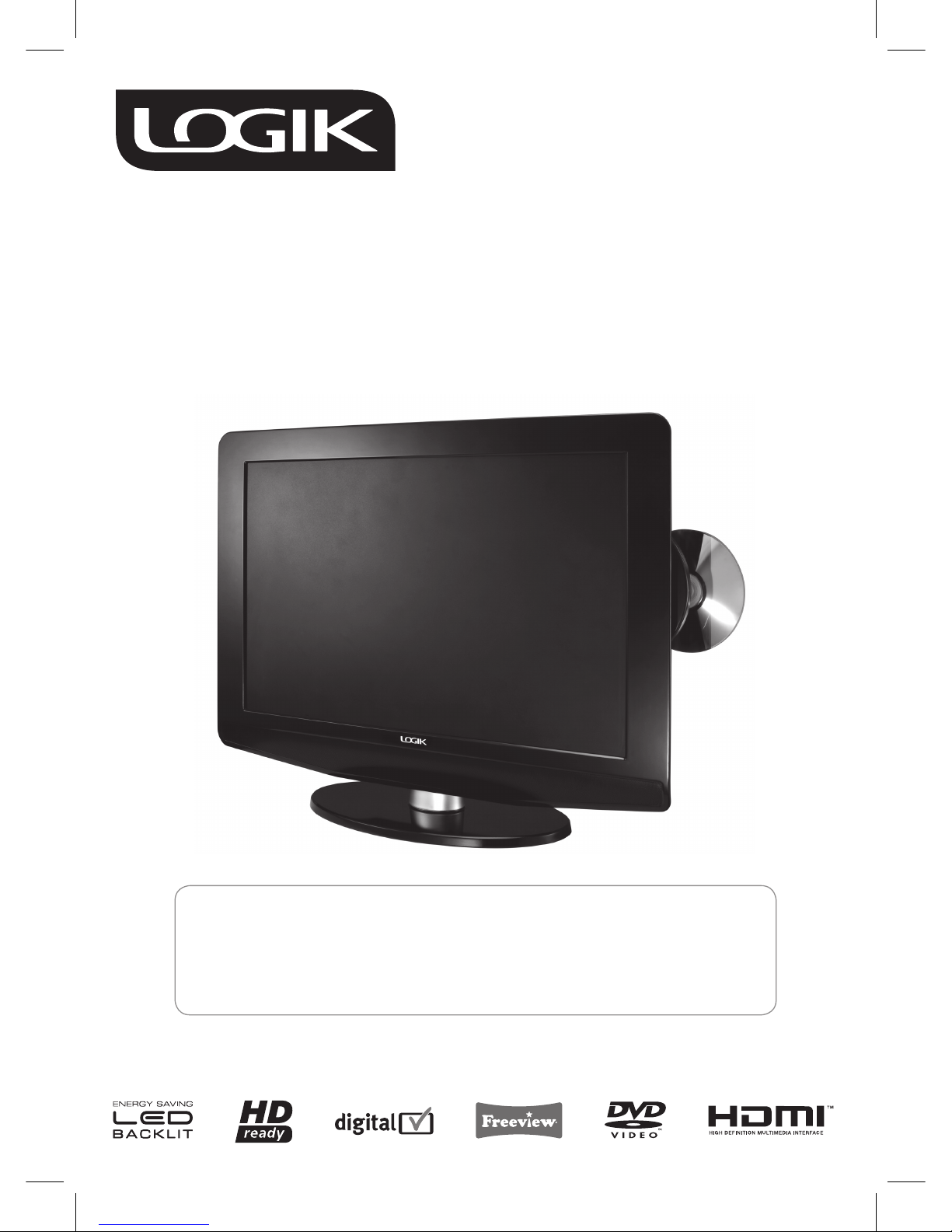
22” LED Backlit LCD TV
with DVD Player
L22LDVB19
INSTRUCTION MANUAL
Congratulations on the purchase of your new LOGIK TV.
Your new television has many features and incorporates the latest technology to enhance your viewing
experience. We recommend that you spend some time reading this instruction manual in order that you fully
understand these features. You will also find some hints and tips to help you resolve any issues.
Read all the safety instructions carefully before use and keep this instruction manual for future reference.
Page 2
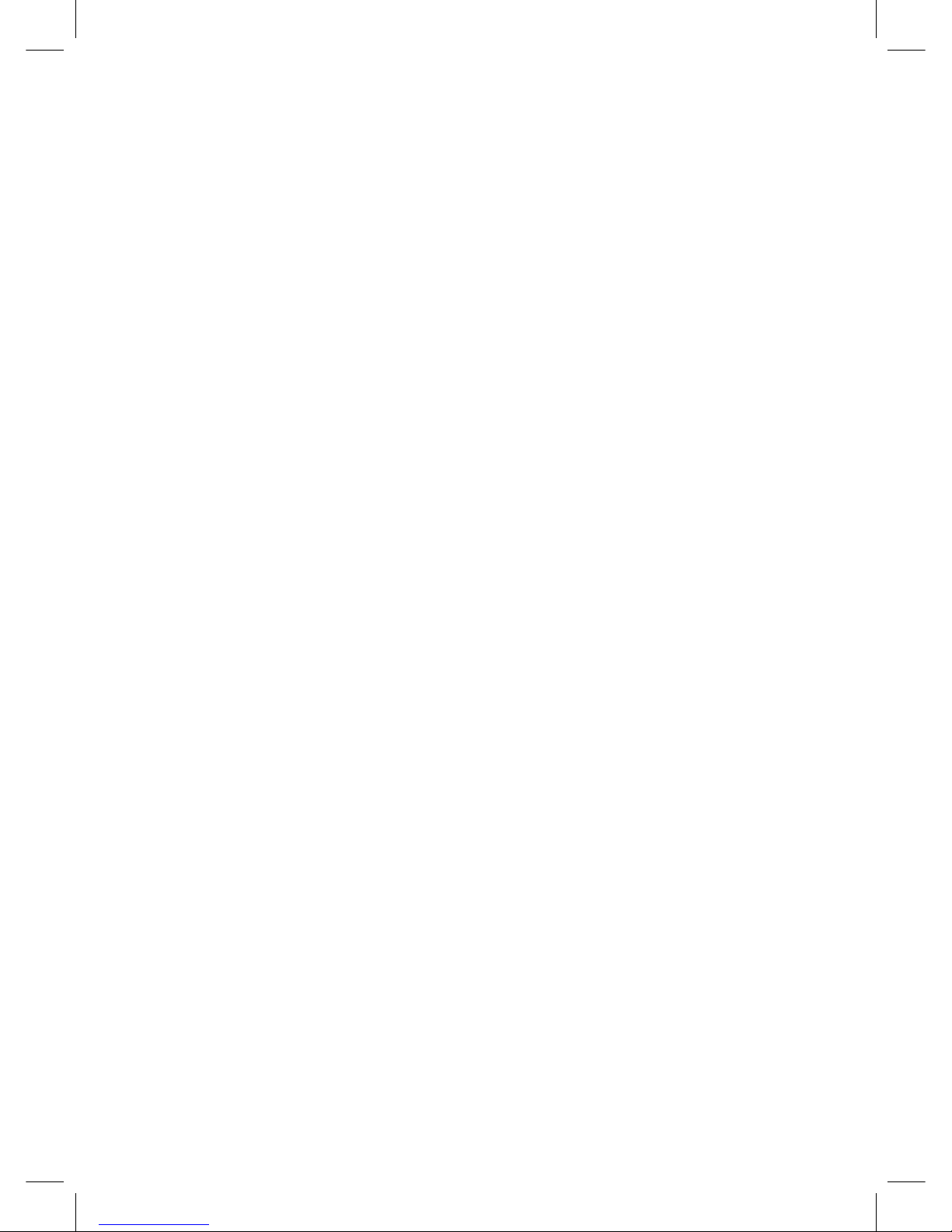
Contents
Preparation ...............................................................................................................................................................................4
Unpacking the TV ...................................................................................................................................................................................................4
Installing / Removing the Base Stand .............................................................................................................................................................5
Front / Top View and Controls ...........................................................................................................................................................................6
Side View and Jacks ...............................................................................................................................................................................................7
Remote Control .......................................................................................................................................................................................................8
Installing Batteries in the Remote Control .................................................................................................................................................10
Remote Control Operation Range .................................................................................................................................................................10
Connections ............................................................................................................................................................................ 11
Making Video and Audio Connections .........................................................................................................................................................11
Connecting an A/ V Device with Composite Cable ..................................................................................................................................11
Connecting a High-Denition (HD) Device with YUV SCART Adapter ............................................................................................ 12
Connecting an A/ V Device with SCART Cable .......................................................................................................................................... 12
Connecting an A/ V Device with HDMI Cable ............................................................................................................................................ 13
Using Earphones .................................................................................................................................................................................................. 13
Connecting the Aerial ........................................................................................................................................................................................ 13
Initial Setup ............................................................................................................................................................................ 14
Turning the TV On for the First Time ............................................................................................................................................................ 14
Selecting the Input Source − ................................................................................................................................................................... 15
Channel Selection − ................................................................................................................................................................................... 15
Volume Adjustment − ................................................................................................................................................................................ 15
Using the Features .................................................................................................................................................................16
Customising the TV Setting (Analogue TV, DTV or Radio Mode) ....................................................................................................... 16
Auto Tuning − ...............................................................................................................................................................................................16
DTV Manual Tuning − ................................................................................................................................................................................. 16
ATV Manual Tuning − ................................................................................................................................................................................. 17
Programme Edit − .......................................................................................................................................................................................18
CI (Common Interface) (DTV Mode) − .................................................................................................................................................. 19
Customising the PICTURE Setting .................................................................................................................................................................20
Customising the SOUND Setting ................................................................................................................................................................... 21
Audio Language for DTV − ...................................................................................................................................................................... 21
Customising the TIME Setting ......................................................................................................................................................................... 22
Customising the SETUP Setting......................................................................................................................................................................23
Video Size (Aspect Ratio) − ...................................................................................................................................................................... 23
Customising the LOCK Setting ........................................................................................................................................................................ 24
Lock System − ...............................................................................................................................................................................................24
Change Password − .................................................................................................................................................................................... 24
Block Programme − ....................................................................................................................................................................................25
Parental Guidance − ...................................................................................................................................................................................25
Teletext (Analogue TV Mode) .......................................................................................................................................................................... 26
To Turn on Teletext Function − ............................................................................................................................................................... 26
Digital Teletext (DTV Mode) ............................................................................................................................................................................. 27
Teletext within Digital Service − ............................................................................................................................................................ 27
EPG (Electronic Programme Guide) (DTV Mode) .....................................................................................................................................27
Switch On/O EPG − ................................................................................................................................................................................... 27
Select a Programme − ............................................................................................................................................................................... 28
Page 3
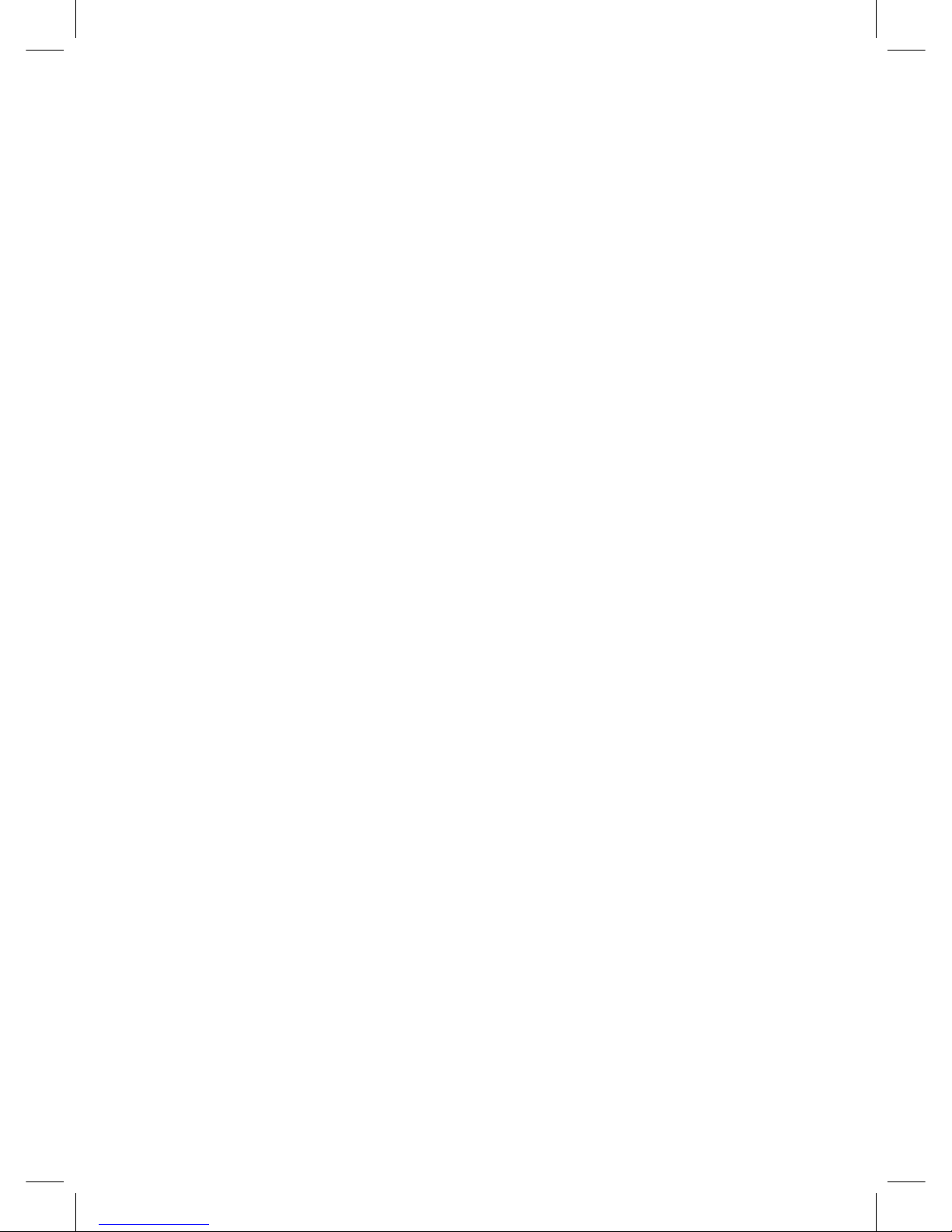
Using the DVD Features......................................................................................................................................................... 29
Using the Built-in DVD Player .......................................................................................................................................................................... 29
Compatible Disc Types ......................................................................................................................................................................................29
Supported Formats − ................................................................................................................................................................................. 29
Region Code − .............................................................................................................................................................................................. 29
Basic DVD Playback Functions ........................................................................................................................................................................30
Pausing Playback (Still Mode) − .............................................................................................................................................................. 30
Stopping Playback − ................................................................................................................................................................................... 30
Skip (Forward / Reverse) − .......................................................................................................................................................................30
Fast Forward / Fast Reverse − .................................................................................................................................................................30
Slow-Motion Play (DVD) − ........................................................................................................................................................................ 30
Audio Selection (DVD) − ...........................................................................................................................................................................30
Subtitle Selection (DVD) − ........................................................................................................................................................................31
Angle Selection (DVD) − ........................................................................................................................................................................... 31
Special Functions ................................................................................................................................................................................................. 32
Display (DVD) − ............................................................................................................................................................................................. 32
Locating a Specic Title (DVD) − ............................................................................................................................................................ 32
Locating a Specic Chapter / Track − ................................................................................................................................................... 32
Locating a Specic Time − .......................................................................................................................................................................32
Repeat Playback ...................................................................................................................................................................................................33
Repeating a Specic Section (DVD / CD) − ........................................................................................................................................33
To resume normal playback − ................................................................................................................................................................. 33
DVD Programmable Playback .........................................................................................................................................................................34
Programmable Memory − ........................................................................................................................................................................34
Customising the DVD Function Settings ....................................................................................................................................................35
Language Setup − ....................................................................................................................................................................................... 35
Video Setup − ...............................................................................................................................................................................................35
TV Type − ........................................................................................................................................................................................................ 36
System Setup − ............................................................................................................................................................................................. 36
Maintenance ........................................................................................................................................................................... 38
Hints and Tips .........................................................................................................................................................................39
Display Modes ........................................................................................................................................................................41
YPbPr Mode ........................................................................................................................................................................................................... 41
HDMI Mode ...........................................................................................................................................................................................................41
Specification ........................................................................................................................................................................... 41
Safety Warnings .....................................................................................................................................................................42
Page 4
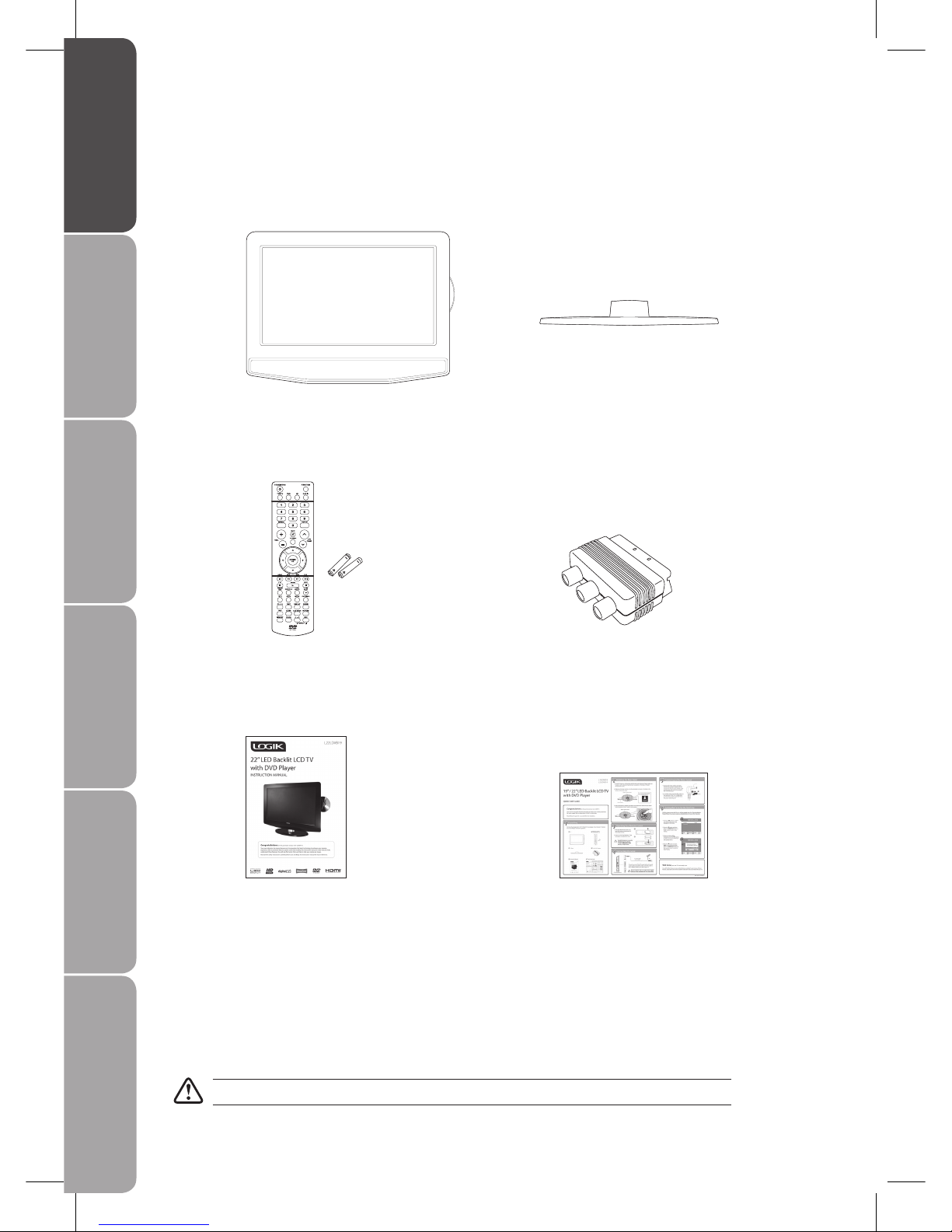
GB-4
Preparation Connections Initial Setup Using the Features Using the DVD Features Hints and Tips, Specification
and Safety Warnings
Unpacking the TV
Remove all packaging from the TV. Retain the packaging. If you dispose it please do so according to local regulations.
The following items are included:
TV TV Base
Remote Control / AAA Batteries x 2
(P.N.: 043-A55656W170)
Instruction Manual
(P.N.: 811-812191W011)
Quick Start Guide
(P.N.: 810-818195W011)
If items are missing, or damaged please contact Partmaster (UK only). Tel: 0870 6001 338 for assistance.
YUV SCART adapter
(P.N.: 138-RGB040W001)
Page 5
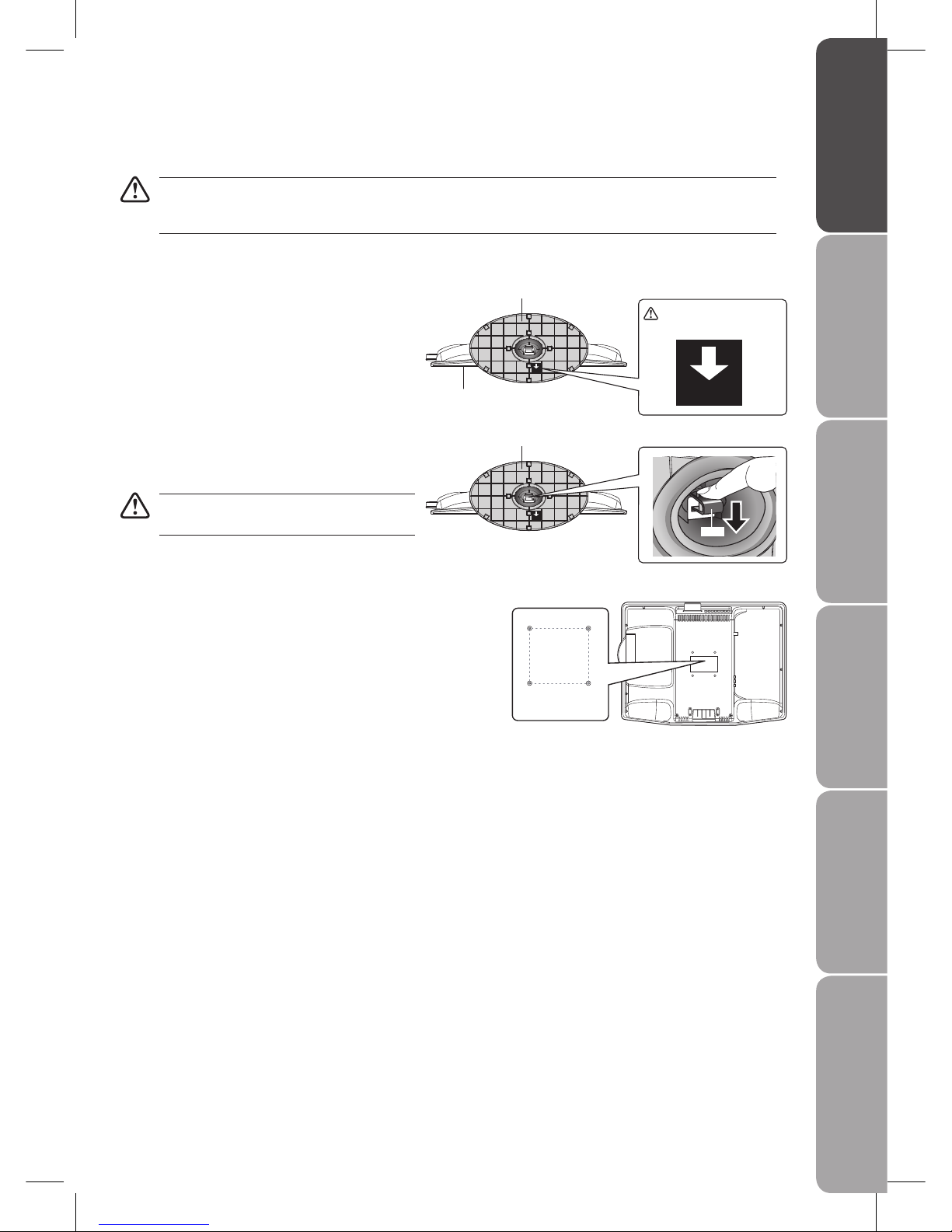
GB-5
PreparationConnectionsInitial SetupUsing the FeaturesUsing the DVD FeaturesHints and Tips, Specification
and Safety Warnings
Use your thumb to carefully push down on the latch 4.
and insert the base stand into the bottom of the TV
until it locks in place.
Remove the base stand before mounting the TV
onto the wall.
To remove the base stand, use your thumb to carefully 5.
push down on the latch and pull the base stand out.
Mounting on the wall. This TV is designed to be wall-6.
mounted with a standard 75 mm x 75 mm mounting
kit designed for flat-panel TVs (sold separately).
Mount this TV according to the instructions included
in the mounting kit.
Installing / Removing the Base Stand
The LCD display is very fragile, and must be protected at all times when removing the base stand. Be sure that no hard or
sharp object, or anything that could scratch or damage the LCD display, comes into contact with it. DO NOT exert pressure
on the front of the TV at any time because the screen could crack.
Disconnect all cables connected to the TV.1.
Lay the TV down on a flat surface with the back side 2.
facing up. Please make sure to place a soft cushioned
material (such as a pillow or thick piece of foam)
beneath the screen.
To install the base stand, make sure the base stand 3.
is correctly orientated as shown in the label at the
bottom of the base stand.
75 mm
75 mm
Four mounting holes
(size M4 screw)
FRONT
Bottom of base stand
Front of the TV
FRONT
Bottom of base stand
Latch
FRONT
Arrow pointing towards
the front of the TV.
Page 6
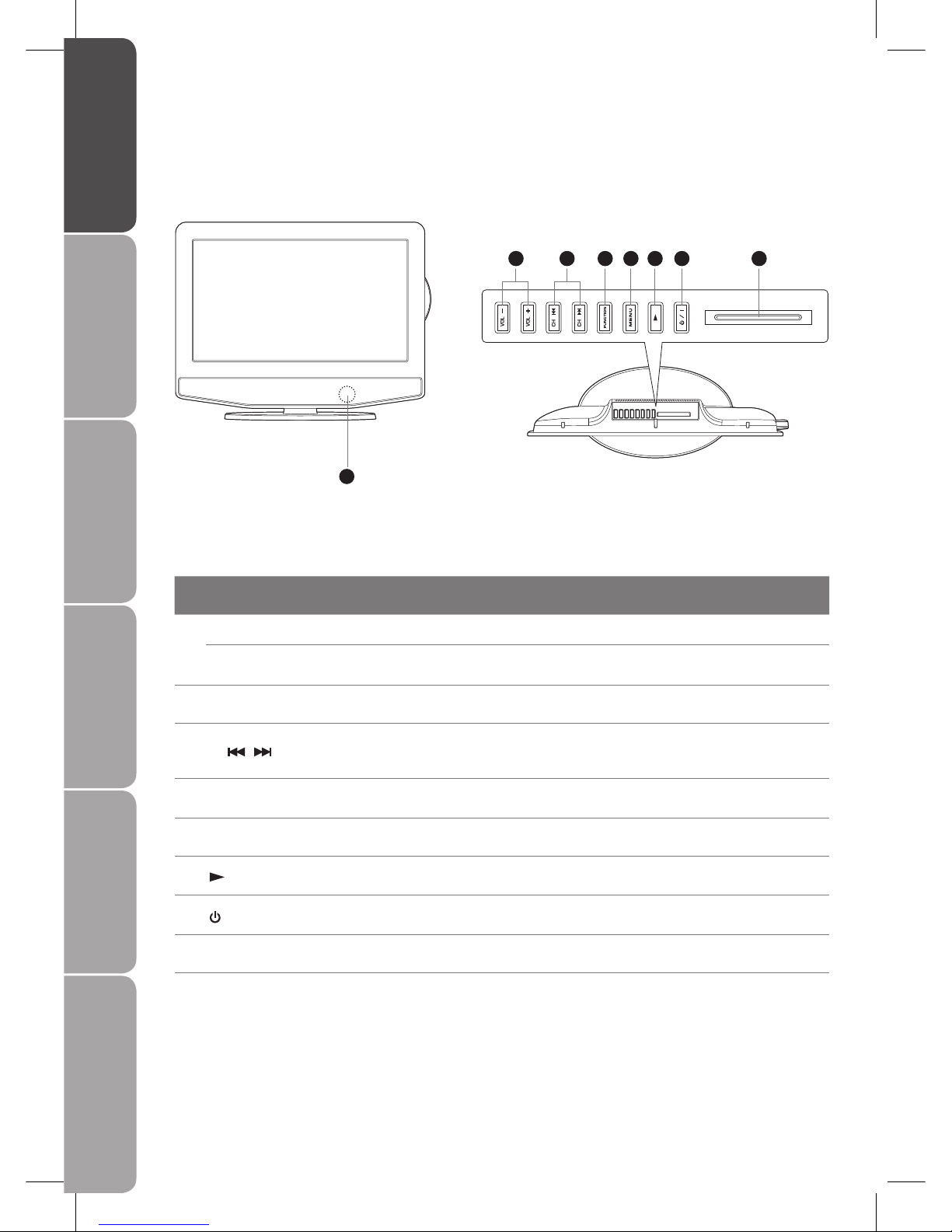
GB-6
Preparation Connections Initial Setup Using the Features Using the DVD Features Hints and Tips, Specification
and Safety Warnings
Front / Top View and Controls
Item Description
1 POWER LED Illuminates when the TV is in standby and goes off when the TV is turned on.
IR (Infrared Receiver)
Receives IR signals from the remote control.
Do not put anything near the sensor, as its function may be affected.
2 VOL + / – Adjust the volume.
3
CH
/
Select a channel.
Select sub-menu of OSD menu.
Press to skip to the beginning of the previous / next chapter or track. (DVD mode)
4 FUNCTION
Select among the different input signal sources:
DTV, TV, AV1, AV2/SCART, YUV/SCART, DVD or HDMI
5 MENU Displays the OSD (on screen display) menu.
6
Press to start playback. (DVD mode)
7
/ I
Switch the TV on from standby.
Switch the TV back to standby.
8 CI (Common Interface) Slot Allows the insertion of a Common Access Module. (Refer to page 19 for details)
1
2 3 4 5 6 7 8
Page 7
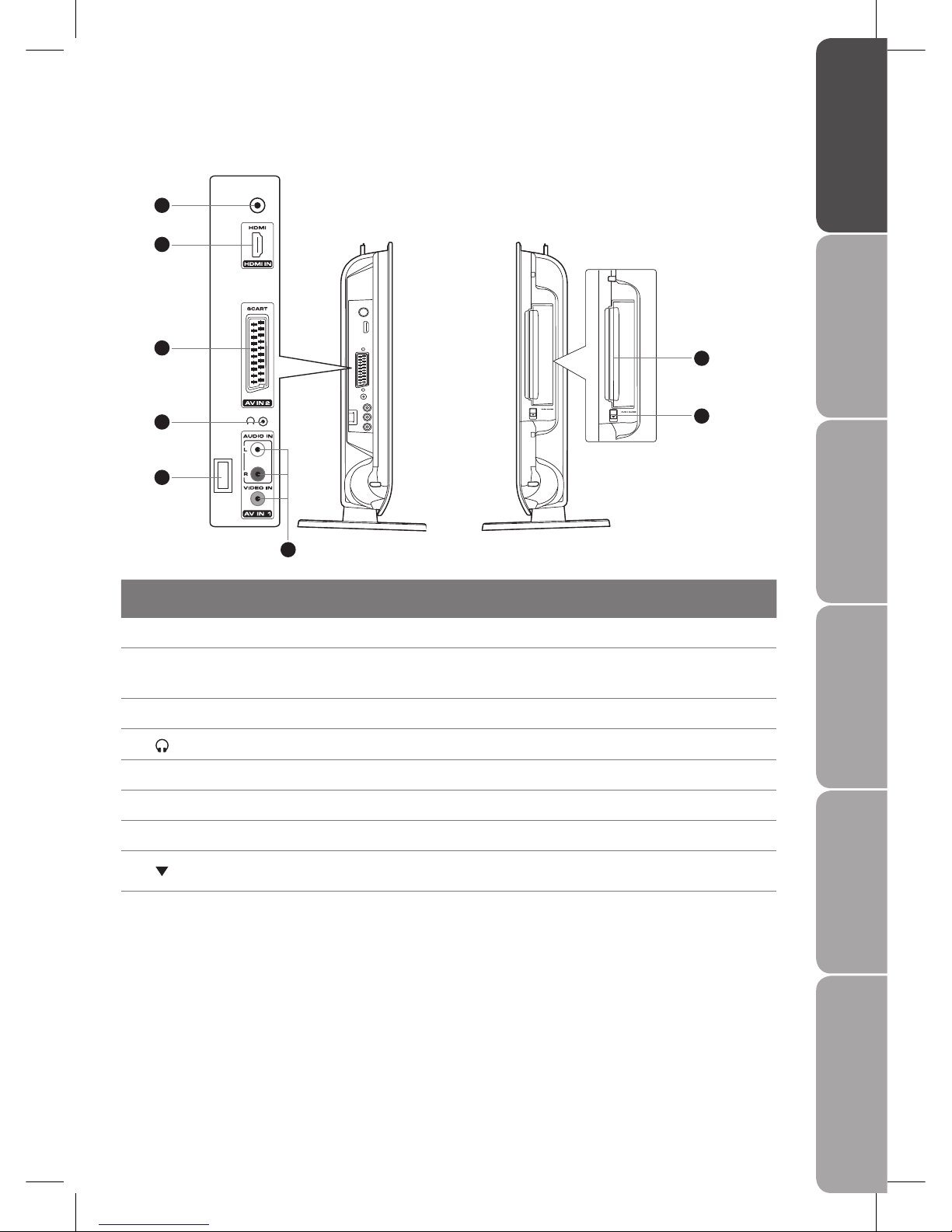
GB-7
PreparationConnectionsInitial SetupUsing the FeaturesUsing the DVD FeaturesHints and Tips, Specification
and Safety Warnings
Item Description
1 TV AERIAL Connect to the aerial socket on the wall with the RF coaxial cable.
2 HDMI IN
HDMI (High-Definition Multimedia Interface) provides an uncompressed, all digital audio/
video interface between this TV and any HDMI-device, such as a set-top box, Blu-ray
player, and A/V receiver.
3 SCART Input Connect to VCR, DVD Player, or other AV devices with SCART output jacks.
4
Connect earphones for private listening.
5 MAINS CABLE Connecting to the mains socket.
6 VIDEO / AUDIO (L/R) Connect to the Composite VIDEO and AUDIO (L/R) output jacks on external video devices.
7 Disc Tray Place the disc in with the label side facing towards you.
8
Press this button to open the disc door. To close the disc door simply push the disc door
back.
Side View and Jacks
TV
AERIAL
1
2
3
4
5
6
7
8
Page 8
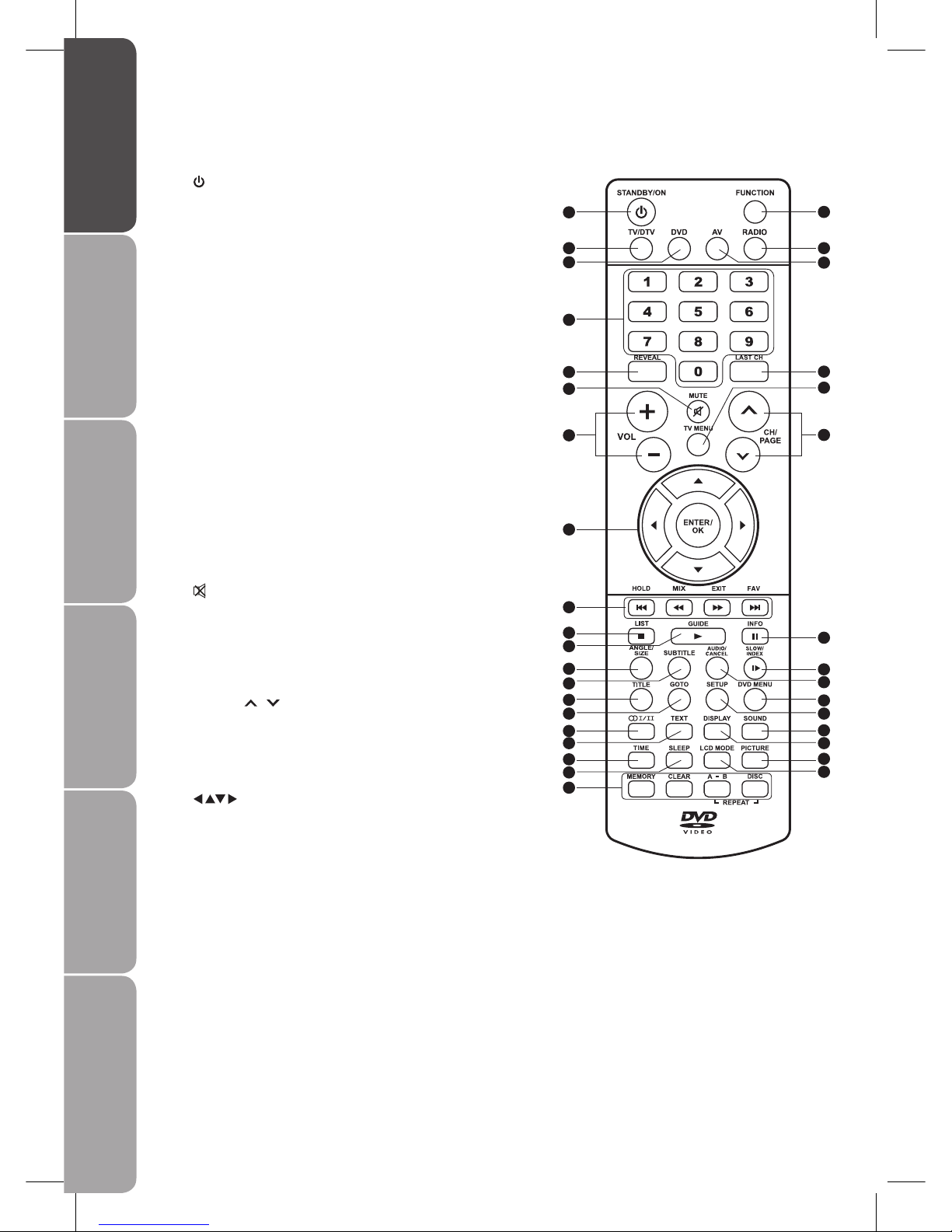
GB-8
Preparation Connections Initial Setup Using the Features Using the DVD Features Hints and Tips, Specification
and Safety Warnings
1 STANDBY/ON
Switch the TV between on and standby mode.
2 FUNCTION
Select among the different input sources: DTV, TV, AV1,
AV2/SCART, YUV/SCART, DVD or HDMI.
3 TV/DTV
A short-cut to switch the input source between TV and
DT V.
4 DVD
A short-cut to switch the input source to DVD directly.
5 RADIO
A short-cut to switch to digital radio channels directly.
6 AV
A short-cut to switch the input source among AV1, AV2/
SCART, YUV/SCART or HDMI.
7 0-9 Number Button
Select a programme.
Select numbered items in a menu.
8 REVEAL
Reveal hidden information such as the answer to a quiz
in Teletext. (TV mode)
9 LAST CH
Return to previously viewed channel.
10
Mute and restore your TV sound.
11 VOL. +/-
Adjust the volume.
12 TV MENU
Display the OSD (on screen display) menu.
13 CH/PAGE
/
Select a channel.
Press to go forward or backward the page of Teletext
screen. (TV mode)
Press to go forward or backward the page of
Programme Edit & Favourite. (TV / DTV mode)
14
Allows you to navigate the OSD menus and adjust the
system settings to your preference.
ENTER / OK
Confirm the selection in the OSD menus.
Remote Control
1
3
4
7
8
11
15
14
16
10
17
19
20
23
24
27
28
31
32
35
2
5
6
9
12
13
18
21
22
25
26
29
30
33
34
Page 9
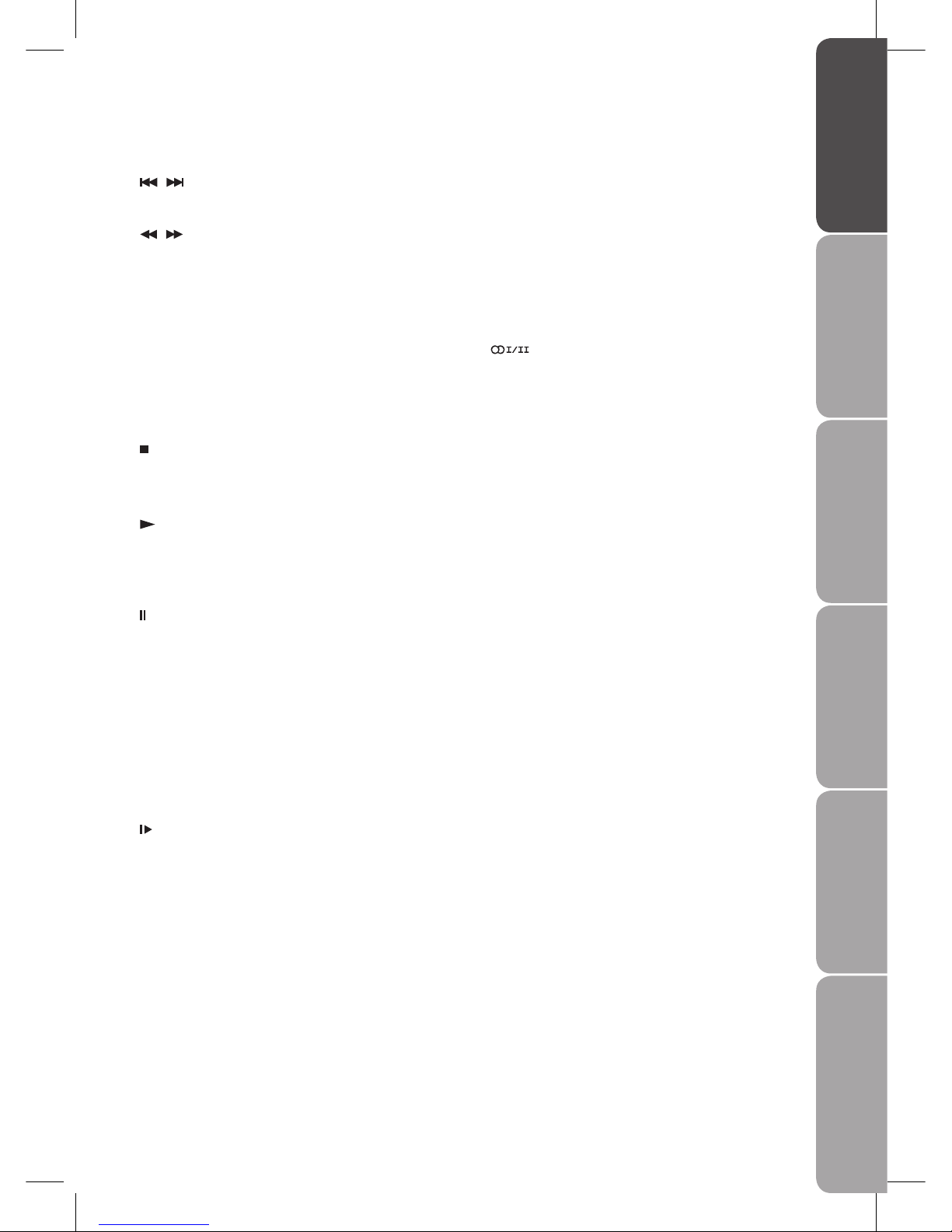
GB-9
PreparationConnectionsInitial SetupUsing the FeaturesUsing the DVD FeaturesHints and Tips, Specification
and Safety Warnings
23 TITLE
Press to select the title menu screen. (DVD mode)
24 GOTO
Press to skip to a specific location on a DVD / CD. (DVD
mode)
25 DVD MENU
Displays the OSD (on screen display) menu. (DVD mode)
26 SETUP
Press to display the setup menu screen. (DVD mode)
27
Switch between different audio languages: Mono /
Stereo or Dual I/Dual II (only applicable when the TV
programme has this feature).
28 TEXT
Turn on and off the Teletext function. ( TV / DTV mode)
29 SOUND
Selects sound mode: Standard, Music, Theatre, Voice,
Personal.
30 DISPLAY
Display the present screen information such as the
current channel and the input source.
31 TIME
A short cut to enter and exit the TIME menu.
32 SLEEP
Set the TV sleep timer.
33 PICTURE
Selects picture mode: Standard, Movie, Dynamic, Soft,
Personal.
34 LCD MODE
Allows you to watch the screen in various formats: Full,
16:9, 4:3, Auto, Expand, Zoom, LCD Off.
35 Coloured buttons
Access the TELETEXT items or programme edit when
using Digital / Freeview TV Channels. ( TV / DTV mode)
MEMORY (red)
Perform title / chapter programmed playback. (DVD
mode)
CLEAR (green)
Press to clear input selections and cancel certain
playback functions. (DVD mode)
REPEAT A - B (yellow)
Repeat a segment between A and B. (DVD mode)
REPEAT DISC (blue)
Repeat a title, chapter, track or whole disc. (DVD mode)
15
/
Press to skip to the beginning of the previous / next
chapter or track. (DVD mode)
/
Use to advance or reverse playback rapidly. (DVD mode)
HOLD
Freeze a multi-page passage on screen in Teletext. (TV
mode)
MIX
Select Teletext with a TV programme.
EXIT
Press to exit the menu and return directly to normal
viewing
FAV
Display the Favourite Channel List.
16
Press to stop playback. (DVD mode)
LIST
Display a list of channels saved in the TV tuner memory.
17
Press to start playback. (DVD mode)
GUIDE
Display the EPG (Electronic Programme Guide). (DTV
mode)
18
Press to pause playback. (DVD mode)
INFO
Display channel information. (DTV mode)
19 ANGLE
Select different angles for the video. (DVD mode)
SIZE
Press to set the letters size of teletext on the screen. (TV
mode)
20 SUBTITLE
Select subtitle languages programmed on a DVD/DTV
broadcasting programmes. (DVD / DTV mode)
21
SLOW
Press to play a DVD in slow-motion. (DVD mode)
INDEX
Press to select the page number of the index from
Teletext. (TV mode)
22 AUDIO
Change the audio language or audio channel. (DVD
mode)
CANCEL
To cancel the teletext mode completely. (TV mode)
Page 10
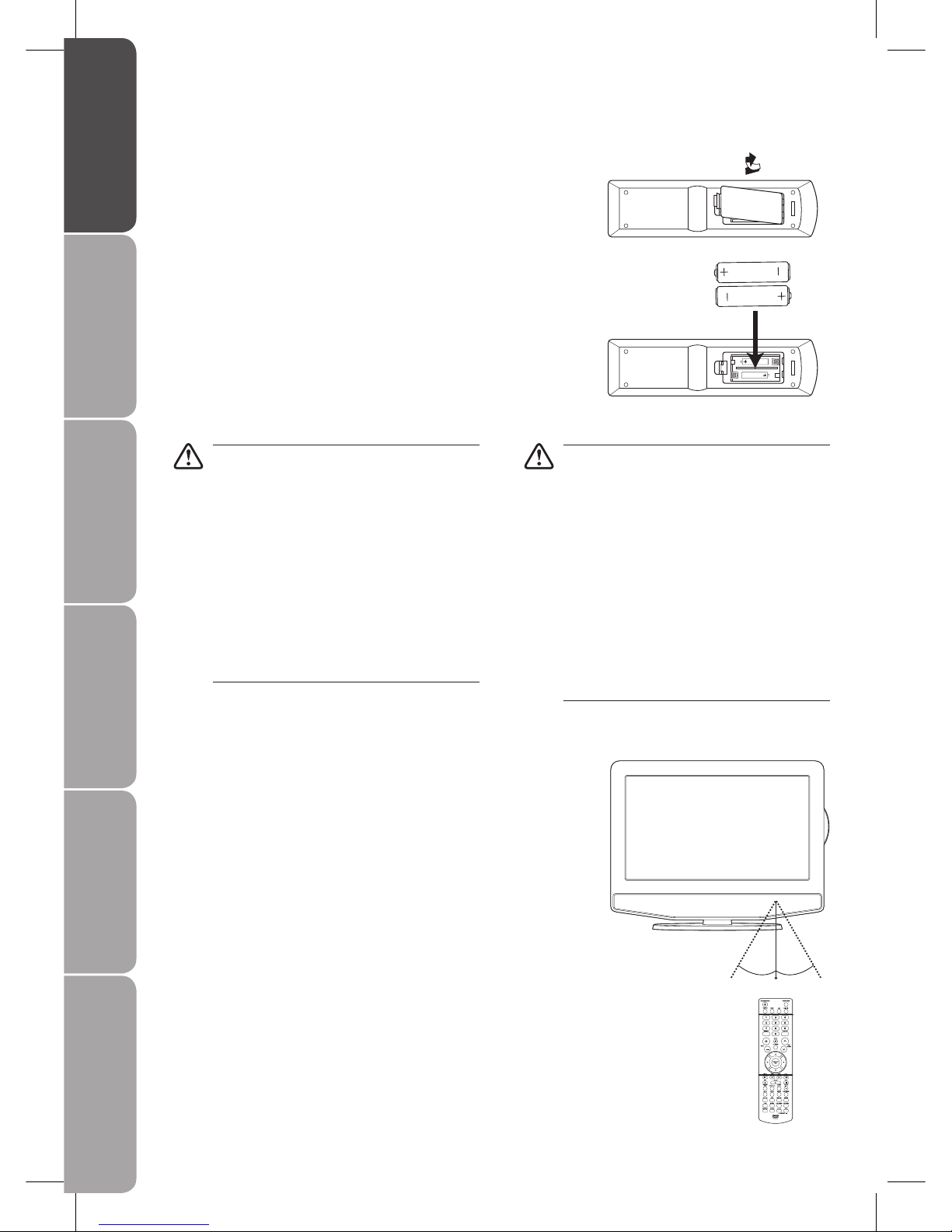
GB-10
Preparation Connections Initial Setup Using the Features Using the DVD Features Hints and Tips, Specification
and Safety Warnings
Remote Control Operation Range
Point the remote control at the TV no more than 5 metres from the
remote control sensor on the TV and within 60° in front of the TV.
The operating distance may vary depending on the brightness of the
room.
Installing Batteries in the Remote Control
Press and lift the back cover up to open the battery compartment of the 1.
remote control.
Insert two AAA size batteries. Make sure to match the (+) and ( - ) ends 2.
of the batteries with the (+) and ( - ) ends indicated in the battery
compartment.
Handling the Batteries
Improper or incorrect use of batteries may cause •
corrosion or battery leakage, which could cause
fire, personal injury or damage to property.
Use only the types of the batteries which are •
indicated in this manual.
When the batteries are exhausted, the remote will •
not function. Replace both batteries at the same
time with new ones.
Do not install new batteries with used ones and •
do not mix different types of batteries.
Do not dispose of used batteries as domestic •
waste. Dispose of them in accordance with local
regulations.
Handling the Remote Control
Take care of your fingernails when you press and •
hold the battery release tab.
Do not drop or cause impact to the remote •
control.
Do not spill water or any liquid on the remote •
control.
Do not place the remote control on a wet object.•
Do not place the remote control under direct •
sunlight or near sources of excessive heat.
Remove the battery from the remote control •
when not in use for a long period of time, as it
could cause corrosion or battery leakage and may
result in physical injury and/or property damage
including fire.
Close the battery compartment cover.3.
30° 30°
5M
Page 11

GB-11
PreparationConnectionsInitial SetupUsing the FeaturesUsing the DVD FeaturesHints and Tips, Specification
and Safety Warnings
Connecting an A/V Device with Composite Cable
Use the audio and video cables to connect the 1.
external A/V device’s composite video/audio jacks
to the TV’s AUDIO IN / VIDEO IN jacks. (Video =
yellow, Audio Left = white, and Audio Right = red)
Plug the connected devices into the mains socket 2.
before plugging your TV into the mains socket.
Press the3.
/ I button on the top panel of the TV
or the
button on the remote control to turn on
your TV.
Press the 4. FUNCTION button on the top panel of
the TV or on the remote control to display the
Source List. Use the
buttons on the remote
control to select AV1 mode, and then press the
ENTER/OK button. Or you may just press the AV
button on the remote control to select AV1 mode
directly.
Not all A/V devices have the ability to connect
to a TV. Please check your A/V devices user
guides for compatibility.
Satellite Receiver
Side View of TV
TV
AERIAL
AV Cable
(not included)
Video Camera
VCR
DVD Player / Recorder
Set-top Box
Game Console
L
R
Video
Making Video and Audio Connections
Refer to the owner’s manual of any external A/V device for connection procedures.
When connecting any external A/V device, do not connect the mains cable to the mains socket until all other connections are
completed.
Best Video
Performance
Connector Type
Separate audio
connection required
HDMI
(High-Definition Multimedia Interface)
(480i / 480p / 576i / 576p / 720p /
1080i / 1080p)
No
YUV SCART
Adaptor
Component Video
(480i / 480p / 576i / 576p / 720p /
1080i / 1080p)
Yes
Composite Video
Page 12
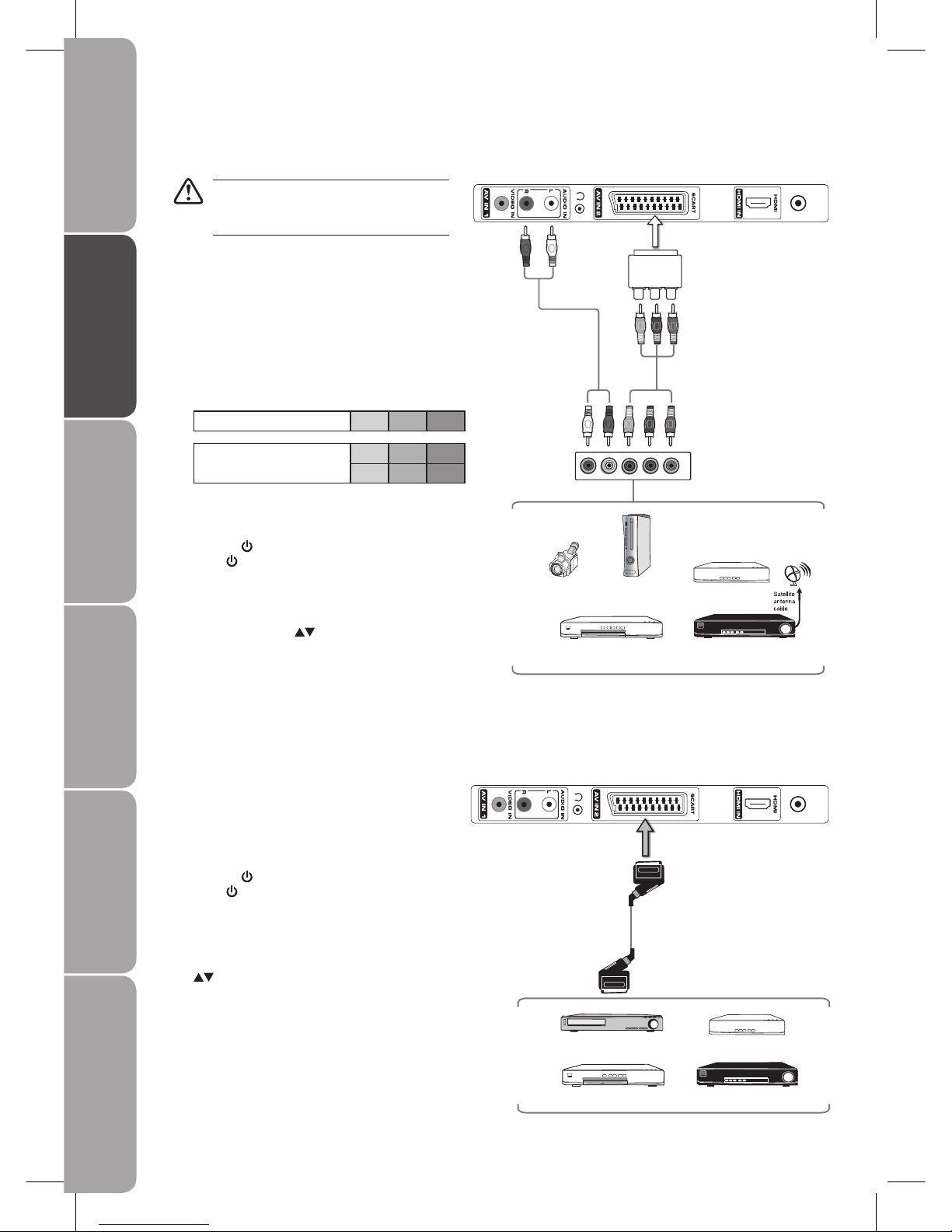
GB-12
Preparation Connections Initial Setup Using the Features Using the DVD Features Hints and Tips, Specification
and Safety Warnings
Connecting a High-Definition (HD) Device with YUV SCART Adapter
Not all A/V devices have the ability to connect
to a TV. Please check your A/V devices user
guides for compatibility.
Use a component cable to connect the external 1.
A/V device’s component output jacks to the TV’s
SCART IN jack using the supplied YUV SCART
adapter. Use an audio cable to connect the
external A/V device’s component audio jacks to
the TV’s AUDIO IN jacks.
To achieve better picture quality, connect a DVD
player to the component input ports as shown
below.
Component port on the TV Y Pb Pr
Video output ports on DVD
player
Y Pb Pr
Y Cb Cr
Plug the connected devices into the mains socket 2.
before plugging your TV into the mains socket.
Press the3.
/ I button on the top panel of the TV
or the
button on the remote control to turn on
your TV.
Press the 4. FUNCTION button on the top panel of
the TV or on the remote control to display the
Source List. Use the
buttons to select
YUV/SCART mode, and then press the
ENTER/OK button. Or you may just press the
AV button on the remote control to select YUV/
SCART mode directly.
Connecting an A/V Device with SCART Cable
Use a SCART cable to connect the external A/V 1.
device’s SCART socket to the TV’s SCART IN jack.
Plug the connected devices into the mains socket 2.
before plugging your TV into the mains socket.
Press the3.
/ I button on the top panel of the TV
or the
button on the remote control to turn on
your TV.
Press the 4. FUNCTION button on the top panel
of the TV or the FUNCTION or AV button on the
remote control to display the Source List. Use the
buttons to select AV2/SCART mode, and
then press the ENTER/OK button. Or you may
just press the AV button on the remote control to
select AV2/SCART mode directly.
Side View of TV
TV
AERIAL
SCART Cable
(not included)
Satellite Receiver
VCR
DVD Player / Recorder
Set-top Box
Component Cable
(not included)
YUV SCART
adapter
(included)
L
R
COMPONENT
OUT
YPrPb
Audio Cable
(not included)
Pb/Cb
Pb/Cb
Pr/Cr
Pr/Cr
R
L
L
R
Y
Y
Satellite Receiver
Video Camera
Blu-ray Player / DVD Player /
Recorder
Set-top Box
Game Console
Side View of TV
TV
AERIAL
Page 13
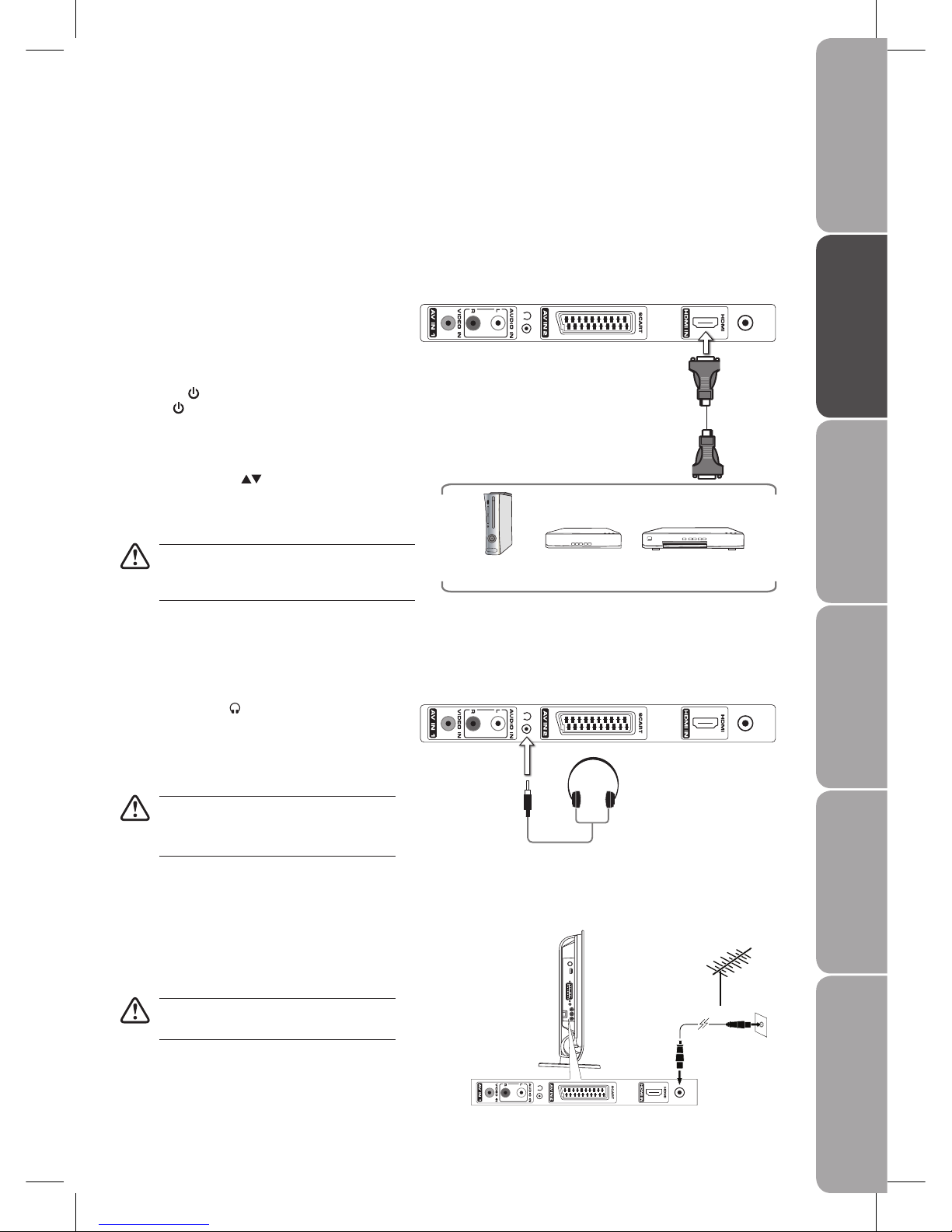
GB-13
PreparationConnectionsInitial SetupUsing the FeaturesUsing the DVD FeaturesHints and Tips, Specification
and Safety Warnings
Connecting an A/V Device with HDMI Cable
This TV can accept High-Definition Multimedia Interface (HDMI).•
This TV SET supports HDCP (High-Bandwidth Digital Content Protection) Protocol.•
When you connect to the output of an HD ready player (Blu-ray Disc Player, Game Console, Set Top Box or PC) switch to the •
HDMI function and the TV will automatically detect the resolution used by the HDMI source.
To get the best picture quality, adjust the Blu-ray Disc Player, Game Console or Set Top Box output resolution up to 1920 x •
1080p.
Use a HDMI cable to connect the A/V device’s HDMI 1.
output jack to the TV’s HDMI IN jack.
Plug the connected devices into the mains socket 2.
before plugging your TV into the mains socket.
Press the3.
/ I button on the top panel of the TV
or the
button on the remote control to turn on
your TV.
Press the 4. FUNCTION button on the top panel of
the TV or on the remote control to display the
Source List. Use the
buttons to select HDMI
mode, and then press the ENTER/OK button. Or
you may just press the AV button on the remote
control to select HDMI mode directly.
The HDMI connector provides both video and
audio signals, it’s not necessary to connect the
audio cable.
Using Earphones
Turn down the volume before connecting •
earphones to the
Earphones jack (AUDIO LINE
OUT), then adjust the volume to your desired
level.
When earphones are connected, no sound will •
come from the speakers.
• Avoid listening to sound at high levels for
prolonged periods of time. This may be
harmful to you and may cause hearing loss.
Earphones
(1/8” [3.5mm] diameter plug)
(not included)
Side View of TV
TV
AERIAL
Connecting the Aerial
Connect one end of the RF coaxial cable to the aerial
socket on the wall and the other end of the cable to
the TV AERIAL socket on the side of your TV.
Do not connect the TV to the mains supply
until you have completed all the connections.
OR
TV
AERIAL
RF coaxial cable
(not included)
Side View of TV
TV
AERIAL
HDMI Cable
(not included)
Blu-ray Player / DVD Player /
Recorder
Set-top Box
Game Console
Page 14
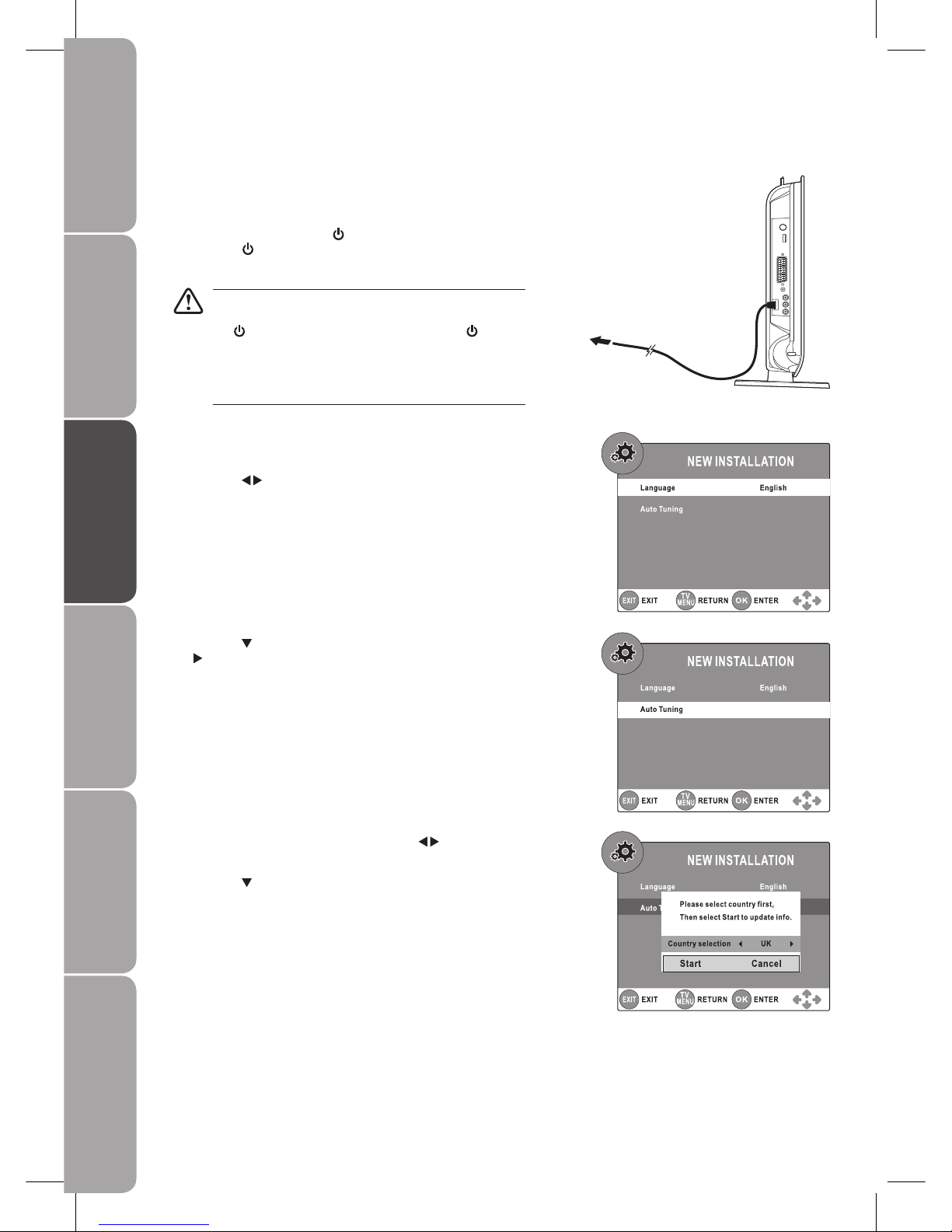
GB-14
Preparation Connections Initial Setup Using the Features Using the DVD Features Hints and Tips, Specification
and Safety Warnings
A pop-up screen will be displayed, press the 6. buttons to
select the Country where you will operate the TV.
Press the 7.
button to select Start on the screen and then press
the ENTER/OK button on the remote control to start the Auto
Tuning.
Select Cancel on the screen or press the EXIT button to cancel
the New Installation. An installation reminder will appear the
next time you turn on the TV.
Turning the TV On for the First Time
Connect the mains cable to the mains socket after you have 1.
completed all the connections. The TV enters standby mode and
the power LED on the front panel of the TV will illuminate.
In standby mode, press the2.
/ I button on the top panel of the
TV or the
button on the remote control to turn the TV on. The
power LED will go off.
Always disconnect the TV from the mains socket when not in
use for a long period of time.
The
/ I button on the top panel of the TV or the button
on the remote control is only used for switching the TV into
standby, it does not disconnect the TV from the mains power.
To completely disconnect the mains power, please remove
the mains plug from the mains socket.
The first time you turn the TV on, it will go straight into the 3. New
Installation menu.
Press the 4.
buttons to select your desired language to be
displayed on the menu.
To mains socket
Press the 5. button and then press the ENTER/OK button or the
button to select Auto Tuning.
Page 15

GB-15
PreparationConnectionsInitial SetupUsing the FeaturesUsing the DVD FeaturesHints and Tips, Specification
and Safety Warnings
Selecting the Input Source
Press the 1. FUNCTION button to display the input source list.
Press the 2.
buttons to select the input source that you want:
DTV, TV, AV1, AV2/SCART, YUV/SCART, DVD or HDMI.
Press the 3. ENTER/OK button to confirm your selection.
Alternative
Press the • TV/DTV button to switch the input source between T V and
DT V.
Press the • DVD button to switch the input source to DVD directly.
Press the • AV button to switch the input source among AV1, AV2/SCART,
YUV/SCART or HDMI.
Press the • RADIO button to switch to digital radio channels directly.
Channel Selection
Press the • CH / CH buttons on the top panel of the TV or the
CH/PAGE
/ buttons repeatedly or 0-9 buttons on the remote control
to select the channel.
Alternative
Press the • LIST button to enter the Channel List. Then use the
buttons to highlight and select the channel. Press the ENTER/OK button
to confirm the setting.
Press the • LAST CH button on the remote control to return to the
previously viewed channel.
Press the • FAV button to view the Favourite List. Then use the
buttons
to highlight and select the channel. Press the ENTER/OK button to confirm
the setting.
Press the • LAST CH button to return to the previously viewed channel.
Volume Adjustment
Press the • VOL + or – buttons on the top panel of the TV or on the remote control to adjust the volume.
If you wish to switch the sound off, press the •
button.
You can cancel this function by pressing the
or VOL + buttons.
DTV
TV
AV1
AV2/SCART
YUV/SCART
DVD
HDMI
Page 16

GB-16
Preparation Connections Initial Setup Using the Features Using the DVD Features Hints and Tips, Specification
and Safety Warnings
Press the 3. buttons to select the Country where you will
operate the TV.
DTV Manual Tuning
Allows you to make manual fine tuning adjustments if the channel reception is poor under DTV mode.
Press the 1. TV MENU button and then use the
buttons to select the TV
SETTING menu.
Press the 2.
buttons and then the ENTER/OK button or the button to
select DTV Manual Tuning.
Press the 4.
button to select Start on the screen then the
ENTER/OK button on the remote control to start the Auto
Tuning.
Press the 5. TV MENU button to return back to the previous menu.
Press the 6. EXIT button to exit the menu.
Customising the TV Setting (Analogue TV, DTV or Radio Mode)
Auto Tuning
Use this to automatically find and store all available channels.
Press the 1. TV MENU button and then use the
buttons to select the TV
SETTING menu.
Press the 2.
buttons and then the ENTER/OK button or the button to
select Auto Tuning.
Please select country rst,
Then select Start to update info.
Start Cancel
Country selection UK
Channel Tuning
5 %...134.75 MHz TV
TV
DTV
Radio
:
:
:
0 Programme(s)
0 Programme(s)
0 Programme(s)
Press <TV Menu> to skip.
Press <Exit> to exit.
EXIT
TV
MENU
Page 17

GB-17
PreparationConnectionsInitial SetupUsing the FeaturesUsing the DVD FeaturesHints and Tips, Specification
and Safety Warnings
The ATV Manual Tuning screen will pop up. Use the 3. buttons to select the
following options and the
buttons to adjust the setting.
Storage To Preset the channel number.
System Select the sound system: I / BG/ DK.
Current CH Display current channel number.
Search
Press the
buttons to start the manual tuning.
Fine-Tune
Press the
buttons to make manual fine tuning
adjustments.
After finishing all the manual tuning adjustments, press the 4. RED button to
save your settings.
Press the 5. TV MENU button to return back to the previous menu.
Press the 6. EXIT button to exit the menu.
ATV Manual Tuning
Allows you to make manual fine tuning adjustments if the channel reception is poor under analogue TV mode.
Press the 1. TV MENU button and then use the
buttons to select the TV
SETTING menu.
Press the 2.
buttons and then the ENTER/OK button or the button to
select ATV Manual Tuning.
The DTV Manual Tuning screen will pop up. Press the 3.
buttons to select
the UHF channel. Press the ENTER/OK button to commence the search of
that channel.
Press the 4. TV MENU button to return back to the previous menu.
Press the 5. EXIT button to exit the menu.
ATV Manual Tuning
EXIT SAVE
TV
MENU
Storage To 1
System
|
Current CH 1
Search
Fine-Tune
Frequency 471.25 MHz
DTV Manual Tuning
EXIT
TV
MENU
UHF CH 68
Please select channel then
Press OK to search
Bad Good
Page 18

GB-18
Preparation Connections Initial Setup Using the Features Using the DVD Features Hints and Tips, Specification
and Safety Warnings
A Programme Edit screen will pop up. Press the 3. CH/PAGE buttons to
skip to previous next page.
Press the 4. RED / GREEN / YELLOW / BLUE button or the FAV button to edit
the channel.
DELETEa.
Press the RED button on the remote control to delete the selected
channel, press the ENTER/OK button to conrm. Press the TV MENU
button to stop delete.
RENAMEb. (ATV mode)
Press the GREEN button to rename the selected channel. Use the
buttons to select the characters to represent the station name, use the
buttons to move to the next character, then press the TV MENU
button to conrm the new name.
MOVEc. (ATV mode)
Press the YELLOW button and use the
buttons to move to the
selected channel, then press the TV MENU button to conrm.
SKIPd.
Press the BLUE button to skip or not skip the selected channel. Press the
BLUE button again to undo it.
FAVe. (Favourite)
Press the FAV button to set or cancel the selected channel as one of the
favourite programmes.
Press the 5. TV MENU button to return back to the previous menu.
Press the 6. EXIT button to exit the menu.
Programme Edit
Allows you to edit TV programmes in the Channel List.
Press the 1. TV MENU button and then use the
buttons to select the TV
SETTING menu.
Press the 2.
buttons and then the ENTER/OK button or the button to
select Programme Edit.
Programme Edit
1 BBC ONE
DELETE
RENAME
FAV
MOVE
SKIP
DTV
2 BBC TWO
DTV
7 BBC THREE
DTV
70 CBBC Channel
DTV
80 BBC NEWS 24
DTV
105 BBCi
DTV
1 BBC1
TV
Page 19

GB-19
PreparationConnectionsInitial SetupUsing the FeaturesUsing the DVD FeaturesHints and Tips, Specification
and Safety Warnings
A CI Information Main menu will pop up. Press the 3. buttons to display
the Module Information, Smart Card Information, Language, Software
Download.
Press the 4. TV MENU button to return back to the previous menu.
Press the 5. EXIT button to exit the menu.
CI (Common Interface) (DTV Mode)
The common interface allows the use of a Common Access Module to enable you to view scrambled (pay to view) services. These
services are provided by TopUp TV and others. The Common Access Module and viewing card can be obtained from the service
provider.
Do not repeatedly insert or remove the Common Access Module as this may damage the interface and cause a
malfunction.
This feature is not available in all countries.
To insert the Common Access Module
Before you insert the Common Access Module, ensure that the 1.
TV is switched off and the viewing card is inserted in accordance
with the Service Provider’s instructions.
Insert the Common Access Module into the slot. Flip the 2.
Common Access Module to another side and try again if you feel
resistance.
Switch the TV on.3.
To remove the Common Access Module
Before you remove the Common Access Module, ensure that the 1.
TV is switched off.
Pull the Common Access Module from the slot.2.
Switch the TV on.3.
To view the module information
Press the 1. TV MENU button and then use the buttons to select the TV
SETTING menu.
Press the 2.
buttons and then the ENTER/OK button or the button to
select CI Information.
EXIT
OK
Main menu
Module information
Smart card information
Language
Software Download
Press OK to select, or Exit to quit.
Top View of TV
CI (Common Interface) slot
Allows the Common Access Module to be
inserted with its label facing back and access the
content that has been encrypted.
Page 20

GB-20
Preparation Connections Initial Setup Using the Features Using the DVD Features Hints and Tips, Specification
and Safety Warnings
Customising the PICTURE Setting
Allows you to set your preferred picture mode.
Press the 1. TV MENU button and then use the
buttons to select the
PICTURE menu.
Use the 2. buttons to select the following options and the buttons to
adjust the setting.
Picture Mode Cycles among picture mode: Standard / Movie / Dynamic / Soft / Personal.
Alternative
You may press the PICTURE button to select the picture mode directly.
Contrast Adjusts the difference between light and dark levels in the picture. (for Personal mode)
Brightness Increase or decrease the amount of white in the picture. (for Personal mode)
Sharpness Adjusts the level of crispness in the edges between light and dark areas of the picture.
Colour Controls the colour intensity. (for Personal mode)
Tint (For NTSC
format)
Adjusts the balance between red and green levels.
(Tint is only available for NTSC signal reception.)
Colour Temp Adjusts the colour components independently to achieve a warm or cool effect: Normal /
Warm / Cold.
Normal• : Increase natural tint
Warm• : Increases red tint
Cold• : Increases blue tint
Press the 3. TV MENU button to return to the previous menu.
Press the 4. EXIT button to exit the menu.
Page 21

GB-21
PreparationConnectionsInitial SetupUsing the FeaturesUsing the DVD FeaturesHints and Tips, Specification
and Safety Warnings
Customising the SOUND Setting
Allows you to select an audio-enhancement technique.
Press the 1. TV MENU button and then use the
buttons to select the
SOUND menu.
Use the 2. buttons to select the following options and the buttons to
adjust the setting.
Sound Mode Allows selection of an audio-enhancement technique from among the following options:
Standard / Music / Theatre / Voice / Personal.
Alternative
You may press the SOUND button to select the sound mode directly.
Treble Controls the relative intensity of higher pitched sounds.
Bass Controls the relative intensity of lower-pitched sounds.
Balance Adjusts the relative volume of the speakers in a multiple speaker system.
Press the 3. TV MENU button to return to the previous menu.
Press the 4. EXIT button to exit the menu.
Audio Language for DTV
While watching a DTV programme, you can press the button to display
the Audio Language menu, and select audio language, audio format and sound
track.
Use the •
buttons to select an audio language or audio format if available,
press the
buttons to select sound track between L/R (Stereo), L/L (Mono
Left) and R/R (Mono Right). Press the ENTER/OK button to confirm.
Press the • EXIT button to exit the Audio Language menu.
For analogue TV, press the
button to select Mono / Stereo
or Dual I / Dual II directly.
audio
format
audio
language
sound
track
Page 22

GB-22
Preparation Connections Initial Setup Using the Features Using the DVD Features Hints and Tips, Specification
and Safety Warnings
Customising the TIME Setting
Press the 1. TV MENU button and then use the buttons to select the TIME
menu.
Use the 2. buttons to select the following options and the buttons to
adjust the setting.
Clock The clock is set automatically when receiving a digital signal. You must set the time correctly
before using Sleep Timer function.
Alternative
You may press the TIME button to select the display type directly.
Sleep Timer
The sleep timer automatically switches the TV to standby after the preset time has elapsed.
The clock will be set automatically when receiving a digital signal. Time must be set before
using Sleep Timer function.
Press the
buttons to select a period of time after which the TV automatically switches to
standby mode: Off / 5... /90 / 120 min. The timer begins to count down from the number of
minutes selected.
\
If you turn the TV off after setting the sleep timer, the sleep timer setting will
be erased.
Alternative
You may press the 1. SLEEP button repeatedly to select the number of minutes:
Off / 5... / 90 / 120 min directly.
To cancel the sleep time, press the 2. SLEEP button repeatedly until Off
appears.
Time Zone When you select a Time Zone city, the TV time is set by the time offset information based on
Time Zone and GMT (Greenwich Mean Time) which is received with the broadcast signal and
the time is set automatically by a digital signal.
Press the 3. TV MENU button to return to the previous menu.
Press the 4. EXIT button to exit the menu.
Page 23

GB-23
PreparationConnectionsInitial SetupUsing the FeaturesUsing the DVD FeaturesHints and Tips, Specification
and Safety Warnings
Customising the SETUP Setting
Press the 1. TV MENU button and then use the buttons to select the
SETUP menu.
Use the 2.
buttons to select the following options and the buttons to
adjust the setting.
Language Allows you to select your desired on screen menu
language.
Audio Language Allows you to select your desired audio language.
(Available for digital channels if multiple audio
languages are broadcast.)
Subtitle Language Allows you to select your desired subtitle language
or turn off the subtitle. (Available for digital channels
if multiple subtitle languages are broadcast.)
Restore Setting Restores all settings to factory defaults.
Press the 3. TV MENU button to return to the previous menu.
Press the 4. EXIT button to exit the menu.
Video Size (Aspect Ratio)
Allows you to watch the screen in various picture formats: Full / 16:9 / 4:3 / Auto / Expand / Zoom / LCD Off.
Press the LCD mode button repeatedly to select the desired format.
Full Screen
The following selection will allow you
to view the picture in full screen.
16:9
The following selection will allow you
to adjust the picture horizontally, in
linear proportion, to fill the entire
screen.
4:3
The following selection will allow you
to view a picture with an original 4:3
aspect ratio, black bars will appear on
both the left and right of the screen.
SUBTITLE
Auto
When your TV receives a 4:3 or 16:9
signal it will automatically change to
the picture format broadcast.
Expand
The following selection will allow
you to view the picture without any
alternation, while filling the entire
screen with subtitles shown on the
bottom of the screen.
Zoom
The following selection will allow
you to view the picture without any
alteration, while filling the entire
screen. However, the top and bottom
of the picture will be cropped.
4:3
16:9
Page 24

GB-24
Preparation Connections Initial Setup Using the Features Using the DVD Features Hints and Tips, Specification
and Safety Warnings
Change Password
Press the 1. TV MENU button and then use the buttons to select the LOCK
menu.
Press the 2.
buttons to select Change Password, then press the
ENTER/OK button or the
button. Enter password to proceed.
Customising the LOCK Setting
Lock System
Lock System is designed to prevent accidental retuning of the TV / losing channels and prevent children watching unsuitable
programmes.
The Lock System must be set to On for this function to operate. If the Lock System is set to On, a valid password must be entered
when you access the Auto Tuning / Manual Tuning / Program Edit / New Installation/Block Programme/Parental Guidance.
Press the 1. TV MENU button and then use the
buttons to select the LOCK
menu.
Press the 2.
buttons to select Lock System and then the buttons to
select ON.
Press the 3. TV MENU button to return to the previous menu.
Press the 4. EXIT button to exit the menu.
On
O
Please enter password
New
Conrm
The default password is “0000”.
If you change the password, be sure to remember the new password!
If you forget the new password, press the master password “8888” on
the remote control.
Press the 3. TV MENU button to return to the previous menu.
Press the 4. EXIT button to exit the menu.
Page 25

GB-25
PreparationConnectionsInitial SetupUsing the FeaturesUsing the DVD FeaturesHints and Tips, Specification
and Safety Warnings
Parental Guidance
This function allows you to set up blocking schemes to block specific channels and ratings. It operates according to information
from the broadcasting station, therefore if the signal has incorrect information, this function will not operate. This allows you to
set up blocking schemes to block specific channels and ratings.
This TV is programmed to remember which option it was last set to even if you switch the TV off.
When a programme is locked or rated with delayed state, the message “locked programme” is displayed without displaying the
password window.
The Lock System must be set to On for this function to operate. If the Lock System is set to On, a valid password must be entered.
Press the 1. TV MENU button and then use the
buttons to select the LOCK
menu.
Press the 2.
buttons to select Parental Guidance, then press the
buttons to select different rating: Off, 4, ...,18.
Press the 3. TV MENU button to return to the previous menu.
Press the 4. EXIT button to exit the menu.
A Block programme screen will pop up. Press the 3.
buttons to select a
channel. Press the GREEN button on the remote control to block or unblock
the programme. Press the GREEN button again to unblock.
Press the 4. TV MENU button to return to the previous menu.
Press the 5. EXIT button to exit the menu.
Block Programme
Block Programme is designed to prevent children watching unsuitable programmes.
The Lock System must be set to On for this function to operate. If the Lock System is set to On, a valid password must be entered.
Press the 1. TV MENU button and then use the
buttons to select the LOCK
menu.
Press the 2.
buttons to select Block Programme, then press the
ENTER/OK button or the
button.
O
O
O
Block programme
1 BBC ONE
EXIT
OK
LOCK
TV
MENU
DTV
2 BBC TWO
DTV
7 BBC THREE
DTV
70 CBBC Channel
DTV
80 BBC NEWS 24
DTV
105 BBCi
DTV
1 BBC1
TV
Page 26

GB-26
Preparation Connections Initial Setup Using the Features Using the DVD Features Hints and Tips, Specification
and Safety Warnings
Teletext (Analogue TV Mode)
Teletext is a free service broadcast by some TV stations which gives up-to-the-minute information on news, weather, television
programmes, share prices and many other topics. Using the Teletext control buttons you can view pages of information that are
listed in the teletext index.
To Turn on Teletext Function
Make sure the TV channel you are watching transmits teletext.
“No Teletext” sign will show on the screen if teletext is not available.
In ATV mode, press the TEXT button to enter Teletext mode. Press the INDEX button to display the index page.
Press the TEXT button twice to exit and the TV will return to the channel you were watching.
To select a page of text
Find the number of the page in the index and enter it using the 0-9 buttons. The number of the page will appear on the top left
corner of the screen.
The page counter will search for your page. When it finds it, the page will be displayed.
To move to the next page of text, press the CH/PAGE
button.
To move to the previous page, press the CH/PAGE
button.
To return to the index page, enter the “100” by using the 0-9 buttons or press the INDEX button.
Mix
To view a page of text whilst watching a TV programme press the MIX button. The text will be superimposed over the TV
programme.
Press the MIX button again to return to the text page.
Page search while watching TV
Press the CANCEL button while watching TV with teletext, enter the page number you want by using the 0-9 buttons.
The top line of the text page will appear while the text searches for your page. When the page is found the number will remain in
the top left hand corner of the screen.
Double height text
If you have difficulty reading the text on the TV you can double the height of the text.
Press the SIZE button. The top half of the page will be displayed in double height text.
Press the SIZE button again. The bottom half of the page will be displayed in double height text.
Press the SIZE button again to return to the full page.
Page STOP
If the page of text you have selected contains subpages, these subpages will automatically be displayed in order with a delay to
allow you to have enough time to read the page.
To stop the move to the next sub page, press the HOLD button. “
” will appear on the top left corner of the screen.
To continue moving through the sub pages, press the HOLD button again.
To Reveal Information
Press the REVEAL button to reveal concealed information (quiz answers etc.).
Press the REVEAL button again to conceal the information again.
Fasttext
At the bottom of the teletext screen is a row of subject headings in red, green, yellow and blue.
The remote control has a row of colour buttons corresponding to the row of coloured subjects on the screen.
Pressing one of the colour buttons will take you directly to the page corresponding to the subject heading.
Page 27

GB-27
PreparationConnectionsInitial SetupUsing the FeaturesUsing the DVD FeaturesHints and Tips, Specification
and Safety Warnings
Digital Teletext (DTV Mode)
Digital teletext can access special digital teletext services and specific services which broadcast digital teletext. The subtitle will
temporarily auto off when digital teletext function is turned on.
Teletext within Digital Service
In DTV mode, press the 1. LIST button to display the Channel List. Press the
buttons to select the teletext channel.
Press the 2. TEXT button to display the teletext page.
Press the 3. 0-9 buttons to select a page number.
Follow the instructions on digital teletext and move onto the next step by 4.
pressing ENTER/OK,
, RED, GREEN, YELLOW, BLUE or 0-9 buttons etc.
To change digital teletext service, select a different service by pressing the 5. 0-9
buttons.
BBC ONE
BBC ONE
BBC TWO
five
BBC THREE
QVC
UK Gold
Breakfast
Breakfast
No Info .. Art h..
Mio..Old ..No In..
Arthur No Information
No Informat ion
Casual & Co QVC Outle t
Closedown
No Informat ion
This is BBC THREE
Best of Friend s
Animal 24:7 H omes Under the..
current date and time
current channel
number and name
current programme
and time
programme date
programme time
programme information
channel no.
channel name
EPG (Electronic Programme Guide) (DTV Mode)
This system has an Electronic Programme Guide (EPG) to help your navigation through all the possible viewing options.
The EPG supplies information such as programme listings, start and end times for all available services. In addition, detailed
information about the programme is often available in the EPG (the availability and amount of programme information will vary,
depending on the particular broadcaster).
This function can be used only when the EPG information is broadcast by broadcasting companies.
The EPG displays the programme details for the next 7 days.
Switch On/Off EPG
Press the 1. GUIDE button to switch on EPG.
Press the 2. GUIDE or EXIT button again to switch off EPG and return to normal
TV viewing.
Page 28

GB-28
Preparation Connections Initial Setup Using the Features Using the DVD Features Hints and Tips, Specification
and Safety Warnings
Select a Programme
Press the 1. buttons to select the desired channel and the buttons to select the desired programme, and then press the
ENTER/OK button to confirm.
Button Functions in a 7 Days Guide
Remote Control Button Function
YELLOW
Press the
buttons to view schedule of the previous / next day, then press the YELLOW button
again to confirm.
INFO To display detailed informations of the selected programme if available.
or
To select a channel.
or
To select a programme.
ENTER/OK To confirm and view the selected channel.
GUIDE / EXIT Switch off EPG.
Page 29

GB-29
PreparationConnectionsInitial SetupUsing the FeaturesUsing the DVD FeaturesHints and Tips, Specification
and Safety Warnings
Using the Built-in DVD Player
Press the 1. FUNCTION button and select DVD mode or press the DVD button directly, the
LOGIK logo will appear on the screen.
Press the 2.
button on the side panel of the TV. Hold the disc by its sides and carefully place
onto the spindle with the label side facing towards. Gently push the dish down until you
hear a “click”. Close the disc tray gently. Allow 10 seconds for the player to load the disc.
After loading, the TV will automatically either bring you to the main menu of the DVD, or 3.
start playing the DVD. If the TV does not automatically start playing the DVD, press the
button on the remote control.
Press the 4.
button on the side panel of the TV if you want to remove the disc.
Compatible Disc Types
Disc Types Disc Logo Recorded Content
DVD-VIDEO (Digital Versatile Disc)
AUDIO + VIDEO
DVD±RW (Audio/Video format or JPEG files)
DVD+ReWritable
AUDIO + VIDEO + JPEG
DVD±R (DVD Recordable - Audio/Video
format or JPEG files)
DVD+R
AUDIO + VIDEO + JPEG
CD-R (CD Recordable - Audio/Video format
or JPEG files)
AUDIO + VIDEO + JPEG
CD-RW (CD-Rewritable - Audio/Video
format or JPEG files)
AUDIO + VIDEO + JPEG
AUDIO-CD (Compact Disc Digital Audio)
AUDIO
Supported Formats
JPEG
The file extensions has to be .jpg and not .jpeg•
Pictures encoding must comply with ISO format.•
Some recorded files may not be able to be played due to the type and format of disc or condition of the recording.
Region Code
Both the DVD player and the discs are coded by region. These regional codes
must match in order to play the disc. If the codes do not match, the disc will
not play.
The Region Number for this DVD player is described on the rear panel of the
DVD player.
Some DVDs are produced to limit operation during playback. For example, many DVDs do not allow users to skip government
warnings, or in some cases previews or other features. This is not a defect in the TV. Refer to the discs instruction notes.
“
” may appear on the screen during operation. A “ ” means that the desired operation is not permitted by the TV or disc.
This TV can play JPG picture files recorded on CD-R and CD-RW discs.
After loading the picture file disc, the TV will automatically start the photo slideshow.
Press the •
button to go to the folder list.
Press the •
buttons to highlight a file to play. Press the button to start playback.
You can press • the
button to interrupt playback, and press the button to resume playback.
Press the • ANGLE button on the remote control to rotate the picture orientation by 90°.
Disc Type DVD-VIDEO
Region code
Page 30

GB-30
Preparation Connections Initial Setup Using the Features Using the DVD Features Hints and Tips, Specification
and Safety Warnings
Basic DVD Playback Functions
Pausing Playback (Still Mode)
Press the button. To resume normal playback, press the button. Each time you press the button, the picture advances one
frame on the DVD movie.
Stopping Playback
Press the • button at the location where you want to interrupt playback. To resume playback at the position where the disc
was stopped, press the
button.
If you press the •
button twice, the TV’s memory will be cleared and pressing the button will reset the disc to the
beginning.
Skip (Forward / Reverse)
Press the • button to go back to previous titles/chapters/tracks.
Press the •
button to advance titles/chapters/tracks.
For audio CD discs, use the number buttons (remote control only) to jump straight to that track number.•
Fast Forward / Fast Reverse
Press the 1. buttons when a disc is playing.
The disc begins a fast scan at two times normal (x2) speed.•
Each time the •
buttons is pressed, the speed of the fast scan changes.
x 2 x 4 x 8 x 16 x 32 x 2 x 4 x 8 x 16 x 32
Press the 2.
button when you have reached the desired point to resume playback at normal speed.
Slow-Motion Play (DVD)
In Play mode, press the 1. SLOW button on remote control. Each time the SLOW button is pressed, the speed of
slow-motion playback changes in the following sequence:
x 1/2 x 1/4 x 1/8 x 1/16 x 1/32
Press the 2.
button to return to the normal playback speed.
Audio Selection (DVD)
In some discs, the sound is recorded in two or more formats. Follow the
directions below to select the type of playback.
While a disc is playing, press the 1. AUDIO button to show the current audio
format number.
Press the 2. AUDIO button repeatedly to select the desired audio format.
• If only one audio format is recorded, the number does not change.
It takes about 2 seconds for playback to continue in the new audio •
format.
Page 31

GB-31
PreparationConnectionsInitial SetupUsing the FeaturesUsing the DVD FeaturesHints and Tips, Specification
and Safety Warnings
Subtitle Selection (DVD)
While a DVD is playing, press the 1. SUBTITLE button to display the current
language setting.
Press the 2. SUBTITLE button repeatedly to select the desired subtitle
language.
• If only one language is recorded, the language does not change.
It takes about 2 seconds for playback to continue with the new •
subtitle.
The number of languages recorded differs depending on the disc.•
If no button is pressed within a few seconds, playback continues •
without changing the current subtitle.
This function can only be used for discs on which subtitles have been •
recorded in multiple languages.
On some DVDs, subtitles are activated from the main menu of the •
DVD. Press the DVD MENU button to activate the main menu.
Angle Selection (DVD)
Some DVDs contain scenes which have been shot from a number of different
angles. For these discs, the same scene can be viewed from each of these
different angles.
While you are playing a DVD with different angles recorded, press the 1.
ANGLE/SIZE button to view the number of the current angle available.
Press the 2. ANGLE/SIZE button repeatedly to change the scene to the next
angle in those recorded.
It takes about 2 seconds for playback to continue with the new angle.•
If no button is pressed within 10 seconds, playback continues without •
changing the current angle.
• This function can only be used for discs on which scenes shot from
multiple angles have been recorded.
If only one angle is recorded, “ •
” is displayed.
1/3
2/3 3/3
Sequence of angle shots
(Example)
1/3
Page 32

GB-32
Preparation Connections Initial Setup Using the Features Using the DVD Features Hints and Tips, Specification
and Safety Warnings
Special Functions
Display (DVD)
While the disc is playing, press the DISPLAY button repeatedly to display information on operation status.
Locating a Specific Title (DVD)
If a DVD contains title numbers, you can locate a specific title by directly selecting a title number.
In stop mode, press the 1. GOTO button.
Press the 2.
buttons to highlight a specific field and press the corresponding number button(s) for the title you want.
Press the 3. ENTER/OK button to confirm. Playback starts from the selected title.
Locating a Specific Chapter / Track
If you know the chapter / track number you want to play, you can locate a specific chapter / track by directly selecting a chapter /
track number.
Press the 1. GOTO button to search for your desired chapter / track.
Press the 2.
buttons to highlight a chapter / track then press the 0-9 button(s) for the chapter / track you want.
Press the 3. ENTER/OK button to confirm. Playback starts from the selected chapter / track.
Locating a Specific Time
You can move to a specific location by entering its corresponding time (hours, minutes, seconds)
Press the 1. GOTO button.
Press the 2. GOTO button again, the below screen will be displayed. Enter the corresponding number buttons for the setting
point you want.
Press the 3. ENTER/OK button to confirm. Playback starts from the selected location.
• Some discs may not respond to this process.
Some scenes may not be located as precisely as you specified.•
This method for accessing specific locations is available only within the current title of the DVD disc.•
Page 33

GB-33
PreparationConnectionsInitial SetupUsing the FeaturesUsing the DVD FeaturesHints and Tips, Specification
and Safety Warnings
Repeat Playback
For DVDs, you can play a specific title or chapter repeatedly. (Title repeat, chapter repeat, A-B repeat)
1. Repeating a chapter
You can play the same chapter repeatedly.
While the disc is playing, press the REPEAT DISC button (blue button) until the “
” indicator displays on the
screen. The current chapter is played repeatedly.
2. Repeating a title
You can play the same title repeatedly.
While the disc is playing, press the REPEAT DISC button (blue button) until the “
” indicator displays on the screen.
The current title is played repeatedly.
3. To resume normal playback
While the disc is playing, press the REPEAT DISC button (blue button) until the “ ” indicator displays on the screen.
For CD, you can play a single track or an entire disc repeatedly. (Single track repeat, entire disc repeat, and A-B repeat)
1. Repeating a single track
You can play the same track repeatedly.
While the disc is playing, press the REPEAT DISC button (blue button) until the “
” indicator displays on the
screen. The current track is played repeatedly.
2. Repeating an entire disc
While the disc is playing, press the REPEAT DISC button (blue button) until the “ ” indicator displays on the screen.
The entire disc is played repeatedly.
3. To resume normal playback
Press the REPEAT DISC button (blue button) until the “ ” indicator displays on the screen.
Repeating a Specific Section (DVD / CD)
You can play a specific section repeatedly for DVD and CD.
While the disc is playing, press the 1. REPEAT A-B button (yellow button) at the beginning of the section ( “
” is
displayed) you want to play repeatedly.
Press the 2. REPEAT A-B button (yellow button) again at the end of the section (“
” is displayed) you want to play
repeatedly.
The TV will immediately begin replaying your selection.3.
To resume normal playback
While the disc is playing, press the 4. REPEAT A-B button (yellow button) until the “ ” indicator displays on the
screen.
• A-B repeat can only be used within the same title for DVD and same
track for CD.
The A-B repeat function does not operate in scenes where different •
camera angles are recorded.
Page 34

GB-34
Preparation Connections Initial Setup Using the Features Using the DVD Features Hints and Tips, Specification
and Safety Warnings
DVD Programmable Playback
Programmable Memory
Title/Chapter programmed playback
Press the 1. MEMORY button in PLAY mode. A screen will be shown as right.
Press the 2.
button to highlight the Title. Press the buttons to choose the desired title. Press the button again to
highlight the Chapter. Press the
buttons to choose the desired Chapter. Press the ENTER/OK button to confirm. The
highlight bar will move to the next item automatically.
Repeat step 2 to add additional titles and chapters.3.
Press the 4.
button to start the programmed playback.
Select Pl ay Clear
Select Pl ay Clear
Page 35

GB-35
PreparationConnectionsInitial SetupUsing the FeaturesUsing the DVD FeaturesHints and Tips, Specification
and Safety Warnings
Customising the DVD Function Settings
Press the FUNCTION or DVD button to select the DVD mode, the LOGIK logo will appear on the screen.
Language Setup
In Stop mode, press the 1. SETUP button.
Use the 2.
buttons to select the option Language Setup, then press the
button to move the highlight bar on OSD Language.
Note that Audio, Subtitle and DVD Menu can be activated by
pressing the STOP button twice.
Use the 3. button to move the highlight bar, then use the buttons to
select your preferred language, and then press the ENTER/OK button to
confirm.
Press the 4.
button to go back to the previous menu. Repeat steps 2 and 3 to
adjust other options.
To exit the 5. SETUP MENU and return to the normal screen, highlight the Exit
Setup Mode (
) and then press the ENTER/ OK button.
• Some DVDs may not play in the audio language you selected. A prior
language may be programmed on the disc.
Some DVDs may be set to display subtitles in a language other than •
the one you selected. A prior subtitle language may be programmed
on the disc.
Some DVD’s only allow subtitle selection changes via the DVD’s •
menu. If this is the case, press the DVD MENU button and choose the
appropriate subtitle from the selection on the disc menu.
Some DVDs may not include your pre-selected language. In this case, •
the DVD player automatically displays disc menus with the disc’s initial
language setting.
Video Setup
In Stop mode, press the 1. SETUP button.
Use the 2.
buttons to select the Video Setup.
Press the 3.
button to highlight the TV TYPE.
Use the 4.
buttons to select the desired TV type.
To exit the 5. SETUP MENU and return to the normal screen, highlight the Exit
Setup Mode (
) and press the ENTER/OK button.
Language Setup
Enter : Select
OSD Language
Audio
Subtitle
DVD Menu
Page 36

GB-36
Preparation Connections Initial Setup Using the Features Using the DVD Features Hints and Tips, Specification
and Safety Warnings
Wide-screen
This is the correct mode for playing wide-screen videos on a wide-screen TV.•
• The displayable picture size is preset on the DVD discs. Therefore the
playback picture of some DVDs may not conform to the picture size
you select.
When you play DVDs recorded in the 4:3 aspect ratio, the playback •
picture will always appear in the 4:3 aspect ratio regardless of the TV
shape setting.
System Setup
In Stop mode, press the 1. SETUP button.
Use the 2.
buttons to select the System Setup, then press the button to
enter.
Use the 3.
buttons to highlight the option (Parental Ctrl, Password or
Default), then press the
button to enter.
Use the 4.
buttons to select the desired setup option.
To exit the 5. SETUP MENU and return to the normal screen, highlight the Exit
Setup Mode (
) and press the ENTER/OK button.
TV Type
Pan Scan
When a wide-screen video is played, this mode clips the right and left sides •
of the image so that it can be viewed on a conventional screen.
Some wide-screen DVDs that do not permit Pan Scan playback are •
automatically played in Letter Box mode (black bands at top and bottom of
screen).
Letter Box
When a wide-screen video is played in this mode on a conventional screen, •
black bands appear at the top and bottom of the screen.
Letter Box
Wide-screen
Cut off when a wide-screen
video image is played.
Pan Scan
Parental Ctrl
Password ...
Default
1 Kid Safe
2 G
3 Pg
4 Pg 13
5 Pg r
6 R
7 Nc 17
8 Adult
Page 37

GB-37
PreparationConnectionsInitial SetupUsing the FeaturesUsing the DVD FeaturesHints and Tips, Specification
and Safety Warnings
Parental Control
DVDs are rated according to their content and some are equipped with a password function. The contents allowed by parental
lock level and the way a DVD is controlled may vary from disc to disc. For example, if the disc allows, you could lockout violent
scenes unsuitable for children or you could lock out playback of the disc altogether.
You cannot play password function equipped DVDs rated higher than
the level you selected unless you cancel the parental lock function.
The parental lock levels are equivalent to the following ratings.
Level 1 : Kid Safe Level 5 : Pg r
Level 2 : G Level 6 : R
Level 3 : Pg Level 7 : Nc 17
Level 4 : Pg 13 Level 8 : Adult
Password
Use the buttons to shift and select PASSWORD, use the button to enter your 4-digit old and new passwords.
Be sure to remember this number! If you forget your password, press the
master password “8888” on the remote control.
Default
It takes 3-5 seconds to reset the TV to the factory default.
Page 38

GB-38
Preparation Connections Initial Setup Using the Features Using the DVD Features Hints and Tips, Specification
and Safety Warnings
Maintenance
Careful and regular cleaning can prolong the life of your TV.
Be sure to disconnect the mains cable from the mains socket before you
start any cleaning.
Use a soft dry cloth to wipe away the dust from the screen and surfaces.1.
If the surfaces are extremely dirty, clean the TV with a cloth which has been 2.
dipped in a weak soapy water. Wring the cloth until it is almost dry, then use it to
wipe the TV.
Ensure there is no excess water on the screen. Allow any water or dampness to 3.
evaporate before switching the TV on.
Never use alcohol, benzine, paint-thinner, cleaning fluid or other chemicals.
Do not use compressed air to remove dust.
Handling Discs
Do not touch the playback side of the disc.•
Do not attach paper or tape to disc.•
Cleaning Discs
Fingerprints and dust on the disc cause picture and sound deterioration. Wipe the disc from the centre outwards with a soft •
cloth. Always keep the disc clean.
If you cannot wipe off the dust with a soft cloth, wipe the disc lightly with a slightly moistened soft cloth and finish with a dry •
cloth.
Do not use any type of solvent such as thinner, benzine, commercially available cleaners or antistatic spray. They may damage •
the disc.
Storing Discs
Do not store discs in places subjected to direct sunlight or near heat sources.•
Do not store discs in places subjected to moisture and dust such as a bathrooms or near a humidifier.•
Storing discs vertically in a case, stacking discs or placing objects on discs outside of their cases may cause warping.•
Playback side
Page 39

GB-39
PreparationConnectionsInitial SetupUsing the FeaturesUsing the DVD FeaturesHints and Tips, Specification
and Safety Warnings
Hints and Tips
If a problem does occur, it may often be due to something very minor. The following table contains various tips.
The TV does not operate properly.
The remote control does not work
Check to see if there are any objects between the TV and the remote control •
causing an obstruction. Ensure that you are pointing the remote control directly at
the TV.
Ensure that the batteries are installed with correct polarity (+ to +, - to -).•
Install new batteries.•
Power is suddenly turned off
Check the power of the TV. The mains supply maybe interrupted.•
Check if the sleep timer is set.•
Check whether the Auto Sleep is activated.•
The video function does not work.
No Picture & No Sound
Check whether the TV is switched on.•
Try another channel. The problem may be caused by the broadcaster.•
Picture appears slowly after
switching on
This is normal, the image is muted during the TV startup process. Please contact •
your service centre, if the picture has not appeared after five minutes.
No or poor colour or poor picture
Adjust Colour in the menu option.•
Try another channel. The problem may be caused by the broadcaster.•
Check if the video cables are connected properly.•
Horizontal / Vertical bas or picture
shaking
Check for local interference such as an electrical appliance or power tool.•
Poor reception on some channels
Station or cable channel may be experiencing problems, tune to another station.•
Station signal is weak, reposition the aerial for better reception.•
Check for sources of possible interference.•
Lines or streaks in pictures Check aerial (Change the position of the antenna.)•
No pictures when connecting HDMI Check if the input source is • HDMI.
The audio function does not work.
Picture OK but no sound
Press the • VOL + / - button.
Sound muted? Press the •
button.
Try another channel. The problem may be caused by the broadcaster.•
No output from one of the speakers Adjust • Balance in the menu option.
Unusual sound from Inside the TV
A change in ambient humidity or temperature may result in an unusual noise when •
the TV is switched on or off and does not indicate a fault with the TV.
No sound when connecting HDMI
Check HDMI cable is over version 1.2.•
Check if the connected device is working.•
Audio noise Keep the RF coaxial cable away from the other connected cables.•
Password
Lost Password
Select the LOCK settings on the settings screen, then enter the following master •
password “8888”. The master password clears your previous password and allows
you to enter a new password.
The DVD function does not work.
DVD will not read the disc
Check if the disc is correctly inserted.•
Check that the disc is clean.•
Check if there is any obvious damage on the disc.•
Try to play the disc on another DVD to check whether it is has content.•
DVD does not have the signal Check if the TV is in DVD source mode.•
Page 40

GB-40
Preparation Connections Initial Setup Using the Features Using the DVD Features Hints and Tips, Specification
and Safety Warnings
FAQs (Frequently Asked Questions)
Why have I lost some/all of my
channels?
It happens sometimes, if you have a weak signal. Usually it just means you’ll need •
to rescan your digital box or TV. Don’t worry, it easy to do. And once you’ve done it,
you should get all the Freeview channels available to you. If problems persist you
may need to get your aerial checked. Talk to your retailer or contact your local aerial
installer.
Why do I get ‘blocking’ on my digital
picture?
In most cases, blocking is caused by a reception problem - either the signal is too •
weak or there is some kind of interference. Talk to your retailer or contact your local
aerial installer
Can I watch Freeview using a
portable set-top aerial?
Some, but only a few, homes may be able to use a set top aerial. However, for a •
much better reception, we strongly recommend you use a rooftop aerial.
If you do not have access to a rooftop aerial - for example, if you rent a flat and the •
aerial is the responsibility of your landlord, or if you’re using a second TV in the
bedroom and don’t want the hassle and expense of extension cables - a set-top
aerial may be your only option.
What type of aerial do I need?
If you are installing a new aerial, we recommend a wideband rooftop aerial rather •
than a loft aerial. Loft aerials generally receive a weaker digital signal and are more
likely to get interference from other electrical devices in the home. We suggest you
have an aerial survey done before getting an aerial upgrade.
Talk to your retailer or contact your local aerial installer.•
Page 41

GB-41
PreparationConnectionsInitial SetupUsing the FeaturesUsing the DVD FeaturesHints and Tips, Specification
and Safety Warnings
Display Modes
The screen resolution has been optimised during production for the display modes listed below.
If the signal from the system equals the standard signal mode, the screen will adjust automatically. If the signal from the system is
not equal to the standard signal mode, adjust the screen resolution by referring to your Video Card’s user guide, otherwise there
may be no video.
YPbPr Mode
Resolution Vertical Frequency (Hz) Aspect Ratio
576P: 720 x 576
50
AUTO, Fullscreen, 4:3
576I: 720 x 576
AUTO, Fullscreen, 4:3
720P: 1280 x 720
50
AUTO, Fullscreen, 4:3
60
1080I: 1920 x 1080
50 AUTO, Fullscreen, 4:3
60 AUTO, Fullscreen, 4:3
HDMI Mode
Resolution Vertical Frequency (Hz) Aspect Ratio
576P: 720 x 576 50 AUTO, Fullscreen, 4:3
576I: 720 x 576 50 AUTO, Fullscreen, 4:3
720P: 1280 x 720
50
AUTO, Fullscreen, 4:3
60
1080I: 1920 x 1080
50
AUTO, Fullscreen, 4:3
60
Specification
Model L22LDVB19
Panel System 22 inch LCD panel
Display Resolution
1680 pixels (horizontal) x
1050 pixels (vertical)
Television System PAL I/BG/DK
Brightness 250 cd/m
2
per panel
Contrast Ratio 700 : 1
Input / Output
SCART 1
HDMI 1
CI 1
VIDEO IN (RCA) 1
AUDIO IN (RCA) 1
RF IN 1
Headphone 1
Power Source 230V~50Hz
Power Consumption 50W, standby < 1W
Dimension( W x D x H) with base 564 x 171 x 418mm
Weight (Net) 4.6 kg
Features and Specifications are subject to change without notice.
Page 42

GB-42
Preparation Connections Initial Setup Using the Features Using the DVD Features Hints and Tips, Specification
and Safety Warnings
Safety Warnings
Read all the instructions carefully before using the unit •
and keep them for future reference.
Retain the manual. If you pass the unit onto a third •
party make sure to include this manual.
Check that the voltage marked on the rating label •
matches your mains voltage.
Damage
Please inspect the unit for damage after unpacking. •
Do not continue to operate the unit if you are in any •
doubt about it working normally, or if it is damaged
in any way - switch off, withdraw the mains plug and
consult your dealer.
Location of Unit
The unit must be placed on a flat stable surface and •
not subjected to vibrations.
Do not place the unit on sloped or unstable surfaces as •
the unit may fall off or tip over.
The mains socket must be located near the unit and •
should be easily accessible.
This unit is designed for indoor use only.•
Temperature
Avoid extreme degrees of temperature, either hot or •
cold. Place the unit well away from heat sources such
as radiators or gas/electric fires.
Avoid exposure to direct sunlight and other sources of •
heat.
Naked Flames
Never place any type of candle or naked flame on the •
top of or near the unit.
Moisture
To reduce the risk of fire, electric shock or product •
damage, do not expose this unit to rain, moisture,
dripping or splashing. No objects filled with liquids,
such as vases, should be placed on the unit.
If you spill any liquid into the unit, it can cause serious •
damage. Switch it off at the mains immediately.
Withdraw the mains plug and consult your dealer.
Ventilation
To prevent the risk of electric shock or fire hazard •
due to overheating, ensure that curtains and other
materials do not obstruct the ventilation vents.
Do not install or place this unit in a bookcase, built-in •
cabinet or in another confined space. Ensure the unit is
well ventilated.
Make sure that there is a gap of at least 10 cm on side •
and a gap of 20 cm at the top & beside the DVD tray.
Safety
Always disconnect the unit from the mains supply •
before connecting/disconnecting other devices or
moving the unit.
Unplug the unit from the mains socket during a •
lightning storm.
Mains Cable
Make sure the unit or unit stand is not resting on top of •
the mains cable, as the weight of the unit may damage
the mains cable and create a safety hazard.
If the mains cable is damaged it must be replaced •
by the manufacturer, its service agent, or similarly
qualified persons in order to avoid a hazard.
Interference
Do not place the unit on or near appliances which may •
cause electromagnetic interference (the unit or Hi-Fi
speakers). If you do, it may adversely affect the working
of the unit, and cause a distorted picture or sound.
Optimum viewing
View the unit in moderate light to prevent eye strain. It •
is recommended to watch the unit from a distance
3-7 times that of the screen height.
LCD screen
The LCD screen is manufactured using high-precision •
technology. However, some tiny black points and/
or bright points (red, blue or green in colour) may
constantly appear on the LCD screen. These points
are generated in the manufacturing process and are
normal.
Screen Burn
A characteristic of Plasma and LCD TV Panels is that •
displaying the same image for a long time may cause
a permanent after-image to remain on the screen. This
is called screen burn. Most pictures shown on the unit
will be constantly moving and fill the screen.
Examples of images that you need to watch out for are •
as follows (this is not an all-inclusive list):
1. Black Bars: If black bars appear at the left/right or
top/bottom of the screen, it is recommended to
change the format so that the picture fills the entire
screen.
2. TV Channel Logos: e.g. Shopping channel logos
and pricing displays - especially if they are bright
and stationary. Moving or low-contrast graphics are
less likely to cause ageing of the screen.
3. Time Displays
4. Teletext: Do not view a stationary page for long
periods of time.
5. TV/DVD Menus: e.g. Listings of DVD disk content.
6. Pause Mode: Do not leave the screen in pause
mode for long periods of time, e.g. When watching
DVDs or videos.
To prevent screen burn if viewing any of the above for •
long periods of time, reduce contrast and brightness
when viewing. Once burn-in occurs it will never
disappear completely.
10 cm 20 cm
20 cm
10 cm
Page 43

GB-43
PreparationConnectionsInitial SetupUsing the FeaturesUsing the DVD FeaturesHints and Tips, Specification
and Safety Warnings
Earphones
Listening to loud sounds for prolonged periods of time •
may permanently damage your hearing.
Before putting on earphones, turn the volume down •
then put the earphones on and slowly increase the
volume until you reach a comfortable listening level.
Standby
The •
button on the remote control does not switch
off the unit completely. The unit will continue to draw
electricity from the mains supply while in standby. In
the interests of safety and to avoid unnecessary energy
consumption, never leave the unit in standby while
unattended for long periods of time, e.g. overnight,
while on holiday or while out of the house. Switch it off
and disconnect the mains plug from the mains socket.
Batteries
Batteries used in the remote control for this unit •
are easily swallowed by young children and this is
dangerous.
Keep loose batteries away from young children and •
make sure that the battery holder tray is secure in the
remote control. Seek medical advice if you believe a
cell has been swallowed.
Please dispose of batteries correctly by following the •
guidance in this manual.
Supervision
Children should be supervised to ensure that they do •
not play with the unit and the remote control.
Never let anyone especially children push anything •
into the holes, slots or any other openings in the case this could result in a fatal electric shock.
DVD
Class 1 Laser Product•
This unit utilises a laser. Use
of controls, adjustments or
performance of procedures other
than those specified herein may
result in hazardous radiation
exposure.
Before moving the unit, ensure the disc tray is empty.•
Always remove the disc when the unit is not in use.•
Failure to do so will risk severely damaging the disc •
and the unit.
Do not stack devices, heat from other devices may •
aect the performance of the unit.
CAUTION
RISK OF ELECTRIC SHOCK
DO NOT OPEN
The lightning flash with arrowhead symbol,
within an equilateral triangle, is intended to
alert the user to the presence of uninsulated
“dangerous voltage” within the unit’s
enclosure that may be of sufficient
magnitude to constitute a risk of electric
shock.
The exclamation point within an equilateral
triangle is intended to alert the user to the
presence of important operating and
maintenance (servicing) instructions in the
manual accompanying the unit.
CLASS 1
LASER PRODUCT
Service
To reduce the risk of electric shock, do not remove •
screws. The unit does not contain any user-serviceable
parts. Please leave all maintenance work to qualified
personnel.
Do not open any fixed covers as this may expose •
dangerous voltages.
Maintenance
Ensure to unplug the unit from the mains socket before •
cleaning.
Do not use any type of abrasive pad or abrasive •
cleaning solutions as these may damage the unit’s
surface.
Do not use liquids to clean the unit.•
Page 44

This symbol on the product or in the instructions means that your
electrical and electronic equipment should be disposed at the end
of its life separately from your household waste. There are separate
collection systems for recycling in the EU.
For more information, please contact the local authority or your
retailer where you purchased the product.
Notes for battery disposal
The batteries used with this product contain chemicals that are harmful to the
environment. To preserve our environment, dispose of used batteries according to
your local laws or regulations. Do not dispose of batteries with normal household
waste.
For more information, please contact the local authority or your retailer where you
purchased the product.
HDMI, the HDMI Logo and High-Definition Multimedia Interface are trademarks or
registered trademarks of HDMI Licensing LLC.
The FREEVIEW word and logo are trademarks of DTV services Ltd and are used
under licence. ©DTV Services Ltd 2002
The “HD Ready” Logo is a trademark of EICTA.
All trademarks are the property of their respective owners and all rights are
acknowledged.
DGS Retail Ltd. Maylands Avenue Hemel Hempstead
Herfordshire HP2 7TG England
If you require a replacement for any of the items listed below, please quote their corresponding
part numbers:
Replacement Part Part Number
Remote control (black) 043-A55656W170
YUV SCART adapter 138-RGB040W001
Quick Start Guide 810-818195W011
Instruction Manual 811-812191W011
(P.N. 811-812191W011)
Visit Partmaster.co.uk today for the easiest way to
buy electrical spares and accessories. With over
1 million spares and accessories available we can
deliver direct to your door the very next day. Visit www.partmaster.co.uk or call
0870 6001 338 (UK customers only) Calls charged at National Rate.
