Page 1

Unpacking
1
If items are missing, or damaged please contact Partmaster (UK only).
Tel: 0344 800 3456 for assistance.
Operating Your Remote Control
2
Installing the Base Stand
3
Remove all packaging from the TV. Retain the packaging. If you
dispose of it please do so according to any local regulations.
1. Press and lift the back cover to open the battery compartment of
the remote control.
Connecting the Aerial and the Mains Socket
4
1. Lay the TV down on a flat surface with the back side facing up, and ideally at the edge of a table so that the base of the TV slightly overhangs on it. Please
make sure a soft cushioned material (such as a towel or thick piece of foam) is placed beneath the screen. Leave the protective bag on your TV until you
have fully attached the TV stand.
2. To install the TV stand, first attach the stand support to the TV by using 3 screws. Align with
the screw holes then use 3 screws to fix the stand support to the TV.
3. To install the base stand, align the screw holes,
then secure with a screw driver (not included)
using the 3 screws provided.
1. Connect one end of the RF coaxial cable to the aerial socket on the wall and the other end of the cable to the RF (75Ω) socket at the rear right bottom of
your TV.
2. Unwind the mains cable to its full length. Connect the mains cable to the mains socket after you have completed all the connections.
3. At this stage, the TV switches to standby mode. The red LED indicator will illuminate on the front panel of the TV.
4. In standby mode, press the
button on the rear panel of the TV or on the remote control to turn the TV on. The red LED indicator will turn blue.
USB RF
COMMON INTERFACE (CI)
AVYPbPr
1
2
RF coaxial cable
(not included)
OR
To the mains socket
2. Insert two AAA size batteries. Close the battery compartment
cove r.
Instruction Manual Quick Start Guide
20” LED TV
L20HE18
Quick Start Guide
Thank you for purchasing your new Logik TV.
Your new TV incorporates the latest technology to enhance your viewing
experience. We would suggest that you allow about 20 mins for initial setup.
Please follow this guide for a successful first time installation.
The latest eco-friendly power-saving technology will switch off the TV if
device is left on and idle for 4 hours or it does not receive an input signal
for serveral minutes. Please refer to “Eco Friendly / Auto Standby Function”
section of the instruction manual for more detail.
Composite
Adapter Cable
(AV)
Component
Adapter Cable
(YPbPr)
TV Base
TV Stand Support
Remote Control /
AAA Batteries x 2
AUDIO
TV
Screw x 6
Screw x 3
screw in
This screw holes will only align if the front
of the base stand is at the front of the TV.
Screw x 3
TV Front
Base
Stand
Front
screw in
Install the batteries correctly by following the polarity (+ and -)
indications in the battery compartment.
• Do not connect the TV to the mains supply until you have completed all the connections.
• If you watch TV using a set-top box, simply connect your TV and set-top box via a HDMI cable and select HDMI in the Input Source menu.
Page 2
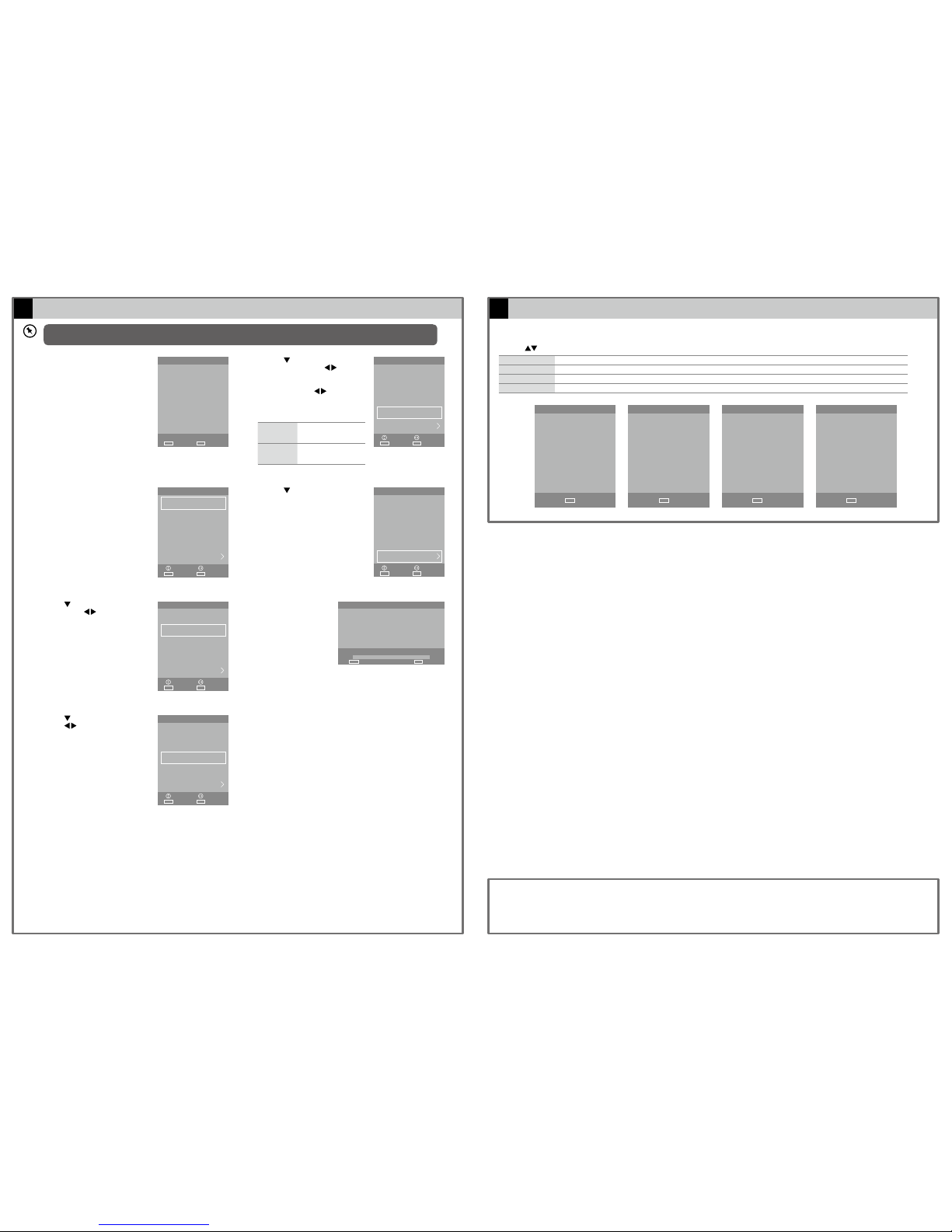
Target Region Setting (UK only)
6
During tuning your TV may have received signals from more than one transmitter. If this has occurred the Target Region Setting screen will be displayed. This
will enable you to select the correct regional transmission for the local news service that you require.
Press the
buttons to select each option’s setting and then press the OK button to confirm.
Country Code This will be shown as GBR for the UK.
Primary Region This will show the regional country (e.g. England, Wales, Scotland, NI).
Secondary Region This will allow you to set the region for your local news service on BBC and ITV (e.g. London, Beds and Cambs etc).
Tertiary Region You may receive signals from more than one transmitter within the Secondary Region, (e.g Beds and Cambs may have Luton or Sandy Heath).
Turning the TV On for the First Time
5
Well done, your new TV is now ready to use. You will find that there are many exciting features available. To get to know all these features, please
take some time to read the instruction manual provided with your TV.
If after reading the instruction manual you have additional questions related to the use of your TV please call:
• UK Call Centre on 0344 561 1234. • Ireland Call Center on 1 890 818 575.
(QSG-L20HE18-171219V1)
First Time Installation
ExitEXITSelectOK
WELCOME:
We hope you will be very
happy with your new TV
Please ensure aerial is plugged
in!
Then press [OK] button.
First Time Installation
Language
English
ExitEXITSelect
AdjustMove
OK
Tuning Mode
DTV ONLY
Store Mode Store Mode
Country
UK
Environment
Home Mode
Auto Tuning
Deutsch Español
First Time Installation
Language
English
ExitEXITSelect
AdjustMove
OK
Tuning Mode
DTV ONLY
Country
UK
Environment
Home Mode
Auto Tuning
First Time Installation
Language
English
ExitEXITSelect
AdjustMove
OK
Tuning Mode
DTV ONLY
Country
UK
Environment
Home Mode
Auto Tuning
First Time Installation
Language
English
ExitEXITSelect
AdjustMove
OK
Tuning Mode
DTV ONLY
DTV + ATV ATV ONLY
Country
UK
Environment
Home Mode
Auto Tuning
First Time Installation
Language
English
ExitEXITSelect
AdjustMove
OK
Tuning Mode
DTV ONLY
Ireland Ireland
Country
UK
Environment
Home Mode
Auto Tuning
Channel Tuning
ExitEXITSkip
5 UHF CH 22 DTV%
MENU
ATV Channel(s)0:
DTV Channel(s)0:
Radio Channel(s)0:
Data Channel(s)0:
1. The first time you turn the TV on, it
will go straight into the First Time
Installation menu. Please ensure the
aerial is plugged in.
5. Press the button to selec t
Environment. Press the buttons
to select your desired mode. If select
Store Mode, a pop-up menu will
be display. Press the
buttons
to select Yes to confirm or press any
button to cancel and return to the
Environment menu.
Home Mode Intended for use in home
environment.
Store Mode Intended for use in retail
environment.
6. Press the button to selec t Auto
Tuning and then press the OK
button.
2. The default on-screen menu language
is set as English.
3. Press the
button to select Tuning
Mode. Press the buttons to
select DTV + ATV / DTV ONLY / ATV
ONLY.
7. Channel tuning will
commence. This
operation may take up
to few minutes. The
display will show the
progress of the tuning
and the number of
channels found.
4. Press the
button to select Country.
Press the buttons to select the
country option.
Select Country
GBR
SelectOK
Select Primary region
England
SelectOK
Select Secondary region
Cambridgeshire & Bedfordshire
London
SelectOK
Select Tertiary region
Cambridge
SelectOK
If you are going to watch TV using a set-top box, press the EXIT button on the remote control then skip this section. Then press the INPUT button on the remote
control to select HDMI mode.
