Page 1
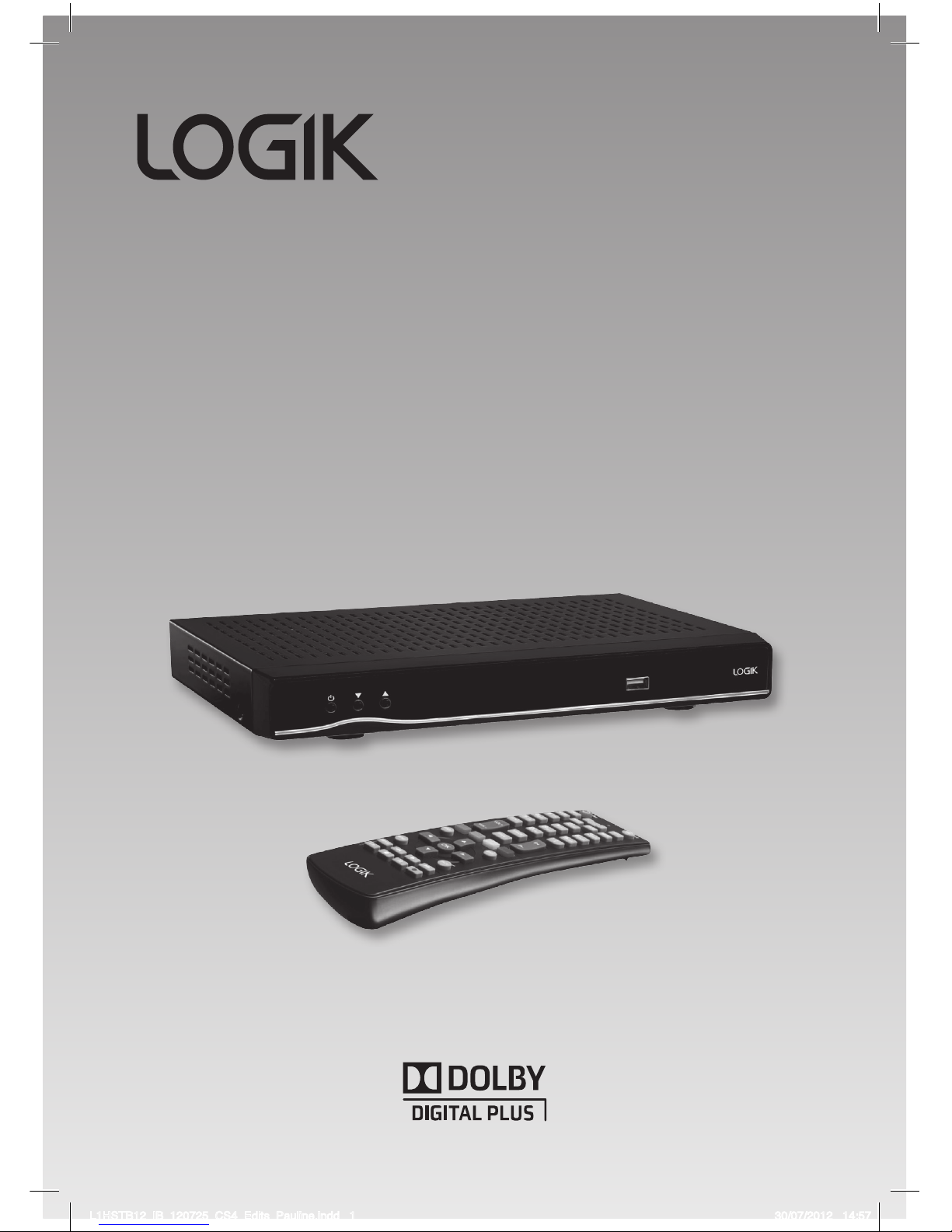
1TB Freeview HD
TV recorder
Instruction Manual
L1HSTB12
L1HSTB12_IB_120725_CS4_Edits_Pauline.indd 1 30/07/2012 14:57
Page 2
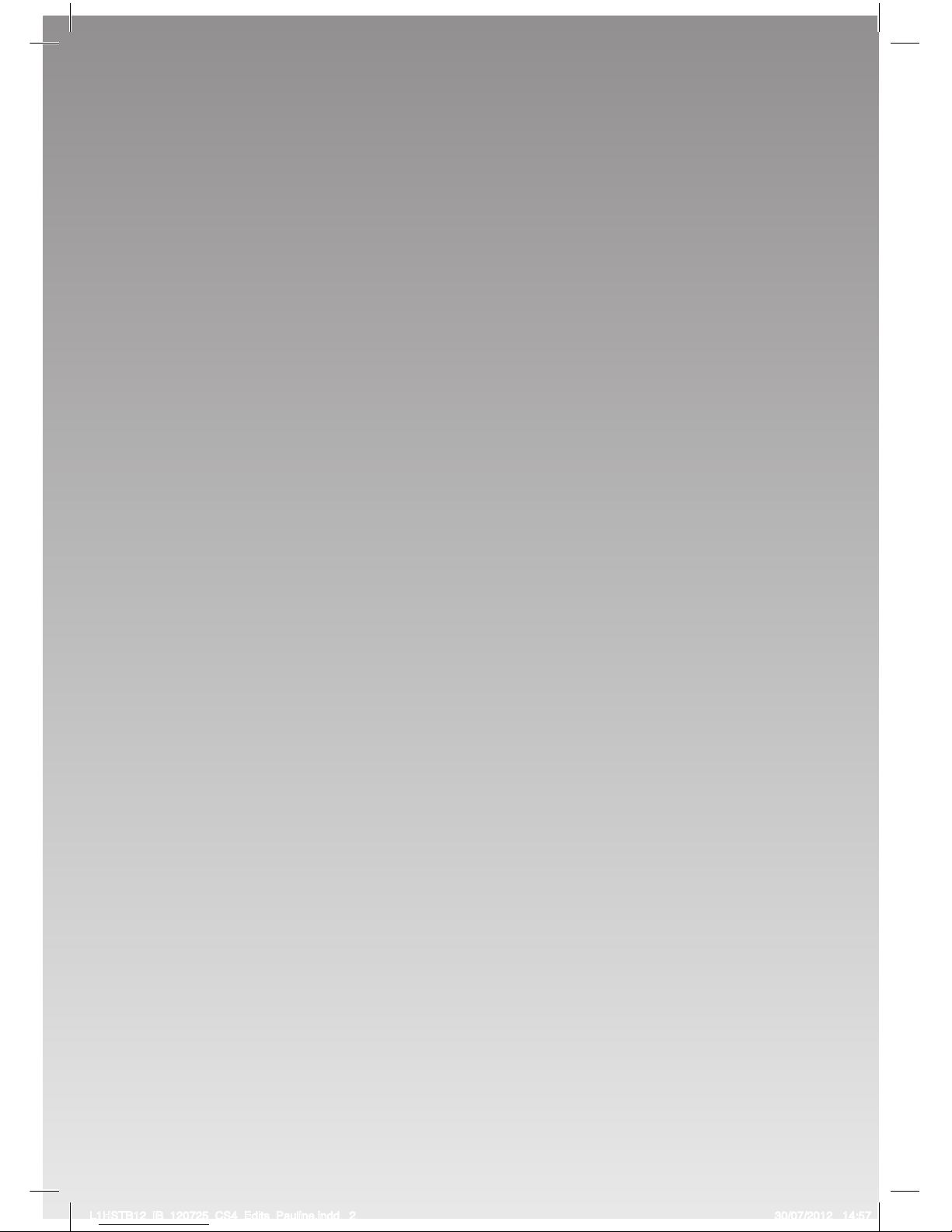
L1HSTB12_IB_120725_CS4_Edits_Pauline.indd 2 30/07/2012 14:57
Page 3
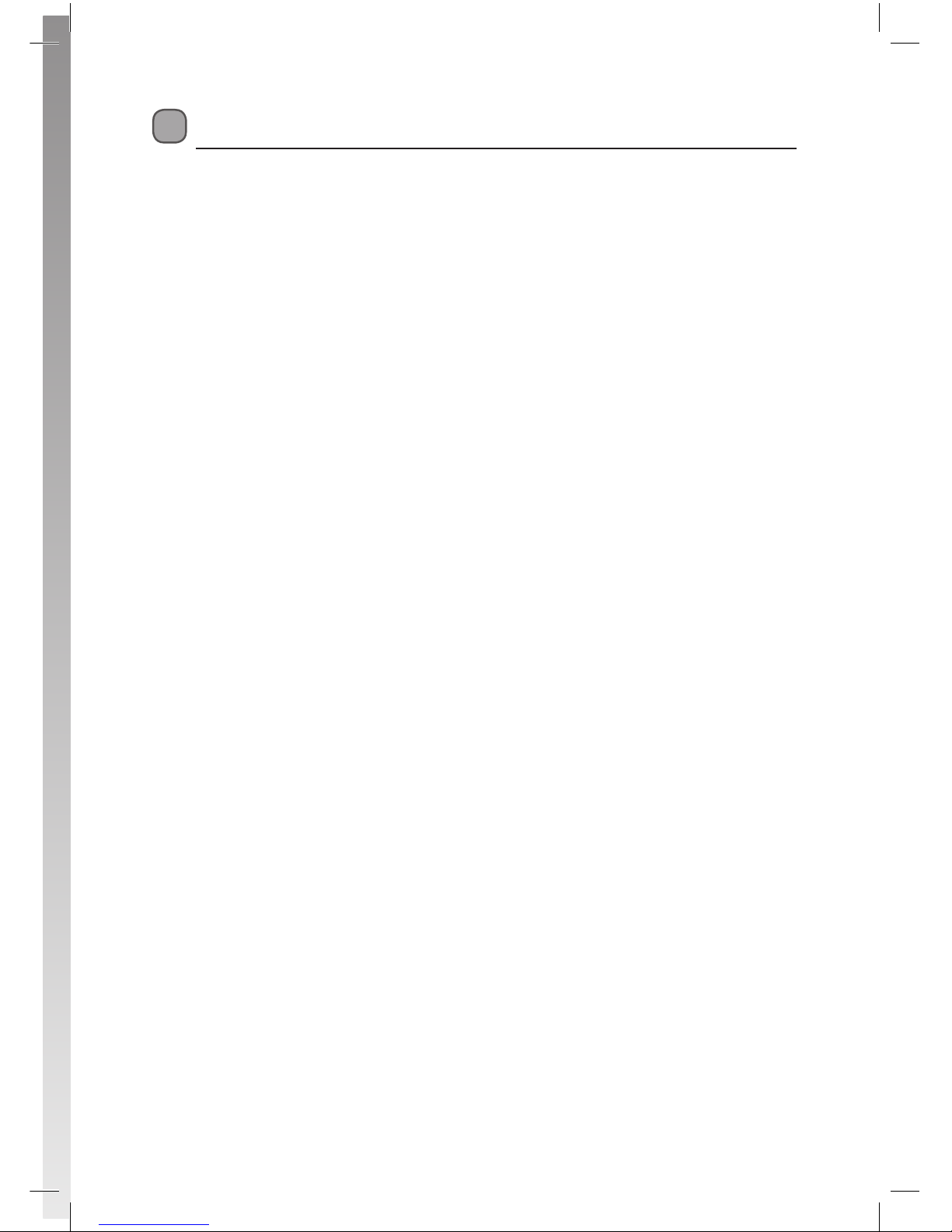
Contents
Unpacking .................................................................................................................................. 5
Product Overview ...................................................................................................................... 6
Front View .............................................................................................................................................................6
Rear View ............................................................................................................................................................... 6
Remote Control ................................................................................................................................................... 7
Battery Replacement of the Remote Control ........................................................................................... 9
– Handling the Batteries ......................................................................................................................... 9
– Handling the Remote Control ...........................................................................................................9
Remote Control Operation Range................................................................................................................9
Initial Set Up .............................................................................................................................11
Plug In and Switch On ....................................................................................................................................11
Standby Modes ........................................................................................................................11
Auto Standby Mode ........................................................................................................................................11
Low Power Standby Mode ...........................................................................................................................12
First Time Installation ..............................................................................................................12
Target Region Descriptor ...............................................................................................................................13
Programme Guide (EPG) .........................................................................................................14
Switch On / O Programme Guide ............................................................................................................14
Button Functions in a 7 Days Guide ..........................................................................................................14
Event Options ....................................................................................................................................................15
– Select Channel ......................................................................................................................................15
– Record Programme / Delete Timer................................................................................................15
– Record Series / Delete Series Number .........................................................................................15
– Check Conicts .....................................................................................................................................16
– Split Record............................................................................................................................................16
– Alternative Timer Record ..................................................................................................................16
Guide Search ......................................................................................................................................................17
Basic Features ..........................................................................................................................18
Information Bar .................................................................................................................................................18
Volume Adjustment ........................................................................................................................................18
Channel Select...................................................................................................................................................18
TV/RADIO Selection .........................................................................................................................................19
Teletext Selection .............................................................................................................................................19
Language Selection .........................................................................................................................................19
Favourite List ......................................................................................................................................................19
Recording .................................................................................................................................20
Instant Recording .............................................................................................................................................20
EPG Recording ...................................................................................................................................................20
Time Shift Recording ......................................................................................................................................21
Manual Timer Programming .......................................................................................................................22
– Add Timer ...............................................................................................................................................22
Play Recorded Programme .....................................................................................................23
Viewing the Media Browser ....................................................................................................24
Connecting a USB Storage Device .............................................................................................................24
Listening to Music ............................................................................................................................................24
L1HSTB12_IB_120725_CS4_Edits_Pauline.indd 3 30/07/2012 14:57
Page 4
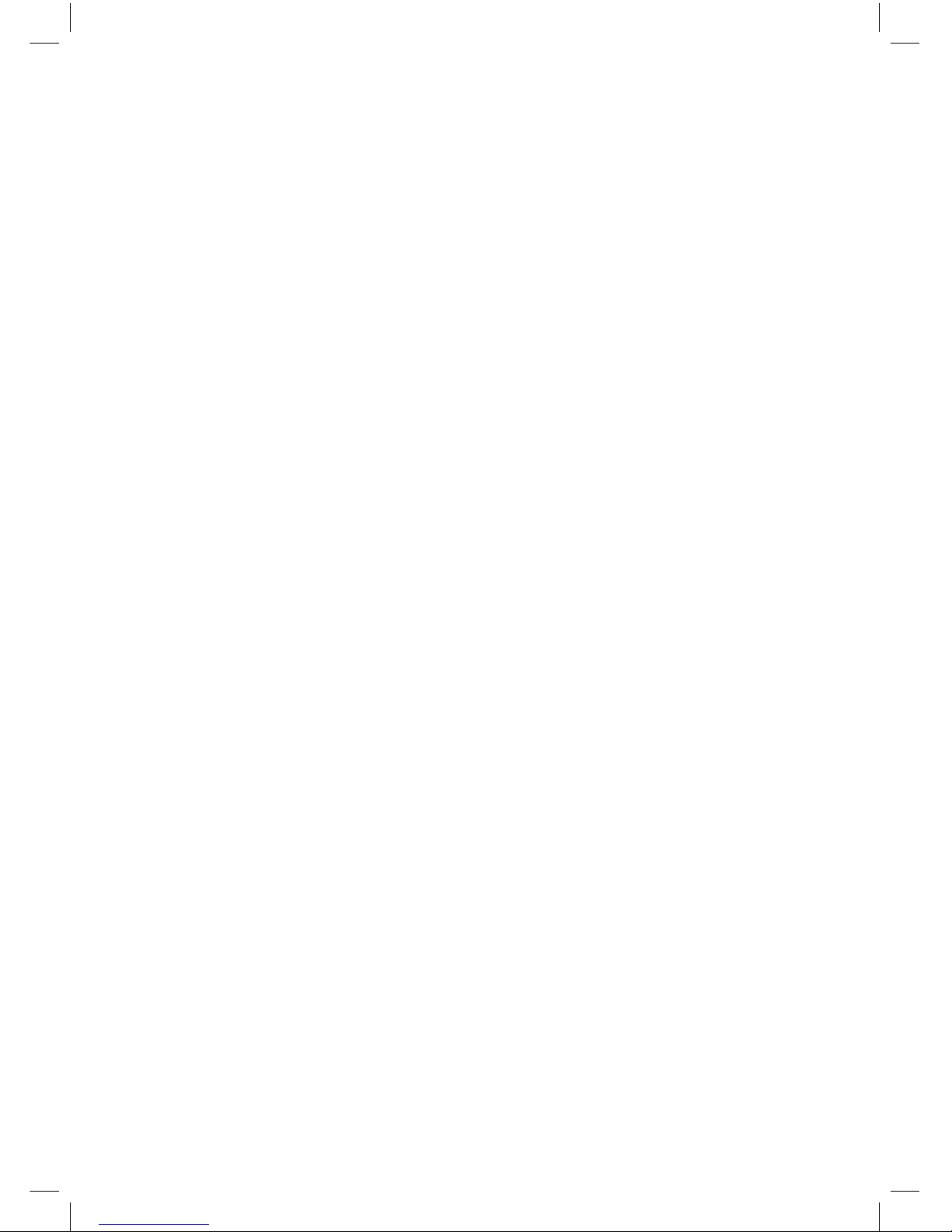
Viewing Photos .................................................................................................................................................26
Playing Slideshow ............................................................................................................................................27
Watching Movies ..............................................................................................................................................27
File Operations ..................................................................................................................................................29
Channel List Setting ................................................................................................................30
Select Channel...................................................................................................................................................30
Delete Channel..................................................................................................................................................30
Delete Multiple Channels ..............................................................................................................................31
Rename Channel ..............................................................................................................................................31
Lock Channel .....................................................................................................................................................31
Lock Multiple Channel ....................................................................................................................................32
Favourite Channel ............................................................................................................................................32
Channel List Filter .............................................................................................................................................33
Info .........................................................................................................................................................................33
Timers Setting ..........................................................................................................................34
Delete Timer .......................................................................................................................................................34
Edit Timer ............................................................................................................................................................34
Add Timer ............................................................................................................................................................34
Sort Timer ............................................................................................................................................................34
Recordings Library Setting .....................................................................................................35
Delete Recording ..............................................................................................................................................35
Edit Recording ...................................................................................................................................................36
Tag Recording ....................................................................................................................................................36
Sort Recording...................................................................................................................................................36
Resume Playback Recording ........................................................................................................................36
Recording Information ...................................................................................................................................36
Play Options .............................................................................................................................37
Play from Start ...................................................................................................................................................37
Resume ................................................................................................................................................................37
Play from Oset ................................................................................................................................................37
Manage Chapters .............................................................................................................................................37
Create Archive ...................................................................................................................................................37
Chapters Options .....................................................................................................................38
Archive Management ..............................................................................................................38
Edit Recording ...................................................................................................................................................39
Main Title .............................................................................................................................................................40
Recording Title ..................................................................................................................................................40
Recordings Setup.....................................................................................................................41
Conguration Setup ................................................................................................................43
Language Setup .......................................................................................................................46
Installation Setup ....................................................................................................................47
IP (Internet Protocol) Installation Setup ................................................................................48
Hints and Tips .......................................................................................................................... 49
Specications ...........................................................................................................................50
Safety Warnings .......................................................................................................................51
L1HSTB12_IB_120725_CS4_Edits_Pauline.indd 4 30/07/2012 14:57
Page 5
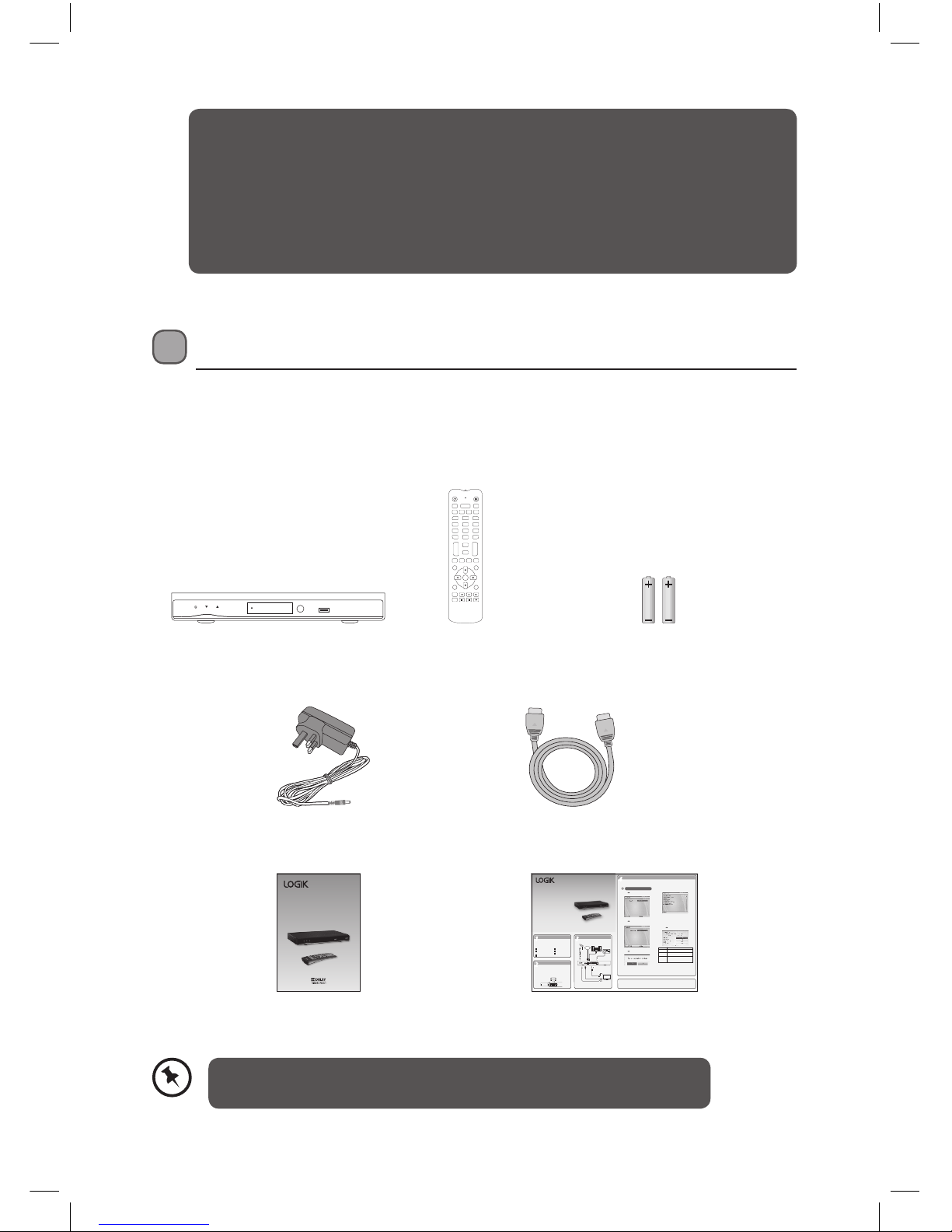
5
Unpacking
Remove all packaging from the unit. Retain the packaging. If you dispose of it please do so
according to local regulations.
The following items are included:
Thank you for purchasing your new Logik 1TB Freeview HD TV recorder.
We recommend that you spend some time reading this instruction manual in order
that you fully understand all the operational features it oers. You will also nd
some hints and tips to help you resolve any issues.
Read all the safety instructions carefully before use and keep this instruction
manual for future reference.
If items are missing, or damaged please contact Partmaster (UK only).
Tel: 0844 800 3456 for assistance.
Main unit AAA Batteries X 2Remote Control
Quick Start GuideInstruction Manual
HDMI CableMains Adapter
First Time Installation
44
Unpacking
11
Inserting the bateries
22
Connection
33
Well done, your new Freeview+HD TV Recorder is now ready to use. You will nd that there are many exciting
features available.
To get to know all these features, please take some time to read the instruction manual provided.
1TB Freeview+HD TV Recorder
Quick Start Guide
L1HSTB12
Remove all packaging from the unit. Retain the
packaging. If you dispose of it please do so
according to any local regulations.
1. Squeeze the cover lever and lift the battery cover
to access the battery compartment of the remote
control.
2. Insert two AAA size batteries (included).
3. Close the battery compartment cover.
1. When your unit is switched on for the rst time, it will
go straight into the First Time Installation menu.
Main Unit
Instruction Manual
Quick Start Guide
(QSG-L1HSTB12-120712-V1)
HDMI Cable
Mains Adapter
Remote Control
and Batteries
Thank you for purchasing your new Logik
Freeview+HD TV Recorder.
Please follow this quick start guide for a successful rst time set up.
We recommend that you spend some time reading
the instruction manual in order to fully understand
all the operational features it offers.
Read all the safety instructions carefully before
use and keep the instruction manual for future
reference.
The unit will take a while for loading.
HDMI OUTPUTETHERNET OPTICAL
AUDIO OUT
SCART (TV)
DC IN
ANTENNA INANTENNA OUT
Aerial
OR
Internet
To aerial
wall
socket
To RF IN
socket
To HDMI
socket
To SCART
socket
RF Coaxial
Cable
(not
included)
RF Coaxial Cable
(not included)
SCART Cable
(not included)
Ethernet Cable
(not included)
To Mains Socket
Mains Adapter Cable
(included)
Optical Cable
(not included)
HDMI Cable
(included)
To SPDIF
socket
TV
Audio System
3. Press the buttons to select the correct HDMI
resolution for your TV and then press the OK button
to conrm.
4. Press the buttons to select Yes and then press
the OK button to begin automatic channel scan.
5. The tuning progress screen will be displayed,
showing you how many channels have been found
and saved. The tuning may take several minutes to
complete. You can press the MENU button to cancel
the auto tuning.
Target Region Descriptor
During tuning your TV may have received signals from
more than one transmitter. If this has occurred the
Target Region Descriptor screen will be displayed. This
will enable you to select the correct regional
transmission for the local news service that you require.
1. Press the buttons to adjust each option’s setting
and then press the OK button to conrm.
2. When the tuning is complete, a message will be
displayed on the screen. Press the OK button to
restart the unit after 3-5 seconds. The channels are
arranged in a preset order. When the search progress
is completed, you can watch saved broadcasts after
the restart process.
2. Press the buttons to select the TV type and then
press the OK button to conrm.
Country This will be shown as UK.
Primary
Region
This will show the regional country
(e.g. England, Wales, Scotland, NI).
Secondary
Region
This will allow you to set the region for your
local news service.
Tertiary
Region
You may receive signals from more than one
transmitter within the Secondary Region
(e.g. Beds and Cambs may have Luton or
Sandy Heath).
1
3
2
1TB Freeview HD
TV recorder
Instruction Manual
L1HSTB12
PIP–
Standby MUTE
WIDE
1.,?* 2abc 3def
4ghi 5 jkl 6mno
7pqs 8tuv 9wxyz
TEXT
i
0&@_
SWAP
TIMERS
LANG(AD)
SUBTITLE
LIB
PIP
PIP+
TV/RADIO
AV
P+VOL+
P–VOL– FAV
EXIT
GUIDE
BACK
P<P
MENU
OK
L1HSTB12_IB_120725_CS4_Edits_Pauline.indd 5 30/07/2012 14:57
Page 6
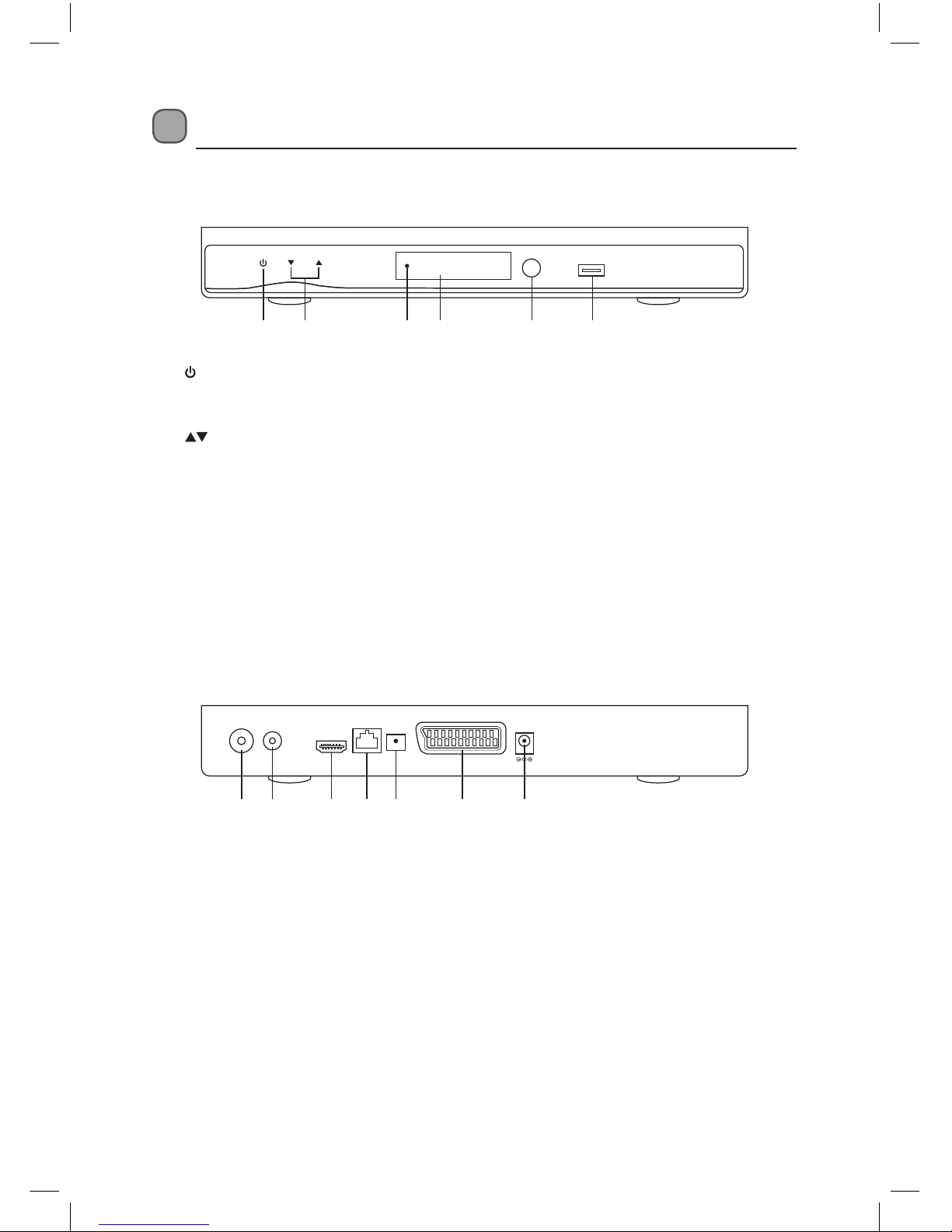
6
Rear View
Product Overview
Front View
1 2 43 5 6
1. Button
• Switches the unit between the ON
and STANDBY modes.
2. Button
• To change channels.
3. Power indicator
• Lights up red when the unit is in
STANDBY mode.
• Lights up green when the unit is on.
4. LED Display
• Display is blank when in standby
mode.
• Displays the current programme
number after the unit is turned on.
5. Remote Control Sensor
6. USB Socket
HDMI OUTPUT ETHERNET OPTICAL
AUDIO OUT
SCART (TV)
DC IN
ANTENNA IN ANTENNA OUT
1. Aerial IN Socket
2. Aerial OUT Socket
3. HDMI Socket
4. Ethernet Socket
5. OPTICAL Socket
6. SCART TV Socket
7. DC IN Socket
1 2 3 4 5 6 7
L1HSTB12_IB_120725_CS4_Edits_Pauline.indd 6 30/07/2012 14:57
Page 7

7
Remote Control
1. Power Indicator
2. Standby Button
• Switches the unit on and o.
3. 0-9 Buttons
• Selects a channel.
• Enter numeric values in the set-up
menus.
• Selects characters for renaming.
4. TEXT Button
• Displays interactive and digital text
services (where available).
5. VOL + / – Button
• Adjusts the volume up and down.
6. Coloured Buttons (Red/Green/Yellow/
Blue)
• For interactive functions.
• To access the teletext item or select the
group channel.
7. MUTE Button
• Mute and restore your unit’s sound.
8. TIMERS Button
• Allows you to view, edit or add timer
events.
9. LANG(AD) Button
• Displays the subtitles menu to select a
subtitle language.
• Turns on / o the Audio Description (AD)
function (only applicable when the TV
programme has this feature).
10. i Button
• Displays channel and programme
information.
11. TV/RADIO Button
• A short-cut to switch between TV and
Digital radio channels.
12. P + / – Button
• Switches to the next or previous channel.
• Moves one page up or down in the
channel list.
13. FAV Button
• Displays the favourite menu.
PIP–
Standby MUTE
WIDE
1.,?* 2abc 3 def
4ghi 5 jkl 6mno
7pqs 8tuv 9wxyz
TEXT
i
0&@_
SWAP
TIMERS
LANG(AD)
SUBTITLE
LIB
PIP
PIP+
TV/RADIO
AV
P+VOL+
P–VOL– FAV
EXIT
GUIDE
BACK
P<P
MENU
OK
2
1
5
3
4
7
8
12
10
11
13
9
6
Please note that the PIP mode function, Wide and Swap
are not available on this model.
L1HSTB12_IB_120725_CS4_Edits_Pauline.indd 7 30/07/2012 14:57
Page 8
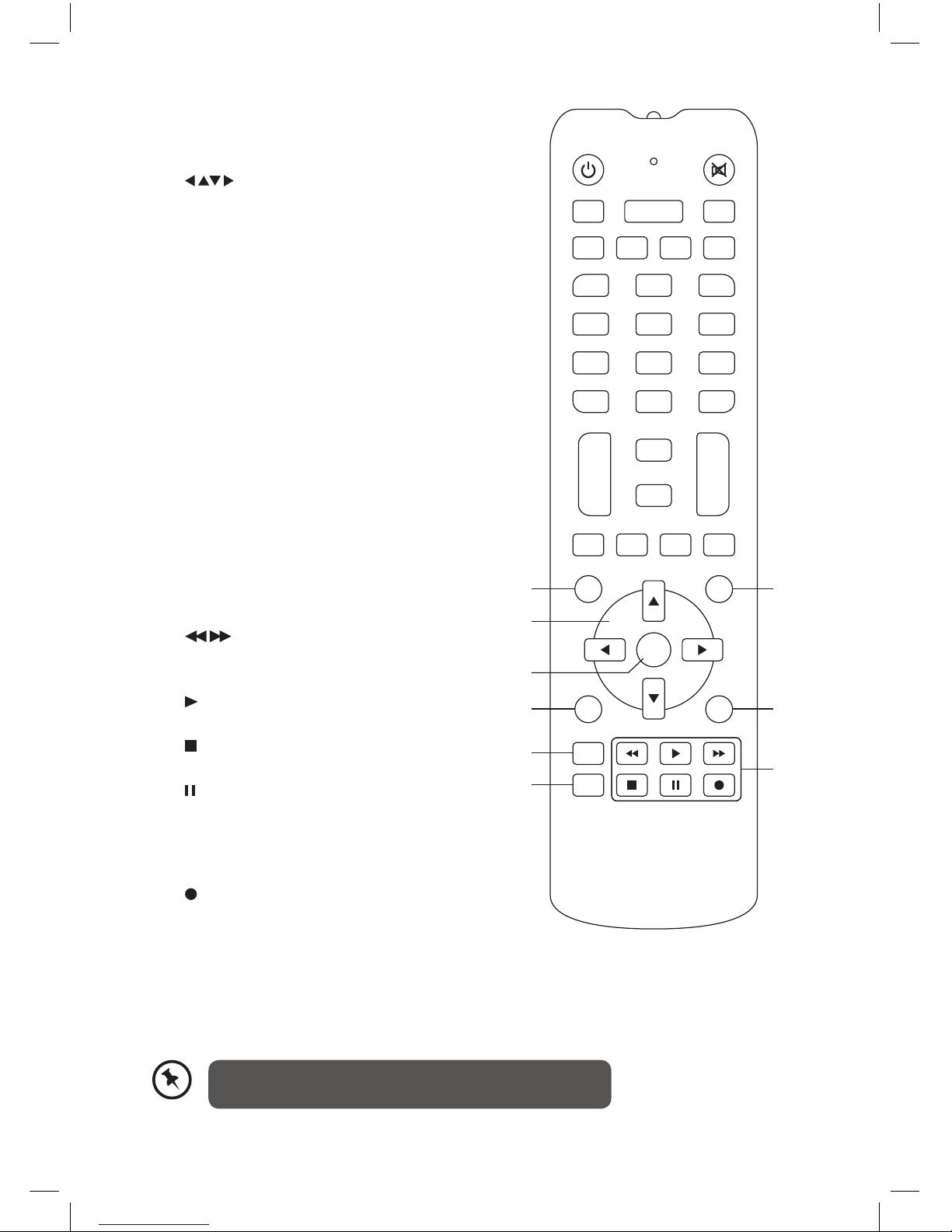
8
14. GUIDE Button
• Displays the EPG Electronic Programme
Guide.
15. Buttons
• Navigates menus and programme guides.
16. OK Button
• Conrms a selection in the OSD menu.
• Displays the channel list.
17. MENU Button
• Displays the Main menu.
18. SUBTITLE Button
• To select subtitles which are broadcast
with the programme (if available).
19. LIB Button
• Displays the library menu where your
programmes are recorded.
20. EXIT Button
• Exits a menu and returns to normal TV
viewing.
21. BACK Button
• Returns to the previous menu.
P<P Button
• Switchesbacktothelastchannel
watched
22. Button
• Allows fast reversing / fast forwarding of
the recorded programmes.
PLAY Button
• Start / resume playback.
Button
• Stops playback or recording.
Button
• Pause playback.
• Start time-shift function.
• Play the playback forward frame by
frame.
Button
• Records programme and scheduled
recordings.
PIP–
Standby MUTE
WIDE
1.,?* 2abc 3 def
4ghi 5 jkl 6mno
7pqs 8tuv 9wxyz
TEXT
i
0&@_
SWAP
TIMERS
LANG(AD)
SUBTITLE
LIB
PIP
PIP+
TV/RADIO
AV
P+VOL+
P–VOL– FAV
EXIT
GUIDE
BACK
P<P
MENU
OK
18
19
14
17
15
16
22
20
21
Please note that the PIP mode function, Wide and Swap
are not available on this model.
L1HSTB12_IB_120725_CS4_Edits_Pauline.indd 8 30/07/2012 14:57
Page 9

9
Battery Replacement of the Remote Control
1. Squeeze the cover lever and lift the
battery cover to access the battery
compartment of the remote control.
2. Insert two AAA size batteries (included).
Ensure the polarities (+ and –) of the
batteries match the (+) and (–) ends
indicated in the battery compartment.
3. Close the battery compartment cover.
Handling the Batteries
• Improper or incorrect use of batteries may cause corrosion or battery leakage, which could
cause re, personal injury or damage to property.
• Only use the battery type indicated in this manual.
• When the batteries are exhausted, the remote will not function. Replace both batteries at
the same time with new ones.
• Do not install new batteries with used ones and do not mix dierent types of batteries.
• Do not dispose of used batteries as domestic waste. Dispose of them in accordance with
local regulations.
Handling the Remote Control
• Take care of your ngernails when you press and hold the battery release tab.
• Do not drop or cause impact to the remote control.
• Do not spill water or any liquid on the remote control.
• Do not place the remote control on a wet object.
• Do not place the remote control under direct sunlight or near sources of excessive heat.
• Remove the battery from the remote control when not in use for a long period of time, as it
could cause corrosion or battery leakage and may result in physical injury and/or property
damage including re.
Remote Control Operation Range
Keep the remote control within approx. 5 metres of the
remote control sensor on the unit and within 60° in front
of the unit. The operating distance may vary depending
on the brightness of the room.
PIP–
Standby MUTE
WIDE
1.,?* 2abc 3def
4ghi 5jkl 6mno
7pqs 8tuv 9wxyz
TEXT
i
0&@_
SWAP
TIMERS
LANG(AD)
SUBTITLE
LIB
PIP
PIP+
TV/RADIO
AV
P+VOL+
P–VOL– FAV
EXIT
GUIDE
BACK
P<P
MENU
OK
30° 30°
5M
1
3
2
L1HSTB12_IB_120725_CS4_Edits_Pauline.indd 9 30/07/2012 14:57
Page 10
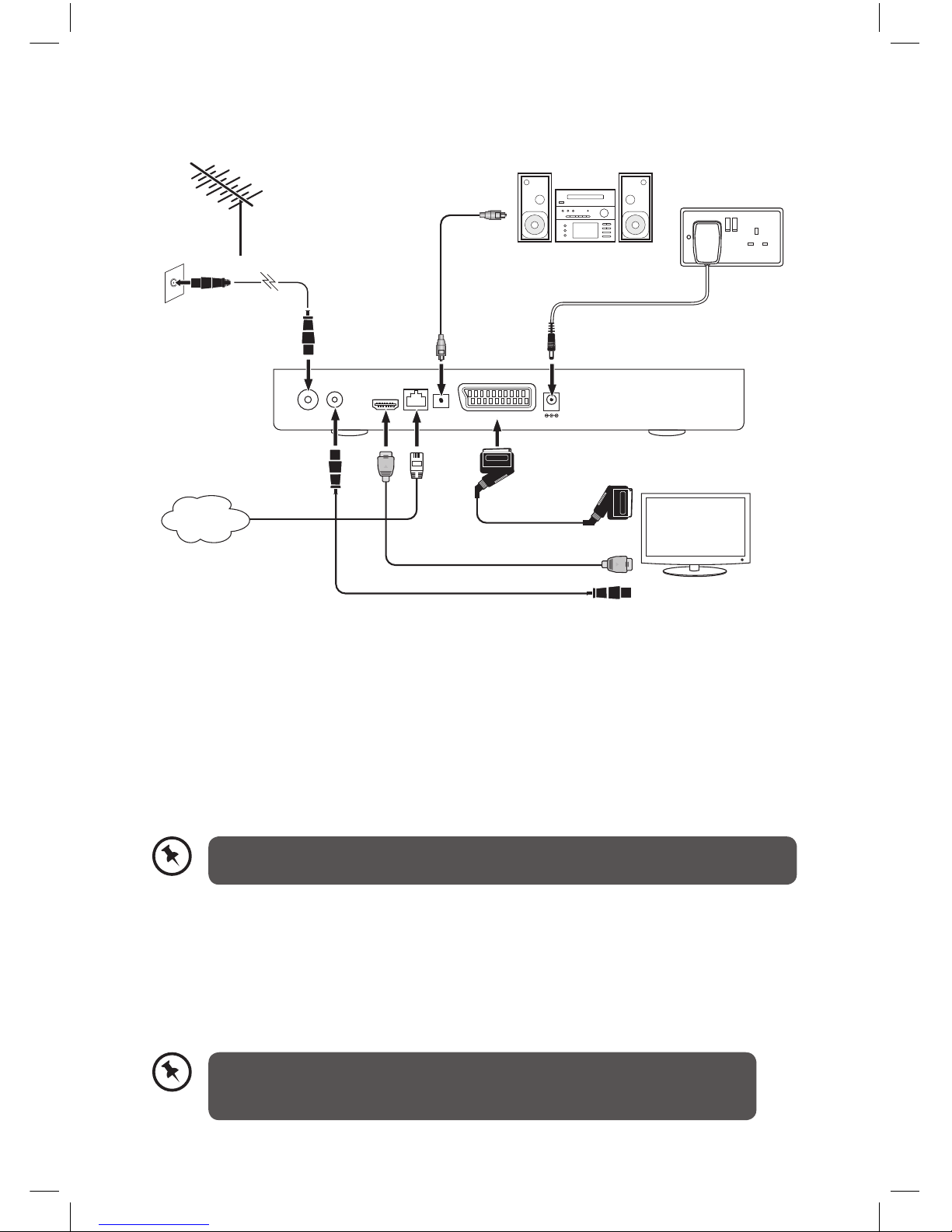
10
System Connection
1. Ensure your TV and any other equipment you are connecting to are switched o.
2. Connect one end of the RF coaxial cable (not supplied) to the aerial socket on the wall
and the other end to the ANTENNA IN socket on the rear panel of the unit .
3. Connect another RF coaxial cable (not supplied) to the ANTENNA OUT socket on the rear
panel of the unit and the other end to your TV.
4. Connect the supplied HDMI cable to the HDMI socket at the back of the unit and an HDMI
socket on your TV. There may be more than one HDMI socket on your TV. If you are not
sure which one to use, check the TV’s instruction manual.
If your TV has no HDMI socket, then it must be connected to the unit with a SCART
cable, and you will not be able to watch channels in high denition.
If you require additional assistance please call our UK Call Centre on
0844 561 1234. Our UK Customer Contact Centre is open Monday-Saturday
8am-8pm and Sunday 8am-6pm.
HDMI OUTPUT ETHERNET OPTICAL
AUDIO OUT
SCART (TV)
DC IN
ANTENNA IN ANTENNA OUT
Aerial
Internet
To aerial wall
socket
To RF IN
socket
To HDMI
socket
To SCART
socket
RF Coaxial Cable
(not included)
RF Coaxial Cable
(not included)
SCART Cable
(not included)
Ethernet Cable
(not included)
To Mains Socket
Mains Adapter Cable
(included)
Digital Optical
Cable
(not included)
HDMI Cable (included)
To SPDIF
socket
OR
TV
Audio System
5. If your TV has no HDMI socket, connect one end of the SCART cable (not supplied) to the
SCART (TV) socket on the rear panel of the unit and the other end to the SCART socket on
your TV.
6. You can also connect the unit to a stereo or surround sound system, so that you can listen
to the TV sound through the sound system instead of (or as well as) the TV’s speakers. You
will connect one end of the Digital Optical cable (not supplied) to the OPTICAL AUDIO
OUT socket on the rear panel of the unit and the other end to the audio system.
L1HSTB12_IB_120725_CS4_Edits_Pauline.indd 10 30/07/2012 14:57
Page 11
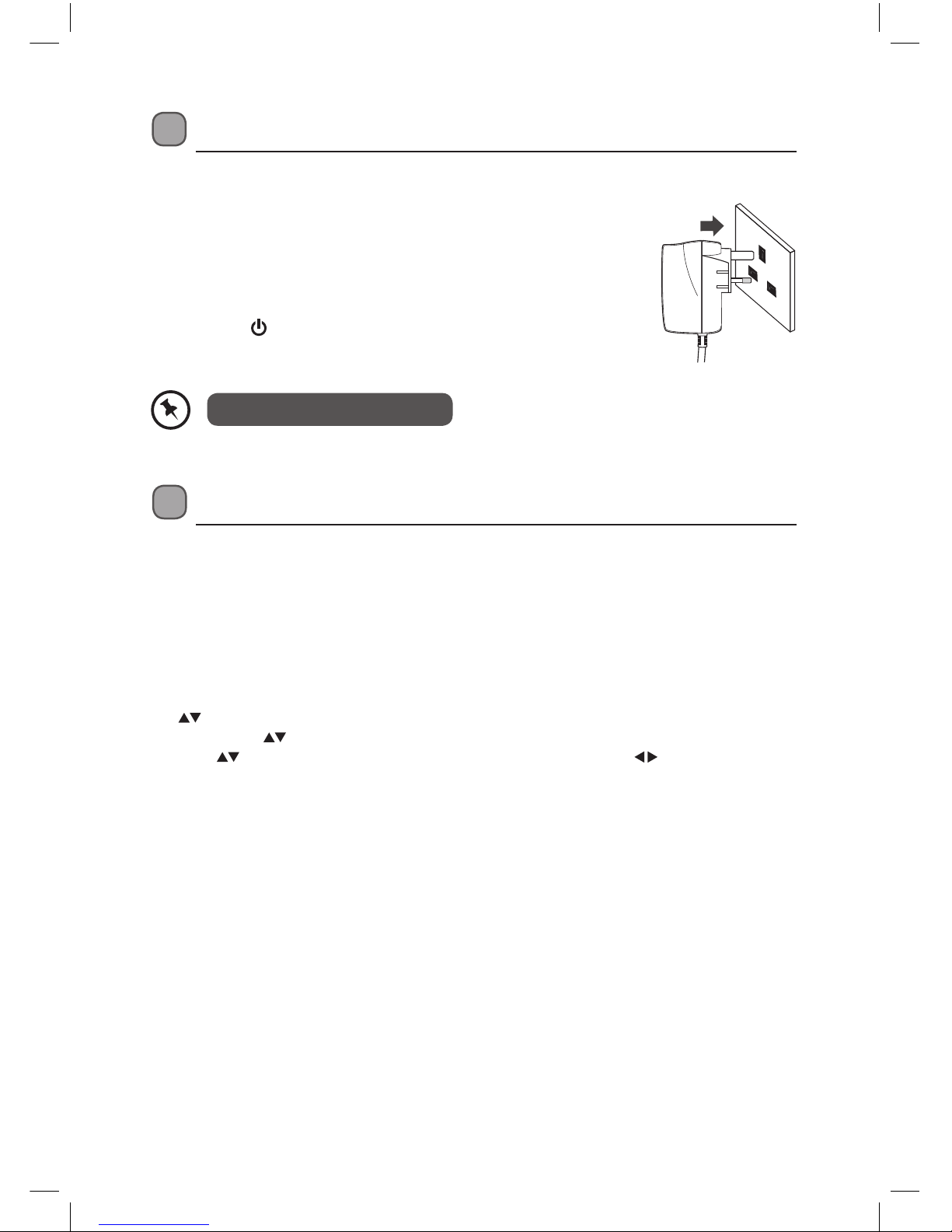
11
Standby Modes
This unit contains 2 standby modes.
Auto Standby Mode
The unit will automatically switch to standby mode 3 hours after the last time the remote
control was used. A reminder screen will pop up and count down before the unit switches to
standby mode.
To turn o the auto standby function, press the MENU button to display the main menu. Press
the buttons to select the Setup option and then press the OK button to enter the Setup
menu. Press the buttons to select the Conguration option and then press the OK button.
Press the buttons to select Auto Standby option and the press the buttons to select
2 Hours / 3 Hours / 4 Hours / 6 Hours / 8 Hours / Disabled. Press the EXIT button to exit the
main menu.
Initial Set Up
Plug In and Switch On
1. Connect the mains adapter cable to the mains socket after you
have completed all the connections and switch on. At this stage,
the unit switches to standby mode. The red LED indicator will
illuminate on the front panel of the unit.
2. Switch your TV on and select the HDMI or SCART input.
3. Press the Standby button to turn the unit on. The red LED
indicator will turn green. The rst installation screen will show on
the television screen.
The unit will take a while to load.
L1HSTB12_IB_120725_CS4_Edits_Pauline.indd 11 30/07/2012 14:57
Page 12

12
3. Press the buttons to select the correct HDMI
resolution for your TV and then press the OK
button to conrm.
First Time Installation
1. When your unit is switched on for the rst time,
it will go straight into the First Time Installation
menu.
Low Power Standby Mode
When the unit is in On mode, press the Standby once, the unit will enter the active standby
mode and the power indicator will illuminate red. To turn the unit on again, press the button
again. The power indicator will illuminate green.
The unit enters low power standby mode after approximately 1 minute. The LED display will be
blank.
To turn the unit on again, press the Standby to turn the unit on, the power indicator will
illuminate green. It may take a minute until the unit is initialised.
• If you press the Standby button during recording or if any EPG programme
recordings and/or manual recordings are set, the unit does not switch to low
power mode and remains in active standby mode until recording tasks have been
nished.
• The unit initializes from time to time to receive updates from the EPG broadcast in
order to synchronize EPG recording tasks properly. After getting updates, the unit
switches to low power mode automatically. This takes a short while and it is not a
malfunction.
The unit will take a while to load.
2. Press the buttons to select the TV type and
then press the OK button to conrm.
L1HSTB12_IB_120725_CS4_Edits_Pauline.indd 12 30/07/2012 14:57
Page 13
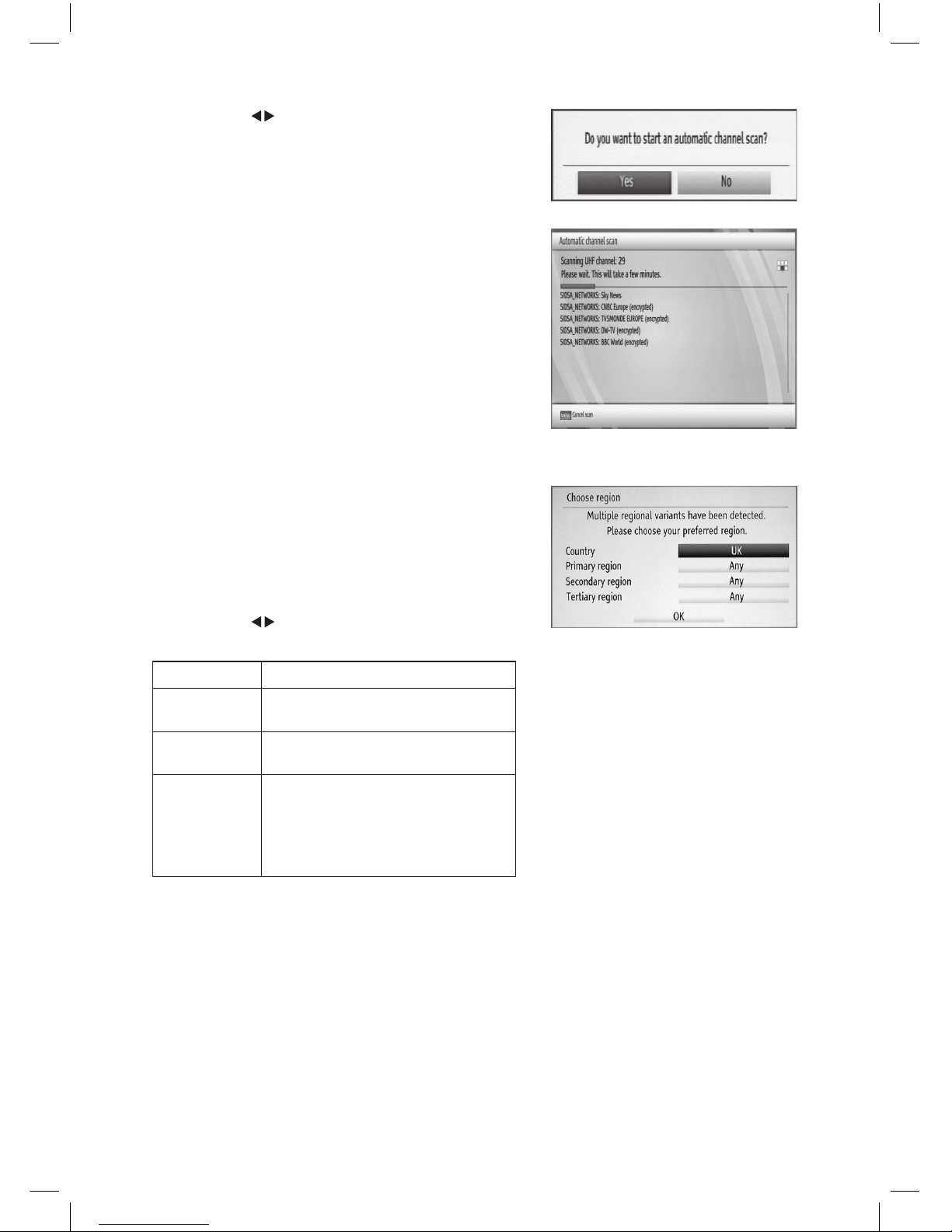
13
Target Region Descriptor
During tuning your TV may have received signals
from more than one transmitter. If this has occurred
the Target Region Descriptor screen will be displayed.
This will enable you to select the correct regional
transmission for the local news service that you
require.
1. Press the buttons to adjust each option’s
setting and then press the OK button to conrm.
Country This will be shown as UK for the UK.
Primary
Region
This will show the regional country
(e.g. England, Wales, Scotland, NI).
Secondary
Region
This will allow you to set the region
for your local news service.
Tertiary
Region
You may receive signals from more
than one transmitter within the
Secondary Region (e.g Beds and
Cambs may have Luton or Sandy
Heath).
2. When the tuning is complete, a message will be
displayed on the screen. Press the OK button to
restart the unit after 3-5 seconds. The channels
are arranged in a preset order. When the search
progress is completed, you can watch saved
broadcasts after the restart process.
4. Press the buttons to select Ye s and then press
the OK button to begin automatic channel scan.
5. The tuning progress screen will be displayed,
showing you how many channels have been
found and saved. The tuning may take several
minutes to complete. You can press the MENU
button to cancel the auto tuning.
L1HSTB12_IB_120725_CS4_Edits_Pauline.indd 13 30/07/2012 14:57
Page 14
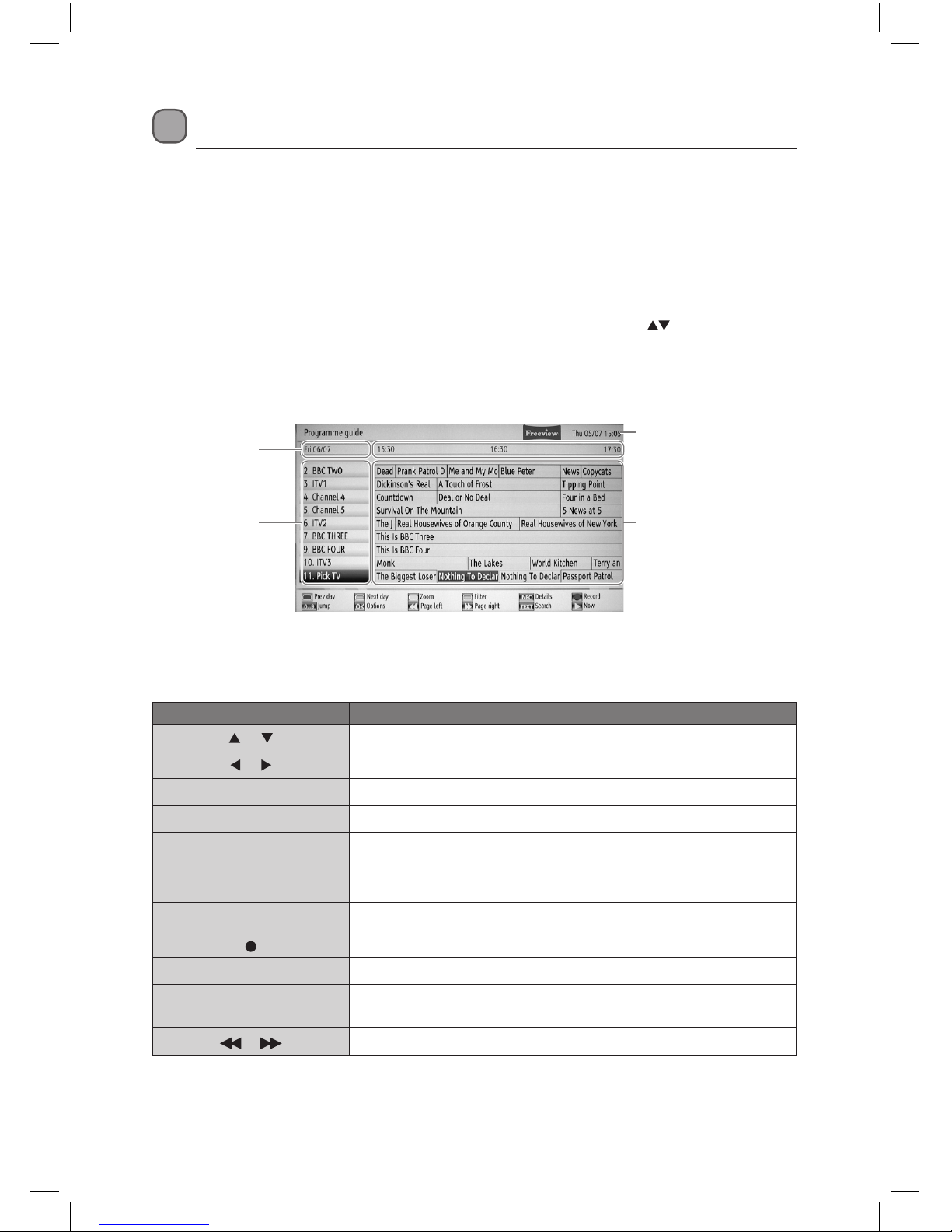
14
Programme Guide (EPG)
This system has an Electronic Programme Guide (EPG) to help you navigate through all the
possible viewing options. The Programme Guide supplies information such as programme
listings, start and end times for all available services (the availability and amount of
programme information will vary, depending on the particular broadcaster). The Programme
Guide displays the programme details for the next 7 days.
Switch On / O Programme Guide
• Press the GUIDE button or press the MENU button and then press the buttons to select
Programme Guide.
• Press the GUIDE button again or press the BACK button to switch o Programme Guide and
return to normal TV viewing.
Button Functions in a 7 Days Guide
Remote Control Button Function
or Selects a channel.
or Selects a channel programme.
RED (Prev Day) Displays the programmes of previous day.
Green (Next Day) Displays the programmes of next day.
Yellow (Expand) Expands programme information.
Blue (Filter)
Views ltering options. (For more details, please refer to section
Channel List Filter.)
i Displays the detail Information for the selected programme.
Record the selected programme.
Numeric (0-9) Jumps to the preferred channel directly.
OK
Displays the Event Options. (For more details, please refer to
section Event Options.)
or
Displays previous or next page.
programme date
current date and time
programme information
programme start time
channel name
L1HSTB12_IB_120725_CS4_Edits_Pauline.indd 14 30/07/2012 14:57
Page 15
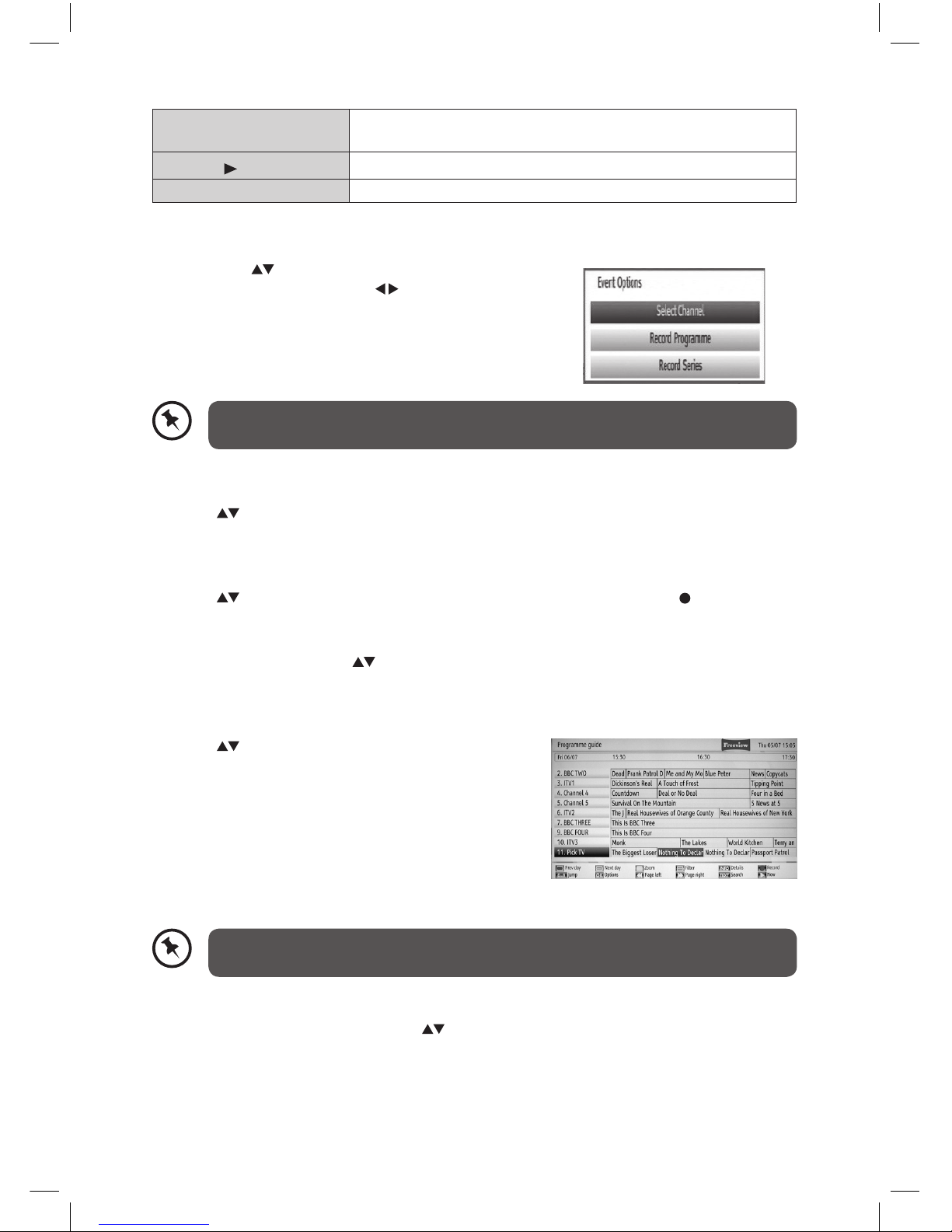
15
TEXT (Search)
Displays Guide Search menu. (For more details, please refer to
section Guide Search page 17.)
PL AY
Shows the current programme.
GUIDE
Exit Programme Guide and return to normal TV viewing.
Event Options
1. Press the buttons to select the desired
channel and then press the buttons to select
the desired programme.
2. Press the OK button to display the Event
Options.
Select Channel
Press the buttons to select Select Channel and then press the OK button to switch to
channel of the programme which is selected.
Record Programme / Delete Timer
Press the buttons to select the programme to be recorded, then press the button to set
the recording.
To cancel an already set recording, select that programme and press the OK button to display
the Event Options. Press the buttons to select Delete Timer and then press the OK button
again to conrm.
Record Series / Delete Series Number
Press the buttons to select Record Series and
then press the OK button to record a programme and
all of it’s following parts within 7 days. The information
belonging to the selected programme will be saved
from the software and following parts of the selected
programme which are not included in the period of
8 days, will be automatically added day by day. The
letter “s” denotes that these recordings are series
recordings.
Series programme information, where available, will be broadcast by the
broadcaster.
To cancel a series that has been set to record, select that programme and press the OK button
to display the Event Options. Press the buttons to select Delete Series and then press the
OK button again to conrm.
If there is an HD alternative to the selected programme, there will be an additional
entry at the bottom of the menu, called, “HD Alternative”.
L1HSTB12_IB_120725_CS4_Edits_Pauline.indd 15 30/07/2012 14:57
Page 16
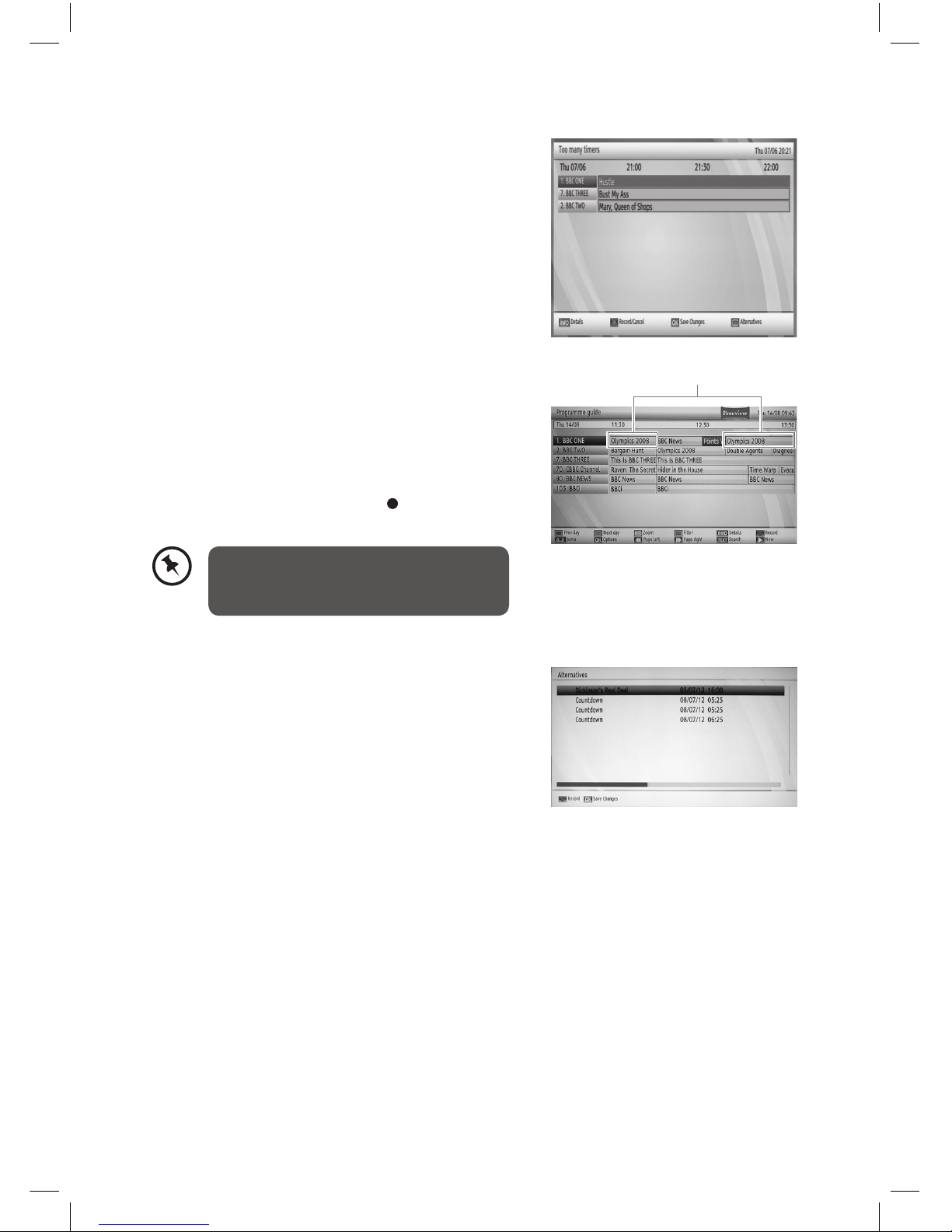
16
Alternative Timer Record
If more than two programmes are set for recording in
the same time interval or if more than two reminders
have the same starting time, a conict is caused.
The Too Many Timers window will automatically
open. Press the Red button to display the Alternative
Window. Select an alternative for one of those
programmes or cancel one of the reminders.
If there is still a conict and you leave this menu by
pressing the OK button, you will see the warning
message: “There are still conicts!”.
If you fail to resolve the conicts, the two earliest
programmes will be recorded and any later conicting
programme will fail.
Split Record
If you select a programme to be recorded, with this
feature, if there is another part of the programme
available, it will also be set to automatically record.
For example if you see the programme with a red
underline, the following episode is also underlined. To
do this, you have to press only the button once. The
rest will be done automatically.
Check Conicts
If more than two programmes are set for recording in
the same time interval or if more than two reminders
have the same starting time, a conict is caused.
The Too Many Timers window will automatically
open. (For more details, please refer to the section
Alternative Timer Record.)
Split programme information, where
available, will be broadcast by the
broadcaster.
Split programme
L1HSTB12_IB_120725_CS4_Edits_Pauline.indd 16 30/07/2012 14:57
Page 17
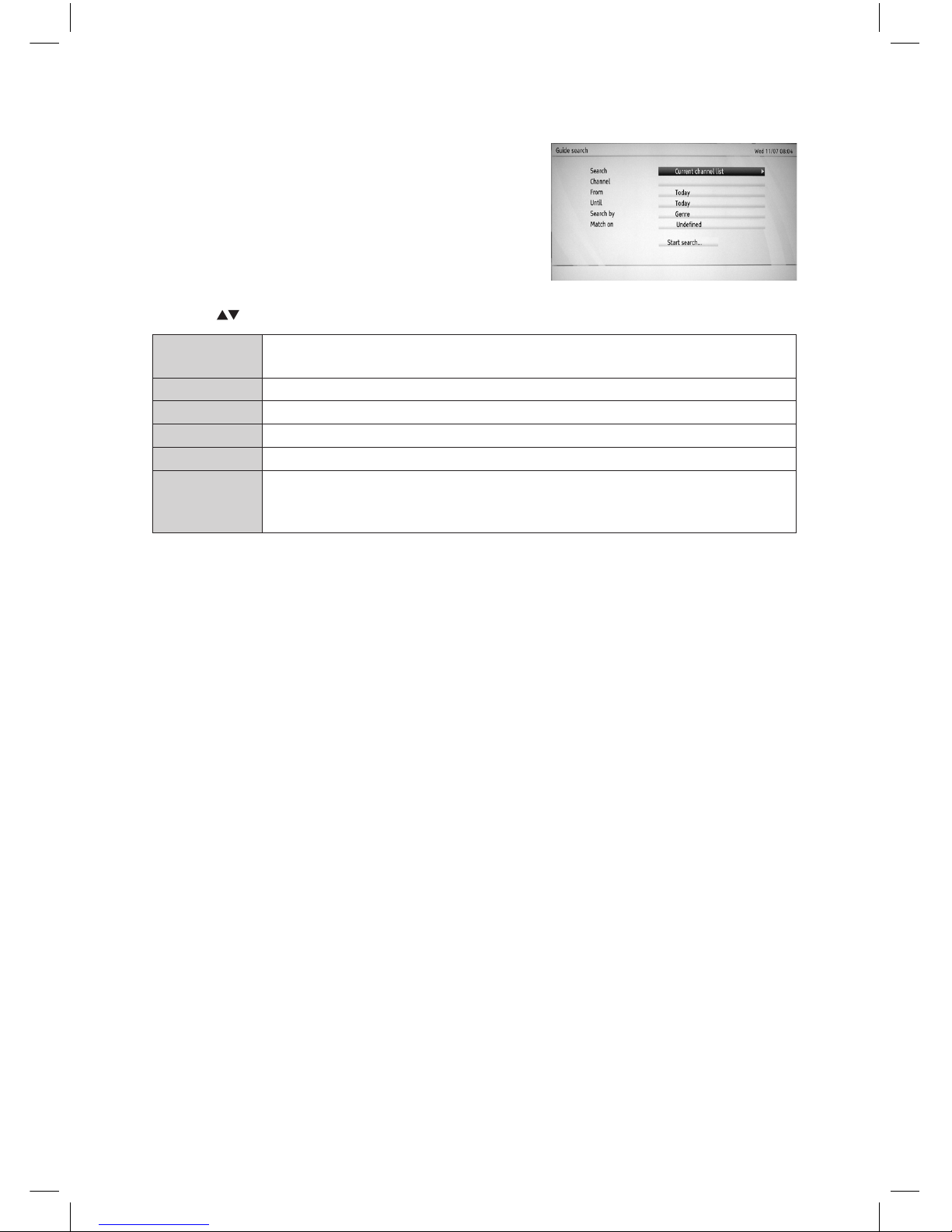
17
Guide Search
You can search the EPG for upcoming programmes.
From the EPG view, press the TEXT button to display
the Guide Search menu.
Press the buttons to select the following options:
Search
Select from: Current Channel List / Single channel / All channels / All TV
channels / All Radio channels.
Channel Select the channel for a single channel search.
From Select the day to start the search.
Until Select the day to nish the search.
Search by Select from: Genre / Name match
Match on
If Genre is selected above then select from the Genre list. If Name match is
selected above then enter the name using the 0-9 buttons as you would
when entering text on a mobile phone.
L1HSTB12_IB_120725_CS4_Edits_Pauline.indd 17 30/07/2012 14:57
Page 18

18
Basic Features
Information Bar
Press the i button to display information about the current programme.
1. Channel number currently viewed
2. Channel name currently viewed
3. Denition of programme (High
Denition or Standard Denition)
4. Audio Description is available
5. Programme can be received in two
languages (dual language)
6. Programme mode (TV or Radio)
7. Current time
8. Current programme name
9. Programme progress bar
10. Current programme start time
11. Current programme end time
12. Next programme name
13. Next programme start time
14. Next programme end time
1 2 5 6 743
1098 1211 13 14
Volume Adjustment
1. Press the V + / – buttons on the remote control to
adjust the volume.
2. Press the MUTE button on the remote control to switch the sound o. Press the MUTE
button again or press the V + / – buttons to cancel this function.
Channel Select
1. Press the P + / – buttons on the remote control
repeatedly or the 0-9 buttons on the remote
control to select the channel.
2. Press the OK button to enter the Channels List.
Then use the buttons to select the channel
and then press the OK button to watch.
• When a channel is locked, a valid
password must be entered. The default
password is “0000”.
• If you change the password, be sure to
remember the new password! If you
forget the new password, press the
master password “4725”.
L1HSTB12_IB_120725_CS4_Edits_Pauline.indd 18 30/07/2012 14:57
Page 19

19
TV/RADIO Selection
Press the TV/RADIO button to switch between TV and Digital radio channels.
Teletext Selection
Digital teletext can access special digital teletext services and specic services which broadcast
digital teletext.
1. First, ensure the Subtitle function is turned
o. Press the TEXT button to enter Teletext. (If
Teletext is transmitted.)
2. Follow the instructions on digital teletext and
move onto the next step by pressing OK,
, RED, GREEN, YELLOW, BLUE or 0-9
buttons etc.
3. To change digital teletext service, select a
dierent service by pressing the 0-9 buttons.
4. Press the i button to display the INFO bar or bring
up a menu the teletext screen will continue to be
displayed behind the INFO bar or menu.
5. Press the TEXT button again to exit the Teletext.
Language Selection
Press the LANG(AD) button to change the audio and subtitle language (only applicable when
the TV programme supports this feature).
Favourite List
1. To create your Favourite List, press the OK button
to display the Channel List.
2. Press the buttons to select your desired
channel to be set as favourite. Press the OK
button to conrm. The favourite programme icon
will be display.
• Press the BLUE button to display the ltering
options. (For more details, please refer to
section Channel List Filter.)
• Press the YELLOW button to tag or untag
a channel. (For more details, please refer to
section Tag Recording.)
3. To remove the favourite channel from the
Favourite List. Press the FAV button to display the
Favouirte List and then press the buttons to
select your desired favourite channel. Press the
OK button to cancel.
Press the FAV button to display your
Favourite List.
L1HSTB12_IB_120725_CS4_Edits_Pauline.indd 19 30/07/2012 14:57
Page 20

20
Recording
Make sure that the unit’s built-in HDD has enough available memory space.
• If you want to turn o your unit during recording, press the Standby button.
The LED display will show the time.
• When the programme is recording, please do not unplug the unit from the mains
socket as this will damage the unit’s HDD.
• When two recordings are active, you can only watch recorded channels. You are
only allowed to schedule up to 2 events for Instant Record at any one time.
Instant Recording
Use this function to record the TV programme you are watching on the main screen and save
them for future viewing.
1. Press the button to record the programme that
you are currently watching, Instant Recording
screen will be displayed for a short time.
2. Press the button to stop recording and then
press the buttons to select YES to stop
recording.
EPG Recording
This allows you to preset some programmes to be recorded in standby mode or on mode. For
more details, please refer to the section Programme Guide (EPG).
L1HSTB12_IB_120725_CS4_Edits_Pauline.indd 20 30/07/2012 14:57
Page 21

21
Time Shift Recording
This function allows the unit to virtually record the live viewing broadcast programme.
• Time shift and recording functions may not work if the signal strength is weak.
• Recording will stop automatically when the disk is full.
• During time shift, changing channels will cause time shift to terminate.
• The duration of time shift can be adjusted from Recordings in the Conguration
menu. (For more details, please refer section Conguration Setting.)
During normal TV viewing, you may press the button to virtually pause the live viewing
broadcast programme if you want to go out for a while (e.g. going to the bathroom / kitchen).
“ “ will be shown in the time shift progress bar and display on the screen for a short while.
Press the i button to display the time shift progress bar again.
When you have returned, press the PL AY button to play the missed broadcast programme.
There may be a few seconds delay in video and sound when the unit starts to playback the
missed broadcast programme. It will return to normal.
Remote
Control Button
Function
During playback, press the button to display a still screen and then press
the P LAY button again to resume playback.
or
When playing,
Press the button repeatedly to speed up x 2 / x 4 / x 8 / x 16 / x 32.
Press the button repeatedly to speed up x 2 / x 4 / x 8 / x 16 / x 32.
During fast forward / fast backward state, press the P L AY button to
return to normal playback.
PL AY
Press the button to resume playback from a still screen.
During fast forward / fast backward state, press the P L AY button to
return to normal playback.
If you want to exit the time shift and return to the current live broadcast,
press the button.
2
3
4 5 76
1
Time Shift Progress Bar
1. Current time
2. Channel name
3. Programme name
4. Indicates the time lagging
behind the live broadcast (DVR
reviewing)
5. Indicates the total recording time
6. Indicates the status of the
currently displayed programme
7. Fast Forward Speed (shown only
during fast forward of a timeshifted programme).
L1HSTB12_IB_120725_CS4_Edits_Pauline.indd 21 30/07/2012 14:57
Page 22

22
2. Press the YELLOW button to display the Add
Timer menu.
2. You can edit the Timers menu by using the following Colour buttons:
Remote Control
Button
Function
Red (Delete) Delete the timer event.
Green (Edit) Edit the timer event.
Yellow (Add) Add a new timer event.
Blue (Sort)
Sort timer events by time or alphabetical order. Please see
Timers setting on page 34.
Add Timer
1. Press the Timers button to display the Timers
menu.
Manual Timer Programming
This function is used to perform scheduled recording.
The recording from timer programme or direct recording may have a little bit of delay when it
starts to record the broadcast programme.
1. Press the Timers button to display the Timers
menu.
L1HSTB12_IB_120725_CS4_Edits_Pauline.indd 22 30/07/2012 14:57
Page 23

23
Play Recorded Programme
You can play a recorded programme from the Recordings Library.
1. Press the LIB button or the MENU button and
then press the buttons to select Recordings
Library menu to display the Recording Library.
2. Press the buttons to select your recorded
programme and then press the PLAY button
to start playback from the last stopped position
or press the OK to enter Play Options menu.
(For more details, please refer to section Play
Options.)
3. Press the button to stop the current playback.
A “Playback Progress Bar” will be displayed
only during fast-forward/-rewind mode.
3. Press the buttons to select the following options and the or 0-9 buttons to
change the settings.
Channel Navigate through the TV or Radio list.
Record Type Display the recording type.
Date Start Date.
Start Start Time.
End End Time.
Duration Displays the duration of the recording.
Repeat Sets the repeating preference.
Playback Permit or block playback for other users.
Change / Delete Permit or prohibit any modications for other users.
4. Press the Green button to save the timer or the RED button to discard the settings and
exit the menu.
L1HSTB12_IB_120725_CS4_Edits_Pauline.indd 23 30/07/2012 14:57
Page 24

24
Viewing the Media Browser
Connecting a USB Storage Device
1. Switch o the unit before connecting any USB storage device.
2. Connect your USB storage device to the USB port of your unit.
3. Plug the connected devices into the mains socket before switching on the unit.
4. Press the Standby button to turn on your unit and your USB storage device.
USB Cable
(not included)
USB Hub
USB memory stick
Portable
Hard Disk
• Some versions of portable hard disk may require more power than the unit USB
socket can provide. To ensure correct operation please use the power adapter for
that device.
• If a USB hub is used, make sure its mains adapter is connected to the mains
supply as the total current consumption may exceed 500mA.
• Disconnect the USB storage device if it is not in use.
• Some USB compliant devices may not be supported.
Listening to Music
1. Press the MENU button to display the main
menu.
L1HSTB12_IB_120725_CS4_Edits_Pauline.indd 24 30/07/2012 14:57
Page 25

25
4. Press the buttons to navigate in the le list.
Press the buttons according to the following list.
2. Press the buttons to select Media Browser
and then press the OK button. The Media
Browser menu will be displayed.
3. Press the buttons to select your select your
storage device and then press the OK button to
display the le list.
Remote Control
Button
Function
OK (Play This) Plays the selected track.
PL AY
Plays all media les in the folder starting with the selected
track.
(Stop) Stop the playing le.
Red (Shue)
Plays the les randomly. If shue mode is enabled
previous / next functions will also jump to the tracks
randomly.
Green (Loop)
Plays all media les starting with the selected le
repeatedly.
0-9 (Jump) Jumps to the selected le.
(Previous /
Next)
Jumps to previous or next le to play.
BLUE (File
Operation)
Copy or move Copy or move the folder / sub-folder / track
(le) from USB to hard disk or vice versa. (For more details,
please refer to section File Operation.) from USB to hard
disk or vice versa. (For more details, please refer to section
File Operation.)
5. Press the BACK button to return to the previous menu or the MENU button to exit.
• Some audio le formats will not be supported.
• Supported le formats: mp3 / wma.
L1HSTB12_IB_120725_CS4_Edits_Pauline.indd 25 30/07/2012 14:57
Page 26

26
4. Press the buttons to navigate in the le list.
Press the buttons according to the following list.
2. Press the buttons to select Media Browser
and then press the OK button. The Media
Browser menu will be displayed.
3. Press the buttons to select your select your
storage device and then press the OK button to
display the le list.
Viewing Photos
1. Press the MENU button to display the main
menu.
File format supported: JPG.
Remote Control
Button
Function
0-9 (Jump) Jumps to the selected photo.
OK (View in Full
Screen)
Views the selected photo in full screen.
PL AY
(Slideshow)
Plays all photos in the folder starting with the selected
photo. (For more details, please refer to section Playing
Slideshow.)
BLUE (File
Operation)
Copy or move the folder / sub-folder / photo from USB to
hard disk or vice versa. (For more details, please refer to
section File Operation.)
5. Press the BACK button to return to the previous menu or the MENU button to exit.
L1HSTB12_IB_120725_CS4_Edits_Pauline.indd 26 30/07/2012 14:57
Page 27

27
Playing Slideshow
1. Press the buttons to select photos in media
browser and then press the OK button.
2. Press the PLAY button to start slideshow.
Watching Movies
1. Press the MENU button to display the main
menu.
3. Use the following buttons to select options.
Remote Control
Button
Function
PL AY
(Slideshow)
Plays all photos in the folder starting with the selected
photo.
(Back to le list) Stop the slideshow and back to the le list.
(Rotate) Rotate the photo.
(Previous /
Next)
Jumps to previous or next le of slideshow.
i Activates the operation bar.
RED (shue)
Plays the les randomly. If shue mode is enabled
previous / next functions will also jump to the tracks
randomly.
Green (Loop)
Plays all media les starting with the selected photo
repeatedly.
2. Press the buttons to select Media Browser
and then press the OK button. The Media
Browser menu will be displayed.
3. Press the buttons to select your storage
device and then press the OK button to display
the le list.
L1HSTB12_IB_120725_CS4_Edits_Pauline.indd 27 30/07/2012 14:57
Page 28

28
4. Press the buttons to navigate in the le list.
Press the buttons according to the following list.
File format supported: avi, mpg, mkv, mp4.
Remote Control
Button
Function
0-9 (Jump) Jumps to the selected movie.
OK (Play This) Plays the selected movie.
BLUE (File
Operation)
Copy or move the folder / sub-folder / le from USB to hard
disk or vice versa. (For more details, please refer to section
File Operation.)
5. While playback, press the following buttons to
select the function.
Remote Control
Button
Function
PL AY
Plays the movie.
(Stop) Stop playback.
During playback, press the button to pause the playback. Press
the P LAY button again to resume playback.
or
When playing,
Press the button repeatedly to speed up x 2 / x 4 / x 8 / x 16.
Press the button repeatedly to speed up x 2 / x 4 / x 8 / x 16.
During fast forward / fast backward state, press the P L AY button
to return to normal playback.
LANG Select subtitle or audio.
GREEN (Play from
oset)
Play the movie from the time which is entered.
6. Press the BACK button to return to the previous menu or the MENU button to exit.
L1HSTB12_IB_120725_CS4_Edits_Pauline.indd 28 30/07/2012 14:57
Page 29

29
File Operations
You can move or copy your les to hard disk from external USB.
1. Press the MENU button to display the main
menu.
2. Press the buttons to select Media Browser
and then press the OK button. The Media
Browser menu will be displayed.
3. Press the buttons to select your select your
storage device and then press the OK button to
display the le list.
4. In le list, press the buttons to select folder /
sub-folder / track (le) and then press the BLUE
button to enter to File Operations menu.
5. Use the buttons to select the following options and then press the OK button.
Copy to HDD
Copy the folder / sub-folder / track (le) from USB to hard
disk or vice versa.
Move to HDD
Move the folder / sub-folder / track (le) from USB to hard
disk or vice versa.
Delete Delete the selected folder / sub-folder / track (le).
Rename Rename the selected folder / sub-folder / track (le).
Only one folder, sub-folder or track (le)
can be selected at any one time. Use the
[cursor] buttons to select the folder / subfolder / track (le) to be copied, moved or
played.
L1HSTB12_IB_120725_CS4_Edits_Pauline.indd 29 30/07/2012 14:57
Page 30

30
Channel List Setting
1. Press the MENU button to display the main
menu.
2. Press the buttons to select Channel List
and then press the OK button. The Channel List
menu will be displayed.
• When a channel is locked, a valid password must be entered. The default
password is “0000”.
• If you change the password, be sure to remember the new password! If you
forget the new password, press the master password “4725”.
You can press the OK button to display
the Channel List directly.
Delete Channel
1. Press the buttons to select the desired channel you want to delete.
2. Press the buttons to select Delete and then press the OK button.
3. A message will be displayed on the screen. Press the buttons to select YES to conrm
or NO to exit the menu.
Select Channel
1. Press the buttons to select the channel.
2. Press the buttons to select Select and then press the OK button to watch.
L1HSTB12_IB_120725_CS4_Edits_Pauline.indd 30 30/07/2012 14:57
Page 31

31
Delete Multiple Channels
1. Press the buttons to select the desired channel you want to delete.
2. Press the YELLOW button to tag the channel. The selected channel will be marked.
You can press the GREEN button to tag all channels in the list at once.
3. Repeat step 2 until all desired channels have been marked.
4. Press the buttons to select Delete and then press the OK button.
5. A message will be displayed on the screen. Press the buttons to select YES to conrm
or NO to exit the menu.
Rename Channel
1. Press the buttons to select the desired channel you want to rename.
2. Press the buttons to select Edit name and then press the OK button.
3. The name appears on the middle of the screen with the rst character highlighted. Use
the buttons to move to the previous/next character and the use the buttons to
toggle the current character. Or use 0-9 buttons replaces the highlighted character with
the characters printed above the button one by one as the button is press.
4. Press the OK button to conrm the new name or press the MENU button to cancel the
editing.
Lock Channel
Lock Channel is designed to prevent children watching unsuitable programmes. When a
channel is blocked, a valid password must be entered.
1. Press the buttons to select the desired channel you want to lock.
2. Press the buttons to select Lock and then press the OK button.
3. Use the 0-9 buttons to input a 4-digit password and then press the OK button. The lock
icon will be displayed in the front of the selected channel.
• When a channel is locked, a valid password must be entered. The default
password is “0000”.
• If you change the password, be sure to remember the new password! If you
forget the new password, press the master password “4725”.
4. To cancel the lock channel, repeat the steps 1-4.
L1HSTB12_IB_120725_CS4_Edits_Pauline.indd 31 30/07/2012 14:57
Page 32

32
You can press the GREEN button to tag all channels in the list at once.
• When a channel is locked, a valid password must be entered. The default
password is “0000”.
• If you change the password, be sure to remember the new password! If you
forget the new password, press the master password “4725”.
Lock Multiple Channel
1. Press the buttons to select the desired channel you want to lock.
2. Press the YELLOW button to tag the channel. The selected channel will be marked.
3. Repeat step 2 until all desired channels have been marked.
4. Press the buttons to select Lock and then press the OK button.
5. Use the 0-9 buttons to input a 4-digit password and then press the OK button. The lock
icon will be displayed in the front of the selected channel.
6. To cancel the lock channel, repeat the steps 1-4.
Favourite Channel
1. Press the buttons to select your desired
channel.
2. Press the buttons to select Favourites
and then press the OK button to conrm. The
favourite programme icon will be display.
• Press the BLUE button to display the ltering
options. (For more details, please refer to
section Channel List Filter.)
• Press the YELLOW button to tag or untag
a channel. (For more details, please refer to
section Tag Recording.)
3. To remove the favourite channel from the
Favourite List. Press the FAV button to display the
Favourite List and then press the buttons to
select your desired favourite channel. Press the
OK button to cancel.
L1HSTB12_IB_120725_CS4_Edits_Pauline.indd 32 30/07/2012 14:57
Page 33

33
Channel List Filter
It is possible to lter the channel list to show only the
channels to suit your criteria. To lter the channel list
in either EPG view or channel list view, press the Blue
button to display the Channel List Filter. Press the
buttons to select the following options.
TV/Radio
Select from: TV Only / Radio
Only / Text Only.
Free/CAS
Select from: All / Free /
Encrypted.
A-Z Select by alphabetical list.
Favourites Select from: All / Favourites.
This product cannot receive Encrypted
channels.
Info
1. Press the buttons to select the desired channel.
2. Press the i button to display the information of the channel.
L1HSTB12_IB_120725_CS4_Edits_Pauline.indd 33 30/07/2012 14:57
Page 34

34
2. Press the buttons to select Timers and then
press the OK button. The Timers menu will be
displayed.
Timers Setting
1. Press the MENU button to display the main
menu.
You can press the TIMERS button to
access the Timers menu directly.
Delete Timer
1. Press the buttons to select the desired programme you want to delete.
2. Press the RED button to delete the timer.
Edit Timer
1. Press the buttons to select the desired programme you want to edit.
2. Press the Green button to edit the saved timers.
Add Timer
For more details, please refer to the section Manual Timer Recording.
Sort Timer
Whilst viewing the list of upcoming timer events it is possible to sort them into your preferred
order. Name - Name, reversed - Start time - Start time, reversed.
1. Press the Blue button to display the Sort options list.
2. Press the buttons to select the desired sort option.
• Name: Sort the timer events in alphabetical order of
the programme title.
• Name, reversed: Sort the timer events in reverse
alphabetical order of the programme title.
• Start time: Sort the timer events in time order with
the earliest time at the top.
• Start time, reversed: Sort the timer events in time
order with the latest time at the top.
L1HSTB12_IB_120725_CS4_Edits_Pauline.indd 34 30/07/2012 14:57
Page 35

35
2. Press the buttons to select Recordings library and then press the OK button. The
Recordings Library menu will be displayed the saved recorded programme.
Recordings Library Setting
1. Press the MENU button to display the main
menu.
You can press the LIB button to access the Recording library menu directly.
Delete Recording
1. Press the buttons to select the recorded programme you want to delete.
2. Press the RED button to delete recording.
1 2
Capacity Space of Hard Disk
1. Red bar: indicates the used space of the
recordings on the hard disk.
2. Green bar: shows the free space on the
hard disk.
L1HSTB12_IB_120725_CS4_Edits_Pauline.indd 35 30/07/2012 14:57
Page 36

36
Edit Recording
1. Press the buttons to select the recorded
programme you want to edit.
2. Press the GREEN button to enter Edit Recording
Details menu.
3. Only the Start recording at and Stop recording
at options are active. If you have already
separated recording, you could select any
chapter to begin with the archiving and stop it. If
it is not separated in chapters, the beginning and
ending time of the recording will automatically
be the beginning and ending time of the
archiving.
Tag Recording
1. Press the buttons to select the recorded programme you want to tag.
2. Press the YELLOW button to mark the recorded programme for archiving. (For more
details, please refer to section Create Archive (Archive Management).)
Sort Recording
1. Press the buttons to select the recorded programme you want to sort.
2. Press the BLUE button and the buttons to move to the selected programme and then
press the BLUE button to conrm.
Resume Playback Recording
1. Press the buttons to select the recorded programme you want to play.
2. Press the PLAY button to start playback from the last stopped position.
Recording Information
1. Press the buttons to select the recorded programme.
2. Press the i button to display the programme in detail.
L1HSTB12_IB_120725_CS4_Edits_Pauline.indd 36 30/07/2012 14:57
Page 37

37
2. In Recordings library menu, press the
buttons to select the recorded programme you
want to play.
3. Press the OK button to enter Play Options menu.
Play Options
1. Press the MENU button and then press the
buttons to select Recordings Library or the LIB
button to display the Recording Library menu.
Play from Start
Press the buttons to select Play from start and then press the OK button to play the
recorded programme from the beginning.
Resume
Press the buttons to select Resume and then press the OK button to play the recorded
programme from the last stopped position.
Play from Oset
Press the buttons to select Play from oset and then press the OK button to play the
recorded programme from the time which is entered.
Manage Chapters
Press the buttons to select Manage chapters and then press the OK button. It will display
any marked chapters (for more details on marked chapters, please refer to section Chapter
Options) and begin with playback from the selected chapter.
Create Archive
To archive the recorded programmes to an external device like a DVD player. (For more details,
please refer to section Achieve Management.)
L1HSTB12_IB_120725_CS4_Edits_Pauline.indd 37 30/07/2012 14:57
Page 38

38
Archive Management
1. Press MENU button and then press the
buttons to select Recordings Library or the LIB
button to display the Recording Library menu.
2. Press the buttons to select a recorded
programme you want to archive. Press
the YELLOW button to mark the recorded
programme.
Chapters Options
1. During playback, press the MENU button to
display the Chapter Options menu.
2. Press the buttons to select the following
options and then press the OK button.
Create New
Chapter Mark
Set a chapter mark anywhere
your want.
Forwards to
Next Chapter
If there is more than one
chapter, go to the next chapter.
Back to Start
of Chapter
Go to the beginning of the
current chapter.
Back to
Previous
Chapter
Back to the previous Chapter.
3. Press the MENU button to exit the menu.
3. Press the OK button to enter the Play Options
menu.
L1HSTB12_IB_120725_CS4_Edits_Pauline.indd 38 30/07/2012 14:57
Page 39

39
2. Press the buttons and then press the OK
button to select the recorded programme you
want to edit. The Edit Recording Details menu
will be displayed.
3. Only the Start recording at and Stop recording
at options are active. If you have already
separated recording, you could select any
chapter to begin with the archiving and stop it. If
it is not separated in chapters, the beginning and
ending time of the recording will automatically
be the beginning and ending time of the
archiving.
4. Press the BACK button to return to the previous
menu or the MENU button to exit.
4. Press the buttons to select the Create
Archive and the press the OK button to display
Archive Management menu.
Edit Recording
1. Press the buttons in Edit recordings tab to
go to recorded programme list on the right side
of the menu.
L1HSTB12_IB_120725_CS4_Edits_Pauline.indd 39 30/07/2012 14:57
Page 40

40
If you select Skip in Main Title tab, the options Tex t and Duration below will also
be disabled.
Main Title
1. Press the buttons to select Main title.
2. Press the buttons to select Include to display a main title or Skip to disable.
• If you select Skip in Recording Title tab, the options Display and Duration
below will also be disabled.
• While archiving, you could decide to show the names of the saved recordings on
the screen.
3. Press the buttons to select the desired options and then press the OK button.
Display
You could decide, which of the following items should be displayed
in the recording title: Name, Start date/time, Length. Press the
buttons to select the options and the buttons to select Include or
Skip.
Duration
Set the duration of the appearance of the Recording title on the
screen.
3. Use the buttons to select the following options and then press the OK button.
Text Edit the main title.
Duration Set the duration of the appearances of the main title on the screen.
Recording Title
1. Press the buttons to select Recording title.
2. Press the buttons to select Include to display a recording title or Skip to disable.
L1HSTB12_IB_120725_CS4_Edits_Pauline.indd 40 30/07/2012 14:57
Page 41

41
3. Press the buttons to select Recordings
and then press the OK button. The Recording
Conguration menu will be displayed.
Recordings Setup
1. Press the MENU button to display the main
menu.
2. Press the buttons to select Setup and then
press the OK button. The Setup menu will be
displayed.
L1HSTB12_IB_120725_CS4_Edits_Pauline.indd 41 30/07/2012 14:57
Page 42

42
4. Use the buttons to select the following options and the buttons to adjust the
settings.
Max
Timeshift
Selects the maximum time allowed for timeshifting. For more details,
please refer the section Time Shift Recording.
Auto
Discard
Discard
When the HDD is full and a timer is set to record, the unit
will automatically discard previous recordings based on this
setting. The options are as follows:
None
The unit will not discard any recordings and the
timer will not record the requested programme.
Oldest
Starting with the oldest, recordings will be
deleted to make space for the requested timer.
Longest
Starting with the longest, recordings will be
deleted to make space for the requested timer.
Shortest
Starting with the shortest, recordings will be
deleted to make space for the requested timer.
Unplayed
Excluded Unplayed recordings WILL NOT be deleted.
Included Unplayed recordings WILL be deleted.
Watershed
Sets the watershed time period.
• Any recording which is made during the watershed period
will have “Playback” set to “Disallowed” when it appears in
the recordings library. You need to enter the PIN before play
the recording.
One Touch
Recording
HD Alternatives Adjusts the setting to suit your preference.
5. Press the BACK button to return to the previous menu or the MENU button to exit.
L1HSTB12_IB_120725_CS4_Edits_Pauline.indd 42 30/07/2012 14:57
Page 43

43
3. Press the buttons to select Conguration
and then press the OK button. The
Conguration menu will be displayed.
2. Press the buttons to select Setup and then
press the OK button. The Setup menu will be
displayed.
Conguration Setup
1. Press the MENU button to display the main
menu.
4. Use the buttons to select the following options and the buttons to adjust the
settings.
Active
Channels
Select broadcasts type to be listed in the Channel List: TV Only / Radio
Only / Text Only / Favourites / Show All (if available).
Scan
Encrypted
Allow you to enable or disable to search encrypted channels.
L1HSTB12_IB_120725_CS4_Edits_Pauline.indd 43 30/07/2012 14:57
Page 44

44
Output
Settings
TV Type
Allows you to select 16:9 / 4:3.
16:9
Widescreen picture shown in the full
screen.
4:3
Widescreen picture shown in the full
screen with black bars on the top and
bottom of the screen.
TV Out
Allows you to select from CVBS / RGB from the SCART
socket.
Note: Select CVBS to output a standard composite video.
Select RGB to output a better picture quality.
AC3 Audio Turn On / O AC3 Audio function.
SPDIF Delay
If you nd the sound and picture falling out of sync,
you can delay the sound output by a small amount to
compensate.
Digital
Audio
Selects from PCM or Bitstream.
HDMI
Resolution
Selects the correct resolution for your TV.
Receiver
Upgrade
Auto OAD
(Over Air
Download)
The unit auto detects the latest
rmware through the DTV signal and allows you to
accept or refuse the rmware upgrade service. The unit
automatically powers up at 3.00 A.M. each day and
searches for any new information which may be broadcast
and will download this to your receiver automatically. This
operation will normally take approximately 30 minutes.
If you have an important recording to make at 3.00 A.M.
which must not have a 30 minutes interrupt then you can
disable the auto OAD.
Scan for
Upgrade
Press the buttons to select Scan for upgrade and then
press the OK button to upgrade the receiver.
USB
Upgrade
This function is only for servicing purposes. Any update
information for this TV (if any) will be available at the
following website:
http://knowhow.com/ or call our UK Call Centre on 0844
561 1234. Our UK Customer Contact Centre is open
Monday-Saturday 8am-8pm or Sunday 8am-6pm.
L1HSTB12_IB_120725_CS4_Edits_Pauline.indd 44 30/07/2012 14:57
Page 45

45
Parental
Control
The Lock System is designed to prevent accidental retuning of the TV /
losing channels and prevent children watching unsuitable programmes.
To access the menus, you must enter the password. Enter the default
password “0000” for rst time use. If you change the password, be sure to
remember the new password! If you forget the new password, press the
master password “4725”.
Menu Lock
Disable: All menus are unlocked.
All Menus: The user cannot add, delete, rename channels
and set timers.
Installation Menu: The user cannot add channels.
Guidance Enables or disables the menu access.
Set PIN
Input the new 4-digit password. Re-enter new password
for conrmation.
Low Power
In low power mode, the power consumption is less then 1 W and the
front display will show no time information in standby mode.
If low power mode is deactivated, all functions will be reactivated.
Auto
Standby
The unit will automatically switch to standby mode 3 hours after the last
time the remote control was used. A reminder screen will pop up and
count down before the unit switches to standby mode.
Select the Auto Standby options: 2 Hours / 3 Hours / 4 Hours / 6 Hours /
8 Hours / Disabled.
About Displays system information.
Audio
Description
Audio Description is an auxiliary audio function that provides an
additional audio track for visually challenged persons. This function
handles the Audio Stream for the AD (Audio Description), when it is sent
along with the main audio from the broadcaster.
Audio
Description
• Set to “O” for normal broadcasting sound coming out
from speakers.
• Set to “On” to activate the description sound track if
available.
Available
Lang.
Select your desired primary audio language.
Preferred
Lang.
Select your desired secondary audio language. (Available
for digital channels if multiple audio languages are
broadcast.)
Relative
Volume
Adjusts the Audio Description volume level.
5. Press the BACK button to return to the previous menu or the MENU button to exit.
L1HSTB12_IB_120725_CS4_Edits_Pauline.indd 45 30/07/2012 14:57
Page 46

46
3. Press the buttons to select Langauage
and then press the OK button. The Language
settings menu will be displayed.
2. Press the buttons to select Setup and then
press the OK button. The Setup menu will be
displayed.
Language Setup
1. Press the MENU button to display the main
menu.
4. Use the buttons to select the following options and the buttons to adjust the
settings.
Menu Displays the language of the system.
Preferred
Audio
Select your desired primary audio language. (Available for
digital channels if multiple audio languages are broadcast.)
Subtitle
Select your desired primary subtitle language. (Available for
digital channels if multiple subtitle languages are broadcast.)
Guide Select the guide language.
Current
Audio
Select your desired secondary audio language. (Available for
digital channels if multiple audio languages are broadcast.)
Subtitle
Select your desired secondary subtitle language. (Available for
digital channels if multiple subtitle languages are broadcast.)
5. Press the BACK button to return to the previous menu or the MENU button to exit.
L1HSTB12_IB_120725_CS4_Edits_Pauline.indd 46 30/07/2012 14:57
Page 47

47
3. Press the buttons to select Installation and
then press the OK button. The Installation menu
will be displayed.
2. Press the buttons to select Setup and then
press the OK button. The Setup menu will be
displayed.
Installation Setup
1. Press the MENU button to display the main
menu.
4. Use the buttons to select the following options and then press the OK button.
Automatic
Channel
Scan /
Retune
Use this to automatically nd and store all available channels. This is
normally recommended if some channels have been added or removed
by the broadcaster or if you have moved house.
Manual
Channel
Scan
Allows you to make manual ne tuning adjustments to the channel.
Format
Disk
Format the internal hard disk. To access the menus, you must enter the
password. Enter the default password “0000” for rst time use. If you
change the password, be sure to remember the new password! If you
forget the new password, press the master password “4725”.
All data stored on the hard disk will be lost.
First Time
Installation
Restores all settings to the factory defaults.
All channel and user settings will be lost and the unit will
revert to "First Time Installation".
5. Press the BACK button to return to the previous menu or the MENU button to exit.
L1HSTB12_IB_120725_CS4_Edits_Pauline.indd 47 30/07/2012 14:57
Page 48

48
3. Press the buttons to select IP Settings and
then press the OK button. The IP Settings menu
will be displayed.
2. Press the buttons to select Setup and then
press the OK button. The Setup menu will be
displayed.
IP (Internet Protocol) Installation Setup
1. Press the MENU button to display the main
menu.
4. Press the RED button to Disable IP conguration.
If your broadband modem/router is not compatible with DHCP (Dynamic Host
Conguration Protocol), you will need to set the addresses manually. Press the YELLOW
button to change the conguration to Static and for each of the addresses in turn (IP
Address, Subnet Mask, Router Address, and DNS Address). It is necessary to congure the
IP settings to enable access to On Demand services such as BBC iPlayer.
In order for the ethernet host to work correctly with your internet connection. It needs to
have a unique IP address. Press the BLUE button to set to Dynamic.
5. Press the BACK button to return to the previous menu or the MENU button to exit.
Please check the user manual for your modem/router for this information.
L1HSTB12_IB_120725_CS4_Edits_Pauline.indd 48 30/07/2012 14:57
Page 49

49
Hints and Tips
If a problem does occur, it may often be due to something very minor. The following table
contains various tips. If you require additional assistance please call our UK Call Centre on
0844 561 1234. Our UK Customer Contact Centre is open Monday-Saturday 8am-8pm or
Sunday 8am-6pm.
Problem Possible Cause Solution
Standby Indicator O• Mains adapter disconnected • Check mains adapter connection
on unit and mains socket
“No signal”
message
• Aerial cable is disconnected • Check the aerial cable
connection at the unit. Consult
your installer if necessary
No picture or
sound
• Unit not switched on
• SCART cable disconnected
• TV not switched to SCART
input
• Switch on unit
• Check SCART cable connections
at the unit and the TV
• Select TV’s SCART input
Picture appears in
wrong ratio
• Mismatched TV screen
aspect ratio
• Choose the correct TV Type to
suit your TV
Picture freeze or
has block eects
• Bad record signal • Reposition the aerial for better
reception
No response with
remote control
• Unit in standby mode
• Remote control not aimed at
the unit correctly
• Remote sensor on the front
of the unit is obstructed
• Out of battery
• Switch on the unit
• Aim remote control at the unit
• Check for obstructions in front of
the unit
• Install new batteries. Ensure that
the batteries are installed with
the correct polarity (+ to +, - to -)
The unit switches
o after 3 hours
• Auto Standby is on • Turn o the Auto Standby in the
Conguration menu
Cannot view a
channel
• Wrong channel number
used
• Channel locked
• Choose the channel from the
channel list
• Enter the PIN.
No digital text
or interactive
services
• Services not available on
chosen channel
• Switch to a channel broadcasting
interactive services
Can’t record a
channel
• Insucient hard disc space • Delete some old les.
• Refer to the section Recording
Setup for details.
L1HSTB12_IB_120725_CS4_Edits_Pauline.indd 49 30/07/2012 14:57
Page 50

50
Specications
Model L1HSTB12
General Characteristics
Supply Voltage 220-240V AC ~50Hz
Input Frequency 470 Mhz - 862 Mhz
Frequency Band UHF
Maximum Power Consumption 19.2 W
Standby Power Consumption 1 W
Operating Temperature 5°C to 40°C
Storage Temperature -15°C to +55°C
Humidity 25 to 75 % rel
Physical Dimensions 360 x 280 x 48 mm
Weight 2.82 kg
Hardware Conguration
Main Processor BCM7230
Flash Memory 64 MB
DDRRAM DDR3-256 MB / 512 MB (Optional)
Digital Capabilities
Transmission Standards MPEG2, MPEG4 HD DVB-T-2
Demodulation
COFDM with 2K/8K FFT mode
FEC for all DVB Modes.(Automatically found)
Video
All MPEG-2 MP@ML Video Decoder
Aspect Ratio 4:3, 16:9 with pan vector
RGB Analogue Outputs BW ≥ 5MHz at 0.5 to 5 MHz sweep signal
CVBS Analogue Output
Audio
MPEG Layer 1 and 2
Sampling Frequencies Supported 32 kHz (Stereo), 44.1 kHz (Left Only) or 48 kHz (Right Only)
Wide Dynamic Range 16-bit resolution
Hard Disk 1TB
Features and specications are subject to change without prior notice.
L1HSTB12_IB_120725_CS4_Edits_Pauline.indd 50 30/07/2012 14:57
Page 51

51
Safety Warnings
Ventilation
• To prevent the risk of electric shock or re
hazard due to overheating, ensure that
curtains and other materials do not obstruct
the ventilation vents.
• Do not install or place this unit in a
bookcase, built-in cabinet or in another
conned space. Ensure the unit is well
ventilated.
Safety
• Always disconnect the unit from the mains
supply before connecting/disconnecting
other devices or moving the unit.
• Unplug the unit from the mains socket
during a lightning storm.
Mains Adapter Cable
• Make sure the unit or unit stand is not
resting on top of the mains cable, as the
weight of the unit may damage the mains
cable and create a safety hazard.
• If the mains cable is damaged it must be
replaced by the manufacturer, its service
agent, or similarly qualied persons in order
to avoid a hazard.
Interference
• Do not place the unit on or near appliances
which may cause electromagnetic
interference. If you do, it may adversely
aect the operating performance of the
unit, and cause a distorted picture or sound.
Standby
• The button on the remote control does
not switch o the unit completely. The
unit will continue to draw electricity from
the mains supply while in standby. In the
interests of safety and to avoid unnecessary
energy consumption, never leave the unit in
standby while unattended for long periods
of time, e.g. overnight, while on holiday or
while out of the house. Switch it o and
disconnect the mains adapter from the
mains socket.
• Read all the instructions carefully before
using the unit and keep them for future
reference.
• Retain the manual. If you pass the unit
onto a third party make sure to include this
manual.
• Check that the voltage marked on the rating
label matches your adapter voltage.
Damage
• Please inspect the unit for damage after
unpacking.
• Do not continue to operate the unit if you
are in any doubt about it working normally,
or if it is damaged in any way - switch o,
withdraw the mains adapter and consult
your dealer.
Location of Unit
• The unit must be placed on a at stable
surface and should not be subjected to
vibrations.
• Do not place the unit on sloped or unstable
surfaces as the unit may fall o or tip over.
• The mains socket must be located near the
unit and should be easily accessible.
• This unit is designed for indoor, domestic
use only.
Temperature
• Avoid extreme degrees of temperature,
either hot or cold. Place the unit well away
from heat sources such as radiators or gas/
electric res.
• Avoid exposure to direct sunlight and other
sources of heat.
Naked Flames
• Never place any type of candle or naked
ame on the top of or near the unit.
Moisture
• To reduce the risk of re, electric shock or
product damage, do not expose this unit
to rain, moisture, dripping or splashing. No
objects lled with liquids, such as vases,
should be placed on the unit.
• If you spill any liquid into the unit, it can
cause serious damage. Switch it o at the
mains immediately. Withdraw the mains
adapter and consult your dealer.
L1HSTB12_IB_120725_CS4_Edits_Pauline.indd 51 30/07/2012 14:57
Page 52

52
Batteries
• Batteries used in the remote control for this
unit are easily swallowed by young children
and this is dangerous.
• Keep loose batteries away from young
children and make sure that the battery
holder tray is secure in the remote control.
Seek medical advice if you believe a cell has
been swallowed.
• Please dispose of batteries correctly by
following the guidance in this manual.
• The batteries shall not be exposed to
excessive heat such as sunshine, re or the
like.
Supervision
• Children should be supervised to ensure
that they do not play with the unit and the
remote control.
• Never let anyone especially children push
anything into the holes, slots or any other
openings in the case - this could result in a
fatal electric shock.
CAUTION
RISK OF ELECTRIC SHOCK
DO NOT OPEN
The lightning ash with arrowhead
symbol, within an equilateral
triangle, is intended to alert the user
to the presence of uninsulated
“dangerous voltage” within the unit’s
enclosure that may be of sucient
magnitude to constitute a risk of
electric shock.
The exclamation point within an
equilateral triangle is intended to
alert the user to the presence of
important operating and
maintenance (servicing) instructions
in the manual accompanying the
unit.
Service
• To reduce the risk of electric shock, do not
remove screws. The unit does not contain
any user-serviceable parts. Please leave all
maintenance work to qualied personnel.
• Do not open any xed covers as this may
expose dangerous voltages.
Maintenance
• Ensure to unplug the unit from the mains
socket before cleaning.
• Do not use any type of abrasive pad or
abrasive cleaning solutions as these may
damage the unit’s surface.
• Do not use liquids to clean the unit.
• The wall socket plug is used as a disconnect
device, the disconnect device should be
readily accessible.
L1HSTB12_IB_120725_CS4_Edits_Pauline.indd 52 30/07/2012 14:57
Page 53

How the digital switchover may aect you:
Television in the UK is going digital, bringing
us all more choice and new services. Starting
in late 2007 and ending in 2012, television
services in the UK will go completely digital,
TV region by TV region.
The map shows when your area will
switchover to digital. When the TV switchover
happens in your area, there are at least two
occasions when you will need to re-tune
your unit in order to continue receiving your
existing TV channels, and also to pick up new
ones.
Digital UK, the body leading the digital TV
switchover, will advise you when you need to
re-tune during the switchover.
For re-tuning instructions for this unit
please see page 47 of this instruction
manual.
If you nd you can’t receive the extra digital
channels, it may be because your area is not
covered by Freeview yet or that you need an
aerial upgrade.
Visit www.digitaluk.co.uk to check.
If you have any questions, please contact your
equipment supplier or call Digital UK on
0845 6 50 50 50 or visit www.digitaluk.co.uk.
L1HSTB12_IB_120725_CS4_Edits_Pauline.indd 53 30/07/2012 14:57
Page 54

Notes for battery disposal
The batteries used with this product contain chemicals that are harmful to the
environment. To preserve our environment, dispose of used batteries according to your
local laws or regulations. Do not dispose of batteries with normal household waste.
For more information, please contact the local authority or your retailer where you
purchased the product.
DSGRetailLtd•MaylandsAvenue•HemelHempstead•
Herts•HP27TG•England
This symbol on the product or in the instructions means that your
electrical and electronic equipment should be disposed at the end of its
life separately from your household waste. There are separate collection
systems for recycling in the EU.
For more information, please contact the local authority or your retailer
where you purchased the product.
(IB-L1HSTB12-20120730-V1)
Visit Partmaster.co.uk today for the easiest way to buy
electrical spares and accessories. With over 1 million spares
and accessories available we can deliver direct to your door
the very next day. Visit www.partmaster.co.uk or call 0844 800 3456 (UK customers only).
Calls charged at National Rate.
The FREEVIEW word and logo are trademarks of DTV Services LTD and are used under
licence. © DTV Services Ltd 2002.
Manufactured under license from Dolby Laboratories. Dolby and the double-D symbol are
trademarks of Dolby Laboratories
All trademarks are the property of their respective owners and all rights are acknowledged.
L1HSTB12_IB_120725_CS4_Edits_Pauline.indd 54 30/07/2012 14:57
Page 55

L1HSTB12_IB_120725_CS4_Edits_Pauline.indd 55 30/07/2012 14:57
Page 56

L1HSTB12_IB_120725_CS4_Edits_Pauline.indd 56 30/07/2012 14:57
