Page 1
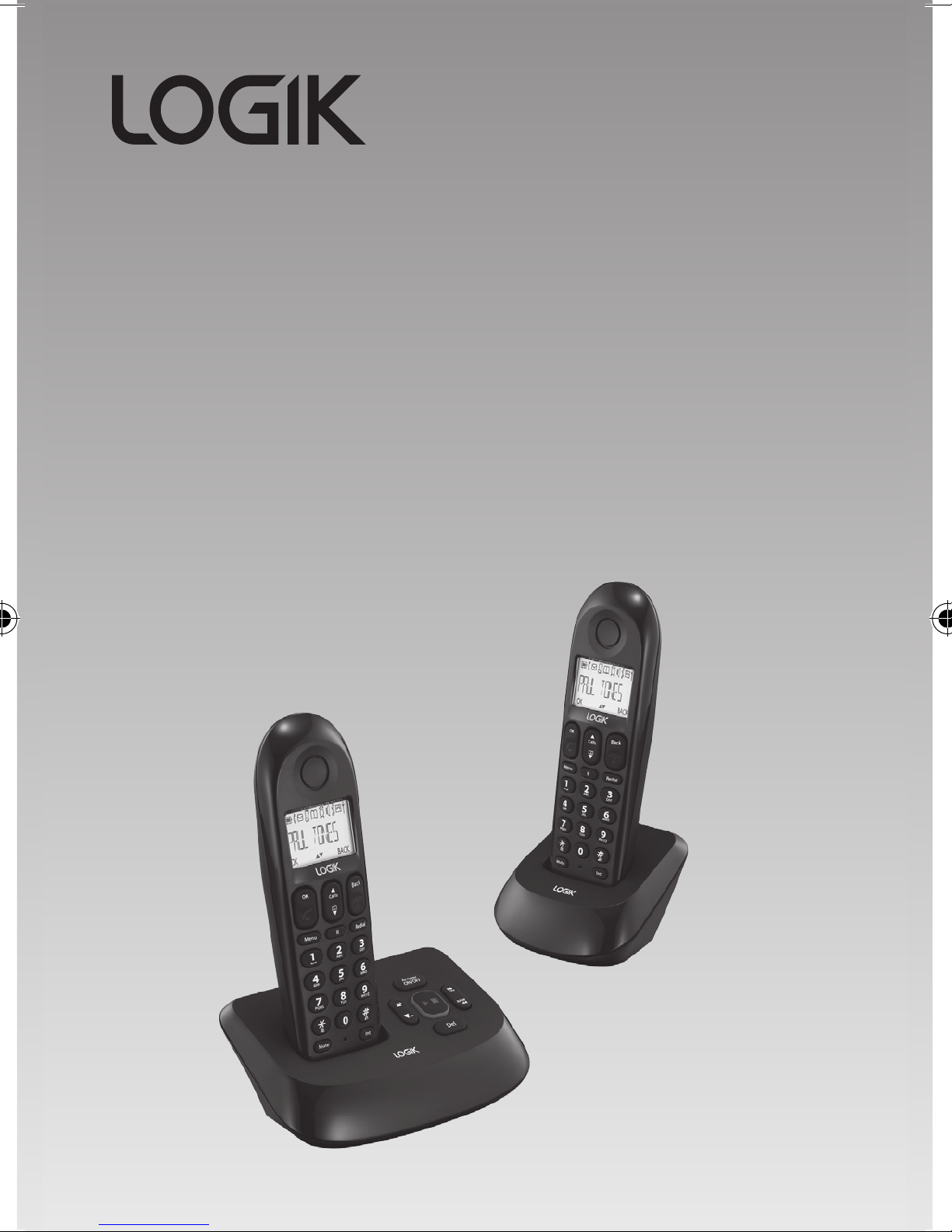
Cordless Telephone
with Answer Machine
Instruction Manual
L1DTAM11
L2DTAM11 (with additional handset)
For L2DTAM11 only
Page 2
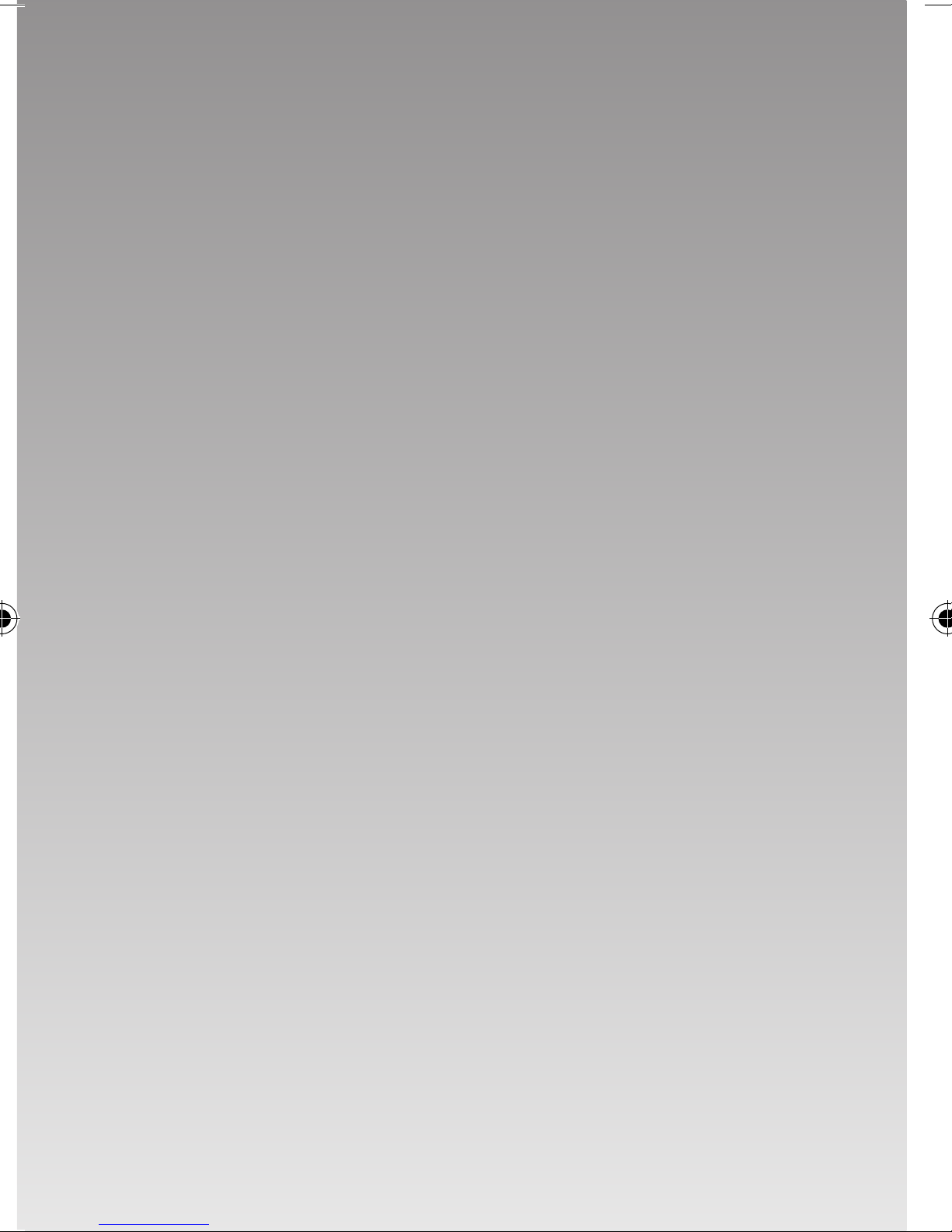
Page 3
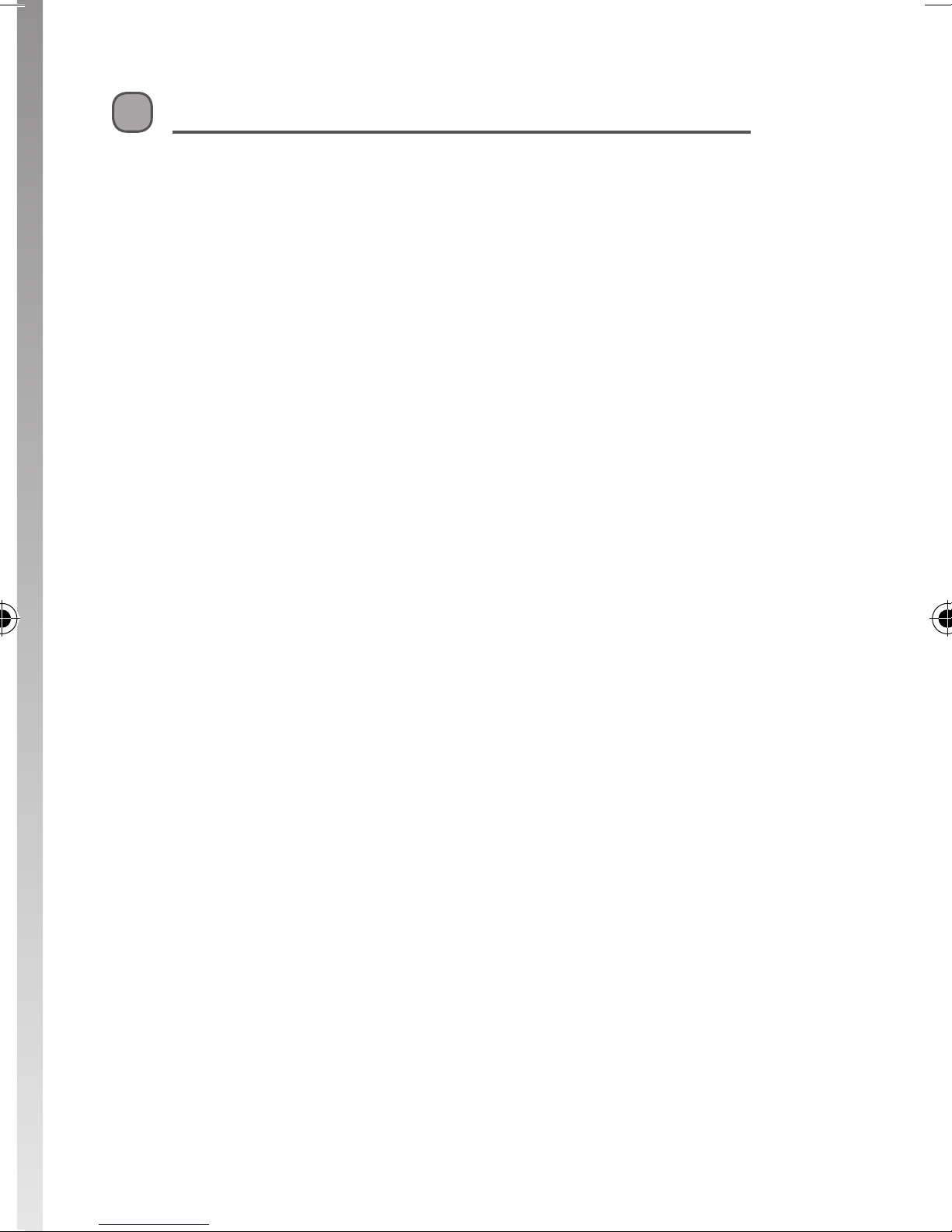
Contents
Unpacking .......................................................................................................5
Installing Your Phone .....................................................................................6
Connecting the Base Unit ...........................................................................................6
Installing and Charging the Batteries .....................................................................6
Handling the Batteries .................................................................................................7
Getting to Know Your Phone .........................................................................8
Handset Overview .........................................................................................................8
Base Unit Overview .......................................................................................................9
Display Icons and Symbols .......................................................................................10
Menu Structure .............................................................................................................11
Operations ................................................................................................... 12
Switching ON/OFF .......................................................................................................12
To Lock/Unlock the Keypad .....................................................................................12
Set Time and Date........................................................................................................12
Change your Handset’s Name .................................................................................13
Change the Display Language ................................................................................13
Using Your Phone......................................................................................... 14
Make a Call .....................................................................................................................14
Answer and End a Call ................................................................................................14
Adjust the Earpiece Volume .....................................................................................15
Mute/Unmute Microphone ......................................................................................15
Paging ..............................................................................................................................15
Call Waiting ....................................................................................................................15
Private Phonebook ...................................................................................... 16
Store a Contact in the Phonebook ........................................................................16
Access Phonebook ......................................................................................................17
Modify a Phonebook Entry .......................................................................................17
Delete a Phonebook Entry........................................................................................17
Delete all Entries from the Phonebook List ........................................................18
Direct Access Memory ...............................................................................................18
Add/Edit Direct Access Memory .............................................................................18
Delete Direct Access Memory .................................................................................19
Using the Redial List ...................................................................................................19
Access Redial List .........................................................................................................19
Save a Redial Number into the Phonebook .......................................................19
Delete a Redial Number ............................................................................................20
Delete the Redial List ..................................................................................................20
Caller Display (Network Dependent) ......................................................... 21
Access Call Log ..............................................................................................................21
Delete a Call Log Entry ...............................................................................................21
Delete All Entries in the Call Log ............................................................................22
Page 4
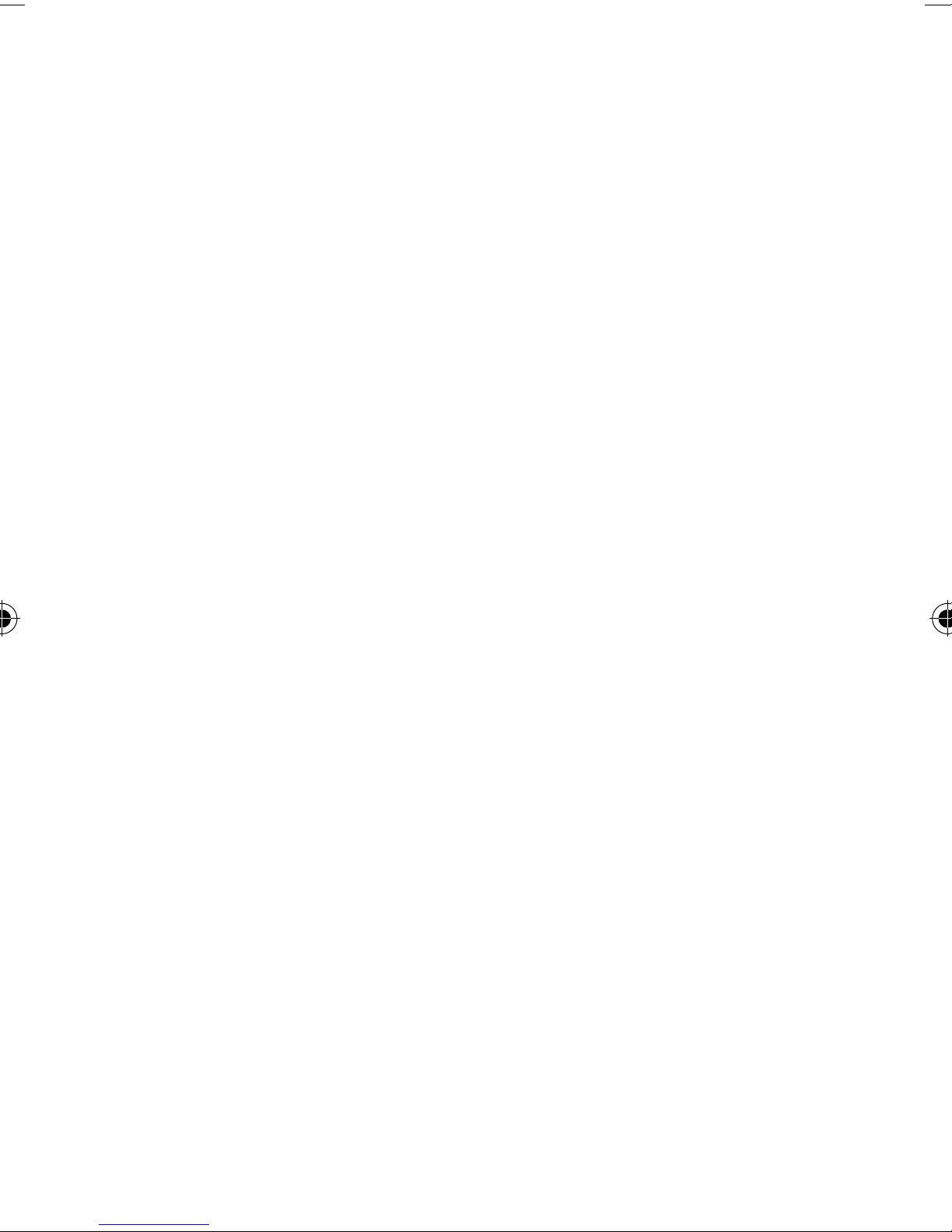
Answer Machine Operation By Handset .................................................... 23
Turn the Answering Machine On or O ...............................................................23
The Outgoing Message .............................................................................................23
Set the Answer Mode .................................................................................................24
Record a Personalized Outgoing Message .........................................................24
Playback and delete messages ...............................................................................24
Playback recorded messages ..................................................................................25
Using the Intercom......................................................................................................25
Intercom another Handset .......................................................................................25
Transfer an External Call to another Handset ....................................................25
Answer an External Call during Intercom ...........................................................26
Switch between an internal and external call ...................................................26
Establish a Three-party Conference Call ..............................................................26
Phone Settings (Handset Tone) .................................................................. 27
Set the Ring Volume ...................................................................................................27
Set the Ring Melody....................................................................................................27
Activate/Deactivate Key Tone .................................................................................27
Activate/Deactivate Auto Hang-up .......................................................................28
Set Date/Time Format ................................................................................................28
Set Time Format ...........................................................................................................28
Set Date Format ............................................................................................................28
Set Alarm.........................................................................................................................29
Set alarm tone ...............................................................................................................29
Advanced Use of your Telephone ..........................................................................29
Answering Machine Settings ...................................................................... 34
Set Ring Delay ...............................................................................................................34
To Activate/Deactivate Remote Control Access ...............................................34
To Check Messages Remotely .................................................................................35
The Remote Feature lets you perform the following functions: .................35
Set the OGM Voice Language (optional) .............................................................36
Call Screening ...............................................................................................................36
Default Settings ............................................................................................................36
Text and Digit Entry Table ........................................................................... 37
Hints and Tips............................................................................................... 38
ALWAYS check rst that: ............................................................................................38
Everyday use ..................................................................................................................38
Intercom and transfer .................................................................................................40
Batteries ..........................................................................................................................40
Specication ................................................................................................ 41
Safety First ................................................................................................... 42
Page 5
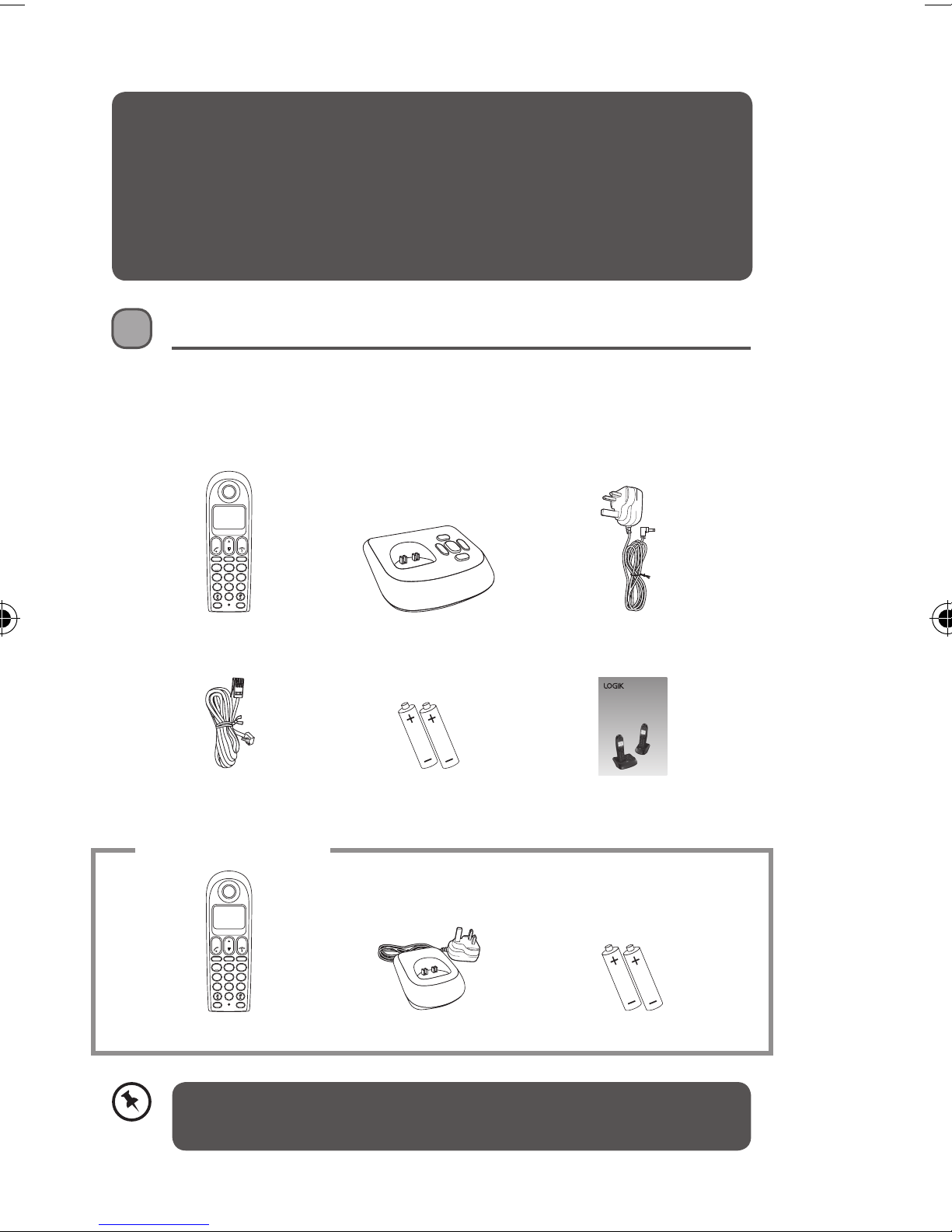
Thank you for purchasing your new Logik
Cordless Telephone with Answer Machine. We recommend that you spend
some time to read this instruction manual in order to fully understand how to
install and operate it.
Read all the safety instructions carefully before use and keep this instruction
manual for future reference.
Unpacking
Remove all packaging from the unit. Retain the packaging. If you dispose of it
please do so according to local regulations.
The following items are included:
Back
OK
Calls
Menu
R Redial
1 2
3
ABC DEF
4 5
6
JKLGHI MNO
7 8
9
TUVPQRS
WXYZ
0
Mute Int
Handset x 1
PN: L1DHS
Base Unit x 1
PN: L1DBS
Mains Adapter x 1
PN: L1DMPA
Cordless Telephone
with Answ er Machine
Instruction Manual
L1DTAM11
L2DTAM11 (with additio nal handset )
Telephone Linecord x 1
PN: L1DTL
AAA Batteries x 2
PN: L1DRB
Instruction manual x 1
PN: L1DIM
for L2DTAM11 only
Back
OK
Calls
Menu
R Redial
1 2
3
ABC DEF
4 5
6
JKLGHI MNO
7 8
9
TUVPQRS
WXYZ
0
Mute Int
Handset x 1
PN: L1DHS
Charging Cradle x 1
PN: L2DCP
AAA Batteries x 2
PN: L1DRB
If items are missing, or damaged please contact Partmaster (UK
only). Tel: 0844 800 3456 for assistance.
For L2DTAM11 only
5
Page 6
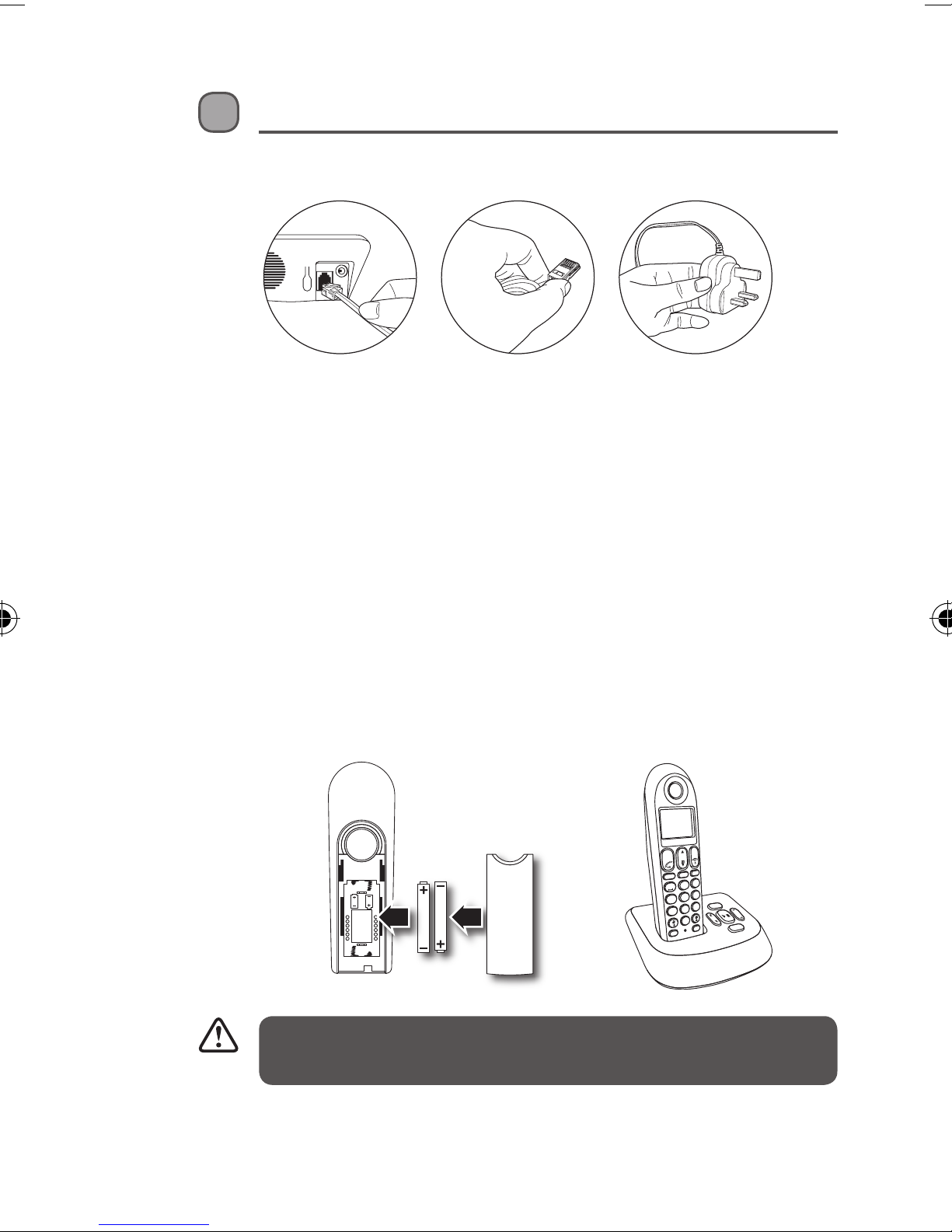
Installing Your Phone
Connecting the Base Unit
1. Plug the mains adaptor & telephone line cable into the base unit.
2. Plug the mains adaptor & telephone line cord into the wall socket.
3. Always use the cables provided in the box.
Installing and Charging the Batteries
1. Slide open the battery compartment cover.
2. Insert the 2 x AAA batteries (included) as indicated. Follow the polarity
indicated on the handset.
3. Slide the battery compartment cover back on.
4. Put the handset on the base unit to charge. Charge the handset for 14
hours the rst time you charge it. An audible tone indicates that the
handset is properly placed on the base unit.
Back
OK
Calls
Redial
R
Menu
3
2
DEF
ABC
1
6
MNO
5
JKL
4
GHI
Answer
ON/OFF
9
WXYZ
8
TUV
7
PQRS
0
Mute
SKIP
REPEAT
Del
Int
• Use only the mains adapter provided for the base unit.
• Use only NiMH rechargeable batteries.
6
Page 7

Handling the Batteries
• Improper or incorrect use of batteries may cause corrosion or battery
leakage, which could cause personal injury or damage to property.
• Install the batteries correctly by following the polarity (+ and -)
indications in the battery compartment.
• Use only the types of the batteries which are indicated in this manual.
• Do not install new batteries with used ones and do not mix dierent
types of batteries.
• Do not dispose of the used batteries as domestic waste. Dispose of them
in accordance with local regulations.
for L2DTAM11 only
Place the charging cradle within reach of a mains
power socket.
1. Plug the charging cradle into the mains power
socket.
2. Insert 2 x AAA rechargeable batteries
(supplied), taking note of the ‘+’ and ‘-’
markings inside the battery compartment,
then slide the battery compartment back on.
3. Place the handset on the charging cradle. You
should let the batteries charge continuously
for at least 14 hours.
• The display will show the time and the handset number, e.g. 2, to
show it is registered to the base unit.
• Your phone is now set up to make and receive calls.
Back
OK
Calls
Redial
R
Menu
3
2
DEF
ABC
1
6
MNO
5
JKL
4
GHI
9
WXYZ
8
TUV
7
PQRS
0
Int
Mute
7
Page 8
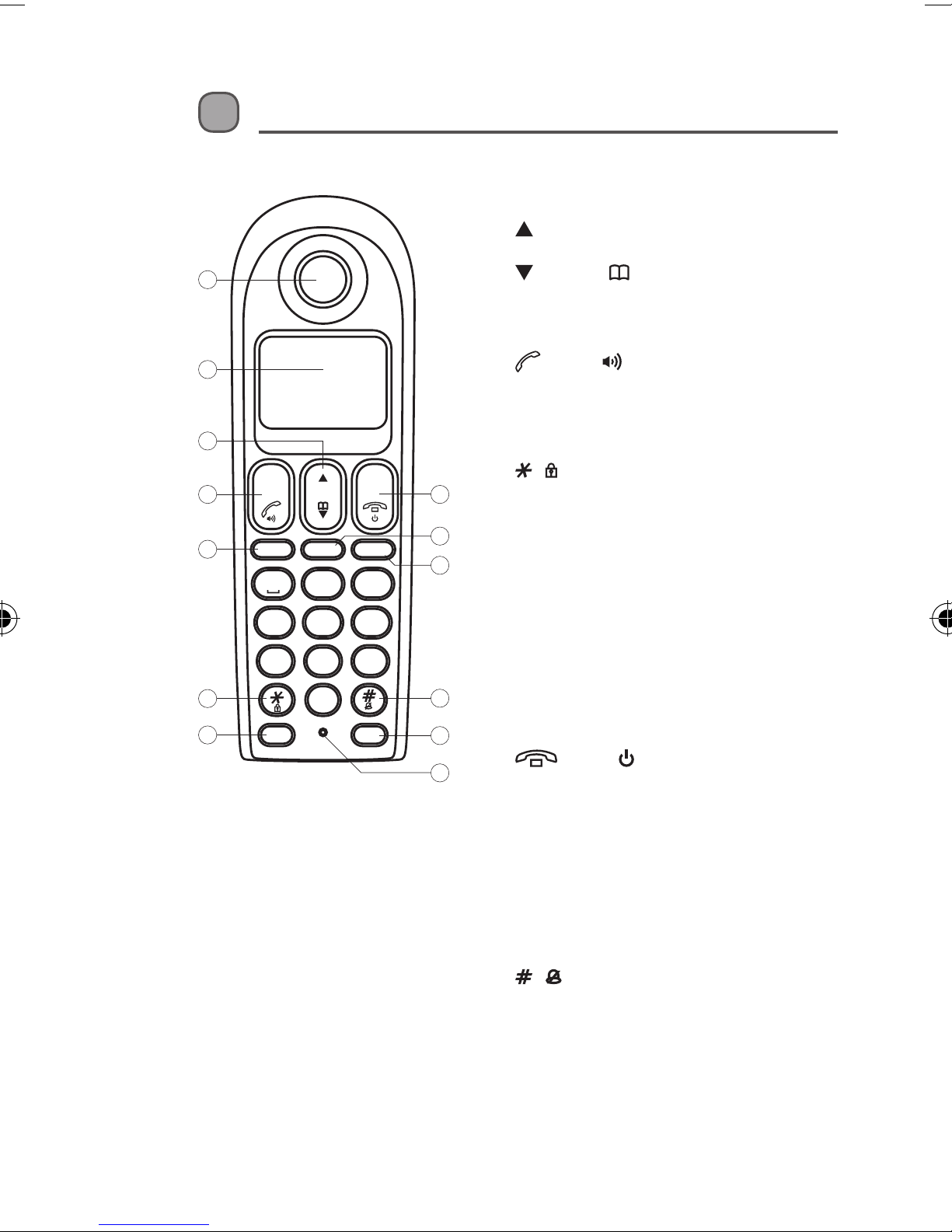
Getting to Know Your Phone
Handset Overview
1. Earpiece
2. Display
3. (Up) / Calls Button
1
4. OK Button
2
3
9
WXYZ
Back
10
3
6
11
12
13
OK
4
5
6
7
Menu
Calls
R Redial
1 2
4 5
7 8
ABC DEF
JKLGHI MNO
TUVPQRS
0
Mute Int
5. Menu Button
6. / (Key Lock) Button
8
9
7. Mute Button
8. Back Button
9. R (Flash) Button
10. Redial Button
11. / (Ringer ON/OFF) Button
12. Int Button
13. Microphone
• Press to increase volume and view CID.
(Down) / (Phonebook) Button
• Press to decrease volume and access
Phonebook.
(Talk) / (Speakerphone) Button
• Press to make a call and to receive a call.
• Press to activate the speakerphone.
• Press to access to main menu.
• Long press to activate or deactivate
the key lock.
• Press to mute the microphone and
press again to unmute.
• Press to cancel a menu entry.
• Press to backspace the digit(s) or
character(s).
• Press and hold to toggle between
handset name and date/time in idle
mode.
(End) / (On/O) Button
• Press to end a call.
• Press and hold to turn the handset
on/o.
• Press to exit the menu/operation.
• Press to ash the phone line.
• Press to enter redial list and dial the
recent number.
• Press to insert a pause.
• Long press to turn the ringer on/o.
• Press to make a intercom call.
• Press to make a conference call.
8
Page 9
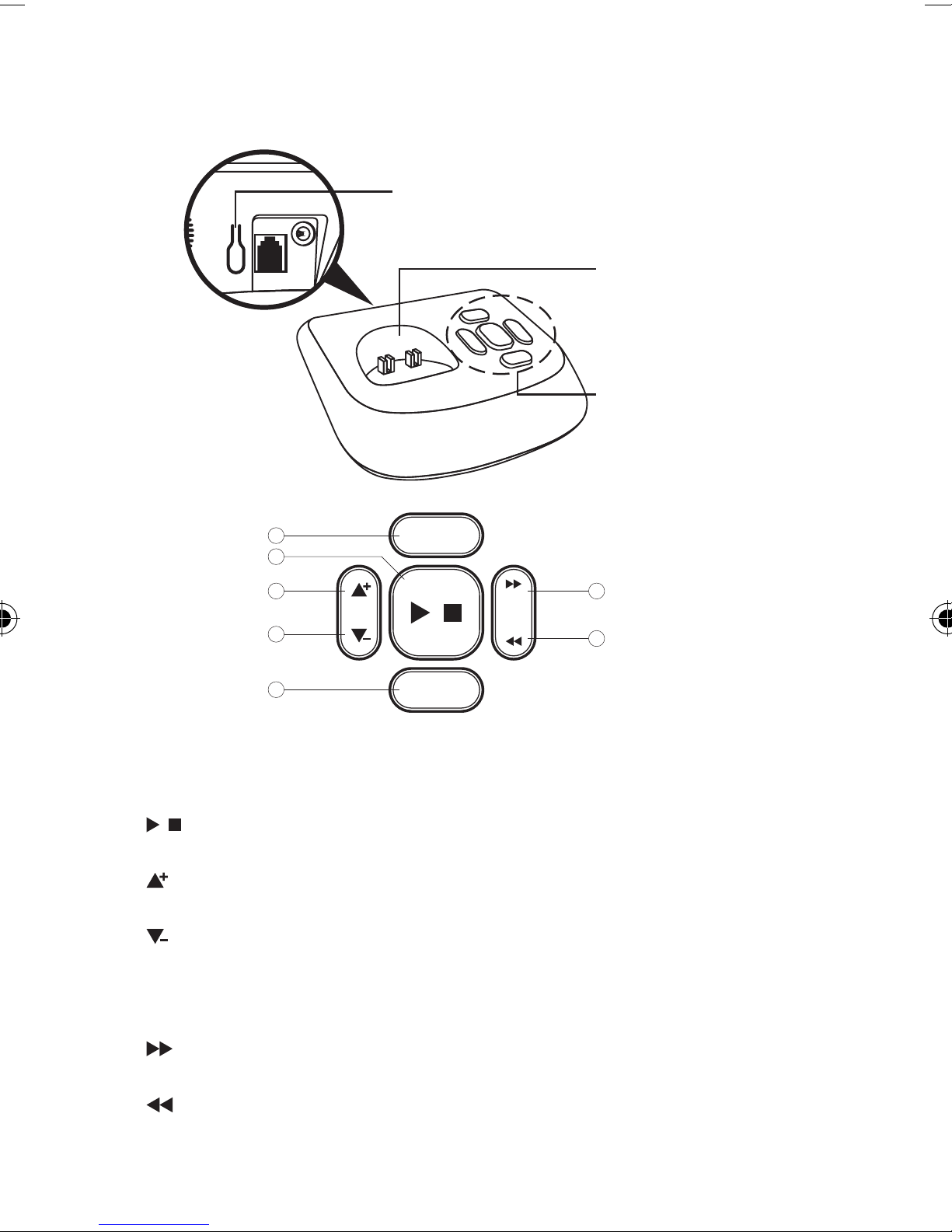
Base Unit Overview
Handset Locator Button
• Press to locate the missing handsets.
Charging Cradle
Control Panel
1
2
3
4
5
Answer
ON/OFF
Del
1. Answer ON/OFF Button
• Press to switch the answering machine on/o.
2. (Play/Stop) Button
• Press to play or stop message playback.
3. Button
• Press to increase speaker volume.
4. Button
• Press to decrease speaker volume.
SKIP
REPEAT
6
7
5. Del (Delete) Button
• Press to delete current message, long press to delete all read messages.
6. SKIP Button
• Press to skip to the next message.
7. REPEAT Button
• Press to go back to the previous message or replay the current message.
9
Page 10
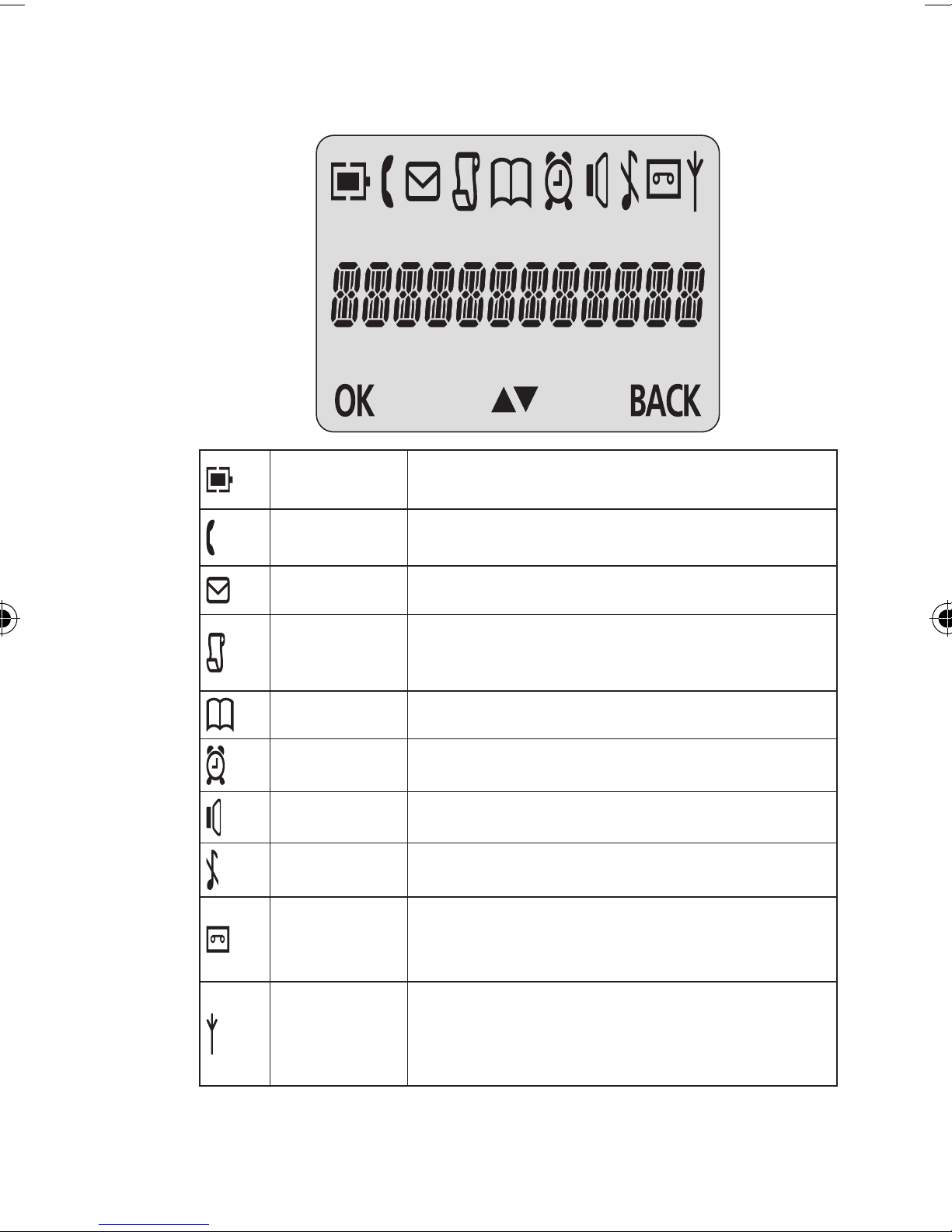
Display Icons and Symbols
Battery Charge
Level
Displays when the battery is fully charged.
Flashes when the battery is fully discharged.
Indicates that an external call is connected or held.
Call
Icon ashes when receiving an incoming call.
Message Indicates you have a new voice mail message.
Caller display
Indicates you have new missed calls, or the call log
is being viewed.
Phonebook Displays when the phonebook is accessed.
Alarm Displays when the alarm clock is activated.
Speakerphone Displays when the speakerphone is activated.
Ringer O Displays when ringer volume is turned o.
Slowly ashes to indicate new TAM message(s).
Tam
Signal Level
10
Fast ashes to indicate TAM is full.
Tam o to indicate TAM o.
Indicates that the handset is registered and within
range of the base station.
Icon ashes when the handset is out of range or is
searching for a base unit.
Page 11

Menu Structure
In idle mode, press the Menu button to access the main menu. Refer below
for the menu structure.
Menu Map
Press the or buttons to scroll through the menu items.
PHONEBOOK
NEW ENTRY
LIST
EDIT ENTRY
DELETE
DELETE ALL
DIRECT MEM
PERSONAL SET
HANDSET NAME
HANDSET TONE
LANGUAGE
AUTO HANG-UP
CLOCK&ALARM
DATE/TIME
SET FORMAT
ALARM
ALARM TONE
ADVANCED
SET
CHANGE PIN
REGISTRATION
UNREGISTER
RESET
AUTO PREFIX
RECALL TIME
DIAL MODE
FIRST RING
ANSW MACHINE
PLAY
DELETE ALL
ANSW. ON/FF
RECORD OGM
ANSWER MODE
SETTINGS
• RING DELAY
• REMOTE ACC.
• LANGUAGE
11
Page 12
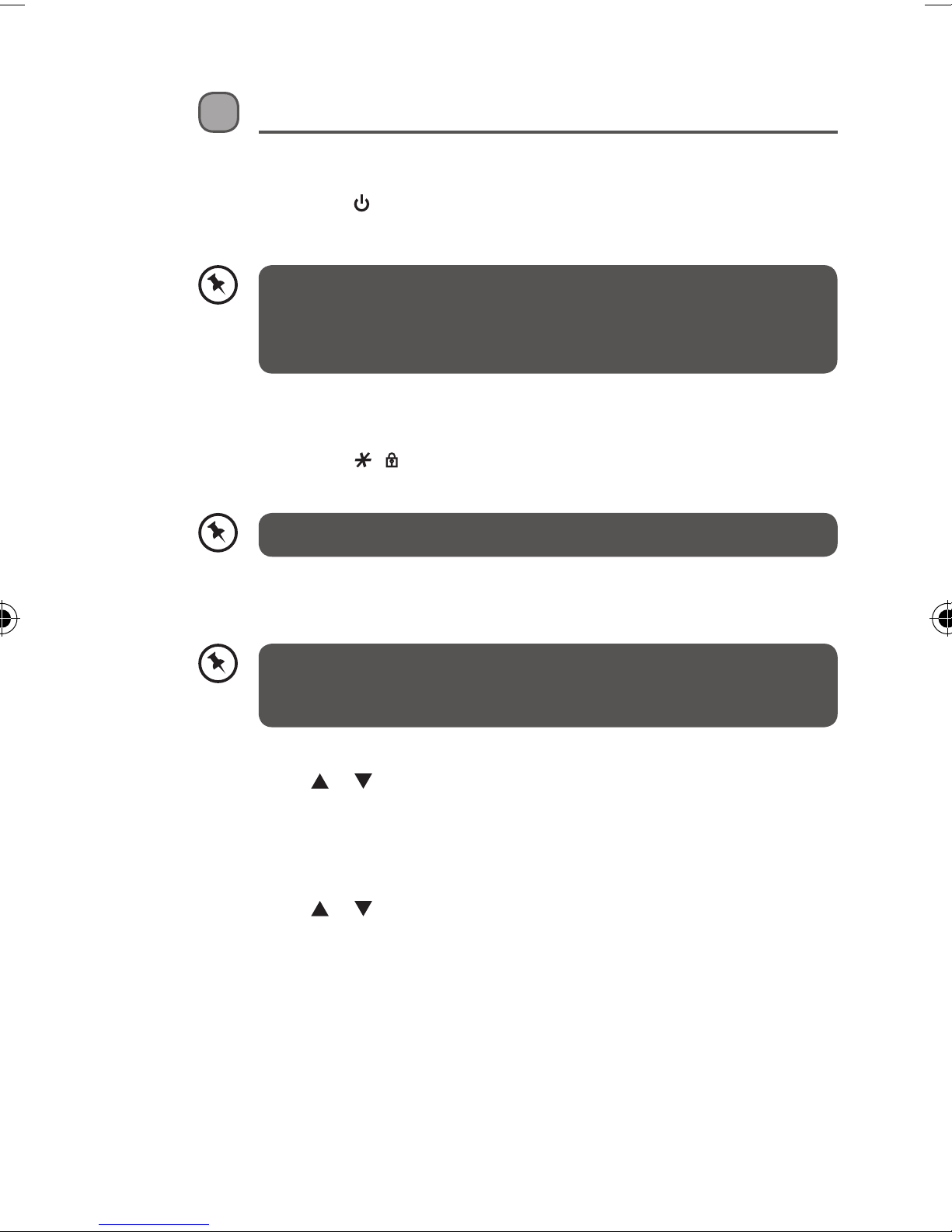
Operations
Switching ON/OFF
Press and hold the button for more than 2 seconds to switch on/o the
handset in idle mode.
When the handset is OFF, it cannot be used for making calls including
emergency calls. There will be no ringing during an incoming call. To
answer a call, you will need to switch it back on. It may take some time
for the handset to re-establish a radio link with the base unit.
To Lock/Unlock the Keypad
Press and hold the / button for 1 second to lock/unlock the keypad in
idle mode.
Incoming calls can still be answered even if the keypad is locked.
Set Time and Date
If you subscribe to the Caller Display service, the time and date will be
set automatically when you receive a call, but you may still need to set
the correct year.
1. Press the Menu button to enter menu selection.
2. Press the or buttons to select CLOCK&ALARM and then press the OK
button to select.
3. Press the OK button to select DATE/TIME. The last stored date is
displayed. Enter the current date (YY-MM-DD), press the OK button, then
enter the time (HH-MM).
4. Press the or buttons to select AM or PM (if the time is in 12 HOURS
format) and then press the OK button to conrm. The unit will make an
audible tone to conrm.
12
Page 13
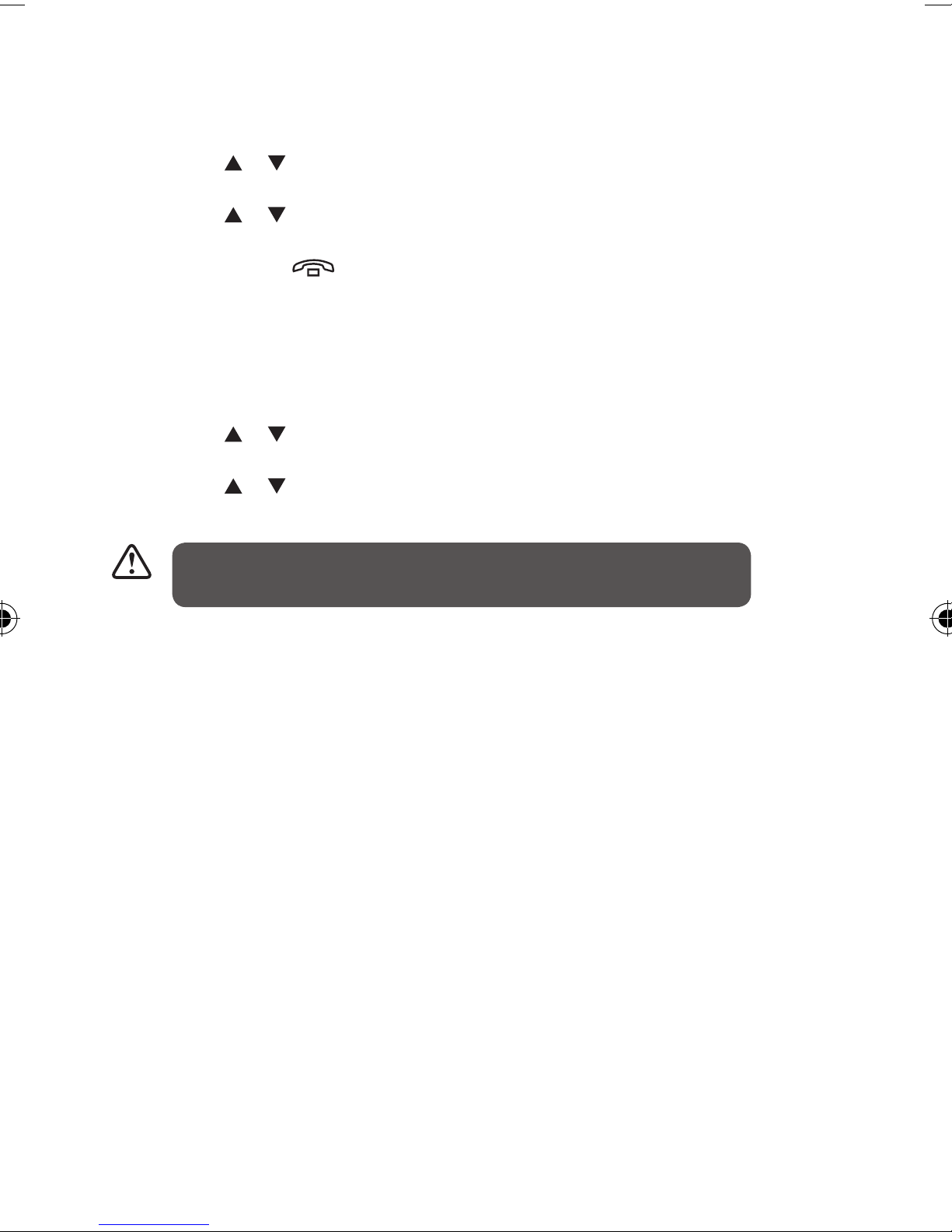
Change your Handset’s Name
1. Press the Menu button to enter menu selection.
2. Press the or buttons to select PERSONAL SET and then press the OK
button to select.
3. Press the or buttons to select HANDSET NAME and then press the
OK button to select. The current handset name is displayed.
4. Press the Back or buttons to delete the characters one by one. Enter
the new name (maximum 10 characters) and then press the OK button to
conrm. The unit will make an audible tone to conrm.
Change the Display Language
1. Press the Menu button to enter menu selection.
2. Press the or buttons to select PERSONAL SET and then press the OK
button to select.
3. Press the or buttons to select LANGUAGE and then press the OK
button to select.
Once the display language is set, the option menus on the handset will
switch to display in the selected language immediately.
13
Page 14
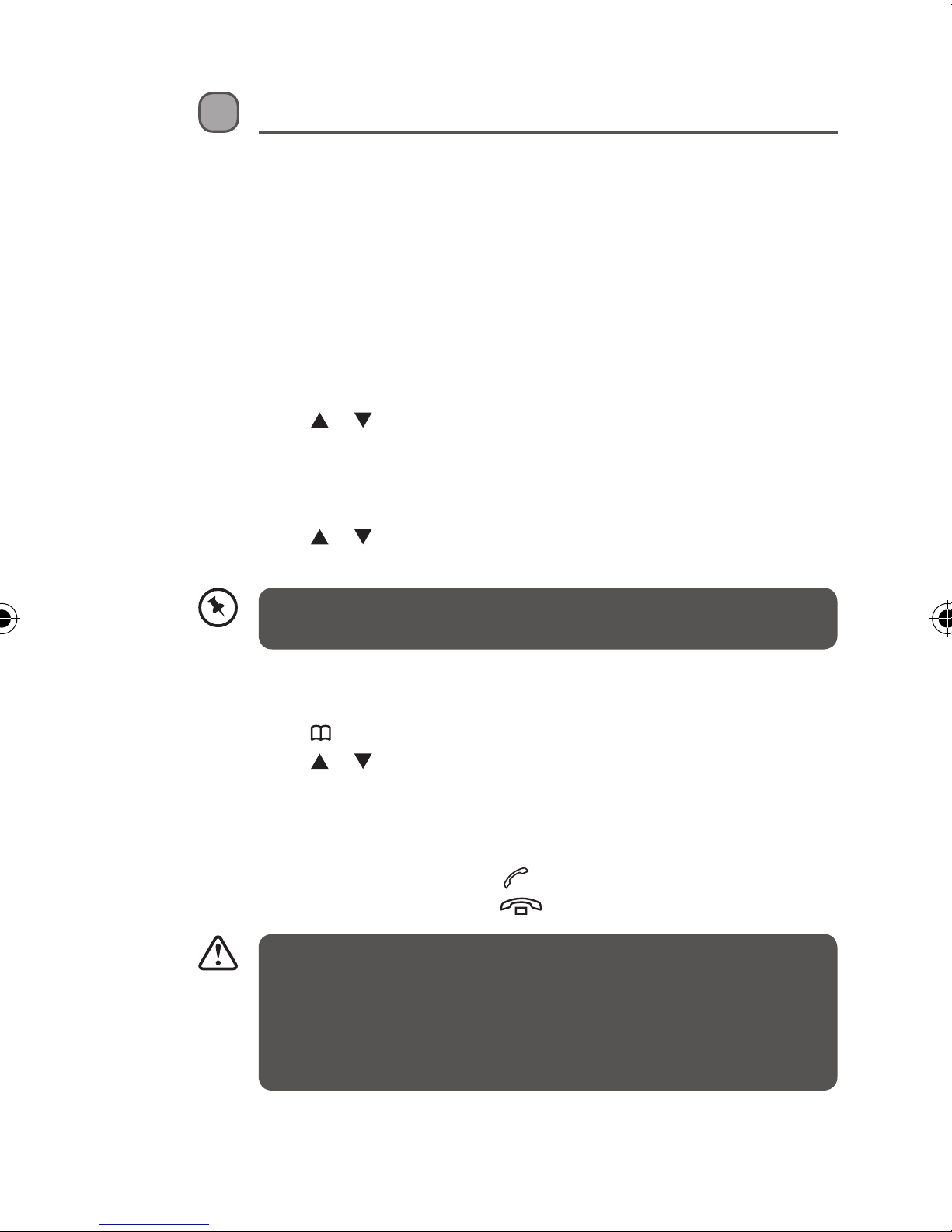
Using Your Phone
Make a Call
Pre-dialing
Dial the number (maximum 24 digits) and then press the Talk button.
Direct Dialing
Press the Talk button to take the line and then dial the number (maximum
24 digits).
Call from Redial List
1. Press the Redial button in idle mode.
2. Press the or buttons to an entry in the redial list and then press the
Talk button.
Call from the Call Log
1. Press the Calls button in idle mode.
2. Press the or buttons to an entry in the call list and then press the
Talk button.
You need to subscribe to Caller Line Identication service to be able to
see the caller’s number or name in the call log.
Call from the Phonebook
1. Press the button in idle mode.
2. Press the or buttons to an entry in the phonebook and then press
the Talk button.
Answer and End a Call
1. When the phone rings, press the button.
2. To end a conversation, press the button.
• When the handset rings during an incoming call, please do not hold
the handset too close to your ear as the volume of the ringing tone
may damage your hearing.
• You can simply place the handset back on its base station or charging
cradle to end a call. Make sure that you have not deactivated the auto
hang-up feature.
14
Page 15
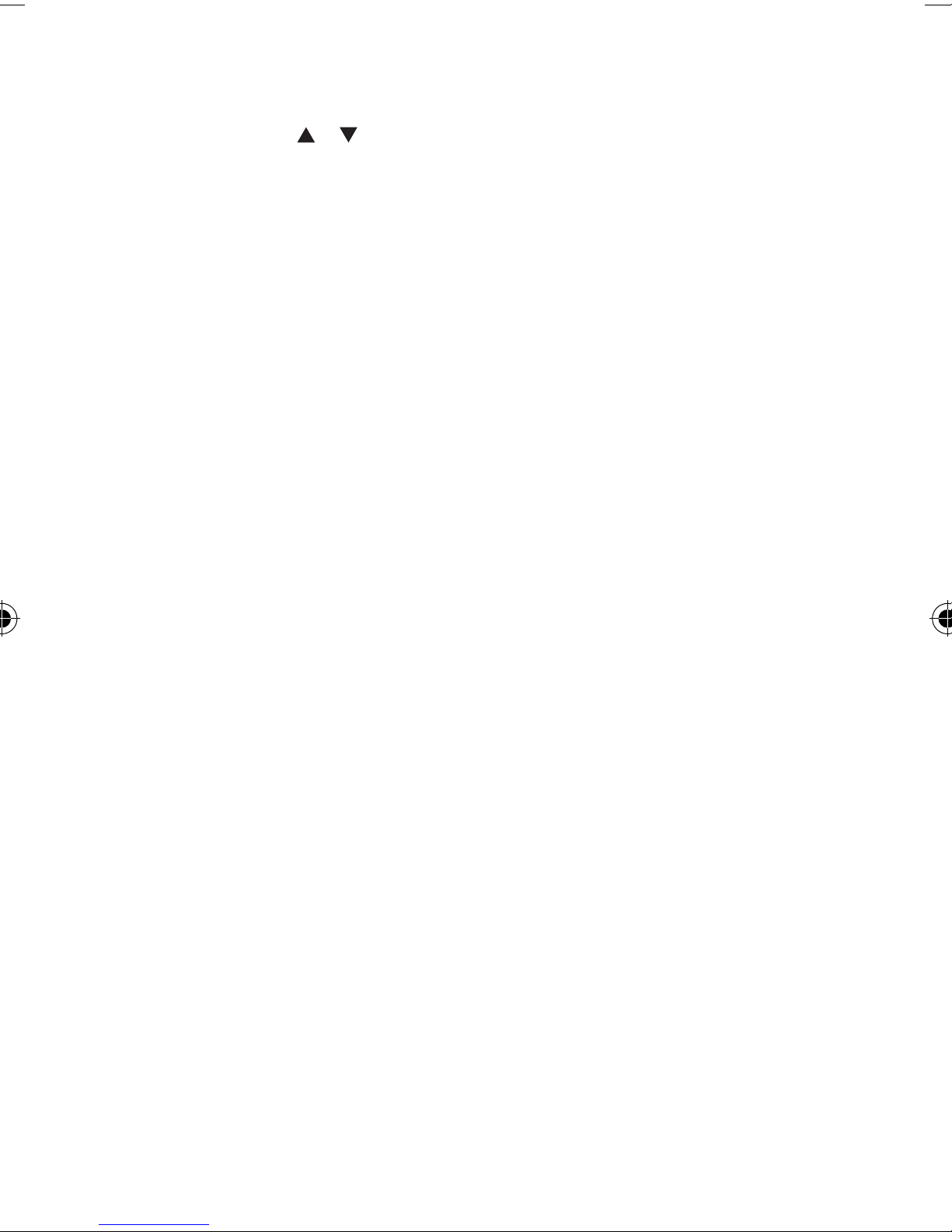
Adjust the Earpiece Volume
During a call, press the or buttons to select from VOLUME 1 to VOLUME 3.
Mute/Unmute Microphone
1. When the microphone is muted, the handset displays MUTE ON, and your
caller cannot hear you.
2. During a call, press the Mute button to turn on/o the microphone.
Paging
1. The paging feature enables you to locate a missing handset if the
handset is in range and contains charged batteries.
2. Press the Handset Locator Button located at the back of the base unit.
All the registered handsets will start to ring.
3. Once retrieved, press any button on the handset or the Handset Locator
Button again to end the paging.
Call Waiting
If you have subscribed to Call Waiting service, the earpiece will emit an
audible tone to inform you that there is a second incoming call. The number
or name of the second caller will also be displayed on your phone if you
have subscribed to Caller Line Identication service (CLI). Please contact your
network provider for more information about this service.
15
Page 16

Private Phonebook
Your phone can store up to 50 phonebook memories. Each phonebook entry
can have a maximum of 24 digits for the phone number and 12 characters for
the name.
Enter Characters
When you select a eld in which you can enter text, you can enter the letters
that are printed on the keys by pressing the relevant key once or several
times.
For example, press the “2” button once to insert the letter “A” press it twice
to insert the letter “B”, and so on... Spaces and other symbols can be entered
using the “1” or “0” buttons.
Store a Contact in the Phonebook
1. Press the Menu button to enter menu selection.
2. Press the or buttons to select PHONEBOOK and then press the OK
button to select.
3. Press the OK button again to enter NEW ENTRY.
4. Enter the name of the contact (maximum 12 characters). To edit, press the
Back button to delete the last character entered. Press the OK button to
conrm the name entry.
5. Enter the number of the contact (maximum 24 digits) and then press the
OK button to conrm. The unit will make an audible tone to conrm.
• You cannot store a new phonebook entry when the memory is full.
In this case, you have to delete existing entries to make space for new
entries.
• When storing the number, enter the full number including the STD
(area) code if you subscribe to caller display, otherwise it will not
display the name when there is an incoming call.
16
Page 17

Access Phonebook
1. Press the button in idle mode to browse the phonebook entries.
Alternatively, you can press the Menu button, to display PHONEBOOK
and then press the OK button to select.
2. Press the or buttons to select LIST and then press the OK button to
conrm. The phonebook entries will be listed in alphabetical order, and
you can press or buttons to scroll through the stored entries.
3. Press the OK button to view the details of the selected entry.
Instead of pressing the or buttons to browse the phonebook
entries, you can press the numeric key corresponding to the rst letter
of the entry you wish to locate. For example, pressing “2” will show the
entries starting with “A”. Pressing “2” again will show the entries starting
with “B”, and so on...
Modify a Phonebook Entry
1. Press the Menu button to enter menu selection.
2. Press the or buttons to select PHONEBOOK and then press the OK
button to select.
3. Press the or buttons to select EDIT ENTRY and then press the OK
button to select.
4. Press the or buttons to select an entry to edit and then press the OK
button. The current name is displayed. Edit the name and then press the
OK button to conrm.
5. Edit the number and then press the OK button to conrm. The unit will
make an audible tone to conrm.
Delete a Phonebook Entry
1. Press the Menu button to enter menu selection.
2. Press the or buttons to select PHONEBOOK and then press the OK
button to select.
3. Press the or buttons to select DELETE and then press the OK button
to select.
4. Press the or buttons to select an entry to delete and then press the
OK button.
5. Press the OK button again to conrm. The unit will make an audible tone
to conrm.
17
Page 18

Delete all Entries from the Phonebook List
1. Press the Menu button to enter menu selection.
2. Press the or buttons to select PHONEBOOK and then press the OK
button to select.
3. Press the or buttons to select DELETE ALL and then press the OK
button to select.
4. Press the OK button again to conrm. The unit will make an audible tone
to conrm.
Direct Access Memory
There are 2 direct access memories (Keys 1 & 2) in addition to the phonebook
memory. A long press on the keys in idle mode will automatically dial the
stored phone number.
Add/Edit Direct Access Memory
1. Press the Menu button to enter menu selection.
2. Press the or buttons to select PHONEBOOK and then press the OK
button to select.
3. Press the or buttons to select DIRECT MEM. And then press the OK
button to select.
4. Press the or buttons to select KEY 1 or KEY 2 and then press the
OK button. The stored name is displayed, or NO NUMBER if it is empty. If
there is no number stored for the selected key or if you want to change
the name or number currently stored, press the Menu button to enter
the direct memory menu to add/edit the name or number.
5. Press the or buttons to select EDIT NUMBER and then press the OK
button to select. The display shows the currently stored name or ENTER
NAME if there is no number stored. Edit or enter the name you want and
then press the OK button. The display shows the currently stored number
or ENTER NUMBER if there is no number stored. Edit or enter the number
you want and then press the OK button to conrm. The unit will make an
audible tone to conrm.
18
Page 19

Delete Direct Access Memory
1. Press the Menu button to enter menu selection.
2. Press the or buttons to select PHONEBOOK and then press the OK
button to select.
3. Press the or buttons to select DIRECT MEM. and then press the OK
button to select.
4. Press the or buttons to select KEY 1 or KEY 2 and then press the
OK button. The stored name is displayed (or NO NUMBER if it is already
empty).
5. Press the Menu button to enter the direct memory menu.
6. Press the or buttons to select DELETE and then press the OK button
to select. Press the OK button again to conrm. The unit will make an
audible tone to conrm.
Using the Redial List
The redial list stores the last 5 numbers dialed. A maximum of 24 digits can be
displayed for each entry.
Access Redial List
1. Press the Redial button in idle mode and press the or buttons to
browse the redial list. The last number dialed will appear rst in the redial
list.
2. Press the OK button to view the details of the selected entry.
Save a Redial Number into the Phonebook
1. Press the Redial button in idle mode to go to the redial list.
2. Press the or buttons to select an entry.
3. Press the Menu button to display SAVE NUMBER, then press the OK
button to display ENTER NAME. Enter the name of the contact (maximum
12 characters) and then press the OK button to save the entry, and return
the display to the redial list.
19
Page 20

Delete a Redial Number
1. Press the Redial button in idle mode to go to the redial list.
2. Press the or buttons to select an entry and then press the Menu
button.
3. Press the or buttons to select DELETE and then press the OK button
to select.
4. Press the OK button again to conrm. The unit will make an audible tone
to conrm.
Delete the Redial List
1. Press the Redial button in idle mode to go to the redial list.
2. Press the Menu button.
3. Press the or buttons to select DELETE ALL and then press the OK
button to select.
4. Press the OK button again to conrm. The unit will make an audible tone
to conrm.
20
Page 21

Caller Display (Network Dependent)
To receive Caller ID you may need to contact your telephone service provider,
and they will inform you also of any charges for it. Caller ID lets you see the
phone numbers of your callers on the handset display, before you answer
and in your Call Log afterwards. The Call Log stores the last 10 external calls,
whether or not you answered the call, so you can call them back later.
Only the most recent call is saved if there are repeat calls from the same
number.
When the Call Log is full, the next new call will replace the oldest entry.
If you’ve got a new call in the Call Log, the Caller Display icon will appear on
the handset display.
If the received number is the same as one in your phonebook, the name from
the phonebook will display as well as the number.
If a call is from someone who withheld their number, the display will show
WITHHOLD ID.
If the call is from someone whose number is unavailable, or if you have not
subscribed to Caller ID but have set the date and time, the display will show
CALLING when it is received and UNAVAILABLE in the Call Log.
Access Call Log
Press the Calls button in idle mode and press the or buttons to browse
the call list. The calls are displayed in chronological order with the most recent
call at the top of the list.
1. Press the OK button to display more details of the call, including the date
and time. Save call list entry into the phonebook.
2. Press the Calls button in idle mode to go to the call list.
3. Press the or buttons to select an entry and then press the Menu
button.
4. Press the or buttons to select SAVE NUMBER and then press the OK
button to select. Enter the name of the contact (maximum 12 characters)
and then press the OK button to conrm.
Delete a Call Log Entry
1. Press the Calls button in idle mode to go to the call list.
2. Press the or buttons to select an entry and then press the Menu
button.
3. Press the or buttons to select DELETE and then press the OK button
to select. Press the OK button again to conrm. The unit will make an
audible tone to conrm.
21
Page 22

Delete All Entries in the Call Log
1. Press the Calls button in idle mode to go to the call list.
2. Press the Menu button.
3. Press the or buttons to select DELETE ALL and then press the OK
button to select.
22
Page 23

Answer Machine Operation By Handset
You can use the answer machine menu on the handset to access and change
the settings for all the answering machine functions.
Turn the Answering Machine On or Off
1. Press the Menu button to enter menu selection.
2. Press the or buttons to select ANSW MACHINE and then press the
OK button to select.
3. Press the or buttons to select ANSW. ON/OFF and then press the OK
button to select.
4. Press the or buttons to select ON or OFF and then press the OK
button to conrm.
5. The unit will make an audible tone to conrm. Press the OFF/C button to
go back to idle mode.
• You can also turn the answering machine on or o by pressing the
ON/OFF button on the base unit.
• If the answering machine is turned o and the master PIN is still set
at its default 0000, the answering machine will not answer to any
incoming ringing, but if the master PIN has been changed, it will
answer after 10 rings to allow remote access.
The Outgoing Message
The telephone is supplied with two predened outgoing messages (OGM)
used for the dierent answer modes.
There are 2 answer modes available: “Answer Only” and “Answer & Record”.
By default, the answer mode is ANSW.&RECORD, which allows a caller to leave
a message on the answering machine. This can be changed to ANSWER ONLY
mode, which does not allow callers to leave any messages on the answering
machine.
23
Page 24

Set the Answer Mode
1. Press the Menu button to enter menu selection.
2. Press the or buttons to select ANSW MACHINE and then press the
OK button to select.
3. Press the or buttons to select ANSWER MODE and then press the OK
button to select.
4. Press the or buttons to select ANSWER ONLY or ANSW.&RECORD and
then press the OK button to conrm.
Record a Personalized Outgoing Message
You can choose to replace the predened OGM with your own
prerecorded personalised messages.
1. Press the Menu button to enter menu selection.
2. Press the or buttons to select ANSW MACHINE and then press the
OK button to select.
3. Press the or buttons to select RECORD OGM and then press the OK
button to select.
4. Press the or buttons to select ANSWER ONLY or ANSW.&RECORD and
then press the OK button to conrm.
5. Press the or buttons to select RECORD OGM.
6. Press the OK button to start recording your new outgoing message.
7. Press the OK button again to end the recording.
• The maximum length of an outgoing message is 2 minutes.
• To hear your outgoing message, select PLAY at step 5.
• To delete a personalised outgoing message and return to the
predened one, select DELETE at step 5.
Playback and delete messages
The last recorded message is played rst. Old messages cannot be played
again until after all new messages have been played.
24
Page 25

Playback recorded messages
1. Press the Menu button to enter menu selection.
2. Press the or buttons to select ANSW MACHINE and then press the
OK button to select.
3. Press the or buttons to select DELETE ALL and then press the OK
button to conrm.
Using the Intercom
Intercom, call transfer and conference are only possible with at least 2
handsets registered to the same base unit. It allows you to make free internal
calls, transfer external calls from one handset to another, and set up a 3-way
conference with two handsets and an external call.
If you try to make a call while another handset is already on an external call,
you’ll hear a busy tone for a few seconds before the display returns to idle.
Intercom another Handset (for L2DTAM11 only)
1. Press the Int button in idle mode.
2. Intercom is established immediately if there are only 2 registered
handsets.
3. If there are more than 2 registered handsets, the handset numbers
which are available for intercom, and a “ * ” will be displayed. Press the
specic handset number you wish to call, or press the button to ring all
handsets, to start intercom.
Transfer an External Call to another Handset
1. During the call, press the Int button to put the external call on hold, the
caller can no longer hear you.
2. Intercom is established immediately if there are only 2 registered
handsets.
3. If there are more than 2 registered handsets, the handset numbers
which are available for intercom, and a “ * ”, will be displayed. Press the
specic handset number you wish to call, or press the button to ring all
handsets, to start intercom.
4. Press the Talk button on the called handset to answer the internal call,
where both internal callers can talk. Intercom is established.
5. Press the OFF/C button on the rst handset to transfer the external call to
the called handset. The external call is transferred.
If there is no answer from the called handset, press the Int button to
resume the external call.
25
Page 26

Answer an External Call during Intercom
1. During intercom, a new call tone is emitted when there is an incoming
external call. Press the button to answer the external call and end the
intercom.
2. Connection with the external call is established.
To put the internal call on hold and answer the incoming external call,
press the Int button.
Switch between an internal and external call
During the call, press the Int button to switch between an internal or external
call.
Establish a Three-party Conference Call
1. The conference call feature allows one external call to be shared with two
handsets (in intercom). The three parties can share the conversation and
no additional network subscription is required.
2. During an external call, press the Int button to put the external call on
hold (the caller can no longer hear you).
3. If there are more than 2 registered handsets, the handset numbers which
are available for intercom will be displayed. Press the specic handset
number you wish to call to start intercom. Press the button on the
called handset to answer the internal call, where both internal callers can
talk. Intercom is established.
4. Press and hold the Int button for 2 seconds on the rst handset to start
the three-party conference.
5. CONFERENCE will be displayed on the screen once the conference call is
established.
26
Page 27

Phone Settings (Handset Tone)
Set the Ring Volume
There are 5 ringer volume options (OFF, LEVEL 1, LEVEL 2, LEVEL 3 and LEVEL
4). The default level is LEVEL 2.
1. Press the Menu button to enter menu selection.
2. Press the or buttons to select PERSONAL SET and then press the OK
button to select.
3. Press the or buttons to select HANDSET TONE and then press the
OK button to select and show RING VOLUME. Press the OK button again
to select.
4. Press the or buttons to your desired volume level and then press the
OK button to conrm. The unit will make an audible tone to conrm.
Set the Ring Melody
There are 10 ring melodies available on your handset.
1. Press the Menu button to enter menu selection.
2. Press the or buttons to select PERSONAL SET and then press the OK
button to select.
3. Press the or buttons to select HANDSET TONE and then press the OK
button to select.
4. Press the or buttons to select RING TONES and then press the OK
button to select.
5. Press the or buttons to your desired melody and then press the OK
button to conrm. The unit will make an audible tone to conrm.
Activate/Deactivate Key Tone
A single tone is emitted when a key is pressed. You can enable or disable the
key tone. By default, the key tone is ON.
1. Press the Menu button to enter menu selection.
2. Press the or buttons to select PERSONAL SET and then press the OK
button to select.
3. Press the or buttons to select HANDSET TONE and then press the OK
button to select.
4. Press the or buttons to select KEY BEEP and then press the OK
button to select.
5. Press the or buttons to select ON or OFF and then press the OK
button to conrm. The unit will make an audible tone to conrm.
27
Page 28

Activate/Deactivate Auto Hang-up
This function enables you to end a call automatically by simply placing the
handset on the base unit. By default, the Auto Hang up feature is ON.
1. Press the Menu button to enter menu selection.
2. Press the or buttons to select PERSONAL SET and then press the OK
button to select.
3. Press the or buttons to select AUTO HANG-UP and then press the
OK button to select.
4. Press the or buttons to select ON or OFF and then press the OK
button to conrm. The unit will make an audible tone to conrm.
Set Date/Time Format
You can set your preferred date/time format for your phone. The default
format is DD/MM and 24 HOURS.
Set Time Format
1. Press the Menu button to enter menu selection.
2. Press the or buttons to select CLOCK&ALARM and then press the OK
button to select.
3. Press the or buttons to select SET FORMAT and then press the OK
button to select.
4. Press the OK button to enter TIME FORMAT. The current setting is
displayed.
5. Press the or buttons to select 12 HOURS or 24 HOURS and then
press the OK button to conrm. The unit will make an audible tone to
conrm.
Set Date Format
1. Press the Menu button to enter menu selection.
2. Press the or buttons to select CLOCK&ALARM and then press the OK
button to select.
3. Press the or buttons to select SET FORMAT and then press the OK
button to select.
4. Press the or buttons to select DATE FORMAT and then press the OK
button to select. The current setting is displayed.
5. Press the or buttons to select DD/MM or MM/DD and then press the
OK button to conrm. The unit will make an audible tone to conrm.
28
Page 29

Set Alarm
The handset has an alarm clock feature, and when the alarm is set, it is shown
on the handset display.
When the alarm time is reached, the display ashes --ALARM-- and the alarm
melody is played for 1 minute or until any handset key is pressed.
If the alarm is set for ON DAILY, the alarm will sound again on the next day.
If the alarm was set for ON ONCE, the alarm will turn o.
1. Press the Menu button to enter menu selection.
2. Press the or buttons to select CLOCK&ALARM and then press the OK
button to select.
3. Press the or buttons to select ALARM and then press the OK button
to select.
4. Press the or buttons to select OFF, ON ONCE or ON DAILY and then
press the OK button to conrm.
If you select ON ONCE or ON DAILY, enter the time (HH-MM) for the alarm
and press the or buttons to select AM or PM if the time is in 12
HOURS format.
5. Press the OK button to conrm. The unit will make an audible tone to
conrm.
Set alarm tone
1. Press the Menu button to enter menu selection.
2. Press the or buttons to select CLOCK&ALARM and then press the OK
button to select.
3. Press the or buttons to select ALARM TONE and then press the OK
button to select.
4. Press the or buttons to select MELODY 1, MELODY 2 or MELODY 3
and then press the OK button to conrm. The unit will make an audible
tone to conrm.
Advanced Use of your Telephone
Change Master PIN
The Master PIN is used for registration/un-registration of handsets and for
accessing the answering machine remotely. The default Master PIN number is
0000. The maximum length of the Master PIN is 8 digits.
If you forget your PIN code, you can reset it to its default 0000 using a
handset Reset.
29
Page 30

1. Press the Menu button to enter menu selection.
2. Press the or buttons to select ADVANCED SET and then press the OK
button to select.
3. Press the or buttons to select CHANGE PIN and then press the OK
button to select.
4. Enter the current Master PIN when prompted and then press the OK
button to conrm. As you enter the PIN it will be shown as asterisks “ * ”
on the screen.
5. Enter the new PIN and then press the OK button to conrm. The unit will
make an audible tone to conrm.
Register your handset
When you purchase a telephone, all handsets are already registered to
the base unit, so you do not need to register them. Handset registration
is only necessary when you buy extra handsets or if a handset has
become faulty. They may be dierent if you want to register another
handset model, in which case you should refer to its user guide.
Additional handsets must be registered to the base unit before you can use
them.
Up to 4 handsets can be registered to one base unit.
The Master PIN is required before you can register or un-register handsets.
By default, the Master PIN is 0000.
On the base unit, press and hold the button for approximately 5 seconds.
1. On the handset, press the Menu button to enter menu selection.
2. Press the or buttons to select ADVANCED SET and then press the OK
button to select.
3. Press the or buttons to select REGISTRATION and then press the OK
button to select.
• If no action is taken on the handset within 10 seconds, the registration
procedure will be aborted. If this happens, repeat the rst step. Enter
the Master PIN when prompted and then press the OK button to
conrm, the default master PIN is 0000). WAITING is displayed on the
screen. The unit will make an audible tone to indicate a successful
registration, and the handset will return to idle mode, with its handset
number displayed.
• If no base unit is found within a certain period, NO BASE will be
displayed with an error tone to indicate failed registration and the
handset returns to idle mode. You will need to repeat the registration
procedure.
30
Page 31

Un-register your Handset
1. Press the Menu button to enter menu selection.
2. Press the or buttons to select ADVANCED SET and then press the OK
button to select.
3. Press the or buttons to select UNREGISTER and then press the OK
button to select.
4. Enter the Master PIN when prompted and then press the OK button to
conrm. (The default master PIN is 0000)
5. Press the or buttons to select the handset number to un-register
and then press the OK button to conrm. The unit will make an audible
tone to conrm a successful un-registration.
If no action is taken on the handset within 15 seconds, the
unregistration procedure will be aborted and the handset returns to
idle mode. You must use a handset to un-register handsets from the
base unit.
Set Prex
This allows you to dene a prex number to be added to the beginning of any
pre-dialed number, and to dene a detect string to prevent the prex number
being added unless the detect string matches the rst digits of the pre-dialed
number, in which case the prex number will replace the detect string digits.
You can enter up to 5 digits for the detect string and up to 10 digits for the
auto prex number.
1. Press the Menu button to enter menu selection.
2. Press the or buttons to select ADVANCED SET and then press the OK
button to select.
3. Press the or buttons to select AUTO PREFIX and then press the OK
button to select.
4. To enter a DETECT DIGIT string, press the OK button again.
5. The last stored detect string is displayed (if any).
6. Enter a detect string number (maximum 5 digits) and then press the OK
button to conrm.
7. To enter a PREFIX number, press the or buttons to display PREFIX
and then press the OK button. The last stored prex number is displayed
(if any).
8. Enter the prex number (maximum 10 digits) and then press the OK
button to conrm. The unit will make an audible tone to conrm.
If no detect string (blank) is entered, the prex number will be
automatically added to the pre-dial number after the Talk button is
pressed. For numbers starting with , or P, the prex number will not
be added to the Pre-dial number after the Talk button is pressed.
31
Page 32

Change recall time
You may need the R (Flash) button to send a Recall signal (also called Timed
Break Recall) if you are connected to a PBX. You should normally leave the
Recall Time at its default setting of Short (100ms), as this is the standard recall
required in the telephone network, but it can be changed to Medium (270ms)
or Long (600ms) if your telephone is connected to a PBX that requires a
dierent recall time.
1. Press the Menu button to enter menu selection.
2. Press the or buttons to select ADVANCED SET and then press the OK
button to select.
3. Press the or buttons to select RECALL TIME and then press the OK
button to select.
4. Press the or buttons to select SHORT, MEDIUM or LONG and then
press the OK button to conrm. The unit will make an audible tone to
conrm.
Change the Dial Mode (dual mode dialing version only)
You should normally leave the dialing mode at its default setting of TONE
(Also called MF or DTMF).
If PULSE dialing is set, you can press the button to switch to TONE
dialing for the rest of that call.
However, you can change to PULSE if necessary.
1. Press the Menu button to enter menu selection
2. Press the or buttons to select ADVANCED SET and then press the OK
button to select.
3. Press the or buttons to select DIAL MODE and then press the OK
button to select.
4. Press the or buttons to select TONE or PULSE and then press the OK
button to conrm. The unit will make an audible tone to conrm.
32
Page 33

Set First Ring
When this function is set to O, the rst ring from an incoming call will not
sound.
This is useful on exchanges where calling line identity is sent after the rst
ring.
1. Press the Menu button to enter menu selection.
2. Press the or buttons to select ADVANCED SET and then press the OK
button to select.
3. Press the or buttons to select FIRST RING and then press the OK
button to select.
4. Press the or buttons to select ON or OFF and then press the OK
button to conrm. The unit will make an audible tone to conrm.
Reset Unit
You can reset your phone to its default settings with this feature.
1. Press the Menu button to enter menu selection.
2. Press the or buttons to select ADVANCED SET and then press the OK
button to select.
3. Press the or buttons to select RESET and then press the OK button
to select.
4. Press the OK button again to conrm. The unit will make an audible tone
to conrm and the unit is reset to its default settings.
Upon reset, all your personal settings, call log and redial list entries will
be deleted and the phone will return to its default settings. However,
your phonebook will remain unchanged after reset. Also, if you have
an answering machine model, any recorded messages will remain
unchanged, but all other settings will be defaulted.
33
Page 34

Answering Machine Settings
Set Ring Delay
1. Press the Menu button to enter menu selection.
2. Press the or buttons to select ANSW MACHINE and then press the
OK button to select.
3. Press the or buttons to select SETTINGS and then press the OK
button to select.
4. Press the OK button to enter the RING DELAY option list.
5. Press the or buttons to select 2 – 7 RINGS or ECONOMY and then
press the OK button to conrm your choice.
6. The unit will make an audible tone to conrm. Press the button to
go back to idle mode.
If you select Economy mode, the answering machine will answer calls
and start playing the greeting message after 5 rings if you have no new
messages, or after 3 rings if there is at least one new message recorded.
To Activate/Deactivate Remote Control Access
1. Press the Menu button to enter menu selection.
2. Press the or buttons to select ANSW MACHINE and then press the
OK button to select.
3. Press the or buttons to select SETTINGS and then press the OK
button to select.
4. Press the or buttons to select REMOTE ACC. and then press the OK
button to select.
5. Press the or buttons to select ACTIVATE or DEACTIVATE and then
press the OK button to conrm.
6. The unit will make an audible tone to conrm. Press the button to
go back to idle mode.
• Once the remote control access is activated, you can check the
messages of your answering machine when you are away from home,
by calling from another phone.
• If the answering machine is turned o, you must change your master
PIN from its default 0000, before you can use the remote access
feature.
34
Page 35

To Check Messages Remotely
1. When you are away from home, dial your home phone number from
another phone. The answering machine answers and starts playing your
greeting message.
2. While the OGM is playing, press the button on the phone you are using
to dial your home telephone and enter the remote access code (which is
the same as your master PIN code).
• The answer machine will drop the line immediately if there is no
detection of the master PIN entry within 8 seconds from pressing the
button.
• If the remote access code is correct, a conrmation tone can be heard,
and then you need to press the "2" button, within 8 seconds, to start
playing any messages.
The Remote Feature lets you perform the following functions:
Button Description
1 Go to previous message
2 Play the message
3 Go to next message
6 Delete the playing message
7 Turn on Answer and Record and play OGM (Ans&Rec OGM)
8 Stop message playback
9 Turn o the answering machine
If the answering machine is o, and the master PIN has been changed
from its default 0000, it will answer the call after 10 rings. Dial the
master PIN code within 8 seconds and you will hear an audible tone to
conrm you have entered to remote access mode, as above.
35
Page 36

Set the OGM Voice Language (optional)
1. Press the Menu button to enter menu selection.
2. Press the or buttons to select ANSW MACHINE and then press the
OK button to select.
3. Press the or buttons to select SETTINGS and then press the OK
button to select.
4. Press the or buttons to select LANGUAGE and then press the OK
button to select.
5. Press the or buttons to select your preferred language and then
press the OK button to conrm.
6. The unit will make an audible tone to conrm. Press the button to
go back to idle mode.
Call Screening
1. Call screening allows you to hear the caller while he is leaving a message.
2. You can then decide if you want to talk to the caller directly.
3. To adjust the speaker’s volume during call screening, press the or
buttons on the base unit. The lowest volume level turns call screening o.
Default Settings
These are the answering machine settings after the unit has been reset.
Answering Machine ON
Answer mode ANSW. & RECORD
Number of rings
before answer
Remote access Activate
Base speaker Level 5
• 5 Outgoing messages
• Predened OGM. (Personalized OGMs deleted)
36
Page 37

Text and Digit Entry Table
The following tables show you where each letter and punctuation
character can be found. Respective character table will be used when the
corresponding menu language is selected. This will be helpful when storing a
name in the contacts and renaming your handset.
In editing mode, a cursor is displayed to indicate the current text entry
position. It is positioned at the right of the last character entered.
Writing Tips:
1. Once a character is selected, the cursor will move to the next position
after a short pause.
2. Press the Back button to delete the last character.
English Character Set
Number
Button
Button
Press
1 space 1 _ < > * 1
2 A B C 2 2
3 D E F 3 3
4 G H I 4 4
5 J K L 5 5
6 M N O 6 6
7 P Q R S 7 7
8 T U V 8 ? 8
9 W X Y Z 9 9
0 0 - / \ # + 0
* *
#
1st 2nd 3rd 4th 5th 6th 7th 8th 9th 10th
(For contacts name editing and renaming handset)
Alphanumeric Editing
Editing
(For phone
number
editing, date/
time editing)
#, or P (Pause)
if press and
hold
37
Page 38

Hints and Tips
ALWAYS check first that:
• You have followed all the steps listed in the user manual to install and set
up your telephone.
• All connectors are rmly inserted in their sockets.
• Mains power to the base unit and charging cradle are switched on at the
mains socket.
• The handset’s batteries are correctly and securely installed and are not
run down.
Everyday use
I cannot make or answer calls
• If the handset’s display is blank, it may have been switched o. Put the
handset back on the base unit or charging cradle to turn it back on.
• Check that the base unit’s mains power adapter is plugged in and the
power is switched on.
• The base unit needs mains power for normal operation of the phone. Not
just for charging the batteries.
• Make sure you are using the telephone line cable supplied with your
phone. Other telephone line cables might not work. Move the handset
closer to the base unit.
• Check the battery level symbol on the display. If it is low, replace the
handset on the base unit or charging cradle to recharge the batteries.
• Switch o the power at the mains socket, wait for a short time and then
switch back on. This may solve the problem.
I cannot make a call
• If the handset display shows KEYS LOCKED, press and hold the /
button to unlock it before you make a call.
• Only one handset (or the base unit) can be connected to the outside line
at a time. If another handset is already using the line, you need to wait
until it has nished its call.
When I press on the keys, nothing happens
Make sure the batteries are tted in your handset. If the Battery Level
symbol on the display shows ‘low’, put your handset back on the base unit or
charging cradle to charge.
38
Page 39

When I key in a number, it appears on the display, but I cannot make an
outside call
Try a dierent position for the base unit – somewhere higher if possible, or
further from other electrical equipment.
The phone does not ring
• Check that the base unit’s mains power adapter is plugged in and the
power is switched on.
• The base unit needs mains power for normal operation of the phone –
not just for charging the batteries.
• Make sure you are using the telephone line cable that was supplied with
your telephone.
My call was cut o when I went out of range. Now I can’t use my handset
Move the handset closer to the base unit before you try again to make a call.
There is interference and noise on the line
• Move the handset closer to the base unit, or to a dierent position.
• Try moving the base unit so that it’s not near other electrical equipment,
such as a television or a computer.
• You’ll get the best sound if you place the base unit as high as possible. For
example, in a two-oor building, the rst-oor landing is an ideal place.
I hear audible tones from my handset while I’m on a call
• You may be going out of range of the base unit. Move closer or your call
may be cut o.
• Check the Battery Level symbol on the display. If it’s low, recharge the
batteries.
The Caller Display feature isn’t working
• You need to subscribe to the Caller Display feature from your network
service provider. You should nd contact details on your phone bill.
• The caller may have withheld their number by dialing 141. Or they may
be calling from a network that does not transmit the caller’s number (e.g.
if they are making international calls.)
When I try to make a call, I hear a busy tone
If you’re using a multi-handset system, check whether another handset is
already on a call.
The volume in the earpiece is low when I’m on a call
• Make sure you’re holding the earpiece correctly over your ear.
• Adjust the volume by pressing the or buttons.
39
Page 40

Intercom and transfer
I can’t transfer a call
• Make sure the other handset is in range of the base unit.
• Make sure you are dialing the correct number for the other handset.
Batteries
The handset’s battery cells are running low within an hour or two
• Before you rst use the handset, you should have left it on the base unit
or charging cradle for 14 hours to charge the batteries.
• You may need to replace the batteries.
• Check the connection between the base unit and the mains power
socket.
• “I try to recharge the batteries but I still get a warning that they are low”
You need to replace the batteries.
• Dispose of used batteries safely – never burn them, or put them where
they could get punctured.
• Do not use non-rechargeable batteries in your handset – they may
explode, causing damage.
If the fault persists...
• Disconnect the base unit from the telephone line and plug a dierent
phone into the master telephone socket. Try making a call. If this works,
the line is OK.
• If the call does not work, and you are using a two-way socket adapter,
remove it and plug a telephone directly into the socket.
• If the call now works, the adapter may be faulty.
• If you cannot make a call, the fault may be on the exchange line. Contact
the service provider.
40
Page 41

Specication
Frequency range 1.88 to 1.9 GHz (bandwidth = 20 MHz)
Channel bandwidth 1.728 MHz
Operating range Up to 300m outdoors; up to 50m indoors
Operating time Standby: 100 hours
Talking: 10 hours
Battery charge time: 15 hours
Temperature range
Operating
0 °C to 40 °C
Storage -20 °C to 60 °C
Electrical power HANDSET – two pcs of AAA-size 400mAH NiMH 1.2V
rechargeable batteries
BASE UNIT – input AC 100-240V ~50-60Hz,
output DC 6V/500mA
CHARGING CRADLE – input AC 100-240V ~50-60Hz,
output DC 6V/150mA
Port specication The power port (connect to the mains power supply)
is a SELV port with respect to EN41003.
The phone port (connected to the telephone line) is
a TNV port with respect to EN41003.
PBX compatibility:
Timed break recall (ash): adjustable to 100ms (default), 250ms or 600ms
Pause length: 3 seconds
Dialling type: Tone (DTMF, dual tone multi-frequency) or Pulse
(loop disconnect).
Network connection: This equipment is intended to be used in the UK
Operation on other countries’ PSTN termination points cannot be guaranteed.
only.
41
Page 42

Safety First
For your continued safety and to reduce the risk of injury or electric shock,
please follow all the safety precautions listed below.
• Read all instructions carefully before using the telephone and keep them
for future reference.
• Retain the manual. If you pass the telephone onto a third party, make
sure to include this manual.
• Follow all warnings and instructions marked on the telephone.
• Do not use the product near water for example near a bathtub, kitchen
sink, etc.
• Place the product securely on a stable surface. Serious damage and/or
injury may result if the product falls.
• Do not cover slots and openings on the telephone. They are provided
for ventilation and protection against overheating. Never place the
telephone near radiators, or in place where proper ventilation is not
provided.
• Do not place objects on the telephone cable. Install the phone where no
one can step or trip on the telephone cable.
• To reduce the risk of injury or electric shock, do not disassemble the
telephone. Incorrect reassembly can cause electric shock when the
product is subsequently used.
• During thunderstorms, avoid using telephones except cordless types.
There may be a remote risk of an electric shock from lightning.
• Do not use the telephone to report a gas leak, when in the vicinity of the
leak.
• Young children should be supervised to ensure that they do not play with
the telephone.
• The telephone is not intended for use by persons (including children)
with reduced sensory or mental capabilities, or lack of experience and
knowledge unless they have been given supervision or instructions
concerning the use of the phone by a person responsible of their safety.
• Battery - To reduce the disk of re or injury to persons, read and follow
these instructions.
• Use only the battery(ies) specied. Do not dispose the battery(ies) in a
re. They may explode. Check with local council oce for special disposal
instructions not open or mutilate the battery(ies).
• Released electrolyte is corrosive and may cause burns or injury to the
eyes or skin. The electrolyte may be toxic if swallowed.
• Exercise care when handling the battery(ies). Do not allow conductive
materials such as rings, bracelets or keys to touch the battery(ies).
42
Page 43

• Otherwise a short circuit may cause the battery(ies) and/or the
conductive material to overheat and cause burns.
• Environment - Place the unit in a room where the temperature is between
0°C and 40°C. Allow 5cm clearance around the unit for proper ventilation.
• Avoid excessive smoke, dust, mechanical vibration, shock, or direct
sunlight.
• Cleaning - Wipe the unit with a soft cloth. Do not use benzine, thinner, or
any abrasive cleaners.
• If there is no sound - Disconnect the unit from the telephone line and
connect a known working phone. If the known phone does not operates
or have sound, then it could be the phone line issues. Please contact your
telephone company for assistance.
• Moving your phone - Carefully pack your unit, preferably in the original
packaging.
• Disposal - Old units still have some residual value. An environmentally
friendly method of disposal will ensure that valuable raw materials can
be recovered and used again. Up to date information concerning options
of disposing of your old unit and packaging from the new one can be
obtained from your local council oce.
43
Page 44

If you require a replacement for any of the items listed below, please
quote their corresponding part numbers:
Replacement Part Part Number
For L1DTAM11 and L2DTAM11
Handset L1DHS
Base Unit L1DBS
Mains Adaptor L1DMPA
Telephone Linecord L1DTL
AAA Battery X 2 L1DRB
Only for L2DTAM11
Handset L1DHS
Charging Cradle L2DCP
AAA Battery X 2 L1DRB
DSG International Sourcing declares that the unit comply with the essential
requirements and other relevant provisions of Directive 1999/5/EC.
Visit Partmaster.co.uk today for the
easiest way to buy electrical spares and
accessories. With over 1 million spares
and accessories available we can deliver
direct to your door the very next day. Visit www.partmaster.co.uk or call
0844 800 3456 (UK customers only) Calls charged at National Rate.
This symbol on the product or in the instructions means that
your electrical and electronic equipment should be disposed
at the end of its life separately from your household waste.
There are separate collection systems for recycling in the EU.
For more information, please contact the local authority or
your retailer where you purchased the product.
DSGRetailLtd.•MaylandsAvenue•HemelHempstead
Herts•HP27TG•England
(P.N. L1DIM-002)
Page 45

Page 46

Page 47

Page 48

