Page 1

Model 2500
MANUAL
Page 2
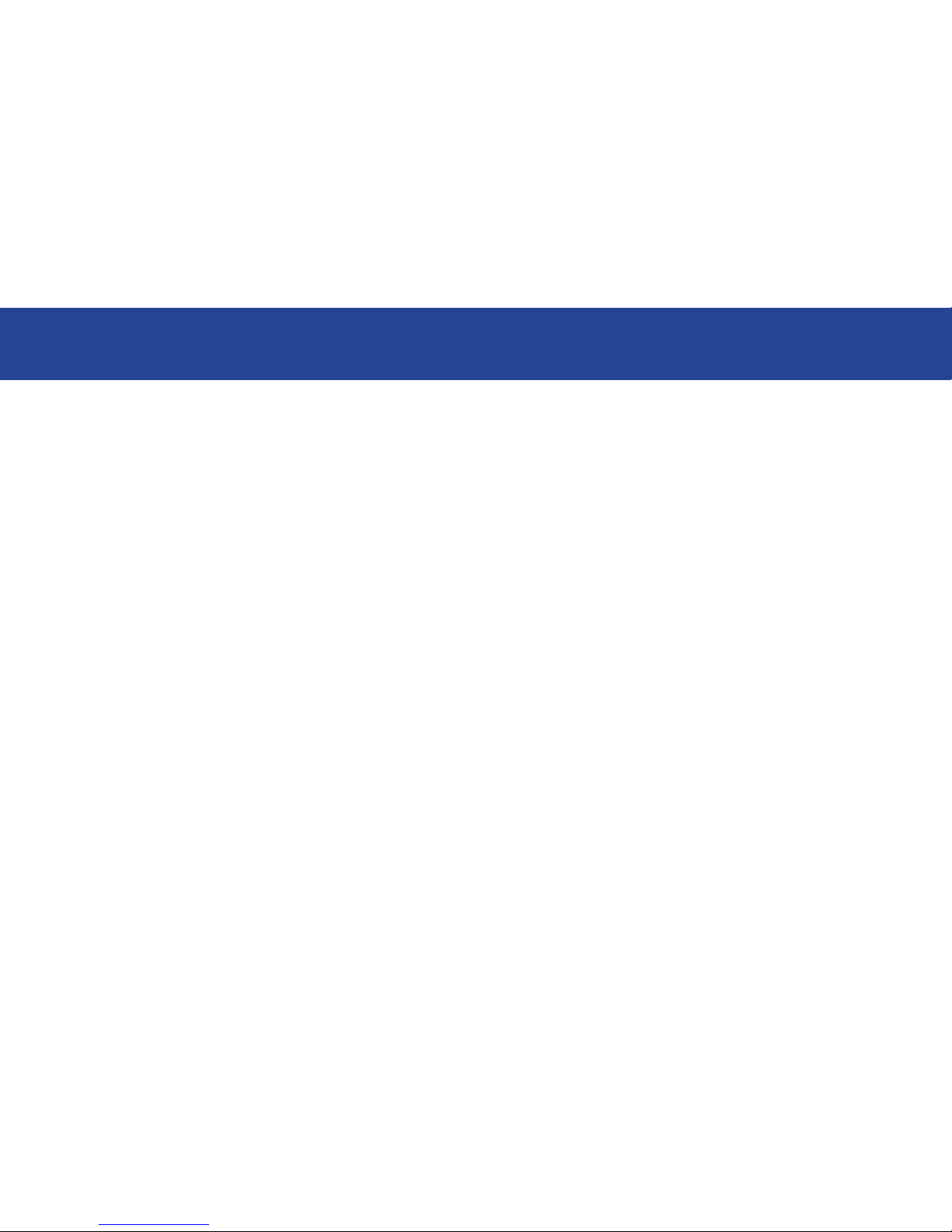
Logicom Media Soluons Corp.
Phone: +1 305 948 4822
Email: info@logicomedia.com
www.logicomedia.com
Page 3
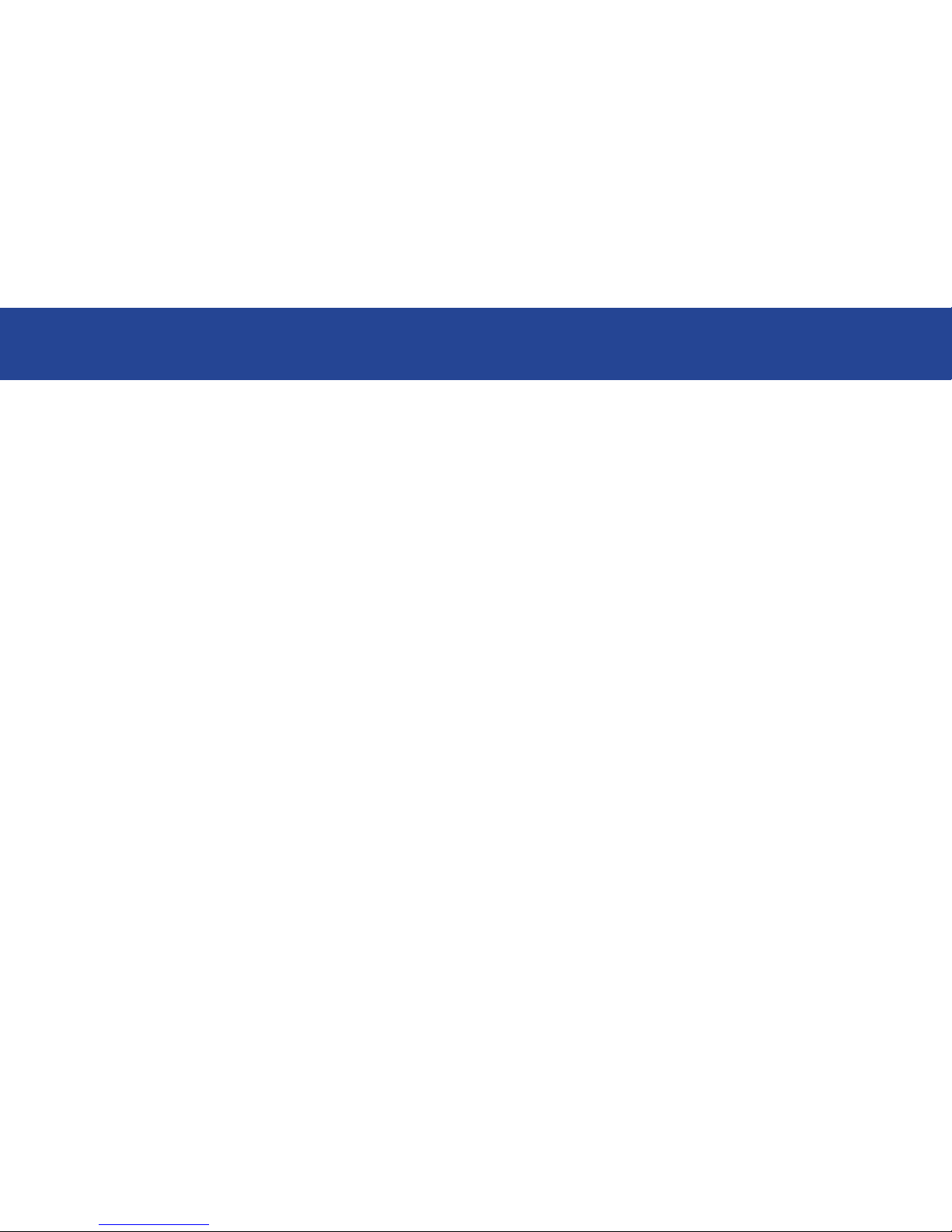
Introducon
Congratulations on your purchase of Logicom!
At this point, the Logicom Media Model 2500 should have already been installed, connected to your television, and ready to go! To get the most out of the Logicom Media Model 2500, please take some
time to read this guide.
Nevertheless, keep this book as a reference guide – there are a multitude of features available, and it can
be a daunting task to remember how to use them all at rst.
Enjoy your Logicom Media Model 2500.
Page 4
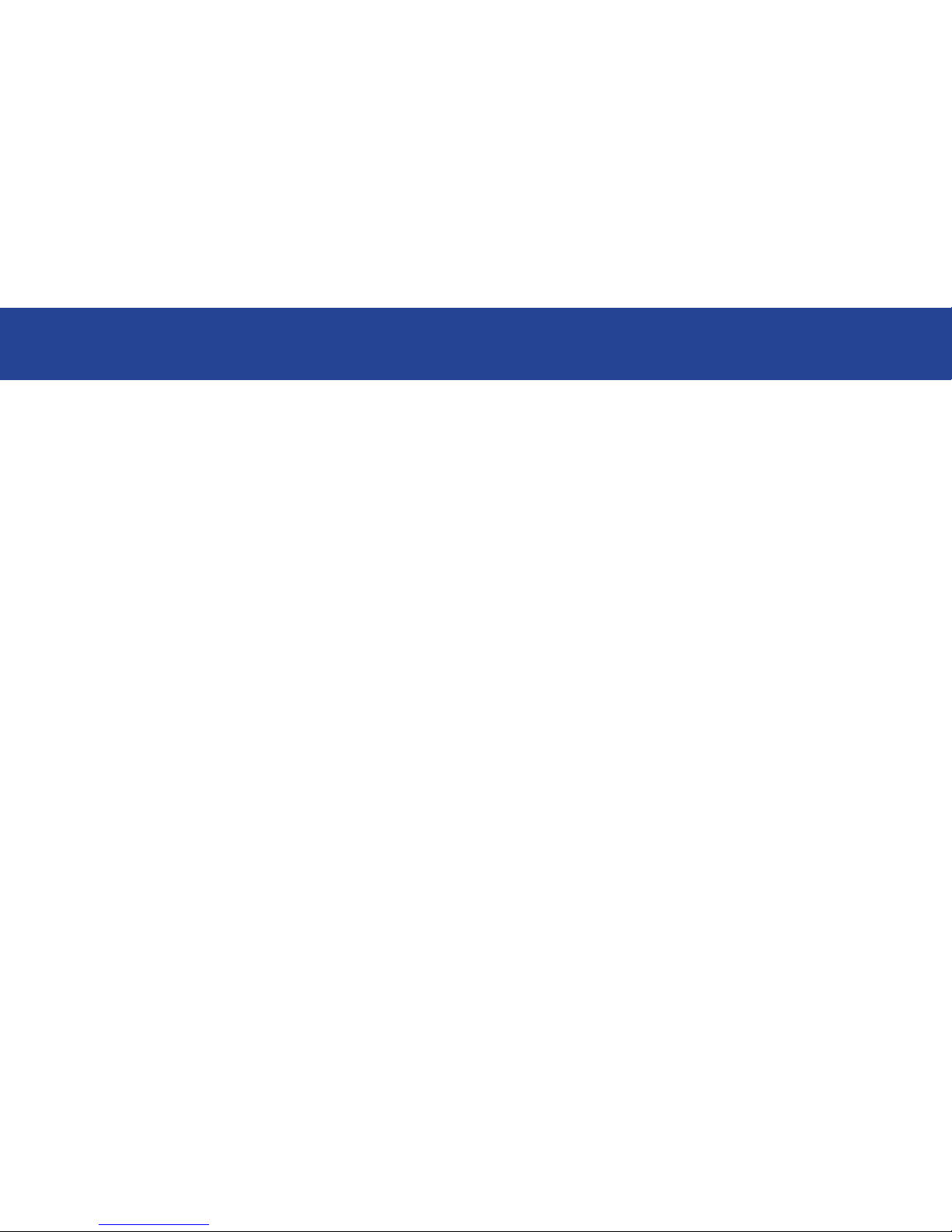
How to use this guide?
Logicom Media Model 2500 was engineered to be intuitive and easy to use. Press play on your Logicom
Media Model 2500 to view your videos, photos or music from the Media Center Menu. You can get to the
menu at any time by pressing the Media button in the middle of your remote. Follow this guide to learn the
main functions or start navigating through the menu and explore its features.
Please take some time to follow and go through all of the guide’s pages, one-by-one, so that you are familiar with all of the functions and features available on the Logicom Media Model 2500.
For those of you who are already familiar with media server, you may wish to skip ahead to the Advanced
Functions of the Logicom Media Model 2500 to learn more about the unique features that may not be
readily apparent on the rst glance.
Page 5

Logicom Remote Control
It is very important to familiarize
yourself with the Logicom remote
control. A diagram of commands
and options of the remote are shown
in continuation.
You can control virtually all of the
functions of Logicom Media Model
2500 with the remote control.
1. Power Switch
2. Star key
3. Channel
4. Information
5. Navigation Buttons
6. Mouse-Right Button
7. Multimedia Control Buttons
8. Number buttons
9. Enter
10. Clear
11. Num Lock
12. Mouse- Left Button
13. Optical Trackball
14. Back
15. Volume
16. Audio-visual buttons
17. Close
18. Battery Low
Page 6
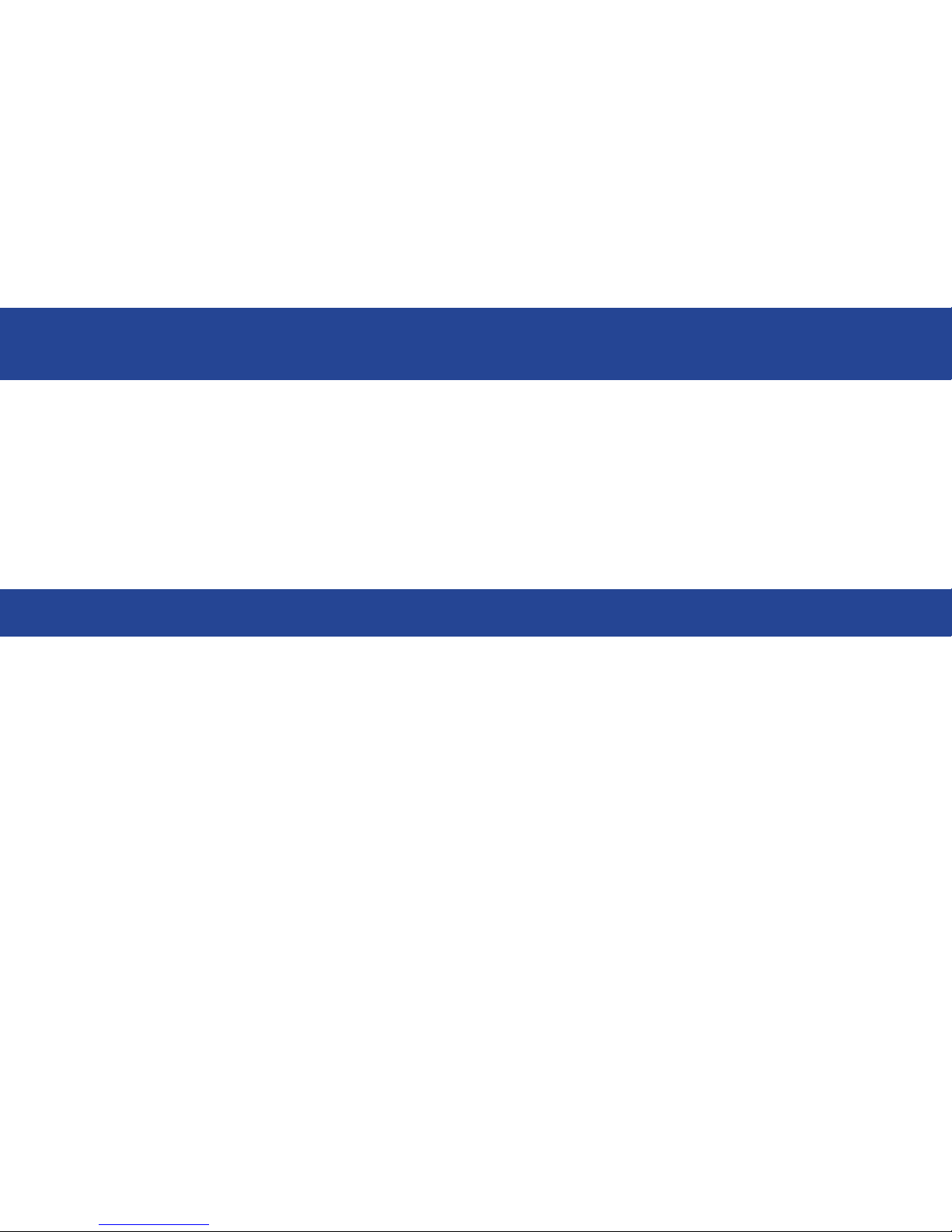
How to watch a DVD?
1. Press the Load/Eject button, and the DVD tray will open, place the DVD on the tray.
2. Press the Load/Eject button again to close the tray.
3. Wait a few moments and then select “Windows Media Center” and the movie will play, you can also
select it from “My Movies” and select “Play”.
How to play a stored DVD?
1. Select My Movies, and hit OK on the remote. The DVD/Movies stored will appear on the Menu.
2. Using the arrow keys, select which DVD you want to play, and hit OK on the remote.
3. The DVD Movie Info Menu will appear. Select Play to view the DVD.
Important Note: You have to hit the Stop button on the remote control if you wish to view another movie,
video, or music.
Basic Characteriscs
Page 7
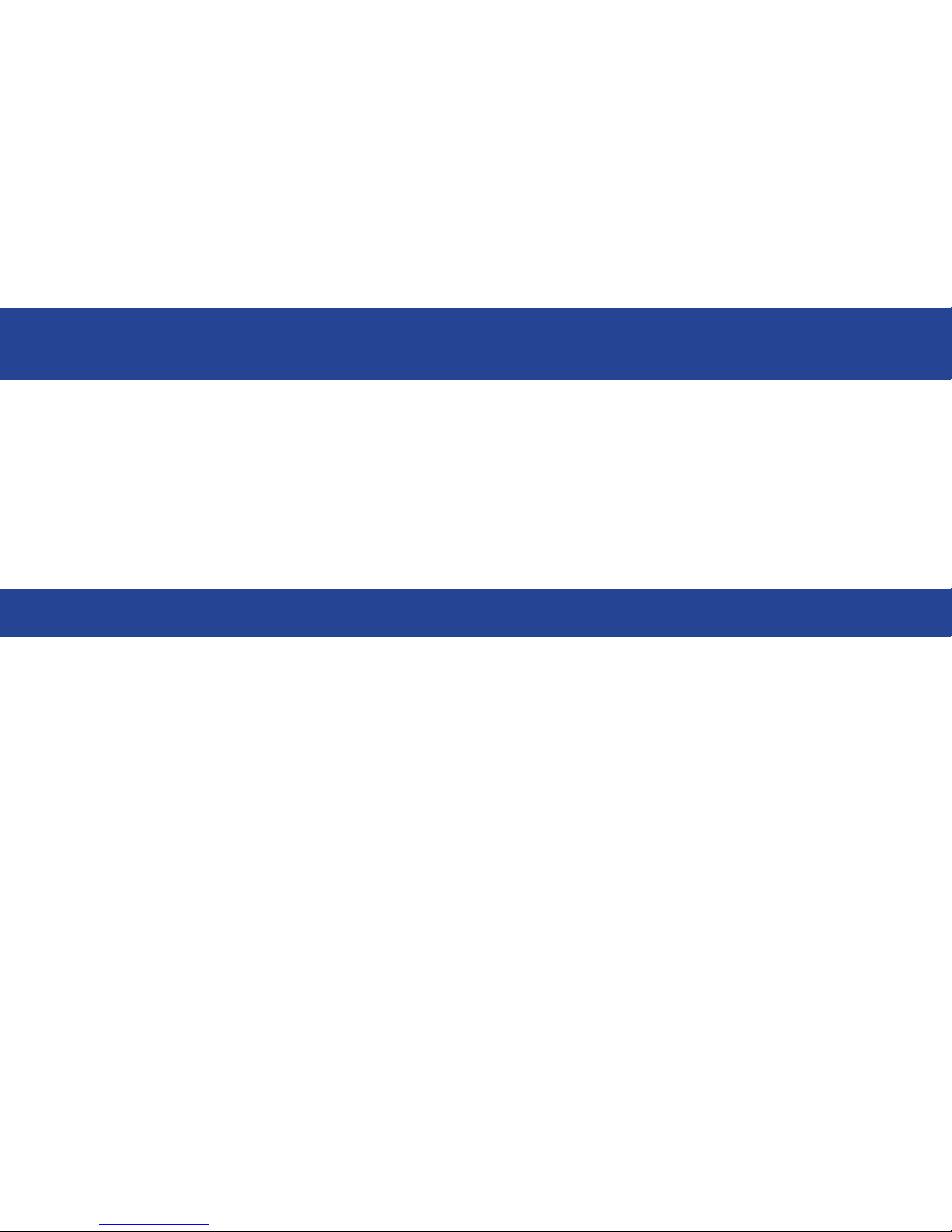
How to add a DVD on your “Movie Library”?
1. Press the Load/Eject button, and the DVD tray will open.
2. Place a DVD on the tray, and press the Load/Eject button again to close the tray.
3. Press X from your remote control and select “My Movies Collection Manager”, you will automatically
see a notice, select the option “Copy Disc”.
4. Select “Start” and continue to follow the instructions on the screen.
Basic Characteriscs
How to play a Blu-ray Movie?
1. Press the Load/Eject button, and the DVD tray will open, place the DVD on the tray.
2. Press the Load/Eject button again to close the tray.
3. Wait a few moments, and a prompt for Play DVD will appear, or the DVD should play automatically, you
can also select it from “My Movies Collection” and select “Play”.
Page 8

How to watch (or import) my pictures?
1. On “My images and videos” select “My images” a press OK from your remote.
2. Use the arrow keys to highlight which photo album/set you want to see or select Play Slideshow to
see all of your photos as a slideshow.
How to listen to a new music CD?
1. Press the Load/Eject button and place the CD on the tray.
2. Press the Load/Eject button again to close the tray.
3. As the CD plays automatically, on the top left of your TV screen you will see the option “Copy from
CD” press OK from your remote.
Basic Characteriscs
Page 9

See music visualizaon eects?
1. Play the songs you wish to listen to.
2. While the music is playing, select the “Visualize” option.
Basic Characteriscs
How to play my videos?
1. Select “My Pictures and Videos”, then the title “Pictures” and “Videos” will appear, press OK on
the remote.
2. Using the arrow keys, navigate through the folders and select which video you want to play, then hit
OK.
Page 10

Create a Music Playlist?
1. From “My Music”, go to “Music Library”.
2. Select an album or song that you want to add to the playlist & click OK.
3. Add to Queue, as shown on the left, and click OK.
4. A pop-up notication will appear, as shown on the left, conrming that the album or song was added.
5. Repeat steps 2 through 4 to add other songs and albums.
Other Opons...
Play all my music?
1. From “My Music”, go to “Music Library”.
2. Using the arrow keys on your remote, highlight Play All, as shown on the left.
3. Hit OK on the remote. All your songs are now loaded into the queue and will play automatically.
Hint: You can play all of your music by selecting the auto playlist All Music!
100-240v 1.8a 50-60hz
Power Consumpon
Page 11
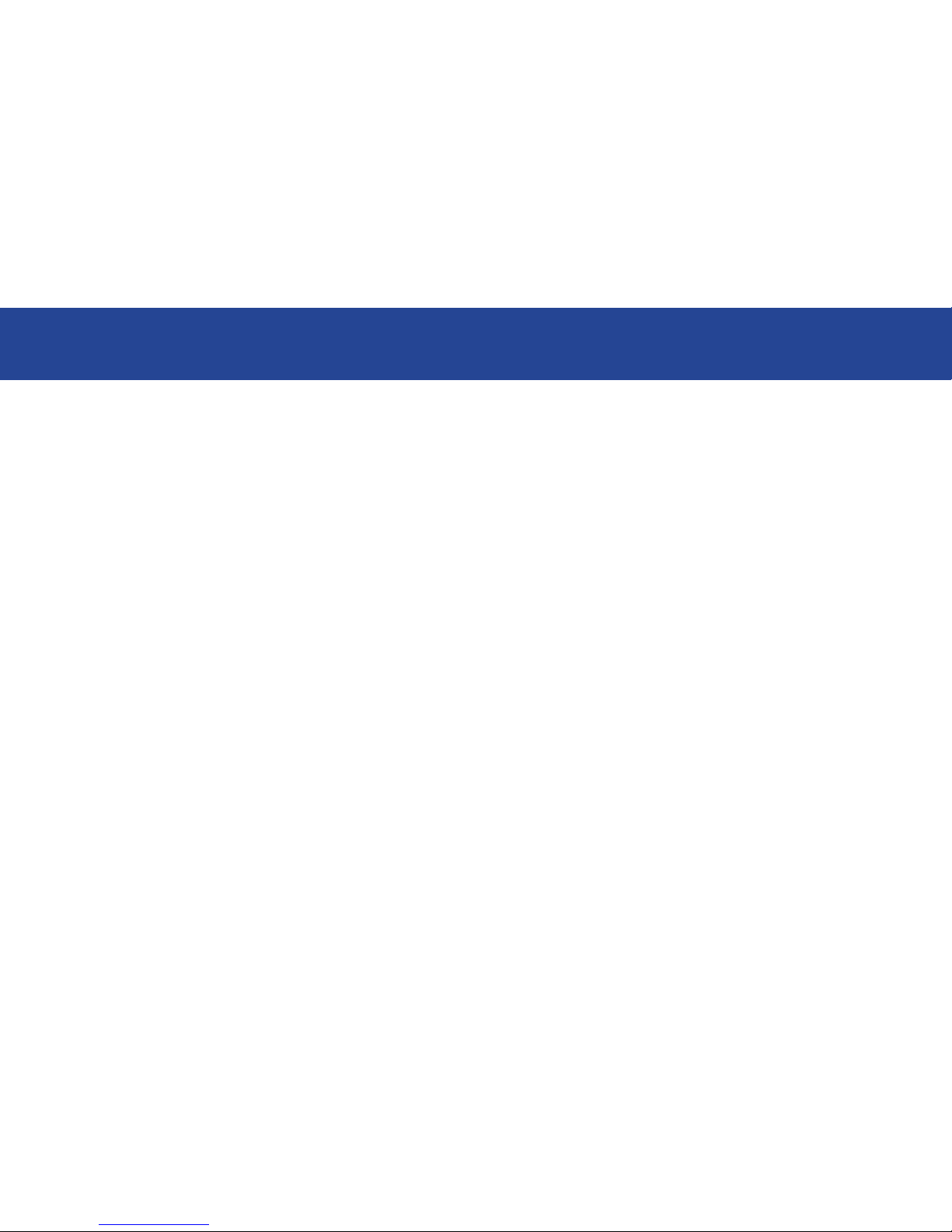
Logicom Media Soluons Corp.
Phone: +1 305 948 4822
Email: info@logicomedia.com
www.logicomedia.com
If you can’t nd an answer to what you’re looking for, you can always email us for help.
