Page 1

Manual
HSF
Cablehandset
Availability and specifications are subject to change without prior notice.
LOGICDATA assumes no liability for maloperation or improper use of
products.
LOGICDATA will at point of delivery replace/repair defective products
covered by the warranty.
No liability is assumed beyond such replacement/repair.
Please contact LOGICDATA directly on inquiries or custom requirements.
2007 LOGICDATA
Rev 1 – 08/2007
Page 2

Seite 2 von 12
Table of Contents
Table of Contents ....................................................................................................... 2
1 Preface ................................................................................................................ 3
2 General................................................................................................................ 3
2.1 Intended Use................................................................................................ 3
2.2 Definition ...................................................................................................... 3
2.3 Functionality HSF ......................................................................................... 4
2.4 Package Contents ........................................................................................ 4
2.5 Overview ...................................................................................................... 5
2.6 Display Overview.......................................................................................... 5
2.7 Handset Plug................................................................................................ 6
3 Mounting Instructions .......................................................................................... 6
4 Functions............................................................................................................. 7
4.1 Display ......................................................................................................... 7
4.2 Information LED’s......................................................................................... 8
4.3 Basic Functions............................................................................................ 9
4.4 Advanced Functions................................................................................... 10
4.5 Technical Data ........................................................................................... 11
5 Appendix ........................................................................................................... 11
5.1 Possible Errors and Solutions .................................................................... 11
5.2 Continuative Information ............................................................................ 12
6 Manufacturer information................................................................................... 12
Page 3

Seite 3 von 12
1 Preface
Dear customer,
Thank you for choosing a HSF - Cablehandset by LOGICDATA GmbH. You have
purchased a state-of-the-art product.
2 General
2.1 Intended Use
The HSF - Cablehandset must solely be uses with LOGICDATA control boxes. The
control box must be installed, initially operated and functional tested by competent
personnel only. Use other than described above is only allowed with permission of
LOGICDATA.
Information: For all information concerning LOGICDATA control boxes
pleas refer to the applicable manual.
2.2 Definition
Information: For definitions and information concerning LOGICDATA
Control boxes please refer to the applicable manual.
Aside of moving your table up and down your LOGICDATA control box is able to
carry out other functions, like controlling the brightness of a lamp or a monitor –
height adjustment. This function is called second motorgroup.
Page 4

Seite 4 von 12
2.3 Functionality HSF
The HSF - Cablehandset offers following functionality:
• Ultra - flat design
• Big and comfortable to use buttons
• New info display with status information
• Display of 1/10 inch or cm
• soft click button feeling
• shift mechanism under table plate
• Easy and fast underside mounting (screws are included)
2.4 Package Contents
The HSF - Cablehandset package contains:
Pict. 1 – package content
HSF - cablehandset
mounting plate
screws
Page 5

Seite 5 von 12
Danger: Use only genuine replacement parts! Repairs must be carried
out only by a qualified service technician! If you neglect to do so you
void your warranty!
2.5 Overview
2.6 Display Overview
desk / 2nd
motorgroup
upwards
desk / 2nd motorgroup
downwards
position button 1
position button 4 position button 2
position button 3
memory button
desk
downwards
desk upwards
Containerstop LED
Ergotrainer LED
Flex Function LED Pincode LED
Reset LED
Info LED
Page 6

Seite 6 von 12
2.7 Handset Plug
Caution: The HSF handset is only suitable for LOGICDATA motor
controls.
To prevent damage of the unit, take care not to interchange handset and
motor sockets.
Color code: handset ... blue motor ... black
3 Mounting Instructions
Mount the HSF - cablehandset underside your desktop in an appropriate position.
Following tools are required for installation:
• 1 screw driver
Please take note, that the handset is equipped with a shift mechanism. Therefore
always mount the handset in a drawn in position.
1) Unpack the handset.
Note: Dispose of the packaging material ecologically sound (separate
plastic foil and cardboard)!
2) Place the handset on the underside of your desktop on the position of choice.
Note that the handset should be reached comfortably. Its front side should not
protrude over the table’s edge.
Pin assignment
3
2
1
5
4
7 6
Handset plug (DIN 45329)
front view
1......... HS1 5…...... HS4
2......... HS3 6.......... +5V
3......... n.c. 7........... SER_OUT
4......... HS2 SHELL.. GND
n.c. …… not connected
Page 7

Seite 7 von 12
3) Fix the mounting plate with the 6 enclosed screws.
4) Connect the handset to the control box using the jack marked with (DIN
45329, 7 – pin) only! Do not connect the handset plug to the motor jacks!!
Caution: Unplug the power cord while mounting the LogicS control box!
Pict. 2 – Connect the HSF - cablehandset to the control box (e.g. LOGIC S)
4 Functions
The HSF – cablehandset is capable of a wide range of functions, which are
described below.
4.1 Display
The HSF – cablehandset’s display consists of a 3 digit position and information
display and 6 lateral information LED’s.
Page 8

Seite 8 von 12
4.2 Information LED’s
Container – LED
This LED shows that the Containerstop function is active.
Reset – LED
This LED shows that the control box is being reseted.
Flex – LED
This LED shows that the Flex Function is active.
.
Ergotrainer – LED
This LED shows that the Ergotrainer is active.
Info – LED
This LED warns you of an important information on the position and information
display.
PIN – LED
This LED shows that the Pincode function is active.
Note: Please refer to your control box manual for further information
regarding the functions mentioned below
Page 9
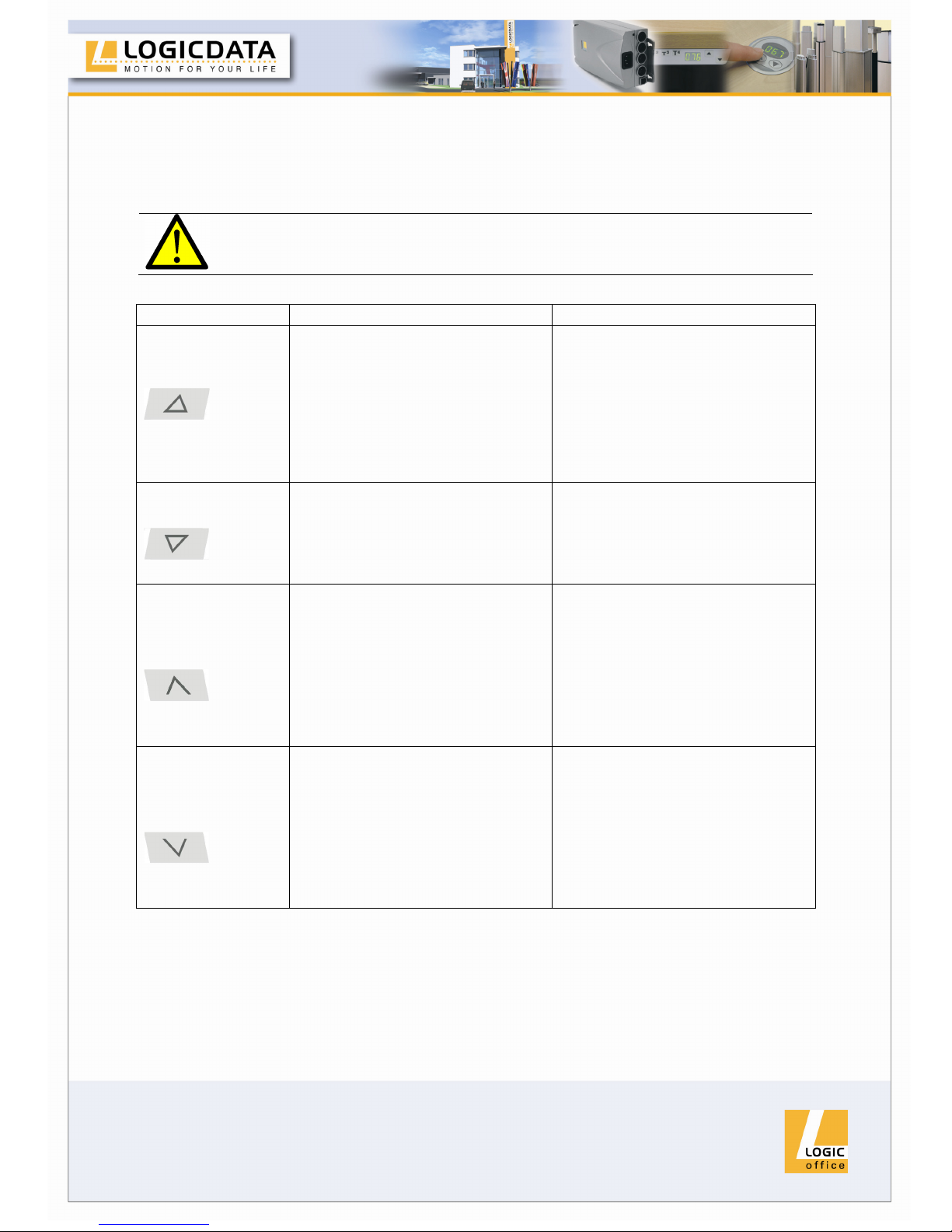
Seite 9 von 12
4.3 Basic Functions
Function Description Note
Desk upwards
For an upward adjustment of
the desk push this button.
Push this button until the
desired height of the desk has
been reached.
The desk will continue driving
upwards until you release the
button, or the maximum height
is reached.
Desk downwards
For a downward adjustment of
the desk push this button.
Push this button until the
desired height of the desk has
been reached.
The desk will continue driving
downwards until you release
the button, or the minimum
height is reached.
Motorgroup 2 /
Desk upwards
For an upward adjustment of
the motorgroup 2 (e.g. monitor
adjustment) or desk, push this
button.
Push this button until the
desired height of the desk has
been reached.
In case of no motorgroup 2
attached this button is used for
the Desk upwards function.
Motorgroup 2 will continue
driving upwards until you
release the button, or the
maximum height is reached.
Motorgroup 2 /
Desk downwards
For a downward adjustment of
the motorgroup 2 (e.g. monitor
adjustment) or desk, push this
button.
Push this button until the
desired height of the desk has
been reached.
In case of no motorgroup 2
attached this button is used for
the Desk downwards function.
Motorgroup 2 will continue
driving downwards until you
release the button, or the
minimum height is reached.
Note: In case of no motorgroup 2 attached the therefore assigned
buttons (motorgroup 2 upwards / motorgroup 2 downwards) are used for
the desk upwards / desk downwards functions.
Page 10

Seite 10 von 12
4.4 Advanced Functions
4.4.1 Storing a position
Using this function you are able to store a desk-height.
Note: On initial operation all stored positions are equal to the lowest
possible desk-height (lower end position).
Note: Only one desk-height per button is allowed.
1.
Move the desk to the position you want to store.
The display reads the actual height of the desk (e.g. 73cm).
2.
Press the S button.
The display reads S –.
3.
Press the position button of choice (e.g. S2).
The display reads S 2.
4.
Now the height is stored on the chosen position button.
The saving operation is confirmed with a double-click sound and after
appr. 2 seconds the stored height will be displayed.
4.4.2 Recalling a saved position
Using this function you are able to recall a stored position.
Alternative A (manually)
1.
Press and hold the desired position button (e.g. 2).
The desk moves until the saved position is reached.
If you release the button before reaching the saved position, the desk
stops and the saved position will not be reached.
2.
The desk has reached the saved height. Release the position button
The display reads the actual desk-height.
Page 11

Seite 11 von 12
Alternative B (using double click automatic function)
1.
Double-click the desired position button (e.g. 2)
2.
The desk automatically moves to the saved position.
If you press any button before reaching the saved position, the desk
stops and the saved position will not be reached.
The display reads the actual desk-height.
4.5 Technical Data
Supply voltage 5V DC
Current consumption 75 mA
Life cycle (switching cycles) 10. 000
Ambient temperature 0 – 40° C
Cable length 2070 mm
Measures (l, w, h) 141mm x 129,1 mm x 9,6mm
Weight 0,13 kg (incl. Cable)
5 Appendix
5.1 Possible Errors and Solutions
This chapter offers detailed information on possible troubles and solutions:
Display does not work (buttons work)
Possible Cause Solution
Cable is defect Contact our customer service
Display is defect
Contact our customer service / change the
handset
Microcontroller is defect
Contact our customer service / change the
handset
Handset is defect
Contact our customer service / change the
handset
Note: If the double click function is available depends on the
configuration of your control box.
Page 12

Seite 12 von 12
Buttons do not work (display works)
Possible Cause Solution
Cable is defect Contact our customer service
Handset is defect
Contact our customer service / change the
handset
Handset does not work (neither display nor buttons)
Possible Cause Solution
Cable is not plugged
Cable is not plugged as intended
Plug the plug in the intended jack marked
with (DIN 45329, 7 – polig).
Bad pin contact
Plug off the plug an plug it in as intended ( as
described above)
Cable is defect Contact our customer service
5.2 Continuative Information
Final Disposal
Please heed following disposal instructions when disposing of the HSF - cable
handset:
Note: Dispose of the components ecologically sound (separate plastic
from electronics parts)!
6 Manufacturer information
LOGICDATA
Electronic & Software Entwicklungs GmbH
Wirtschaftspark 18
A-8530 Deutschlandsberg
Tel.: +43 (0)3462 5198 0
Fax: +43 (0)3462 5198 530
Email: office@logicdata.at
www.logicdata.at
