
INSTRUCTION MANUAL
WIP025
i-Station25
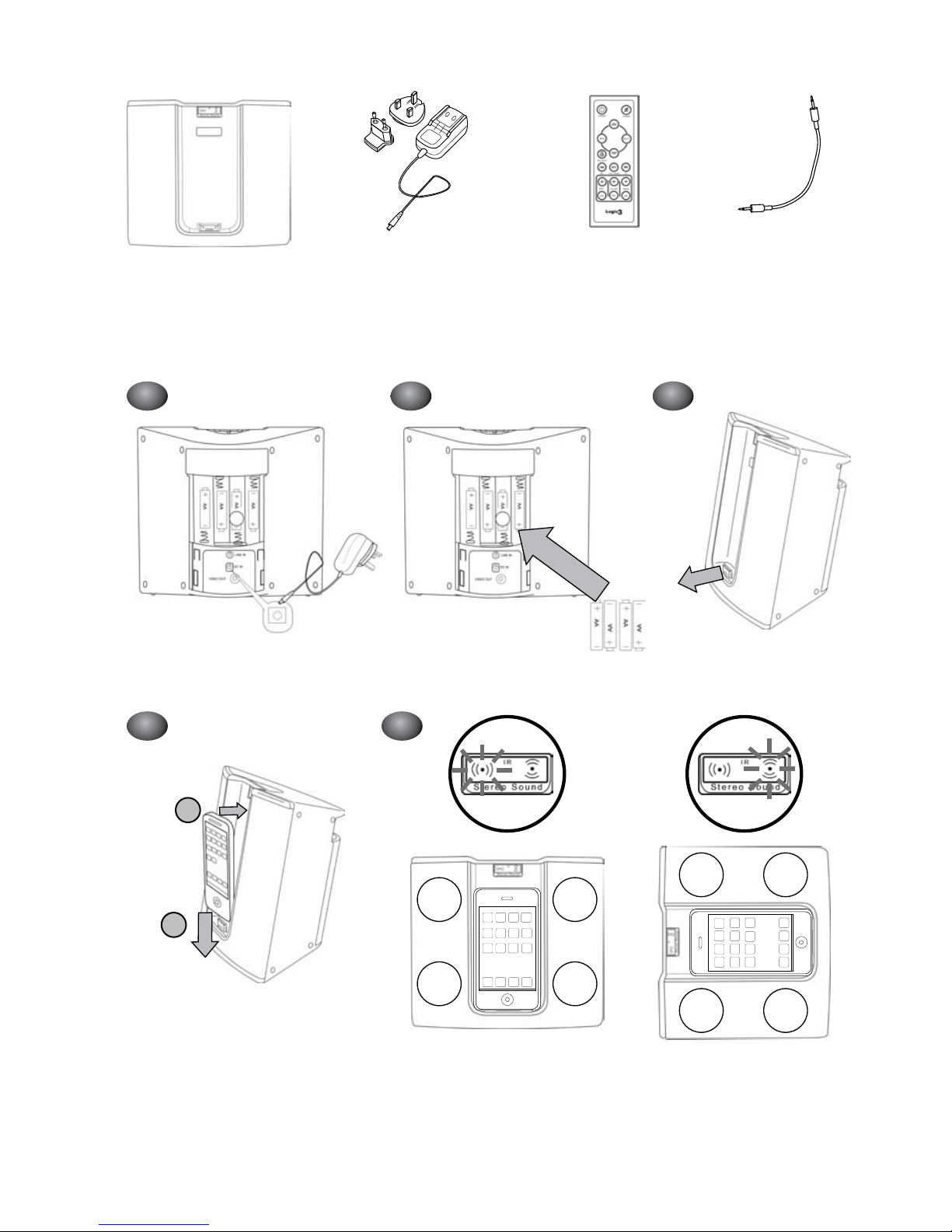
2
i-Station25
(In Vertical Mode) (In Horizontal Mode)
AC Adapter with
Interchangeable Plugs
(Euro 2pin and BS 3pin)
Contents
Set up of i-Station
Line-in cable
(3.5mm)
Remote Control
1A 1B
3
2
4
OR
Bring
Forward
L
L
L
R
R
L
R
R
A
B

3
Power
ON/OFF
Scroll Up
Menu
RW/Previous
Play/Pause
Battery Compartment
Front Back
FW/Next
Scroll Down
Select
Mute
Volume
Bass
Video Out
Treble
Use of Remote Control
Set up of Line In
Set up of Video Out
Video In

4
ENGLISH
i-Station25 (WIP025) - User Manual
Thank you for purchasing the Logic3 i-Station25. As with all Logic3 products it has been built to the highest manufacturing
standards and tested throughout its development, to ensure you get the best possible product. Please read through and
familiarize yourself with this manual before you use the i-Station25.
Set up of i-Station
Remove the battery compartment cover by sliding it upwards.1.
Choose your source of power :-2.
Mains Power (see g.1A) - Plug in the DC jack to the rear of the i-Station25 (DC 5V)
- Select and t the correct plug adapter to suit your power supply
- Plug the power supply into your mains socket and turn the mains socket ON
- Replace the battery compartment cover (Ensure the wire goes through the slot on the
battery compartment cover)
Battery Power (see g.1B) - Insert 4 x AA batteries observing the Polarity Markings
- Replace the battery compartment cover
WARNING: Please ensure that the batteries are inserted correctly. If the batteries are inserted incorrectly
(reversed polarity), this may cause personal injury as well as damage to your i-Station
Bring the 30pin connector forward and the connector will lock into place (a click sound can be heard) - (see g.2)3.
Slide your iPhone/iPod onto the 30 pin connector and push the iPhone/iPod back until the back of the iPhone/iPod 4.
rests on the i-Station25 - (see g.3)
Insert the battery into the remote control5.
NOTE:
After the iPhone has been docked to the speaker, the iPhone may stop responding for up to 5seconds, whilst it com-1.
municates with the speaker.
Do not remove the iPod/iPhone from the speaker immediately after docking. It is recommended that the iPod/iPhone 2.
should be removed if required after 10seconds after being docked.
If a warning message is displayed on the iPhone after it has been docked, remove the iPhone and dock again.3.
Using the i-Station
Power is turned ON/OFF via the Power Button located on top of the i-Station25 (Stereo symbol will illuminate Blue 1.
when switched ON).
The speaker system is preset to a 30% volume level; the volume level will be displayed on your iPhone/iPod screen. 2.
This can be adjusted by using the Up and Down keys located on top of the i-Station or via the remote control, the
volume bar on the iPod/iPhone will also move according to the volume adjustment.
The i-Station25 has a built in Accelerometer which allows the i-Station25 to be tilted on its side while keeping its stereo 3.
speaker positioning. The stereo speaker position will automatically adjust according to the orientation of the i –Station25 (see g.4)
iPod/iPhone navigation mode (for all iPods/iPhone in vertical position; these functions do not work for iPod touch and 4.
iPhone in Horizontal position):
Menu button: Bring back to the upper level of menu•
Select button: Enters into next level of menu•
UP / DOWN button: Menu cursor moving up and down•
Play / Pause button: Play or Pause the music from iPod•
Next / Previous button: Jump to Next or Previous Track•
To remove the iPhone/iPod pull the iPhone/iPod towards you until it comes out of the docking area (Do not pull it out 5.
too far as this may cause damage to your iPhone/iPod or i-Station).
Slide the iPhone/iPod out of the 30 pin connector.
The i-Station25 is tted with a power saving mode, if the unit is left on for a certain amount of time without playing any
music, it will switch into the power saving modes.

5
ENGLISH
Sleep Mode – 5 minutes.
Standby Mode – 30 minutes.
POWER LED Status
LED OFF – Power OFF
LED ON – Power ON
LED Dim – Standby Mode
LED Flashing Slowly - Sleep Mode
LED Flashing Rapidly – Battery Power is Low; Speaker will go into Standby mode in 5minutes
Watching Video from your iPhone/iPod
Once your iPhone/iPod is docked onto the speaker, the iPhone/iPod ‘s Video Out function is enabled.
For users preference, you can select to view video’s on your iPhone/iPod or output to a TV
Watching Video on your TV
Attach the RCA Cable (Not supplied) to the back of the i-Station25 (Composite Video-Out).1.
Attach the other end of the RCA cable to your TV (Video-In).2.
Dock your iPhone/iPod onto the speaker.3.
Select the Video you wish to play and the Video will be displayed on your TV4.
The iPhone/iPod video out setting is normally defaulted to display video via the Composite Video Out.
If the Video does not display on the TV please follow the instructions:-
A. Press the Video Output button on the remote control, this will bring you back to the video menu.
B. Select the video you wish to watch.
C. The video will now be displayed on your TV.
To switch back to watch a Video on your iPhone/iPod Repeat steps A-B.
Watching Video on your iPhone/iPod
Dock your iPhone/iPod onto the speaker 1.
Select the Video you wish to play and the Video will be displayed on your TV.2.
Press the Video Output button on the remote control, this will bring you to the video menu.3.
Select the video you wish to play.4.
If the Video does not display on your iPhone/iPod, please follow the instructions:-5.
A. Press the Video Output button on the remote control, this will bring you back to the video menu.
B. Select the video you wish to watch.
C. The video will now be displayed on your iPhone/iPod.
To switch back to watch Video on your TV Repeat steps A-B.
Recharging the iPhone/iPod
Connect the AC adaptor to the i-Station25 and turn on the mains socket.1.
Dock your iPod/iPhone into the cradle and the iPod/iPhone will begin to recharge (The i-Station Power button does not 2.
have to be turned ON in order to recharge the iPod/iPhone).
iPod/iPhone can recharge and play music at the same time when using the AC adapter.3.
NOTE: Your iPod will not charge when using Batteries as the Power Source.

6
ENGLISH
Line in Mode
The i-Station25 also offers the ability to allow other portable audio devices such as iPod shufe, MP3, MiniDisc and
Portable CD Players to be connected for use as a speaker system.
Remove the battery cover by sliding it upwards.1.
Plug in the line in cable into the rear of the i-Station25 Line in Socket.2.
Replace the battery compartment cover (Ensure the wire goes through the slot of the battery compartment cover)3.
Connect the other end of the line in cable to your device.4.
Set your device volume to Maximum.5.
Turn on your i-Station.6.
Note: Remember to remove the line in cable when using the docking station as the line in cable will override
any sound coming from the docking station.
System Specications
Total 8W output (4W / Channel)
Full range (40 mm) x 2 per Channel
Distortion <= 1 %
S/N ratio: 60dB
Frequency Response: 200Hz – 16k Hz
Provided Power Adaptor: 5VDC @ 2A
Video Output is only Compatible with the following:-
iPhone / iPhone3G :640 x 480 pixels (Max)
iPod touch / touch 2G: 640 x 480 pixels (Max)
iPod classic: 640 x 480 pixels (Max)
iPod nano 3G / 4G: 640 x 480 pixels (Max)
iPod 5G: 480 x 480 pixels (Max)
Trouble Shooting
Problem What Should I do?
i-Station does not turn ON when powered via AC Mains
Check the AC power cable is connected rmly into the AC wall outlet and the
i-Station.
Test the i-Station by powering the unit with 4 x AA batteries.
i-Station does not turn ON when powered via Batteries Test the i-Station by powering the unit via AC Mains, if this works replace the
batteries with new ones.
No sound
Ensure the line in cable is not plugged into the i-Station
Check Play status on the iPod/iPhone.
Please try updating the rmware for your iPod/iPhone using the latest iTunes
which is available from www.apple.com/ipod/download
Check i-Station is not in power save mode. Press any button to exit this mode
Check the MUTE function is not ON by pressing the MUTE on the remote
control
Sound Quality is poor If you are using AA Batteries, replace them with new ones.
iPod/iPhone is not recharging Ensure your i-Station is connected to the AC Mains
I have lost a part for the i-Station Please refer to the spare parts section in this manual

7
ENGLISH
i-Station goes into standby mode when the music is
playing on the iPod/iPhone
Go into your iTunes library
1. Highlight all the tracks and click EDIT.
2. Select Preferences and select Playback.
3. Turn the Sound Check ON
4. Goto your iPod/iPhone Menu and Turn ON Sound Check.
5. Now re-sync your iPod/iPhone
Now all your songs will be at the same level.
i-Station goes into standby mode when music is playing
on a audio device connected to the ‘line-in’
Turn the volume level on the audio device to the maximum level, then use the
i-Station to control your volume levels
Remote Control is not working
Replace Battery.
Check the Battery is inserted correctly (Polarity)
No Picture
Check your Video cable (Yellow RCA) is connected correclty.
Check your iPod/iPhone is set to TV out (refer to your iPod/iPhone manual
for settings)
iPod/iPhone not responding
Reset the iPod/iPhone (Goto http://www.apple.com/support/)
Battery Cover does not close Ensure all wires go through the slot on the battery cover
Spare Part List
Part No. Item code Item Name Price
1 YAD011 AC ADAPTOR (INTERCHANGEABLE POWER PLUGS)
For prices visit our website at www.logic3.com2 YCB000K LINE IN CABLE (BLACK)
3 YRM025 REMOTE CONTROL
Should you have any setup problems with the i-Station25 (WIP025) please contact our Technical Support Hotline on
+44 (01923) 471 000 – National/International call rates apply or Email support@logic3.com - Spare parts are available
for some models at our website www.logic3.com

8
FRENCH
i-Station25 (WIP025) – Manuel de l’utilisateur
Merci d’avoir acheté l’i-Station25. Comme tous les produits Logic 3, il a été créé selon les normes de fabrication les plus
exigeantes et testé tout au long de son développement, de façon à ce que vous obteniez le meilleur produit possible.
Veuillez lire et vous familiariser avec ce manuel avant d’utiliser l’i-Station25.
Installation de l’i-Station
Retirez le couvercle du compartiment de la batterie en le faisant glisser vers le haut.1.
Choisissez votre source d’alimentation : 2.
Alimentation par le secteur (voir g.1A) - Branchez le jack DC à l’arrière du système de haut-parleurs (DC 5V)
- Sélectionnez et branchez l’adaptateur approprié à votre alimentation élec-
trique
- Branchez le câble d’alimentation à la prise du secteur
- Replacez le couvercle du compartiment de la batterie (le câble doit passer
par la fente du couvercle du compartiment de la batterie).
Alimntation par piles (voir g.1B) - Insérez 4 piles AA en respectant les signes + et
- Replacez les couvercles sur les compartiments à piles
ATTENTION : Veuillez vous assurer que les piles sont insérées correctement. Une mauvaise insertion (polarité
inversée) pourrait causer des dommages corporels et endommager votre i-Station.
Poussez le connecteur à 30 broches vers l’avant jusqu’à ce qu’il soit bien en place (vous entendez un clic) - (voir g.2).3.
Faites glisser votre iPhone/iPod sur le connecteur à 30 broches et poussez l’iPhone/iPod jusqu’à ce que l’arrière de 4.
l’iPhone/iPod se retrouve contre l’i-Station25 - (voir g.3).
Insérez les piles dans la télécommande5.
Remarques :
Une fois l’iPhone connecté à l’enceinte, il se peut qu’il ne réponde plus pendant 5 secondes - le temps de la communi-1.
cation entre les deux appareils.
Ne retirez pas l’iPod/iPhone des enceintes immédiatement après les avoir enclenchés. Nous vous conseillons 2.
d’attendre au moins 10 secondes.
Si un message d’avertissement s’afche sur l’iPhone après que vous l’avez connecté, retirez-le et rebranchez-le.3.
Utilisation de l’i-Station
Allumez ou éteignez votre appareil avec le bouton marche/arrêt (ON/OFF) situé sur le devant gauche de l’i-Station25 1.
(la LED s’illuminera en Bleu lorsqu’en mode Marche).
Le système de haut-parleurs est réglé à un niveau de volume de 30%; le niveau de volume est afché sur l’écran de 2.
votre iPod. Le volume peut être réglé en utilisant les touches de réglage de volume situées sur le devant de l’i-Station;
la barre de volume sur l’iPod bougera aussi selon le réglage du volume.
L’i-Station25 dispose d’un Accelerometer intégré permettant à l’i-Station25 d’être placée sur le côté tout en conservant 3.
le positionnement du haut-parleur stéréo. La position de celui-ci s’ajustera automatiquement en fonction de l’orientation
de l’i –Station25 (voir g.4)
Mode navigation iPod/iPhone (pour tous les iPods/iPhone en position verticale) : ces fonctions ne sont pas disponibles 4.
pour l’iPod touch et l’iPhone en position horizontale :
Touche Menu : vous renvoie au niveau précédent du menu•
Touche Sélectionner : aller au niveau suivant du menu•
Touche HAUT/BAS : fait déler le menu vers le haut ou vers le bas•
Touche Lecture/Pause : lire ou mettre en Pause la musique de votre iPod•
Touche Précedent/Suivant : Aller au morceau précédent ou suivant•
Pour retirer l’iPhone/iPod tirez l’iPhone/iPod vers vous jusqu’à ce qu’il sorte de la station de dock (ne le tirez pas trop 5.
loin, cela pourrait endommager votre iPhone/iPod ou votre i-Station).
Glissez l’iPhone/iPod hors du connecteur 30 broches.
L’i-Station25 dispose d’un mode à économie d’énergie : si l’unité reste allumée pendant un certain temps sans émettre
de musique, elle passera en mode économie.

9
FRENCH
Mode Veille – 5 minutes.
Mode Standby – 30 minutes.
Statut d’énergie LED
LED en position OFF – Mode Marche (OFF )Mode Standby
LED en position ON – Mode Marche (ON)
LED Faible – Mode Standby
LED clignotant lentement – Mode Veille
LED clignotant rapidement - Les piles sont faibles; Le haut-parleur s’éteindra dans 5 minutes
Regarder des vidéos de votre iPhone/iPod
Une fois votre iPhone/iPod placé sur le haut-parleur, la fonction de sortie vidéo de l’iPhone/iPod est activée.
Vous pouvez choisir de voir les vidéos sur votre iPhone/iPod ou sur une TV
Regarder des vidéos sur une TV
Branchez le câble RCA (non fourni) à l’arrière de l’i-Station25 (sortie vidéo composite).1.
Branchez l’autre extrémité du câble RCA à votre TV (entrée vidéo).2.
Placez votre iPhone/iPod sur le haut-parleur.3.
Sélectionnez la vidéo que vous voulez lire ; celle-ci s’afche sur votre TV4.
Par défaut, l’iPhone/iPod afche les vidéos via la sortie vidéo composite.
Si les vidéos ne s’afchent pas sur la TV, suivez les instructions ci-dessous :-
A. Appuyez sur le bouton de sortie vidéo de la télécommande pour revenir au menu vidéo.
B. Sélectionnez la vidéo que vous voulez regarder.
C. La vidéo s’afche sur votre TV.
Pour revenir à votre iPhone/iPod pour regarder une vidéo, répétez les étapes A-B.
Regarder des vidéos sur votre iPhone/iPod
Placez votre iPhone/iPod sur le haut-parleur1.
Sélectionnez la vidéo que vous voulez regarder ; elle s’afche alors sur votre iPhone/iPod.2.
Appuyez sur le bouton de sortie vidéo de la télécommande pour ouvrir le menu vidéo.3.
Sélectionnez la vidéo que vous voulez lire.4.
Si la vidéo ne s’afche pas sur votre iPhone/iPod, suivez les instructions ci-dessous :-5.
A. Appuyez sur le bouton de sortie vidéo de la télécommande pour revenir au menu vidéo.
B. Sélectionnez la vidéo que vous voulez regarder.
C. La vidéo s’afche sur votre iPhone/iPod.
Pour revenir à votre TV pour regarder une vidéo, répétez les étapes A-B.
Recharger votre iPhone/iPod
Connectez l’adaptateur AC à l’i-Station25 et assurez-vous que la prise du secteur est en marche. 1.
Placez votre iPod/iPhone sur le haut-parleur et l’iPod/iPhone commencera à se recharger (Il n’est pas nécessaire que 2.
le bouton marche/arrêt soit en position Marche (ON) pour que l’iPod/iPhone se recharge).
Vous pouvez recharger votre iPod/iPhone tout en écoutant de la musique en utilisant l’adaptateur AC.3.
REMARQUE : Vous ne pouvez pas recharger votre iPod en utilisant les piles comme source d’alimentation
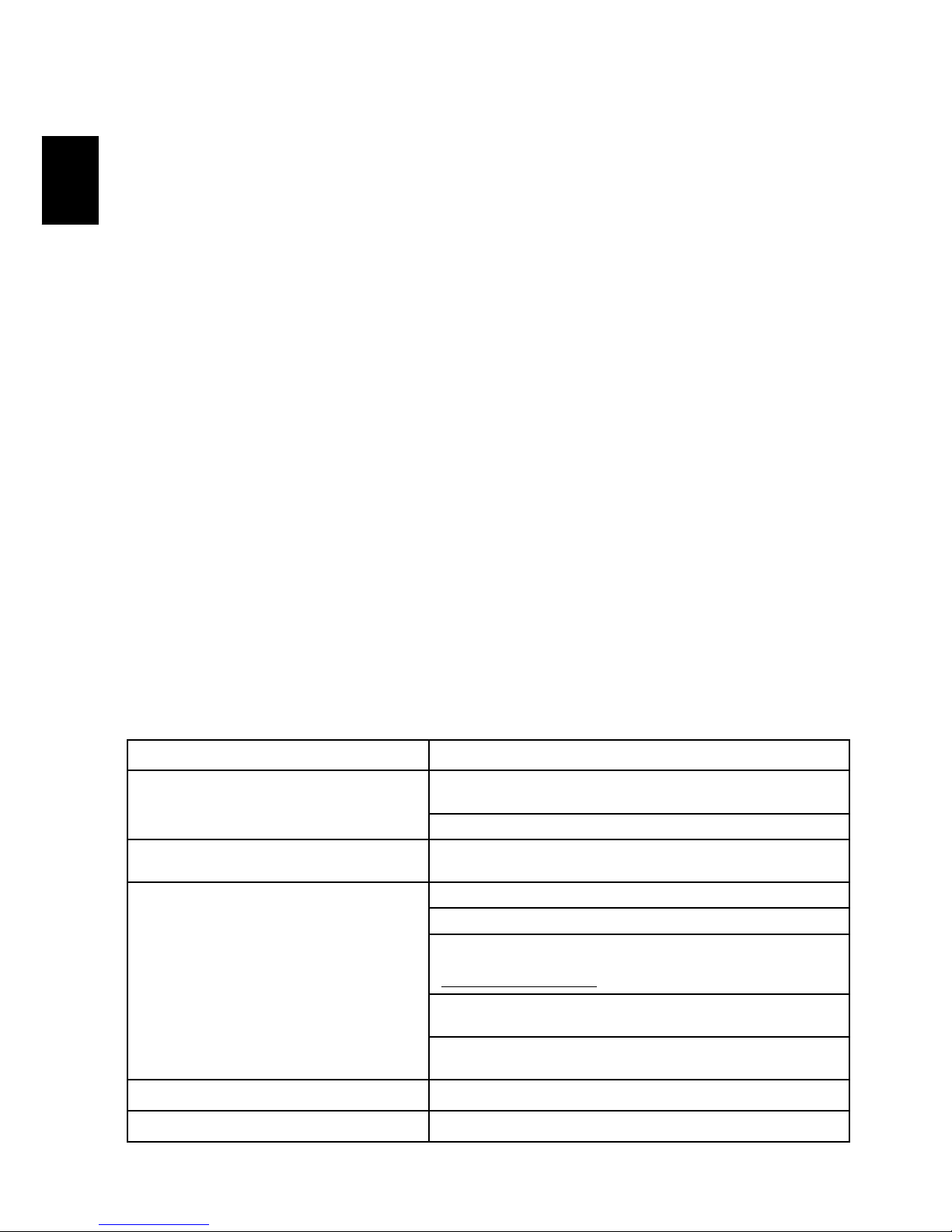
10
FRENCH
Mode entrée Line-in
L’i-Station vous offre également la possibilité de connecter d’autres périphériques portables tels que l’iPod Shufe, MP3,
MiniDisc et lecteurs de CD portables, an de les utiliser comme systèmes de haut-parleurs.
Retirez le couvercle du compartiment de la batterie en le faisant glisser vers le haut.1.
Branchez l’entrée line-in à l’arrière du port line-in de l’i-Station…2.
Replacez le couvercle du compartiment de la batterie (le câble doit passer par la fente du couvercle du compartiment 3.
de la batterie).
Connectez l’autre bout du câble line-in à votre appareil.4.
Réglez le volume de votre appareil au maximum.5.
Allumez votre i-Station.6.
Remarque : Assurez-vous d’enlever l’entrée line-in lorsque vous utilisez la station d’accueil, car l’entrée line-in
neutralisera tout son venant de la station d’accueil.
Spécications du système
Sortie 8W (4W / Channel)
Portée totale (40 mm) x 2 par canal
Distortion <=1%
Rapport Signal/Bruit : 60dB
Réponse en fréquence : 200Hz – 16kHz
Adaptateur fourni :5VDC@2A
La sortie Vidéo n’est compatible qu’avec :
iPhone / iPhone3G :640 x 480 pixels (Max)
iPod touch / touch 2G: 640 x 480 pixels (Max)
iPod classic: 640 x 480 pixels (Max)
iPod nano 3G / 4G: 640 x 480 pixels (Max)
iPod 5G: 480 x 480 pixels (Max)
Aide
Problème Que dois-je faire ?
L’i-Station ne s’allume pas lorsqu’il est alimenté par
le secteur
Vériez que le câble d’alimentation AC est fermement connecté à la prise de
courant au mur et à l’i-Station.
Testez l’i-Station en l’alimentant avec 4 piles AA.
L’i-Station ne s’allume pas lorsqu’il est alimenté par
des piles
Testez l’i-Station en l’alimentant avec le secteur AC; si cela fonctionne, remplacez les piles par des piles neuves
Pas de son
Assurez-vous que l’entrée line-in n’est pas branchée à l’i-Station.
Vériez le statut «Lecture» sur votre iPod/iPhone
Veuillez essayer de mettre à jour le microprogramme de votre iPod/iPhone en
utilisant les derniers iTunes, que vous pouvez télécharger à partir de
www.apple.com/ipod/download
Vériez que l’i-Station n’est pas en mode économie. Appuyez sur n’importe
quel bouton pour quitter ce mode.
Vériez que la fonction MUET n’est pas en position Marche (ON) en appuyant
sur MUET sur la télécommande.
Mauvaise qualité du son Si vous utilisez des piles AA, remplacez-les par des piles neuves
L’iPod ne se recharge pas Assurez-vous que votre i-Station est branché au secteur AC.

11
FRENCH
Impossible de xer le support dans l’i-Station Enlevez tout support dock universel précédemment inséré
J’ai perdu une pièce pour l’i-Station Veuillez consulter la rubrique Pièces de rechange de ce manuel
L’i-Station se met en mode stand-by lorsque l’iPod
émet de la musique.
Allez à votre bibliothèque Itunes
1. Sélectionnez tous les titres et cliquez sur ÉDITER
2. Sélectionnez Préférences and sélectionnez Playback.
3. Allumez le Sound Check
4. Allez au menu de votre iPod/iPhone et allumez le Sound Check.
5. Maintenant resynchronisez votre iPod/iPhone
Tous vos titres seront alors au même niveau
L’i-Station se met en mode stand-by lorsqu’un appareil
connecté à l’entrée line-in émet de la musique
Réglez le volume de votre appareil au maximum, puis utilisez le i-Station pour
régler vos niveaux de volume
La télécommande ne fonctionne pas
Remplacez les piles
Vériez que les piles sont insérées correctement (+/-)
Pas d’image
Vériez que votre cable Vidéo (RCA jaune) est correctement branché.
Vériez que votre iPod/iPhone est réglé en mode sortie TV (référez-vous à
votre manuel iPod/iPhone à la section paramètres)
iPod/iPhone ne répond pas
Réinitialisez l’iPod/iPhone (Visitez http://www.apple.com/support/)
Le couvercle de la batterie ne se ferme pas
Vériez que tous les câbles passent par l’emplacement prévu à cet effet sur le
couvercle de la batterie
Liste des pièces de rechange
Pièce No.
Code produit
Nom produitPièce No. Tarif
1
YAD011
ADAPTATEUR AC (FICHES D’ALIMENTATION ÉLECTRIQUE
INTERCHANGEABLES)
Pour en savoir plus sur les tarifs,
veuillez consulter notre site Web :
www.logic3.com
2
YCB000K
ENTRÉE LINE-IN (NOIRE)
3
YRM025
TÉLÉCOMMANDE
Si vous rencontrez des difcultés lors de l’installation de l’i-Station25 (WIP025), veuillez contacter notre service
d’assistance téléphonique en appelant le +44 (01923) 471 000 – Des tarifs d’appels nationaux ou internationaux
devront être appliqués - ou contactez-nous par courrier électronique : support@logic3.com - Pièces de rechange
disponibles pour certains modèles sur notre site Web : www.logic3.com

12
GERMAN
i-Station25 (WIP025) - Benutzerhandbuch
Vielen Dank, dass Sie sich für die i-Station25 von Logic3 entschieden haben. Wie alle Produkte von Logic3 wurde sie mit
den höchsten Produktionsstandards hergestellt und während der gesamten Entwicklung gründlich getestet, um sicherzustellen, dass wir Ihnen das bestmögliche Produkt bieten können. Lesen Sie dieses Handbuch gründlich durch und machen
Sie sich mit seinem Inhalt vertraut, bevor Sie die i-Station25 verwenden.
Einrichten der i-Station
Entfernen Sie die Batteriefach-Abdeckung, indem Sie sie nach oben schieben.1.
Wählen Sie die gewünschte Stromquelle::-2.
Netzstrom (siehe Abb. 1A) - Schließen Sie den DC-Stecker an der Rückseite der i-Station an (DC 5V).
- Wählen sie den für Ihre Stromversorgung korrekten Adapterstecker, und
schließen sie diesen an.
- Stecken Sie den Stecker in die Steckdose und schalten Sie die Stromversorgung EIN.
- Entfernen Sie die Batteriefach-Abdeckung (Vergewissern Sie sich, dass das Kabel
durch den Schlitz der Batteriefach-Abdeckung läuft)
Batteriebetrieb (siehe Abb. 1B) - Legen Sie 4 Batterien des Typs AA ein, und achten Sie auf die Polarität.
- Setzen Sie die Batteriefachabdeckung wieder ein.
WARNUNG: Bitte stellen Sie sicher, dass die Batterien richtig eingelegt sind. Wenn die Batterien falsch
eingelegt werden (mit umgekehrter Polarität), kann dies zu Verletzungen führen sowie auch Ihre i-Station
beschädigen.
Schließen Sie den 30-PIN-Anschluss so an, dass er hörbar einrastet (ein klickendes Geräusch sollte zu hören sein) - 3.
(siehe Abb.2)
Schließen Sie Ihr/Ihren iPhone/iPod an den 30-PIN-Anschluss an und drücken Sie das/den iPhone/iPod zurück, bis 4.
sich die Rückseite des iPhone/iPod auf dem i-Station25 bendet - (siehe Abb.3)
Legen Sie die Batterie in die Fernbedienung ein.5.
Anmerkung:
Nachdem das iPhone am Lautsprecher angedockt wurde, reagiert es möglicherweise während der Kommunikation mit 1.
dem Lautsprecher maximal fünf Sekunden lang nicht.
Entfernen Sie den iPod/das iPhone nicht unmittelbar nach dem Andocken am Lautsprecher. Es wird empfohlen, nach 2.
dem Andocken 10 Sekunden zu warten, bevor Sie den iPod/das iPhone vom Lautsprecher entfernen.
Wird nach dem Andocken auf dem iPhone ein Warnhinweis angezeigt, entfernen Sie das iPhone und docken Sie es 3.
erneut an.
Verwenden der i-Station
Schalten Sie das Gerät mit der An-/Aus-Taste an der vorderen linken Seite der i-Station EIN/AUS (ist das Gerät einge-1.
schaltet, leuchtet die LED blau auf).
Das Lautsprechersystem ist standardmäßig auf einen Pegel von 30 % eingestellt. Der Lautstärkepegel wird auf dem 2.
Display Ihres iPods angezeigt. Mithilfe der Oben- und Unten-Tasten an der Vorderseite der i-Station können Sie die
Lautstärke einstellen. Die Lautstärkeanzeige des iPods verändert sich entsprechend der Anpassung der Lautstärke.
Das i-Station25 besitzt einen eingebauten Accelerometer, der es ermöglicht, das i-Station25 seitlich zu kippen, 3.
während die Stereo-Lautsprecher ihre Position beibehalten. Die Position der Stereo-Lautsprecher passt sich automa-
tisch der Ausrichtung des i –Station25 an (siehe Abb.4)
iPod-/iPhone-Navigationsmodus (für alle iPods/iPhones in vertikaler Position. Diese Funktionen stehen für iPod touch 4.
und iPhone in horizontaler Position nicht zur Verfügung):
Menütaste: Oberste Ebene des Menüs aufrufen•
Auswahltaste Nächste Ebene des Menüs aufrufen•
OBEN-/UNTEN-Tasten Menü-Cursor nach oben/unten bewegen•
Wiedergabe-/Pause-Taste: Musik vom iPod wiedergeben/anhalten•
Vor-/Zurück-Tasten: Nächsten bzw. vorherigen Track wählen•
Um das/den iPhone/iPod zu entfernen, ziehen Sie das/den iPhone/iPod zu sich, bis es/er ausrastet (Nicht zu weit 5.
ziehen, da dies Ihr/Ihren iPhone/iPod oder das i-Station beschädigen könnte).
Entfernen Sie das/den iPhone/iPod vom 30-PIN-Anschluss.

13
GERMAN
Die i-Station ist mit einem Energiesparmodus ausgestattet. Wenn Sie das Gerät eine bestimmte Zeit eingeschaltet las-
sen, jedoch keine Musik hören, wird der Energiesparmodus aktiviert.
Schlaf-Modus - 5 Minuten.
Standby-Modus - 30 Minuten.
BETRIEBS-LED-Status
LED AUS – Gerät AUS
LED AN – Gerät AN
LED Leuchtet schwach – Standby-Modus
LED Blinkt langsam – Schlaf-Modus
LED Blinkt schnell – Batterie ist schwach. Der Lautsprecher wird in fünf Minuten ausgeschaltet.
Videos auf einem iPhone/iPod anschauen
Beim Andocken Ihres iPhone/iPod am Lautsprechersystem wird die Videoausgabefunktion des iPhone/iPod aktiviert.
Videos können auch auf einem iPhone/iPod oder Fernseher wiedergegeben werden.
Videos auf einem Fernseher anschauen
Schließen Sie das RCA-Kabel (nicht mitgeliefert) an der Rückseite der i-Station25 an (Composite-Video-Ausgang).1.
Stecken Sie das andere Ende des RCA-Kabels in die Video-Eingangsbuchse Ihres Fernsehers.2.
Docken Sie Ihr iPhone/Ihren iPod am Lautsprechersystem an.3.
Wählen Sie das Video aus, das wiedergegeben werden soll. Das Video wird auf Ihrem Fernseher wiedergegeben.4.
Der Videoausgang des iPhones/iPods ist standardmäßig so eingestellt, dass Videobilder über den Composite-VideoAusgang ausgegeben werden.
Falls das Video nicht auf dem Fernseher wiedergegeben wird, führen Sie bitte die folgenden Schritte aus:
A. Drücken Sie die “Video Output”-Taste auf der Fernbedienung, um das Video-Menü aufzurufen.
B. Wählen Sie das Video aus, das Sie sehen möchten.
C. Das Video wird nun auf Ihrem Fernseher wiedergegeben.
Wiederholen Sie Schritte A-B, um Videos wieder auf Ihrem iPhone/iPod zu schauen.
Videos auf dem iPhone/iPod anschauen
Docken Sie Ihr iPhone/Ihren iPod am Lautsprechersystem an. 1.
Wählen Sie das Video aus, das wiedergegeben werden soll. Das Video wird auf Ihrem Fernseher wiedergegeben.2.
Drücken Sie die „Video Output“-Taste auf der Fernbedienung, um das Video-Menü aufzurufen.3.
Wählen Sie das Video aus, das Sie sehen möchten.4.
Falls das Video nicht auf Ihrem iPhone/iPod wiedergegeben wird, führen Sie bitte die folgenden Schritte aus:5.
A. Drücken Sie die “Video Output”-Taste auf der Fernbedienung, um das Video-Menü aufzurufen.
B. Wählen Sie das Video aus, das Sie sehen möchten.
C. Das Video wird auf Ihrem iPhone/iPod wiedergegeben.
Wiederholen Sie Schritte A-B, um Videos wieder auf Ihrem Fernseher zu schauen.
Wiederauaden des iPhone/iPod
Schließen Sie den Wechselstromadapter an die i-Station an und schalten Sie die Stromversorgung ein.1.
Sobald Sie Ihren iPod oder Ihr iPhone in der Basis andocken, wird das Gerät aufgeladen. (Die An-/Aus-Taste der 2.
i-Station muss zum Auaden des iPods oder iPhones nicht eingeschaltet werden).
Wenn Sie den Wechselstromadapter verwenden, können Sie den iPod/das iPhone auaden und gleichzeitig Musik 3.
hören.
HINWEIS: Bei Verwendung von Batterien als Stromversorgung wird der iPod nicht aufgeladen.

14
GERMAN
Line-in-Modus
Sie können auch andere tragbare Audiogeräte, wie z. B. iPod Shufe, MP3-, MiniDisc- und tragbare CD-Player an die
i-Station anschließen und sie als Lautsprechersystem für diese Geräte verwenden.
Entfernen Sie die Batteriefach-Abdeckung, indem Sie sie nach oben schieben 1.
Stecken Sie das Line-In-Kabel in die Line-In-Buchse an der Rückseite der i-Station ein.2.
Entfernen Sie die Batteriefach-Abdeckung (Vergewissern Sie sich, dass das Kabel durch den Schlitz der Batteriefach-3.
Abdeckung läuft)
Schließen Sie das andere Ende des Line-In-Kabels an Ihr Gerät an.4.
Stellen Sie die Ausgangslautstärke Ihres Geräts auf Maximum.5.
Schalten Sie die i-Station ein.6.
Hinweis: Entfernen Sie das Line-In-Kabel, wenn sie die Andockstation verwenden, da durch Anschließen des
Line-In-Kabels der Ton von der Andockstation deaktiviert wird.
System Specications
Gesamtleistung 8W (4W / Kanal)
Fullrange (40 mm) x 2 pro Kanal
Verzerrung <= 1 %
Rauschabstand: 60dB
Frequenzbereich:: 200Hz – 16k Hz
Mitgeliefertes Netzteil: 5VDC @ 2A
Videoausgangsauösung
iPhone / iPhone3G :640 x 480 pixels (Max)
iPod touch / touch 2G: 640 x 480 pixels (Max)
iPod classic: 640 x 480 pixels (Max)
iPod nano 3G / 4G: 640 x 480 pixels (Max)
iPod 5G: 480 x 480 pixels (Max)
Fehlerbehebung
Problem Lösung
Die i-Station wird bei Wechselstrombetrieb nicht
eingeschaltet
Stellen Sie sicher, dass das Wechselstromkabel fest an der Steckdose und an der
i-Station angeschlossen ist.
Überprüfen Sie, ob die i-Station funktioniert, indem Sie vier Batterien des Typs AA
einlegen und das Gerät einschalten.
Die i-Station wird bei Batteriebetrieb nicht
eingeschaltet
Überprüfen Sie, ob die i-Station funktioniert, indem Sie das Gerät über den
Wechselstromadapter aktivieren. Funktioniert es, müssen Sie evtl. neue Batterien
einlegen.
Es ist kein Ton zu hören
Stellen Sie sicher, dass das Line-in-Kabel nicht an die i-Station angeschlossen ist.
Überprüfen Sie den Wiedergabestatus des iPods/iPhones.
Aktualisieren Sie die Firmware Ihres iPods/iPhones mithilfe der aktuellen Version
von iTunes, die Sie hier erhalten: www.apple.com/ipod/download
Stellen Sie sicher, dass sich die i-Station nicht im Energiesparmodus bendet.
Drücken Sie eine beliebige Taste, um diesen Modus zu verlassen.
Stellen Sie sicher, dass das Gerät nicht stumm geschaltet wurde, indem Sie die
Stummschalttaste auf der Fernbedienung betätigen.
Die Klangqualität ist schlecht
Legen Sie neue Batterien des Typs AA, sofern Sie das Gerät mit Batterien
betreiben .

15
GERMAN
Der iPod/das iPhone wird nicht aufgeladen Stellen Sie sicher, dass Ihre i-Station an die Stromversorgung angeschlossen ist.
Ich habe ein Teil der i-Station verloren Lesen Sie bitte den Abschnitt zu Ersatzteilen in diesem Handbuch
Die i-Station wechselt in den Standby-Modus,
wenn auf dem iPod/iPhone Musik wiedergegeben
wird
Rufen Sie Ihre iTunes-Bibliothek auf
1. Markieren Sie alle Dateien und klicken Sie auf BEARBEITEN .
2. Wählen Sie Einstellungen und anschließend Wiedergabe.
3. Aktivieren Sie die Option Lautst. anpassen.
4. Rufen Sie das iPod-/iPhone-Menü auf und aktivieren Sie die Option Lautst.
anpassen.
5. Synchronisieren Sie Ihren iPod/Ihr iPhone.
Jetzt benden sich alle Ihre Lieder auf einer Ebene.
Die i-Station wechselt in den Standby-Modus,
wenn auf einem über Line-in angeschlossenen
Audiogerät Musik wiedergegeben wird
Stellen Sie den Lautstärkepegel des Audiogeräts auf Maximum und steuern Sie
den Lautstärkepegel mit der i-Station.
Die Fernbedienung funktioniert nicht
Ersetzen Sie die Batterie.
Stellen Sie sicher, dass die Batterie richtig (mit korrekter Polarität) eingelegt ist.
Es wird kein Bild angezeigt
Stellen Sie sicher, dass das Videokabel (das gelbe RCA-Kabel) korrekt angeschlossen ist.
Stellen Sie sicher, dass bei Ihrem iPod/iPhone die TV-Ausgangskonguration
korrekt eingestellt ist (weitere Infos zu Einstellungen nden Sie im Handbuch Ihres
iPods/iPhones).
Der iPod/das iPhone reagiert nicht
Setzen Sie den iPod/das iPhone zurück. (Weitere Infos auf http://www.apple.com/
support/.)
Batterieabdeckung schließt nicht Vergewissern Sie sich, dass sämtliche Kabel durch den Schlitz der Batteriabdeck-
ung gehen
Ersatzteilliste
Teil Nr. Artikelcode Artikelname Preis
1 YAD011 WECHSELSTROMADAPTER (AUSWECHSELBARE STECKER)
Preise erfahren Sie auf
www.logic3.com
2 YCB000K LINE-IN-KABEL (SCHWARZ)
3 YRM025 FERNBEDIENUNG
Bei Problemen bei der Einrichtung der i-Station25 (WIP025) setzen Sie sich bitte mit unserer technischen Kundendienst-Hotline unter +44 (01923) 471 000 in Verbindung - Nationale/internationale Gebühren fallen an - oder schicken
Sie eine E-Mail an support@logic3.com - Ersatzteile für manche unserer Modelle sind erhältlich unter www.logic3.com

16
ITALIAN
i-Station25 Rotate (WIP025) - Manuale di istruzioni
Grazie per aver acquistato il prodotto i-Station25 della Logic3. Tutti i prodotti Logic3 sono stati realizzati seguendo i
migliori standard di produzione e testati durante la costruzione per poterti garantire un prodotto di ottima qualità. Leggi
con attenzione questo manuale prima di utilizzare la i Station25.
Installare una i-Station
Rimuovi la copertura del comparto batterie facendola scorrere verso l’alto.1.
Scegli la fonte di alimentazione:2.
Alimentazione a corrente (vedi g. 1A) - Inserisci la spina CC nella parte posteriore della i Station (CC 5V)
- Seleziona e sistema l’adattatore di presa corretto a seconda
dell’alimentazione di corrente a disposizione
- Inserisci la spina nella presa di corrente e accendi il dispositivo
- Reinserisci la copertura del comparto batterie (assicurati che il lo sia posizionato nell’apposito incavo nella copertura del comparto batterie)
Alimentazione a batteria (vedi g. 1B) - Inserisci 4 batterie stilo (AA) rispettando le indicazioni di polarità
- Riposiziona il coperchio dell’alloggiamento batterie
ATTENZIONE: Assicurati che le batterie siano inserite correttamente. Inserire le batterie non correttamente
(polarità invertita) può provocare danni alle persone e alla i Station
Spingi avanti il connettore a 30 pin nché non si aggancia con un clic (vedi g. 2)3.
Posiziona, con un movimento a scorrimento, l’iPhone/iPod sul connettore a 30 pin e spingi indietro l’iPhone/iPod nché 4.
la sua parte posteriore non è appoggiata sulla i-Station25 (vedi g. 3)
Inserisci le batterie nel telecomando5.
Note:
Dopo che l’iPhone è stato inserito nell’adattatore dock dell’’altoparlante, potrebbe non essere in grado di eseguire 1.
alcuna operazione per un tempo di 5 secondi durante i quali comunica con l’altoparlante.
Non rimuovere l’iPod/iPhone dagli altoparlanti subito dopo averlo inserito nell’adattatore dock. Si raccomanda di rimuo-2.
vere l’iPod/iPhone solo dopo che sono trascorsi 10 secondi dal collegamento.
Se dopo aver inserito l’iPhone nell’adattatore dock compare un messaggio d’avviso, rimuovere l’iPhone e ripetere 3.
l’operazione.
Utilizzare la i Station
La stazione viene accesa/spenta tramite il pulsante posizionato nella parte anteriore sinistra della i Station25 (quando è 1.
accesa il LED si illuminerà di blu).
Il livello del volume degli altoparlanti è impostato al 30%; il livello del volume verrà visualizzato sullo schermo dell’iPod. 2.
Per regolare il volume, utilizza i tasti freccia situati nella parte anteriore destra della i Station. Anche la barra volume
sull’iPod/iPhone si regolerà di conseguenza.
La i-Station25 è dotata del sistema Accelerometer che permette l’inclinazione della i-Station25 stessa conservando il 3.
corretto bilanciamento dei canali stereo. La posizione delle casse acustiche stereo si regola automaticamente in base
all’orientamento della i-Station25 (vedi g. 4)
Modalità di navigazione per iPod/iPhone(per iPod/iPhone in posizione verticale; queste funzioni non valgono per iPod 4.
Touch e iPhone in posizione orizzontale):
Pulsante menu: torna al livello superiore del menu•
Pulsante seleziona: passa al livello successivo del menu•
Pulsante su/giù: sposta il cursore del menu in alto e in basso•
Pulsante play/pausa: riproduci o metti in pausa la musica dell’iPod•
Pulsante successivo/precedente: passa al brano successivo o precedente•
Per rimuovere l’iPhone/iPod, tira lo verso di te nché non si sgancia dalla base (non tirare troppo forte: potresti danneg-5.
giare l’iPhone/iPod o la i-Station).
Sgancia l’iPhone/iPod dal connettore a 30 pin.
La i Station25 è dotata di una modalità di risparmio energetico. Se l’unità viene lasciata inattiva per un certo periodo di
tempo, si attiverà la modalità di risparmio energetico.

17
ITALIAN
Modalità sleep – 5 minuti.
Modalità standby – 30 minuti.
Stato dei LED
LED SPENTO – Spento
LED ACCESO – Accensione
LED BASSO – Modalità standby
Luce LED, lampeggio lento – Modalità sleep
Luce LED, lampeggio veloce - Il livello della batteria è basso; gli altoparlanti si spegneranno (OFF) entro 5 minuti
Guardare video dal tuo iPhone/iPod
La funzione di trasmissione video dell’iPhone/iPod è abilitata non appena l’iPhone/iPod è collegato agli altoparlanti.
A seconda delle preferenze, puoi scegliere se visualizzare i video sull’iPhone/iPod o sulla tua TV.
Guardare video sulla tua TV
Collega il cavo RCA (non fornito) al retro dell’i-Station25 (Video-Output: Composite).1.
Collega l’altro capo della presa RCA alla tua TV (Video-Input).2.
Alloggia il tuo iPhone/iPod nello chassis dell’altoparlante.3.
Seleziona il video che desideri eseguire e questo sarà visualizzato sulla TV4.
L’impostazione di riproduzione esterna di video dell’iPhone/iPod è normalmente quella di trasmettere il video attraverso
un collegamento composito Video Out.
Se il video non viene riprodotto sulla TV, attieniti alla procedura illustrata di seguito:
A. Premi il pulsante Video Output sul telecomando: tornerai al menu video.
B. Seleziona il video che desideri riprodurre.
C. Il video sarà ora trasmesso sulla tua TV.
Per tornare indietro e guardare un video sul tuo iPhone/iPod ripeti i passi A-B.
Guardare video sul tuo iPhone/iPod
Alloggia il tuo iPhone/iPod nello chassis dell’altoparlante 1.
Seleziona il video che desideri eseguire e questo sarà visualizzato sulla TV2.
Premi il pulsante Video Output sul telecomando: verrà visualizzato il menu video.3.
Seleziona il video che desideri riprodurre.4.
Se il video non viene riprodotto sul tuo iPhone/iPod, attieniti alla procedura illustrata di seguito5.
A. Premi il pulsante Video Output sul telecomando: tornerai al menu video.
B. Seleziona il video che desideri riprodurre.
C. Il video sarà ora visualizzato sul tuo iPhone/iPod.
Per tornare indietro e guardare un video sulla tua TV ripeti i passi A-B.
Ricaricare l’iPhone/iPod
Collega l’adattatore CA alla i Station25 e alla presa di corrente.1.
Posiziona l’iPod/iPhone nell’adattatore dock e l’iPod/iPhone inizierà a ricaricarsi (il pulsante di accensione/spegnimento 2.
della i Station non deve essere acceso per ricaricare l’iPod/iPhone).
Utilizzando l’adattatore CA, l’iPod/iPhone può ricaricarsi e riprodurre musica allo stesso tempo.3.
NOTA: Il tuo iPod non si caricherà utilizzando le batterie come fonte di alimentazione.

18
ITALIAN
Modalità di linea
La i Station25 permette di collegare altri dispositivi audio portatili, come iPod shufe, MP3, MiniDisc e lettori CD portatili,
per sfruttare il sistema di altoparlanti.
Rimuovi la copertura del comparto batterie facendola scorrere verso l’alto.1.
Inserisci il cavo di linea nell’ingresso di linea sulla parte posteriore della i Station.2.
Reinserisci la copertura del comparto batterie (assicurati che il lo sia posizionato nell’apposito incavo nella copertura 3.
del comparto batterie)
Collega l’altra estremità del cavo di linea al tuo dispositivo.4.
Imposta il volume del dispositivo al massimo.5.
Accendi la tua i Station.6.
Nota: Ricordati di rimuovere il cavo di linea quando utilizzi la base perché il cavo di linea disattiverebbe l’audio
proveniente dalla stazione.
Speciche tecniche
Potenza di uscita totale 8W (4W / canale)
2 casse acustiche full range (40 mm) per canale
Alterazione <=1%
SNR: 60dB
Risposta in frequenza: 200Hz – 16kHz
Adattatore di alimentazione in dotazione:5VCC@2A
Il collegamento video esterno è compatibile solo con:
iPhone / iPhone3G :640 x 480 pixels (Max)
iPod touch / touch 2G: 640 x 480 pixels (Max)
iPod classic: 640 x 480 pixels (Max)
iPod nano 3G / 4G: 640 x 480 pixels (Max)
iPod 5G: 480 x 480 pixels (Max)
Risoluzione dei problemi
Problema Cosa devo fare?
La i-Station non si accende quando utilizzo
l’alimentazione di corrente
Controlla che il cavo di alimentazione CA sia inserito correttamente nella presa
a muro e nella i Station.
Prova la i Station con l’alimentazione a 4 batterie AA.
La i-Station non si accende quando utilizzo
l’alimentazione a batterie
Prova la i Station accendendola tramite corrente alternata. Se in questo modo
funziona, sostituisci le batterie con batterie nuove.
Non c’è audio
Assicurati che il cavo di linea non sia collegato alla i Station.
Controlla lo stato di riproduzione (Play) sull’iPod/iPhone.
Prova ad aggiornare il rmware per il tuo iPod/iPhone usando la versione più
recente di iTunes disponibile sul sito www.apple.com/ipod/download
Controlla che la i Station non abbia attivato la modalità di risparmio energetico.
Premi qualsiasi pulsante per uscire da questa modalità.
Controlla che la funzione MUTE sia attivata (ON) premendo il pulsante di assenza audio sul telecomando.
La qualità dell’audio è scarsa Se utilizzi batterie AA, sostituiscile con batterie nuove.
L’iPod/iPhone non si ricarica Assicurati che la tua i Station sia collegata alla presa di corrente.
L’adattatore dock non si ssa nella i-Station
Togli eventuali adattatori dock universali inseriti precedentemente nella
stazione.
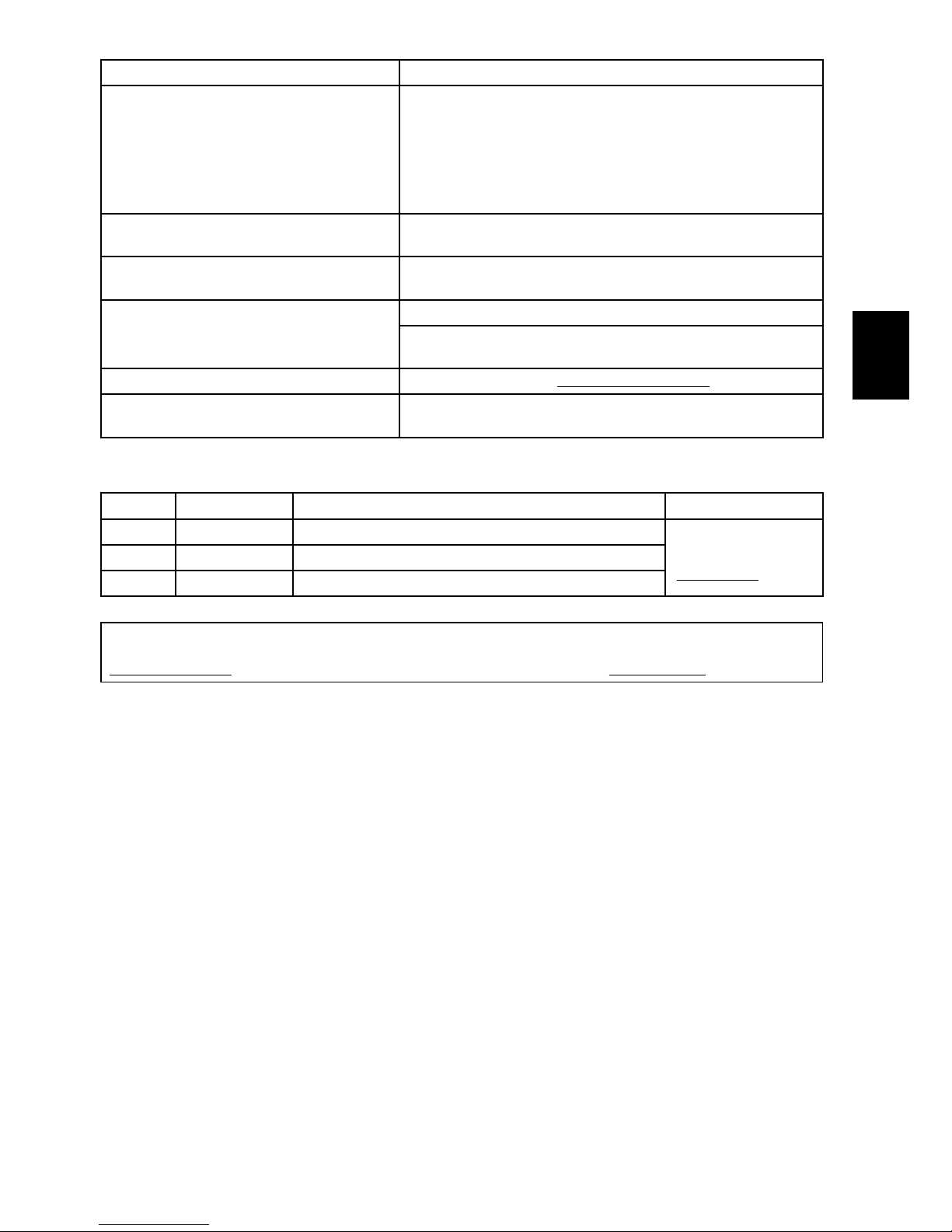
19
ITALIAN
Ho perso un pezzo della i-Station Consulta la sezione sui pezzi di ricambio di questo manuale.
La i-Station va in standby mentre l’iPod/iPhone sta
riproducendo musica
Accedi alla libreria di iTunes
1. Seleziona tutti i brani e clicca su MODIFICA.
2. Seleziona Preferenze e poi Riproduci.
3. Attiva l’opzione Verica livello sonoro
4. Accedi al menu del tuo iPod/iPhone e attiva l’opzione Verica livello sonoro.
5. Ora puoi ripetere la sincronizzazione del tuo iPod/iPhone
Ora tutte le canzoni saranno allo stesso livello.
La i-Station va in standby mentre un dispositivo audio
collegato all’ingresso di linea sta riproducendo musica
Imposta il volume del dispositivo audio al massimo, poi usa la i Station per
controllare il livello del volume.
Il telecomando non funziona
Sostituisci le batterie.
Controlla che le batterie siano inserite correttamente (polarità)
Assenza di immagini
Controlla che il cavo video (cavo AV giallo) sia collegato correttamente.
Controlla che il tuo iPod/iPhone sia impostato su Uscita TV (consulta il manuale
del tuo iPod/iPhone).
L’iPod/iPhone non risponde ai comandi
Azzera l’iPod/iPhone (Vai su http://www.apple.com/support/)
La copertura della batteria non si chiude
Assicurati che tutti i li passino attraverso l’apertura nella copertura del
comparto batterie
Lista dei pezzi di ricambio
Nr. pezzo Codice articolo Nome articolo Prezzo
1 YAD011 ADATTATORE CA (SPINE DI ALIMENTAZIONE INTERCAMBIABILI)
Per maggiori informazioni
sui prezzi, visita il sito
www.logic3.com
2 YCB000K CAVO DI LINEA (NERO)
3 YRM025 TELECOMANDO
In caso di problemi di installazione della i Station25 (WIP025) contatta il nostro Centro di assistenza tecnica al numero
+44 (01923) 471 000 – La tariffa applicata è per telefonate nazionali/internazionali oppure scrivi un’email all’indirizzo
support@logic3.com - Per alcuni modelli, i pezzi di ricambio sono disponibili sul sito www.logic3.com
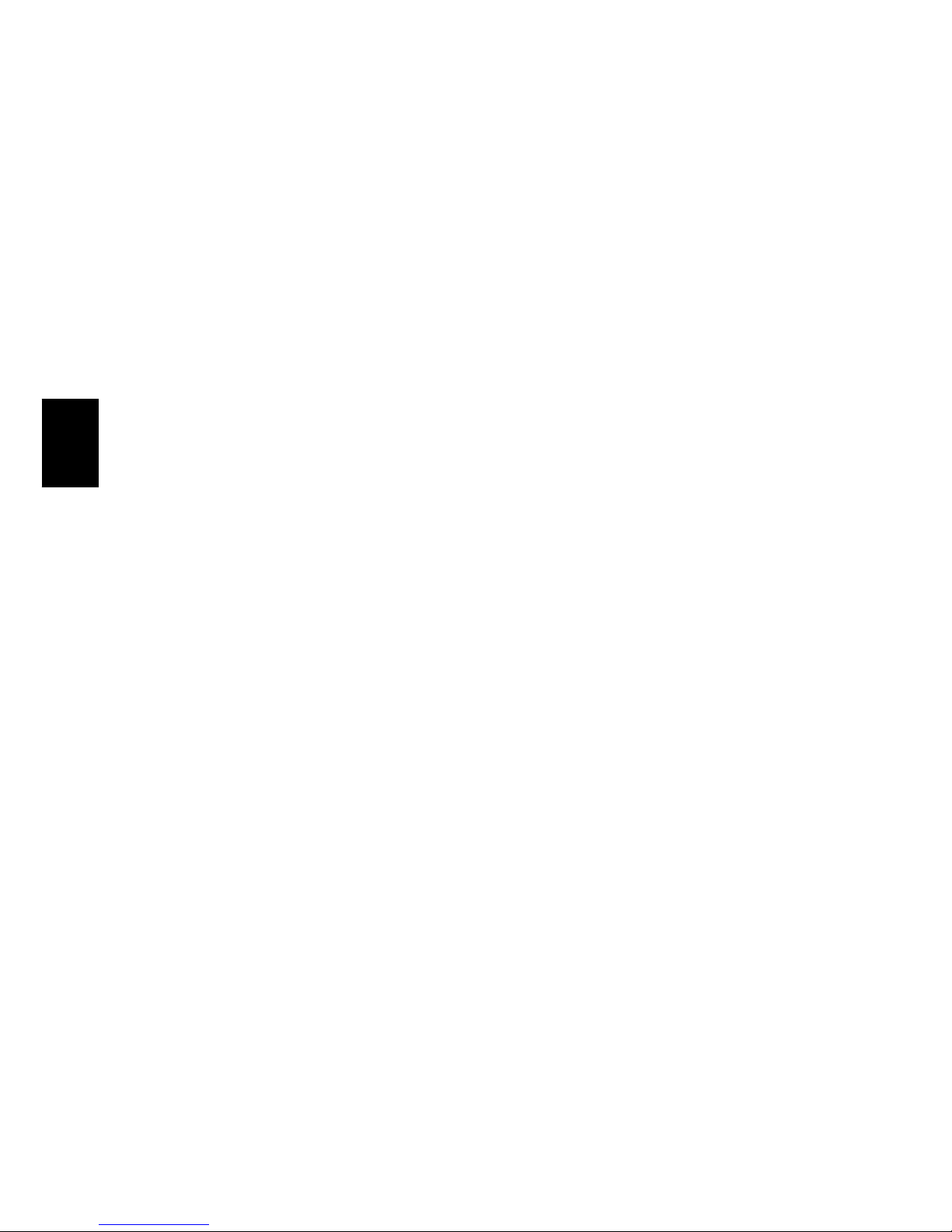
20
SPANISH
i-Station25 (WIP025) - Manual del usuario
Gracias por adquirir Logic3 i-Station25. Como todos los productos de Logic3, se ha fabricado de acuerdo con los
estándares más exigentes y se ha sometido a diversas pruebas durante todo su desarrollo, para garantizar que tengas el
mejor producto posible. Lee atentamente este manual antes de usar i-Station25.
Conguración del i-Station
Retire la tapa del compartimento de la batería deslizándola hacia atrás.1.
Elige la fuente de alimentación :2.
Corriente eléctrica (ver g.1A) - Conecta el conector para CC a la parte trasera del i-Station25 (CC 5 V).
- Selecciona y acopla el adaptador de enchufe correcto a la fuente de alimentación.
- Conecta la fuente de alimentación a un enchufe de pared y enciende el interruptor
principal.
- Cambie la tapa del compartimento de la batería (asegúrese de que el cable pase
por la ranura en la tapa del compartimento de la batería)
Alimentación por pilas (ver g.1B) - Introduce 4 pilas de tipo AA de acuerdo con las marcas de polaridad.
- Vuelve a colocar la tapa del compartimento para las pilas.
ADVERTENCIA: es muy importante asegurarse de que las pilas están colocadas correctamente. En caso contrario (polaridad inversa), podrían causar lesiones personales y daños en tu i-Station.
Mueva el conector de 30 pines hacia adelante y el conector se colocará en su sitio (oirá un clic) - (ver g.2)3.
Deslice su iPhone/iPod sobre el conector de 30 pines y presione el iPhone/iPod hacia atrás hasta que el iPhone/iPod 4.
esté situado sobre el i-Station25 - (ver g.3)
Introduce las pilas en el mando a distancia.5.
Nota:
Después de haber acoplado el iPhone al altavoz, es posible que el iPhone deje de responder durante unos 5 segun-1.
dos, mientras se está comunicando con el altavoz.
No desconectes el iPod o el iPhone de los altavoces justo después de haberlos acoplado. Se recomienda desconectar 2.
el iPod o el iPhone una vez hayan transcurrido 10 segundos después de haberlos acoplado.
Si aparece un mensaje de advertencia en el iPhone después de haberlo acoplado, desconéctalo y acóplalo de nuevo.3.
Uso del i-Station
El dispositivo se enciende y se apaga mediante el botón de encendido situado en la parte delantera (el LED se ilumi-1.
nará en azul cuando esté encendido).
El sistema de altavoces viene congurado de fábrica al 30% de volumen. El volumen se muestra en la pantalla del 2.
iPod. Ajusta el volumen con las teclas de control de volumen (Arriba y Abajo) situadas en el lado derecho del i-Station.
La barra de volumen del iPod o el iPhone también se moverá en consonancia.
El i-Station25 contiene un Accelerometer que permite mantener el i-Station25 inclinado sobre un lado manteniendo la 3.
posición del altavoz estéreo. La posición del altavoz estéreo se ajustará automáticamente de acuerdo con la orientación del i –Station25 (ver g.4)
Modo de navegación para iPod/iPhone (para todos los iPods e iPhones en posición vertical; estas funciones no funcio-4.
nan con el iPod touch ni el iPhone en posición horizontal):
Botón Menú: volver al nivel superior del menú.•
Botón Selección: entrar al siguiente nivel del menú.•
Botón ARRIBA/ABAJO: subir y bajar el cursor del menú.•
Botón Reproducción/Pausa: reproducir o detener momentáneamente la música del iPod.•
Botón Siguiente / Anterior: pasar a la pista siguiente o volver a la anterior.•
Para retirar el iPhone/iPod tire del iPhone/iPod hacia usted hasta que salga de la zona de acoplamiento. (No lo
separe demasiado ya que esto podría dañar su iPhone/iPod o su i-Station).
Retire el iPhone/iPod del conector de 30 pines.
El i-Station cuenta con un modo de ahorro de energía; si transcurre un tiempo sin que la unidad reproduzca música,
pasará a uno de estos modos:

21
SPANISH
Modo de reposo - 5 minutos.
Modo de espera - 30 minutos.
Estado del LED de encendido
Apagado – Unidad Apagado
Encendido - Unidad encendida
Luz tenue - Modo de espera
El LED parpadea lentamente - Modo de reposo
El LED parpadea rápidamente - Nivel de las pilas bajo, los altavoces se apagarán en 5 minutos
Ver vídeos desde el iPhone/iPod
Cuando el iPhone/iPod esté acoplado en el altavoz, se activará la función de salida de vídeo del iPhone/iPod ‘s.
Si el usuario lo preere, es posible seleccionar ver los vídeos en el iPhone/iPod o en una TV
Ver vídeos en la TV
Coloca el cable RCA (se vende por separado) en la parte posterior de la i-Station25 (salida de vídeo compuesto).1.
Coloca el otro extremo del cable RCA en la TV (entrada de vídeo).2.
Acopla el iPhone/iPod en el altavoz.3.
Selecciona el vídeo que deseas ver y se mostará en la TV4.
Los ajustes de salida del iPhone/iPod suelen estar denididos por defecto para mostrar los vídeos a través de la salida
de vídeo compuesto.
Si no se visualiza el vídeo en la TV, sigue las siguientes instrucciones:-
A. Pulsa el botón Video Output (salida de vídeo) en el mando a distancia. De esta manera aparecerá el menú de
vídeo.
B. Selecciona el vídeo que deseas ver.
C. Ahora podrás ver el vídeo en la TV.
Para volver a ver un vídeo en el iPhone/iPod repite los pasos A-B.
Ver vídeos en el iPhone/iPod
Acopla el iPhone/iPod en el altavoz 1.
Selecciona el vídeo que deseas ver y se mostrará en la TV.2.
Pulsa el botón Video Output (salida de vídeo) en el mando a distancia. De esta manera aparecerá el menú de vídeo.3.
Selecciona el vídeo que deseas ver.4.
Si no se visualiza el vídeo en el iPhone/iPod, sigue las siguientes instrucciones:-5.
A. Pulsa el botón Video Output (salida de vídeo) en el mando a distancia. De esta manera aparecerá el menú de
vídeo.
B. Selecciona el vídeo que deseas ver.
C. Ahora podrás ver el vídeo en el iPhone/iPod.
Para volver a ver un vídeo en la TV repite los pasos A-B.
Recarga del iPhone/iPod
Conecta el adaptador de CA al i-Station y enciende el interruptor principal.1.
Acopla el iPod o el iPhone al soporte para que empiece a cargar automáticamente (no hace falta presionar el botón de 2.
encendido para recargar el iPod o el iPhone).
Mediante el adaptador de CA, el iPod o el iPhone puede reproducir música y recargarse al mismo tiempo.3.
NOTA: el iPod no se cargará mientras use pilas como fuente de alimentación.
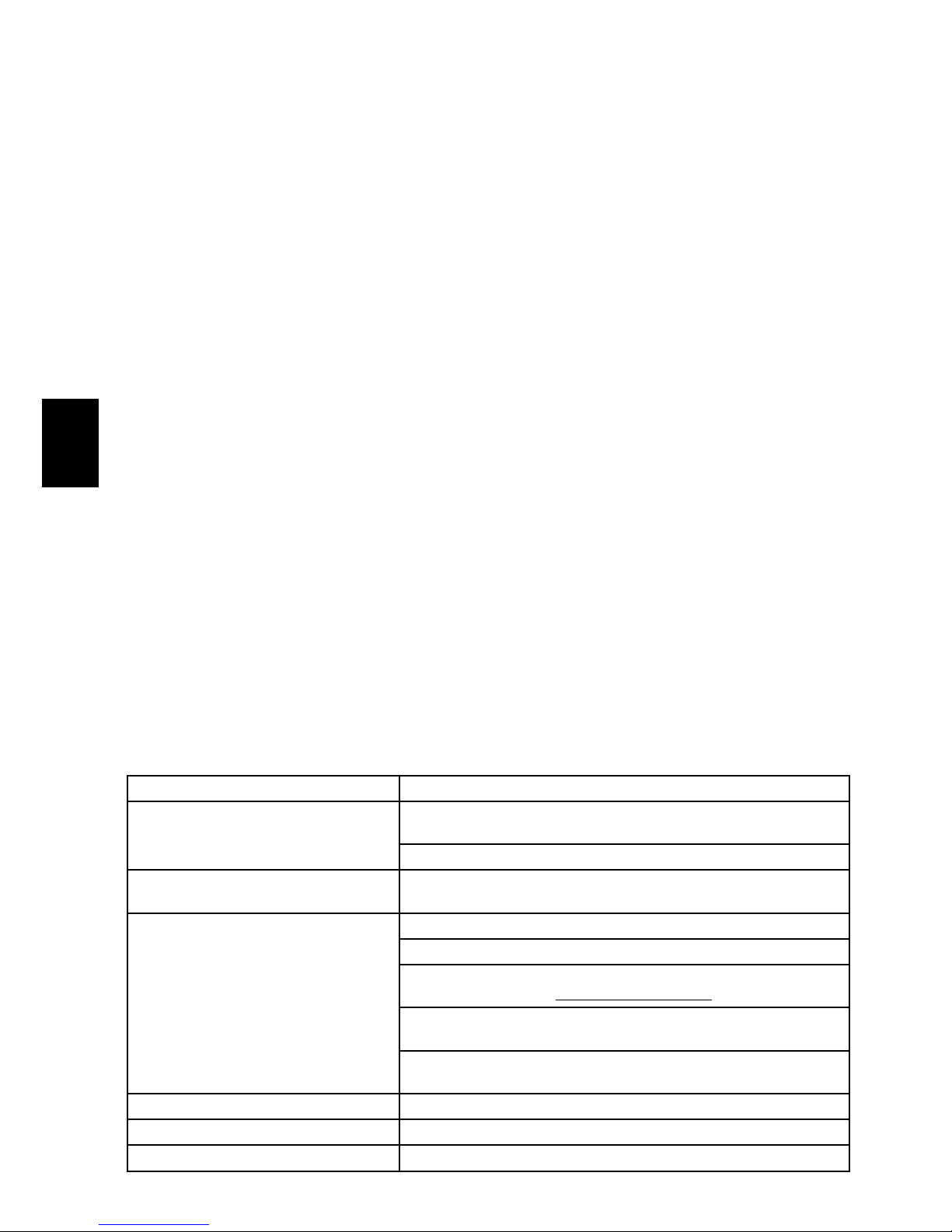
22
SPANISH
Modo de entrada de línea (Line-in)
El i-Station también ofrece la posibilidad de conectar otros dispositivos de audio portátil como iPod shufe, MP3, MiniDisc
y reproductores portátiles de CD para usarlo como sistema de altavoces.
Retire la tapa del compartimento de la batería deslizándola hacia atrás.1.
Conecta el cable de Line-it en el conector para entrada Line-in de la parte trasera del i-Station.2.
Cambie la tapa del compartimento de la batería (asegúrese de que el cable pase por la ranura en la tapa del compar-3.
timento de la batería)
Conecta el otro extremo del cable a tu dispositivo.4.
Sube el volumen del dispositivo al máximo.5.
Enciende el i-Station.6.
Nota: recuerda extraer el cable Line-in cuando utilices la base, ya que este cable anula todo el sonido que
provenga de ella.
Especicaciones del sistema
Salida total 8 W (4W por canal)
Gama completa (40 mm) x 2 por canal
Rango medio (50 mm.) por satélite
Distorsión <=1%
Relación señal-ruido (SNR): 60d B
Respuesta a frecuencia: 200Hz – 16kHz
Adaptador de corriente incluido: 5 VDC @ 2 A
La salida de vídeo sólo es compatible con:
iPhone / iPhone3G :640 x 480 pixels (Max)
iPod touch / touch 2G: 640 x 480 pixels (Max)
iPod classic: 640 x 480 pixels (Max)
iPod nano 3G / 4G: 640 x 480 pixels (Max)
iPod 5G: 480 x 480 pixels (Max)
Solución de problemas
Problema Qué debo hacer?
El i-Station no se enciende al conectarlo a la CA
Comprueba que el cable de CA está bien enchufado a la toma de pared y al
i-Station.
Comprueba que el i-Station funciona con pilas (4 pilas de tipo AA).
El i-Station no se enciende al usarlo con pilas
Comprueba que el i-Station funciona enchufado a la corriente. Si funciona, cambia
las pilas por otras nuevas.
No hay sonido
Comprueba que el cable de Line-in no esté conectado al i-Station.
Comprueba el estado de reproducción del iPod o el iPhone.
Prueba a actualizar el rmware del iPod o el iPhone mediante el iTunes más
reciente que encontrarás en www.apple.com/ipod/download.
Comprueba que el i-Station no está en modo de ahorro de energía. Pulsa cualquier
botón para salir de este modo.
Comprueba que la función de silencio no está encendida pulsando su botón correspondiente en el mando a distancia.
Mala calidad de sonido Si estás utilizando pilas de tipo AA, cámbialas por unas nuevas.
El iPod/iPhone no se recarga Comprueba que el i-Station está conectado a la corriente.
He perdido una pieza del i-Station Consulta la sección sobre piezas de repuesto de este manual.
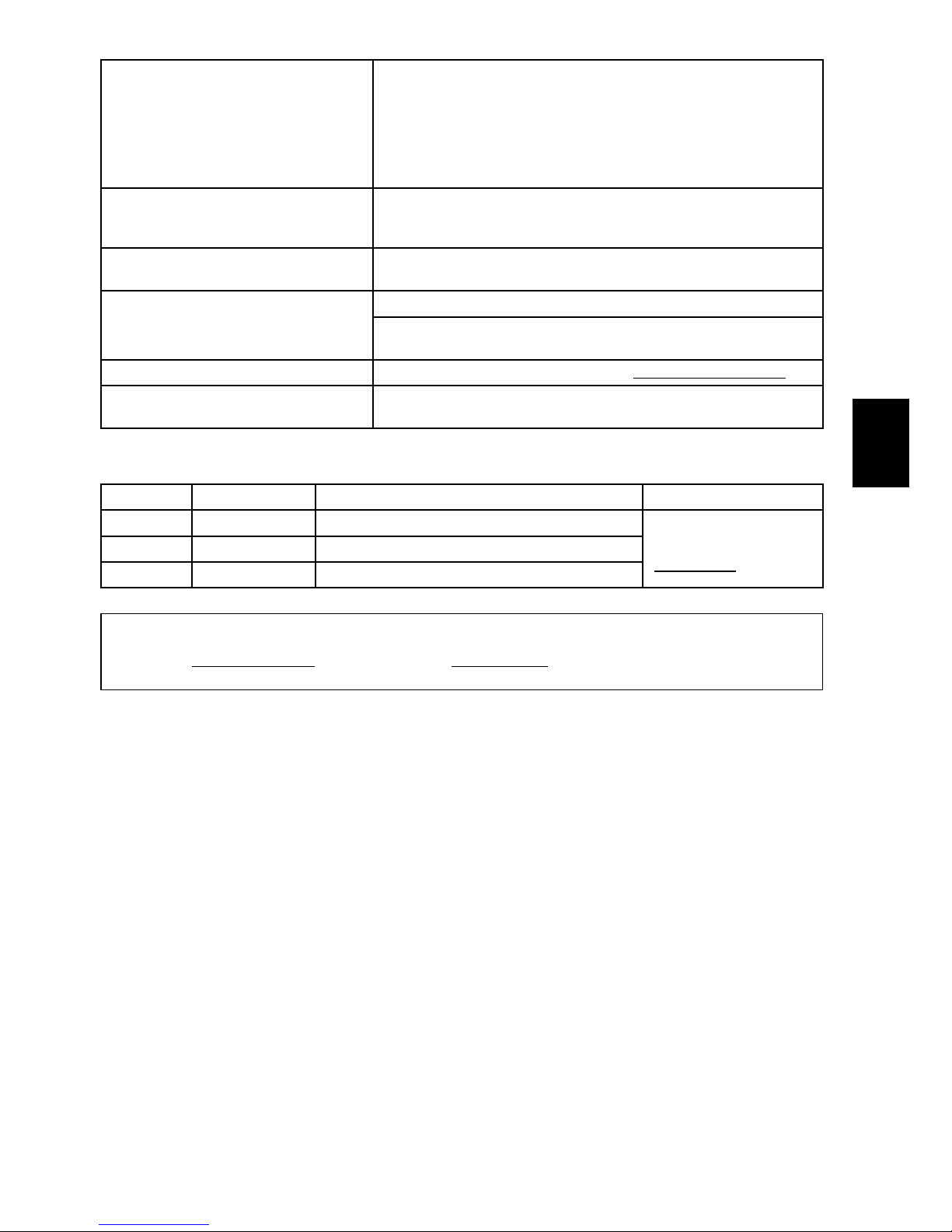
23
SPANISH
El i-Station entra en modo de espera mientras
se está reproduciendo música en el iPod o el
iPhone
Ve a tu biblioteca iTunes.
1. Resalta todas las pistas y haz clic en EDITAR.
2. Selecciona Preferencias y Reproducción.
3. Activa Ajuste de volumen.
4. Ve al menú de tu iPod o iPhone y activa Ajuste de volumen.
5. Vuelve a sincronizar tu iPod o iPhone.
Ahora todas las canciones estarán al mismo nivel.
El i-Station entra en modo de espera mientras se
está reproduciendo música en un dispositivo de
audio conectado a Line-in.
Sube el volumen del dispositivo de audio al máximo y utiliza el i-Station para controlar el nivel de volumen.
El mando a distancia no funciona
Cambia las pilas.
Comprueba que las pilas están colocadas correctamente (polaridad).
No se ven imágenes
Comprueba que el cable de vídeo (RCA amarillo) está conectado correctamente.
Comprueba que tu iPod o iPhone está congurado para salida a televisor (consulta
el manual del tu iPod o iPhone).
El iPod o el iPhone no responde
Restaure el iPod o el iPhone (Consulte la página http://www.apple.com/support/)
La tapa de la batería no se cierra
Asegúrese de que todos los cables pasan por la ranura de la tapa de la batería
Lista de piezas de repuesto
Referencia Código de artículo Nombre de artículo Precio
1 YAD011 ADAPTADOR CA (CON ENCHUFES INTERCAMBIABLES)
Para ver la lista de precios,
visita nuestro sitio web en
www.logic3.com
2 YCB000K CABLE DE LINE-IN (NEGRO)
3 YRM025 MANDO A DISTANCIA
En caso de tener algún problema con la conguración i-Station25 (WIP025), llama a nuestra línea de servicio técnico
al +44 (01923) 471 000 (coste de la llamada según tarifa nacional o internacional) o envíanos un correo electrónico
a la dirección support@logic3.com - En nuestro sitio web www.logic3.com hay disponibles piezas de repuesto para
algunos modelos.
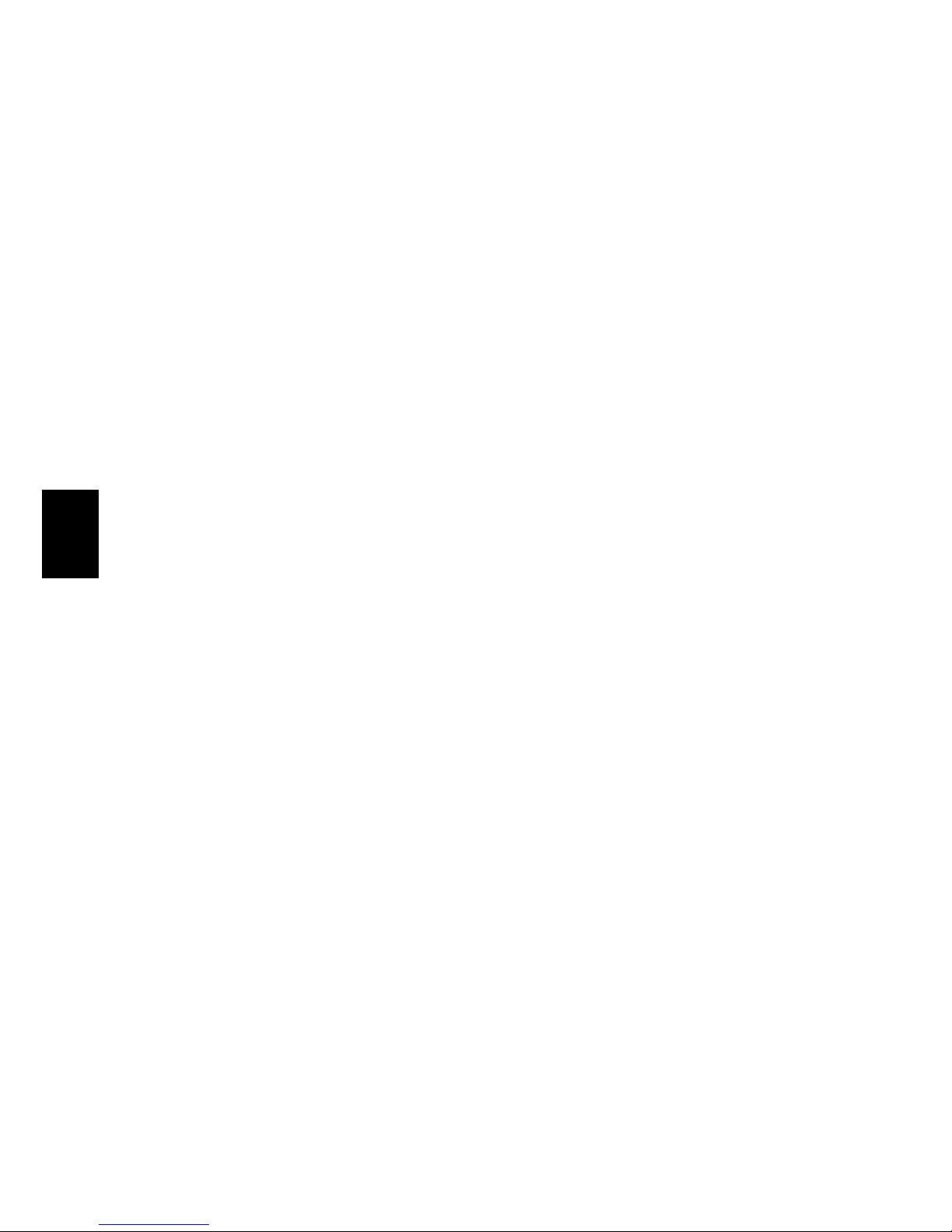
24
PORTUGUESE
i-Station25 (WIP025) - Manual do Utilizador
Obrigado por adquirir a Logic3 i-Station25. Tal como todos os produtos Logic3, foi criada segundo os mais altos padrões
de fabrico e testada durante o seu desenvolvimento, para assegurar que o cliente recebe o melhor produto possível. Por
favor leia este manual e familiarize-se com ele antes de utilizar a i-Station25.
Congurar a i-Station
Retire a tampa do compartimento das pilhas fazendo-o deslizar para cima.1.
Escolha a sua fonte de energia:-2.
Ficha Eléctrica (ver g.1A) -Insira o conector de Corrente Contínua na parte traseira da i-Station (DC 5V)
-Seleccione e adapte o adaptador de cha correcto para a sua fonte de energia
-LIGUE a cha eléctrica.
- Substitua a tampa do compartimento das pilhas (certique-se de que o o entra na
ranhura da tampa do compartimento das pilhas).
Pilhas (ver g.1B) -Insira 4 x AA pilhas tendo em conta as Marcas de Polaridade
-Volte a colocar a tampa do compartimento das pilhas
AVISO: Por favor, assegure-se de que as pilhas estão inseridas correctamente. Se as pilhas estiverem inseridas de forma incorrecta (com a polaridade invertida), tal poderá causar danos pessoais, bem como danos à
sua i-Station
Puxe o conector de 30 pinos para a frente para que o conector se xe no seu lugar (ao xar-se, ouve-se um clique) - 3.
(ver g. 2).
Encaixe o iPhone/iPod no conector de 30 pinos e empurre o iPhone/iPod para trás até que a parte de trás do iPhone/4.
iPod que assente na i-Station25 - (ver g. 3)
Insira a Pilha no controlo remoto5.
Notas:
Depois de o iPhone estar encaixado na coluna, poderá parar de responder durante cerca de 5 segundos, enquanto 1.
comunica com a coluna.
Não remova o iPod/iPhone da coluna imediatamente após o encaixe. Recomenda-se que o iPod/iPhone seja re-2.
movido 10 segundos após ser encaixado.
Se aparecer uma mensagem de aviso no iPhone após este ter sido encaixado, remova o iPhone e encaixe-o nova-3.
mente.
Utilizar a i-Station
A i-Station é LIGADA/DESLIGADA através do Botão ON/OFF, situado na parte da frente, à esquerda da i-Station 1.
(Quando o aparelho estiver LIGADO, o LED cará Azul).
O sistema de colunas está predenido para um nível de volume de 30%; o nível do volume será mostrado no ecrã 2.
do seu iPod. Isto poderá ser ajustado utilizando as teclas Cima e Baixo, localizadas na parte da frente, à direita da
i-Station. A barra de volume do iPod/iPhone também irá mover-se de acordo com os ajustes de volume.
A i-Station25 tem um Accelerometer incorporado que permite que a i-Station25 seja colocada de lado mantendo o 3.
posicionamento dos altifalantes em estéreo. A posição em estéreo dos altifalantes ajusta-se automaticamente de
acordo com a orientação da i –Station25 (ver g. 4)
Modo de navegação de iPod/iPhone (para todos os iPods/iPhone na posição vertical; estas funções não se aplicam 4.
aos iPod touch nem ao iPhone na posição Horizontal):
Botão de menu: voltar ao nível de cima do menu•
Botão seleccionar entrar no nível seguinte do menu•
Botão CIMA / BAIXO: cursor de menu para cima e para baixo•
Botão Reproduzir / Pausa: Reproduzir ou Pausar a música do iPod•
Botão Seguinte / Anterior: Saltar para a pista Seguinte ou Anterior•
Para retirar o iPhone/iPod, empurre o iPhone/iPod para a frente até sair da estação (não empurre demasiado, porque 5.
pode danicar o iPhone/iPod ou a i-Station).
Desencaixe o iPhone/iPod do conector de 30 pinos.
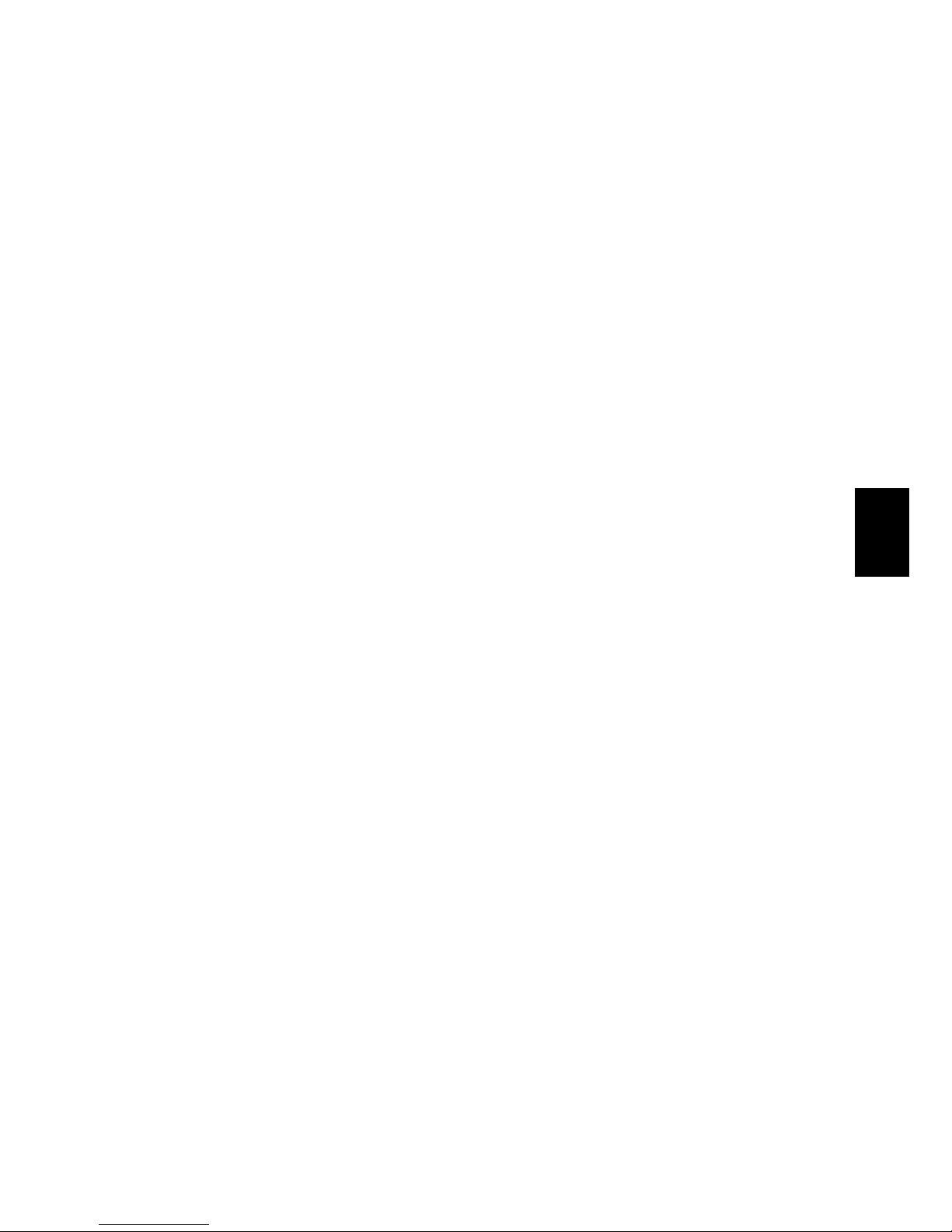
25
PORTUGUESE
A i-Station contém um modo de poupança de energia. Se a unidade for deixada inactiva durante um determinado
período de tempo, entra nos modos de poupança de energia.
Modo Sleep – 5 minutos.
Modo Standby – 30 minutos.
Estado do indicador LED de Energia
LED DESLIGADO – DESLIGADO
LED LIGADO – LIGADO
LED Fraco – Modo Standby
LED a piscar lentamente – Modo Sleep
LED a piscar rapidamente - As Baterias têm Pouca Energia; As colunas irão desligar-se em 5 minutos
Reproduzir vídeos no iPhone/iPod
Logo que encaixar o iPhone/iPod nas colunas, é activada a função de saída de vídeo do iPhone/iPod.
De acordo com as suas preferências, pode optar por ver o vídeo no iPhone/iPod ou encaminhá-lo para um aparelho de
TV.
Reproduzir vídeos num aparelho de TV
Ligue o cabo RCA (não incluído) na parte de trás da i-Station25 (saída de vídeo composto).1.
Ligue a outra extremidade do cabo RCA ao seu aparelho de TV (entrada de vídeo).2.
Encaixe o iPhone/iPod nas colunas.3.
Seleccione o vídeo que pretende ver e ele aparecerá no aparelho de TV.4.
A conguração de saída de vídeo do iPhone/iPod está normalmente predenida para reproduzir os vídeos através da
saída de vídeo composto.
Se o vídeo não aparecer no aparelho de TV, siga as seguintes instruções:
A. Carregue no botão de saída de vídeo no comando à distância para regressar ao menu de vídeo.
B. Seleccione o vídeo que pretende reproduzir.
C. Esse vídeo aparecerá nessa altura no seu aparelho de TV.
Para voltar a ver um vídeo no iPhone/iPod, repita os passos A-B.
Reproduzir vídeos no iPhone/iPod
Encaixe o iPhone/iPod nas colunas. 1.
Seleccione o vídeo que pretende ver e ele aparecerá no aparelho de TV.2.
Carregue no botão de saída de vídeo no comando à distância para entrar no menu de vídeo.3.
Seleccione o vídeo que pretende reproduzir.4.
Se o vídeo não aparecer no iPhone/iPod, siga as seguintes instruções:5.
A. Carregue no botão de saída de vídeo no comando à distância para regressar ao menu de vídeo.
B. Seleccione o vídeo que pretende reproduzir.
C. Esse vídeo aparecerá nessa altura no seu iPhone/iPod.
Para voltar a ver um vídeo no aparelho de TV, repita os passos A-B.
Recarregar o iPhone/iPod
Ligue o adaptador CA à i-Station e ligue a cha eléctrica.6.
Coloque o seu iPod/iPhone no suporte e o iPod/iPhone começará a recarregar (o botão ON/OFF da i-Station não tem 7.
de estar ligado para recarregar o iPod/iPhone).
O iPod/iPhone pode recarregar e reproduzir música ao mesmo tempo, quando o adaptador AC estiver a ser utilizado.8.
NOTA: O seu iPod não vai carregar se estiver a usar Pilhas como Fonte de Energia.

26
PORTUGUESE
Modo Line in
A i-Station também oferece a capacidade de permitir que outros aparelhos de áudio portáteis, como o iPod shufe, MP3,
MiniDisc e Leitores de Cd Portáteis, sejam ligados ao sistema de colunas.
Retire a tampa do compartimento das pilhas fazendo-o deslizar para cima.1.
Ligue o cabo line in à parte de trás da Entrada Line in da i-Station.2.
Substitua a tampa do compartimento das pilhas (certique-se de que o o entra na ranhura da tampa do comparti-3.
mento das pilhas).
Ligue o outro extremo do cabo line in ao seu aparelho.4.
Congure o volume do seu aparelho para o Máximo.5.
Ligue a sua i-Station.6.
Nota: Lembre-se de remover o cabo line in quando utilizar a base de encaixe, pois o cabo line in irá anular
qualquer som vindo da base de encaixe.
Especicações de Sistema
Total 8W Poder (4W / Canal)
Som total com (40 mm) x 2 por canal
Distorção <=1%
Relação sinal/ruído: 60dB
Resposta de Frequência: 200Hz – 16kHz
Adaptador Fornecido:5VDC@2A
A saída de vídeo é apenas compatível com os seguintes aparelhos:-
iPhone / iPhone3G :640 x 480 pixels (Max)
iPod touch / touch 2G: 640 x 480 pixels (Max)
iPod classic: 640 x 480 pixels (Max)
iPod nano 3G / 4G: 640 x 480 pixels (Max)
iPod 5G: 480 x 480 pixels (Max)
Resolução de Problemas
Problema O que devo fazer?
A i-Station não se LIGA via cha eléctrica
Verique se o cabo CA está rmemente ligado à tomada de CA e à i-Station.
Teste a i-Station, colocando na unidade 4 x AA pilhas.
A i-Station não se LIGA com Pilhas
Teste a i-Station, ligando a unidade à cha eléctrica. Se isso funcionar,
substitua as pilhas por umas novas.
Sem som
Assegure-se de que o cabo line in não está ligado à i-Station
Verique o estado da Reprodução no iPod/iPhone.
Por favor tente fazer a actualização do rmware para o seu iPod/iPhone,
utilizando o último iTunes, disponível em: www.apple.com/ipod/download
Assegure-se de que a i-Station não está num modo de poupança de energia. Carregue em qualquer botão para sair deste modo
Verique se a função SEM SOM não está LIGADA, carregando no botão
SEM SOM no controlo remoto
A Qualidade do Som é fraca Se estiver a usar Pilhas AA, substitua-as por umas novas.
O iPod/iPhone não está a recarregar
Assegure-se de que o Interruptor da Bateria está na Posição OFF.
Assegure-se de que a sua i-Station está ligada à cha eléctrica
O suporte não encaixa na i-Station Remova todos os suportes de encaixe universais anteriormente inseridos.

27
PORTUGUESE
Perdi uma peça da i-Station Por favor vá à secção de partes sobresselentes deste manual
A i-Station ca em modo standby quando a música está
a tocar no iPod/iPhone
Vá até à sua biblioteca iTunes
1. Destaque todas as pistas e carregue em EDITAR.
2. Seleccione Preferências e Playback.
3. LIGUE a Vericação de Som
4. Vá ao Menu do seu iPod/iPhone e LIGUE a Vericação de Som.
5. Agora, sincronize novamente o seu iPod/iPhone
Agora, todas as suas canções estarão ao mesmo nível.
A i-Station ca em modo standby quando estou a ouvir
música num dispositivo de áudio ligado pelo ‘line-in’
Ponha o volume do dispositivo de áudio no máximo e depois, utilize a
i-Station para controlar os níveis de volume
O Controlo Remoto não está a funcionar
Substitua a Pilha.
Verique se a Pilha está inserida correctamente (Polaridade)
Sem Imagem
Verique se o seu cabo de Vídeo (Amarelo RCA) está ligado correctamente.
Verique se o seu iPod/iPhone está congurado para saída de TV (veja as
congurações no manual do seu iPod/iPhone)
O iPod/iPhone não está a responder
Reinicie o iPod/iPhone (Visite http://www.apple.com/support/)
A tampa do compartimento das pilhas não fecha
Certique-se de que todos os os entram na ranhura da tampa do compartimento das pilhas
Lista de Peças Sobresselentes
Parte Nº. Código Nome do objecto Preço
1 YAD011 ADAPTADOR AC (TOMADAS INTERCAMBIÁVEIS)
Para saber os preços, visite o nosso website em
www.logic3.com
2 YCB000K CABO LINE IN (PRETO)
3 YRM025 CONTROLO REMOTO
Se tiver alguns problemas de conguração com a i-Station25 (WIP025), por favor contacte a nossa Linha de
Apoio Técnico: +44 (01923) 471 000 – Aplicam-se tarifas de chamada nacional/internacional, ou envie-nos um E-
mail para support@logic3.com – Estão disponíveis partes sobresselentes para alguns modelos no nosso website:
www.logic3.com

28
DUTCH
i-Station25 (WIP025) - Gebruikershandleiding
Bedankt dat u het Logic3 i-Station25 heeft aangeschaft. Zoals alle Logic3-producten is ook dit product gefabriceerd
volgens de beste fabricatiestandaard en zorgvuldig getest tijdens de ontwikkeling, om ervoor te zorgen dat u het best
mogelijke product in handen heeft. Lees deze handleiding goed door zodat u bekend raakt met de inhoud, voordat u het
Logic3 i-Station25 in gebruik neemt.
Installatie van i-Station
Verwijder het deksel van de batterijhouder door deze naar boven te schuiven.1.
Kies uw energiebron :-2.
Elektriciteitsnet (zie g. 1A) - Steek de DC-stekker in de achterkant van het i-Station (DC 5V)
- Selecteer de juiste adapter die bij uw energiebron past en steek deze in
- Sluit de stroomaansluiting aan op het stopcontact en zet het stopcontact AAN
- Schuif het deksel weer over de batterijhouder (zorg daarbij dat de draad door de
opening van het deksel van de batterijhouder loopt).
Batterijen (zie g. 1B) - Stop 4 AA-batterijen in de houder. Zorg ervoor dat de polen zich in de juiste positie
bevinden
- Plaats het omhulsel van de batterijenhouder weer terug
WAARSCHUWING: Zorg ervoor dat de batterijen in de juiste positie in de houder geplaatst worden. Als de
batterijen in een verkeerde positie geplaatst worden (met de polen in de omgekeerde positie), dan kan dit tot
verwondingen en/of schade aan uw i-Station leiden
Haal de 30pin connector naar voren en de connector wordt met een klik vastgezet - (zie g.2)3.
Schuif de iPhone/iPod op de 30 pin connector en druk de iPhone/iPod naar achteren tot de achterkant van de iPhone/4.
iPod op de i-Station25 rust - (zie g.3)
Stop de batterij in de afstandsbediening5.
Let op:
Nadat de iPhone op de speaker is bevestigd, zal de iPhone tijdens het verbinding leggen met de speaker 5 seconden 1.
lang niet reageren.
Verwijder de iPod/iPhone niet gelijk na aansluiting op de speakers. Voor een optimale prestatie kan de iPod/iPhone pas 2.
na 10 seconden worden verwijderd.
Als er een waarschuwingsbericht na aansluiting wordt weergegeven, verwijder de iPhone dan en plaats hem opnieuw.3.
Het i-Station gebruiken
Het apparaat kan AAN of UIT gezet worden via de AAN-/UIT-knop die zich links aan de voorkant van het i-Station 1.
bevindt (de LED zal blauw oplichten wanneer het apparaat AAN wordt gezet).
Het luidsprekersysteem is automatisch ingesteld op een volumeniveau van 30%; het volumeniveau wordt weergegeven 2.
op het scherm van uw iPod. Het volume kan aangepast worden met behulp van de Omhoog- en Omlaag-knoppen aan
de voorkant van het i-Station. De volumebalk op uw iPod/iPhone zal zich aanpassen afhankelijk van het volumeniveau.
De i-Station25 heeft een ingebouwde Accelerometer waardoor de i-Station25 op zijn kant kan worden gezet terwijl de 3.
speakerpositie intact blijft. De positie van de stereospeaker zal zich bovendien automatisch aan de oriëntatie van de i
–Station25 aanpassen (zie g.4)
iPod/iPhone navigatiemodus (voor alle iPods/iPhones in vertikale positie; deze functies werken niet voor de iPod touch 4.
en iPhone in horizontale positie):
Menuknop: terug gaan naar het hoogste niveau van het menu•
Selectknop: verdergaan naar het volgende niveau van het menu•
OMHOOG- / OMLAAG-knop: het pijltje in het menu naar boven en naar beneden verplaatsen•
Afspelen- / Pauze-knop: De muziek van de iPod afspelen of pauzeren•
Volgende- / Vorige-knop: Spring naar het volgende of vorige nummer•
Om de iPhone/iPod weer te verwijderen, trekt u de iPhone/iPod naar u toe tot het vanzelf uit het dockinggebied komt 5.
(trek er niet te hard aan anders raakt uw iPhone/iPod of i-Station beschadigd).
Schuif de iPhone/iPod van de 30 pin connector.
Het i-Station is uitgerust met een modus om energie te besparen. Wanneer het apparaat voor een bepaalde tijd aan

29
DUTCH
blijft staan, zonder dat er muziek wordt afgespeeld, dan zal het apparaat overschakelen op de modus om energie te
besparen.
Slaapstand – 5 minuten.
Standby-stand – 30 minuten.
AAN/UIT LED-status
LED UIT – Apparaat staat uit
LED AAN – Apparaat staat aan
Gedimde LED – Standby-stand
Langzaam knipperende LED – Slaapstand
Snel knipperende LED - Er is niet veel energie over in de batterijen; de luidspreker zal over 5 minuten uitschakelen
Video via uw iPhone/iPod bekijken
Zodra de iPhone/iPod met de speaker is verbonden, wordt de iPhone/iPod videofunctie geactiveerd.
U kunt kiezen of u uw video’s op uw iPhone/iPod of via de TV wilt afspelen
Video via uw TV bekijken
Bevestig de RC-kabel (niet inbegrepen) aan de achterkant van de i-Station25 (Composite Video-Out).1.
Sluit de andere kant van de RCA-kabel aan op uw TV (Video-In).2.
Verbind de iPhone/iPod met de speaker.3.
Selecteer de video die u wilt bekijken en de video wordt op uw TV weergegeven4.
De iPhone/iPod Video-Out instelling staat normaal gesproken standaard op videoweergave via Composite Video Out.
Wordt de video niet via de TV weergegeven, volg dan de volgende instructies:-
A. Druk op de Video Output-knop op de afstandsbediening, dit opent het videomenu.
B. Selecteer de video die u wilt bekijken.
C. De video wordt nu op uw TV weergegeven.
Om de video weer via uw iPhone/iPod te bekijken, herhaalt u stappen A-B.
Video via uw iPhone/iPod bekijken
Verbind de iPhone/iPod met de speaker 1.
Selecteer de video die u wilt bekijken de video wordt op uw TV weergegeven.2.
Druk op de Video Output-knop op de afstandsbediening, dit opent het videomenu.3.
Selecteer de video die u wilt bekijken.4.
Als de video niet op uw iPhone/iPod wordt weergegeven, volg dan de volgende instructies:-5.
A. Druk op de Video Output-knop op de afstandsbediening, dit opent het videomenu.
B. Selecteer de video die u wilt bekijken.
C. De video wordt nu op uw iPhone/iPod weergegeven.
Om de video weer via uw TV te bekijken, herhaalt u stappen A-B.
De iPhone/iPod opladen
Sluit de AC-adapter aan op het i-Station en zet het stopcontact AAN.1.
De iPod/iPhone zal zich op beginnen te laden zo gauw deze op de houder wordt geplaatst. (Het i-Station hoeft niet 2.
AAN te staan om de iPod/iPhone op te laden).
De iPod/iPhone kan zich opladen en tegelijkertijd muziek afspelen met behulp van de AC-adapter.3.
OPMERKING: Uw iPod zal zich niet opladen wanneer u batterijen als stroomvoorziening gebruikt.

30
DUTCH
Kabel in-modus
Het i-Station biedt ook de mogelijkheid om andere draagbare geluidsapparaten, zoals iPod shufe, MP3, MiniDisc en
draagbare CD-spelers aan te sluiten, zodat de luidsprekers gebruikt kunnen worden.
Verwijder het deksel van de batterijhouder door deze naar boven te schuiven.1.
Steek de kabel in-kabel in de achterkant van het i-Station in de kabel in-ingang.2.
Schuif het deksel weer over de batterijhouder (zorg daarbij dat de draad door de opening van het deksel van de bat-3.
terijhouder loopt).
Sluit het andere uiteinde van de kabel in-kabel aan op uw apparaat.4.
Zet het volume van uw apparaat volledig open.5.
Zet uw i-Station aan.6.
Opmerking: Denk eraan om de kabel in-kabel te verwijderen wanneer u het dockingstation wilt gebruiken. De
kabel in-kabel zal ieder geluid dat uit het dockingstation komt overstemmen.
Systeemspecicaties
Totale 8W Output (4W / kanaal)
Volledig bereik (40 mm) x 2 per kanaal
Ruis <=1%
S/N-ratio: 60 dB
Frequentierespons: 200 Hz – 16kHz
Bijgeleverde stroomadapter: 5VDC@2A
Video Output werkt alleen met de volgende apparaten:-
iPhone / iPhone3G :640 x 480 pixels (Max)
iPod touch / touch 2G: 640 x 480 pixels (Max)
iPod classic: 640 x 480 pixels (Max)
iPod nano 3G / 4G: 640 x 480 pixels (Max)
iPod 5G: 480 x 480 pixels (Max)
Problemen oplossen
Probleem Wat moet ik doen?
i-Station gaat niet AAN met stroomvoorziening via het
elektriciteitsnet
Controleer of de AC-stroomkabel stevig aangesloten is op het stopcontact en het i-Station.
Test of het i-Station wel werkt met 4 x AA-batterijen.
i-Station gaat niet AAN met stroomvoorziening via batterijen
Test of het i-Station wel werkt via het elektriciteitsnet. Vervang de bat-
terijen indien dit werkt.
Geen geluid
Controleer of de kabel in-kabel niet op het i-Station is aangesloten..
Controleer de afspeelstatus op de iPod/iPhone.
Probeer de rmware voor uw iPod/iPhone bij te werken met behulp
van de nieuwste iTunes. Deze is beschikbaar via www.apple.com/ipod/
download
Controleer of het i-Station niet in de modus om energie te besparen
staat. Druk op een willekeurige knop om deze modus te verlaten.
Controleer of het geluid wel AAN staat door de knop op de afstandsbediening om het geluid aan en uit te zetten te gebruiken.
Geluidskwaliteit is slecht Vervang de AA-batterijen, indien u deze gebruikt.
iPod/iPhone laadt zich niet op Controleer of uw i-Station aangesloten is op het elektriciteitsnet.
Houder past niet in het i-Station Verwijder eerder geplaatste universele dockhouders.

31
DUTCH
Ik ben een onderdeel van het i-Station kwijt
Kijk verderop in deze handleiding voor meer informatie over reserve-
onderdelen.
i-Station schakelt automatisch over op de standby-stand,
terwijl muziek op de iPod/iPhone afgespeeld wordt
Ga naar uw iTunes library
1. Selecteer alle nummers en klik op EDIT (aanpassen).
2. Selecteer Preferences (voorkeuren) en selecteer Playback.
3. Zet de Sound Check AAN
4. Ga naar het menu van uw iPod/iPhone en zet de Sound Check AAN.
5. Synchroniseer uw iPod/iPhone nu opnieuw.
Al uw nummers hebben nu hetzelfde niveau.
i-Station schakelt over op de standby-stand, terwijl muziek
op een geluidsapparaat afgespeeld wordt via de ‘kabel in’
Zet het volume van het geluidsapparaat volledig open en gebruik vervolgens het i-Station om uw geluidsniveau aan te passen.
De afstandsbediening werkt niet
Batterij vervangen.
Controleer of de batterij juist is geplaatst (met de polen in de juiste
positie)
Geen beeld
Controleer of uw Video-kabel (gele RCA) juist is aangesloten.
Controleer of uw iPod/iPhone ingesteld is op TV uit (kijk in de handleiding
van uw iPod/iPhone voor de instellingen)
iPod/iPhone reageert niet
iPod/iPhone resetten (Go naar http://www.apple.com/support/)
Batterijhouder sluit niet Zorg dat alle draden door de opening van de batterijhouder lopen
Lijst van reserveonderdelen
Onderdeelnr.: Voorwerpcode Voorwerpnaam Prijs
1 YAD011 AC-ADAPTER (VERWISSELBARE STEKKERS)
Bezoek onze website www.logic3.com
om prijzen te bekijken
2 YCB000K KABEL IN (ZWART)
3 YRM025 AFSTANDSBEDIENING
ls u problemen ondervindt met het instellen van het i-Station25 (WIP025) dan kunt u contact opnemen met onze Tech-
nische Ondersteuning Hotline via +44 (01923) 471 000 – nationale/internationale telefoonkosten zijn van toepassing
of stuur een e-mail naar support@logic3.com - Reserve-onderdelen zijn voor sommige modellen beschikbaar via onze
website www.logic3.com

K09-00537-01
WARNING
Follow all operating and usage instructions
Do not submerge or use the i-Station in or near water
Do not disassemble any part of the i-Station
Do not place heavy objects on top of the i-Station
Do not allow small children to play with the i-Station unsupervised
Keep i-Station away from extreme temperatures and store away from dust and humidity
Unplug this product from the power source before cleaning
Do not use liquid or aerosol cleaner, use only a damp cloth for cleaning
Logic3 International Ltd. of Watford, UK is the owner of the Logic3 and i-Station registered trademark as well as registered and unregistered design
rights and copyright subsisting in various products within its range. “Made for iPod” means that an electronic accessory has been designed to connect
specically to iPod and has been certied by the developer to meet Apple performance standards. “Works with iPhone” means that an electronic accessory has been designed to connect specically to iPhone and has been certied by the developer to meet Apple performance standards. Apple is not
responsible for the operation of this device or its compliance with safety and regulatory standards. iPod is a trademark of Apple Inc., registered in the
U.S. and other countries. All other trademarks, copyrights and trade names are registered properties of their respective owners. Logic3 are continually
updating their products in the interest of improving the quality and design. As a result, some features and the appearance of the product may vary from
those shown on this packaging. Copyright in this manual is owned by Logic3 International Ltd.
Rhodes Way, Watford
WD24 4YW UK
Tel: +44 (0)1923 471 000
Email: support@logic3.com
www.logic3.com
