Page 1

INSTRUCTION MANUAL
WIP015
i-StationTTV
Page 2
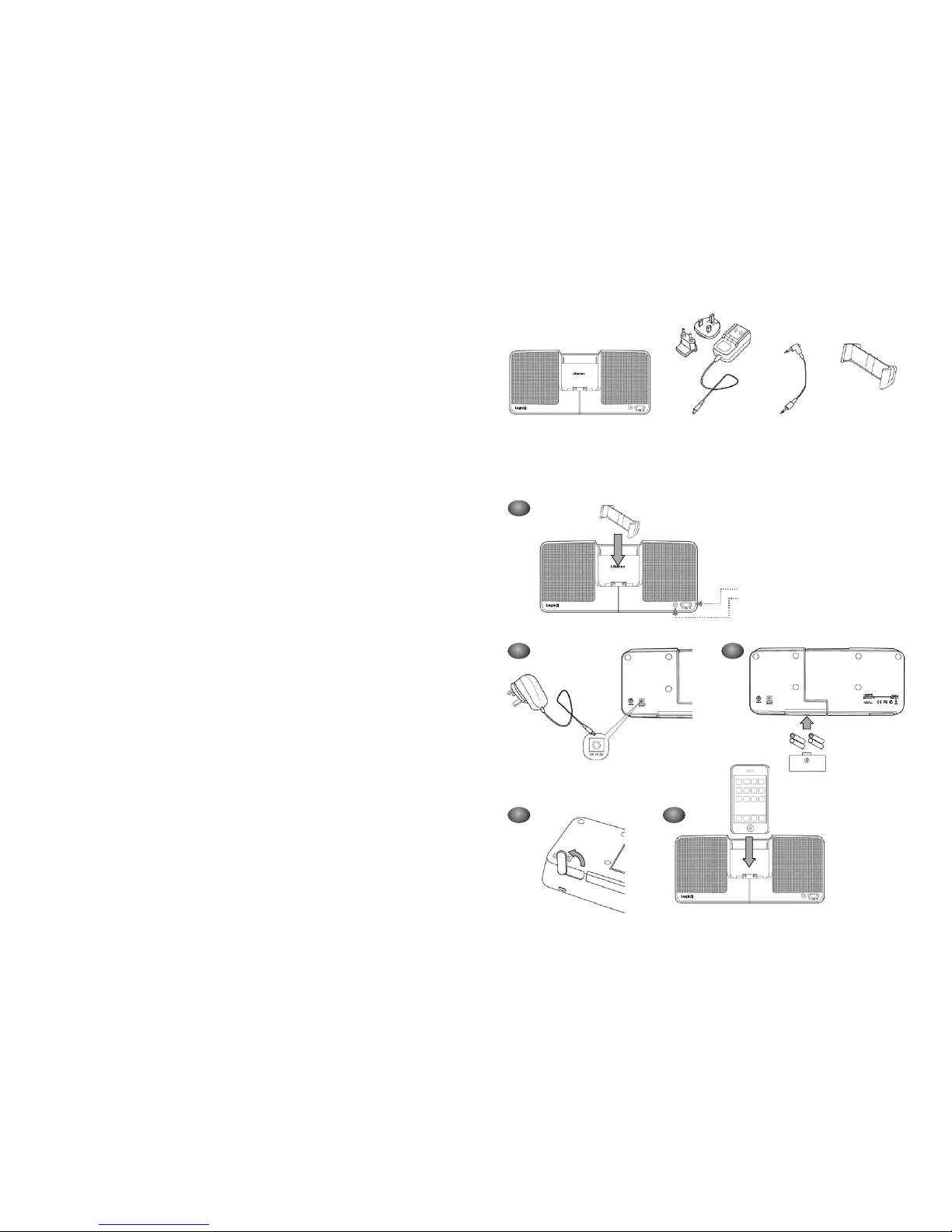
2 3
Volume Up/ Down
Power Switch
Contents
Set up of i-Station
1
2a 2b
3 4
AC Adaptor with
Interchangeable Plugs
(Euro 2pin and BS 3pin)
Cradles x8 (iPhone/
iPhone 3G, touch/
touch 2G, classic
80GB/120GB/160GB,
nano 3G/4G/5G) )
Line-in Cable i-StationTTV
(Vertical Position)
Page 3

4 5
7
Set up of Line in
5
6
(Horizontal Position)
i-StationTTV (WIP015) - User Manual
Thank you for purchasing the Logic3 i-StationTTV. As with all Logic3 products it has been built to the highest manufacturing standards and tested throughout its development, to ensure you get the best possible product. Please read through
and familiarize yourself with this manual before you use the i-StationTTV.
Set up of i-Station
1. Insert the appropriate cradle for your iPhone/iPod into the docking area. (See g.1)
2. Choose your source of power :
Mains Power (see g.2A) - Plug in the DC jack to the rear of the i-Station (DC 5V)
- Select and t the correct plug adapter to suit your power supply
- Plug the power supply into your mains socket and turn the mains socket ON
Battery Power (see g.2B) - Remove the Battery compartment cover
- Insert 4 x AAA batteries observing the Polarity Markings
- Replace the Battery compartment cover
WARNING: Please ensure that the batteries are inserted correctly. If the batteries are inserted incorrectly
(reversed polarity), this may cause personal injury as well as damage to your i-Station
3. Open the feet on rear of the i-Station (located on the bottom of the i-Station) - (see g.3)
4. Inserting your iPhone/iPod Vertically (Portrait Position)
A. Insert the appropriate cradle for your iPhone/iPod into the docking area.
B. Insert your iPhone/iPod rmly into the docking cradle (see g.4)
5. Viewing your iPhone/iPod Horizontally for use with itouch and iPhone (Landscape Position)
A. Insert the appropriate cradle for your iPhone/iPod into the docking area.
B. Extend the i-Station by pulling out the Left and Right speaker (see g.5).
C. Insert your iPhone/iPod rmly into the docking cradle.
D. The iPhone/iPod can now be rotated freely into a Horizontal position to the left (see g.6 and 7).
NOTE
1. After the iPhone has been docked to the speaker, the iPhone may stop responding for up to 5seconds, whilst it communicates with the speaker.
2. Do not remove the iPhone/iPod from the speakers immediately after docking. It is recommended that the iPhone/iPod
should not be removed until after 10seconds after being docked.
3. If a warning message is displayed on the iPhone after it has been docked, remove the iPhone (wait for 10seconds) and
dock again.
Using the i-Station
1. Power is turned ON/OFF via the Power Button located on the front Right of the i-Station (LED will illuminate Blue when
switched ON)
2. The speaker system is preset to a 30% volume level.
3. This can be adjusted by using the Up and Down keys located on front right side of the i-Station.
The i-Station is tted with a power saving mode, if the unit is left on for a certain amount of time without playing any
music, it will switch into the power saving modes:
Sleep Mode – 5 minutes.
POWER LED Status
LED OFF – Power OFF
LED ON – Power ON
LED Flashing – Sleep Mode
ENGLISH
Page 4

6 7
Recharging the iPhone/Pod
1. Connect the AC adaptor to the i-Station and turn on the mains socket.
2. Dock your iPhone/iPod into the cradle and the iPhone/iPod will begin to recharge (The i-Station Power button does not
have to be turned ON in order to recharge the iPhone/iPod).
3. iPhone/iPod can recharge and play music at the same time when using the AC adapter.
NOTE: Your iPhone/iPod will not charge when using Batteries as the Power Source.
Line in Mode
The i-Station also offers the ability to allow other portable audio devices such as iPod shufe, MP3, MiniDisc and
Portable CD Players to be connected for use as a speaker system.
1. Plug in the line in cable (3.5mm right angle jack - supplied) into the rear of the i-Station Line in Socket.
2. Connect the other end of the line in cable (3.5mm straight jack) to your device.
3. Set your device volume to Maximum.
4. Turn on your i-Station.
NOTE: Remember to remove the line in cable when using the docking station as the line in cable will override
any sound coming from the docking station.
System Specications
Total 6W Output (3W / Channel)
Mid range (40mm) per satellite
Distortion <=10%
S/N ratio: 65dB@1W
Frequency Response: 200Hz – 16kHz
Provided Power Adaptor:5VDC@2A
Trouble Shooting
Problem What Should I do?
i-Station does not turn ON when powered via
AC Mains
Check the AC power cable is connected rmly into the AC wall outlet and the
i-Station.
Test the i-Station by powering the unit with 4 x AAA batteries.
i-Station does not turn ON when powered via
Batteries
Test the i-Station by powering the unit via AC Mains, if this works replace the batteries with new ones.
No sound
Ensure the correct cradle is used with your iPhone/iPod.
Ensure the line in cable is not plugged into the i-Station
Check Play status on the iPhone/iPod.
Please try updating the rmware for your iPhone/iPod using the latest iTunes which
is available from www.apple.com/ipod/download
Check i-Station is not in power save mode. Press any button to exit this mode
Sound Quality is poor
If you are using AAA batteries, replace them with new ones.
Ensure the correct cradle is used with your iPhone/iPod.
iPhone/iPod is not recharging
Ensure the correct cradle is used with your iPhone/iPod.
Ensure your i-Station is connected to the AC Mains
Cradle will not x into the i-Station Remove any previously inserted universal dock cradles
I have lost a part for the i-Station Please refer to the spare parts section in this manual
i-Station goes into standby mode when the music
is playing on the iPhone/iPod
Go into your iTunes library
1. Highlight all the tracks and click EDIT.
2. Select Preferences and select Playback.
3. Turn the Sound Check ON
4. Goto your iPhone/iPod Menu and Turn ON Sound Check.
5. Now re-sync your iPhone/iPod
Now all your songs will be at the same level.
i-Station goes into standby mode when music is
playing on a audio device connected to the ‘line-in’
Turn the volume level on the audio device to the maximum level, then use the
i-Station to control your volume levels
iPhone/iPod not responding Reset the iPhone/iPod (Goto http://www.apple.com/support/)
Spare Part List
Part No. Item code Item Name Price
1 YAD022B AC ADAPTOR (WITH INTERCHANGEABLE UK 3PIN PLUG)
For prices visit our website at
www.logic3.com
2 YAD022E AC ADAPTOR (WITH INTERCHANGEABLE EURO 2PIN PLUG)
3 YAD022U AC ADAPTOR (WITH INTERCHANGEABLE USA PLUG)
4 YCR027
Cradles for iPhone/iPhone 3G, touch/touch 2G, classic
80Gb/120GB/160GB, nano 3G/4G/5G
5 YCB000K LINE IN CABLE (BLACK)
Please use Item Codes above, when searching for Spare Parts on our Website www.logic3.com
For Spare Parts and Prices visit our website at www.logic3.com
Should you have any setup problems with the i-StationTTV (WIP015) please contact our Technical Support Hotline on
+44 (01923) 471 000 – National/International call rates apply or Email support@logic3.com - Spare parts are available for some models at our website www.logic3.com
ENGLISH
ENGLISH
Page 5

8 9
i-StationTTV (WIP015) – Manuel de l’utilisateur
Merci d’avoir acheté l’i-StationTTV. Comme tous les produits Logic 3, il a été créé selon les normes de fabrication les
plus exigeantes et testé tout au long de son développement, de façon à ce que vous obteniez le meilleur produit possible.
Veuillez lire et vous familiariser avec ce manuel avant d’utiliser l’i-StationTTV.
Installation de l’i-Station
1. Insérez le support approprié à votre iPhone/iPod dans la zone d’accueil (voir g.1)
2. Choisissez votre source d’alimentation :
Alimentation par le secteur (voir g.2A) - Branchez le jack DC à l’arrière du système de haut-parleurs (DC 5V)
- Sélectionnez et branchez l’adaptateur approprié à votre alimentation élec-
trique
- Branchez le câble d’alimentation à la prise du secteur
Alimentation par piles (voir g.2B) - Enlevez les couvercles des compartiments à piles
- Insérez 4 piles AAA en respectant les signes + et -
- Replacez les couvercles sur les compartiments à piles
ATTENTION : Veuillez vous assurer que les piles sont insérées correctement. Une mauvaise insertion (polarité
inversée) pourrait causer des dommages corporels et endommager votre i-Station.
3. Ouvrez les pieds à l’arrière de l’i-Station (au dessous de l’i-Station) - (voir g.3)
4. Insertion de votre iPhone/iPod en position verticale (position portrait)
A. Insérez le support approprié à votre iPod dans la zone d’accueil.
B. Insérez votre iPhone/iPod fermement dans le support d’accueil - (voir g.4)
5. Positionner votre iPod horizontalement pour l’utiliser avec itouch/iPhone (Position paysage)
A. Insérez le support approprié à votre iPhone/iPod dans la zone d’accueil.
B. Étendez les haut-parleurs gauche et droit de l’i-Station - (voir g.5)
C. Insérez fermement votre iPhone/iPod dans le support d’accueil
D. Vous pouvez maintenant faire tourner votre iPhone/iPod librement en position horizontale (voir g.6/7)
Remarques
1. Une fois l’iPhone connecté à l’enceinte, il se peut qu’il ne réponde plus pendant 5 secondes - le temps de la communication entre les deux appareils.
2. Ne retirez pas l’iPhone/iPod des enceintes immédiatement après les avoir enclenchés. Nous vous conseillons
d’attendre au moins 10 secondes.
3. Si un message d’avertissement s’afche sur l’iPhone après que vous l’avez connecté, retirez-le et rebranchez-le.
Utilisation de l’i-Station
1. Allumez ou éteignez votre appareil avec le bouton marche/arrêt (ON/OFF) situé sur le devant droite de l’i-Station (la
LED s’illuminera en Bleu lorsqu’en mode Marche).
2. Le système de haut-parleurs est réglé à un niveau de volume de 30%
3. Le volume peut être réglé en utilisant les touches de réglage de volume situées sur le devant de l’i-Station.
L’i-Station dispose d’un mode à économie d’énergie : si l’unité reste allumée pendant un certain temps sans émettre de
musique, elle passera en mode économie.
Mode Veille – 5 minutes.
Statut d’énergie LED
LED en position OFF – Mode OFF
LED en position ON – Mode Marche (ON)
LED Faible – Mode Veille
Recharger votre iPhone/iPod
1. Connectez l’adaptateur AC à l’i-Station et assurez-vous que la prise du secteur est en marche.
2. Placez votre iPhone/iPod sur le haut-parleur et l’iPhone/iPod commencera à se recharger (Il n’est pas nécessaire que
le bouton marche/arrêt soit en position Marche (ON) pour que l’iPhone/iPod se recharge).
3. Vous pouvez recharger votre iPhone/iPod tout en écoutant de la musique en utilisant l’adaptateur AC.
REMARQUE : Vous ne pouvez pas recharger votre iPhone/iPod en utilisant les piles comme source
d’alimentation
Mode entrée Line-in
L’i-Station vous offre également la possibilité de connecter d’autres périphériques portables tels que l’iPod Shufe,
MP3, MiniDisc et lecteurs de CD portables, an de les utiliser comme systèmes de haut-parleurs.
1. Branchez l’entrée line-in (jack à angle droit de 3,5mm – fourni -) à l’arrière du port line-in de l’i-Station…
2. Connectez l’autre bout du câble line-in (jack raide 3,5mm) à votre appareil.
3. Réglez le volume de votre appareil au maximum.
4. Allumez votre i-Station.
Remarque : Assurez-vous d’enlever l’entrée line-in lorsque vous utilisez la station d’accueil, car l’entrée line-in
neutralisera tout son venant de la station d’accueil.
Spécications du système
Sortie 6W (3W / Channel)
Mid range (40mm) par satellite
Distortion <=10%
Rapport Signal/Bruit : 65dB@1W
Réponse en fréquence : 200Hz – 16kHz
Adaptateur fourni :5VDC@2A
Aide
Problème Que dois-je faire ?
L’i-Station ne s’allume pas lorsqu’il est alimenté
par le secteur
Vériez que le câble d’alimentation AC est fermement connecté à la prise de
courant au mur et à l’i-Station.
Testez l’i-Station en l’alimentant avec 4 piles AAA.
L’i-Station ne s’allume pas lorsqu’il est alimenté
par des piles
Testez l’i-Station en l’alimentant avec le secteur AC; si cela fonctionne, remplacez
les piles par des piles neuves
Pas de son
Assurez-vous que vous utilisez le support approprié à votre iPhone/iPod.
Assurez-vous que l’entrée line-in n’est pas branchée à l’i-Station.
Vériez le statut «Lecture» sur votre iPhone/iPod
Veuillez essayer de mettre à jour le microprogramme de votre iPhone/iPod en
utilisant les derniers iTunes, que vous pouvez télécharger à partir de www.apple.
com/ipod/download
Vériez que l’i-Station n’est pas en mode économie. Appuyez sur n’importe quel
bouton pour quitter ce mode.
FRENCH
FRENCH
Page 6

10 11
Mauvaise qualité du son
Si vous utilisez des piles AAA, remplacez-les par des piles neuves
Assurez-vous que vous utilisez le support approprié à votre iPhone/iPod
L’iPod ne se recharge pas
Assurez-vous que vous utilisez le support approprié à votre iPhone/iPod
Assurez-vous que votre i-Station est branché au secteur AC.
Impossible de xer le support dans l’i-Station Enlevez tout support dock universel précédemment inséré
J’ai perdu une pièce pour l’i-Station Veuillez consulter la rubrique Pièces de rechange de ce manuel
L’i-Station se met en mode stand-by lorsque l’iPod
émet de la musique.
Allez à votre bibliothèque Itunes
1. Sélectionnez tous les titres et cliquez sur ÉDITER
2. Sélectionnez Préférences and sélectionnez Playback.
3. Allumez le Sound Check
4. Allez au menu de votre iPhone/iPod et allumez le Sound Check.
5. Maintenant resynchronisez votre iPhone/iPod
Tous vos titres seront alors au même niveau
L’i-Station se met en mode stand-by lorsqu’un
appareil connecté à l’entrée line-in émet de la
musique
Réglez le volume de votre appareil au maximum, puis utilisez le i-Station pour régler
vos niveaux de volume
iPhone/iPod ne répond pas Réinitialisez l’iPhone/iPod (Visitez http://www.apple.com/support/)
Liste des pièces de rechange
Pièce No. Code produit Nom produit Tarifs
1 YAD022B ADAPTATEUR AC (UK 3PIN PLUG)
Pour en savoir plus sur les tarifs,
veuillez consulter notre site Web : www.
logic3.com
2 YAD022E ADAPTATEUR AC (EURO 2PIN PLUG)
3 YAD022U ADAPTATEUR AC (USA PLUG)
4 YCR027
Supports iPhone/iPhone 3G, touch/touch 2G, classic
80GB/120GB/160GB nano 3G/4G/5G
5 YCB000K ENTRÉE LINE-IN (NOIRE)
Pour les Liste des pièces de rechange/Prix, consultez notre site Web www.logic3.com
For Spare Parts and Prices visit our website at www.logic3.com
Si vous rencontrez des difcultés lors de l’installation de l’i-StationTTV (WIP015), veuillez contacter notre service
d’assistance téléphonique en appelant le +44 (01923) 471 000 – Des tarifs d’appels nationaux ou internationaux
devront être appliqués - ou contactez-nous par courrier électronique : support@logic3.com - Pièces de rechange
disponibles pour certains modèles sur notre site Web : www.logic3.com
i-StationTTV (WIP015) - Benutzerhandbuch
Vielen Dank, dass Sie sich für die i-StationTTV von Logic3 entschieden haben. Wie alle Produkte von Logic3 wurde sie
mit den höchsten Produktionsstandards hergestellt und während der gesamten Entwicklung gründlich getestet, um sicherzustellen, dass wir Ihnen das bestmögliche Produkt bieten können. Lesen Sie dieses Handbuch gründlich durch und
machen Sie sich mit seinem Inhalt vertraut, bevor Sie die i-StationTTV verwenden.
Einrichten der i-Station
1. Setzen Sie die korrekte Basis für Ihren iPod oder Ihr iPhone in den Andockbereich ein. (Siehe Abb. 1)
2. Wählen Sie die gewünschte Stromquelle:
Netzstrom (siehe Abb. 2A) - Schließen Sie den DC-Stecker an der Rückseite der i-Station an (DC 5V).
- Wählen sie den für Ihre Stromversorgung korrekten Adapterstecker, und schließen sie
diesen an.
- Stecken Sie den Stecker in die Steckdose und schalten Sie die Stromversorgung EIN.
Batteriebetrieb (siehe Abb. 2B) - Entfernen Sie die Batteriefachabdeckung.
- Legen Sie 4 Batterien des Typs AAA ein, und achten Sie auf die Polarität.
- Setzen Sie die Batteriefachabdeckung wieder ein.
WARNUNG: Bitte stellen Sie sicher, dass die Batterien richtig eingelegt sind. Wenn die Batterien falsch
eingelegt werden (mit umgekehrter Polarität), kann dies zu Verletzungen führen sowie auch Ihre i-Station
beschädigen.
3. Klappen Sie die Standfüße an der Rückseite der i-Station nach außen (sie benden sich an der Kante der Unterseite
der i-Station) - (siehe Abb. 3)
4. So setzen Sie Ihren iPod oder Ihr iPhone vertikal ein (hoch)
A. Setzen Sie die korrekte Basis für Ihren iPod in den Andockbereich ein.
B. Setzen Sie Ihren iPod oder Ihr iPhone fest in die Andockbasis ein (siehe Abb. 4).
5. So nutzen Sie Ihren iPhone/ iPod in horizontaler Position zur Verwendung mit itouch und iPhone (Querposition)
A. Setzen Sie die korrekte Basis für Ihren iPod oder Ihr iPhone in den Andockbereich ein.
B. Ziehen Sie die Lautsprecher der i-Station links und rechts heraus (siehe Abb. 5).
C. Setzen Sie Ihren iPod oder Ihr iPhone fest in die Andockbasis ein.
D. Der iPod oder das iPhone kann nun problemlos in die horizontale Position gebracht werden (siehe Abb. 6/7).
Anmerkung
1. Nachdem das iPhone am Lautsprecher angedockt wurde, reagiert es möglicherweise während der Kommunikation mit
dem Lautsprecher maximal fünf Sekunden lang nicht.
2. Entfernen Sie den iPod/das iPhone nicht unmittelbar nach dem Andocken am Lautsprecher. Es wird empfohlen, nach
dem Andocken 10 Sekunden zu warten, bevor Sie den iPod/das iPhone vom Lautsprecher entfernen.
3. Wird nach dem Andocken auf dem iPhone ein Warnhinweis angezeigt, entfernen Sie das iPhone und docken Sie es
erneut an.
Verwenden der i-Station
1. Schalten Sie das Gerät mit der An-/Aus-Taste an der vorderen rechte Seite der i-Station EIN/AUS (ist das Gerät eingeschaltet, leuchtet die LED blau auf).
2. Das Lautsprechersystem ist standardmäßig auf einen Pegel von 30 % eingestellt.
3. Mithilfe der Oben- und Unten-Tasten an der Vorderseite der i-Station können Sie die Lautstärke einstellen.
Die i-Station ist mit einem Energiesparmodus ausgestattet. Wenn Sie das Gerät eine bestimmte Zeit eingeschaltet
lassen, jedoch keine Musik hören, wird der Energiesparmodus aktiviert:-
Schlaf-Modus - 5 Minuten.
GERMAN
FRENCH
Page 7

12 13
BETRIEBS-LED-Status
LED AUS – Gerät AUS
LED AN – Gerät AN
LED leuchtet schwach – Schlaf-Modus
Wiederauaden des iPhone/iPod
1. Schließen Sie den Wechselstromadapter an die i-Station an und schalten Sie die Stromversorgung ein.
2. Sobald Sie Ihren iPod oder Ihr iPhone in der Basis andocken, wird das Gerät aufgeladen. (Die An-/Aus-Taste der
i-Station muss zum Auaden des iPods oder iPhones nicht eingeschaltet werden).
3. Wenn Sie den Wechselstromadapter verwenden, können Sie den iPod/das iPhone auaden und gleichzeitig Musik
hören.
HINWEIS: Bei Verwendung von Batterien als Stromversorgung wird der iPhone/iPod nicht aufgeladen.
Line-in-Modus
Sie können auch andere tragbare Audiogeräte, wie z. B. iPod Shufe, MP3-, MiniDisc- und tragbare CD-Player an die
i-Station anschließen und sie als Lautsprechersystem für diese Geräte verwenden.
1. Stecken Sie das Line-In-Kabel (mitgelieferter rechtwinkliger 3,5-mm-Stecker) in die Line-In-Buchse an der Rückseite
der i-Station ein.
2. Schließen Sie das andere Ende des Line-In-Kabels (gerader 3,5-mm-Stecker) an Ihr Gerät an.
3. Stellen Sie die Ausgangslautstärke Ihres Geräts auf Maximum.
4. Schalten Sie die i-Station ein.
Hinweis: Entfernen Sie das Line-In-Kabel, wenn sie die Andockstation verwenden, da durch Anschließen des
Line-In-Kabels der Ton von der Andockstation deaktiviert wird.
Systemspezikationen
Gesamtleistung 6 W (3W/Kanal)
Mitteltöner (40 mm) pro Satellit
Verzerrung < = 10%
Rauschabstand: 65dB@1W
Frequenzbereich: 200Hz –16kHz
Mitgeliefertes Netzteil: 5 V DC@2A
Fehlerbehebung
Problem Lösung
Die i-Station wird bei Wechselstrombetrieb
nicht eingeschaltet
Stellen Sie sicher, dass das Wechselstromkabel fest an der Steckdose und an der
i-Station angeschlossen ist.
Überprüfen Sie, ob die i-Station funktioniert, indem Sie vier Batterien des Typs AAA
einlegen und das Gerät einschalten.
Die i-Station wird bei Batteriebetrieb nicht
eingeschaltet
Überprüfen Sie, ob die i-Station funktioniert, indem Sie das Gerät über den Wechselstromadapter aktivieren. Funktioniert es, müssen Sie evtl. neue Batterien einlegen.
Es ist kein Ton zu hören
Stellen Sie sicher, dass Sie die korrekte Basis für Ihren iPod oder Ihr iPhone verwenden.
Stellen Sie sicher, dass das Line-in-Kabel nicht an die i-Station angeschlossen ist.
Überprüfen Sie den Wiedergabestatus des iPods/iPhones.
Aktualisieren Sie die Firmware Ihres iPods/iPhones mithilfe der aktuellen Version von
iTunes, die Sie hier erhalten: www.apple.com/ipod/download
Stellen Sie sicher, dass sich die i-Station nicht im Energiesparmodus bendet. Drücken
Sie eine beliebige Taste, um diesen Modus zu verlassen.
Die Klangqualität ist schlecht
Legen Sie neue Batterien des Typs AAA, sofern Sie das Gerät mit Batterien betreiben.
Stellen Sie sicher, dass Sie die korrekte Basis für Ihren iPod oder Ihr iPhone verwenden.
Der iPod/das iPhone wird nicht aufgeladen
Stellen Sie sicher, dass Sie die korrekte Basis für Ihren iPod oder Ihr iPhone verwenden.
Stellen Sie sicher, dass Ihre i-Station an die Stromversorgung angeschlossen ist.
Die Basis rastet nicht in der i-Station ein Entfernen Sie zuvor eingelegte Andockbasen.
Ich habe ein Teil der i-Station verloren Lesen Sie bitte den Abschnitt zu Ersatzteilen in diesem Handbuch.
Die i-Station wechselt in den StandbyModus, wenn auf dem iPod/iPhone Musik
wiedergegeben wird
Rufen Sie Ihre iTunes-Bibliothek auf
1. Markieren Sie alle Dateien und klicken Sie auf BEARBEITEN .
2. Wählen Sie Einstellungen und anschließend Wiedergabe.
3. Aktivieren Sie die Option Lautst. anpassen.
4. Rufen Sie das iPod-/iPhone-Menü auf und aktivieren Sie die Option Lautst. anpassen.
5. Synchronisieren Sie Ihren iPod/Ihr iPhone.
Jetzt benden sich alle Ihre Lieder auf einer Ebene.
Die i-Station wechselt in den Standby-Modus,
wenn auf einem über Line-in angeschlossenen Audiogerät Musik wiedergegeben wird
Stellen Sie den Lautstärkepegel des Audiogeräts auf Maximum und steuern Sie den
Lautstärkepegel mit der i-Station.
Der iPod/das iPhone reagiert nicht
Setzen Sie den iPod/das iPhone zurück. (Weitere Infos auf http://www.apple.com/
support/.)
Ersatzteilliste
Teil Nr. Artikelcode Artikelname Preis
1 YAD022B WECHSELSTROMADAPTER ((UK 3 PIN PLUG)
Preise erfahren Sie auf
www.logic3.com
2 YAD022E WECHSELSTROMADAPTER (EURO 2PIN PLUG)
3 YAD022U WECHSELSTROMADAPTER (USA PLUG)
4 YCR027
BASEN FÜR iPhone/iPhone 2G, touch/touch 2G, classic
80GB/120GB/160GB, nano 3G/4G/5G
5 YCB000K LINE-IN-KABEL (SCHWARZ)
Die aktuellen Ersatzteilistliste/Preise nden Sie auf unserer Website www.logic3.com
Die aktuellen Ersatzteilistliste/Preise nden Sie auf unserer Website www.logic3.com
Bei Problemen bei der Einrichtung der i-StationTTV (WIP015) setzen Sie sich bitte mit unserer technischen
Kundendienst-Hotline unter +44 (01923) 471 000 in Verbindung - Nationale/internationale Gebühren fallen an - oder
schicken Sie eine E-Mail an support@logic3.com - Ersatzteile für manche unserer Modelle sind erhältlich unter www.
logic3.com
GERMAN
GERMAN
Page 8

14 15
i-StationTTV (WIP015) - Manuale di istruzioni
Grazie per aver acquistato il prodotto i-StationTTV della Logic3. Tutti i prodotti Logic3 sono stati realizzati seguendo i
migliori standard di produzione e testati durante la costruzione per poterti garantire un prodotto di ottima qualità. Leggi
con attenzione questo manuale prima di utilizzare la i StationTTV.
Installare una i-Station
1. Inserisci l’adattatore dock adeguato per il tuo iPod/iPhone nella stazione dock. (vedi g.1)
2. Scegli la fonte di alimentazione:
Alimentazione a corrente (vedi g. 2A) - Inserisci la spina CC nella parte posteriore della i Station (CC 5V)
- Seleziona e sistema l’adattatore di presa corretto a seconda
dell’alimentazione di corrente a disposizione
- Inserisci la spina nella presa di corrente e accendi il dispositivo
Alimentazione a batteria (vedi g. 2B) - Togli il coperchio dell’alloggiamento batterie
- Inserisci 4 batterie stilo (AAA) rispettando le indicazioni di polarità
- Riposiziona il coperchio dell’alloggiamento batterie
ATTENZIONE: Assicurati che le batterie siano inserite correttamente. Inserire le batterie non correttamente
(polarità invertita) può provocare danni alle persone e alla i Station
3. Estrai il piedino sulla parte posteriore della i Station (posizionato nella parte inferiore della i Station) - (vedi g.3)
4. Inserisci il tuo iPod/iPhone in verticale (posizione ritratto)
A. Inserisci l’adattatore dock adeguato per il tuo iPod/iPhone nella base.
B. Inserisci saldamente il tuo iPod/iPhone nell’adattatore dock (vedi g.4)
5. Inserisci l’iPod in orizzontale per utilizzarlo con iPod Touch e iPhone (posizione panoramica)
A. Inserisci l’adattatore dock adeguato per il tuo iPod/iPhone nella base.
B. Estenda la i-Station estraendo l’altoparlante destro e sinistro (vedi g.5).
C. Inserisci saldamente il tuo iPod/iPhone nell’adattatore dock
D. Ora l’iPhone/iPod può essere ruotato liberamente in posizione orizzontale (vedi g.6/7)
Note
1. Dopo che l’iPhone è stato inserito nell’adattatore dock dell’’altoparlante, potrebbe non essere in grado di eseguire
alcuna operazione per un tempo di 5 secondi durante i quali comunica con l’altoparlante.
2. Non rimuovere l’iPhone/iPod dagli altoparlanti subito dopo averlo inserito nell’adattatore dock. Si raccomanda di rimuovere l’iPhone/iPod solo dopo che sono trascorsi 10 secondi dal collegamento.
3. Se dopo aver inserito l’iPhone nell’adattatore dock compare un messaggio d’avviso, rimuovere l’iPhone e ripetere
l’operazione.
Utilizzare la i Station
1. La stazione viene accesa/spenta tramite il pulsante posizionato nella parte anteriore destra della i Station (quando è
accesa il LED si illuminerà di blu).
2. Il livello del volume degli altoparlanti è impostato al 30%.
3. Per regolare il volume, utilizza i tasti freccia situati nella parte anteriore destra della i Station.
La i Station è dotata di una modalità di risparmio energetico. Se l’unità viene lasciata inattiva per un certo periodo di
tempo, si attiverà la modalità di risparmio energetico.
Modalità sleep – 5 minuti.
Stato dei LED
LED SPENTO – Standby
LED ACCESO – Accensione
LED BASSO – modalità sleep
Ricaricare l’iPhone/iPod
1. Collega l’adattatore CA alla i Station e alla presa di corrente.
2. Posiziona l’iPhone/iPod nell’adattatore dock e l’iPhone/iPod inizierà a ricaricarsi (il pulsante di accensione/spegnimento
della i Station non deve essere acceso per ricaricare l’iPhone/iPod).
3. Utilizzando l’adattatore CA, l’iPhone/iPod può ricaricarsi e riprodurre musica allo stesso tempo.
NOTA: Il tuo iPhone/iPod non si caricherà utilizzando le batterie come fonte di alimentazione.
Modalità di linea
La i Station permette di collegare altri dispositivi audio portatili, come iPod shufe, MP3, MiniDisc e lettori CD portatili,
per sfruttare il sistema di altoparlanti.
1. Inserisci il cavo di linea (spinotto ad angolo retto 3,5 mm - in dotazione) nell’ingresso di linea sulla parte posteriore
della i Station.
2. Collega l’altra estremità del cavo di linea (spinotto diritto 3,5 mm) al tuo dispositivo.
3. Imposta il volume del dispositivo al massimo.
4. Accendi la tua i Station.
Nota: Ricordati di rimuovere il cavo di linea quando utilizzi la base perché il cavo di linea disattiverebbe l’audio
proveniente dalla stazione.
Speciche tecniche
Potenza di uscita totale 6W (3W / canale)
Medio raggio (40mm) per satellite
Alterazione <=10%
SNR: 65dB@1W
Risposta in frequenza: 200Hz – 16kHz
Adattatore di alimentazione in dotazione:5VCC@2A
Risoluzione dei problemi
Problema Cosa devo fare?
La i-Station non si accende quando utilizzo
l’alimentazione di corrente
Controlla che il cavo di alimentazione CA sia inserito correttamente nella presa a muro
e nella i Station.
Prova la i Station con l’alimentazione a 4 batterie AAA.
La i-Station non si accende quando utilizzo
l’alimentazione a batterie
Prova la i Station accendendola tramite corrente alternata. Se in questo modo funziona,
sostituisci le batterie con batterie nuove.
Non c’è audio
Assicurati che per il tuo iiPhone/iPod venga utilizzato l’adattatore dock adeguato.
Assicurati che il cavo di linea non sia collegato alla i Station.
Controlla lo stato di riproduzione (Play) sull’iPhone/iPod.
Prova ad aggiornare il rmware per il tuo iPod/iPhone usando la versione più recente di
iTunes disponibile sul sito www.apple.com/ipod/download
Controlla che la i Station non abbia attivato la modalità di risparmio energetico. Premi
qualsiasi pulsante per uscire da questa modalità.
ITALIAN
ITALIAN
Page 9

16 17
La qualità dell’audio è scarsa
Se utilizzi batterie AAA, sostituiscile con batterie nuove.
Assicurati che per il tuo iPod/iPhone venga utilizzato l’adattatore dock adeguato.
L’iPhone/iPod non si ricarica
Assicurati che per il tuo iPod/iPhone venga utilizzato l’adattatore dock adeguato.
Assicurati che la tua i Station sia collegata alla presa di corrente.
L’adattatore dock non si ssa nella i-Station Togli eventuali adattatori dock universali inseriti precedentemente nella stazione.
Ho perso un pezzo della i-Station Consulta la sezione sui pezzi di ricambio di questo manuale.
La i-Station va in standby mentre l’iPhone/
iPod sta riproducendo musica
Accedi alla libreria di iTunes
1. Seleziona tutti i brani e clicca su MODIFICA.
2. Seleziona Preferenze e poi Riproduci.
3. Attiva l’opzione Verica livello sonoro
4. Accedi al menu del tuo iPod/iPhone e attiva l’opzione Verica livello sonoro.
5. Ora puoi ripetere la sincronizzazione del tuo iPod/iPhone
Ora tutte le canzoni saranno allo stesso livello.
La i-Station va in standby mentre un dispositivo audio collegato all’ingresso di linea sta
riproducendo musica
Imposta il volume del dispositivo audio al massimo, poi usa la i Station per controllare il
livello del volume.
L’iPhone/iPod non risponde ai comandi Azzera l’iPhone/iPod (Vai su http://www.apple.com/support/)
Lista dei pezzi di ricambio
N°
pezzo
Codice
articolo
Nome articolo Prezzo
1 YAD022B ADATTATORE CA (UK 3PIN PLUG)
Per maggiori informazioni sui
prezzi, visita il sito www.logic3.com
2 YAD022E ADATTATORE CA (EURO 2PIN PLUG)
3 YAD022U ADATTATORE CA (USA PLUG)
4 YCR027
Adattatori Dock per iPhone/iPhone 3G, touch/touch 2G, classic
80GB/120GB/160GB, nano 3G/4G/5G
5 YCB000K CAVO DI LINEA (NERO)
Per i Elenco delle parti di ricambio/Prezzi visitare il nostro sito Web www.logic3.com
Per i Elenco delle parti di ricambio/Prezzi visitare il nostro sito Web www.logic3.com
In caso di problemi di installazione della i StationTTV (WIP015) contatta il nostro Centro di assistenza tecnica al
numero +44 (01923) 471 000 – La tariffa applicata è per telefonate nazionali/internazionali oppure scrivi un’email
all’indirizzo support@logic3.com - Per alcuni modelli, i pezzi di ricambio sono disponibili sul sito www.logic3.com
i-StationTTV (WIP015) - Manual del usuario
Gracias por adquirir Logic3 i-StationTTV. Como todos los productos de Logic3, se ha fabricado de acuerdo con los
estándares más exigentes y se ha sometido a diversas pruebas durante todo su desarrollo, para garantizar que tengas el
mejor producto posible. Lee atentamente este manual antes de usar i-StationTTV.
Conguración del i-Station
1. Introduce el soporte adecuado para tu iPod o iPhone en la zona de la base Dock. (ver g.1)
2. Elige la fuente de alimentación :
Corriente eléctrica (ver g.2A) - Conecta el conector para CC a la parte trasera del i-Station (CC 5 V).
- Selecciona y acopla el adaptador de enchufe correcto a la fuente de alimentación.
- Conecta la fuente de alimentación a un enchufe de pared y enciende el interruptor
principal.
Alimentación por pilas (ver g.2B) - Retira la tapa del compartimento para las pilas.
- Introduce 4 pilas de tipo AAA de acuerdo con las marcas de polaridad.
- Vuelve a colocar la tapa del compartimento para las pilas.
ADVERTENCIA: es muy importante asegurarse de que las pilas están colocadas correctamente. En caso contrario (polaridad inversa), podrían causar lesiones personales y daños en tu i-Station.
3. Abre las patillas de la parte trasera de i-Station (situadas en la parte inferior) - (ver g. 3).
4. Introducción de iPod o el iPhone en posición vertical:
A. Introduce el soporte adecuado para tu iPod en la zona de la base.
B. Introduce el iPod o el iPhone con rmeza en el soporte de la base (ver g. 4).
5. Visualización del iPhone/iPod en posición horizontal con iTouch e iPhone:
A. Introduce el soporte adecuado para tu iPod o iPhone en la zona de la base Dock.
B. Extienda los altavoces izquierdos y derechos del i–Station (ver g. 5).
C. Introduce el iPod o el iPhone con rmeza en el soporte de la base Dock.
D. Ahora ya puedes girar libremente el iPod o el iPhone en posición horizontal (ver g. 6/7)
Nota
1. Después de haber acoplado el iPhone al altavoz, es posible que el iPhone deje de responder durante unos 5 segundos, mientras se está comunicando con el altavoz.
2. No desconectes el iPod o el iPhone de los altavoces justo después de haberlos acoplado. Se recomienda desconectar
el iPod o el iPhone una vez hayan transcurrido 10 segundos después de haberlos acoplado.
3. Si aparece un mensaje de advertencia en el iPhone después de haberlo acoplado, desconéctalo y acóplalo de nuevo.
Uso del i-Station
1. El dispositivo se enciende y se apaga mediante el botón de encendido situado en la derecha delantera (el LED se
iluminará en azul cuando esté encendido).
2. El sistema de altavoces viene congurado de fábrica al 30% de volumen.
3. Ajusta el volumen con las teclas de control de volumen (Arriba y Abajo) situadas en el lado derecho del i-Station.
El i-Station cuenta con un modo de ahorro de energía; si transcurre un tiempo sin que la unidad reproduzca música,
pasará a uno de estos modos:
Modo de reposo - 5 minutos.
Estado del LED de encendido
Apagado - Modo OFF
Encendido - Unidad encendida
Luz tenue - Modo de reposo
SPANISH
ITALIAN
Page 10

18 19
Recarga del iPhone/iPod
1. Conecta el adaptador de CA al i-Station y enciende el interruptor principal.
2. Acopla el iPod o el iPhone al soporte para que empiece a cargar automáticamente (no hace falta presionar el botón de
encendido para recargar el iPod o el iPhone).
3. Mediante el adaptador de CA, el iPod o el iPhone puede reproducir música y recargarse al mismo tiempo.
NOTA: el iPhone/iPod no se cargará mientras use pilas como fuente de alimentación.
Modo de entrada de línea (Line-in)
El i-Station también ofrece la posibilidad de conectar otros dispositivos de audio portátil como iPod shufe, MP3,
MiniDisc y reproductores portátiles de CD para usarlo como sistema de altavoces.
1. Conecta el cable de Line-it (conector de 3,5 mm. en ángulo recto, incluido) en el conector para entrada Line-in de la
parte trasera del i-Station.
2. Conecta el otro extremo del cable (conector de 3,5 mm. en ángulo recto) a tu dispositivo.
3. Sube el volumen del dispositivo al máximo.
4. Enciende el i-Station.
Nota: recuerda extraer el cable Line-in cuando utilices la base, ya que este cable anula todo el sonido que
provenga de ella.
Especicaciones del sistema
Salida total 6 W (3W por canal)
Rango medio (40 mm.) por satélite
Distorsión <=10%
Relación señal-ruido (SNR): 65d B@1W
Respuesta a frecuencia: 200Hz – 16kHz
Adaptador de corriente incluido: 5 VDC @ 2 A
Solución de problemas
Problema Qué debo hacer?
El i-Station no se enciende al conectarlo
a la CA
Comprueba que el cable de CA está bien enchufado a la toma de pared y al i-Station.
Comprueba que el i-Station funciona con pilas (4 pilas de tipo AAA).
El i-Station no se enciende al usarlo con pilas
Comprueba que el i-Station funciona enchufado a la corriente. Si funciona, cambia las
pilas por otras nuevas.
No hay sonido
Comprueba que estás usando el soporte correcto.
Comprueba que el cable de Line-in no esté conectado al i-Station.
Comprueba el estado de reproducción del iPod o el iPhone.
Prueba a actualizar el rmware del iPod o el iPhone mediante el iTunes más reciente
que encontrarás en www.apple.com/ipod/download
Comprueba que el i-Station no está en modo de ahorro de energía. Pulsa cualquier
botón para salir de este modo.
Mala calidad de sonido
Si estás utilizando pilas de tipo AAA, cámbialas por unas nuevas.
Comprueba que estás usando el soporte correcto.
El iPhone/iPod no se recarga
Comprueba que el interruptor de alimentación por pilas esté en la posición de apagado
(OFF).
Comprueba que el i-Station está conectado a la corriente.
El soporte no se sujeta en el i-Station Extrae cualquier soporte universal que hayas introducido anteriormente.
He perdido una pieza del i-Station Consulta la sección sobre piezas de repuesto de este manual.
El i-Station entra en modo de espera mientras se está reproduciendo música en el iPod
o el iPhone
Ve a tu biblioteca iTunes.
1. Resalta todas las pistas y haz clic en EDITAR.
2. Selecciona Preferencias y Reproducción.
3. Activa Ajuste de volumen.
4. Ve al menú de tu iPod o iPhone y activa Ajuste de volumen.
5. Vuelve a sincronizar tu iPod o iPhone.
Ahora todas las canciones estarán al mismo nivel.
El i-Station entra en modo de espera
mientras se está reproduciendo música en un
dispositivo de audio conectado a Line-in.
Sube el volumen del dispositivo de audio al máximo y utiliza el i-Station para controlar
el nivel de volumen.
El iPod o el iPhone no responde Restaure el iPod o el iPhone (Consulte la página http://www.apple.com/support/)
Lista de piezas de repuesto
Referen-
cia
Código de artículo Nombre de artículo Precio
1 YAD022B ADAPTADOR CA (UK 3PIN PLUG)
Para ver la lista de precios, visita
nuestro sitio web en www.logic3.
com
2 YAD022E ADAPTADOR CA (EURO 2PIN PLUG)
3 YAD022U ADAPTADOR CA (USA PLUG)
4 YCR027
Soportes para iPhone/iPhone 3G, touch/touch 2G, classic
80GB /120GB/160GB, nano 3G/4G/5G
5 YCB000K CABLE DE LINE-IN (NEGRO)
Para Lista de piezas de recambio / precios visite nuestro sitio web en www.logic3.com
Para Lista de piezas de recambio / precios visite nuestro sitio web en www.logic3.com
En caso de tener algún problema con la conguración i-StationTTV (WIP015), llama a nuestra línea de servicio
técnico al +44 (01923) 471 000 (coste de la llamada según tarifa nacional o internacional) o envíanos un correo elec-
trónico a la dirección support@logic3.com - En nuestro sitio web www.logic3.com hay disponibles piezas de repuesto
para algunos modelos.
SPANISH
SPANISH
Page 11

20 21
i-StationTTV (WIP015) - Manual do Utilizador
Obrigado por adquirir a Logic3 i-StationTTV. Tal como todos os produtos Logic3, foi criada segundo os mais altos
padrões de fabrico e testada durante o seu desenvolvimento, para assegurar que o cliente recebe o melhor produto possível. Por favor leia este manual e familiarize-se com ele antes de utilizar a i-StationTTV.
Congurar a i-Station
1. Insira o suporte apropriado para o seu iPhone/iPod na base de encaixe. (ver g.1)
2. Escolha a sua fonte de energia:
Ficha Eléctrica (ver g.2A) - Insira o conector de Corrente Contínua na parte traseira da i-Station (DC 5V)
- Seleccione e adapte o adaptador de cha correcto para a sua fonte de energia
- LIGUE a cha eléctrica.
Pilhas (ver g.2B) - Remova a tampa do compartimento das pilhas
- Insira 4 x AAA pilhas tendo em conta as Marcas de Polaridade
- Volte a colocar a tampa do compartimento das pilhas
AVISO: Por favor, assegure-se de que as pilhas estão inseridas correctamente. Se as pilhas estiverem inseridas de forma incorrecta (com a polaridade invertida), tal poderá causar danos pessoais, bem como danos à
sua i-Station
3. Abra os suportes na parte de trás da i-Station (localizados na parte de baixo da i-Station) - (ver g.3)
4. Inserir o seu iPhone/iPod Verticalmente (Posição de Retrato)
A. Insira o suporte apropriado para o seu iPod na base de encaixe.
B. Insira o seu iPhone/iPod rmemente no suporte de encaixe (ver g.4)
5. Ver o seu iPod Horizontalmente para uso com itouch e iPhone (Posição de Paisagem)
A. Insira o suporte apropriado para o seu iPhone/iPod na base de encaixe.
B. Estendam os altifalantes esquerdos e direitos do i– Station (ver g.5).
C. Insira o seu iPhone/iPod rmemente no suporte de encaixe
D. O iPhone/iPod pode agora ser rodado livremente para a posição Horizontal (ver g.6/7)
Notas
1. Depois de o iPhone estar encaixado na coluna, poderá parar de responder durante cerca de 5 segundos, enquanto
comunica com a coluna.
2. Não remova o iPhone/iPod da coluna imediatamente após o encaixe. Recomenda-se que o iPhone/iPod seja removido 10 segundos após ser encaixado.
3. Se aparecer uma mensagem de aviso no iPhone após este ter sido encaixado, remova o iPhone e encaixe-o novamente.
Utilizar a i-Station
1. A i-Station é LIGADA/DESLIGADA através do Botão ON/OFF, situado na parte da frente, à direita da i-Station (Quando
o aparelho estiver LIGADO, o LED cará Azul).
2. O sistema de colunas está predenido para um nível de volume de 30%
3. Isto poderá ser ajustado utilizando as teclas Cima e Baixo, localizadas na parte da frente, à direita da i-Station.
A i-Station contém um modo de poupança de energia. Se a unidade for deixada inactiva durante um determinado
período de tempo, entra nos modos de poupança de energia.
Modo Sleep – 5 minutos.
Estado do indicador LED de Energia
LED DESLIGADO – Modo Standby
LED LIGADO – LIGADO
LED Fraco – Modo Sleep
Recarregar o iPhone/iPod
1. Ligue o adaptador CA à i-Station e ligue a cha eléctrica.
2. Coloque o seu iPhone/iPod no suporte e o iPhone/iPod começará a recarregar (o botão ON/OFF da i-Station não tem
de estar ligado para recarregar o iPhone/iPod).
3. O iPhone/iPod pode recarregar e reproduzir música ao mesmo tempo, quando o adaptador AC estiver a ser utilizado.
NOTA: O seu iPhone/iPod não vai carregar se estiver a usar Pilhas como Fonte de Energia
Modo Line in
A i-Station também oferece a capacidade de permitir que outros aparelhos de áudio portáteis, como o iPod shufe,
MP3, MiniDisc e Leitores de Cd Portáteis, sejam ligados ao sistema de colunas.
1. Ligue o cabo line in (conector de ângulo recto de 3,5mm – incluído) à parte de trás da Entrada Line in da i-Station.
2. Ligue o outro extremo do cabo line in (conector de ângulo recto de 3,5mm) ao seu aparelho.
3. Congure o volume do seu aparelho para o Máximo.
4. Ligue a sua i-Station.
Nota: Lembre-se de remover o cabo line in quando utilizar a base de encaixe, pois o cabo line in irá anular
qualquer som vindo da base de encaixe.
Especicações de Sistema
Total 6W Poder (3W / Canal)
Nível intermédio (40mm) por coluna
Distorção <=10%
Relação sinal/ruído: 65dB@1W
Resposta de Frequência: 200Hz – 16kHz
Adaptador Fornecido:5VDC@2A
Resolução de Problemas
Problema O que devo fazer?
A i-Station não se LIGA via cha eléctrica
Verique se o cabo CA está rmemente ligado à tomada de CA e à i-Station.
Teste a i-Station, colocando na unidade 4 x AAA pilhas.
A i-Station não se LIGA com Pilhas
Teste a i-Station, ligando a unidade à cha eléctrica. Se isso funcionar, substitua as
pilhas por umas novas.
PORTUGUESE
PORTUGUESE
Page 12

22 23
Sem som
Assegure-se de que está a utilizar o suporte correcto para o seu iPhone/iPod.
Assegure-se de que o cabo line in não está ligado à i-Station
Verique o estado da Reprodução no iPhone/iPod.
Por favor tente fazer a actualização do rmware para o seu iPhone/iPod, utilizando
o último iTunes, disponível em: www.apple.com/ipod/download
Assegure-se de que a i-Station não está num modo de poupança de energia. Carregue em qualquer botão para sair deste modo
A Qualidade do Som é fraca
Se estiver a usar Pilhas AAA, substitua-as por umas novas.
Assegure-se de que está a utilizar o suporte correcto para o seu iPhone/iPod.
O iPhone/iPod não está a recarregar
Assegure-se de que o Interruptor da Bateria está na Posição OFF.
Assegure-se de que a sua i-Station está ligada à cha eléctrica
O suporte não encaixa na i-Station Remova todos os suportes de encaixe universais anteriormente inseridos.
Perdi uma peça da i-Statio Por favor vá à secção de partes sobresselentes deste manual
A i-Station ca em modo standby quando a
música está a tocar no iPhone/iPod
Vá até à sua biblioteca iTunes
1. Destaque todas as pistas e carregue em EDITAR.
2. Seleccione Preferências e Playback.
3. LIGUE a Vericação de Som
4. Vá ao Menu do seu iPhone/iPod e LIGUE a Vericação de Som.
5. Agora, sincronize novamente o seu iPhone/iPod
Agora, todas as suas canções estarão ao mesmo nível.
A i-Station ca em modo standby quando estou
a ouvir música num dispositivo de áudio ligado
pelo ‘line-in’
Ponha o volume do dispositivo de áudio no máximo e depois, utilize a i-Station para
controlar os níveis de volume
O iPhone/iPod não está a responder Reinicie o iPhone/iPod (Visite http://www.apple.com/support/)
Lista de Peças Sobresselentes
Parte
Nº
Código do objecto Nome do Objecto Preço
1 YAD022B ADAPTADOR AC (UK 3PIN PLUG)
Para informações sobre os preços, visite o
nosso website em www.logic3.com
2 YAD022E ADAPTADOR AC (EURO 2PIN PLUG)
3 YAD022U ADAPTADOR AC (USA PLUG)
4 YCR027
Cradles para iPhone/iPhone 3G, touch/touch 2G,
classic 80GB/120GB/160GB, nano 3G/4G/5G
5 YCB000K CABO LINE IN (PRETO)
Para informações sobre os Lista de Peças/Preços, visite o nosso website www.logic3.com
Para informações sobre os Lista de Peças/Preços, visite o nosso website www.logic3.com
Se tiver alguns problemas de conguração com a i-StationTTV (WIP015), por favor contacte a nossa Linha de Apoio
Técnico: +44 (01923) 471 000 – Aplicam-se tarifas de chamada nacional/internacional, ou envie-nos um E-mail para
support@logic3.com – Estão disponíveis partes sobresselentes para alguns modelos no nosso website: www.logic3.
com
i-StationTTV (WIP015) - Gebruikershandleiding
Bedankt dat u het Logic3 i-StationTTV heeft aangeschaft. Zoals alle Logic3-producten is ook dit product gefabriceerd
volgens de beste fabricatiestandaard en zorgvuldig getest tijdens de ontwikkeling, om ervoor te zorgen dat u het best
mogelijke product in handen heeft. Lees deze handleiding goed door zodat u bekend raakt met de inhoud, voordat u het
Logic3 i-StationTTV in gebruik neemt.
Installatie van i-Station
1. Plaats de juiste houder voor uw iPhone/iPod in het dockinggedeelte. (zie g. 1)
2. Kies uw energiebron :
Elektriciteitsnet (zie g. 2A) - Steek de DC-stekker in de achterkant van het i-Station (DC 5V)
- Selecteer de juiste adapter die bij uw energiebron past en steek deze in
- Sluit de stroomaansluiting aan op het stopcontact en zet het stopcontact AAN
Batterijen (zie g. 2B) - Verwijder het omhulsel van de batterijenhouder
- Stop 4 AAA-batterijen in de houder. Zorg ervoor dat de polen zich in de juiste
positie bevinden
- Plaats het omhulsel van de batterijenhouder weer terug
WAARSCHUWING: Zorg ervoor dat de batterijen in de juiste positie in de houder geplaatst worden. Als de
batterijen in een verkeerde positie geplaatst worden (met de polen in de omgekeerde positie), dan kan dit tot
verwondingen en/of schade aan uw i-Station leiden
1. Open de voet aan de achterkant van het i-Station (aan de onderkant van het i-Station) - (zie g.3)
2. De iPhone/iPod vertikaal plaatsen (portretpositie)
A. Plaats de juiste houder voor uw iPod in het dockinggedeelte.
B. Plaats de iPhone/iPod stevig in de dockinghouder (zie g.4)
3. De iPod horizontaal plaatsen voor gebruik met itouch en iPhone (landschapspositie)
A. Plaats de juiste houder voor uw iPhone/iPod in het dockinggedeelte.
B. Breidt de linkse en rechte luidsprekers van i-Station (zie g.5)
C. Plaats de iPhone/iPod stevig in de dockinghouder
D. De iPhone/iPod kan nu in de gewenste horizontale positie gedraaid worden (zie g.6/7)
Let op
1. Nadat de iPhone op de speaker is bevestigd, zal de iPhone tijdens het verbinding leggen met de speaker 5 seconden
lang niet reageren.
2. Verwijder de iPhone/iPod niet gelijk na aansluiting op de speakers. Voor een optimale prestatie kan de iPhone/iPod pas
na 10 seconden worden verwijderd.
3. Als er een waarschuwingsbericht na aansluiting wordt weergegeven, verwijder de iPhone dan en plaats hem opnieuw.
Het i-Station gebruiken
1. Het apparaat kan AAN of UIT gezet worden via de AAN-/UIT-knop die zich rechterkant aan de voorkant van het iStation bevindt (de LED zal blauw oplichten wanneer het apparaat AAN wordt gezet).
2. Het luidsprekersysteem is automatisch ingesteld op een volumeniveau van 30%.
3. Het volume kan aangepast worden met behulp van de Omhoog- en Omlaag-knoppen aan de
voorkant van het i-Station.
Het i-Station is uitgerust met een modus om energie te besparen. Wanneer het apparaat voor een bepaalde tijd aan
blijft staan, zonder dat er muziek wordt afgespeeld, dan zal het apparaat overschakelen op de modus om energie te
besparen.
Slaapstand – 5 minuten.
DUTCH
PORTUGUESE
Page 13

24 25
AAN/UIT LED-status
LED UIT – Standby
LED AAN – Apparaat staat aan
Gedimde LED – Slaapstand
De iPhone/iPod opladen
1. Sluit de AC-adapter aan op het i-Station en zet het stopcontact AAN.
2. De iPhone/iPod zal zich op beginnen te laden zo gauw deze op de houder wordt geplaatst. (Het i-Station hoeft niet
AAN te staan om de iPhone/iPod op te laden).
3. De iPhone/iPod kan zich opladen en tegelijkertijd muziek afspelen met behulp van de AC-adapter.
OPMERKING: Uw iPhone/Pod zal zich niet opladen wanneer u batterijen als stroomvoorziening gebruikt.
Kabel in-modus
Het i-Station biedt ook de mogelijkheid om andere draagbare geluidsapparaten, zoals iPod shufe, MP3, MiniDisc en
draagbare CD-spelers aan te sluiten, zodat de luidsprekers gebruikt kunnen worden.
1. Steek de kabel in-kabel (3,5 mm. stekker onder rechterhoek; bijgeleverd) in de achterkant van het i-Station in de kabel
in-ingang.
2. Sluit het andere uiteinde van de kabel in-kabel (3,5 mm. rechte stekker) aan op uw apparaat.
3. Zet het volume van uw apparaat volledig open.
4. Zet uw i-Station aan.
Opmerking: Denk eraan om de kabel in-kabel te verwijderen wanneer u het dockingstation wilt gebruiken. De
kabel in-kabel zal ieder geluid dat uit het dockingstation komt overstemmen.
Systeemspecicaties
Totale 6W Output (3W / kanaal)
Middellange afstand (40 mm.) per satelliet
Ruis <=10%
S/N-ratio: 65dB@1W
Frequentierespons: 200Hz – 16kHz
Bijgeleverde stroomadapter: 5VDC@2A
Problemen oplossen
Probleem Wat moet ik doen?
i-Station gaat niet AAN met stroomvoorziening via
het elektriciteitsnet
Controleer of de AC-stroomkabel stevig aangesloten is op het stopcontact en het
i-Station.
Test of het i-Station wel werkt met 4 x AAA-batterijen.
i-Station gaat niet AAN met stroomvoorziening
via batterijen
Test of het i-Station wel werkt via het elektriciteitsnet. Vervang de batterijen indien
dit werkt.
Geen geluid
Controleer of u de juiste houder voor uw iPhone/iPod gebruikt.
Controleer of de kabel in-kabel niet op het i-Station is aangesloten..
Controleer de afspeelstatus op de iPhone/iPod.
Probeer de rmware voor uw iPhone/iPod bij te werken met behulp van de nieuwste
iTunes. Deze is beschikbaar via www.apple.com/ipod/download
Controleer of het i-Station niet in de modus om energie te besparen staat. Druk op
een willekeurige knop om deze modus te verlaten.
Geluidskwaliteit is slecht
Vervang de AAA-batterijen, indien u deze gebruikt.
Controleer of u de juiste houder voor uw iPhone/iPod gebruikt.
iPhone/iPod laadt zich niet op
Controleer of u de juiste houder voor uw iPhone/iPod gebruikt.
Controleer of uw i-Station aangesloten is op het elektriciteitsnet.
Houder past niet in het i-Station Verwijder eerder geplaatste universele dockhouders.
Ik ben een onderdeel van het i-Station kwijt Kijk verderop in deze handleiding voor meer informatie over reserve-onderdelen.
i-Station schakelt automatisch over op de
standby-stand, terwijl muziek op de iPhone/iPod
afgespeeld wordt
Ga naar uw iTunes library
1. Selecteer alle nummers en klik op EDIT (aanpassen).
2. Selecteer Preferences (voorkeuren) en selecteer Playback.
3. Zet de Sound Check AAN
4. Ga naar het menu van uw iPhone/iPod en zet de Sound Check AAN.
5. Synchroniseer uw iPhone/iPod nu opnieuw.
Al uw nummers hebben nu hetzelfde niveau.
i-Station schakelt over op de standby-stand, terwijl
muziek op een geluidsapparaat afgespeeld wordt
via de ‘kabel in’
Zet het volume van het geluidsapparaat volledig open en gebruik vervolgens het
i-Station om uw geluidsniveau aan te passen.
iPhone/iPod reageert niet iPhone/iPod resetten (Go naar http://www.apple.com/support/)
Lijst van reserveonderdelen
Onderdeel-
nr.:
Voorwerpcode Voorwerpnaam Prijs
1 YAD022B AC-ADAPTER (UK 3PIN PLUG)
Bezoek onze website www.logic3.com om
prijzen te bekijken
2 YAD022E AC-ADAPTER (EURO 2PIN PLUG)
3 YAD022U AC-ADAPTER (USA PLUG)
4 YCR027
iPhone/iPhone 3G, touch/touch 2G, classic
80GB/120GB/160GB, nano 3G/4G/5G Houders
5 YCB000K KABEL IN (ZWART)
Kijk voor Lijst reserveonderdelen/Prijzen op onze website, www.logic3.com
Kijk voor Lijst reserveonderdelen/Prijzen op onze website www.logic3.com
Als u problemen ondervindt met het instellen van het i-StationTTV (WIP015) dan kunt u contact opnemen met
onze Technische Ondersteuning Hotline via +44 (01923) 471 000 – nationale/internationale telefoonkosten zijn van
toepassing of stuur een e-mail naar support@logic3.com – Reserve-onderdelen zijn voor sommige modellen beschikbaar via onze website www.logic3.com
DUTCH
DUTCH
Page 14

26 27
Page 15

K09-00605-02
WARNING
Follow all operating and usage instructions
Do not submerge or use the i-Station in or near water
Do not disassemble any part of the i-Station
Do not place heavy objects on top of the i-Station
Do not allow small children to play with the i-Station unsupervised
Keep i-Station away from extreme temperatures and store away from dust and humidity
Unplug this product from the power source before cleaning
Do not use liquid or aerosol cleaner, use only a damp cloth for cleaning
Logic3 International Ltd. of Watford, UK is the owner of the Logic3 and i-Station registered trademark as well as registered and unregistered design rights and copyright subsisting in various products within its range. “Made for iPod” means that an electronic accessory has been designed
to connect specically to iPod and has been certied by the developer to meet Apple performance standards. “Works with iPhone” means that
an electronic accessory has been designed to connect specically to iPhone and has been certied by the developer to meet Apple performance
standards. Apple is not responsible for the operation of this device or its compliance with safety and regulatory standards. iPod is a trademark of
Apple Inc., registered in the U.S. and other countries. All other trademarks, copyrights and trade names are registered properties of their respective owners. Logic3 are continually updating their products in the interest of improving the quality and design. As a result, some features and the
appearance of the product may vary from those shown on this packaging. Copyright in this manual is owned by Logic3 International Ltd.
Rhodes Way, Watford
WD24 4YW UK
Tel: +44 (0)1923 471 000
Email: support@logic3.com
www.logic3.com
For Spares/ Prices visit our website at www.logic3.com
