Page 1

LOGIC X4.5 1
Page 2
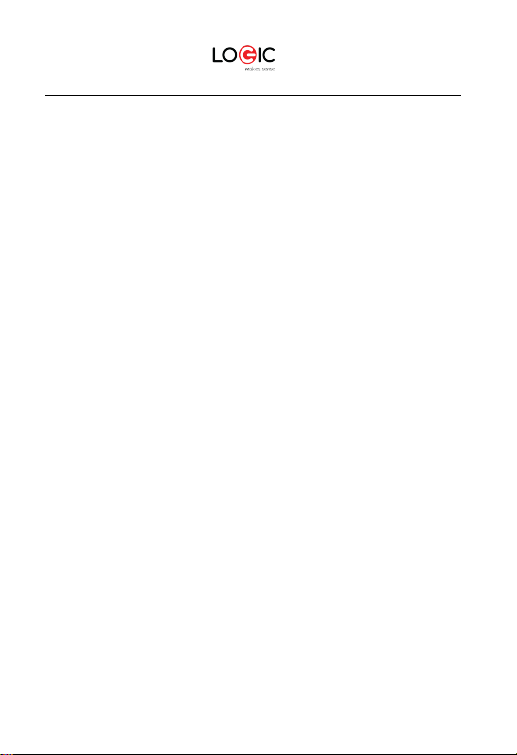
4. Warnings and Precautions ………..……………………………………………………………………….
3 5.
9. Unlocking Your Phone ……………………………………………....................................................
7
14. Voice Command ………………………………………………………………………………………………………….
10
19. Messaging and Internet Browser …………………………………………………………………….
12
24.
FM Radio ……………………………………………………………………………………………………………………………………
16
29. Google Play Store ………………………………………………………………………………………………………
18
34. Back-up and Reset ……………………………………….…….….……………………………………………..…
20
Content
1. Welcome ….……………………………………...................................................................................... 3
2. General Information ………………………………………………………………………………………………… 3
3. Safety Info rmation …………………………………………………………………………………………………… 3
Getting to Know Your Logic X4. 5 ...……………………………………………………………………….
Installation and Care of the SIM Card ………………………..………………………………. 6
6.
Micro SD Card Installation and Operation ………………………………………………. 6
7.
8. Charging the Battery ………………………………………………................................................... 7
10. Mobile Ph one Options List ………………………………………………………… ………………………… 8
Unlocking the Interface ………………………………………………………………………………………… 8
11.
Main Menu ……………..……………………………………………………………………………… ……………………… 8
12.
13. Google Now ………………………………………………………….............................................................. 10
15. Application Management …………………………………………………………………………………….. 10
Contacts …………………………………………………………………………………………………………………………. 10
16.
Smart Dialing ………………………………………………………………………………………………………………… 11
17.
18. Answer / Reject an Incoming Call ………………………………………………………………….. 11
20. Music Player ………………………………………………………………………………………………………………….. 14
Camera ……………………… ……………………………………… …....................................................................
21.
22. Video Recorder ……………………………………………………….………………………………………………………..…
Sound Recorder ……………………………………………………….…………………………………………………………
23.
25. Video Player …………………………………………………………............................................................ 1 6
Gallery …………………………………………………………..……................................................................... 17
26.
E-mail …………………………………………………………..……………………………………………………………………. 17
27.
28. File Manager …………………………………………………………………………………………………………………. 18
30. Setti ngs …………………………………………………………………………………………………………………………….. 19
Wi-Fi …………………………………………………………………..………………………………………………………………. 19
31.
BT Function …….……………………………………………………………………………………………………………… 19
32.
33. Securi ty Functions ………………………………………………..….................................................... 20
35. Drop-down M enu Bar …………………………………………………………………… ……………………….. 21
Troubleshooting ………………………………………………..….……………………………………………………. 22
36.
Specifications ………..……………………………………..….………………………………………………………….. 24
37.
5
14
15
15
LOGIC X4.5 2
Page 3
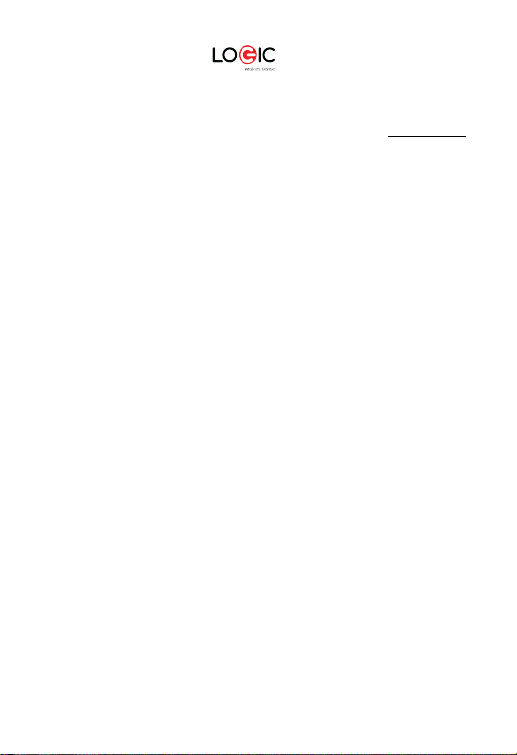
1B
Welcom e
Thank you for purchasing this innovative Logic mobile phone. We invite you to read the
instructions contained in this user manual so you can configure and utilize all the functions
your new mobile phone has to offer. For additional information visit us at: logicmobility.com.
General Informat ion
The specifications in this manual are subject to change without prior notice. Logic, Inc.
reserves the final right to interpret the performance of this device. While the utmost care
was taken and the latest information compiled in the production of this manual neither
Logic, nor any other affiliated company, assumes responsibility for any mistakes or errors
that may be contained in this document.
Screen captures, images, diagrams or representations presented in this manual are for
reference purposes. The actual screens or functions may vary due to different software
versions or other factors. Please refer to your mobile phone for the correct details.
Logic and the Logic logo are registered trademarks of Logic, Inc. Other trademarks are the
property of their respective owners.
Safety Information
If your phone is lost or stolen, notify your carrier so that your SIM card can be disabled
(must be done by network operator). This can avoid economic loss due to unauthorized use.
Please take the following precautions to avoid unauthorized use of your phone:
· Set PIN code for SIM car d
· Set pho ne password
Warnings and Precautions
Safety warning
SAFE OPERATION IN A VEHICLE
Do not use a hand-held phone while driving. Always use a hands-free kit to make/take calls
when driving.
In some states and countries, making or receiving calls while driving is illegal!
SWITCH OFF WHEN ON AN AIRCRAFT
Wireless devices can cause interference in an aircraft. Using a mobile phone in flight is illegal
and risk y.
Please ma ke sure your mobile ph one is tu rned off whi le in flig ht.
SWITCH OFF BEFORE ENTERING POSTED FACILITIES
Strictly observe the relevant laws, codes, and regulations regarding the use of mob ile
phones in areas where posted notices require you to do so. Turn off your mobile phone
before entering any area with a potentially explosive atmosphere, such as a gas station, oil
tank, chemical plant or location where a blasting process is under way.
LOGIC X4.5 3
Page 4
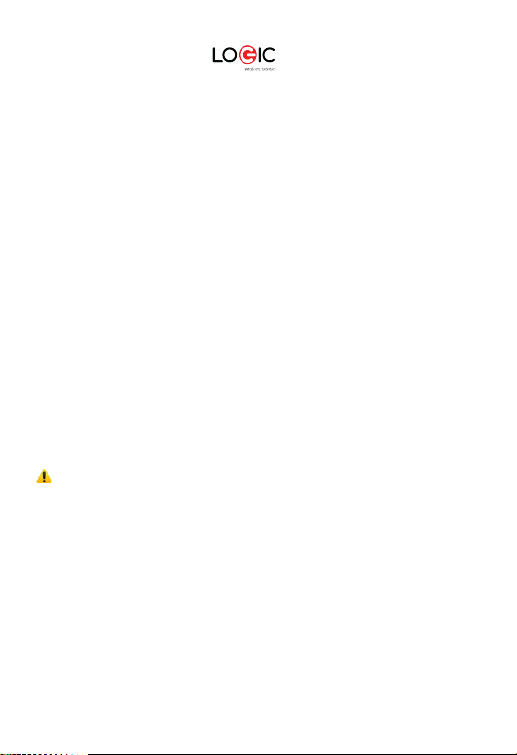
OBSERVE ALL SPECIAL REGULATIONS
Follow any special regulations that are enforced in locations such as hospitals. Always
switch off your phone whenever mobile phone use is forbidden or when it may cause
interference or d anger.
Use caution when using your mobile phone near medical devices, such as pacemakers,
hearing aids and other electronic medical devices, as it may cause interference and not
allow these devices to perform properly.
INTERFERENCE
The conversation quality of any mobile phone may be affected by radio interference. An
antenna is built-in to the mobile phone and is located below the microphone. Do not touch
the antenna area during a conversation because this will cause the conversation quality to
deteriorate.
QUALIFIED SERV ICE
Only qualified personnel may install or repair the phone.
Installing or repairing the mobile phone yourself may cause great harm and it violates the
product warranty.
ACCESSORIES AND BATTERIES
Use only approved accessories and batteries.
USE CORRECTLY
This device is designed to be used in a normal and proper manner.
EMERGENCY CALLS
Ensure the phone is switched on and in service, enter the emergency number, e.g. 112, then
press the Dial key. Give your location and state your situation briefly. Do not end the call until
told to do s o.
Note: Just like all other mobile phones, this phone may not necessarily support all the
features described in this manual due to network or radio transmission issues. Some
networks may not support the emergency call service. Therefore, do not rely solely on this
mobile phone for critical communications such as first aid. Please consult your local network
operator.
Precautions
This mobile phone is an advanced digital device. Please exercise special care when using it.
The following suggestions will help you use your mobile phone properly and obtain the
maximum benefit from it:
Keep the mobile phone and all its accessories out of the reach of children.
Keep the mobile phone dry. Keep away from rain, moisture, liquid or other
substances that may corrode the electronic circuits.
LOGIC X4.5 4
Page 5
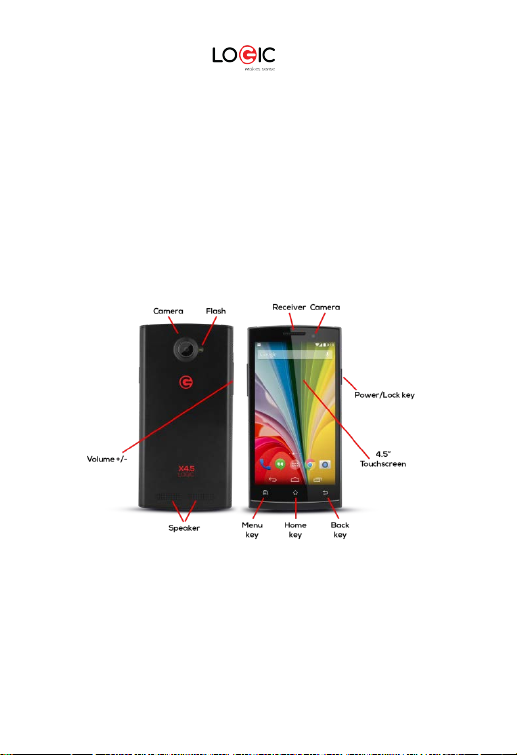
Do not use or store the mobile phone in dusty environments to avoid damaging
its m echanical parts.
Excessive use of headphones at high volume may cause permanent hearing
damage .
Do not store the phone under high-temperatures. High temperatures will shorten
the life of the electronic circuits; damage the battery and some plastic parts.
Do not store the mobile phone under extremely low temperatures. Condensation
will form inside the phone and damage the electronic circuits when the phone is
moved to a higher temperature.
Do not throw, knock or shock the mobile phone, as that will damage or destroy
the internal circuits and high-precision componen ts.
Getting to Know Your Logic X4.5
Power/Lock Key: Press and hold this key to turn on/off your mobile phone. In standby mode,
press this key to turn on/off the screen.
Menu Key: Press this key to open the action list, so that you can execute the action in
current interface or menu.
Home Key: Press this key to return to the home page from any application or interface.
Back Key: Press this key to return to previous interface, or close the dialog box, menu,
notification panel or the screen keypad.
Volume +/-: Press this key to adjust volume
LOGIC X4.5 5
Page 6
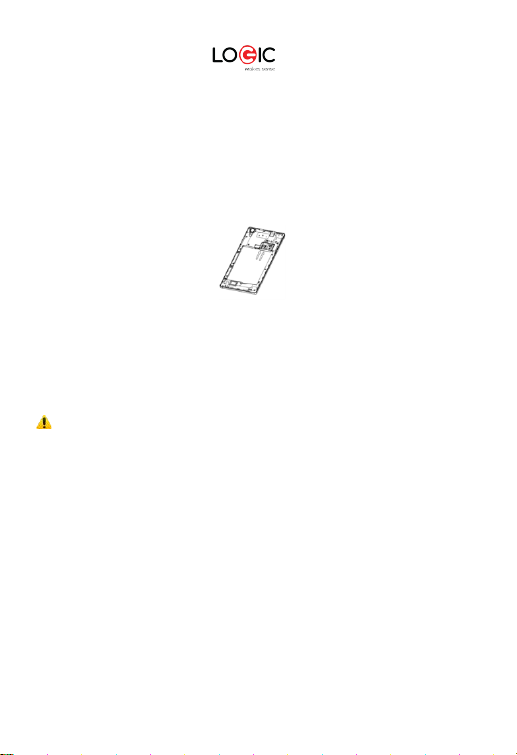
9B
Installation and Care of the SIM Card
By setting PIN (personal identification number) code of the SIM card, you can protect your
SIM card from illegal operati on.
Installing SIM Card
This mobile phone can come configured for dual SIM operation. This configuration will have
two SIM slots. Please turn off the mobile phone first, take out the battery, and insert the SIM
card into the slot; then, place the battery into the battery compartment and install the
battery cover.
SIM Card Precautions
By setting a PIN (personal identification number) code for the SIM card, you can protect your
SIM card from illegal operation.
If the PIN code is enabled, you need to enter the valid PIN code when you turn on the mobile
phone.
If you input the wrong code thre e times in a row, your SIM card will be locked and you need
to input the PUK code.
Note: Your network service provider will set a standard PIN code (4-8 digits) for your SIM
card. Please change it with your private password as soon as you get the phone.
Connecting to Network
When the SIM card is decrypted, the mobile phone will search for registered networks or
available local networks automatically. Once connected, the network operator name will be
displayed at the bottom of the lock screen. With the phone in standby mode you can make
or answer calls.
Please contact your network operator if the SIM card is not working pro perly.
SIM Card Warnings
· Keep the SIM card out of the reach of children.
· Please use, insert and remove the SIM card carefully because the SIM card and its
contacts are prone to being scratched or damaged from bending.
· Do not expose the SIM card to electrostatic, dusty or moist environment.
LOGIC X4.5 6
Page 7
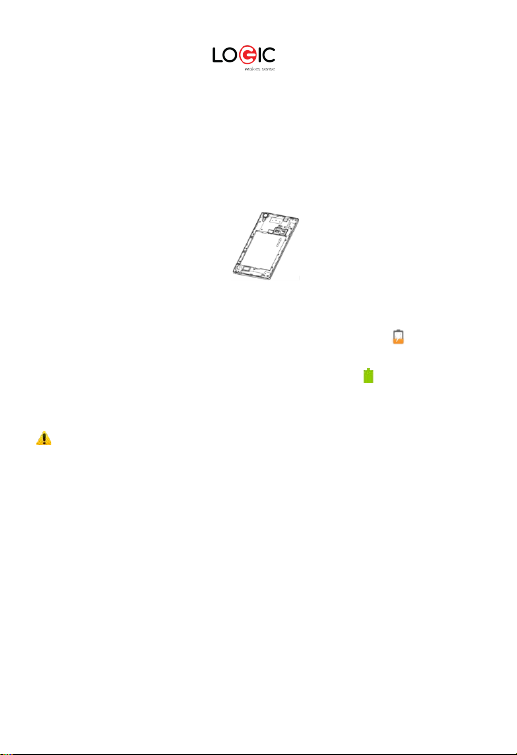
2B
3B
4B
5B
6B
7B
Micro SD Card Installation and Operation
A Micro SD ca rd is a removable mobile memo ry card i nside th e mobile ph one used for
extending the internal storage space of the mobile phone.
1. To install the Micro SD card, carefully remove the back cover of your pho ne.
2. Remove the phone’s battery.
3. Locate the Micro SD card slot and just slid e-in the card with the gold contacts facing down.
4. To remove the M icro SD car d, just s lide-out the card carefully to remove.
5. Replace the battery and the back cover.
Charging the Battery
Connect the wa ll charger t o the included USB cabl e.
1.
Connect the charger plug to the power outlet.
2.
Connect the USB cabl e to the mobile phone; once connect ed this icon indicates the
3.
cha rging status.
4. The battery is fully charged when the status icon changes to ; please disconnect
the charger from the power outlet.
5. Disconnect the charger from the mobile phone.
Not e: If the battery isn’t used for a long period of time or the bat tery is dep leted, the
mobile phone may not turn-on like nor mal while charging. This is normal. Please charge for a
while b efore turning on the mobile phone.
The battery can be charged repeatedly; however, it is a consumable product. Please
purchase a new b atter y if you the notice a significant reduction in the standby time.
Using data ser vices consumes more battery power a nd will red uce the standby tim e.
The charging time may be affected by the temperature and battery usage.
The mobile phone will show a prompt if th e battery le vel is too low . The mobi le phone wi ll
power off automatically if the battery level drops below a certain level.
LOGIC X4.5 7
Page 8
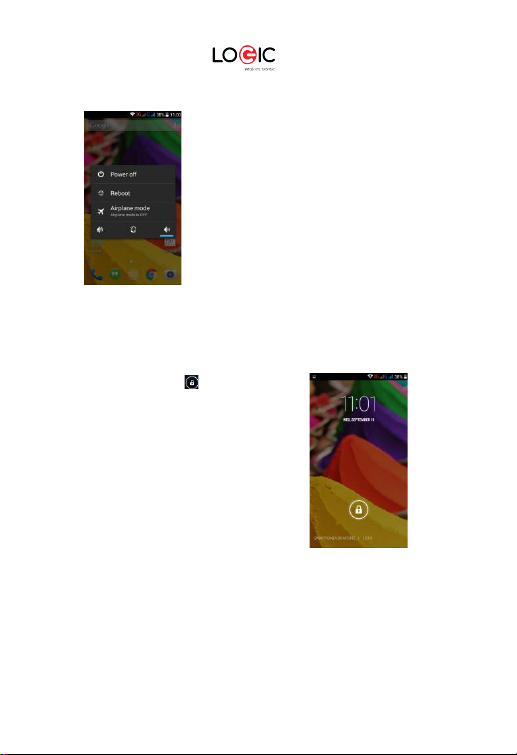
Unlocking Your Phone
Mobile Phone Options List
In standby mode, you can press the Power key to lock and turn off the screen. Press it again
to turn the screen on. Press and hold the Power key to open the mobile phone option list.
Unlocking the Interface
With the screen locked, tap the icon at the
bottom of the screen, slide to any direction to unlock
the screen, or drag the screen to right to access
the camera to take pictures.
LOGIC X4.5 8
Page 9
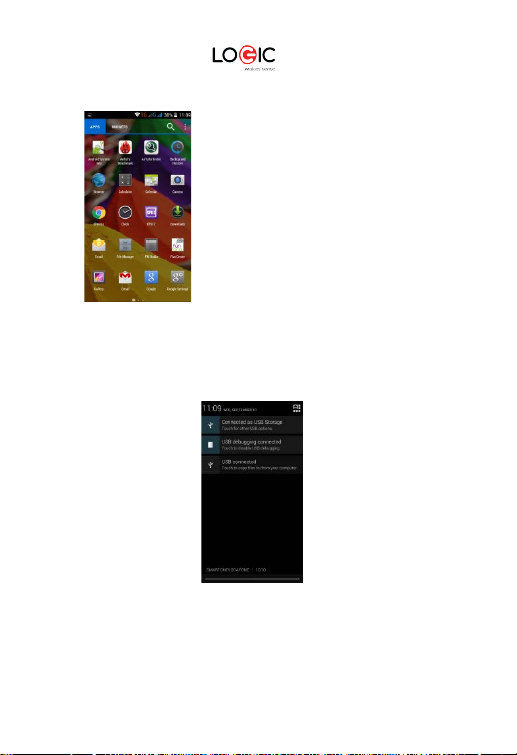
Main Menu
Main Menu Page
Slide to the left/right on the screen to switch from the main menu page, and tap the
Menu key to select Manage applications or Settings. Drag and drop an icon to the
desktop to create a shortcut.
View Notifications
Notifications Interface in Status Bar
LOGIC X4.5 9
Page 10
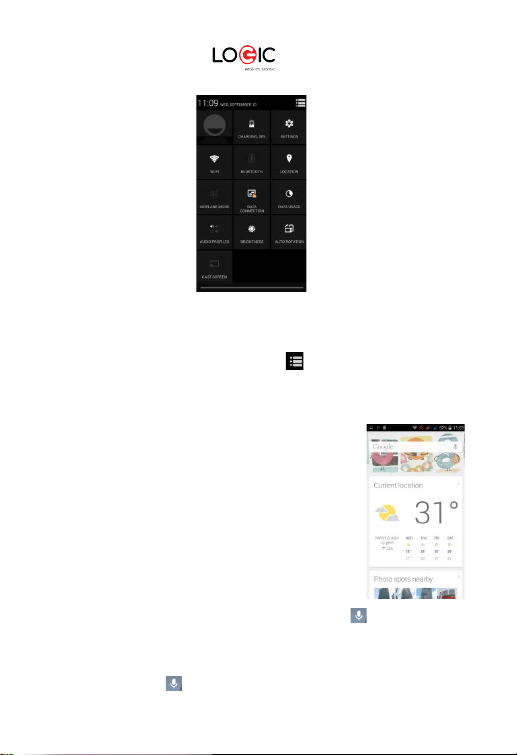
Status Bar
Pull down the status bar to view the notifications interface directly. In this interface you can
view notifications from the mobile phone, or tap the icon in the top right corner of the
screen to display the quick settings interface. In this interface, you can turn on/off WLAN,
BT, Data connection, G PS, Flight mode, cu stomize the X4.5, et c.
Google Now
Slated as a ‘personal assistant,’ Google Now shows you
information at just the right time, such as today ’s weather, traffic,
personal appointments, travel, flights, places, etc.
Google now displays ‘cards’ for each item that is relevant,
depending on your current time and location. You will be notif ied
each time a card is to appear. Simply swipe them away when not
Swipe up from the bottom center of any screen, or touch
needed.
the Google Search bar on any Home screen. To turn Google Now
on/off, go to
To manage settings, go to Google Settings Search
Accounts & Privacy
& Now
To search, tap the Google search bar on top of the screen or tap for voice commands.
For more information, go to
Voi ce Co mma nd
Your phone also operates via voic e comman d. Search items in you r phone or on the I nternet
simply by speaking. Tap the when it is visible a nd fol low the pro mpts before s peaking .
Quick Settings Interface in Status Bar
Google Settings Searc h & Now (ON/OFF)
Google Settings Searc h & Now Help & feedback
LOGIC X4.5 10
Page 11
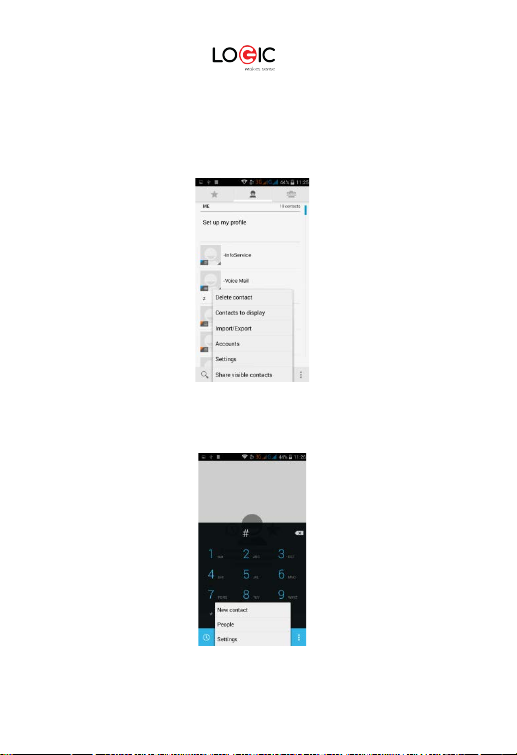
Application Management
From the application management interface, you can manage running applications to
improve the performance of your mobile phone. You can view the information of the
downloaded applications, applications installed on the Micro SD card, running
applications and all applications, restrict permissions or uninstall third party applications.
Contacts
You can search contacts by using phone n umbers, ema il accounts or names. Press the
Menu key to select Contacts, Import/Export, Accounts, Send messages or Share current
contact.
Smart Dialing
From the ke ypad interface, the mobile phone will search to find a match in your contacts as
you type in the information.
LOGIC X4.5 11
Page 12
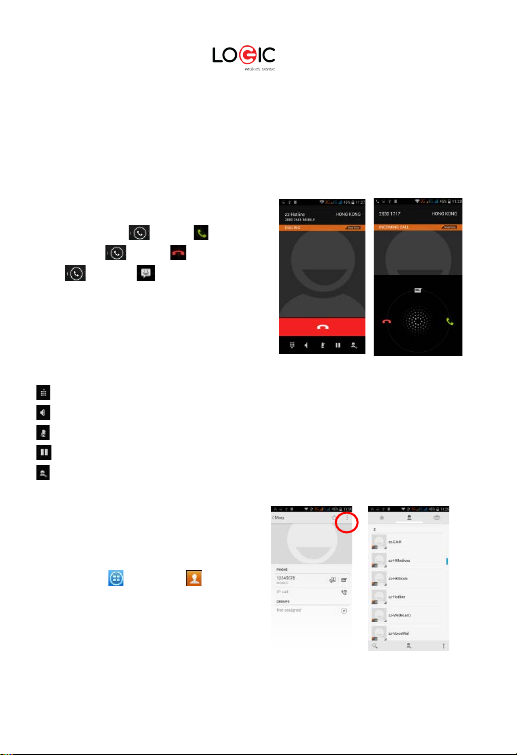
In settings, you can set up voice call, video call, Quick responses and others.
During a call, you can access the keypad interface or your contacts via shortcuts.
After typing the number from the keypad, press MENU and select Speed dial.
During a call, the backlight turns off when the phone is close to your ear in order to conserve
battery power and prevent any misoperations.
Answer / Reject an Incoming Call
When you re ceive a n incom ing cal l, a
notification message appears on the screen.
To accept call, drag towards
To reject, drag towards
Drag towards to send a m essage
instead.
Adjust the Volume
During a call, press the Side Keys to adjust
the volume.
Options During a Call
- Launch/Hide Dial Pad
- Turn speakerphone on/off
- Mute
- Put a call on hold
- Add current call’s details to contacts.
Manage Contacts
You can add contacts t o your pho ne and
synchronize them with the contacts in your
Google account or other accounts that
support contact syncing. To manage your
contacts, go to Contacts [ ].
LOGIC X4.5 12
Page 13
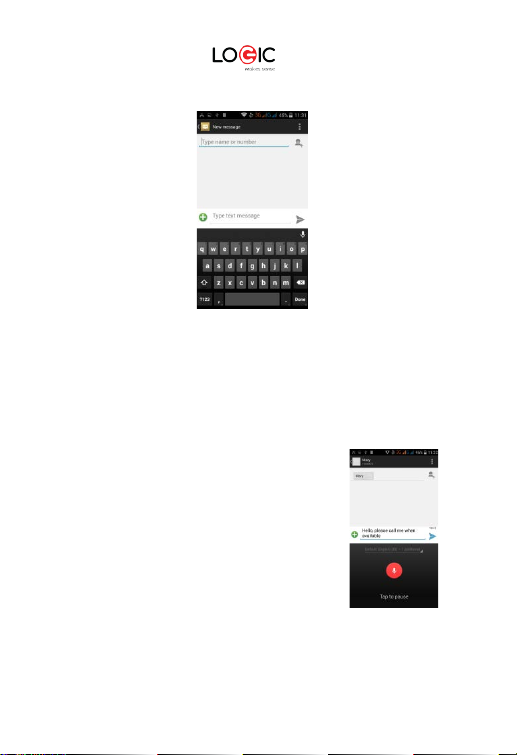
Messaging and I nternet Browser
Messaging interface
Your phone supports multiple languages plus third party input method software.
Tap Switch to switch among the different languages. If the language selected for the spell
checker is English, tap the word in the input box while typing to get suggestions for the
correct spelling.
You can also speak to enter text from the majority of screens that require text input. Tap on
a text field, or a location within some text you’ve already entered
1. Touch the Microphone key on the onscreen keyboard.
2. When you see the microphone image, speak what you
want to ty pe.
3. Say “comma,” “period,” “question mark,” “exclamation
mark,” or “exclamation point ” to enter punctuation.
LOGIC X4.5 13
Page 14
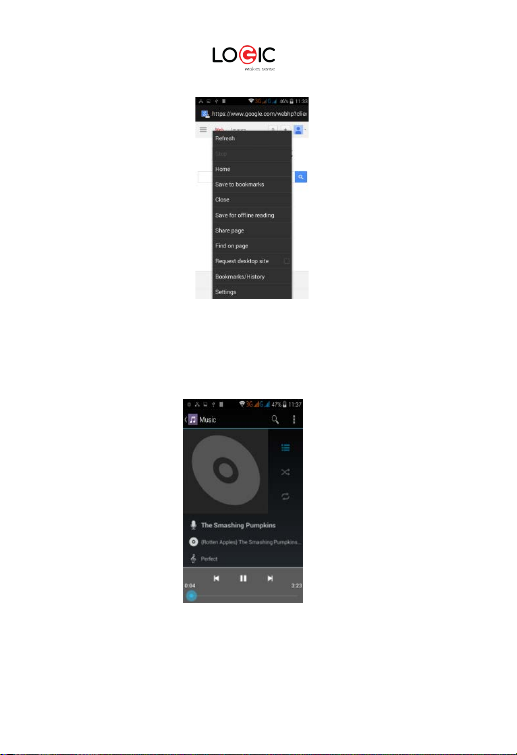
Browser
The default homepage will be shown when you open the browser for the first time. You can
change the default homepage to one of your choosing from the settings menu. With the
browser you can visit internet webpages, download resou rces form the web or watch video
online.
Music Player
Supports MP3, AAC, OGG, MIDI and other music format s. Drag the progress bar wh ile a
song is playing to move to any segment of the track, Tap the Play button to pause or play.
Tap and hold artist, album or music name to perform operations such as play, add to
playing list, set as ring tone, delete, and search. Select search to search music and play.
LOGIC X4.5 14
Page 15
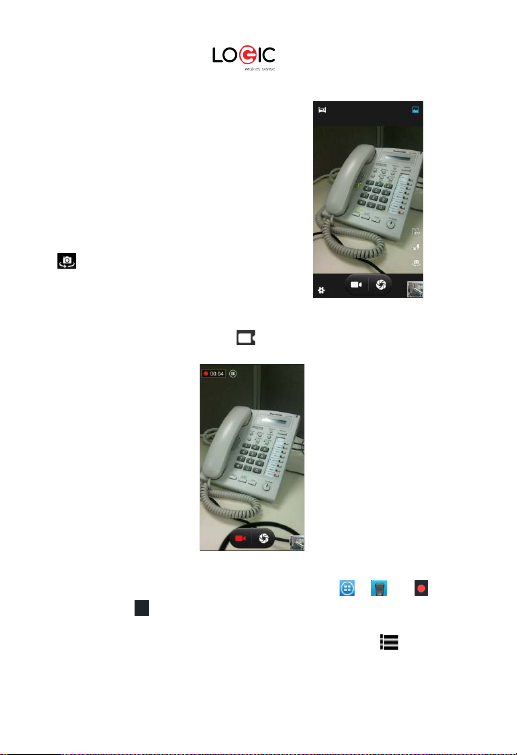
Camera
Tap on the screen to focus automatically, making the
capture of moving objects easier and more convenient.
You can set smile shutter, best capture, continuous
shooting, normal mode, automatic scene detection plus
other modes.
The camera integrates various creativ e styles; you can
tap to preview different effects.
Dual Camera
Your mobile phone has a front camera built-in.
Tap to switch to the front camera and take a
selfie (self-photo).
Video Recorder
Your phone takes high-quality videos. Tap to switch to the video recorder.
Sound Recorder
Record sound and other audio files on your phone by going to
recording and press to stop recording. To record FM Radio audio, click Menu and select
Record FM option. To play the recently recorded sound, press ►. After play back, y ou may
opt to discard or save the recorded file. To view the recorded files, tap . You can send
the recorded file via MMS or BT , or set as yo ur ring tone.
LOGIC X4.5 15
→ . Tap to start
Page 16

Stop
FM Radio
To listen to the radio, go to
- Switch to speaker
- View chan nel list
/ - Play/Stop FM radio
/ - Search the channel list
/ - Fine tune channel
- Display options: Search channels, Record, Exit
FM R adio
: A headset must be connected for the FM
radio to work. Press side keys to adjust volume.
Video Player
This displays and lets you view all video
files stored on your pho ne and on your
Memory Card. To access, tap
tap a video to Play.
To Pause/Play, just tap on the video.
Ta p
Ta p to share on Facebook, Messaging,
BT, Google+, Email and Gmail. Tap t o view full screen .
to stop playback.
.
LOGIC X4.5 16
Page 17

Gallery
You can view the pictures and videos recorded by the camera in Gallery and or pictures and
videos on SD card. From the gallery , you can perform operati ons with m ultimedia files s uch
as share, edit and set as wallpaper, or contact icon.
E-mail
Your new phone support s Gmail and other E-mail providers. You can create an account and
read e-mails anywhere at any t ime. You can merge e-mails from different e-mail boxes to
the same interface.
Select images to view from the Gallery screen
LOGIC X4.5 17
Page 18

File Manager
From the File Manager interface, tap the Menu key to select New folder, Cut, or view the f iles
stored on the Micro SD ca rd.
Tap and hold a file or folder and select Copy, Cut, Delete, Rename or select another option.
Google Play Store
Your mobile phone gives you direct access the “Google Play Store” via th e built -in icon.
Google Play offers the most popular apps, e-books, games and more multimedia content.
You can find the latest apps through searching or selecting from the rank lists. You can
connect to Google Play via wireless data or Wi-Fi and beg in experiencing everything it has to
offer.
LOGIC X4.5 18
Page 19

Settings
Wi-Fi
This allows you to switch your phone’s Wi-Fi ON or OFF. Check the status by looking at the
in the status bar.
BT
Switch the BT function ON to establish a wireless connection with other compatible BT
devices that are within range. BT may be used to send and receive different kinds of files.
With the BT te chnology you can also establish a wireless connection with a compatible PC in
order to enhance your communications
.
BT is a short-range wireless communications technology. Phones or other devices with BT
connectivity can exchange information wirelessly and securely within a distance of about 10
meters. BT devices must be paired before they can communicate with each other.
Tap >
When BT is on, the icon will appear in the status bar. Tap the BT i con. Your phone will
show all visible BT devices in range. Select the device you want to pair with and follow the
onscreen prompts. When the owner of the device to be paired accepts the connection, the
pairing is complete. TIPS: Tap your device name to make your phone discoverable if you
want other devices to see your phone for pairing.
Clic k next to the BT menu to turn it on.
LOGIC X4.5 19
Page 20

Security Functions
You can set up screen security, encryption, SIM lock, etc.
Back-up and Reset
From this interface you can back up the
application data, WLAN password and other
settings to the Google Server. Yo u can also
reset all the data stored on your mobile phone.
LOGIC X4.5 20
Page 21

Drop-down Menu Bar
Drop down USB connection in th e menu bar. Your mobile phone can be set as a flash drive
and the files on the Micro SD card can be copied to a PC or other files can be copied from a
PC to your mobile phone.
LOGIC X4.5 21
Page 22

0B
Phone doesn’t
Battery is too low.
Charge the battery.
Move to an area within
Troubleshooting
Please refer to the following list of problems and solutions if you run into any issues while
using your mobile phone. Please contact the distributor or service provider if the issue still
persists.
Problem C ause Solution
The network operator doesn’t
Can’t access
Internet normally
when using browser
SIM card error
Poor reception
turn on
Can’t make a call Call barring is active Cancel call barring.
Can’t connect to the
network
provide this se rvice or your plan
doesn’t include this service.
The settings are not correct.
SIM card is damaged. Please contact your
The SIM card isn‘t installed.
The metal surface of the SIM
card is dirty.
The mobile phone is being us ed in
an area with a weak signal, for
example, near tall buildings or in a
basement, the radio waves can’t
reach these areas effectivel y
The mobile phone is being used
during peak commun ications
times and the airwaves are
congested.
SIM card is invalid. Please contact your
Outside of covera ge area.
Weak signal.
Please contact your
network operator for
information on how to
apply and use this
service.
Please refer to the
specific browser’s
instructions.
network operator.
Check the SIM card.
Clean it with clean. cloth
Please make or answer
calls in area s where
there is a st ronger
signal.
Try to avoid using your
mobile phone when
communication is busy.
network operator.
the service area of your
network operator.
Move to a location with
a stronger signal and
try again.
LOGIC X4.5 22
Page 23

Problem C ause Solution
Use an outlet with the
Battery won’t
charge
The voltage is not with in the
rated range of the charger.
Nonstandard charger is used.
Not connected properly.
LOGIC X4.5 23
correct voltage that
falls withi n the rated
range of the charger.
Use a charger that is
designed and approved
for use with your pho ne.
Check whether the plug
is connected properly.
Page 24

Memory
4GB (ROM) + 512MB (RAM)
SIM
Dual SIM, D ual Standby
Input/Output
Logic X4.5 Specifications
Processor Dual-Co re 1Ghz
Operating System Android 4.4 Ki tKat
Exte rnal M emory Micro SD slot (ma x. 32GB)
Cellular 3G (850/1900), GSM Quad-ba nd,
Disp lay 4.5” Touchscreen
Cameras 2MP with flash + VGA
Wireless Wi-Fi (802.11 b/g/n), BT4.0, GPS
Connectors Mic ro USB (data and charging)
Control B uttons Power, Volume +/-,
Multimedia Built-in speaker & microphone
Audio FM Radio
Video Video player
Photographs Photo gallery viewer
Sensor G-sensor(3-axi s)
Battery 1400mAh Li-ion
Dimensions/Wei ght 134 X 67 X 9,8 MM, 1 45g
Specifications are subject to change without prior notice.
* Actual storage may be less due to tablet software.
** Certain bitrates, resolutions, and/or file variations may not be compatible.
GPRS/WAP
Resolution: 480 X 854 FWVGA
3.5mm audio
Audio p layer
100~240VAC / DC 12V@1A
LOGIC X4.5 24
Page 25

4. Advertencias y Precauciones …………………………………………………………………………….
26 5.
9. Desbloquear el Teléfono .…………………………………….……………………………………………….
31
14. Comandos de Voz ……………………………………………………………………………………………………..
34
19. Mensajes y N
avegador .
…………………………………………….................................................
36
24.
Radio FM ………………………………………………………………….………………………………………………………………..
40
29. Google Play ……..……………………………………………….…………………………………………………………….
42
34.
Respal dar
y Reiniciar …………………………………………………………………………………………………
44
Contenido
1. Bienvenido ………………..……………………..................................................................................... 26
2. Información General ………………………………………………………………………………………………… 26
3. Información de S eguridad …………………………………………………………………………………… 2 6
Conozca su Logic X4. 5 …………………………………………………………………………………………………
Instalación
y C
uidado
6.
Como Instalar y Utilizar la Tarjeta Micro SD ……………………………………………. 30
7.
Como Cargar
8.
10. Lista de Opciones del Teléfono ………………….......................................................... 31
Desbloquear la Pantalla ………………………………….............……………………………………………. 31
11.
Menú P rincipal …………………………………………………………………………………………………………….. 32
12.
13. Google Now ………………………………………………………….............................................................. 33
15. Manejo de A
Contactos ……………………………………………………………………………………………………………………….. 34
16.
Marcación Inteligente …..…………………………………………………………………………………………. 34
17.
18. Como Contestar / Rechazar Llamadas ….…………………………………………………. 35
20. Reproductor de Música ……..…………………………………………………………………………………. 38
Cámara ………………………… ………………………………………....................................................................
21.
22. Grabadora de Video ………………………………………………………………………………………………………..
Grabadora
23.
25. Reproductor de Video …………………………… ……………………………………………………………………………
Galería
…………………………………….………………………………………………………………………………………….. 41
26.
Correo Electrónico ………………………………………………………………… ………………………………….. 41
27.
28. Administrador de Archiv os ………………………………………………………………………………….. 42
30. Ajustes ………………………………………………………………………………………………………………………………. 43
31. Wi-Fi …………………………… ………………………………………….....................................................................
32. Función de BT ………………… …………………………………… ……………………………………………………………
Funciones
33.
35. Barra
de Menú D
Soluciones
36.
37. Especificaciones ………………………………………………………... ........................................................
de la Tarjeta SIM ……………………………………………………….. 29
la Ba
tería
…………………………………………….................................................. 30
plicaciones
………………………………………………………………………………………….. 34
de Sonido …..
……………………………………………......................................................
de S
eguridad
………………………………………………………………………………………… 44
esplegable
a Problemas ……………………………………...………………………………………………… 46
……………………………………………………………………………….. 45
28
38
39
39
40
43
43
48
LOGIC X4.5 25
Page 26

Bienvenido
Gracias por haber adquirido este teléfono móvil innovador de Logic. Lo invitamos a leer las
instrucciones presentes en este manual para que pueda configurar y utilizar todas las
funciones que ofrece su teléfono nuevo. Para mayor información puede v isitar:
logicmobility.com.
Información General
Las especificaciones en este manual están sujetas a cambios sin aviso previo. Logic, Inc.
reserva el derecho de interpretar el funcionamiento y rendimiento de este teléfono móvil.
Aunque este manual fue elaborado a conciencia y con mucho cuidado, ni Logic, Inc., Logic, ni
ninguna empresa afiliada, asume responsabilidad por cualquier error o errores contenidos
en este documento.
Los ejemplos o representaciones incluidos en este manual son para fines de referencia, las
opciones o pantallas reales pueden variar debido a las versiones diferentes del sistema
operativo y las redes de servicio locales. Por favor, consulte su teléfono para obtener más
información.
Logic y el logotipo de Logic son marcas registradas de Logic, Inc. El resto de las marcas
comerciales son la propiedad de sus respectivos dueños.
Información de Seguridad
Si su teléfono se pierde o es robado, llame a su red de servicio local para desactivar su
tarjeta SIM (esta operación la tiene que llevar a cabo su proveedor de servicio local). Si se
encuentra en esta situación debe de desactivar la tarjeta SIM lo más pronto posible para
evitar daños económicos debido al uso no autorizado de su teléfono.
Por favor, tome las siguientes precauciones para evitar el uso no autorizado de su teléfono:
• Activar el código PIN para la tarjeta SIM
• Activar la contraseña del teléfono
Advertencias y Precauciones
Aviso de seguridad
OPERACIÓN SEGURA EN UN VEHICULO
No utilice su teléfono móvil mientras conduce un vehículo. Siempre utilice un conjunto de
manos libres para hacer / recibir llamadas mientras está conduciendo.
¡En algunos estados o países, es ilegal hacer o recibir llamadas mientras se conduce!
APAGUE SU TELEFONO A BORDO DE UNA AERON AVE
Los dispositivos móviles pueden causar interferencia en las aeronaves. El uso de un teléfono
móvil durante un vuelo es ilegal y peligroso. Asegúrese que su teléfono móvil está apagado
durante un vuelo.
LOGIC X4.5 26
Page 27

Nota:
APAGUE SU TELEFONO EN AREAS CON RES TRICCIONES
Observe estrictamente las leyes, códigos y reglamentos relativos a la utilización de
teléfonos móviles. Siempre apague su teléfono en áreas donde hay avisos o advertencias
que prohíben el uso de teléfonos móviles. Apague su teléfono móvil antes de entrar en un
área con un ambiente explosivo, como una estación de servicio, tanque de petróleo, plantas
químicas o donde haya cargas explosivas.
OBSERVE TODAS LAS REGULACIONES Y REGLAMENTOS ESPECIALES
Siga todas las normas especiales que se aplican en lugares como los h ospita les. Siempre
apague su teléfono en lugares donde su uso está prohibido o cuando un teléfono móvil
pueda causar interferencia o peligro.
Tenga cuidado al utilizar su teléfono cerca de dispositivos médicos, como marcapasos,
audífonos y otros equipos médicos electrónicos. El teléfono puede causar interferencia e
interferir con el funcionamiento debido de estos dispositivos.
INTERFERENCIA
La calidad de la comunicación por medio de cualquier teléfono móvil puede verse afectada
por interferencia de radio. Su teléfono tiene una antena integrada que se encuentra debajo
del micrófono. No toque la antena durante una conversación, porque esto puede causar un
deterioro en la calidad de la comunicación.
SERVICIO TECNICO
Sólo personal calificado puede instalar o reparar el teléfono.
Nota: Si usted instala o intenta reparar el teléfono móvil por su cuenta esto puede
causar gran daño y anula la garantía del producto.
ACCESORIOS y BATERIAS
Utilice sólo baterías y accesorios aprobados para uso con este teléfono.
USO CORRECTO
Este dispositivo está diseñado para ser utilizado de una manera normal y apropiada.
LLAMADAS DE EMERGENCIA
Asegúrese de que el teléfono está encendido y con servicio, marque el número de
emergencia, por ejemplo, 112, a continuaci ón, oprima la tecla de marcación. Indique su
ubicación y una descripción breve de su emergencia. No finalice la llamada antes que le
indiquen.
Al igual que todos los otros teléfonos móviles, algunas de las funciones descritas
en este manual puede que no estén disponibles debido a temas de transmisión de la red o
interferencia de radio. Algunas redes no tienen disponible el servicio de llamadas de
emergencia. Por lo tanto, no se base exclusivamente en este teléfono móvil para las
comunicaciones importantes, como primeros auxilios. Por favor, consulte con el operador de
su red local.
LOGIC X4.5 27
Page 28

Precauciones
Este teléfono móvil es un dispositivo digital avanzado. Por favor, tenga cuidado al usarlo. Las
siguientes sugerencias le ayudarán a usar su teléfono móvil correctamente y obtener el
benefic io máximo:
Mantenga el teléfono y todos los accesorios fuera del alcance de los niños.
Mantenga el teléfono móvil seco. Mantenlo fuera de la lluvia, alejado de la
humedad, los líquidos u otras sustancias que pueden corroer los circuitos
electrónicos.
No utilice ni guarde el tel éfono móvil en ambientes con polvo para evitar daños
a las partes mecánicas.
El escuchar audio a niveles de volumen excesivos puede causar daños
permanentes al oído.
No guarde el teléfono en temperaturas altas. Las temperaturas altas acortan la
vida útil de los circuitos electrónicos, dañan la batería y algunas piezas plásticas.
No guarde el teléfono móvil en temperaturas extremadamente bajas. Al mover
el teléfono a una temperatura más alta se forma condensación adentro que
daña los circuitos electrónicos.
No tire ni golpee el teléfono, ya que se dañan los circuitos y componentes
avanzados internos.
Conozca su Logi c X4.5
Botón de encendido/bloqueo: Presione y sostenga e ste botón
teléfono mó vil; en
espera,
presion e este botón
para encender/apagar
LOGIC X4.5 28
para encender/apagar
la pantalla.
el
Page 29

Botón de Menú: Presi one este botón para abrir la lista de acciones, así usted podrá ejecutar
la acción en la presente interface o menú.
Botón de inicio: Pre sione este botón para regresar al menú de inicio desde
o interface.
aplicación
Botón de Atr ás: Presione este botón para regresar a la interface anterior, o cerrar la
dialogó, menú, panel de notificaciones o el teclado en pantalla.
Botón de Volum en +/-:
Instalaci ón
y C
lnstalando
Este teléfono puede veni r configurado pa ra dos 2 tarjetas SIM. Esa
configuración tiene dos ranuras para tarjetas SIM. Comience
por apagar su teléfono y quitar la tapa. Después
SIM en la ranura con los contactos hacia abajo. Instale Ia batería
de nuevo y cierre el teléfono con Ia
su T
uidado
arjeta SIM
Presione
este botón
de la Tarjeta SIM
tapa.
para
ajustar el volumen.
retire
Ia bat ería e
inserte
cualquier
caja
de
Ia tarjeta
Cuidad os con Ia T
Ingresando el código
protegerse de operaciones ileg ales.
Si el código PIN
teléfono
Si ingresa el códi go
deberá ingresar el código
Nota: Su proveedor de telefonía ha designado un código PIN
tarjeta SIM. Par favo r
teléfono.
Conectándose a la Red T
Cuando l
automáticament e. Una vez establecida la conexión, el nombre de su operador aparece
en la parte inferior de la pantalla de bloqueo. Con el teléfono en esta do en espera
sted
u
experimenta problemas
Si
operador.
arjeta SIM
PIN
está activo,
móvil.
erróneamente
a tarjeta SIM sea
podrá
realizar
y atender llamadas.
(número de
elefónica
identificación personal)
usted debe rá ingresar el código PIN al
3 veces, su tarjeta SIM se
PUK.
cambia
dicho código con el propio en
activada,
con la
conexión
LOGIC X4.5 29
de su tarjeta S IM,
el teléfono
buscara l
a su tarjeta SIM, por favor
bloquea ra,
(4-13
cuanto
a red tel efónica local
usted puede
encender
enton
ces
dígitos) para su
reciba su
contacte
a su
su
Page 30

8B
Precauciones con la T
•
Mantenga l
• Por favor use,
susceptibles
son
pérdida de
exponga l
• No
•
Métodos
• La tarjeta de
almacenamiento
Como Instalar y Utilizar la Tarjeta Micro SD
La tarjeta Mi cro SD es una tarjeta de memoria para us o con telé fonos móviles y otro s
equipos para amplia r la capacidad de almacenamiento interno de la unidad.
1. Para instalar la tarjeta Micro SD, quite, con cuidado, la tapa del teléfono.
2. Retire la batería.
3. Local ice la ranura para la tarjeta Micro SD. Oriente la tarjeta con los contactos dorados
hacia abajo. Deslice, con cuidado, la tarjeta en la ranura hasta que se acomode en su
posición.
4. Para extraer la tarjeta Micro SD, deslice la tarjeta y retírela con cuido.
5. Vuelva a colo car la batería y la tapa.
arjeta SIM:
a tarjeta SIM fu era del alcance de los
inserte
información.
a tarjeta
de
operaci6n e instalaci 6n
a su
y retire la tarjeta SIM con cuidado, ya que las
a ralladura s a daños si se doblan, la que
SIM a la electrostática,
memoria
teléfono móvil.
de l a tarjeta
externa SD, le
niños.
polvo o
SD.
proporciona
humedad.
tarjetas
puede
ocasionar
espacio extra
SIM
de
Como Cargar la B
1. Conecte el
2. Conecte el
3. Conecte el
Cuando
4.
por favor desconecte el
5. Desconecte el
Nota: Si no ha usado la
encender correctamente. Esto es normal. Por favor
usar su teléfono m óvil.
La batería puede ser
por f avor reemplace la batería si el t iempo de carga se reduce significativamente.
El servicio de datos incrementa el consum o de
atería
cargador
con el cable USB incluido.
cargador
al tomacorriente de energía.
cable USB
el icono camb ie a ; significa que la
al teléfono; este icono
cargador
cargador
del teléfono móvil.
batería
recargada
del tomacorriente.
por un periodo largo de tiempo, el teléfono pudi ese no
repetidamente; sin embargo, es un producto perecedero,
LOGIC X4.5 30
indica
el estado de la recarga.
batería
está
cargada
cargue
la batería
energía,
esto reduce la carga de la batería.
completamente
por un tiem po antes de
Page 31

El
tiempo de
móvil le muestra en pantalla cuando la
El tel éfono móvil se
por debajo de cierto nivel.
D
recarga varía
esbloquear el Teléfono
dependiendo de
apagará
automáticamente cuando la
la
temperatura y el u so de
batería esta baja de carga
carga
la
batería. El teléfono
.
de la
batería
se encuentra
la
pantalla.
Presione y
Lista de Opc iones del T eléfono
En estado de espera, usted pu ede presionar el botón de encendido para
la
pantalla,
y presione una vez más
encendido par a abrir la
Desbl oquear la Pantalla
Con la pantalla bloqueada, toque el icono en l a
parte inferior de la pantalla, y muévalo hacia la
derecha para desbloquear, o muévalo hacia la
Izquierda
lista de opciones del teléfono móvil.
para entrar a la
cámara
y tomar fotografías.
para activar
LOGIC X4.5 31
sostenga
desbloquear
el botón de
Page 32

Menú Principal
Página del M enú P
Deslice a la
izquierda/derecha
para
del menú
Tome y suelte un icono en el escritorio
N
otificacio nes
elegir manejo de
rincipal
para cambiar a la página del menú principal, y toque el bot ón
aplicaciones
o ajustes .
para
crear un atajo.
Las notificaciones aparecen en la barra de e stado
LOGIC X4.5 32
Page 33

Barra de Estado
Configuración R
Deslice hacia abajo la barra de estado para ver las notificaciones de interface
directamente, en esta interface, puede ver la s notificaciones del teléfono móvil o toque el
icono en la esquina superior derecha de la
configuración rápida, en esta interface, puede activar ON/OFF perfiles WLAN, BT,
conexión de dato s, GPS , modo de vuelo,
Google Now
Google Now es un "asistente personal", que muestra información
relevante tomando en cuenta la hora del día y tu ubicación.
Google Now muestra el tiempo, condiciones del tráfico, citas
personales, viajes, vuelos , lugares d e importancia, etc. Google
Now te muestra la información d e for ma de "tarjetas" q ue
contie nen cada elemento o categoría. Google Now te notifica en
base a la información de cada “tarj eta”. En cualquier momento
puedes eliminar o agregar “tarjetas”. Google Now se puede
activar desde la Configuración de Google, seleccionando
Búsqueda y activar o desactivar Google Now. Para hacerle
ajustes a la configuración de Google Now tiene qu e ir a la
configuración de Google, Búsqueda, Cuentas y Privacidad.
Para efectuar u na búsque da, seleccione la barra de búsqueda
de Google en la parte superior de la pantalla o seleccione
para utilizar comandos de voz. Para obtener más información, vaya a la configuración de
Google bajo Goog le Now, Ayuda .
ápida de la Interf ace de Barra de E
personalizar,
LOGIC X4.5 33
stado
pantalla
para mostrar la interface de
etc.
Page 34

Comandos de Voz
Tu teléfono nuevo lo puedes manejar a través de comandos de vo z. Puedes efectuar
búsquedas por el Internet o llevar a cabo otras funciones en tu teléfono simplemente
hablando. Seleccione el icono en cualquier pantalla que aparezca y siga las
instrucciones.
Manejo de Aplica ciones
En la interface de Mane jo de aplicaciones, usted puede controlar las
mejo rar el desempeño de l teléfono mó vil.
aplicaciones
aplicaciones,
Contactos
Usted puede buscar contactos en la
teléfono, cuenta s de e-mail o nombres. Presione el
botón de Menú
Importar /Exportar,
o compartir contactos disponibles.
Marcación I
descargadas
restricciones, permisos o desinstalar
nteligente
o instaladas en la tarjeta SD,
agenda
para
cuentas, eliminar, enviar mensajes
elegir Co ntactos,
Puede
también ver la información de las
aplicaciones
de su
aplicaciones activas
de terceros.
aplicaciones para
y todas las
LOGIC X4.5 34
Page 35

En la interface de marcación, el teléfono le mostrará los contactos automáticame nte
mientras ingresa sus nombres. En configu ración de llamadas, usted puede ajustar la
llamada
por voz, video
Durante una llamada, usted puede ingresar a la li sta de contactos o al teclado
numérico.
Después de ingresar el número con el tecl ado numérico, presione MENU y
marcación
Durante una llamada, la luz
para ahorrar energía
Como Contestar / Rechazar Ll amadas
Cuando entra una llamada aparece un mensaje
de notifi cación en la pantalla.
Para contestar la llamada, mueva el
Icono hacia el icono .
Para rechazar una llamada, mueva el
icono hacia el icono .
Para enviar un mensaje de texto en vez de
contestar, mueva el icono hacia el
icono .
Ajuste de Volum en
Durante una llamada, puede ajustar el volumen utilizando las teclas de volumen al lado derecho
del teléfono.
Opciones Durante una Llamada
- Abrir/Cerrar teclado de marcación
- Activar/Apagar función de manos libres
- Silenciar
- Poner llamada en espera
- Añadir detalles a contactos
llamada
rápida.
y evitar marcaje accidental.
y otras.
de
la pantalla
se
desact iva al acer car
LOGIC X4.5 35
el teléfono cerca de su oído
Page 36

Manejo de Con tactos
Puede agregar contactos a su teléfono y
sincronizarlos con los contactos de s u
Cuenta de Google u otras cuentas que
sean compatibles. Para manejar los
contactos seleccione Contactos [ ].
Mensajes y N
avegador
Interface de Mensajes
Su teléfono soporta varios idiomas y ot ros métodos para ingresar datos. Seleccione
Cambiar para elegir entre los diferentes idi omas. Si ha seleccionado inglés
como su idioma entonces el corrector ortográfico la d ará sugerencias ortográficas
mientras que escribe en pantalla.
Otra forma de ingresar datos es por medio de la voz. La mayoría de las pantallas que
aceptan ingreso de datos por medio del teclado también deben de aceptar ingresar datos
por medio de la voz.
LOGIC X4.5 36
Page 37

1. Seleccione el icono del micrófono
2. Cuando aparezca el micrófono en pantalla
hable lo s que datos q ue quiera ingresar
3. Puede decir “cá mara”, “punto”, “coma”, “signo de
interrogación”, etc.
Navegador
La página inicial
cambiar este paráme tro a su página favorita en los ajustes del navegador.
En esta
servidores o disfrutar de
en
la
interfa ce del
aplicación,
usted podrá visitar todas las
películas
navegad or
en línea.
LOGIC X4.5 37
se
desplegará al abrir
páginas
de internet, descargar recursos de
el navegador, usted puede
Page 38

Reproductor de M úsica
Cámara
Cámara al Frente
Soporta archivos MP3, AAC, OGG, MIDI y otros formatos; mueve la barra de progreso
mientras esté reproduciendo música a c ualquier posición de la canción
de reproducir
Toque y sostenga cual quier opción, artista, álbum o música para reproducir,
lista de reproducción, o elegir como tono del teléfono, eliminar, y buscar; elija buscar música y
reproducir en línea.
El valor máximo e n pixeles se alcanza a través de
software de interpolación. Toque la pa ntalla para
activar el enfoque automático, esto le permite, de
forma fácil, toma r fotografías de objetos en movimiento.
Usted puede ajustar: el obturador, detección de
sonrisas, la calidad de las fotografías, fotografías
continuas,
escena y otras modalidades.
La cámara incluye varios est ilos creativos; usted
puede presentar una presolo tocando.
Su teléfono tiene una cámara al frente; toqu e
para cambiar a la cáma ra fronta l y
uno
mismo.
para escuchar
modo
estándar,
o pausar.
detección
visualización
tomar fotos
automáti ca
de efectos
de
de
la
,
y toque el botón
agregar
a la
LOGIC X4.5 38
Page 39

Grabadora de V
ideo
Grabadora de S
onido
Soporta
grabación
de video, toque para cambiar al modo de
grabación
de video.
Usted puede
tono del teléfono. Para grabar sonidos seleccione y después . Toque el botón de
para iniciar la grabación y el botón de para terminar. Para grabar del Radio FM,
elija Menú y seleccione la opción de graba r Radio FM.
Para reproduci r la grabación seleccione ►. Tiene la opción de g uardar la grabación o de
eliminarla. Puede ver los archivos y las opciones desde el menú de .
grabar
sonidos, y
enviar los archivos
LOGIC X4.5 39
mediante MMS o BT, o elegir el sonido como
Page 40

Radio FM
Reproductor de Video
Para escuchar el radio tiene que seleccionar
- para activar el parlante
- ver lista de emisoras
/ - encender/apagar el radio FM
/ - búsqueda de emisora s
/ - ajuste de sintonizador
- Opcione s: Buscar emi sora, Grabar, Salir del radio
: El t eléfono tiene que estar conectado a unos audífonos o
a un parlante externo para que funcione el radio. El volumen
lo puede ajustar por medio de las teclas de volumen del
teléfo no.
El reproductor de video permite
seleccionar y ver todos los vídeos
almacenados en el teléfono y en la
tarjeta de memoria. Para seleccionar los
videos seleccione y después para
reproducir. Para hacer una pausa solo
pulse en la pantalla. Para terminar la
reproducción toque .
Para compartir el video en Facebook,
por Mensajería, BT, Google+, correo electrónico o Gmail seleccione . Pulse para ver el
video e n pantal la completa.
LOGIC X4.5 40
.
Page 41

Galería
Correo E
lectrónico (e-mail)
Usted puede disfrutar de videos grabados e imágenes
de la Galería.
alería,
Desde la G
fondo de pantalla, o
usted puede
agregar
realizar
como icono.
almacenadas
operaciones de m ultimedia como: editar y ajustar el
en la tarjeta SD por medio
Soporta cuentas de correo Gmail y
e-mails en cualquier momento y lugar con esta función, usted puede integrar cuentas de
correo de diferentes proveedores a la misma interface.
E-mail;
LOGIC X4.5 41
usted puede crear su propia cuenta y leer
Page 42

Administrador
de Archivos
Google Play
En la interface del administrador de archivos, t oque el botón del Menú para elegir
carpeta nueva,
Toque y sosten ga un archivo o carpeta y elija
opciones.
Su teléfono se ha
proporciona
cual le
aplicaciones
los ataj os en el escrit orio
que desee instalar, y experimentar,
cortar, y
revisar
los
archivos almacenados
diseñado con la tiend a d
que desee
acceso a las
aplicaciones
realiza ndo
una
para
obtener recomendaciones e información de las
descargue
en la tarjeta SD directamente.
Copiar, C
ortar, Eliminar, Renomb rar y otras
e software “Google Play S
más
búsqueda
LOGIC X4.5 42
populares;
o a través de la lista de
libremente a través de la red Wi-Fi.
tore” integrada,
usted puede encontrar las
popularidad.
Utilice
aplicaciones
la
Page 43

Ajustes
Wi-Fi
Función BT
Esta función le permite encender o apagar la conectividad Wi-Fi de su teléfono. Desde la
barra de estado puede ver el icono de que le m uestra el esta do de la conexión Wi-Fi.
La función de BT le permit e estable cer una co nexión ina lámbri ca con otr os dispos itivos
compatibles con la tecnología BT. Por medi o de BT puede enviar y recibir diferentes tipos
de archivos y también puede establecer una conexión inalámbrica con una PC que sea
compatible. BT es una tecnología de comunicación inalámbrica de corto alcance. Celulares
y otros dispositivos con capacidad BT pueden intercambiar información de forma
inalámbrica a una distancia aproximada de unos 10 metros. Los dispositivos BT deben
estar vinculados antes de realizar la comunicación.
Toque y después .
Del menú, sel eccione la opción de BT para activar la conexión.
Cuando la conectividad BT está activada, el icono aparece rá en la barra de estado. Si
selecciona la opción de BT podrá ver todos los dispositivos disponibles para su teléfono.
Seleccione el dispositivo que desea para establecer una conexión. Para realizar una
conexión solo siga las instrucciones en pantalla.
SUGERENCIA: Seleccione su teléfono para que sea visible al dispositivo con el cual de sea
establecer un vínculo.
LOGIC X4.5 43
Page 44

Funciones de S
eguridad
Respaldar y R
einiciar
Usted puede ajustar la
pantalla
de
seguridad,
encriptar,
bloquear
la tarjeta SIM, etc.
En esta interface usted puede
información de la
WLAN y otros ajustes del servidor Google; y
reiniciar toda la información
el teléfo no móvil.
aplicación,
respaldar
la
contraseña
almacenada
LOGIC X4.5 44
la
en
Page 45

Barra de Menú D
esplegable
Desde el menú desplegable puede ver el estado de l
como u na memoria tipo flash, los
de una PC
a su teléfo no.
archivos
en la tarjeta SD pueden ser copiados a una
a conexió n
USB. Puede utilizar su t
eléfono
PC o
LOGIC X4.5 45
Page 46

Soluciones a P
roblemas
Problema
Causa
Solución
El teléfono se encuentra en modo de
Si se presenta algún problem a al usar su teléfono m óvil , por favor revise la siguiente lista de
problemas y soluciones. Si el problema continua, por f avor contacte a su operadora local.
No tiene
interne t con el
navegador
La tarjeta SIM presenta
un error
Recepción inade cuada
acceso al
La operadora local no ofrece
este servicio o su contrato no
incluye ese servicio.
El teléfono no tiene la
configuración correcta.
La tarjeta SIM está dañada. Por favor contacte a su
La tarjeta SIM no está
instalada correctamente.
Los contactos de la tarjeta SIM
están sucios o dañados.
Está utilizando su teléfono
móvil en un
área
pobre o limit ada, por ejemplo,
cerca de edificios, en un
o en otra área don de la señ al
no llega.
con recepción
Por favor contacte a su
operadora local para s
servicio o adquirir
información adicional.
Por favor revise los
parámetros y la configuración
del teléfono y naveg ador.
operadora local
Revise la tarjeta SIM.
Limpie la tarjeta con un paño
limpio y seco.
Por favor trasládese a un
lugar donde hay mejor
recepción.
sótano,
olicitar el
.
El teléfono no enciende
No se pueden hac er
llamadas
El teléfono se está
cuando las l
congestionadas.
La batería no tiene carga.
avión.
usando
íneas están
LOGIC X4.5 46
Evite usar su teléfono durante
ese tiempo. Intente de nuevo
en otro momento.
Cargue
la batería.
Desactive
el modo de avión.
Page 47

Problema
Causa
Solución
tiliza ndo un
El teléfono no se
conecta a la red
No se carga la batería
del teléfono
La tarjeta SIM no es vá lida. Por favor contacte a su
Se encuentra fuera del
de servicio
La señal está muy débil.
El voltaje no es el
apropiado para
No está u
cargador aprobado p or el
Fabricante.
El cargador no está
conectado correctamente.
el
cargador
LOGIC X4.5 47
operadora local
área
Por
favor trasládese a lugar
del
área
operadora local.
Por
favor trasládese
donde
la señal este
Use el voltaje permitido
.
cargador
Utilice el cargador original o
utilice un cargador
y aprobado
Asegúrese que el cargador
está conectado
correctamente al teléfono, al
toma o a la computadora.
.
de servicio de su
a una área
mejor.
de baterí a.
diseñado
para su teléfono.
dentro
para
el
Page 48

Memoria Ext erna
Ranura Micro SD (max. 32GB)
Pantal la
Pantalla táctil de 4,5”,
Conectores
USB Micro (para data y cargar)
Audio
Radio FM
Sensor
De movimiento (de 3 ejes)
Dimensiones
134 X 67 X 9,8 MM, 1 45g
Especificaciones Logic X4. 5
Proce sador Quad-Core 1Ghz
Sistema Operativo Android 4.4 KitKat
Memoria 4GB (ROM) + 512MB (RAM)
SIM Dos SIM, Dual Standby
Celular 3G (850/1900), GSM de cuatro bandas,
Cámaras 2MP con flash + VGA
Inalambri ca Wi-Fi (802.11 b/g/n), BT 4.0, GPS
Botone s Encendido, Volumen +/-
Multimedia Parlante y micrófono
Video Reproductor de Video
Fotografias Galería de fotografías
Batería 1400mAh Li-ion
Entrada/Salida CA 110-240V, Salida : CD 12V@ 1A
Las especificaciones están sujetas a cambios.
* La capacidad real puede ser menor debido al software del teléfono.
** Ciertos formatos de archivos pueden ser incompatibles.
GPRS/WAP
Resolución: 480 X 854 FWVGA
3,5mm para audio
Reproductor de Audio
LOGIC X4.5 48
Page 49

LOGIC X4.5 49
Page 50

