Page 1
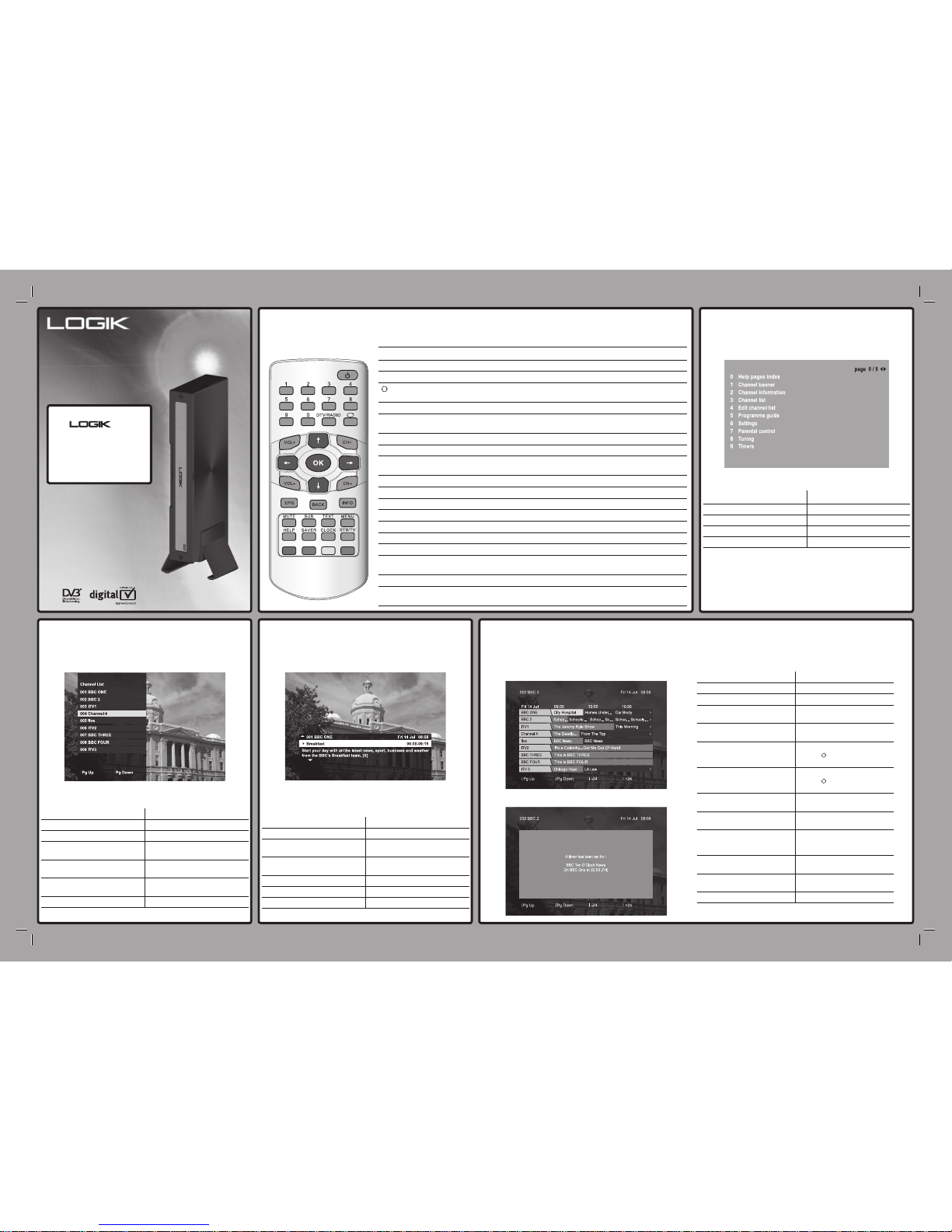
Digital Set Top Box
Digital Set Top Box
1
The remote control
LDR V2
LDR V2
1
Switches the Digital Set Top Box on/into standby.
0-9 Selects channels, enter PIN, use Help pages.
DTV/RADIO Switches between Digital TV channels and Digital Radio channels.
Returns to the previous channel watched. Switches between 4 and 24
hours advance in EPG.
VOL. +/− Adjusts the volume.
OK, V, v, B, b
Displays the Channel List/conrms a selection (OK button). Navigate the
EPG/menu/Channel List/Info menu (V, v, B, b buttons).
CH. +/− Selects the next/previous channel.
EPG Switches the Electronic Programme Guide (EPG) on/off.
BACK Returns to the previous level in the menu. Exits EPG, Info and Menu (rst
level).
INFO Displays programme information.
MUTE Turns the sound on/off.
SUB Displays subtitles (if available).
TEXT Displays digital text (if available).
MENU Displays/exits the menu.
HELP Displays/exits the Help pages.
SAVER Switches the screen saver on. Press any button to cancel.
CLOCK Displays the Clock for 4 seconds. With the Clock displayed, press again to
display the Screen Saver.
STB/TV Switches between the Digital Set Top Box and TV.
Coloured
buttons
Selects options in digital text/EPG/Channel List/menu.
2
The Help pages
The Help pages give advice and information for many of the
features of this Digital Set Top Box.
To Press
Access the Help pages... [HELP] button.
Select a help topic... [1]-[9] buttons.
Return to the index page... [0] button.
Exit the Help pages... [HELP] button.
Additionally, pressing the [HELP] button whilst accessing any
of the following will take you directly to the relevent help page:
Channel Banner, Channel Information, Channel List, Edit
Channel List, Programme Guide, Settings, Parental Control,
Tuning and Timers.
The Channel List
The Channel List displays all the available channels.
To Press
Access the Channel List... [OK] button while watching TV.
Select channels...
[V] and [v] buttons.
Display the previous nine
channels in the list...
[RED] button.
Display the next nine channels
in the list...
[GREEN] button.
Switch to the selected channel...
[OK] button.
Exit the Channel List... [BACK] button.
5
The Electronic Programme Guide (EPG)
To Press
Access the EPG... [EPG] button.
Move around the EPG...
[V], [v], [B] and [b] buttons.
Display the previous nine
channels in the list...
[RED] button.
Display the next nine channels
in the list...
[GREEN] button.
Move forward 4 or 24 hours... [BLUE] button.
(Press [ ] to switch between
4 and 24 hours)
Move back 4 or 24 hours... [YELLOW] button.
(Press [ ] to switch between
4 and 24 hours)
View selected programme
information...
[INFO] button.
Preview a current
programme...
[OK] button (while highlighting
a current programme).
Switch to the programme
being previewed...
[OK] button (while highlighting
a currently previewed
programme).
Set a timer for a future
programme...
[OK] button (while highlighting
a future programme).
Cancel a timer... [OK] button (while highlighting
the required programme).
Exit the EPG... [EPG] or [BACK] button
The EPG
Setting a timer
Info display
The Info display gives brief information on the current and
future programmes.
To Press
Access the Info display... [INFO] button.
View information for future/
previous programmes...
[V], [v], [B] and [b] buttons.
Set a reminder for future
programmes...
[OK] button while highlighting a
future programme.
Change the Audio setting... [RED] button (if available).
Change the Subtitle setting... [GREEN] button (if available).
Exit the Info display... [INFO] or [BACK] button.
3
The Channel List
4
The Info display
Thank you for choosing
this product.
Please refer to the
supplied Installation
Guide to learn how to
install the Digital Set
Top Box.
User Guide
User Guide
71-800-006-10 / TU-MAN-001-07
Page 2
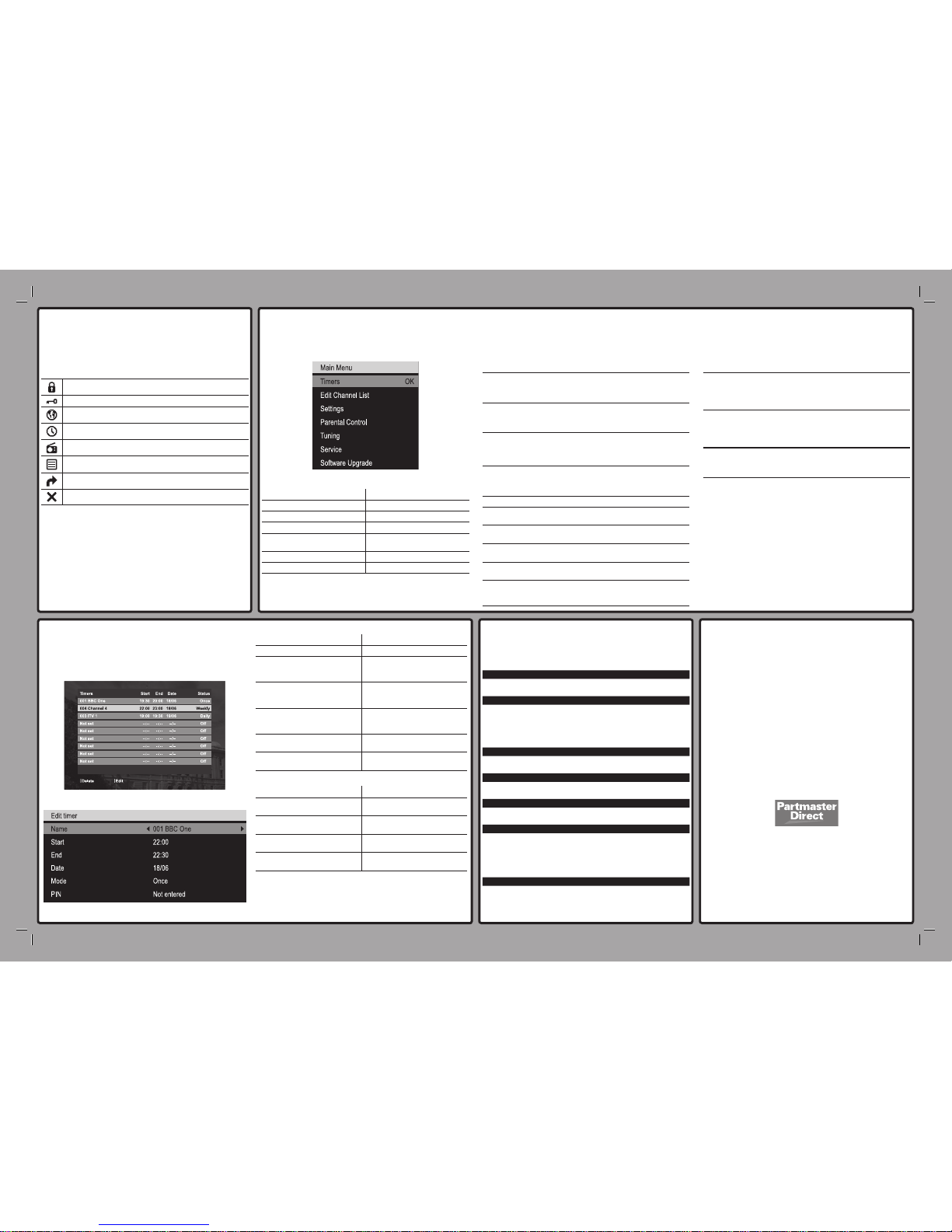
q;
Helpline and spares
Should you experience any problem with your Digital Set
Top Box, completely unplug the unit from the mains. Leave
unplugged for at least one minute before re-connecting to the
mains. If this does not resolve the issue, please contact the
Digital Helpline
For general problems contact the Digital Helpline:
Digital Helpline:
Open:
0870 010 0484
Mon-Fri 8.30-20.00,
Sat 09.00-18.00,
Sun 09.00-17.30
(all calls charged at National Rate)
For general Freeview reception enquiries:
Freeview website:
Freeview Tel. No:
Freeview SMS:
www.freeview.co.uk
0870 880 9980 (calls charged at National Rate)
83331 (standard text rate)
Partmaster Direct can provide accessories, spares, batteries and
replacement parts with Next Day Delivery available upon request.
Please call: 0870 600 1338 (calls charged at National Rate),
or visit our website at www.partmaster.co.uk
For a replacement remote control for this product please quote part number
20-153-003-12.
For a replacement power supply for this product please quote part number
20-150-003-00.
Printed in UK © 2006 Logik
TU-MAN-001-07 71-800-006-10
9
Specications
Physical Specications
Size: (W)205mm x (H)90mm x (D)36mm
Weight: 0.2 kg
Power Requirements
Input Voltage: 5.3V DC (with supplied power supply)
Power Consumption (On): 4.3W
Power Consumption (STBY): 2.3W
Operating Temperature: +10°C to +40°C
Storage Temperature: -20°C to +60°C
Tuner
RF Input / Output Connectors: 1x IEC (Female) / 1x IEC (Male)
Channel Coverage: UHF (B21 to B68 / 470MHz to 854MHz)
Video Decoder
Video Decoding: MPEG-2 Main Level / Main Prole
Video Formats: 16:9 / 4:3
Audio Decoder
Audio Decoding: MPEG-2 Layer 1
Audio Mode: Stereo / Mono
AV Connectors
Video: 2x 21 Pin SCART
(TV SCART = RGB / Y/C, VCR SCART =
CVBS)
Audio: 1x 3.5mm Jack/miniTOS
(Analogue Stereo / PCM Audio Optical
SPDIF)
Supplied Accessories
Remote Control
Installation Guide
Stand
Remote Control Extender
Rubber Feet
Power Supply (5.3V 1Amp)
User Guide
VESA mounting plate
Fixing pads
7
The Main menu
To Press
Access the Main menu... [MENU] button.
Move around the Main menu...
[V] and [v] buttons.
Select a setting...
[B] and [v] buttons.
Move back to the previous
level...
[BACK] button.
Make a selection... [OK] button.
Exit the Main menu... [MENU] or [BACK] button
The Main menu
Main menu options:
Timers
Allows you to set, view, edit and delete timers. Refer to section 8
below for more details.
Edit Channel List:
Hide: Allows you to hide unwanted channels.
Press OK to select a channel to hide.
Sort: Allows you to rearrange the channel order.
Press OK to select the channel you wish to move.
Press V or v to select the new position. Press OK
to swap the channels.
Settings menu
Language: Allows you to change the language setting (if
available).
Country: Allows you to change the country setting.
Subtitle: Allows you to set your preferred subtitle setting (if
available).
Audio: Allows you to set your preferred audio setting (if
available).
TV Out: Allows you to switch the picture output between
RGB, Y/C and Composite video.
Picture Mode: Allows you to change the TV type between 4:3
and 16:9.
Picture Format: Allows you to display widescreen pictures as full
screen or letterbox when “Picture Mode” is set to
“4:3”.
Parental Controls
Allows you to set your PIN and lock channels. Locked channels can
only be viewed once the correct PIN is entered. The default PIN is
0000.
Tuning
Allows you to automatically or manually tune channels. You will be
asked to enter your PIN. The default PIN is 0000. Press Help for
more information on Tuning.
Service
Allows you to check the current software version and the signal
strength.
Software Upgrade
Allows you to search for software updates through your aerial
(when available).
8
The Timers screen
The Timers screen
Editing a timer event / Manually setting a timer event
6
Common symbols
The following symbols may be visible in the EPG, Channel List
and Info menu:
Locked channel.
Encrypted/scrambled channel.
Multilanguage option available (audio and subtitle).
Timer has been set.
Radio channel.
Teletext available.
Swap channel.
Hide channel.
To Press
Move around the Timers screen...
[V] and [v] buttons.
Manually set a timer event... [OK] button (while highlighting
an empty timer). See below for
further information.
Edit a timer event... [RED] button (while highlighting
the required timer event). See
below for further information.
Delete a timer event... [GREEN] button (while
highlighting the required timer
event).
Exit the Timers screen and return
to the Main menu...
[BACK] button
Exit the Timers screen and return
to TV...
[MENU] button
Editing a timer event / Manually setting a timer event
To Press
Move around the Edit timers
screen...
[V] and [v] buttons.
Change the ‘Name’, ‘Mode’* and
‘PIN’** settings...
[B] and [b] buttons.
Change the ‘Start’, ‘End’ and
‘Date’ settings...
[0-9] buttons.
Save and exit the Edit timers
screen...
[OK] button.
*Use ‘Mode’ to set the timer event to occur ‘Once’, ‘Daily’ or ‘Weekly’.
**When a timer event is set to display a programme on a locked channel,
you will need to enter the PIN before the programme is displayed. If you
enter your PIN when setting the timer event, the programme will be displayed
automatically.
