Page 1

PLEASE READ THIS INSTRUCTION MANUAL CAREFULLY BEFORE OPERATING YOUR UNIT.
DM800i
INSTRUCTION MANUAL
• DVD/MP3/AM/FM/CD Receiver
• Flip Down/Full Detachable Front Panel
• DVD/DVD-R/DVD-RW/SVCD/VCD/MP4/MP3/WMA/
CD-R/CD-RW Compatible
• SD/MMC Card Input
• Front USB/AUX Input
•
3.2 Inch TFT-LCD Display
EQ
DISP
ST
3.2 inch
DVD/MPEG4/SVCD/VCD/CD/MP3/CD-R/CD-RW PLAYBACK
DM800i
50
iContact
Page 2
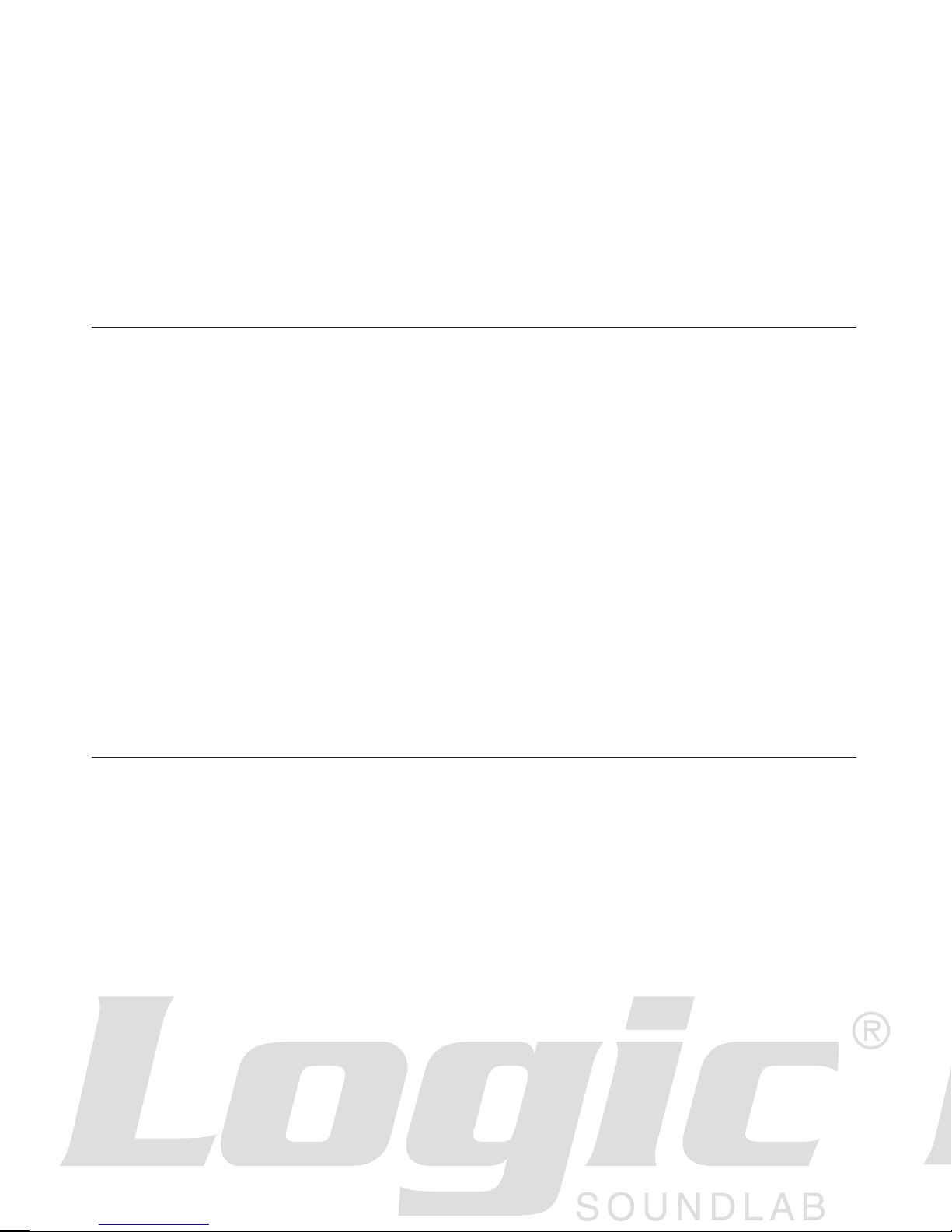
DM800i
MP3-Compatible AM/FM DVD Receiver
INSTRUCTION MANUAL
SPECIFICATIONS
CD/MP3/WMA PLAYER SECTION
Signal to Noise Ratio > 60 dB
Channel Separation > 50 dB (1kHz)
Frequency Response 20Hz - 20 kHz
TUNER (FM)
Frequency range 87.5-107.9 MHz
Sensitivity 2.8 µV
Stereo separation 30 dB
Signal to noise ratio 50 dB
Channel step 200 kHz
TUNER (AM)
Frequency range 530-1710 KHz
Usable Sensitivity 32 dBµV
LINE-OUT
Output 5 V (max.)
Impedance 10k Ohm
GENERAL
Power Supply 12V DC (10.8-15.6V allowable)
Speaker impedance 4 or 8 Ohm
Output power 50W x 4CH
DM800i
MP3-Compatible AM/FM DVD Receiver
Introduction:
Congratulations! You have purchased the next generation in Car AM/FM
Multi Media Players. Our engineers have spent years to bring you the best
car stereo players available. This unit features next generation Advanced
“SMART USB” technology and “AUX IN” input to enhance your car audio
experience.
Included with this unit you will nd two iContact cables, IC-110 and IC-120.
IC-110 is used for direct connection of your portable media player such as
iPod* and other digital MP3 Players. IC-120 is used for next generation
MP3/cellular phones.
* iPod is a registered trademark of Apple Computers, Inc.
Page 3
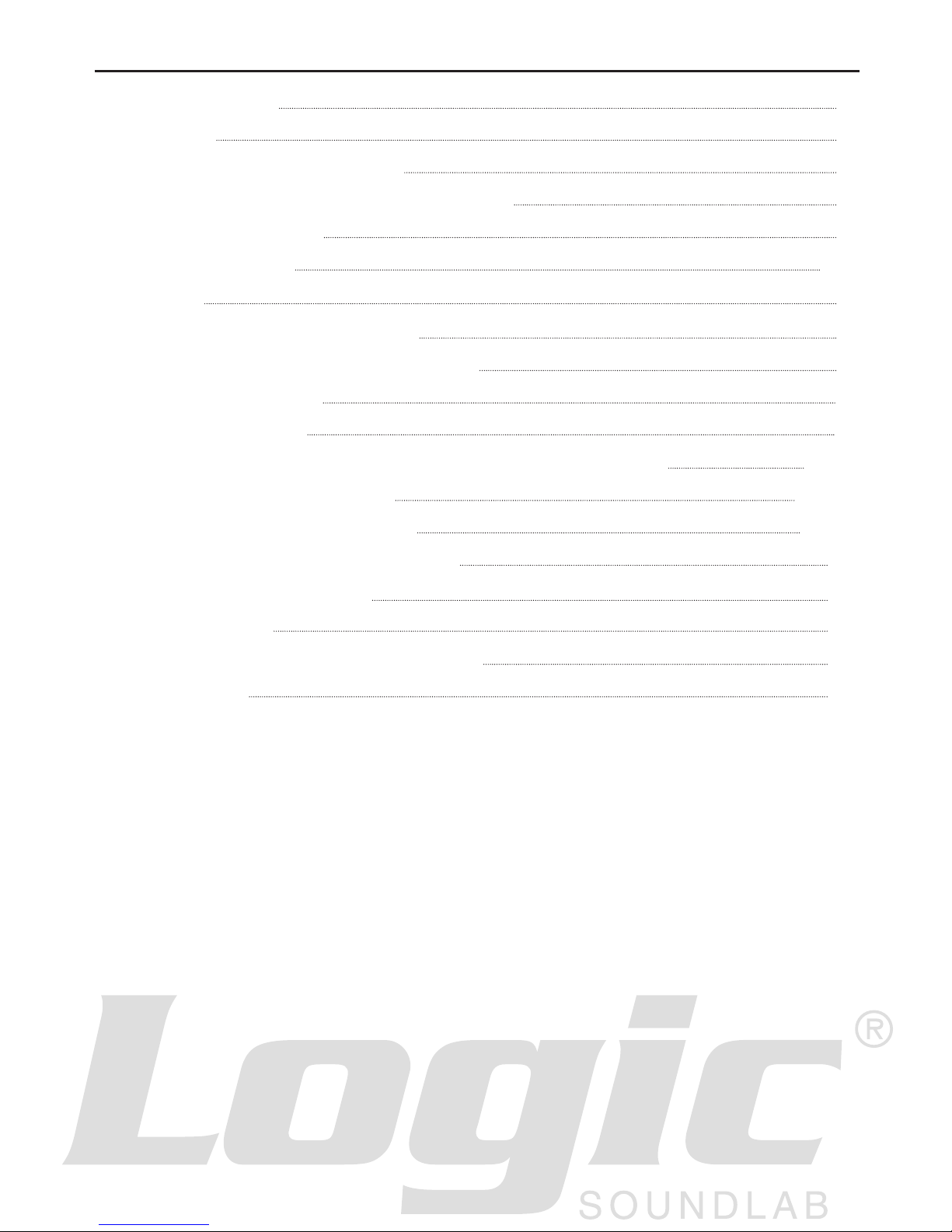
1
CONTENTS
Before You Begin 2
Installation 3
Installation in the dashboard 3
Detaching and Attaching the front panel 3
Supporting the Unit 4
Wiring Connection 4-5
Operation 6
Locations of Parts (Main Unit) 66
Locations of Parts (Remote Control) 7
General Operations 8
Listening to Radio 9
Operations Common for CD/MP3/WMA/VCD/DVD/MP4 9-10
Listening to CD/MP3/WMA 10-11
Playing DVD/VIDEO CD/MP4 11-13
Customizing Audio/Video Settings 13
Setting Up the DVD Player 14
Troubleshooting 15
Problem During DVD/VCD Playback 16
Specications 17
Page 4
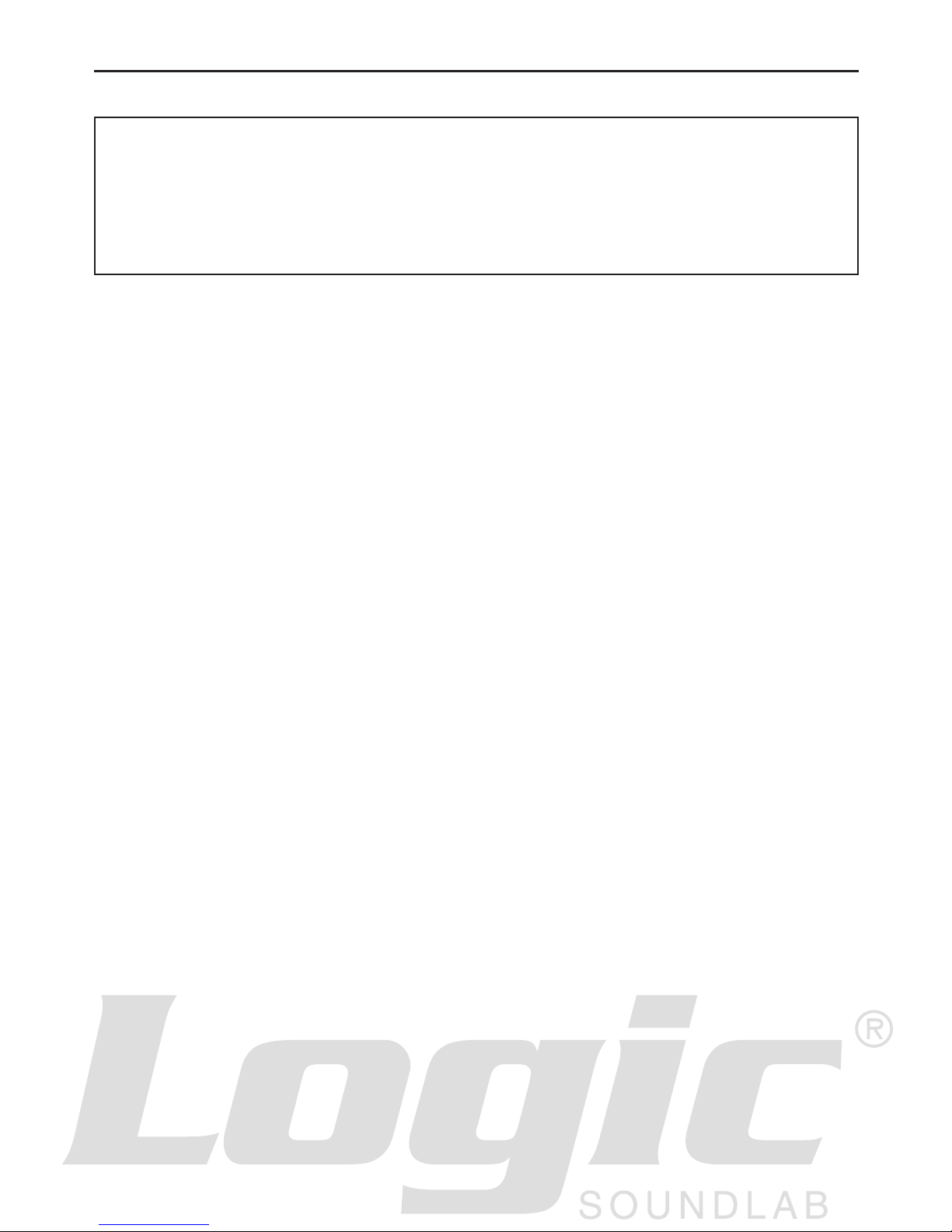
2
BEFORE YOU BEGIN
PRECAUTIONS:
CAUTION:
USE OF CONTROLS OR ADJUSTMENT OR PERFORMANCE OF PROCEDURES
OTHER THAN THOSE SPECIFIED HEREIN MAY RESULT IN HAZARDOUS RADIATION
EXPOSURE.
THE USE OF OPTICAL INSTRUMENTS WITH THIS PRODUCT WILL INCREASE EYE
HAZARD.
• Keep this manual handy as a reference for operating procedures and precautions.
• Always keep the volume low enough so you can hear sounds outside of the car.
• Protect this product from moisture.
• If the battery is disconnected or discharged, the preset memory will be erased and must be
reprogrammed.
FEATURES:
DVD video playback
This unit plays DVD video, DVD+-R, DVD+-RW and DVD+-DL.
Video CDs featuring PBC compatibility
This unit plays Video CDs featuring PBC (Playback Control).
CD playback
This unit plays Music CD/CD-R/CD-RW.
MP3/WMA le playback
This unit plays MP3/WMA les recorded on CD-ROM/CD-R/CD-RW.
MP4 le playback
This unit plays MP4 les.
PAL/NTSC compatibility
This unit is PAL/NTSC system compatible. When connecting other components to this unit,
be sure components are compatible with the same video system or else images will not be
correctly reproduced.
Multi-audio
You can switch between multiple audio systems recorded on a DVD as desired.
Multi-subtitle
You can switch between multiple subtitle languages recorded on a DVD as desired.
Multi-angle
You can switch between multiple viewing angles of a scene recorded on a DVD as desired.
When an operation is prohibited
When you are watching a DVD and attempt to perform an operation that is not permitted by the
programming on the disc a message appears on the screen.
Page 5
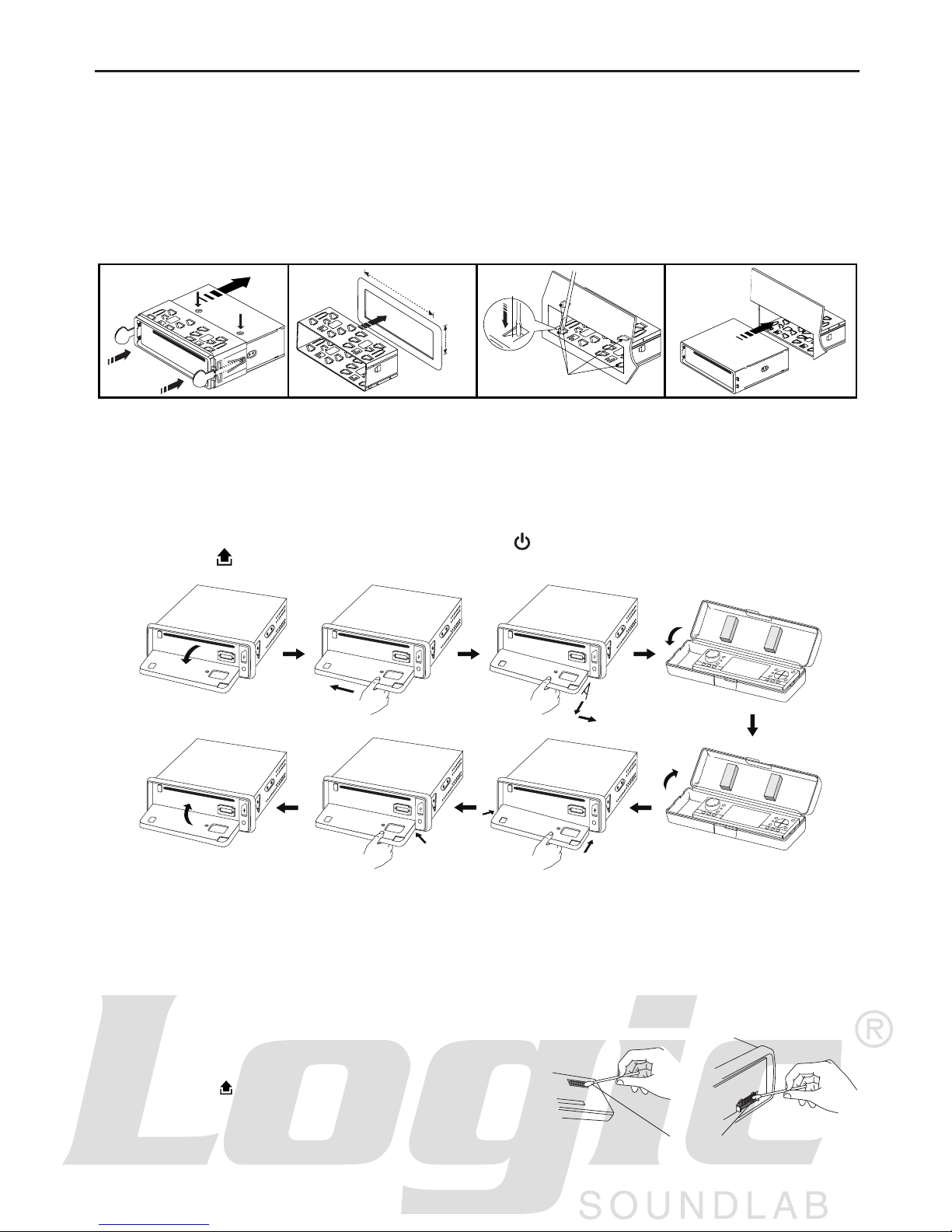
3
INSTALLATION
PRECAUTIONS
• Choose the mounting location carefully so that the unit will not interfere with normal driving
functions.
• Avoid installing the unit where it would be subject to high temperatures, such as from direct sunlight
or hot air from the heater, or where it would be subject to dust, dirt or excessive vibration.
• Use only the supplied mounting hardware for a safe and secure installation.
• Be sure to remove the front panel before installing the unit.
NOTE: Inclination angle for car radio installation must not exceed 30˚ otherwise the front panel will
not open.
NOTE: Keep the release key in a safe place as you may need it in future to remove the unit from
the car.
Detaching and attaching the front panel
The front panel of this unit can be detached to prevent theft.
FOLDING DOWN AND DETACHING/ATTACHING THE FRONT PANEL
Before detaching the front panel, be sure to press the button (1) OFF rst.
Then press the button and detach the panel by pulling it towards you as illustrated.
Notes:
• Do not press the front panel hard against the unit when attaching it. It can be easily attached by
pressing it lightly against the unit.
• When you carry the front panel with you, put it in the supplied front panel case.
• Do not press hard or give excessive pressure to the display window of the front panel when
attaching it to the unit.
CLEANING THE CONNECTOR
The unit may not function properly if the connectors between
the unit and the front panel are contaminated with dirt. In
order to prevent this from happening, detach the front panel
by pressing the button and clean the connectors from
time to time.
Clean the connectors with a cotton swab and contact cleaner
as illustrated. Clean each pin carefully and make sure not to
damage the connecting points.
2
182mm
53mm
3
4
TAP
1
2
3
Bend these
claws, if necessary
Release screw and
bracket
1
2
1
Cotton Swab
Rear of
front panel
Main unit
Page 6

4
INSTALLATION & WIRING CONNECTION
To Hand brake switch
10
7
1
2
3
4
4
4
5
5
6
6
8
9
1. UNIT
2. RELEASE CASE
3. DASH BOARD
4. HEX NUT
5. LOCK WASHER
6. PLAIN WASHER
7. CAR BODY
8. REAR SUPPORT STRAP
9. TAPPING SCREW
10. M5 X 15 HEX BOLT
Dashboard
WIRING CONNECTION
IN / OUT CONNECTOR
DVD Audio Out (GRAY) Rear : White (L) Red (R)
Connect this wire to rear seat A/V monitor system
Audio Out (Front): White (L) Red (R)
Audio Out (Rear): White (L) Red (R)
Subwoofer Output : Orange
CONTROL WIRE
Parking (Gray) : Connect this wire to the hand brake system
Tel mute (Black) :
This unit is equipped with a wire that will mute the audio output when a signal is received from a
cellular phone equipped with a muting output. When a cellular call is received, a signal sent from the
phone to the Tel Mute wire causes the unit to mute the audio output. When the call is over the audio
level is automatically restored. To use this feature, you must have a cellular phone handsfree kit with
a muting output that can be connected to the Tel Mute control wire.
• Please see the installation instructions for the cellular telephone to identify the correct connection
for the TEL MUTE wire.
Rear camera (Red) : Connect to back rear camera
In order to activate REAR camera, this wire should to be connected to high voltage (5V or 12V).
TO SUPPORT THE UNIT
2 Video Out: Yellow
Connect to external A/V system to display
Video In: Yellow
Connect to external Video equipment
Rear camera In: Blue
Connect to rear camera output
Steps:
1. Connect the gray wire to the hand brake system.
2. Check your hand brake switch and make sure it
is connected to car body chassis and properly
grounded.
DRIVING WITHOUT VIDEO DISPLAY
For localities where video display is prohibited while the vehicle is in motion, follow the instructions
below.
Note:
Always follow your country’s laws regarding driving with video.
Page 7

5
WIRING CONNECTION
To rear camera video out
To reverse gear control switch
To Hand brake switch
ANTENNA
CONNECTOR
FRONT
REAR
AUDIO OUT
CAMERA IN
VIDEO IN
VIDEO OUT 1
VIDEO OUT 2
R
L
L R
L R
ISO CONNECTOR
B
A
1234567
8
4
5 7
8
REAR
UT
CAMERA IN
VIDEO IN
R
L
L R
To Hand brake switch
CONNECTOR A
4. MEMORY +12V
5. AUTO ANTENNA OUTPUT
7. +12V (TO IGNITION KEY)
8. GROUND
NOTE: (connector A no. 7) must be connected by car ignition
key in order to avoid that car battery becomes weak when the
car will be not used for long period.
CONNECTOR B
1. REAR RIGHT SPEAKER (+)
2. REAR RIGHT SPEAKER (-)
3. FRONT RIGHT SPEAKER (+)
4. FRONT RIGHT SPEAKER (-)
5. FRONT LEFT SPEAKER (+)
6. FRONT LEFT SPEAKER (-)
7. REAR LEFT SPEAKER (+)
8. REAR LEFT SPEAKER (-)
Maintenance
FUSE REPLACEMENT
If the fuse blows, check the power connection and replace the fuse. If the fuse blows again after the
replacement, there may be an internal malfunction. In this case, consult your nearest repair center.
Warning
Use the specied amperage fuse for each lead. Use of a higher amperage fuse may cause serious damage.
B
1 3 5 7
2 4 6 8
5 7
4 8
A
DRIVING WITH VIDEO DISPLAY
Follow the instructions below so video will display even when the vehicle is in motion.
Note: Always follow local laws regarding driving with video.
INSTALLING REAR CAMERA FOR REVERSE MOTION
Follow the instructions below to have the unit automatically switch to a read camera (not included) to
guide the driver when parking or moving in reverse.
Steps: Connect the GRAY wire to the WHITE wire.
Steps:
1. Connect the Rear Camera IN plug to the rear camera’s
video out plug.
2. Connect the RED wire to “REVERSE” gear control switch.
3. Check your gear control switch and make sure it is
connected to +12V.
Page 8

6
OPERATION
LOCATIONS OF PARTS (MAIN UNIT)
1. POWER ON/OFF ( )
2. SELECT FUNCTION BUTTON
3. PRESET STATIONS (1,2,3,4,5,6)
4. EQUALIZER CONTROL (EQ)
5. DISPLAY BUTTON (DISP)
6. STEREO/MONO BUTTON (ST)
7. LOUDNESS BUTTON (LD)
8. MODE BUTTON (MODE)
9. BAND BUTTON (BD)
10. CD TRACK / SEARCH BUTTON
11. AUTO SEEK TUNING
12. MUTE BUTTON (MUT)
13. ‘SCAN’ AUTOMATIC TUNING CONTROL (SCN)
14. AUTO SEEK SEARCH TUNING (A/PS)
15. PANEL RELEASE BUTTON ( )
16. TFT-LCD DISPLAY
17. CD EJECT BUTTON ( )
18. PLAY/PAUSE BUTTON
19. INTRO BUTTON
20. REPEAT BUTTON
21. RANDOM BUTTON
22. 10 TRACK SEARCH DOWN/UP
23. RESET BUTTON
24. CD SLOT
25. SD/MMC CARD SLOT
26. USB PORT
27. FRONT AUX IN
EQ
DISP
ST
3.2 inch
DVD/MPEG4/SVCD/VCD/CD/MP3/CD-R/CD-RW PLAYBACK
DM800i
50
iContact
3
(1-3)
3
(4-6)
1 8 416 5 12 15 2610 117 92
18 19 20 21614 22 13 27
EQ
DISP
ST
3.2 inch
DVD/MPEG4/SVCD/VCD/CD/MP3/CD-R/CD-RW PLAYBACK
DM800i
50
iContact
EQ
DISP
ST
3.2 inch
DM800i
50
iContact
3
(4-6)
25
AUX IN
EQ
DISP
ST
3.2 inch
DM800i
50
iContact
EQ
DISP
ST
3.2 inch
DM800i
50
iContact
3
(4-6)
EQ
DISP
ST
3.2 inch
DM800i
50
iContact
EQ
DISP
ST
3.2 inch
DVD/MPEG4/SVCD/VCD/CD/MP3/CD-R/CD-RW PLAYBACK
DM800i
50
iContact
3
(1-3)
3
(4-6)
RESET
23 17 24
EQ
DISP
ST
3.2 inch
DVD/MPEG4/SVCD/VCD/CD/MP3/CD-R/CD-RW PLAYBACK
DM800i
50
iContact
Page 9

7
Use and care of the remote control
Installing the battery
Slide the tray out on the back of the remote control and insert the battery with
the (+) and minus (-) poles pointing in the proper direction.
• On rst use, pull out the lm protruding from the tray.
CAUTIONS
• Remove the battery if the remote control is not used for a month or longer.
• Do not recharge, disassemble, heat or dispose the battery on re.
• Do not store the battery with metallic materials.
• In the event of battery leakage, wipe the remote control completely clean and install a new
battery.
• When disposing of used batteries, please comply with government regulations or environmental
public institution’s rule that apply in your country/area.
• Always check carefully that you are loading the battery with plus (+) and minus (-) poles facing the
proper directions.
Using the remote control
Point the remote control in the direction of the front panel to operate.
IMPORTANT
• Do not store the remote control in high temperatures or direct sunlight.
• Do not let the remote control fall onto the oor, where it may become jammed under the brake or
accelerator pedal.
OPERATION
LOCATIONS OF PARTS (REMOTE CONTROL)
1. POWER ON/OFF
2. MODE
3. PLAY/PAUSE
4. TITLE
5. SELECT
6. SEEK+/SEEK- / CD TRACK/SEARCH
7. VOL +/VOL-
8. GOTO
9. AUDIO
10. ENTER
11. NAVIGATION
12. AUTO SEEK / PRESET SCAN / REPEAT
13. RANDOM / BAND / LOUDNESS
14. DUAL
15. INTRO / PROGRAM
16. SUBTITLE
17. SETUP
18. EQUALIZER / ANGLE
19. SLOW MOTION
20. ZOOM / A-B REPEAT
21. STEREO/MONO / STOP
22. CLOCK / ON SCREEN DISPLAY
23. MUTE
24. MAIN MENU / PLAYBACK CONTROL
25. STEP (FRAME BY FRAME PLAYBACK)
26. PAL / NTSC SYSTEM
27. 10 TRACK SEARCH DOWN/UP
28. TWO DIGIT TRACKS SEARCHS
29. KEYPAD
MODE
Goto Dual
Sub-T
EQ
Angle
Audio
Slow
CLK
OSD
SEL
INT
Prog
VOL- VOL+
SEEK-
Setup
PBC
Menu
Step
Title
SEEK+
ST
Stop
RPT
APS
RDM
BD/LD
A-B
Zoom
1 2
3 4
P/N
5
-10
6
+10
7
10+
8 9 0
ENTER
1
8 14 2517 4
24
2 3 23
VOL+/-
10
1118
16
9
19
22
13
28
5
20
26
21
12
15
29
27
7
6
Page 10

8
OPERATION
GENERAL OPERATIONS
Turning the unit ON/OFF ( )
Press “ ” button to turn on unit. To turn off, press and hold the button again.
Selecting a source (MODE)
Press MODE repeatedly to switch between TUNER, CD/DVD, AUX IN, USB or SD/MMC mode.
Loading a Disc
1. Press to open the front panel
2. Insert a disc into the disc loading slot
Ejecting a Disc
Press button to eject disc
Adjusting Volume
• Head Unit: Rotate VOL knob right or left to increase or decrease volume.
• Remote Control: Press VOL+ or VOL- to increase or decrease volume.
Mute Button
• Head Unit: Press MUT button to mute the sound at once. Press again to return to previous volume
level.
• Remote Control: Press button.
Loud Button (LD)
Press and hold LD button to turn on/off LOUD feature.
Equalizer (EQ)
Press EQ to select between Flat – Class – Rock – Pop -- EQ– Class – Rock – Pop -- EQClass – Rock – Pop -- EQ– Rock – Pop -- EQRock – Pop -- EQ– Pop -- EQPop -- EQ equalizer modes.
CLOCK
1. Press and hold CLK button on remote control. Hour starts blinking.
2. Rotate VOL knob to set hour. Press CLK knob, minutes starts blinking.
3. Rotate VOL knob to set minutes. Press VOL knob to save.
DUAL SETTINGS
DUAL
is a feature that lets user control the external AV device and the head unit. For example, driver can
listen to radio while the passenger at the back can watch DVD. This unit supports connection of external AV
device such as portable TV through the AUDIO OUT and VIDEO OUT port.
Controlling TUNER Controlling DISC
1. Connect the AUDIO OUT and VIDEO OUT port at the back of head unit to the LINE IN of external AV
device.
2. Press and hold MODE. DISC will display on top of screen.
3. Press DUAL key on remote control to select which mode you want to control.
T = TUNER, D = DISC
4. Refer to Radio and DVD sections on how to operate other features applicable to each mode.
Note: You will need to connect an external portable TV or monitor when using this feature.
When DUAL mode set to control DISC(D), volume control on head unit has no function. You can
control volume through the portable display device.
Page 11

9
OPERATION
RESET
The reset button is placed on the housing. To reset, use a sharp point object and press and hold the RESET
button for 2 seconds.
The reset button is to be activated for the following reasons:
• Initial installation of the unit when all wiring is completed.
• All the function buttons does not operate.
• Error symbol on the display.
LISTENING TO RADIO
Band (BD)
Pressing this key repeatedly will cycle between each band as follows: FM1---FM2---FM3---AM1---AM2.
Stereo / Mono (ST)
Press ST button to switch between stereo and mono sound for FM radio reception. When reception of an
FM station is weak, listening quality can be improved by switching to mono sound.
Automatic or Manual tuning (SEEK + / SEEK –)
When pressed quickly, these keys operate as MANUAL tuning mode.
When pressed longer than 1 second, these keys operate as AUTOMATIC tuning mode.
‘SCAN’ AUTOMATIC TUNING CONTROL (SCN)
This key operates RADIO SCAN. The operation is similar to normal search but hold each detected station
for 5 seconds.
Auto Seek/Preset scan (A/PS)
Preset Scan (PS) - By pressing quickly, the radio plays each preset station for 5 seconds.
Auto Seek (AS) - By pressing longer than 1 sec, auto seek is activated. The 6 strongest stations are preset
and stored in the corresponding preset number. When Auto Seek operation is nished, the radio executes
the preset scan.
Storing and Recalling Frequencies
If you press any of the NUMBER (1-6) you can easily
store up to six broadcast frequencies for later recall
with the touch of a button.
1. Choose a desired BAND.
2. When you nd a frequency that you want to store
in memory, press a NUMBER(1-6) and hold until
the preset number shows and lit in the display.
3. The selected radio station frequency has been
stored in memory. The next time you press the
same NUMBER (1-6) the radio station frequency
is recalled from memory.
Note: Up to 18 FM / 12 AM stations can be stored
in the memory.
OPERATIONS COMMON FOR CD/MP3/WMA/VCD/DVD/MP4
-10 Tracks Down / +10 tracks Up
1. Press -10 button to jump 10 tracks backward starting from currently played track.
2. Press +10 button to jump 10 tracks forward starting from currently played track.
Specifying particular track
During playback, all track le names under a folder will be displayed on the screen with their corresponding
track number. You can use the navigation keypad on the remote control to access each le.
Tips:
To select track 3, press 3.
To select 13, press and hold 10+ follow by 3.
To select 23, press and hold 10+ (2 times) follow by 3.
Preset Memory Station 1-6 Currently Tuned Station
Page 12

10
OPERATION
Random Playback
Press RDM during playback to play the tracks in random/shufe order. Press it again to cancel.
Stopping Playback
1. Press Stop on remote control during playback to stop playback. That position is stored in memory.
2. Press to continue. Playback starts from the position at which it was stopped.
3. To permanently stop playback, press Stop button twice.
Fast Forward / Fast Reverse
Note:
or on remote control is the same function as or on head unit.
1. During playback, press and hold or unit scans at the speed of x2 - x4 - x8 - x20
2. To resume normal playback at a desired point, press .
Note: No sound is played during fast forward / fast reverse.
Finding the Beginning of Tracks
During playback, press or .
: Press to start playback from the beginning of the previous chapter or track.
: Press to start playback from the beginning of the following chapter or track.
Pause Playback
During playback, press . Press again to resume playback.
A-B Repeat Playback
This feature allows you to loop playback a section of the movie starting from Point A to Point B.
1. Press the button to play the movie.
2. Once you have located the section you wish to playback on loop repeat, press and hold A-B button. You
will see “Rep-A” on the screen.
3. Let the movie play on until you have reached the end of the section you wish to watch on continuous
loop. Once you have reached this point, press and hold A-B button again. “Rep-A-B” will appear on your
screen. Playback will now start from Point A –B.
4. To stop A-B repeat playback, press and hold A-B button once more until “A-B CANCEL” disappears and
normal playback resumes.
Displaying information (OSD)
During playback, you can see all DVD disc information and current play settings. Display will show related
playback time, elapse time, title number, chapter number and other information.
1. Press OSD on the remote control once. Unit will display the play time and the disc elapse time.
2. Press it once more and all other settings information will be displayed.
LISTENING TO CD/MP3/WMA
Searching for particular track using GOTO
You can use the GOTO function to search for a desired track number or particular point of a track to play.
1. Press GOTO on the remote control during playback. Time and track number search appears.
2. Enter the minutes and seconds for the currently played track if you want to search by time. Press
Enter.
3. Enter track number if you want to search by tracks. Press Enter.
Intro Playback (Audio CD only)
Press INT during playback to play the rst 10 seconds of each track.
Repeat tracks
You can choose between repeat playback of a single track or all tracks.
1. Press RPT on the remote control during playback.
2. Every time you press this button, the unit switches to the following settings:
Repeat 1 – Repeat the current playback track.
Repeat DIR – Repeat all the tracks under the currently played folder.
Repeat All – Repeat all folders and tracks.
Page 13

11
iContact
iContact
OPERATION
Program Playback
You can set which tracks to play according to your desired sequence using the PROG function.
1. Press and hold PROG button on the remote control.
2. Enter the track number besides the memory location.
3. When all tracks have been programmed, select PLAY and press Enter.
Program playback will start.
4. To clear all program entries, press Prog and select CLEAR.
5. To stop program playback, press Stop button twice.
SD/MMC Card Input
Support MP3/WMA ID3 format music only.
1. Press button and the the front panel will open.
2. Detach the panel by pulling it towards you.
3. Carefully insert the SD/MMC card into the disc slot, attach back the panel. Unit starts playback
automatically.
New Generation iContact Smart USB Port:
Enhanced control of connected Portable Media Such as Flash Drives and digital MP3 players
by using function keys on the DM800i or the remote control unit.
Dm800i features the latest ID3 Tag support, which allows you to see the song’s name and
which folder it’s located in, on the black matrix display.
Front input iContact AUX IN at your ngertips:
Convenient easy to use front “AUX IN” input jack, allows easy connection of Portable media
such as iPod and other digital MP3 Players using the iContact cables included.
* IMPORTANT INFORMATION:
Because of the great variety of products with USB, SD and MMC card ports, and their manufacturer specic
functions, we can neither guarantee that all devices will be recognized nor that all operating functions will
work properly.
PLAYING DVD/VIDEO CD/MP4
Playback
1. Insert a disc. When the disc includes a menu, the menu is displayed. When a disc already inserted,
press MODE to switch to disc mode.
2. On DVDs and video CDs with playback control (PBC), menu screens may appear automatically. If this
happens, perform the operation described below to start playback.
CAUTION: Make sure that the Video TV system settings is set correctly according to your disc you are
playing. If you are not sure, leave it set to “Auto”. Improper setup of TV system might cause the video to
stop/skip/pause playing although audio might continue to play. You can setup video TV settings using the
SETUP feature of the remote control. Refer to “SETTING UP THE DVD PLAYER” section.
DVD menu
Press , , , to select the desired item, then press Enter.
Video CD menu
Use the number keys (“0” to “9”) to select the desired number, then press Enter. The menu screen does not
appear when the PBC function is turned off. In this case, press and hold button to turn on PBC feature.
iContact
USB PORT
AUX IN
Page 14

12
OPERATION
Turning PBC ON/OFF (VCD only)
PBC (Playback Control) is a feature found on VCD 2.0 and SVCD 1.0. PBC allows playback control and
user interaction through the remote control or other input device. If PBC on, the player won’t auto start after
inserting the disc because it will take time to select program on disc; if PBC off, the player will auto playback
the program on disc one by one.
1. To turn ON PBC function, press PBC on the remote control. To turn OFF, press the button again.
Note: Not all VCD/SVCD discs have PBC functions.
Repeat Playback
FOR VCD
1. Press RPT on the remote control during playback.
2. Every time you press this button, the unit switches to the following settings:
Repeat 1 – Repeat the current playback track.
Repeat All – Repeat all folders and tracks.
Off – Turn repeat function OFF.
Note: PBC feature in VCD disc needs to be stopped in order to use Repeat playback.
FOR DVD
You can choose between repeat playback of a title or chapter.
1. Press RPT on the remote control during playback.
2. Every time you press this button, the unit switches to the following settings:
Repeat Title – Repeat the current playback title. (Press and hold RPT button)
Repeat Chapter – Repeat the current playback chapter.
Repeat Off – Turn repeat off.
Searching for particular track using GOTO
You can use the GOTO function to search for a desired track number or particular point of a track to play.
1 Press GOTO on the remote control during playback. Time and track number search appears.
2 Enter the minutes and seconds for the currently played track if you want to search by time. Press
Enter.
3 Enter track number if you want to search by tracks. Press Enter.
Changing audio language during playback (Multi-audio)
DVDs can provide audio playback with different languages and different systems (Dolby Digital, DTS etc.).
With DVDs featuring multi-audio recordings, you can switch between languages/audio systems during
playback.
VCD can provide different audio languages usually divided into left and right channels.
1. To choose different audio, simply press Audio on the remote control repeatedly during playback.
Note:
- With some DVDs, switching between languages/audio systems may only be possible using a menu
display.
- You can also switch between languages/audio systems using SET-UP MENU.
Changing the subtitle language during playback
(Multi-subtitle) – (DVD only)
With DVDs featuring multi-subtitle recordings, you can switch between subtitle languages during
playback.
1. Press Sub-T on the remote control during playback. Press repeatedly until the supported desired subtitle
appears.
Note:
• With some DVDs, switching between subtitles may only be possible using a menu display.
• You can also switch between subtitles using SET-UP MENU.
Changing the viewing angle during playback (Multi-angle) – (DVD only)
With DVDs featuring multi-angle (scenes shot from multiple angles) recordings, you can switch among
viewing angles during play-back.
1. Press and hold Angle on the remote control during playback of a scene.
Title (DVD only)
During DVD playback, press Title on remote control to return to FIRST title.
Page 15

13
Return to Root Menu (DVD only)
During DVD playback, press and hold MENU on head unit or remote control to return to root menu.
Note: Some DVDs may not contain a root menu.
Slow motion playback
This feature lets you slow down playback.
1. Press Slow on the remote control during playback.
2. Pressing it repeatedly will switch playback to the following steps: 1/2 - 1/ 3 - 1/4 - 1/5 - 1/6 - 1/7.
Note:
• To resume normal playback, press PLAY/PAUSE ( ).
• There is no sound during slow motion playback.
• With some discs, the image may be unclear during slow motion playback.
Zooming in During Playback
You can zoom into the picture during playback.
1. Press ZOOM on the remote control during playback.
2. Every time you press this button, the unit will zoom 2 - 3 - 4 - 1/2 - 1/3 - 1/4 times and OFF.
Program Playback
You can set which tracks to play according to your desired sequence using the PROG function.
1. Press and hold Prog button on the remote control.
2. Enter the track number (for VCD) or title number followed by chapter number (for DVD) besides the
memory location.
3. When all tracks have been programmed, select PLAY and press Enter. Program playback will start.
4. To clear all program entries, press Prog and select CLEAR.
5. To stop program playback, press Stop button twice.
Frame-by-frame playback
This lets you move ahead one frame at a time during playback.
1. Each time you press Step button on remote control, you move ahead one frame.
To return to normal playback, press .
PAL / NTSC (P/N)
Press and hold P/N button to switch between PAL, NTSC, AUTO system.
CUSTOMIZING AUDIO / VIDEO SETTINGS
AUDIO SETUP
1. Press VOL knob to enter AUDIO setup. Selected item will be highlighted. You can set BASS, TREBLE,
BALANCE, FADER, SUBWOOFER.
2. Press or button to select item. Rotate VOL knob to make adjustments.
3. Press VOL knob to exit settings.
VIDEO SETUP
1. Press and hold VOL knob to enter VIDEO setup. Selected item will be highlighted. You can set
BRIGHTNESS, CONTRAST, SATURATION, HUE, SHARPNESS.
2. Press or button to select item. Rotate VOL knob to make adjustments.
3. Press and hold VOL knob to exit settings.
Note:
n N
means Negative; P means Positive
n Depending on model’s features, some items may not show on screen.show on screen.w on screen.
Page 16

14
OPERATION
SETTING UP THE DVD PLAYER
You can exibly customize the unit to suit your preference. You can set the language and other video
and audio settings so when playback starts it will always use your preferred settings.
Important:
1. Load any disc into the unit before you can access the setup.
2. Press SETUP on the remote control.
Setting Rating Password
1 Press Setup
on the remote control.
2 Using Navigation keys select System Setup > Password and press Enter.
3 Enter new 4 digit password and press Enter. The unlock logo will switch to lock indicating a
password has been set.
Note:
- The default password is ‘0000’.
- In case you forgot your password, you can use the master password ‘8888’ to unlock and reset
the password.
- Master password will only work while SETUP button is pressed during playback.
Settings Category Options
TV System NTSC, PAL, AUTO
System Setup
Auto Play ON, OFF
TV Type 4:3PS, 4:3LB, 16:9
Password Setup password
Rating Setup rating level
Default Restore to factory settings
OSD Language
Language Setup
Audio Language
Subtitle Language Select preferred options appear on screen
Menu Language
MPEG4 Language
Audio Setup
Audio Out Analog
Key Setup key level
Brightness
Video Setup
Contrast
Use navigation keys on remote
Hue
control to setup desired level.
Saturation
Sharpness
Speaker Setup Downmix LT/RT, Stereo, VSS
Digital Setup
OP Mode Line Out, RF Remod
Dynamic Range Off-2/8-4/8-6/8-FULL
Dual Mono Stereo, Mono L, Mono R, Mix Mono
Page 17

15
SYMPTOM
CAUSE
SOLUTION
No power.
Disc cannot
be loaded or
ejected.
No sound.
Sound skips.
The operation
keys do not
work.
The radio does
not work. The
radio station
automatic
selection does
not work.
The car ignition switch is
not on.
The fuse is blown.
A CD is in the player
Disc is inserted upside
down
CD is very dirty or
defective.
Temperature inside the
car is too high.
Condensation is present
in the CD player.
Volume control is set to
the minimum level.
Wiring is not properly
connected.
The disc is extremely
dirty or defective disc.
The built-in microcomputer
is not operating properly
due to noise.
The antenna cable is not
connected.
The signals are too weak.
The installation angle is
more than 30 degrees.
If the power supply is properly
connected to the car accessory
circuits, but the engine is not running
switch the ignition key to "ACC".
Replace with a new fuse of
equal rating.
Remove the disc in the player,
then insert a new one.
Insert the CD with the label
facing up.
Clean the disc or try to play a
new one.
Allow the ambient temperature
to cool to normal level.
Leave the player off for an hour
or so, then try again.
Adjust volume to a desired level.
Check wiring connection.
Make sure the head unit is
installed at an angle of less than
30 degrees from horizontal.
Clean the CD, then try to play a
new one.
Press the RESET button and try
again.
Insert the antenna cable firmly.
Select a station manually.
Front panel is not attached
or seated properly.
Remove and reinsert the front panel
according to the instructions in this
manual and try again.
TROUBLESHOOTING
Check all wiring connections before referring to the list below. If problems persist after consulting the list, contact your nearest service dealer.
Page 18

16
PROBLEMS DURING DVD PLAYBACK
CAUSE
The loaded disc has a different
region number from this unit.
Parental lock is on.
The DVD playing does not feature
multiple language recordings.
You can only switch between
items indicated in the disc menu.
The DVD playing does not feature
subtitles.
You can only switch between
items indicated in the disc menu.
The DVD playing does not feature
scenes shot from multiple angles.
You are trying to switch to multiple
angles viewing of a scene that is
not recorded from multiple angles.
SYMPTOM
Playback is not
possible.
A parental lock
message is displayed
and playback is not
possible.
Dialog language (and
subtitle language)
cannot be switched.
No subtitles are
displayed.
Switching the
viewing angle is not
possible.
ACTION(SEE)
Replace the disc with one featuring
the same region number as this unit.
Turn parental lock off or change the
level.
You cannot switch among multiple
languages if they aren’t recorded on
the disc.
Switch using the system settings.
Subtitles are not displayed if they are
not recorded on the disc.
Switch using the system settings.
You cannot switch between multiple
angles if the DVD dose not feature
scenes recorded from multiple angles.
Switch between multiple angles
when watching scenes recorded from
multiple angles.
PROBLEMS DURING VIDEO CD PLAYBACK
CAUSE
The Video CD playing does not
feature PBC.
PBC is turned off.
PBC is turned on.
SYMPTOM
The PBC (playback
control) menu display
cannot be called up.
Repeat play and
track/time search are
not possible.
ACTION(SEE)
This operation is not possible with
Video CDs not featuring PBC.
Turn PBC on.
Turn PBC off.
TROUBLESHOOTING
Page 19

SPECIFICATIONS
CD/MP3/WMA PLAYER SECTION
Signal to Noise Ratio > 60 dB
Channel Separation > 50 dB (1kHz)
Frequency Response 20Hz - 20 kHz
TUNER (FM)
Frequency range 87.5-107.9 MHz
Sensitivity 2.8 µV
Stereo separation 30 dB
Signal to noise ratio 50 dB
Channel step 200 kHz
TUNER (AM)
Frequency range 530-1710 KHz
Usable Sensitivity 32 dBµV
LINE-OUT
Output 5 V (max.)
Impedance 10k Ohm
GENERAL
Power Supply 12V DC (10.8-15.6V allowable)
Speaker impedance 4 or 8 Ohm
Output power 50W x 4CH
DM800i
MP3-Compatible AM/FM DVD Receiver
17
Page 20

PLEASE READ THIS INSTRUCTION MANUAL CAREFULLY BEFORE OPERATING YOUR UNIT.
INSTRUCTION MANUAL
• DVD/MP3/AM/FM/CD Receiver
• Flip Down/Full Detachable Front Panel
• DVD/DVD-R/DVD-RW/SVCD/VCD/MP4/MP3/WMA/
CD-R/CD-RW Compatible
• SD/MMC Card Input
• Front USB/AUX Input
•
EQ
DISP
ST
3.2 inch
DVD/MPEG4/SVCD/VCD/CD/MP3/CD-R/CD-RW PLAYBACK
DM800i
50
iContact
