Page 1
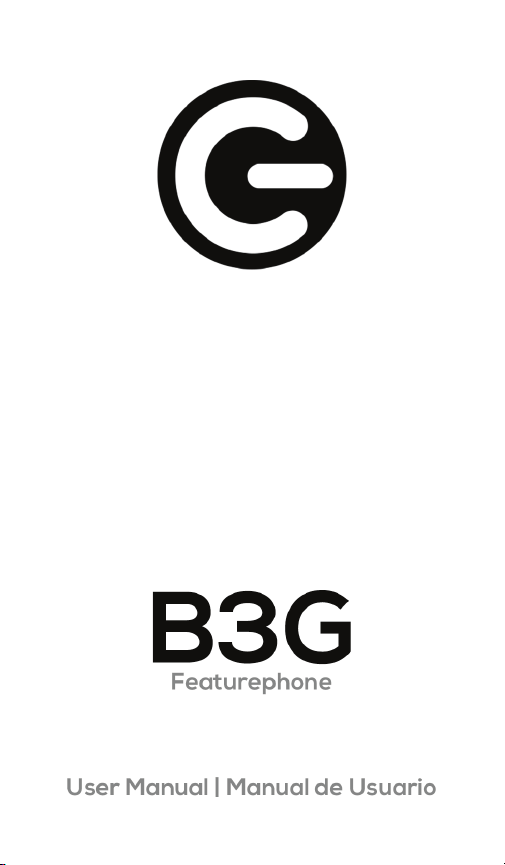
PAGES 2-25 PÁGINAS 26-51
Page 2
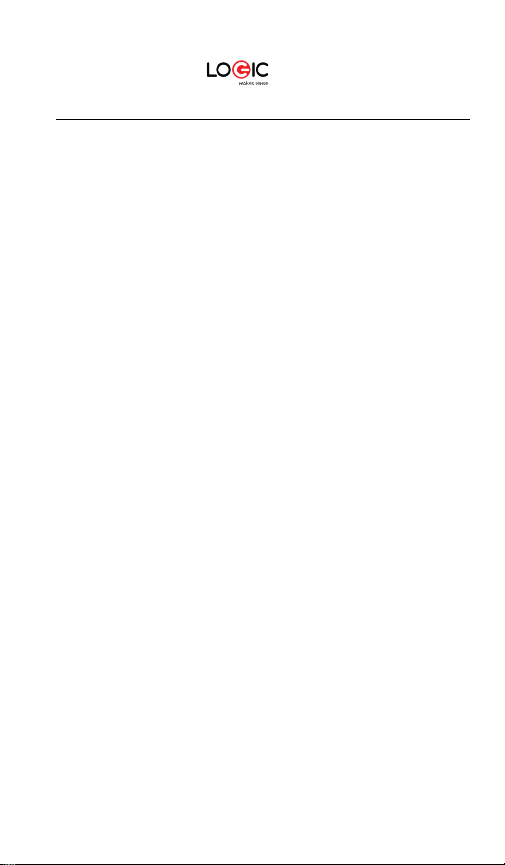
Content
Welcome
3
General Information
3
Safety Information
3
Warnings and Precautions
4
Getting to Know Your LOGIC B3G
6
Icon Bar
8
Basic Functions
8
Using the Modem
9
Messages
17
Games
18
Claro
18
Contacts
18
Portal Mobil
18
Multimedia
18
Ideas
19
Tools
19
Phone Settings
21
Troubleshooting
22
LOGIC B3G 2
Page 3
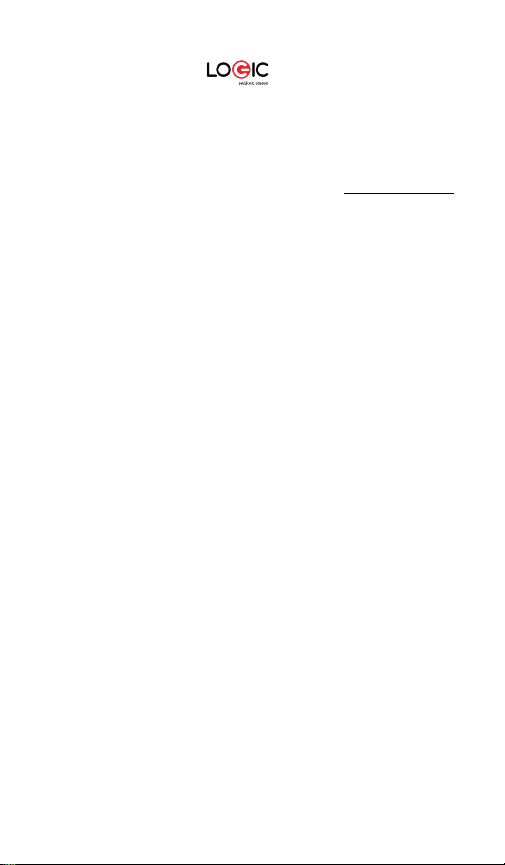
Welcome
Thank you for purchasing this innovative Logic Device. We invite
you to read the instructions contained in this user manual so you
can configure and utilize all the functions your new Device has to
offer. For additional information visit us at: logicmobility.com.
General Information
The specifications in this manual are subject to change without
prior notice. Logic, Inc. reserves the final right to interpret the
performance of this mobile device. While the utmost care was
taken and the latest information compiled in the production of
this manual neither Logic, nor any other affiliated company,
assumes responsibility for any mistakes or errors that may be
contained
in this document.
Screen captures, images, diagrams or representations
presented in this manual are for reference purposes. The actual
screens or functions may vary due to different software versions
or other factors. Please refer to your Device for the correct
details.
Logic and the Logic logo are registered trademarks of Logic, Inc.
Other trademarks are the property of their respective owners.
Safet
y Information
If your Device is lost or stolen, notify your carrier so that your SIM
card can be disabled (must be done by network operator). This
can avoid economic loss due to unauthorized use.
Please take the following precautions to avoid unauthorized use
of your Device:
· Set PIN code for SIM card
· Set Device password
LOGIC B3G 3
Page 4
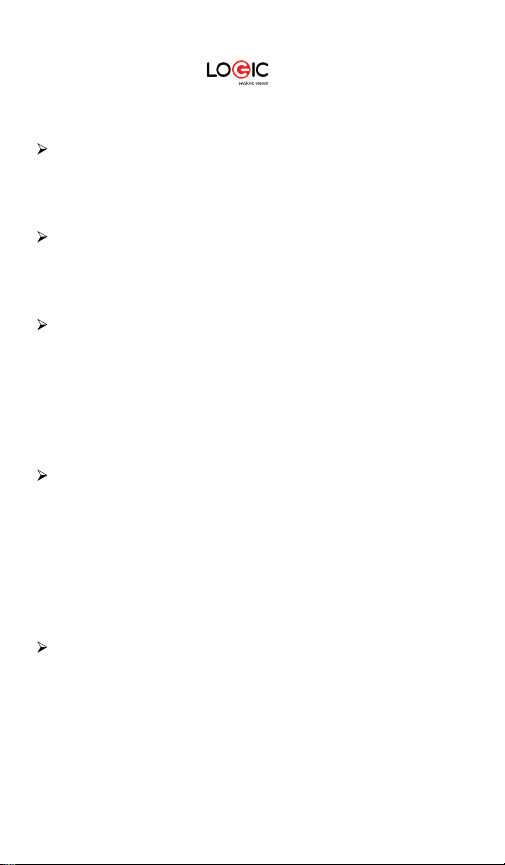
Warnings and Precautions
Safety warning
SAFE OPERATION IN A VEHICLE
Do not use a hand-held Device while driving. Always use a handsfree kit to make/take calls when driving. In some states and
countries, making or receiving calls while driving is illegal!
SWITCH OFF WHEN ON AN AIRCRAFT
Wireless devices can cause interference in an aircraft. Using a
Device in flight is illegal and risky. Please make sure your Device
is turned off while in flight.
SWITCH OFF BEFORE ENTERING POSTED FACILITIES
Strictly observe the relevant laws, codes, and regulations
regarding the use of Devices in areas where posted notices
require you to do so. Turn off your Device before entering any
area with a potentially explosive atmosphere, such as a gas
station, oil tank, chemical plant or location where a blasting
process is under way.
OBSERVE ALL SPECIAL REGULATIONS
Follow any special regulations that are enforced in locations such
as hospitals. Always switch off your Device whenever Device use
is forbidden or when it may cause interference or danger. Use
caution when using your Device near medical devices, such as
pacemakers, hearing aids and other electronic medical devices,
as it may cause interference and not allow these devices t
perform properly.
INTERFERENCE
The conversation quality of any Device may be affected by radio
interference. An antenna is built-in to the Device and is located
below the microphone. Do not touch the antenna area during a
conversation because this will cause the conversation quality to
deteriorate.
o
LOGIC B3G 4
Page 5
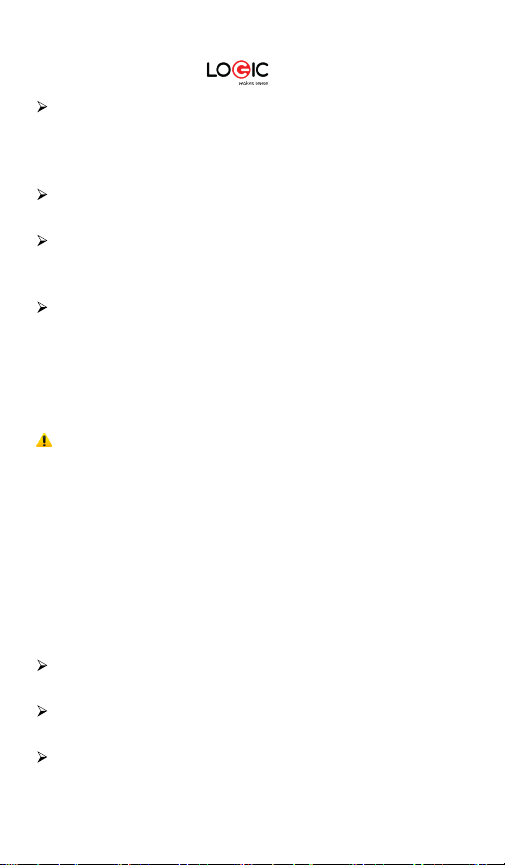
QUALIFIED SERVICE
Only qualified personnel may install or repair the Device. Installing
or repairing the Device yourself may cause great harm and it
violates the product warranty.
ACCESSORIES AND BATTERIES
Use only approved accessories and batteries.
USE CORRECTLY
This device is designed to be used in a normal and proper
manner.
EMERGENCY CALLS
Ensure the Device is switched on and in service, enter the
emergency number, e.g. 112, then press the Dial key. Give your
location and state your situation briefly. Do not end the call until
told to do so.
Note: Just like all other Devices, this Device may not necessarily support
all the features described in this manual due to network or radio
transmission issues. Some networks may not support the emergency call
service. Therefore, do not rely solely on this Device for critical
communications such as first aid. Please consult your local network
operator.
Precautions
This Device is an advanced digital device. Please exercise special
care when using it. The following suggestions will help you use your
Device properly and obtain the maximum benefit from it:
!Keep the Device and all its accessories out of the reach of
children.
!Keep the Device dry. Keep away from rain, moisture, liquid or
other substances that may corrode the electronic circuits.
!Do not use or store the Device in dusty environments to avoid
damaging its mechanical parts.
LOGIC B3G 5
Page 6
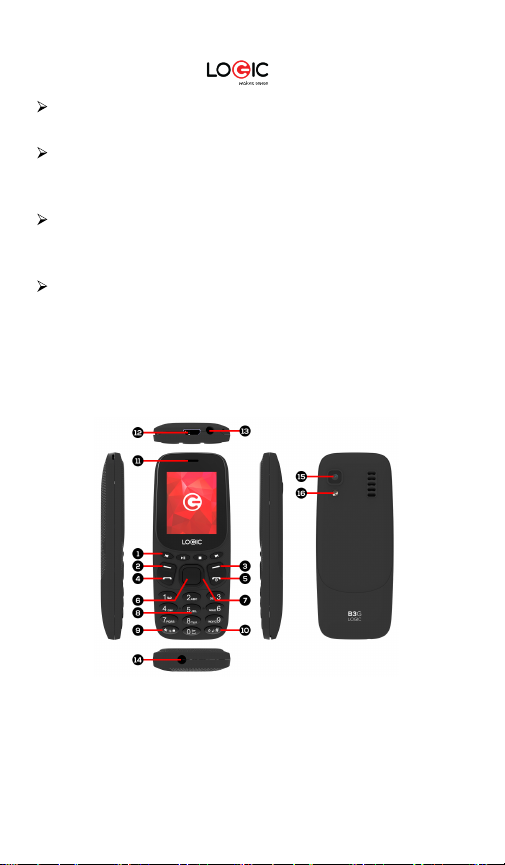
Excessive use of headphones at high volume may cause
permanent hearing damage.
Do not store the Device under high-temperatures. High
temperatures will shorten the life of the electronic circuits;
damage the battery and some plastic parts.
Do not store the Device under extremely low temperatures.
Condensation will form inside and damage the electronic circuits
when the Device is moved to a higher temperature.
Do not throw, knock or shock the Device, as that will damage
or destroy the internal circuits and high-precision components.
Getting to Know Your LOGIC B3G
LOGIC B3G 6
Page 7
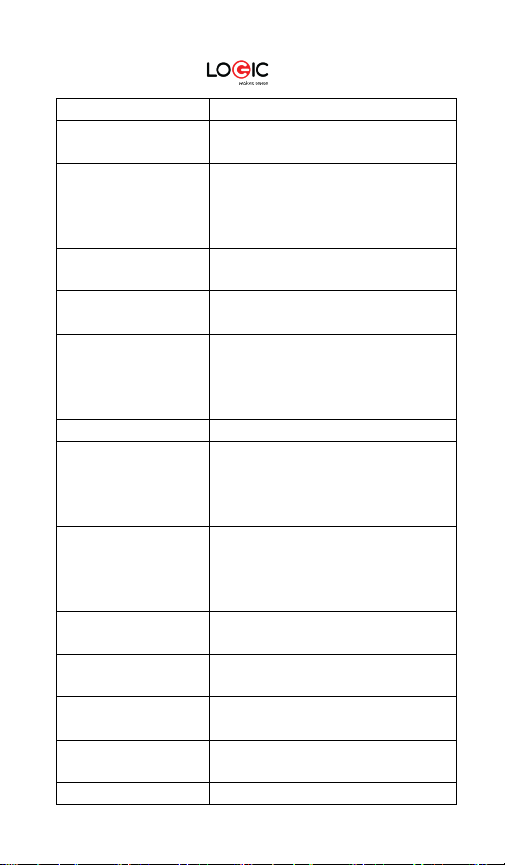
Name
Description
(1) Multimedia keys
Previous, Play/Pause, Stop and
Execute functions that the left-
Execute function that the right-
To dial or receive an incoming call.
Long press: Power on/off the
(6) OK key
Press the key for confirmation.
Enter shortcut functions in
To input letters, symbols, or
In standby mode, short press * key
In standby mode, long press # key
(11)
(12) USB/Charger
Plug the data cable into the
(13) Earphone
Earphone jack
Next.
(2) Left soft key
(3) Right soft key
(4) Dial key
(5) End/Power key
(7) Navigation key
(8) Keypad
(9) * key
(10) # key
Receiver/Speaker
connector
down corner indicator shows.
Press left soft key to unlock
keypad.
down corner indicator shows.
To check All calls in standby mode.
phone.
Short press: Return to standby
mode directly.
standby mode.
In menu function, press the key to
navigate to desired option.
numbers.
In standby mode, long press 5 key
to turn on/off torch light.
to input symbol *
to activate silent mode.
Receiver / Speaker
charger connector.
LOGIC B3G 7
Page 8
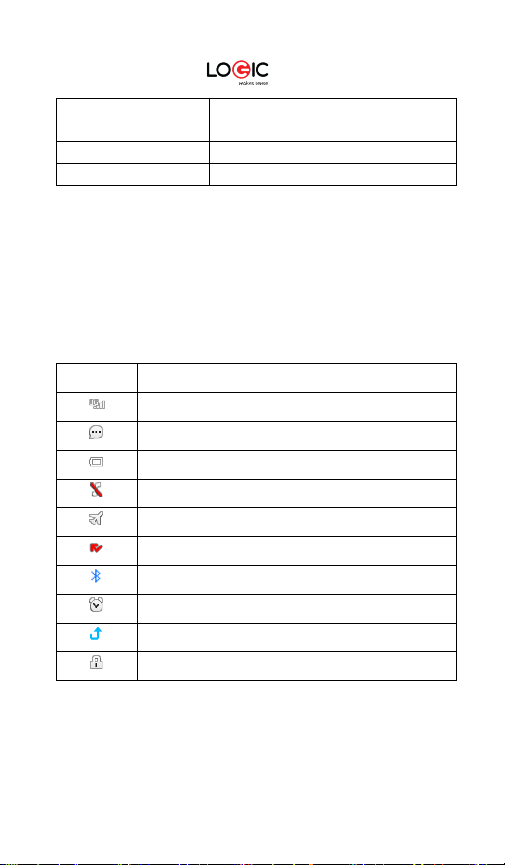
(14) Counterfeit
detector
(15) Camera
Take photos or videos
(15) Flash
Rear camera’s flash
Name
Description
New messages
Indicates Airplane mode
Indicates Bluetooth is activated
Indicates the keypad is locked
Note:
-Long press means pressing the key for more than 2 seconds.
-Device doesn’t have vibrator
Counterfeit detector system.
Icon Bar
Indicates signal strength
Indicates battery power level
Indicates Silent mode
Indicates you have missed calls
Indicates the alarm clock is set
Indicates Call-Forwarding is activated
LOGIC B3G 8
Page 9
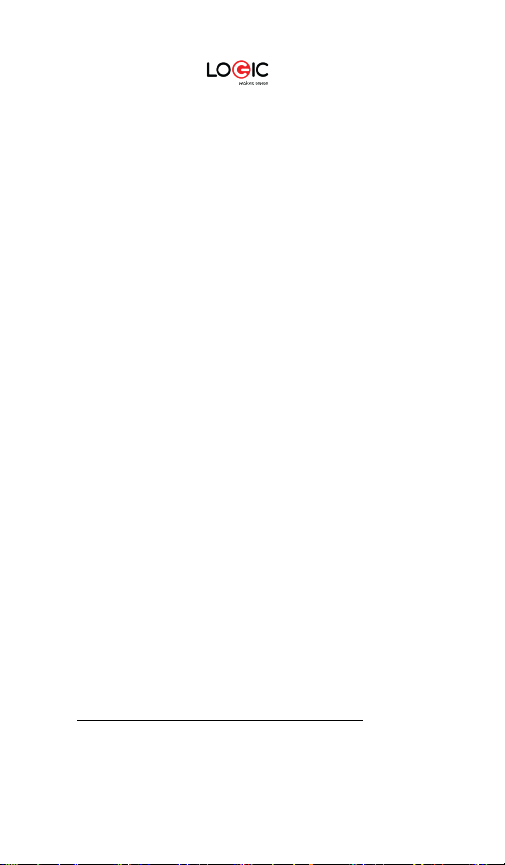
Basic Functions
Powering the Phone On/Off
To turn on the phone, press and hold the End/Power key until the
screen turns on. If the phone is on, press and hold the End/Power
key until the phone turns off.
Making Calls
With the phone in standby mode, press the number keys to input
the desired area code and telephone number you wish to dial.
Press the Dial key to initiate the call. Press the End key to end th
e
call.
Answering Incoming Calls
Press the Dial key or the Left soft key to answer an incoming call.
Press the End key to end the current conversation.
To reject an incoming call, press the End key or the Right soft key.
sing the Modem
System Requirements
Your Logic B3G has a built-in modem that is compatible with most
Windows PC operating system: Windows 7, Windows 8, Windows
10. To use the modem a data plan is required. You can obtain the
necessary details from your local carrier.
Installation
1. Driver SC7701Driver
a. Download the driver file SC7701Driver from the link:
www.logicmobility.com/b3g-feature-phone/
LOGIC B3G 9
Page 10
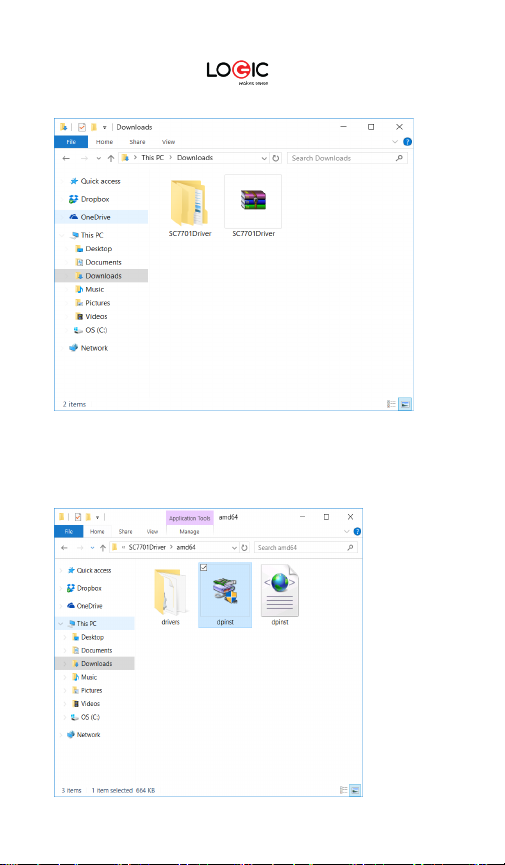
b. Unzip the file SC7701Driver.
c. Choose the folder that corresponds to your operating
system (32bit / x86 or 64bit / amd64) and run the file
"DPInst.exe"
LOGIC B3G 10
Page 11

d. When the installation wizard opens, select the following:
e. Install driver software anyway.
LOGIC B3G 11
Page 12
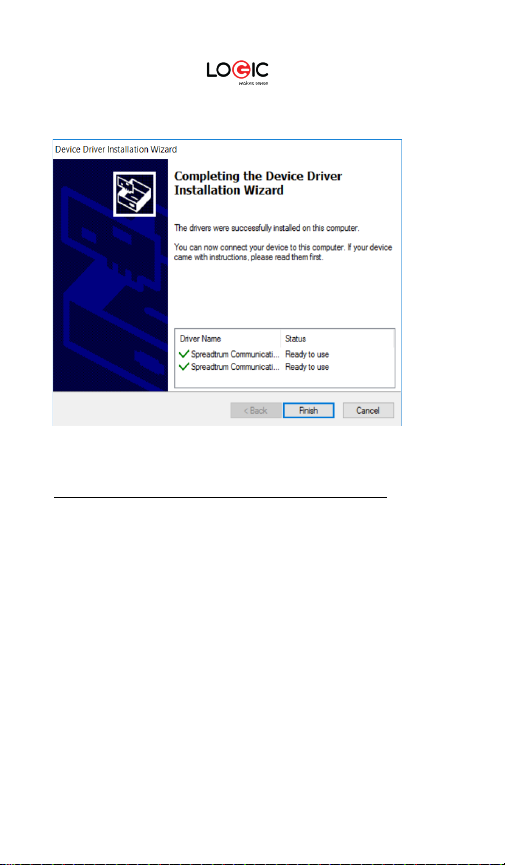
f. The wizard will install the drivers and display the following
menu:
Should any problems arise, disable the mandatory use of
signed drivers and try again (reference link:
https://www.youtube.com/watch?v=3KKgW-tDKF8).
2. Create new connect ion
a. Connect your phone to a PC via the USB cable, select
"Modem USB" from your phone.
LOGIC B3G 12
Page 13
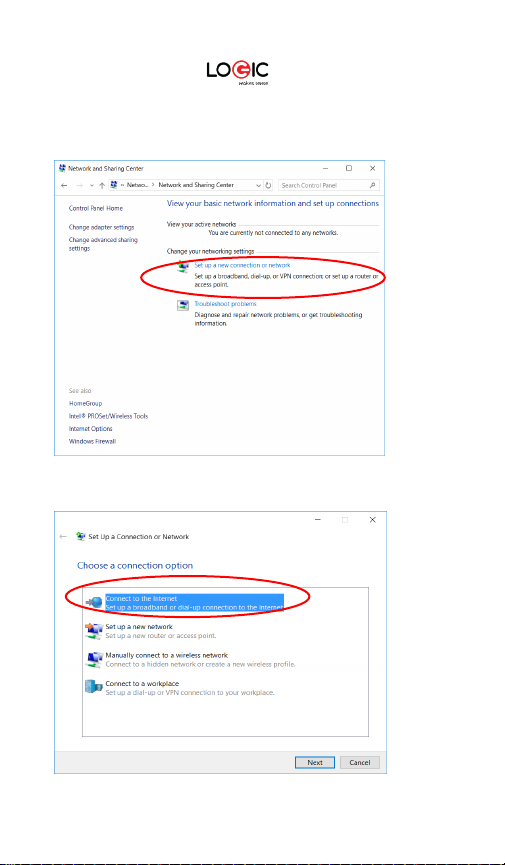
b. On your computer open: Control Panel> All Control Panel
Items> Network and Sharing. The the following screen (Select
set up a new connection or network) will appear:
c. Select Dialup (Connect to the Internet)
LOGIC B3G 13
Page 14
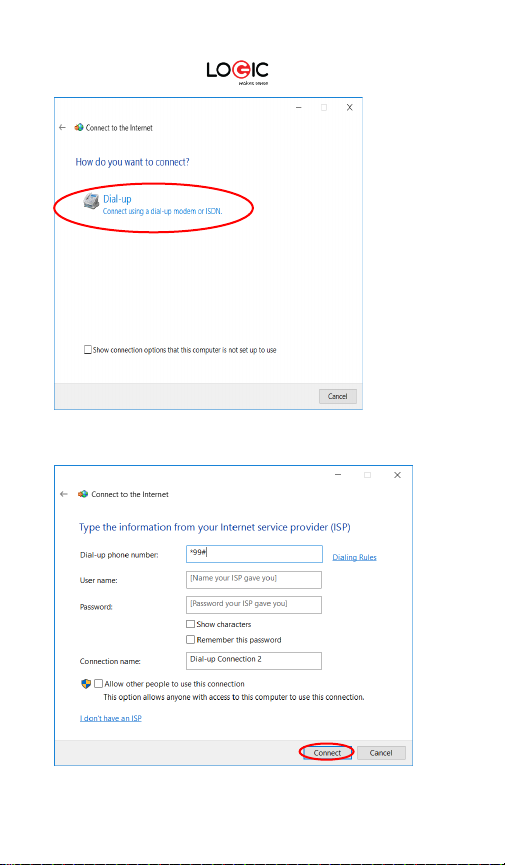
d. Use *99 # as the phone number provided by the ISP.
LOGIC B3G 14
Page 15
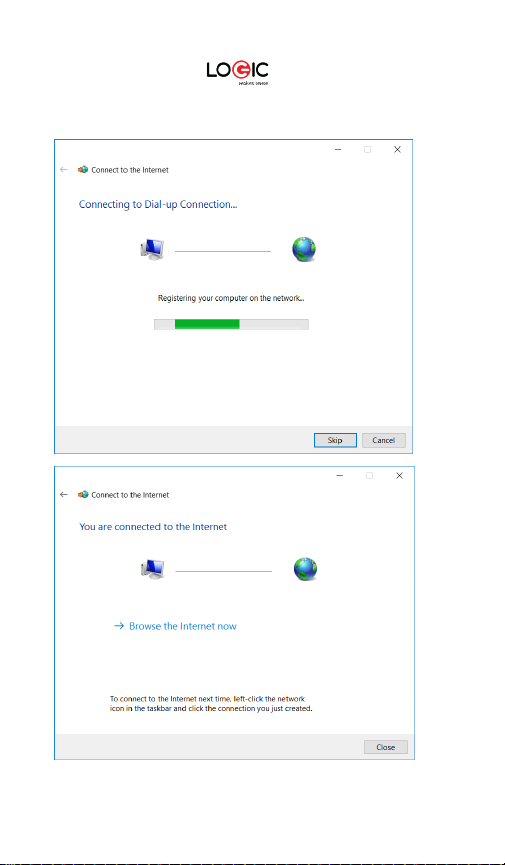
e. Select the Connect option and the following connecting
screen will be displayed:
LOGIC B3G 15
Page 16
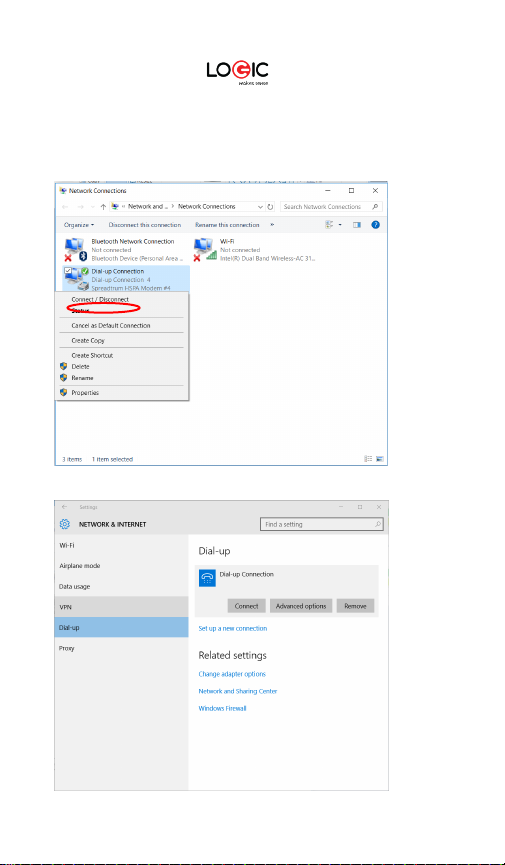
3. Connect or Disconnect
a. From the Control Panel you can select Network and Internet
and go to the Network Connections screen to view the
Connect/.Disconnect options:
b. To connect, choose: Dial-up> Connect> Dial
LOGIC B3G 16
Page 17

c. To disconnect, choose Disconnect the following options
LOGIC B3G 17
Page 18

Messages
From the main menu select “Messages” to access the messaging
function.
Write message
Through this function, you can create a new text message. You
can type a message, and you're also able to insert a pre-defined
message from “Templates”.
Inbox
This folder displays all your received messages.
Outbox
Messages that failed to send are stored in this folder.
Drafts
This folder contains messages you have star
ted to write but
haven’t sent.
Sent box
This folder contains messages that were sent successfully.
Maaiill
M
The device has synchronization and default settings only for iClaro
email accounts.
Games
Games comes preloaded on the phone.
Claro
The STK service is the tool kit for managing the SIM card. This phone supports
the service functions but the specific functions available are dependent on
the SIM card and network. The Service menu will be automatically added to
the phone when supported by the network and SIM card.
LOGIC B3G 18
Page 19

Contacts
The mobile phone can store contacts (names and phone
numbers) on the phone or the SIM card memory.
Portal Móvil
This function enables you to surf the Internet using the mobile
phone.
Note: Consult your local network operator for related fees and settings.
Multimedia
Camera
This function enables you to take pictures. You can press OK key
to capture video clips; left soft key to access Options; right soft
key to exit capture interface.
Audio
You can use this function to play audio files. By pressing the
navigation key you can con
last song/next song
trol playback: play/pause OK key),
press the navigation key left or right), fast
forward (press and hold navigation key right) and rewind (press
and hold navigation key left). From the audio player interface, you
can press the navigation key up or down to adjust the volume.
ideo
This function enables you to play video files. By pressing the
navigation key you can control the playback of videos:
play/pause/OK key, last video/next video (press the navigation
key left or right
, fast forward (press and hold navigation key
right) and rewind (press and hold navigation key left). From the
video player interface, you can press the navigation key up or
down to adjust the volume, and the number 2 key to switch to full
screen playback.
LOGIC B3G 19
Page 20

FM Radio
This is a traditional FM radio with automatic tuning and saved
stations. From the FM radio interface, you can press the
navigation key left or right to tune stations manually; you can
press up or down to adjust the volume. Press the right soft key to
enter Options.
Image
You can view pictures or images through this function.
Ideas
This feature allows you to access the Claro website quickly.
Tools
Call logs
Missed calls
You can view a list of the latest missed calls.
Note: When the mobile phone indicates there are missed calls, you can
select Details to enter the missed calls list. Navigate to a missed call and
press the Dial key to dial that number.
Dialed calls
You can view the latest dialed calls. Choose Dialed calls and then
select a number to call, delete or delete all (or send an SMS) etc.
Received calls
Yo
u can view the latest received calls. Choose Received calls and
select a number to call, delete or delete all (or send an SMS) etc.
LOGIC B3G 20
Page 21

Alarm
You can set up to three alarm clocks. You can set the date and
time individually for each alarm. They can be set separately or all
together as needed.
Internet
The phone’s built-in browser will allow you to connect and browse
the internet.
Calendar
The calendar function provides a monthly-view calendar for you
to keep track of important appointments, etc. Days with events
entered will be marked.
Calcula
tor
The calculator can perform mathematical functions. To use the
calculator: Press the navigation key up, down, left and right key to
select
, , ×, ÷ respectively. Press right soft key to delete the
figure.
Recorder
Use this function to record audio to a WAV file. Each file you
record will be stored automatically on the phone.
BT
BT is a wireless connectivity standard that allows you to connect
to other BT compatible devices such as: mobile phones,
computers, headsets and car kits. You can also use BT to send
images, video clips, music, sound cl
ips and notes plus transfer files
from your compatible computer.
File Manager
The phone provides a specific amount of internal storage for your
LOGIC B3G 21
Page 22

files. In addition, it supports additional storage on the micro SD
card (the amount of storage on the card depends on its
capacity). You can use the file manager to easily and conveniently
manage files and directories on either the phone or micro SD
card.
Phone Settings
Date & time: set the date, time, time format, and date display
type.
Language settings:
Sh
ortcut settings: Customize the shortcut functions of the
Select display language for the mobile phone.
navigation key. When in standby mode, you can press the
navigation key in a specific direction to enter directly to the
function menu corresponding to that direction key.
Auto power on/off:
Set the time when the mobile phone will be
automatically powered on or off.
Note: Before entering an area where the use of mobile phones is prohibited,
make sure that the sc
heduled power-on function is deactivated.
Power management: Shows the remaining battery level.
Restore factory settings: Use this function to restore the factory
settings. The default password is 0000.
Display
You can access this function to set wallpaper, contrast, backlight
and keypad backlight time etc.
Security
This function provides you with related settings about safety
and privacy.
Note:
-Device doesn’t have
vibrator
Troubleshooting
If you experience difficulties while operating your mobile phone,
LOGIC B3G 22
Page 23

you can restore the factory settings and refer to the following
Problem
Cause
Solution
SIM card is
Contact your network
SIM card not
The metal
table to help solve the problem. If the problem persists, contact
your distributor or service provider.
SIM card
error
damaged
positioned
properly
contacts of the
SIM card are
dirty
LOGIC B3G 23
service provider
Check the SIM card
Clean the SIM card with a
clean cloth
Page 24

Problem
Cause
Solution
Poor signal
Signal is
Line congestion
Mobile
Cannot
Call barring is
Deactivate call barring
Phone
quality
obstructed.
Could be due to
tall buildings
nearby or if the
phone is being
used in a
basement.
Move to an area where
signals are not blocked or
obstructed
Poor signal
quality
phone does
not power
on
initiate calls
cannot
connect to
the network
can occur when
you use your
phone during
peak-usage
times
The battery
doesn’t have
power
activated
The SIM card is
invalid
LOGIC B3G 24
Avoid using the mobile
phone in high-traffic hours
Charge the battery
feature
Contact your network
service provider
Page 25

Problem
Cause
Solution
Phone
The mobile
The signal is
Move to a location where
Charging voltage
An improper
Use the charger specially
Ensure the charger plug
cannot
connect to
the network
phone is out of
the service area
of the GSM
network
Move to the network
operator's coverage area
The battery
cannot be
charged
weak
does not match
voltage
indicated on the
charger
charger is being
used
Poor contact
LOGIC B3G 25
the signal is stronger
Ensure the charging
voltage matches the
voltage indicated on the
charger
designed for your mobile
phone
has been connected
properly
Page 26

Contenido
Bienvenido ……………..…………………….......................................................................................
26
Información General ..…………………………………………………………………………………………..…
26
Información de Seguridad ………………………………………………………………………………….
26
Advertencias y Precauciones ..….………………………………………………………………….….
27
Conozca su LOGIC B3G ..…………..………………………………………………..……………..…………………….…
30
Barra de Iconos
…………………………………………………………………………………………………………...
32
Funciones Básicas …..………………………………………………………………………………………………..
32
Uso del Módem ……………………………………………………………………………………………………………………..
33
Mensajes .
…………………………………………......................................................................................
42
Juegos ……………………………….…….……………………………………………………….……………………………...
42
Claro …..………...............................................................................................................................
42
Contactos ..……………………….............……………………………………………………………………………….
42
Portal Móvil …………………………………………………………………………………….………………………….…..
43
Multimedia ..………………………………………………………………………………………………………………………………
43
Ideas
…………………………………………………………………………………………………………………………………..
44
Herramientas
………………………………………………………………………………………………………………..
44
Configuración ..……………………………………………………………………………………………………………..
46
Soluciones a Problemas ..……………………………………………………………………………………..
47
LOGIC B3G 26
Page 27

Bienvenido
Gracias por haber adquirido esta Dispositivo innovadora de
Logic. Lo invitamos a leer las instrucciones presentes en este
manual para que pueda configurar y utilizar todas las funciones
que ofrece su Dispositivo nueva. Para mayor información puede
visitar: logicmobility.com.
Información General
Las especificaciones en este manual están sujetas a cambios sin
aviso previo. Logic, Inc. reserva el derecho de interpretar el
funcionamiento y rendimiento de este equipo móvil.
Aunque este manual fue elaborado a conciencia y con mucho
cuidado, ni Logic, Inc., Logic, ni ninguna empresa afiliada, asume
responsabilidad por cualquier error o errores contenidos en este
documento.
Los ejempl
os o representaciones incluidos en este manual son
para fines de referencia, las opciones o pantallas reales pueden
variar debido a las versiones diferentes del sistema operativo y
las redes de servicio locales. Por favor, consulte su Dispositivo
para obtener más información.
Logic y el logotipo de Logic son marcas registradas de Logic, Inc.
El resto de las marcas comerciales son la propiedad de sus
re
spectivos dueños.
Información de Seguridad
Si su Dispositivo se pierde o es robada, llame a su red de servicio
local para desactivar su tarjeta SIM (esta operación la tiene que
llevar a cabo su proveedor de servicio local). Si se encuentra en
esta situación debe de desactivar la tarjeta SIM lo más pronto
LOGIC B3G 27
Page 28

posible para evitar daños económicos debido al uso no
autorizado de su Dispositivo.
Por favor, tome las siguientes precauciones para evitar el uso no
autorizado de su Dispositivo:
· Activar el código PIN para la tarjeta SIM
· Activar la contraseña del Dispositivo
Advertencias y Precauciones
Aviso de seguridad
OPERACIÓN SEGURA EN UN VEHICULO
No utilice su Dispositivo mientras conduce un vehículo. Siempre
utilice un conjunto de manos libres para hacer / recibir llamadas
mientras está conduciendo. ¡En algunos estados o países, es
ilegal hacer o recibir llamadas mientras se conduce!
APAGUE SU DISPOSITIVO A BORDO DE UNA AERONAVE
Los dispositivos móviles pueden causar interferencia en las
aeronaves. El uso de un Dispositivo durante un vuelo es ilegal y
peligroso. Asegúrese que su Dispositivo está apagado durante
un vuelo.
APAGUE SU DISPOSITIVO EN AREAS CON
RESTRICCIONES
Observe estrictamente las leyes, códigos y reglamentos relativos
a la utilización de Dispositivos. Siempre apague su Dispositivo en
áreas donde hay avisos o advertencias que prohíben el uso de
Dispositivos. Apague su Dispositivo antes de entrar en un área
con un ambiente explosivo, como una estación de servicio,
tanque de petróleo, plantas químicas o dond
e haya cargas
explosivas.
OBSERVE TODAS LAS REGULACIONES Y REGLAMENTOS
ESPECIALES
Siga todas las normas especiales que se aplican en lugares como
los hospitales. Siempre apague su Dispositivo en lugares donde
LOGIC B3G 28
Page 29

su uso está prohibido o cuando un Dispositivo pueda causar
interferencia o peligro.
Tenga cuidado al utilizar su Dispositivo cerca de dispositivos
médicos, como marcapasos, audífonos y otros equipos médicos
electrónicos.
El Dispositivo puede causar interferencia e interferir con el
funcionamiento debido de estos dispositivos.
INTERFERENCIA
La calidad de la comunicación por medio de cualquier Dispositivo
puede verse afectada por interferencia de radio. Su Dispositivo
tiene una antena integrada que se encuentra debajo del
micrófono. No toque la antena durante una conversación, porque
esto puede causar un deterioro en la calidad de la comunicación.
SERVICIO TECNICO
Sólo personal calificado puede instalar o reparar el Dispositivo.
Si usted instala o intenta reparar el Dispositivo por su cuenta
esto puede causar gran daño y anula la garantía del producto.
ACCESORIOS y BATERIAS
Utilice sólo baterías y accesorios aprobados para uso con este
Dispositivo.
USO CORRECTO
Este dispositivo está diseñado para ser utilizado de una manera
normal y apropiada.
LLAMADAS DE EMERGENCIA
Asegúrese de que el Dispositivo está encendido y con servicio,
marque el número de emergencia, por ejemplo, 112, a
continuación, oprima la tecla de marcación. Indique su ubicación
y una descripción breve de su emergencia. No finalice la llamada
antes que le indiquen.
LOGIC B3G 29
Page 30

Nota:
Al igual que todos los otros Dispositivos, algunas de las funciones
descritas en este manual puede que no estén disponibles debido a temas
de transmisión de la red o interferencia de radio. Algunas redes no tienen
disponible el servicio de llamadas de emergencia. Por lo tanto, no se base
exclusivamente en este Dispositivo para las comunicaciones importantes,
como primeros auxilios. Por favor, consulte con
el operador de su red local.
Precauciones
Este Dispositivo es un dispositivo digital avanzado. Por favor,
tenga cuidado al usarlo. Las siguientes sugerencias le ayudarán
a usar su Dispositivo correctamente y obtener el beneficio
máximo:
Mantenga el Dispositivo y todos los accesorios fuera del
alcance de los niños.
Mantenga el Dispositivo seco. Mantenlo fuera de la lluvia,
alejado de la humedad, los líquidos u otras sustancias que
pueden corroer los circuitos electrónicos.
No utilice ni guarde el Dispositivo en ambientes con polvo
para evitar daños a las partes mecánicas.
El escuchar audio a niveles de volumen excesivos puede
causar daños permanentes al oído.
No guarde el Dispositivo en temperaturas altas. Las
temperaturas altas acortan la vida útil de los circuitos
electrónicos, dañan la batería y algunas piezas plásticas.
No guarde el Dispositivo en temperaturas
extremadamente bajas. Al mover el Dispositivo a una
temperatura más alta se forma condensación adentro que daña
los circuitos electrónicos.
No tire ni golpee el Dispositivo, ya que se dañan los circuitos
y componentes avanzados internos.
LOGIC B3G 30
Page 31

Conozca su LOGIC B3 G
Retroceder, Play/Pausar,
Ejecutar funciones
Ejecutar funciones
Para iniciar o contestar una
Nombre Descripción
(1) Teclas Multimedia
(2) Tecla de función -
izquierda
(3) Tecla de función -
derecha
(4) Tecla de
marcación
Stop y Avanzar.
indicadas en la parte
izquierda inferior de la
pantalla.
Desbloquear el teclado.
indicadas en la parte
derecha inferior de la
pantalla.
llamada.
Para ver las llamadas en
espera.
LOGIC B3G 31
Page 32

(5) Tecla de
Mantenga la tecla
(6) Tecla de
Presione la tecla para
Nombre
Descripción
Funciones de acceso directo
Para ingresar letras, símbolos
Presione la tecla para ingresar
Presione la tecla para ingresar
(11) Auricular/Parlante
Auricular/Parlante.
(12) Conexión
Enchufe el cable de datos en el
(13) Conexión de audio
(14) Detector de
Sistema de detector de
(15) Cámara
Para tomar fotos o videos
(16) Flash
Flash de cámara principal.
Encendido / Finalizar
llamada
presionada hasta que se
apague el teléfono.
Presione la tecla para
regresar al modo en espera.
confirmación (OK)
(7) Tecla de
navegación
(8) Teclas numéricas
(9) Tecla de *
(10) Tecla de #
USB/Cargador
de 3,5mm
Billetes
confirmar.
desde el modo en espera.
Desde la función de menú,
presione la tecla para
seleccionar la opción
deseada.
o números.
En modo en espera, mantenga
presionada la tecla 5 para
encender/apagar la linterna.
el símbolo *.
el símbolo #.
conector del cargador.
Para conectar audífonos.
Billetes.
LOGIC B3G 32
Page 33

Nota:
Indicador de señal
Llamadas sin contestar
-“Mantenga la tecla presionada” indica que debe de ser por más de dos
segundos.
-El equipo no cuenta con vibrador
Barra de Iconos
Nombre Descripción
Mensajes nuevos recibidos
Estado de la batería
Modo silencioso
Modo de avión
Función Bluetooth está activo
Reloj despertador está activo
Función de desvío de llamadas está activo
Indica que el teclado está bloqueado
Funciones Básicas
Encender y Apagar Teléfono
Para encender su teléfono, mantenga oprimida la tecla de
Encendido / Finalizar hasta que se encienda la pantalla. Si el
teléfono esta encendido mantenga la tecla de Encendido /
Finalizar oprimida hasta que se apague el teléfono.
LOGIC B3G 33
Page 34

Realizar Llamadas
Desde la pantalla de inicio, oprima las teclas numéricas para
ingresar el número que desea marcar. Oprima la tecla de
marcación para realizar la llamada. Oprima la tecla Finalizar para
terminar la llamada.
Contestar una llamada
Oprima la tecla de marcación o la tecla de función (izquierda)
para contestar una llamada. Oprima la tecla de Finalizar para
terminar la conversación. Para rechazar una llamada, oprima la
tecla de función (derecha) o la tecla de Finalizar.
so del Modem
Requisitos del sistema
El Módem del teléfono Logic B3G es compatible con la mayoría
de los PC con sistema operativo Windows: Windows 7, Windows
8, Windows 10. Para utilizar el Módem se requiere una conexión
de datos. Sugerimos contratar un paquete de internet. Los
detalles los puedes obtener por medio de tu operadora local.
Instalación
1. Driver SC7701Driver
a.! Descargar el driver SC7701Driver del enlace:
www.logicmobility.com/b3g-feature-phone/
LOGIC B3G 34
Page 35

b. Descomprimir el archivo SC7701Driver.
c. Escoger carpeta adecuada a su sistema (32bits/x86 o
64bits/amd64) y ejecutar el archivo “dpinst.exe”:
LOGIC B3G 35
Page 36

d. Se abrirá el asistente de instalación, seleccionar siguiente:
e. Instalar software de controlador de todas formas
LOGIC B3G 36
Page 37

f. El asistente instalara los controladores y se mostrara el
siguiente menú::
En caso que se presenten inconvenientes, deshabilite el uso
obligatorio de controladores firmados y vuelva a intentar
(enlace referencial:
https://www.youtube.com/watch?v=3KKgW-tDKF8)
2. Crear conexión nueva
a. Conectar el teléfono con la PC vía el cable USB, escoger
“Modem USB” desde el teléfono.
LOGIC B3G 37
Page 38

b. Abrir en su computadora: Panel de control> Todos los
elementos de Panel de control> Centro de redes y recursos
compartidos. Le aparecerá la pantalla siguiente
(Seleccionar configurar una nueva conexión o red):
c. Seleccionar conexión de acceso telefónico
(Conectarse a internet)
LOGIC B3G 38
Page 39

d. Marcar *99# como teléfono proporcionado por la ISP
LOGIC B3G 39
Page 40

e. Seleccione Conectar, inmediatamente se mostrara las
imágenes de conexión:
LOGIC B3G 40
Page 41

3. Conectar o Desconectar
a. Se mostrara la conexión de modem en el Panel de
Control> Redes e Internet> Conexión de red, puede
conectar o desconectar desde esta opción:
b. Para Conectar, escoger los siguientes opciones Conectar>
Marcar
LOGIC B3G 41
Page 42

c. Para Desconectar, escoger los siguientes opciones
Desconectar:
LOGIC B3G 42
Page 43

Mensajes
Desde el menú principal puede seleccionar la opción de mensajes
para entrar en la función de mensajes de texto.
Escribir mensaje
Puede crear mensajes de texto. Puede escribir un mensaje y
también puede enviar un mensaje predefinido desde la opción de
"Plantillas".
Recibidos
Este archivo muestra todos los mensajes recibidos.
No enviados
Este archivo contiene todos los mensajes que no se pudiero
enviar.
Borradores
Este archivo contiene mensajes que usted ha comenzado a
escribir, pero no ha enviado.
Enviados
Este archivo contiene todos los mensajes enviados.
CCoorrrreeoo
El equipo cuenta con sincronización y configuración
predeterminada solo para cuentas de correo iClaro.
n
Juegos
El teléfono viene con juegos precargados.
Claro
Este es el conjunto de herramientas disponibles para el mane
jo de
la tarjeta SIM. El teléfono soporta muchas diferentes funciones pero
las funciones exactas disponibles dependen de la tarjeta SIM y de
la red local. Su operadora local habilitara su teléfono
automáticamente con las funciones disponibles.
LOGIC B3G 43
Page 44

Contactos
Portal
Puede almacenar contactos (nombres y números telefónicos)
directamente en su teléfono o en la memoria de la tarjeta SIM.
Móvil
Por medio de esta función puede
teléfono.
Nota: consulte con su operadora local para obtener la configuración
requerida y averiguar si hay cargos adicionales por el acceso.
Multimedia
navegar por el Internet desde su
Cámara
Su teléfono tiene una cámara integrada con funciones avanzadas. Oprima
la tecla de confirmación (OK) para capturar una fotografía o un video de la
imagen que aparece en pantalla. Oprima la tecla de función izquierda para
entrar al menú de opciones o la tecla de función derecha para salir de la
función de la cámara.
Audio
Puede utilizar esta función para reproducir los archivos de audio.
Por medio de la tecla de navegación puede controlar el
reproductor: iniciar o reiniciar / pausar (tecla OK), última canción
/ canción siguiente (oprima la tecla de navegación hacia la
izquierda o
derecha), avance rápido (mantenga oprimida la tecla
de función-derecha) y retroceder (mantenga oprimida la tecla de
navegación-izquierda).
Desde el reproductor de audio, puede oprimir la tecla de
navegación hacia arriba o hacia abajo para ajustar el volumen.
Videos
Esta función le permite reproducir archivos de vídeo. Por medio
de la tecla de navegación se puede controlar el reproductor
vídeos: ini
ciar o reiniciar / pausar (tecla OK), último vídeo / vídeo
siguiente (oprima la tecla de navegación hacia la izquierda o
LOGIC B3G 44
Page 45

derecha), avance rápido (mantenga oprimida la tecla de funciónderecha) y retroceder (mantenga oprimida la tecla de
navegación-izquierda). Desde el reproductor de video, puede
oprimir la tecla de navegación hacia arriba o hacia abajo para
ajustar el volumen y la tecla 2 para mostrar el video a pantalla
completa.
Radio FM
El teléfono incluye un radio FM con sintonización automática y
programación de estac
iones favoritas. Desde el radio FM, puede
oprimir la tecla de navegación (izquierda o derecha) para
sintonizar emisoras manualmente, la puede oprimir hacia arriba
o hacia abajo para ajustar el volumen. Oprima la tecla de función
derecha para entrar en Opciones.
Imagen
Para ver fotos o imágenes.
Gestor de Archivos
El teléfono tiene un espacio predeterminado para el
almacenamiento interno de sus archivos. Ade
más, le puede
añadir una tarjeta micro SD (el espacio de almacenamiento
depende de la capacidad de la tarjeta). El administrador de
archivos es una manera fácil y cómoda de manejar la información
y los archivos que usted tiene en el teléfono o la tarjeta micro SD.
Grabadora
Utilice esta función para grabar audio a un archivo WAV. Cada
archivo queda guardado automáticamente en el teléfono.
LOGIC B3G 45
Page 46

Ideas
Esta función le permite ir directamente al sitio web de Claro.
Herramientas
Registros de Llamadas
Llamadas sin Contestar
Puede ver una lista de las últimas llamadas sin contestar.
Nota: Cuando el teléfono móvil indica que hay llamadas perdidas, puede
seleccionar Detalles para entrar al listado. Puede seleccionar una de las
llamadas y oprimir la tecla de marcación para marcar el número.
Llamadas Realizadas
Usted puede ver las últimas llamadas realizadas. Elija Llamadas y
después Marcadas y seleccione el número que desea llamar o
borrar, puede eliminar todos (o enviar un SMS), etc.
Llamadas Recibidas
Usted puede ver las últimas llamadas recibidas. Elija Llamadas,
después Recibidas y seleccione el número que desea llamar o
borrar, puede eliminar todos (o enviar un SMS), etc.
Alarma
Puede configurar hasta
tres alarmas. Puede programar la fecha
y la hora de forma individual o en conjunto, según sea necesario.
Navegador
El navegador del teléfono le permite conectarse y navegar por el
Internet.
Calendario
Calendario mensual para poder programar sus asuntos y
eventos importantes.
LOGIC B3G 46
Page 47

Calculadora
Con la calculadora puede realizar funciones matemáticas. Para
usar la calculadora: Oprima la tecla de navegación hacia arriba,
abajo, izquierda o derecha para seleccionar +, -, ×, ÷
respectivamente. Oprima la tecla de función derecha para
eliminar la cifra.
Bluetooth
Bluetooth es un estándar de conectividad inalámbrica que le
permite conectarse a otros dispositivos compatibles como: otros
telé
fonos móviles, computadoras, audífonos y auriculares de
manos libres. También puede utilizar Bluetooth para enviar
imágenes, videos, música, sonido y notas y también para
transferir archivos a una computadora compatible.
Ajustes
Fecha y hora
Ajustar fecha y hora y el formato de ambas.
Idioma
Seleccione el idioma que aparece en pantalla.
Accesos directos
Puede configurar las funciones de acceso directo de la
tecla de
navegación. Desde la pantalla de inicio, puede oprimir la tecla de
navegación para entrar directamente a la función
correspondiente.
Encendido/apagado automático
Seleccione la hora a que su teléfono se encienda o se apague
automáticamente.
Nota: Antes de entrar a un sitio donde está prohibido el uso de teléfonos
móviles, asegúrese de que esta función este desactivada.
LOGIC B3G 47
Page 48

Carga restante
Muestra el nivel de carga de la batería.
Restaurar configuración
Utilice esta función para restaurar la configuración de fábrica.
La contraseña inicial es 0000.
Pantalla
Esta función le permite configurar el fondo de la pantalla, el
contraste, la luz de fondo y tiempo de retroiluminación del
teclado, etc.
Seguridad
Esta función le ofrece ajustes relacionados a la seguridad y la
privacidad.
Nota
El equipo no cuenta con vibrador
!
LOGIC B3G 48
Page 49

Soluciones a Problemas
Problema
Causa
Solución
La tarjeta SIM
Contacte al operador de
La tarjeta SIM
Los contactos
La potencia
La señal esta
Muévase a un área sin
Si experimenta dificultades al utilizar su teléfono móvil, puede
restaurar la configuración de fábrica. También, la siguiente tabla
le puede ayudar a resolver los problemas más comunes. Si el
problema continua, póngase en contacto con su distribuidor o el
operador de la red local.
Error con la
tarjeta SIM
de la señal
está muy
baja
!
está dañada.
no está bien
instalada.
de la tarjeta SIM
están sucios.
obstruida.
LOGIC B3G 49
la red local.
Verifique la instalación de
la tarjeta.
Limpie la tarjeta con un
paño limpio.
obstrucciones donde la
señal pueda estar más
fuerte.
Page 50

Problema
Causa
Solución
Puede estar
Si utiliza el
El teléfono
La batería no
No se
El teléfono
La potencia
de la señal
está muy
baja
no enciende
pueden
realizar
llamadas
no se
puede
conectar a
la red local
bloqueada por
edificios altos o
si está utilizando
el teléfono en un
sótano.
teléfono durante
tiempos picos
puede haber
problemas con
la señal de la
red local.
tiene carga.
Restricción de
llamadas esta
activada.
La tarjeta SIM
no está valida.
LOGIC B3G 50
Muévase a un área sin
obstrucciones donde la
señal pueda estar más
fuerte.
Evite utilizar el teléfono
durante tiempos picos.
Cargue la bacteria.
Desactive todas las
restricciones de llamadas.
Contacte al operador de
la red local.
Page 51

Problema
Causa
Solución
El teléfono no
El teléfono esta
La potencia de
Muévase a un área
El voltaje local no
Utilice solo el cargador
El cargador no
Asegúrese que el
se puede
conectar a la
red local
fuera del área
de cobertura de
la red local.
la señal está
muy baja.
Muévase a un área que
este dentro del área de
cobertura de la red local.
donde la señal este más
fuerte.
La batería no
carga
es compatible
con el voltaje del
cargador.
El cargador no
es el correcto.
está conectado
de la forma
correcta.
LOGIC B3G 51
Asegúrese que el voltaje
local es compatible con el
cargador del teléfono.
indicado para uso con su
modelo de teléfono.
cargador este bien
conectado
correctamente.
Page 52

!
Copyright LOGIC 2018
