Page 1

Braille Label Maker
User Guide
IMPROVING QUALITY OF LIFE WITH TECHNOLOGY
Page 2

Page 3
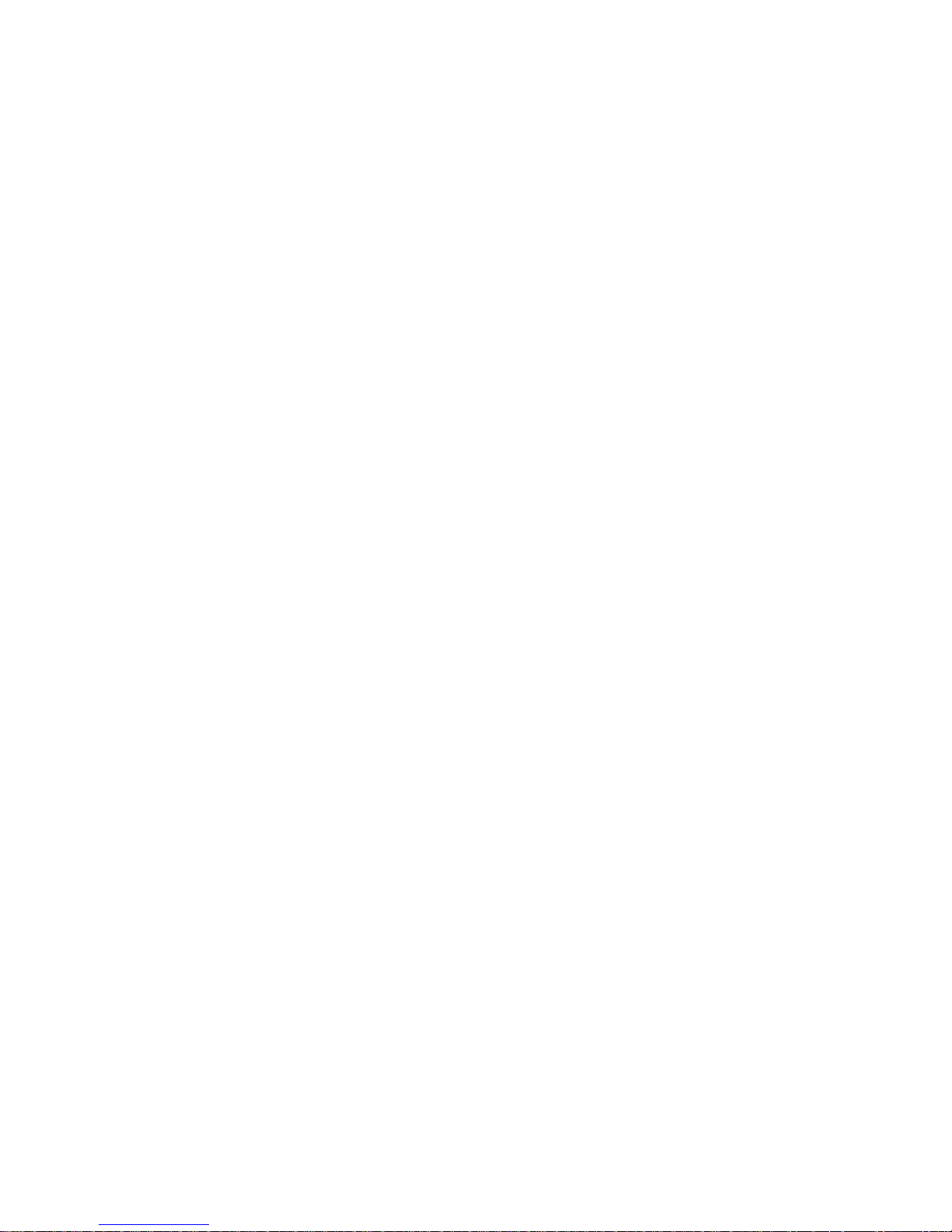
Table of Contents
1. Introduction ............................................................................... 1
1-1. Thank You ......................................................................... 1
1-2. What's in the Box? ............................................................. 1
1-3. Features of your 6dot Braille Label Maker: ....................... 2
2. Using Your Braille Label Maker ................................................ 3
2-1. Typing Labels .................................................................... 3
2-2. Cutting Labels .................................................................... 5
2-3. Applying Labels ................................................................. 6
2-4. Renewing the Label Tape ................................................. 7
2-5. Replacing the Batteries ..................................................... 9
3. Quick Braille Reference .......................................................... 11
4. Legal Information .................................................................... 13
4-1. Product Warranty............................................................. 13
4-2. Patent Information ........................................................... 14
4-3. FCC Notice ...................................................................... 15
4-4. RoHS Statement.............................................................. 16
4-5. CE Declaration of Conformity .......................................... 17
5. Contact Us .............................................................................. 19
Edition 1, 5/2015
© 2015 Copyright LoganTech / ProxTalker.com, LLC
Page 4

1. Introduction
1-1. Thank You
Congratulations on your purchase of the Braille
Label Maker. We thank you very much and hope you
thoroughly enjoy the product.
1-2. What's in the Box?
To let you start labeling right away, the standard
package includes:
(1) Braille Label Maker
(2) Rolls of 3/8" (9mm) Embossing Label Tape (1
pre-installed + 1 extra)
(6) AA Batteries (pre-installed)
(1) User Guide
1
Page 5

1-3. Features of your 6dot Braille Label
Maker:
1
3
2
4
5
6
9
8
1) Braille Keys
2) Spacebar
3) Enter/Cut Button
4) Left & Right Arrow Buttons
5) Power Switch
6) Label Tape Exit
7) Label Tape Loading Door
8) Power Jack (for optional wall adapter)
9) Micro USB Port
2
7
Page 6

2. Using Your Braille Label Maker
2-1. Typing Labels
Before You Type:
1) Make sure the label maker is either:
a) On a stable and secure horizontal surface,
such as a table or desk, at least a few inches
away from any edge,
- or -
b) Securely fastened in an approved case, with
the case strap around your neck or shoulder.
2) Orient the device so the spacebar is toward you and
the edge with the power button is to your right.
3) Make sure a roll of 3/8-inch-wide embossing label
tape is properly loaded into the area inside the tape
door, on the far right side of the device (see
"Replacing the Label Tape" for more details).
4) Turn on the label maker by flipping the power switch
along the right edge away from you.
Type a Label:
5) There are two ways to type on the 6dot Braille Label
Maker:
1. Use the built-in Braille keyboard
3
Page 7

2. Plug in and type with an external USB
keyboard. (Note: This option requires a USB
adapter.)
6) A Braille label will start printing as soon as you begin
typing.
7) The tape moves along the back wall from the middle
of the device toward the left. (Note: You will not be
able to feel the last 1-2 characters on the label until
you finish typing and cut it.)
8) When you have finished typing, the system may
need a few moments to complete the printing
process.
4
Page 8

2-2. Cutting Labels
1) Press the round rubber enter/cut button in the
middle of the device, in between the keys and the
spacebar. The device will cut your label
automatically. (Note: If you are using a QWERTY
keyboard, you may also hit the “Enter” key.)
2) Remove the cut label from the rear left side of the
device.
3) The label maker will have scored the tape, creating
a loose tab* about half a centimeter from the end.
4) Bend the loose tab toward the back side of the label,
and use it to peel off the backing from the tape.
5) Apply your label.
* If you do not feel a loose tab, bend the tape backward,
creasing it along the score line. Any attached plastic will
break and the tape will be ready to peel.
5
Page 9
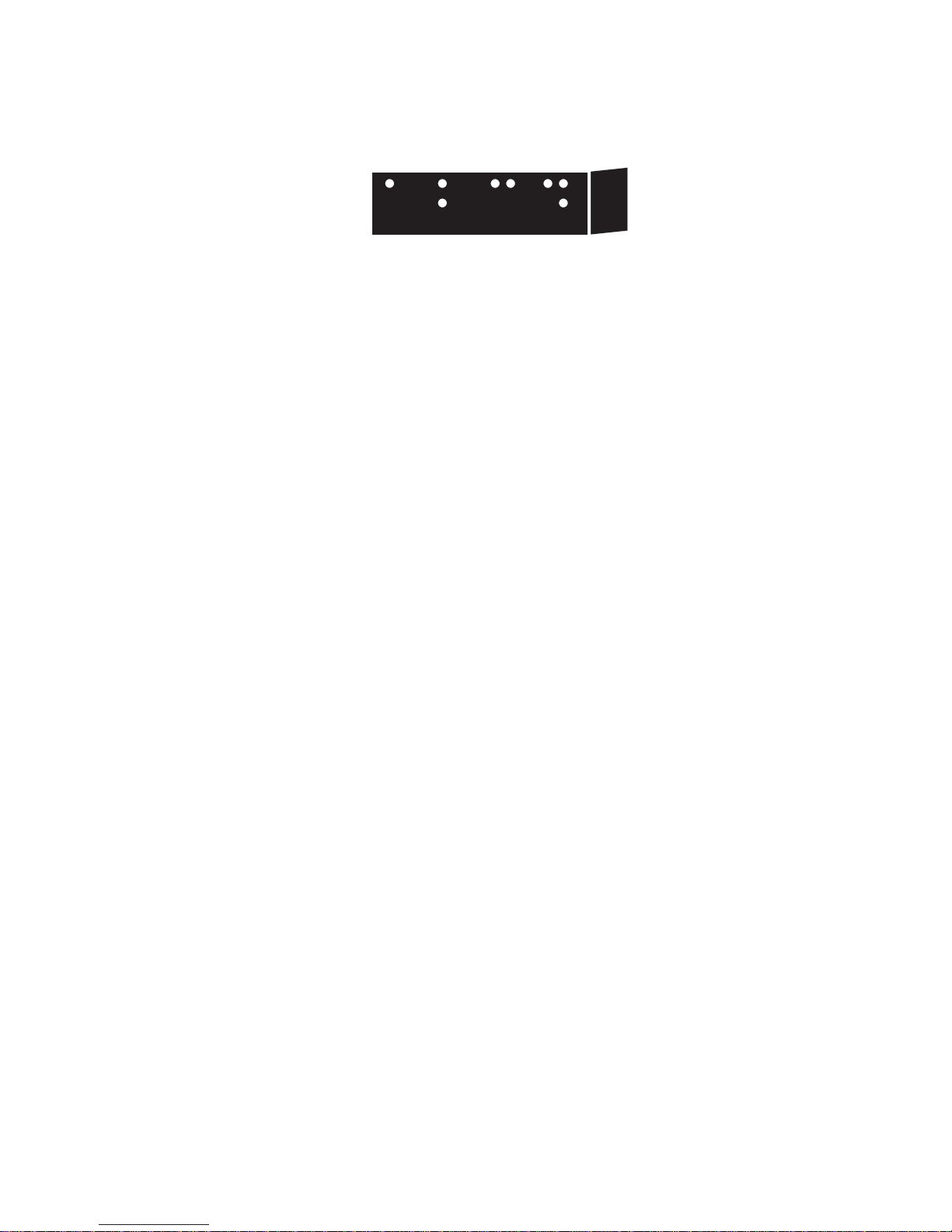
2-3. Applying Labels
Orienting the label:
The scored end of the label tape, i.e. the end with the
tab for peeling, is the right end of the word or phrase you
typed. Be careful not to apply your label upside down!
Sticking the label:
Most brands of label tape use an adhesive that is
designed to strike a good balance between permanence
and removability. When it is applied to an appropriate
surface, each label will stick permanently if left alone but
allow you to peel it off if desired.
Braille labels stick reliably to many common objects and
materials, e.g. CD and DVD cases, cereal boxes, lunch
boxes, aluminum cans, plastic bottles, light switch plates,
appliances, etc.
For best results, the surface should be:
1) Clean
2) Dry
3) Smooth (no bumps or texture)
4) Made of one of the following materials:
a. Plastic
b. Metal
c. Paper (stiffer is better)
6
Page 10

2-4. Renewing the Label Tape
When the label tape has run out, the device will make a
distinctive beeping sound and will cease to print any labels.
To prevent any pieces of tape from getting stuck inside the
device when the end of a tape roll is reached, the tape will
either be advanced automatically as far as possible out the
exit, or rolled backward toward the beginning for easy
removal.
1) Place your label maker on a sturdy flat surface, such
as a desk or table, turned so the spacebar is on your
left.
2) Make sure the device is powered on.
3) Open the tape loading door on the right. Find the
tab/latch at the top of the door and press downward
toward the floor with your thumb to open it.
4) Remove the empty cartridge from the used tape roll.
7
Page 11

5) Check the tape exit and the area inside the tape
door for any partial labels or pieces of label tape,
and remove them.
6) Prepare a new roll of label tape* (see note below) by
pulling the leading edge of the tape an inch or two
out of its plastic cartridge. If your tape does not
include a plastic cartridge or frame, just find the end
of the tape and continue to the next step.
7) Rotate the device so the spacebar is away from you,
and the open tape door is facing you.
8) With the door still open, load the new roll of label
tape into the tape holding area, with the leading
edge of the tape pointing right toward the tape exit.
9) Make sure the device is still powered on, and press
the spacebar once or twice to activate the tape
advancing wheel.
10) Place the leading edge of the tape against the wall
of the track, just to the right of the loading area, and
feed it slowly to the right (toward the exit) until the
roller wheel “accepts” the tape and starts turning to
feed the tape through on its own.
11) Release the tape and let the machine load it to the
starting position.
12) Close the tape loading door, making sure the latch
fully catches at the top.
13) You are now ready to continue printing labels.
* Note: The 6dot Braille Label Maker is designed to use
only standard rolls of vinyl 3/8” (9mm) embossing label
tape. Please check our website at www.6dot.com or
contact us for sourcing information.
8
Page 12

2-5. Replacing the Batteries
AA
1) Place your label maker in the middle of a sturdy flat
surface, such as a desk or table.
2) Make sure the power switch is in the “off” position.
3) Turn the device over and on its base find the battery
hatch.
4) Right in the middle of the hatch is the latch to open
the door. Push the tab toward the Brailled “6dot”
and lift the door up and out.
5) Set the battery door aside, close by you (you will
retrieve it in a minute).
6) Use your fingers to remove the six (6) used AA
batteries.
7) Install six (6) fresh AA batteries*, oriented such that
the flat/negative end of each battery is pushed
against a spring.
8) Retrieve and replace the battery door, making sure it
latches as you close it.
9) Turn the device back over to its usual upright
orientation.
9
Page 13

10) Turn the power switch to the “on” position. Your
6dot Braille Label Maker is now ready to use.
* Note: Standard (non-recharging) alkaline batteries are
recommended for best performance.
10
Page 14

3. Quick Braille Reference
(Grade 1 English)
A B C D E F
1 4
1 4
1 4
1 4
1 4
1 4
3 6
52
52
3 6
52
3 6
52
3 6
3 6
52
3 6
G H I J K L
1 4
3 6
1 4
52
52
3 6
1 4
52
3 6
1 4
52
3 6
1 4
52
3 6
1 4
3 6
M N O P Q R
1 4
3 6
1 4
52
52
3 6
1 4
52
3 6
1 4
52
3 6
1 4
52
3 6
1 4
3 6
S T U V W X
1 4
3 6
1 4
52
52
3 6
1 4
52
3 6
1 4
52
3 6
1 4
52
3 6
1 4
3 6
52
52
52
52
Y Z capital and letter number
1 4
3 6
1 4
52
52
3 6
1 4
52
3 6
1 4
52
3 6
1 4
52
3 6
11
1 4
52
3 6
Page 15

Tip: You may notice that the numbers 1-9 and 0 use the
same patterns as the first 10 letters of the alphabet. To type
a number, first make the “number” symbol (dots 3, 4, 5, and
6) and then follow it with the number’s digits.
1 2 3 4 5 6
1 4
1 4
1 4
1 4
1 4
1 4
52
3 6
3 6
52
52
3 6
52
3 6
52
3 6
7 8 9 0 . ,
1 4
3 6
1 4
52
52
3 6
1 4
52
3 6
1 4
52
3 6
1 4
52
3 6
; : / ? ! @
1 4
3 6
1 4
52
52
3 6
1 4
52
3 6
1 4
52
3 6
1 4
52
3 6
# + - * “ ”
1 4
3 6
1 4
52
52
3 6
1 4
52
3 6
1 4
52
3 6
1 4
52
3 6
52
3 6
1 4
52
3 6
1 4
52
3 6
1 4
52
3 6
’ < > ( ) _
1 4
3 6
1 4
52
52
3 6
1 4
52
3 6
1 4
52
3 6
1 4
52
3 6
12
1 4
52
3 6
Page 16

4. Legal Information
4-1. Product Warranty
ProxTalker.com, LLC (LoganTech) warrants that any hardware
provided is free from defects in materials and workmanship under
normal use. ProxTalker.com, LLC warrants that the product will
perform substantially in accordance with the specifications set
forth in the documentation. However, abusive handling,
contamination by immersion in liquids, exposure to extreme
temperatures, battery leakage, or modification of the housing may
make it difficult or impossible for the product to perform.
The warranties described above are made for a period of one (1)
year from the date the products are delivered to you as the first
user.
ProxTalker.com, LLC will repair or replace any hardware that
proves defective in materials, workmanship, or must be corrected
to achieve warranted performance, without additional charge, on
an exchange basis, as described below. If ProxTalker.com, LLC
is unable to replace defective hardware or is unable to make the
product perform to its specifications within a reasonable time,
ProxTalker.com, LLC will either replace the entire package with a
similar product or refund the purchase price of the product.
ProxTalker.com, LLC does not warrant that the product will meet
your requirements or that its operation will be uninterrupted or
error free. The warranty does not cover component or part of the
product that has been subjected to damage or abuse, or that has
been altered or changed in any way by you or others.
ProxTalker.com, LLC is not responsible for problems caused by
any user supplied hardware, batteries, or any upgrades or
modifications to these items that are made after the delivery of
the product to you. Any implied warranties, including any
warranties of merchantability or fitness for a particular purpose,
are limited to the term of this express warranty. Note: Some
states do not allow limitations on how long an implied warranty
lasts, so the above limitation may not apply to you.
13
Page 17

ProxTalker.com, LLC shall not, in any case, be liable for special,
incidental, consequential, indirect or other similar damages
arising from any breach of these warranties even if
ProxTalker.com, LLC or its agent has been advised of the
possibility of such damages. Note: Some states do not allow the
exclusion or limitation of incidental or consequential damages, so
the above limitation or exclusion may not apply to you.
4-2. Patent Information
The 6dot Braille Label Maker is covered by U.S. Patent Number
8,549,998 and/or additional Patent(s) Pending.
14
Page 18

4-3. FCC Notice
Note: This equipment has been tested and found
to comply with the limits for a Class B digital
device, pursuant to part 15 of the FCC Rules.
This device complies with part 15 of the FCC
Rules. Operation is subject to the following two
conditions: (1) This device may no t cause h arm ful
interference, and (2) this device must accept any interference
received, including interference that may cause undesired
operation. These limits are designed to provide reasonable
protection against harmful interference in a residential installation.
This equipment generates, uses, and can radiate radio frequency
energy and, if not installed and used in accordance with the
instructions, may cause harmful interference to radio
communications. However, there is no guarantee that
interference will not occur in a particular installation. If this
equipment does cause harmful interference to radio or television
reception the user is encouraged to try to correct the interference
by one or more of the following measures:
Reorient or relocate the receiving antenna.
Increase the separation between the equipment and
receiver.
Consult the dealer or an experienced radio/TV technician
for help.
Modifications not expressly approved by the manufacturer
could void the user's authority to operate the equipment
under FCC rules..
“Under Industry Canada regulations, this radio transmitter may
only operate using an antenna of a type and maximum (or lesser)
gain approved for the transmitter by Industry Canada. To reduce
potential radio interference to other users, the antenna type and
its gain should be so chosen that the equivalent isotropically
radiated power (e.i.r.p.) is not more than that necessary for
successful communication.”
“This device complies with Industry Canada licence-exempt RSS
standard(s). Operation is subject to the following two conditions:
15
Page 19
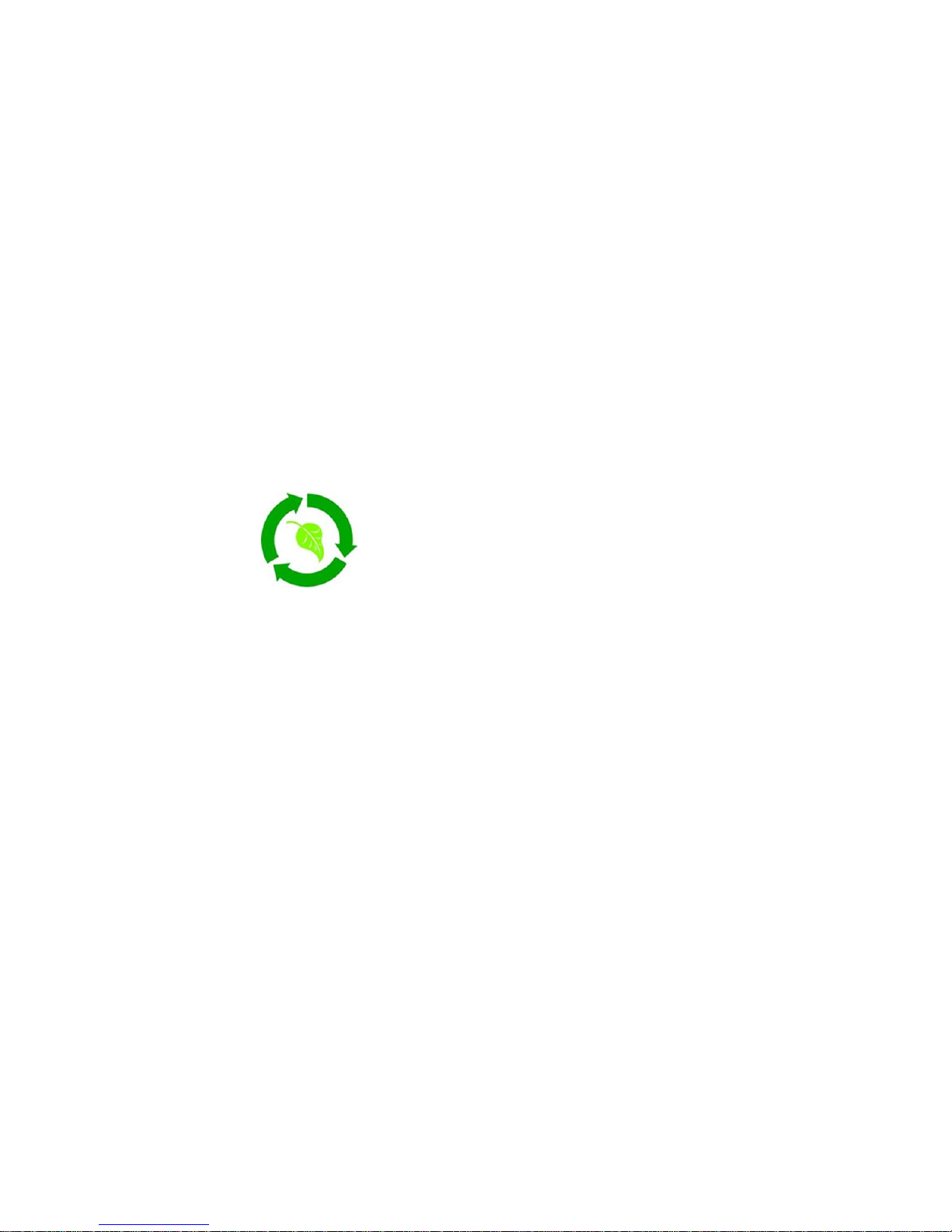
(1) this device may not cause interference, and (2) this device
must accept any interference, including interference that may
cause undesired operation of the device.”
Conformément à la réglementation d’Industrie Canada, le présent
émetteur radio peut fonctionner avec une antenne d’un type et
d’un gain maximal (ou inférieur) approuvé pour l’émetteur par
Industrie Canada. Dans le but de réduire les risques de brouillage
radioélectrique à l’intention des autres utilisateurs, il faut choisir le
type d’antenne et son gain de sorte que la puissance isotrope
rayonnée équivalente (p.i.r.e.) ne dépasse pas l’intensité
nécessaire à l’établissement d’une communication satisfaisante.
Le présent appareil est conforme aux CNR d’Industrie Canada
applicables aux appareils radio exempts de licence. L’exploitation
est autorisée aux deux conditions suivantes : (1) l’appareil ne doit
pas produire de brouillage, et (2) l’utilisateur de l’appareil doit
accepter tout brouillage radioélectrique subi, même si le
brouillage est susceptible
4-4. RoHS Statement
All environmentally friendly LoganTech products
bearing the proprietary RoHS Compliant Logo
are certified to comply with all requirements of
the Restriction of Hazardous Substances - EU
Directive 2002/95/EC: restriction on the use of
certain hazardous substances in electrical or
electronic equipment sold or used in the European Union after
July 1, 2006. These substances are lead, mercury, cadmium,
hexavalent chromium, polybrominated biphenyls, and
polybrominated diphenyl ethers.
16
Page 20
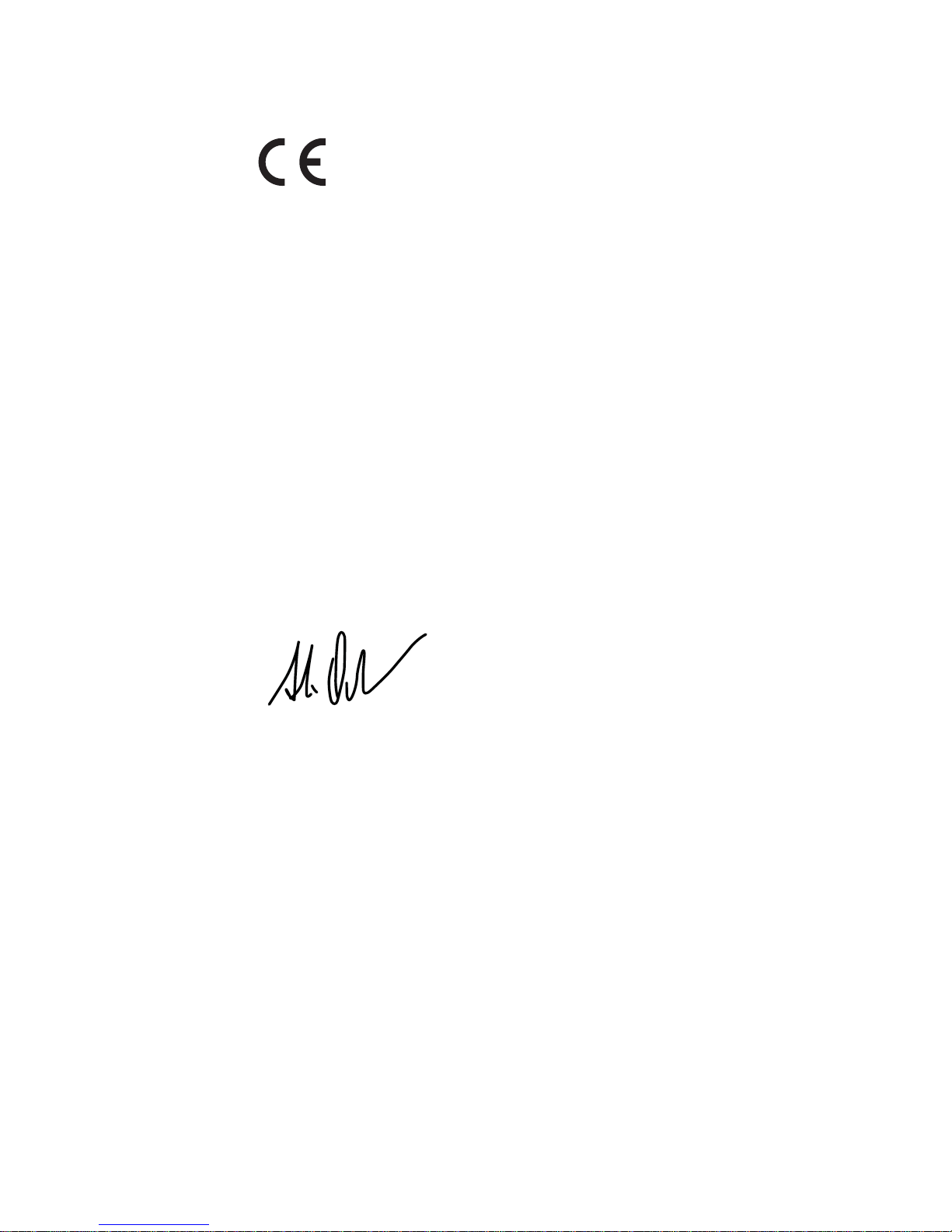
4-5. CE Declaration of Conformity
Manufacturer: ProxTalker.com, LLC
Address: 327 Huntingdon Ave, Waterbury, CT 06708
Telephone: (203) 721-6074
Product: 6DOT1
Serial Number: 1-65,535
The undersigned hereby declares on behalf of ProxTalker.com,
LLC that the above-referenced product, to which this declaration
relates, is in conformity with the provisions of:
• EN 55024:2010 ITE
• EN 55022:2010/AC:2011 Class B
• ICES-003 Issue 5 Class B
• CFR 47 FCC Part 15 Subpart B Class B
• EN 61000-3-2:2006/A1:2009/A2:2009
• EN 61000-3-3:2008
The Technical Construction File required by this Directive is
maintained at the corporate headquarters of ProxTalker.com,
LLC.
________________________
Glen Dobbs
President
17
Page 21
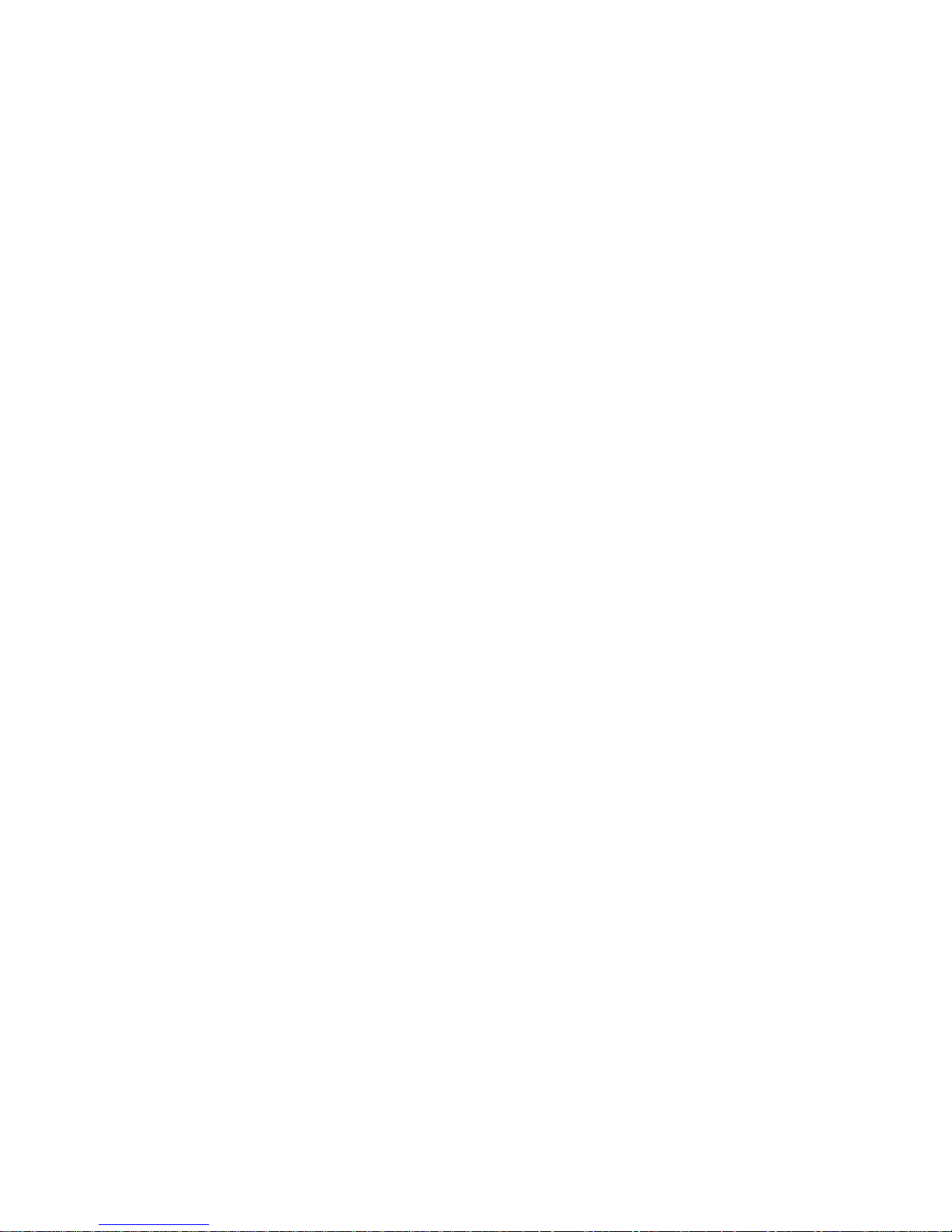
18
Page 22

5. Contact Us
Mailing Address:
LoganTech
327 Huntingdon Ave.
Waterbury, CT 06708
USA
Phone:
+1 (866) 962-0966
Email:
info@logantech.com
Website:
www.logantech.com
19
Page 23
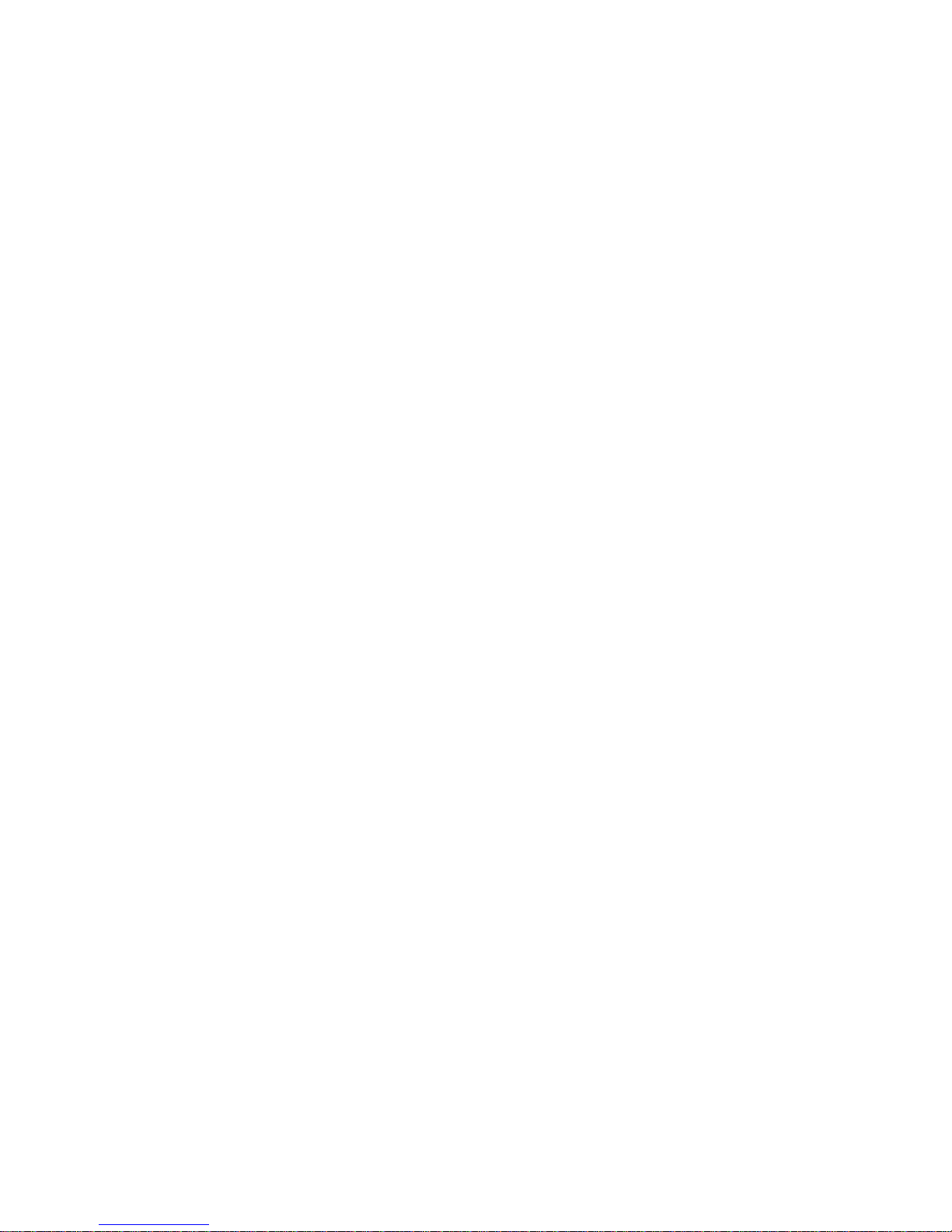
Page 24
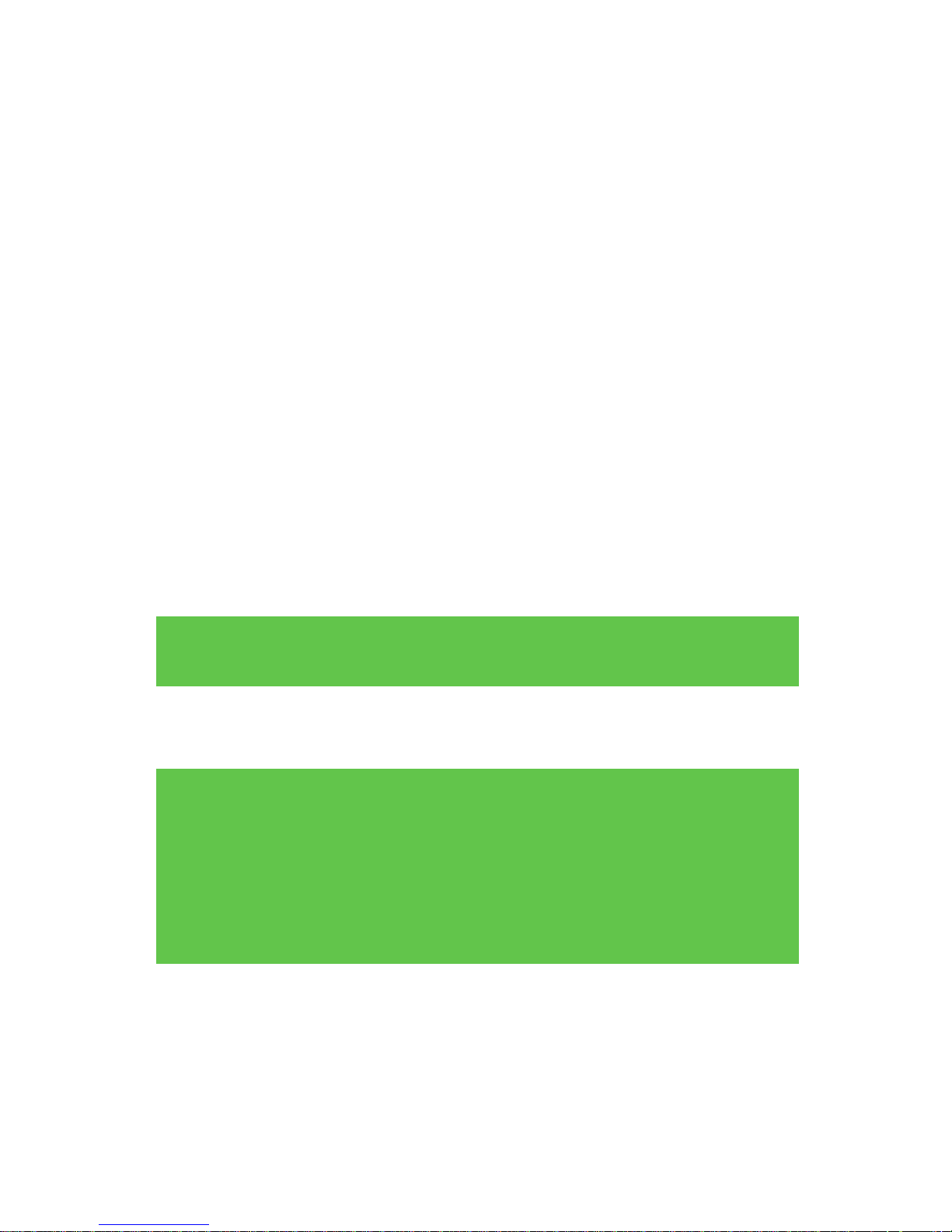
