Page 1
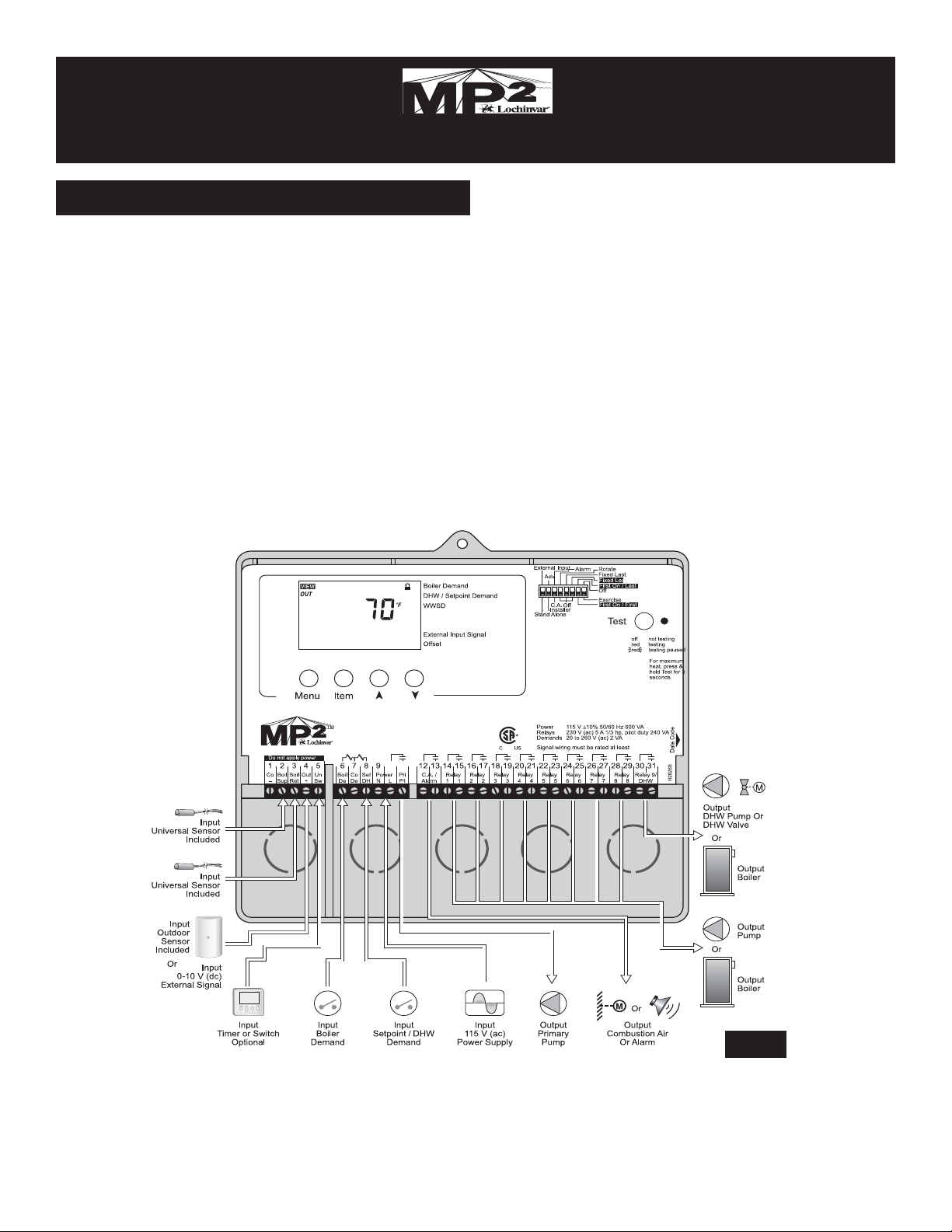
The MP2is capable of controlling the supply water temperature for up to nine ON / OFF stages based on outdoor temperature, control for the Domestic Hot Water (DHW) generation, a set point requirement or optionally an external input
signal (0 - 10 V (dc)). Alarge easy to read display provides
current system temperatures and operating status (FIG. 1).
The control has outputs for a primary pump and a combustion air damper or alarm. Based on the mode of operation
selected, the control can operate different combinations of
boiler stages and boiler pumps.
ADDITIONAL FUNCTIONS INCLUDE:
• Installer and Advanced Access Levels
• Primary Pump Output
• Individual Boiler Pump Outputs (in applicable
modes)
• Pump Exercising
• Pump Purging (primary and boiler)
• Boiler Demand for Space Heating Loads
• DHW Demand for DHW Loads
• Set Point Demand for Set Point Loads
• Test Sequence to Ensure Proper Component
Operation
• Setback Input for Energy Savings
• 0 - 10 V (dc) Input Signal
INSTALLATION INSTRUCTIONS
INS7162 Rev-
T
M
INTRODUCTION
FIG. 1
Modes
1 Up to 9 On/Off Boilers
2 Up to 4 On/Off Boilers & 4 Pumps
3 Up to 4 Lo/Hi Boilers
4 Up to 3 Lo/Hi Boilers & 3 Pumps
5 Up to 3 Three Stage Boilers
6 Up to 2 Three Stage Boilers & 2 Pumps
7 Up to 2 Four Stage Boilers
8 1 Four Stage Boiler & 1 Pump
Page 2
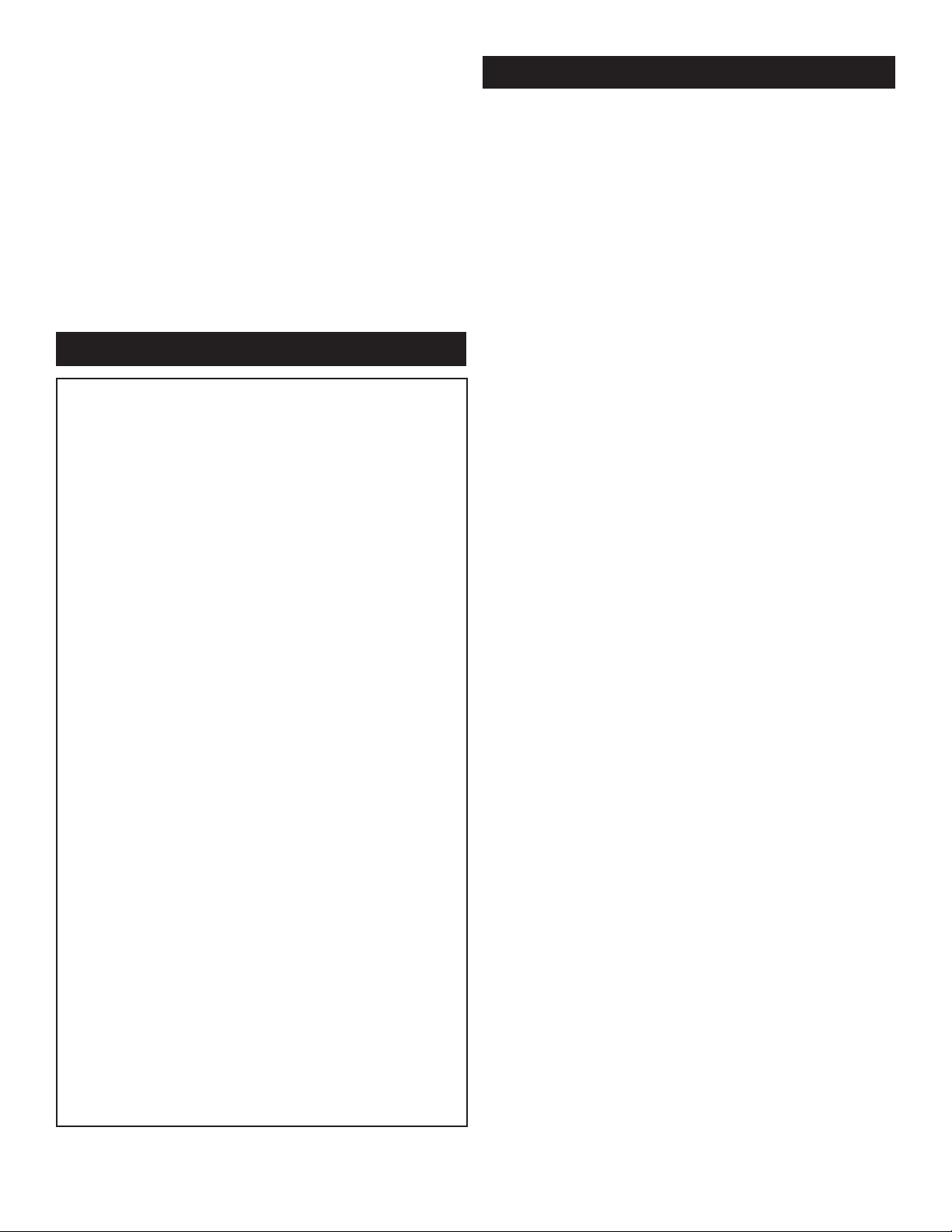
This instruction manual is organized into four main sections:
1) Sequence of Operation, 2) Installation, 3) Control
Settings, and 4) Testing and Troubleshooting. The
Sequence of Operation section has seven sub-sections. We
recommend reading Section A: General Operation of the
Sequence of Operation, as this contains important information on the overall operation of the control. Followed by the
sub-sections that apply to your installation. The Control
Settings section (starting at DIP Switch Settings) of this
instruction manual describes the various items that are
adjusted and displayed by the control. The control functions
of each adjustable item are described in the Sequence of
Operation.
The control uses a Liquid Crystal Display (LCD) as the
method of supplying information. The LCD is used in order
to setup and monitor the operation of your system. The control has four push buttons ( FIG. 2) for selecting and adjusting settings. As you program your control, record your settings in the ADJUST menu table which is found in the second half of this instruction manual.
MENU
All of the items displayed by the control are organized into
two menus. These menus are listed on the top left hand
side of the display (Menu Field). To select a menu, use the
Menu button. By pressing and releasing the Menu button,
the display switches between the two menus. Once a menu
is selected, there will be a group of items that can be viewed
within the menu, see Figure 2.
ITEM
The abbreviated name of the selected item will be displayed
in the item field of the display. To view the next available
item, press and release the Item button. Once you have
reached the last available item in a menu, pressing and
releasing the Item button will return the display to the first
item in the selected menu. The items can be quickly
scrolled through by holding the Item button and pressing the
down arrow button. To rapidly scroll through the items in the
reverse order, hold the Item button and press the up arrow
button, see Figure 2.
ADJUST
To make an adjustment to a setting in the control, begin by
selecting the ADJUST menu using the Menu button. Then
select the desired item using the Item button. Finally, use
the up arrow button, or down arrow button to make the
adjustment. Additional information can be gained by
observing the Status field of the LCD. The status field will
indicate which of the control's outputs are currently active.
Most symbols in the status field are only visible when the
VIEW menu is selected, see Figure 2.
TABLE OF CONTENTS
Introduction . . . . . . . . . . . . . . . . . . . . . . . . . . . . . . .1
User Interface . . . . . . . . . . . . . . . . . . . . . . . . . . . . .2
Display . . . . . . . . . . . . . . . . . . . . . . . . . . . . . . . . . . .3
Symbol Description . . . . . . . . . . . . . . . . . . . . . . . . .3
Sequence of Operation . . . . . . . . . . . . . . . . . . . . . .4
Section A: General Operation . . . . . . . . . . .4
Section B: Staging . . . . . . . . . . . . . . . . . . . .6
Section C: Pump Operation . . . . . . . . . . . . .8
Section D: Boiler Reset . . . . . . . . . . . . . . . .9
Section E: DHW . . . . . . . . . . . . . . . . . . . . . .12
Section F: Set Point . . . . . . . . . . . . . . . . . . .14
Section G: External Input . . . . . . . . . . . . . . .15
Installation . . . . . . . . . . . . . . . . . . . . . . . . . . . . . . . .17
DIP Switch Settings . . . . . . . . . . . . . . . . . . . . . . . . .22
Control Settings . . . . . . . . . . . . . . . . . . . . . . . . . . . .22
View Menu . . . . . . . . . . . . . . . . . . . . . . . . . .24
Adjust Menu . . . . . . . . . . . . . . . . . . . . . . . . .25
Testing the Control . . . . . . . . . . . . . . . . . . . . . . . . .29
Error Messages . . . . . . . . . . . . . . . . . . . . . . . . . . . .30
Technical Data . . . . . . . . . . . . . . . . . . . . . . . . . . . . .31
Typical Boiler Installation . . . . . . . . . . . . . . . . . . . . .32
Typical DWH Priority Heating Package System . . .34
Notes Page . . . . . . . . . . . . . . . . . . . . . . . . . . . . . . .35
USER INTERFACE
2
Page 3

DISPLAY
FIG. 2
SYMBOL DESCRIPTION
FIG. 3
3
Boiler Demand
DHW / Setpoint Demand
WWSD
External Input Signal
Offset
Page 4

The following defined terms and symbols are used throughout this manual to bring attention to the presence of hazards
of various risk levels, or to bring attention to important information concerning the life of the product, see Figure 4
below.
SECTION A: GENERAL OPERATION
P
OWERING UP THE CONTROL
When the control is powered up, all segments in the LCD
are turned on for two seconds. The control displays the
control type number in the LCD for two seconds. Next, the
software version is displayed for two seconds. Finally, the
control enters the normal operating mode.
OPERATION
The control operates up to nine on / off heat sources to control the supply water temperature to a hydronic system. The
supply water temperature is based on either the current outdoor temperature, an external 0 - 10 V (dc) or 2 - 10 V (dc)
signal, or a fixed set point.
Boiler Reset (Stand Alone)
When a boiler demand signal from the heating system is
present, the control operates the boiler(s) to maintain a supply temperature based on the outdoor air temperature and
Characterized Heating Curve settings, see Figure 5.
Domestic Hot Water
When a DHW demand signal from a DHW aquastat is present, the control operates the boiler(s) to maintain the supply
water temperature at least as hot as the DHW XCHG setting. Refer to section E.
Set Point
When a set point demand signal from a set point system is
present, the control operates the boiler(s) to maintain the
supply water temperature at least as hot as the SETP setting. Refer to section F.
External Input 0 - 10 V (dc) or 2 - 10 V (dc)
When an external input signal is present, the control converts the signal to a target supply temperature. The control
operates the boiler(s) to maintain the required supply water
temperature.
SETBACK (UNOCCUPIED)
To provide greater energy savings, the control has a setback feature (FIG. 6). With setback, the supply water temperature in the system is reduced when the building is unoccupied. By reducing the supply water temperature, the air
temperature in the space may be reduced even when thermostat(s) are not turned down. Any time the UnO Sw (5)
and the Com - (1) are connected, the control operates in the
UnOccupied mode. When in the UnOccupied mode, the
UNOCC segment is displayed in the LCD. The control
adjusts the supply water temperature based on the UNOCC
settings made in the control. This feature has no effect when
the control is used in the External Input mode.
DEFINITIONS
FIG. 4
SEQUENCE OF OPERATION
FIG. 5
4
Page 5

COMBUSTION AIR OR ALARM CONTACT
The control has an isolated contact that can be used as
either a combustion air damper contact or an alarm contact.
This selection is made using the C. A. / Alarm DIP switch.
Combustion Air (C. A.)
When the DIP switch is set to C. A., terminals 12 and 13 can
be used as a switch to operate a combustion air damper.
This contact closes prior to the first stage operating on the
control. The amount of time that the contact closes prior to
the first stage operating is set using the combustion delay
setting. The combustion air contact remains closed for a
minimum of 15 seconds after the last stage is turned off.
Alarm
When the DIP switch is set to Alarm, terminals 12 and 13
can be used as a switch to operate an alarm circuit. This
contact closes whenever an error message is present on
the control. When the alarm contact is activated, refer to the
Error Messages section of this manual to determine the
cause of the alarm. Once the fault has been fixed, the alarm
can be cleared by pressing either the Menu, Item, up arrow
or down arrow button.
Boiler Alarm
The control can monitor the boiler supply temperature and
provide an alarm if the temperature does not increase within a certain amount of time. The amount of time can be set
using the Boiler Alarm setting. This alarm can be used to
determine if the boilers have failed to fire. To reset the
alarm, press and hold the up and down arrow buttons for 5
seconds while in the VIEW menu.
ROTATION
The control's Equal Run Time Rotation function is fixed at
48 hours. The firing order of the boilers change whenever
one boiler accumulates 48 hours more running time than
any other boiler. After each rotation, the boiler with the least
running hours is the first to fire and the boiler with the most
running hours is the last to fire. This function ensures that all
the boilers being rotated receive equal amounts of use.
When the Rotate / Off DIP switch is set to the Off position,
the firing sequence always begins with the lowest boiler to
the highest boiler, see Figure 7 below.
Fixed Lead Rotation
In some applications, it may be desirable to have the first
boiler fire first at all times while the firing sequence of the
remaining boilers is changed using Equal Run Time
Rotation. This rotation option is selected by setting the
Fixed Lead / Off DIP switch to the Fixed Lead position.
First On / Last Off or First On / First Off
When using the Fixed Lead rotation option, a selection must
be made between First On / Last Off and First On / First Off
using the DIP switch. When First On / Last Off is selected,
the lead boiler is always staged on first and staged off last.
When First On / First Off is selected, the lead boiler is
always staged on first and staged off first. This DIPswitch is
only read by the control when the Fixed Lead / Off DIP
switch is set to Fixed Lead.
Fixed Last
In some applications, it may be desirable to have the last
boiler fire last at all times while the firing sequence of the
remaining boilers is changed using Equal Run Time
Rotation. This rotation option is selected by setting the
Fixed Last / Off DIP switch to Fixed Last. With a fixed last
rotation, the last boiler is the last to stage on and the first to
stage off.
FIG. 6
5
FIG. 7
Page 6

Resetting the Rotation Sequence
To reset the rotation sequence, set the Rotate / Off DIP
switch to the Off setting for 5 seconds and then return the
DIP switch to the Rotate setting.
RUNNING TIMES
The control displays the accumulated running time of each
boiler in the VIEW menu. When using a multi-stage boiler,
the running time that is displayed is the total number of running hours of the Lo stage of the boiler.
Resetting the Running Times
To reset the running time for each boiler, select the appropriate running time in the VIEW menu. Next, press the up
and down arrow buttons simultaneously until CLR is displayed.
EXERCISING
The control has a built-in exercising feature that is selected
through the Exercise / Off DIP switch. To enable the exercising feature set the Exercise / Off DIP switch to Exercise.
If exercising is enabled, the control ensures that each pump
is operated at least once every 3 days. If a pump has not
been operated at least once every 3 days, the control turns
on the output for 10 seconds. This minimizes the possibility
of the pump seizing during a long period of inactivity. While
the control is exercising, the Test LED flashes quickly.
Note: The exercising function does not work if power to the
control or pumps is disconnected.
RELOADING FACTORY DEFAULTS
To reload the factory defaults, power down the control for 10
seconds. Power up the control while simultaneously holding the Menu and down arrow buttons. The control will now
display the E01 error message. To clear this error message,
follow the procedure in the Error Messages section of this
manual.
BOILER MINIMUM
The boiler minimum is the lowest temperature that the control is allowed to use as a boiler target temperature. During
mild conditions, if the control calculates a boiler target temperature that is below the BOIL MIN setting, the boiler target temperature is adjusted to at least the BOIL MIN setting.
During this condition, if the boiler(s) is operating, the minimum segment is turned on in the display when viewing
either the boiler supply temperature or the boiler target temperature. Set the BOIL MIN setting to the boiler manufacturer's recommended temperature.
BOILER MAXIMUM
The boiler maximum is the highest temperature that the
control is allowed to use as a boiler target temperature. If
the control does target the BOIL MAX setting, and the boiler temperature is near the boiler maximum temperature, the
maximum segment will be displayed in the LCD while either
the boiler target temperature or the boiler supply temperature is being viewed. At no time does the control operate
the boiler(s) above 248°F (120°C).
SECTION B: STAGING OPERATION
S
ECTION B1: STAGING
Mode
The control is capable of staging single stage, two stage,
three stage or four stage on / off heat sources. In certain
modes of operation the control is capable of controlling the
individual boiler pumps. The control has 8 modes of operation based on the type of staging and pump operation that
is desired. The following describes the modes of operation:
Mode 1: 9 Single Stage Boilers and a primary pump.
Mode 2: 4 Single Stage Boilers with individual boiler pumps
and a primary pump.
Mode 3: 4 Lo/Hi boilers and a primary pump.
Mode 4: 3 Lo/Hi boilers with individual boiler pumps and a
primary pump.
Mode 5: 3 Three Stage Boilers and a primary pump.
Mode 6: 2 Three Stage Boilers with individual boiler pumps
and a primary pump.
Mode 7: 2 Four Stage Boilers and a primary pump.
Mode 8: 1 Four Stage Boiler with a boiler pump and a pri-
mary pump.
6
FIG. 8
Page 7
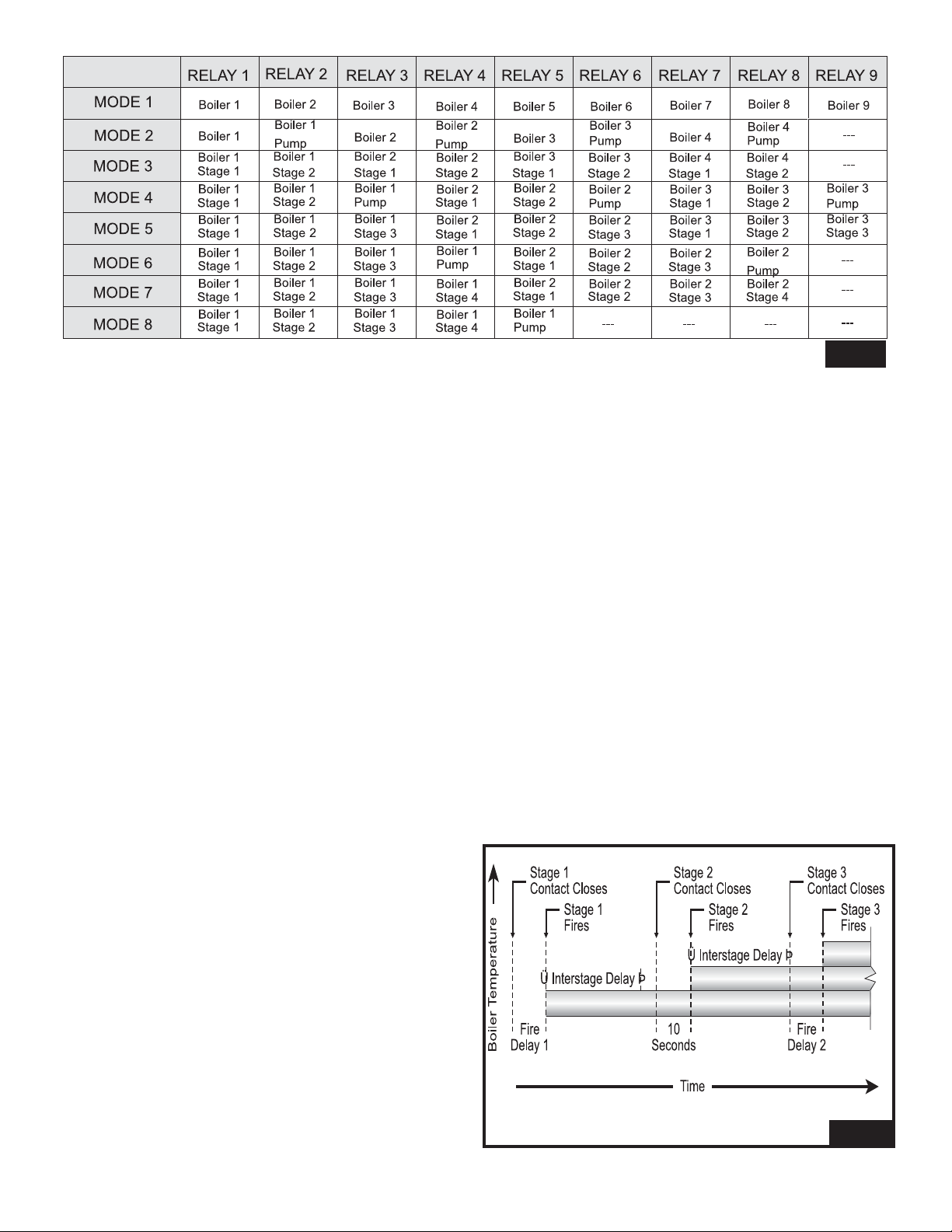
LO / HIORLO / LO
When using multi-stage boilers, a selection must be made
regarding the staging order of the boiler(s). This adjustment
is made in the ADJUST menu of the control.
Lo / Hi
If the Lo/Hi staging option is selected the control stages in
sequence all of the stages in a single boiler. Once all of the
stages are turned on, the control then stages in sequence
all of the stages in the next boiler in the rotation sequence.
Lo / Lo
If the Lo/Lo staging option is selected, the control stages all
of the Lo stage outputs in all of the boilers first. Once all of
the boilers are operating on their Lo stages, the control then
operates the second stage in each boiler in the same order.
STAGING
The control operates up to nine stages to supply the
required temperature. After a stage is turned on in the firing
sequence, the control waits for the minimum time delay.
After the minimum time delay between stages has expired,
the control examines the control error to determine when
the next stage is to fire. The control error is determined
using Proportional, Integral and Derivative (PID) logic.
Proportional compares the actual supply temperature to
the boiler target temperature. The colder the supply water
temperature, the sooner the next stage is turned on.
Integral compares the actual supply temperature to the
boiler target temperature over a period of time.
Derivative compares how fast or slow the supply water
temperature is changing. If the supply temperature is
increasing slowly, the next stage is turned on sooner. If the
supply temperature is increasing quickly, the next stage is
turned on later, if at all.
FIRE DELAY
The Fire Delay is the time delay that occurs between the
time that the control closes a stage contact to fire a stage
and the burner fires for that stage. The fire delays for the
first and third stages in a boiler are adjustable using the
F DLY 1 and F DLY 2 settings. The fire delay for the second and the fourth stages is fixed at 10 seconds, see Figure
10 below.
Fire Delay 1
Fire Delay 1 is available in all modes of operation. Fire
Delay 1 is the fire delay of the first stage of the boiler.
Fire Delay 2
Fire Delay 2 is only available in the modes of operation for
Three and Four Stage Boilers. Fire Delay 2 is the fire delay
of the third stage of the boiler.
FIG. 9
FIG. 10
7
Page 8

STAGE DELAY
The stage delay is the minimum time delay between the firing of stages. After this delay has expired the control can
fire the next stage if it is required. This setting can be adjusted manually or set to an automatic setting. When the automatic setting is used, the control determines the best stage
delay based on the operation of the system.
BOILER MASS
The BOIL MASS setting allows the installer to adjust the
control to the thermal mass of the type of heat sources used
in the application. The BOIL MASS setting also adjusts the
minimum inter-stage delay time when operating with an
automatic differential.
Lo (1)
The Lo setting is selected if the boiler(s) that is used has a
low thermal mass. This means that the boiler(s) has a very
small water content and has very little metal in the heat
exchanger. A boiler that has a low thermal mass comes up
to temperature quite rapidly when fired. This is typical of
many copper fin-tube boilers. The Lo MASS setting provides the quickest staging on of boilers.
Med (2)
The Med setting is selected if the boiler(s) that is used has
a medium thermal mass. This means that the boiler(s) either
has a large water content and a low metal content or a low
water content and a high metal content. This is typical of
many modern residential cast iron boilers or steel tube boilers. The Med MASS setting stages on additional boilers at
a slower rate than the Lo MASS setting.
Hi (3)
The Hi setting is selected if the boiler(s) that is used has a
high thermal mass. This means that the boiler(s) has both
a large water content and a large metal content. Aboiler that
has a high thermal mass is relatively slow in coming up to
temperature. This is typical of many commercial cast iron
and steel tube boilers. The HI MASS setting stages on
additional boilers at the slowest rate.
DIFFERENTIAL
An on / off heat source must be operated with a differential
to prevent short cycling. With the control, either a fixed or
an auto differential may be selected. The boiler differential
is divided around the boiler target temperature. The first
stage contact closes when the supply water temperature is
½ of the differential setting below the boiler target temperature. Additional stages operate if the first stage is unable to
bring the supply water temperature up to the boiler target
temperature at a reasonable rate. As the supply temperature reaches ½ of the differential above the boiler target
temperature, stages are staged off.
Fixed Differential
If the user desires to have a fixed differential, this is set
using the BOIL DIFF setting in the ADJUST menu (FIG. 11).
Auto Differential
If the Auto Differential is selected, the control automatically
determines the best differential as the load changes. This
reduces potential short cycling during light load conditions
(FIG. 11).
SECTION C: PUMP OPERATION
SECTION C1: PUMP OPERATION
PRIMARY PUMP OPERATION
The primary pump operates under the following conditions:
• The control receives a boiler demand and is not in warm
weather shut down (WWSD).
• The control receives a DHW demand when DHW MODE
is set to 3 or 4.
• The control receives a set point demand and set point
MODE is set to 3.
Primary Pump Purge
After a demand is removed, the control continues to operate
the primary pump for a period of time. The maximum length
of time that the primary pump continues to run is adjustable
using the Purge setting. The primary pump continues to run
until either the purging time has elapsed or the boiler supply
temperature drops more than a differential below the boiler
minimum setting, see Figure 12.
8
FIG. 11
Page 9

BOILER PUMP OPERATION
In certain modes of operation, the control can operate the
individual boiler pumps on each boiler in addition to the primary pump. The boiler pump turns on prior to the boiler firing and continues to run after the boiler is turned off. The
amount of time that the boiler pump turns on prior to the
boiler firing is determined by the BOIL MASS setting. If a
BOIL MASS of Lo is selected, the boiler pump turns on 15
seconds prior to the boiler. If a BOIL MASS of Medium is
selected, the boiler pump turns on 22 seconds prior to the
boiler. If a BOIL MASS of Hi is selected, the boiler pump
turns on 30 seconds prior to the boiler. However, if the control is operating based on a set point demand, the boiler
pump turns on 5 seconds prior to the boiler, see Figure 13.
Boiler Pump Purge
The amount of time that the boiler pump continues to run
after the boiler turns off is adjustable using the boiler pump
purge setting (PURG Boil Pmp).
SECTION D: BOILER RESET OPERATION
S
ECTION D1: BOILER RESET (STAND ALONE)
BOILER DEMAND
When operating in the stand-alone mode, a boiler demand
is required in order for the control to provide heat to the
heating system. Aboiler demand is generated by applying
a voltage between 24 and 230 V (ac) across the Boiler
Demand and Common Demand terminals (6 and 7)
(FIG. 14). Once voltage is applied, the Boiler Demand
pointer is displayed in the LCD. If the control is not in
WWSD, the control closes the primary pump contact. The
control calculates a boiler target supply temperature based
on the outdoor air temperature and the characterized heating curve settings.
BOILER TARGET TEMPERATURE
The boiler target temperature is determined from the characterized heating curve settings and the outdoor air temperature. The control displays the temperature that it is currently trying to maintain as the boiler supply temperature. If
the control does not presently have a requirement for heat,
it does not show a boiler target temperature. Instead, "- - -"
is displayed in the LCD.
CHARACTERIZED HEATING CURVE
The control varies the supply water temperature based on
the outdoor air temperature. The control takes into account
the type of terminal unit that the system is using. Since different types of terminal units transfer heat to a space using
different proportions of radiation, natural convection and
forced convection, the supply water temperature must be
controlled differently. Once a terminal unit is selected, the
control varies the supply water temperature according to the
9
FIG. 12
FIG. 13
FIG. 14
Page 10

type of terminal unit. This improves the control of the air
temperature in the building.
BOILER INDOOR DESIGN TEMPERATURE
The indoor design temperature is the room temperature that
was used in the original heat loss calculations for the building. This setting establishes the beginning of the characterized heating curve, see Figure 15 below.
OUTDOOR
DESIGN TEMPERATURE
The outdoor design temperature is the outdoor air temperature that is the typical coldest temperature of the year where
the building is located. This temperature is used when doing
the heat loss calculations for the building. If a cold outdoor
design temperature is selected, the boiler supply temperature rises gradually as the outdoor temperature drops. If a
warm outdoor design temperature is selected, the boiler
supply temperature rises rapidly as the outdoor temperature
drops.
BOILER DESIGN TEMPERATURE
The design supply temperature is the supply water temperature required to heat the building when the outdoor air temperature is as cold as the outdoor design temperature.
W
ARM WEATHER SHUTDOWN
When the outdoor air temperature rises above the WWSD
setting, the control turns on the WWSD pointer in the display. When the control is in Warm Weather Shut Down, the
boiler demand pointer is displayed if there is a boiler
demand. However, the control does not operate the
heating system to satisfy this demand. The control does
respond to a DHW or set point demand and operates as
described in sections E & F.
ROOM
The room is the desired room temperature for the building
and provides a parallel shift of the heating curve. The room
temperature desired by the occupants is often different from
the design indoor temperature. If the room temperature is
not correct, adjusting the ROOM setting increases or
decreases the amount of heat available to the building. A
ROOM setting is available for both the occupied (day) and
unoccupied (night) periods.
TERMINAL UNITS
The control provides for a selection between six different
terminal unit types: two types of radiant floor heat, fancoil,
fin-tube convector, radiator and baseboard. When a terminal unit is selected, the control automatically loads the
design supply temperature, maximum supply temperature,
and minimum supply temperature (FIG. 16). The factory
defaults are listed in Figure 16. These factory defaults can
be changed to better match the installed system. If a factory default has been changed, refer to section Ato reload the
factory defaults.
FIG. 15
10
BOIL DSGN
BOIL IND
Page 11

HIGH MASS RADIANT (1)
This type of a hydronic radiant floor is embedded in either a
thick concrete or gypsumpour. This heating system has a
large thermal mass and is slow acting (FIG. 17).
LOW MASS
RADIANT (2)
This type of radiant heating system is either attached to the
bottom of a wood sub-floor, suspended in the joist sp ace, or
sandwiched between the sub-floor and the surface. This
type of radiant system has a relatively low thermal mass
and responds faster than a high mass system (FIG. 17).
FANCOIL (3)
A fancoil terminal unit or air handling unit (AHU) consists of
a hydronic heating coil and either a fan or blower. Air is
forced across the coil at a constant velocity by the fan or
blower, and is then delivered into the building space
(FIG. 17).
FIN-TUBE CONVECTOR (4)
A convector terminal unit is made up of a heating element
with fins on it. This type of terminal unit relies on the natural convection of air across the heating element to deliver
heated air into the space. The amount of natural convection
to the space is dependant on the supply water temperature
to the heating element and the room air temperature
(FIG. 17).
RADIATOR (5)
A radiator terminal unit has a large heated surface that is
exposed to the room. A radiator provides heat to the room
through radiant heat transfer and natural convection
(FIG. 17).
BASEBOARD (6)
A baseboard terminal unit is similar to a radiator, but has a
low profile and is installed at the base of the wall. The proportion of heat transferred by radiation from a baseboard is
greater than that from a fin-tube convector (FIG. 17).
BOOST
When the control changes from the UnOccupied mode to
the Occupied mode, it enters into a boosting mode. In this
mode, the supply water temperature to the system is raised
above its normal values for a period of time to provide a
faster recovery from the setback temperature of the building. The maximum length of the boost is selected using the
BST setting.
Typical settings for the boost function vary between 30 minutes and two hours for buildings that have a fast responding
heating system. For buildings that have a slow responding
heating system, a setting between four hours and eight
hours is typical. After a boost time is selected, the setback
timer must be adjusted to come out of setback some time in
advance of the desired occupied time. This time in advance
is normally the same as the BST setting.
If the building is not up to temperature at the correct time,
the BST setting should be lengthened and the setback timer
should be adjusted accordingly. If the building is up to temperature before the required time, the BST setting should be
shortened and the setback timer should be adjusted accordingly. If the system is operating near its design conditions
or if the supply water temperature is being limited by settings made in the control, the time required to bring the
building up to temperature may be longer than expected.
FIG. 16
11
FIG. 17
Page 12

SECTION E: DOMESTIC HOT WATER OPERATION
S
ECTION E1: DOMESTIC HOT WATER (DHW)
DHW DEMAND
A DHW Demand is required for the control to provide heat
to the DHW system. ADHW aquastat or set point control is
used as a switch in the DHW demand circuit. Once the control detects a DHW demand, the DHW Demand pointer
turns on in the LCD and the control operates the boiler to
provide a sufficient boiler supply water temperature to the
DHW tank. The control operates the pumps as described
below.
The control registers a DHW Demand when a voltage
between 24 and 230 V (ac) is applied across the Setp /
DHW and Com Dem terminals (8 and 7).
BOILER TARGET DURING DHW GENERATION
The boiler target temperature is at least as hot as the DHW
exchange setting (DHW XCHG). The DHW demand overrides the boiler reset target temperature, except when the
boiler reset target is higher than that of the DHW exchange
setting.
DHW MODE & PRIORITY OPERATION
The control has five different settings available for DHW
MODE. The required DHW MODE setting will depend on
the piping arrangement of the DHW tank.
It is often desirable to have a priority for the DHW allowing
for quick recovery of the DHW tank temperature. This is
achieved by limiting or even stopping the flow of heat to the
heating system when the DHW tank calls for heat see
Figure 18.
DHW M
ODE OFF - NO DHW
The DHW feature is not selected. This allows for Set Point
operation as described in section F.
DHW MODE 1 - DHW IN PARALLEL NO PRIORITY
When a DHW Demand is present, the Relay 9 / DHW contact (terminals 30 and 31) closes and the primary pump contact is opened. It is assumed that the DHW pump will
provide adequate flow through the heat exchanger and
the boiler.
DHW MODE 2 - DHW IN PARALLEL NO PRIORITY
When a DHW Demand is present, the Relay 9 / DHW contact (terminals 30 and 31) closes with the DHW demand.
The primary pump does not turn on, but may operate based
on a Boiler Demand or External Input Signal. Refer to sections E and G. It is assumed that the DHW pump will pro-
vide adequate flow through the heat exchanger and the
boiler.
DHW M
ODE 3 - DHW IN PRIMARY / SECONDARY NO
PRIORITY
When a DHW Demand is present, the Relay 9 / DHW contact (terminals 30 and 31) is closed and the primary pump
contact is closed. This mode can be used if a DHW tank
is piped in direct return and a DHW valve is installed.
12
FIG. 18
Page 13

DHW MODE 4 - DHW IN PRIMARY / SECONDARY WITH
PRIORITY
When a DHW Demand is present, the Relay 9 / DHW contact (terminals 30 and 31) is closed and the primary pump
contact is closed. Priority can only be obtained using external wiring. During a priority override, the Relay 9 / DHW
contact is opened until the heating system has recovered
before returning to DHW operation, see Figure 19. This
mode can be used if a DHW tank is piped in direct
return and a DHW valve is installed.
DHW PRIORITY OVERRIDE
The DHW Priority Override applies to DHW MODE 2 and 4.
To prevent the building from cooling off too much or the possibility of a potential freeze up during DHW priority, the control limits the amount of time for DHW priority. The length of
DHW priority time is determined using the Priority Override
setting. Once the a llowed t ime for priority has elapsed, the
control overrides the DHW priority and resumes space
heating.
To provide external DHW priority in DHW Mode 4, the space
heating zones must be interlocked with the Relay 9 / DHW
contact, Figure 20. During DHW demands, the Relay 9 /
DHW contact must remove any power to all space heating
zone valves or zone pumps.
CONDITIONAL DHW PRIORITY
The Conditional DHW Priority Override applies to DHW
MODE 2 and 4. If the boiler supply temperature is maintained at or above the required temperature during DHW
generation, this indicates that the boiler(s) has enough
capacity for DHW and possibly heating as well. As long as
the boiler supply temperature is maintained near its target
and the heating and DHW targets are similar, DHW and
heating occurs simultaneously.
DHW POST PURGE
After the DHW Demand is removed, the control performs a
purge on the boiler(s). The control shuts off the boiler(s)
and continues to operate either the DHW pump or the DHW
valve and the system and boiler pump if applicable. This
purges the residual heat from the boiler(s) into the DHW
tank. The control continues this purge for a maximum of two
minutes or until the boiler supply water temperature drops
20° F (11°C) below the boiler target temperature during the
DHW operation. The control also stops the purge if the boiler supply temperature is close to the current boiler target
temperature.
DHW MIXING PURGE
After DHW operation, the boiler(s) is extremely hot. At the
same time, the heating zones may have cooled off considerably after being off for a period of time. To avoid thermally shocking the boiler(s) after DHW in parallel with priority
(DHW MODE 2), the control shuts off the boiler(s), but continues to operate the DHW while restarting the heating system. This allows some of the DHW return water to mix with
the cool return water from the zones and temper the boiler
return water (FIG. 21).
DHW DURING UNOCCUPIED
If the control receives a DHW Demand during an unoccupied period, the control can either continue operation of the
DHW system as it would during the occupied period or the
control can ignore a DHW Demand for the duration of the
unoccupied period.
FIG. 19
FIG. 20
FIG. 21
13
Page 14

NUMBER OF BOILERS USED FOR DHW GENERATION
The number of boilers used for DHW generation can be
selected from one to the maximum number of boilers using
the BOIL DHW setting. This applies when only a DHW
Demand is present. If there are other demands present, the
control does not limit the number of boilers operated.
SECTION E2: DHW WITH LOW TEMPERATURE BOILERS
If DHW is to be incorporated into a low temperature system
such as a radiant heating system, a mixing device is often
installed to isolate the high DHW supply temperature from
the lower system temperature. If a mixing device is not
installed, high temperature water could be supplied to the
low temperature system while trying to satisfy the DHW
demand. This may result in damage to the low temperature
heating system. The control is capable of providing DHW in
such a system while maximizing the chance that the temperature in the heating system does not exceed its allowed
maximum setting.
To prevent high temperature water from being introduced
into the heating system, the primary pump (Prim P1) must
be turned off during a call for DHW. To do this, the control
must be set to DHW MODE 2 or DHW MODE 4 and Boil
MIN must be set to OFF, see Figure 22 below.
DHW MODE 2 OPERATION
On a call for DHW, the control provides DHW priority by
shutting off the primary pump (Prim P1) for a period of time.
This time is based on the DHW Priority Override setting.
However, if the DHW Demand is not satisfied within the
allotted time, the boiler(s) shuts off and the heat of the
boiler is purged into the DHW tank.
Once the boiler supply temperature is sufficiently reduced,
the Relay 9 / DHW contact shuts off. The heating system is
turned on for a period of time to prevent the building from
cooling off. After a period of heating, and if the DHW
Demand is still present, the control shuts off the heating system and provides heat to the DHW tank once again.
For correct operation, close attention must be paid to the
mechanical layout of the system. When the control turns off
the primary pump (Prim P1), flow to the heating system
must stop. If flow is not stopped, the temperature in the
heating system can exceed the maximum desired temperature and can result in damage to the heating system.
DHW MODE 4 OPERATION
In DHW MODE 4, the space heating zones must be prevented from coming on during DHW demands using external wiring. This can be done using an external relay to
remove power from zone pumps or zone valves while a
DHW Demand is present. During a DHW Demand, the control closes the primary pump (Prim P1) contact and the
Relay 9 / DHW contact. Once the DHW Demand is
removed, or during a DHW Priority Override, the Relay 9 /
DHW contact is opened, and the external wiring should
allow the space heating zones to operate.
There is no mixing purge available in DHW MODE 4. After
DHW priority, the boiler supply water temperature may
exceed the design water temperature of the space heating
system and can result in damage to the heating system.
SECTION F: SET POINT OPERATION
SECTION F1: SET POINT
Set point operation is only available when DHW MODE is
set to OFF.
SET POINT
The control can operate to satisfy the requirements of a set
point load in addition to a space heating load. A set point
load overrides the current outdoor reset temperature and
WWSD setting in order to provide heat to the set point load.
SET POINT DEMAND
A set point demand is required for the control to provide
heat to the set point load. The control registers a set point
demand when a voltage between 24 and 230 V (ac) is
applied across the Setp / DHW and Com Dem terminals (8
and 7) (FIG. 23).
Once voltage is applied, the Set Point Demand pointer turns
on in the LCD. The control operates the boiler(s) to maintain at least the set point setting.
FIG. 22
FIG. 23
14
Page 15

BOILER TARGET DURING SET POINT
The boiler target temperature during a set point demand is
increased to at least the Set Point setting. This temperature
is maintained as long as the control has a set point demand.
SET POINT MODE
SETP MODE 1 - Setpoint in Parallel
Whenever a set point demand is present, the boiler(s) is
operated to maintain the set point target. The primary pump
does not turn on, but may operate based on a Boiler
Demand or an External Input Signal, see Figure 24.
It is assumed that the Set Point pump will provide adequate flow through the heat exchanger and the boiler.
SETP MODE 2 - Set Point in Parallel with Priority
Whenever a set point demand is present, the boiler(s) is
operated to maintain the set point target and the primary
pump (Prim P1) contact is opened.
It is assumed that the Set Point pump will provide adequate flow through the heat exchanger and the boiler.
SETP MODE 3 - Primary Pump during Set Point
Whenever a set point demand is present, the primary pump
(Prim P1) is turned on and the boiler(s) is operated to maintain the set point target.
SET POINT PRIORITY OVERRIDE
The set point has a Priority Override while in SETP MODE
2. In order to prevent the building from cooling off too much
or the possibility of a potential freeze up during set point priority, the control limits the amount of time for set point priority. The length of Set Point priority is determined by the
Priority Override setting. Once the allowed time for priority
has elapsed, the control overrides the set point priority and
operates set point and heating simultaneously by turning on
the primary pump (Prim P1).
CONDITIONAL SET POINT PRIORITY
If the boiler(s) supply temperature is maintained at or above
the required temperature during set point generation, this
indicates that the boiler(s) has enough capacity for set point
and possibly heating as well. As long as the boiler target
temperature is maintained and the heating and set point
targets are similar, set point and heating occur at the same
time.
SECTION G: EXTERNAL INPUT OPERATION
SECTION G1: EXTERNAL INPUT
EXTERNAL I
NPUT
The control can accept an external DC signal in place of the
outdoor sensor. The control converts the DC signal into the
appropriate boiler target temperature between 50°F (10°C)
and 210°F (99°C) based on the External Input Signal and
Offset settings. To use the external input signal, the
External Input / Stand Alone DIP switch must be set to
External Input.
When operating in the external input mode, an external signal is required in order for the control to provide heat to the
heating system. An external signal is generated by applying a voltage between 0 V (dc) and 10 V (dc) across the Out
+ and Com - terminals (4 and 1) (FIG. 25). Once voltage is
applied, the External Input Signal pointer is displayed in the
LCD and the control closes the primary pump contact. The
control calculates a boiler target supply temperature based
on the external input signal and the settings made in the
control. The control then fires the boiler(s), if required, to
maintain the target supply temperature. If the external signal goes below the minimum voltage, the External Input
Signal pointer is turned off in the display. The boiler target
temperature is displayed as " - - - " to indicate that there is
no longer a call for heating. The primary pump and boiler
pumps operate as described in section C.
FIG. 24
FIG. 25
15
Do Not Apply Power
–
–
Do Not Apply Power
+
Page 16

INPUT SIGNAL
The control can accept either a 0 - 10 V (dc) signal or a 2 10 V (dc) signal. The External Input Signal setting must be
set to the proper setting based on the signal that is being
sent to the control.
0 - 10 V (dc) or 0 - 20 mA
When the 0 - 10 V (dc) signal is selected, an input voltage
of 1 V (dc) corresponds to a boiler target temperature of
50°F (10°C). An input volt age of 10 V (dc) corresponds to a
boiler target temperature of 210°F (99°C). As the voltage
varies between 1 V (dc) and 10 V (dc) the boiler target temperature varies linearly between 50°F (10°C) and 210°F
(99°C). If a voltage below 0.5 V (dc) is received the boiler
target temperature is displayed as " - - - " indicating that
there is no longer a call for heating.
A 0 - 20 mA signal can be converted to a 0 - 10 V (dc) signal by installing a 500 ohm resistor between the Out + and
Com - terminals (4 and 1).
2 - 10 V (dc) or 4 - 20 mA
When the 2 - 10 V (dc) signal is selected, an input voltage
of 2 V (dc) corresponds to a boiler target temperature of
50°F (10°C). An input volt age of 10 V (dc) corresponds to a
boiler target temperature of 210°F (99°C). As the voltage
varies between 2 V (dc) and 10 V (dc) the boiler target temperature varies linearly between 50°F (10°C) and 210°F
(99°C). If a voltage below 1.5 V (dc) is received the boiler
target temperature is displayed as " - - - " indicating that
there is no longer a call for heating.
A 4 - 20 mA signal can be converted to a 2 - 10 V (dc) signal by installing a 500 ohm resistor between the Out + and
Com - terminals (4 and 1).
OFFSET
The Offset setting allows the boiler target temperature to be
fine tuned to the external input signal. The control reads the
external input signal and converts this to a boiler target temperature. The Offset setting is then added to the boiler target temperature.
EXTERNAL INPUT SIGNAL CONVERSION TABLES
16
Page 17

STEP ONE ----- GETTING READY
Check the contents of this package. If any of the contents
listed are missing or damaged, please contact your wholesaler or Lochinvar sales representative for assistance.
MP2includes: One Boiler Control MP2, One Outdoor Sensor
TST2311, Two Temperature Sensors TST2313, Instruction
Manuals INS7141 and INS7162
Note: Carefully read the details of the Sequence of
Operation to ensure that you have chosen the proper control for your application.
STEP TWO ---- ROUGH-IN WIRING
All electrical wiring terminates in the control base wiring
chamber. The base has standard 7/8" (22 mm) knockouts
which accept common wiring hardware and conduit fittings.
Before removing the knockouts, check the wiring diagram
and select those sections of the chamber with common voltages. Do not allow the wiring to cross between sections as
the wires will interfere with safety dividers which should be
installed at a later time.
Power must not be applied to any of the wires during
the rough-in wiring stage.
• All wires are to be stripped to a length of 3/8" (9 mm) to
ensure proper connection to the control.
• If an Outdoor Sensor TST2311 is used, install the sensor
according to the installation instructions in the INS7141 and
run the wiring back to the control.
• Install the TST2311 sensor according to the installation
instructions in the Data Brochure D 070 and run the wiring
back to the control.
• If a TST2311 sensor is used, install the sensor according
to the installation instructions in the Data Brochure D 070
and run the wiring back to the control.
• Run wire from other system components (pumps, boilers,
etc.) to the control.
• Run wires from the 115 V (ac) power to the control. Use a
clean power source with a 15 A circuit to ensure proper
operation. Multi-strand 16 AWG wire is recommended for
all 1 15 V (ac) wiring due to it s superior flexibility and ease of
installation into the terminals.
STEP T
HREE ----- ELECTRICAL CONNECTIONS TO THE
CONTROL
General
The installer should test to confirm that no voltage is present at any of the wires. Push the control into the base and
slide it down until it snaps firmly into place.
POWERED INPUT CONNECTIONS
115 V (ac) Power
Connect the 115 V (ac) power supply to the Power L and
Power N terminals (10 and 9) (FIG. 26). This connection
provides power to the microprocessor and display of the
control. As well, this connection provides power to the Prim
P1 terminal (11) from the Power L terminal (10).
Boiler Demand
To generate a boiler demand, a voltage between 24 V (ac)
and 230 V (ac) must be applied across the Boil Dem and
Com Dem terminals (6 and 7) (FIG. 26).
DHW Demand
To generate a DHW Demand, a voltage between 24 V (ac)
and 230 V (ac) must be applied across the Setp / DHW and
Com Dem terminals (8 and 7) (FIG. 26). If using DHW, the
last boiler in MODE 1, 4 or 5 must be set to OFF and DHW
MODE must also be set to 1 through 4.
CAUTION
Improper installation and operation of this control could
result in damage to the equipment and possibly even
personal injury . It is your responsibility to ensure that this
control is safely installed according to all applicable
codes and standards. This electronic control is not
intended for uses as a primary limit control. Other controls that are intended and certified as safety limits must
be placed into the control circuit. Do not open the control. Refer to qualified personnel for servicing. Opening
voids warranty and could result in damage to the equipment and possibly even personal injury.
INSTALLATION
17
Page 18

Set Point Demand
To generate a setpoint demand, a voltage between 24 V
(ac) and 230 V (ac) must be applied across the Setp / DHW
and Com Dem terminals (8 and 7) (FIG. 26). The DHW
MODE must be set to OFF.
External Input (0 - 10 V dc)
To generate an external input signal, a voltage between 0
and 10 V (dc) must be applied to the Com - and Out + terminals (1 and 4) (FIG. 27).
A 0 - 20 mA signal can be converted to a 0 - 10 V (dc) signal by installing a 500 ohm resistor between the Com and Out + terminals (1 and 4) (FIG. 27).
A 4 - 20 mA signal can be converted to a 2 - 10 V (dc) signal by installing a 500 ohm resistor between the Com and Out + terminals (1 and 4) (FIG. 27).
OUTPUT CONNECTIONS
Primary Pump Contact (Prim P1)
The Prim P1 output terminal (11) is a powered output.
When the relay in the control closes, 115 V (ac) is provided
to the Prim P1 terminal (11) from the Power L terminal (10).
To operate the primary pump, connect one side of the primary pump circuit to terminal 11 and the second side of the
pump circuit to the neutral (N) side of the 115 V (ac) power
supply, see Figure 28.
Combustion Air / Alarm Contact (C.A./Alarm)
The Combustion Air / Alarm Contact (C.A./Alarm) terminals
(12 and 13) (FIG. 29) are an isolated output in the control.
There is no power available on these terminals from the
control. These terminals are to be used as a switch to either
make or break power to the combustion air damper or
alarm. Since this is an isolated contact, it may switch a voltage between 24 V (ac) and 230 V (ac).
Relay 1 to Relay 9
The Relay 1 to Relay 9 terminals (14 and 15 to 30 and 31)
(FIG. 30) are isolated outputs in the control. There is no
power available on these terminals from the control. These
terminals are to be used as a switch to either make or break
power to a boiler stage or a boiler pump. Since this is an
isolated contact, it may switch a voltage between 24 V (ac)
and 230 V (ac).
FIG. 26
FIG. 27
FIG. 28
FIG. 29
18
10
9
Power
8
7
Setp/
Com
DHW
Dem
11
10
9
Prim
Power
L
P1
C.A./
Alarm
Do Not Apply Power
–
+
–
Do Not Apply Power
+
Page 19

Relay 9 / DHW
If a DHW pump or DHW valve is connected to the Relay 9 /
DHW contact (30 and 31) (FIG. 30), make sure the power to
the pump or valve circuit is off and install a jumper between
those terminals. When the DHW circuit is powered up, the
DHW pump should turn on or the DHW valve should open
completely . If the DHW pump or valve fails to operate, check
the wiring between the terminals and the pump or valve and
refer to any installation or troubleshooting information supplied with these devices. If the DHW pump or valve operates correctly, disconnect the power and remove the
jumper.
SENSOR AND UNPOWERED INPUT CONNECTIONS
Do not apply power to these terminals as this will damage the control.
Outdoor Sensor
If an outdoor sensor is used, connect the two wires from the
Outdoor Sensor TST2311 to the Com - and Out + terminals
(1 and 4) (FIG. 31). The outdoor sensor is used by the control to measure the outdoor air temperature.
Boiler Supply Sensor
Connect the two wires from the TST2311 sensor to the Com
- and Boil Sup terminals (1 and 2) (FIG. 31). The boiler supply sensor is used by the control to measure the boiler supply water temperature.
Boiler Return Sensor
If a boiler return sensor is used, connect the two wires from
the TST2311 sensor to the Com - and Boil Ret terminals (1
and 3) (FIG. 31). The boiler return sensor is used by the
control to measure the boiler return water temperature.
UnOccupied Switch
If an external timer or switch is used, connect the two wires
from the external switch to the Com - and UnO Sw terminals
(1 and 5) (FIG. 32). When these two terminals are shorted
together, the control registers an UnOccupied signal.
S
TEP FOUR ----- TESTING THE WIRING
GENERAL
Each terminal block must be unplugged from its header on
the control before power is applied for testing. To remove
the terminal block, pull straight down from the control.
The following tests are to be performed using standard testing practices and procedures and should only be carried out
by properly trained and experienced persons.
FIG. 30
FIG. 31
19
FIG. 32
1
Com
–
Boil
Sup
Boil
Ret
Out
+
4
3
2
Com
–
1
Com
–
4
3
2
1
Boil
Sup
Boil
Ret
Out
+
Boil
Sup
Boil
Ret
Out
+
4
3
2
Page 20

A good quality electrical test meter, capable of reading from
at least 0 - 300 V (ac) and at least 0 - 2,000,000 ohm, is
essential to properly test the wiring and sensors.
TEST THE SENSORS
In order to test the sensors, the actual temperature at each
sensor location must be measured. A good quality digital
thermometer with a surface temperature probe is recommended for ease of use and accuracy (FIG. 33). Where a
digital thermometer is not available, a spare sensor can be
strapped alongside the one to be tested and the readings
compared. Test the sensors according to the instructions in
INS7141.
TEST THE POWER SUPPLY
Make sure exposed wires and bare terminals are not in contact with other wires or grounded surfaces. Turn on the
power and measure the voltage between the Power L and
Power N terminals (10 and 9) (FIG. 34) using an AC voltmeter, the reading should be between 103.5 and
126.5 V (ac).
TEST THE POWERED INPUTS
Boiler Demand
If a boiler demand is used, measure the voltage between
the Boil Dem and the Com Dem terminals (6 and 7)
(FIG. 35). When the boiler demand device calls for heat,
you should measure between 20 and 260 V (ac) at the terminals. When the boiler demand device is off, you should
measure less than 5 V (ac).
DHW Demand
If a DHW demand is used, measure the voltage between
the Setp / DHW and the Com Dem terminals (8 and 7)
(FIG. 35). When the DHW demand device calls for heat, a
voltage between 20 and 260 V (ac) should be measured at
the terminals. When the DHW demand device is off, less
than 5 V (ac) should be measured.
Set Point Demand
If a set point demand is used, measure the voltage between
the Setp / DHW and the Com Dem terminals (8 and 7) (FIG.
35). When the set point demand device calls for heat, you
should measure between 20 and 260 V (ac) at the terminals. When the set point demand device is off, you should
measure less than 5 V (ac).
External Input
If an external input is used, measure the voltage between
the Com - and the Out + terminals (1 and 4). When the
external input device calls for heat, you should measure
between 0 and 10 V (dc) at the terminals.
FIG. 33
c)
FIG. 34
20
FIG. 35
FIG. 36
10
V
9
Power
N
103.5 to 126.5 V (a
L
Page 21

TEST THE OUTPUTS
Primary Pump (Prim P1)
If a primary pump is connected to the Prim P1 terminal (11),
make sure that power to the terminal block is off and install
a jumper between the Power L and Prim P1 terminals (10
and 11) (FIG. 37). When power is applied to the Power N
and Power L terminals (9 and 10) (FIG. 37), the primary
pump should start. If the pump does not turn on, check the
wiring between the terminal block and pump and refer to
any installation or troubleshooting information supplied with
the pump. If the pump operates properly, disconnect the
power and remove the jumper.
Combustion Air or Alarm (C.A. / Alarm)
If a combustion air damper or an alarm is connected to the
C.A. / Alarm terminals (12 and 13), make sure power to the
damper or alarm circuit is off and install a jumper between
terminals (12 and 13) (FIG. 38). When the circuit is powered
up, the combustion air damper should open or the alarm
should activate. If the damper or the alarm fails to operate,
check the wiring between the terminals and the damper or
the alarm and refer to any installation or troubleshooting
information supplied with these devices. If the damper or
the alarm operates properly, disconnect the power and
remove the jumper.
Relay 1 to Relay 9
If a boiler stage is connected to the Relay 1 terminals (14
and 15) (FIG. 39), make sure power to the boiler circuit is
off, and install a jumper between the terminals. When the
boiler circuit is powered up, the boiler should fire. If the
boiler does not turn on, refer to any installation or trou-
bleshooting information supplied with the boiler. (The boiler
may have a flow switch that prevents firing until the primary
pump (P1) or boiler pump is running.) If the boiler operates
properly, disconnect the power and remove the jumper.
If a boiler pump is connected to the Relay 1 terminals (14
and 15) (FIG. 39), make sure that power to the terminal
block is off and install a jumper between the terminals.
When power is applied to the circuit, the boiler pump should
start. If the pump does not turn on, check the wiring
between the terminal block and pump and refer to any
installation or troubleshooting information supplied with the
pump. If the pump operates properly, disconnect the power
and remove the jumper. Repeat the above procedure for
Relay 2 to Relay 9.
Relay 9 / DHW
If a DHW pump or DHW valve is connected to the Relay 9 /
DHW contact (30 and 31) (FIG. 40), make sure the power to
the pump or valve circuit is off and install a jumper between
those terminals. When the DHW circuit is powered up, the
DHW pump should turn on or the DHW valve should open
completely . If the DHW pump or valve fails to operate, check
the wiring between the terminals and the pump or valve and
refer to any installation or troubleshooting information supplied with these devices. If the DHW pump or valve operates correctly, disconnect the power and remove the
jumper.
21
L
FIG. 37
FIG. 38
FIG. 39
FIG. 40
11
0
1
9
Prim
Power
P1
L
N
N
14
1
Relay
15
1
14
1
Relay
15
1
C.A./
Alarm
Page 22

CONNECTING THE CONTROL
Make sure all power to the devices and terminal blocks is
off, and remove any remaining jumpers from the terminals.
Reconnect the terminal blocks to the control by carefully
aligning them with their respective headers on the control,
and then pushing the terminal blocks into the headers. The
terminal blocks should snap firmly into place, see Figure 41.
Install the supplied safety dividers between the unpowered
sensor inputs and the powered or 115 V (ac) wiring chambers.
Apply power to the control. The operation of the control on
power up is described in the Sequence of Operation section
of this instruction manual.
CLEANING THE CONTROL
The control’s exterior can be cleaned using a damp cloth.
Moisten the cloth with water and wring out prior to wiping
the control. Do not use solvents or cleaning solutions.
GENERAL
The DIP switch settings on the control are very important
and should be set to the appropriate settings prior to making any adjustments to the control through the User
Interface. The DIP switch settings change the items that are
available to be viewed and / or adjusted in the User
Interface.
If a DIP switch is changed while the control is powered up,
the control responds to the change in setting by returning
the display to the VIEW menu, see Figure 42.
EXTERNAL INPUT / S TAND ALONE
The External Input / Stand Alone DIP switch selects whether
a Lochinvar Outdoor Sensor TST2311 or an external 0 - 10
V (dc) input signal is to be connected to the Com - and the
Out + terminals (1 and 4) (FIG. 43).
ADVANCED / INSTALLER
The Adv / Inst aller DIPswitch selects the access level of the
control (FIG. 44). In the Installer access level, a limited
number of items may be viewed and / or adjusted. In the
Advanced access level, all items may be viewed and / or
adjusted.
ALARM / COMBUSTION AIR
FIG. 41
22
DIP SWITCH SETTINGS
FIG. 42
FIG. 43
FIG. 44
TM
Page 23

The Alarm / C.A. DIP switch selects whether a combustion
air damper or alarm device is to be connected to the C.A. /
Alarm terminals (12 and 13) (FIG. 45).
ROTATE / OFF
The Rotate / Off DIP switch selects whether or not the control is to provide Equal Run Time Rotation of the boiler
stages. If the switch is set to Rotate, the stages will be rotated accordingly. If the switch is set to Off, the firing
sequence is fixed starting with the lowest stage to the
highest stage (FIG. 46).
FIXED LAST / OFF
The Fixed Last / Off DIP switch selects whether or not the
last boiler is to be included in the rotation sequence. If the
DIP switch is set to Fixed Last, the last boiler is always the
last to fire (FIG. 47). This DIP switch is only active when the
Rotate / Off DIP switch is set to Rotate.
FIXED LEAD / OFF
The Fixed Lead / Off DIP switch selects whether or not the
first boiler is to be included in the rotation sequence. If the
DIP switch is set to Fixed Lead, the first boiler is always the
first to fire (FIG. 48). This DIP switch is only active when the
Rotate / Off DIP switch is set to Rotate.
FIRST ON / LAST OFF OR FIRST ON / FIRST OFF
The First On / Last Off or First On / First Off DIP switch
selects whether the first boiler is the first to stage on and the
last to stage off or the first to stage on and the first to stage
off. This DIP switch is only active when the Rotate / Off DIP
switch is set to Rotate and the Fixed Lead / Off DIP switch
is set to Fixed Lead (FIG. 49).
OFF / EXERCISE
The Off / Exercise DIP switch selects whether or not the
control is to exercise the primary pump and boiler pumps
(FIG. 50). If the DIP switch is set to Exercise, the pumps are
operated for 10 seconds after every three days of inactivity.
23
FIG. 45
FIG. 46
FIG. 47
FIG. 48
FIG. 49
FIG. 50
Page 24

24
5
6
Page 25

25
A
7
A
8
A
9
1
Page 26

26
This item is only available if the External Input /
Stand Alone DIP switch is set to Stand Alone.
Input Stand Alone DIP switch is set to Stand Alone.
This item is only available if the External Input / Stand
Alone DIP switch is set to Stand Alone.
The item is only available if the External /
Page 27

27
Boiler Minimum
Boiler Maximum
Fire Delay 1
Fire Delay 2
Combustion Air Damper Delay
Boil Mass
Stage Delay
Boiler Differential
Staging
lohi
DHW Mode
DHW Exchange Occupied
DHW Exchange Unoccupied
1
2
3
4
Page 28

28
(This item is only available when DHW
MODE is set to OFF.)
x
m weather
(This item is only available if the External Input/
Stand Alone DIP switch is set to Stand Alone.)
time that the primary pump will continue to operate
after the boiler demand has been removed.
Page 29

The control has a built-in test routine that is used to test the
main control functions. The control continually monitors the
sensors and displays an error message whenever a fault is
found. See the following pages for a list of the control’s
error messages and possible causes. When the Test but-
ton is pressed, the test light is turned on. The individual outputs and relays are tested in the following test sequence.
TEST SEQUENCE
Each step in the test sequence lasts 10 seconds.
During the test routine, if a demand from the system is pres-
ent, the test sequence may be paused by pressing the Test
button. If the Test button is not pressed again for 5 minutes
while the test sequence is paused, the control exits the
entire test routine. If the test sequence is paused, the Test
button can be pressed again to advance to the next step.
This can also be used to rapidly advance through the test
sequence. To reach the desired step, repeatedly press and
release the Test button until the appropriate device and segment in the display turn on.
Step 1 The primary pump is turned on and remains on for
the entire test routine.
Step 2 If the Alarm / C.A. DIP switch is set to Alarm, the
Alarm contact is turned on for 10 seconds and then shuts
off. If the Alarm / C.A. DIP switch is set to C.A, the combustion Air Damper contact is turned on and remains on for
the entire test routine.
Step 3 For each boiler that is set to Auto, the following test
sequence is used.
• If the mode indicates that a boiler pump is used,
the boiler pump is turned on and remains on.
• Next, the first stage of the boiler is turned on and
remains on.
• If a second stage is present, the second stage is
turned on and remains on.
• If a third stage is present, the third stage is
turned on and remains on. If a fourth stage is
present, the fourth stage is turned on.
• After ten seconds, all stages and the boiler pump
are turned off.
Step 4 If DHW MODE is set to 1 or 2 and the last boiler in
modes 1, 4, and 5 are set to OFF, the primary pump is shut
off and the DHW contact is closed.
Step 5 If DHW MODE is set to 3 or 4 and the last boiler in
modes 1, 4, and 5 are set to OFF, the primary pump stays
on and the DHW contact is closed.
Step 6 All contacts are turned off.
MAX HEAT
The control has a function called Max Heat, see Figure 52.
In this mode, the control turns on and operates the system
up to the maximum set temperatures as long as there is a
demand for heat. The control continues to operate in this
mode for up to 24 hours or until the Item, Menu or Test button is pressed. This mode may be used for running all circulators during system start-up in order to purge air from the
piping. To enable the Max Heat feature, use the following
procedure.
1) Press and hold the Test button for more than 3 seconds.
At this point, the control flashes the MAX segment and displays the word OFF.
2) Using the up or down arrow buttons, select the word On.
After 3 seconds, the control turns on all outputs. However,
the max heat mode is still limited by the BOIL MAX setting.
3) To cancel the Max Heat mode, press the Item, Menu, or
Test button.
4) Once the Max Heat mode has either ended or is can-
celled, the control resumes normal operation.
FIG. 51
FIG. 52
29
TESTING THE CONTROL
Page 30

The control was unable to read a piece of information stored
in its memory (FIG. 53). Because of this, the control was
required to reload the factory settings into all of the items in
the ADJUST menu. The control will stop operation until all
of the items in the ADJUST menu of the control have been
checked by the user or installer.
Note: The Installer / Adv DIP Switch must be set to Adv in
order to clear the error.
The control is no longer able to read the outdoor sensor due
to a short circuit (FIG. 54). In this case the controlassumes
an outdoor temperature of 32°F (0°C) and continues operation. Locate and repair the problem as described in
INS7141. To clear the error message from the control after
the sensor has been repaired, press either the Menu or Item
button. This error message only occurs if the External Input
/ Stand Alone DIP switch is set to Stand Alone.
The control is no longer able to read the outdoor sensor due
to an open circuit (FIG. 55). In this case the control
assumes an outdoor temperature of 32°F (0°C) and continues operation. Locate and repair the problem as described
in INS7141. To clear the error message from the control
after the sensor has been repaired, press either the Menu
or Item button. This error message only occurs if the
External Input / Stand Alone DIP switch is set to Stand
Alone.
The control is no longer able to read the boiler supply sensor due to a short circuit (FIG. 56). The control will not operate the boiler(s) until the sensor is repaired. Locate and
repair the problem as described in INS7141. To clear the
error message from the control after the sensor has been
repaired, press either the Menu or Item button.
The control is no longer able to read the boiler supply sensor due to an open circuit (FIG. 57). The control will not
operate the boiler(s) until the sensor is repaired. Locate
and repair the problem as described in INS7141. To clear
the error message from the control after the sensor has
been repaired, press either the Menu or Item button.
The control is no longer able to read the boiler return sensor due to a short circuit (FIG. 58). The control will continue
to operate normally. Locate and repair the problem as
described in INS7141. To clear the error message from the
control after the sensor has been repaired, press either the
Menu or Item button.
FIG. 53
FIG. 54
FIG. 55
FIG. 56
FIG. 57
FIG. 58
30
ERROR MESSAGES
Page 31

The control is no longer able to read the boiler return sensor due to an open circuit (FIG. 59). The control will continue to operate normally. Locate and repair the problem as
described in INS7141. To clear the error message from the
control after the sensor has been repaired, press either the
Menu or Item button.
If the boiler return sensor was deliberately removed from
the control, remove power from the control and repower the
control to clear the error message.
The control has detected no increase in the supply water
temperature within the BOIL Alarm time setting. Check to
see if the boilers are operating properly using the Test button. To reset the alarm, press and hold the up and down
arrow buttons for 5 seconds while in the VIEW menu.
MP2NINE STAGE BOILER & DHW / SET POINT
Control - Microprocessor PID control; This
is not a safety (limit) control.
Packaged Weight - - 3.3 lb. (1500 g), Enclosure A, blue
modified PPO plastic
Dimensions - 6-5/8" H x 7-9/16" W x 2-13/16" D
(170 x 193 x 72 mm)
Approvals - CSA C US, meets ICES & FCC
regulations for EMI/RFI
Ambient Conditions - Indoor use only, 30 to 120°F (0 to
50°C), <95% RH non-condensing
Power Supply - 115 V (ac) +
10% 50/60 Hz
600 Va
Relay Capacity - 230 V (ac) 5 A1/3 hp pilot duty
230 VA
Demands - 20 to 260 V (ac) 2 VA
Sensors Included - NTC thermistor, 10 k @ 77°F
(25°C +
0.2°C) B=3892
The installer must ensure that this control and its wiring are
isolated and/or shielded from strong sources of electromagnetic noise. Conversely , this Class B digit al apparatus complies with Part 15 of the FCC Rules and meets all requirements of the Canadian Interference - Causing Equipment
Regulations. However, if this control does cause harmful
interference to radio or television reception, which is determined by turning the control off and on, the user is encouraged to try to correct the interference by re-orientating or
relocating the receiving antenna, relocating the receiver
with respect to this control, and/or connecting the control to
a different circuit from that to which the receiver is connected.
31
FIG. 59
FIG. 60
TECHNICAL DATA
FIG. 61
CAUTION
The nonmetallic enclosure does not provide grounding
between conduit connections. Use grounding type bushings and jumper wires.
Nine Stage Boiler & DHW / Setpoint
Do not apply power
21
3
4 5678910111213 141516
Com
BoilBoilOutUnO BoilCom SetpPrim
Sup Ret Sw Dem Dem DH N– + L P1 1 1 2 2 3 3 4 4 5 5 6 6 7 7 8 8 DHW
Signal wiring must be rated at least
17 181920 212223 242526 28272930 31
H2026B
Page 32

32
TYPICAL BOILER INSTALLATION
Page 33

33
TYPICAL BOILER INSTALLATION (CONTINUED)
Page 34

34
TYPICAL DWH PRIORITY HEATING PACKAGE SYSTEM
MP2
Tekmar 150 Controller
Page 35

35
NOTES
Page 36

9/04 - Printed in U.S.A.
