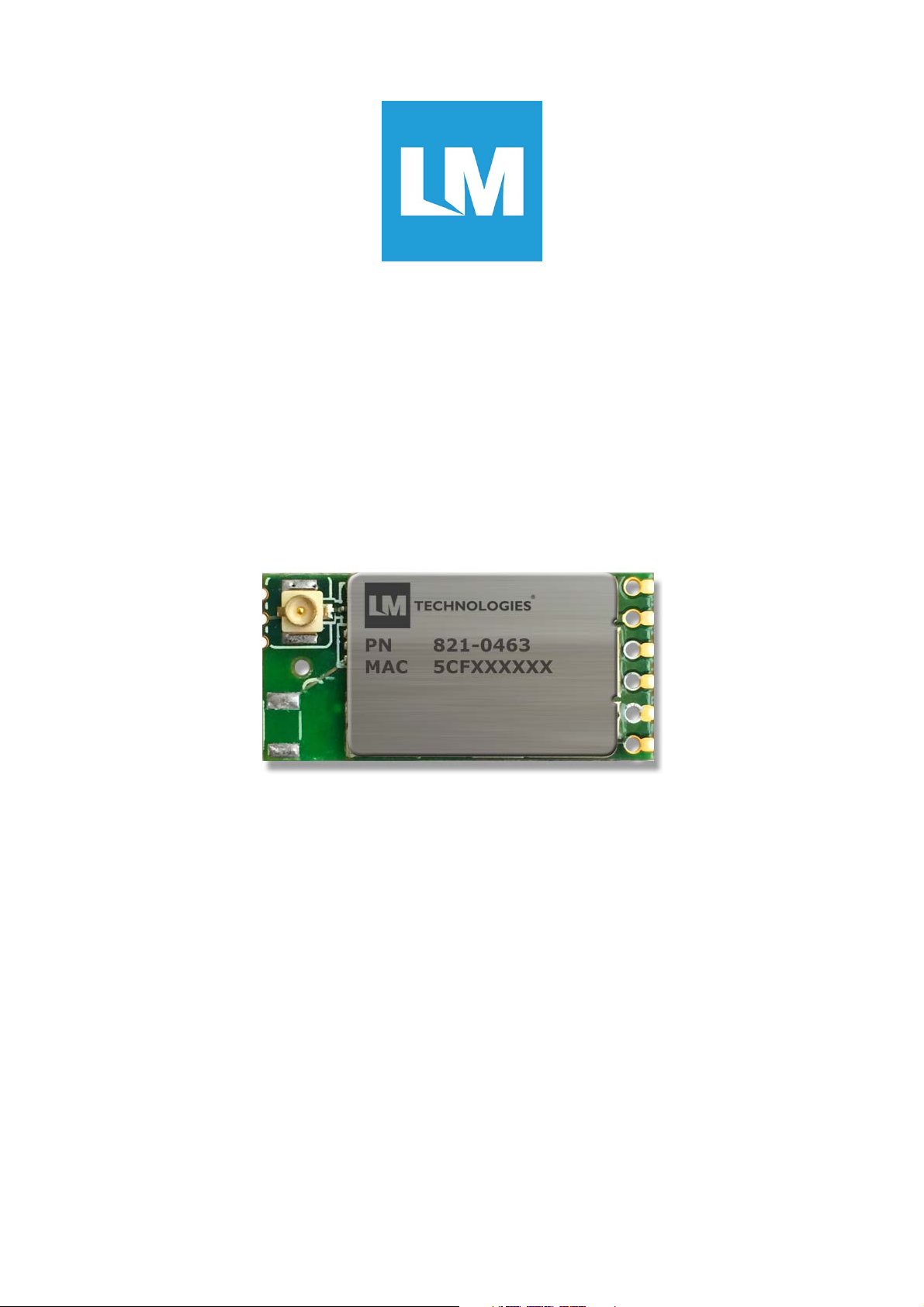
LM821 Wi-Fi 802.11b/g/n Module with IPEX Receptical
LM821-0463
Host Controller Interface (HCI) via USB Interface
USER MANUAL
All trade names are registered trademarks of respective manufacturers listed.
This manual may not be copied in any media or form without the written consent of original maker.
© All rights reserved.

Revision
Date
Changes Description
v1.0
15/02/2017
First revision of this user manual.
v1.1
20/02/2017
Added MAC OS Driver/Utility Installation section.
LM821 User Manual
© Copyright LM Technologies Ltd Page 2 of 29
www.lm-technologies.com
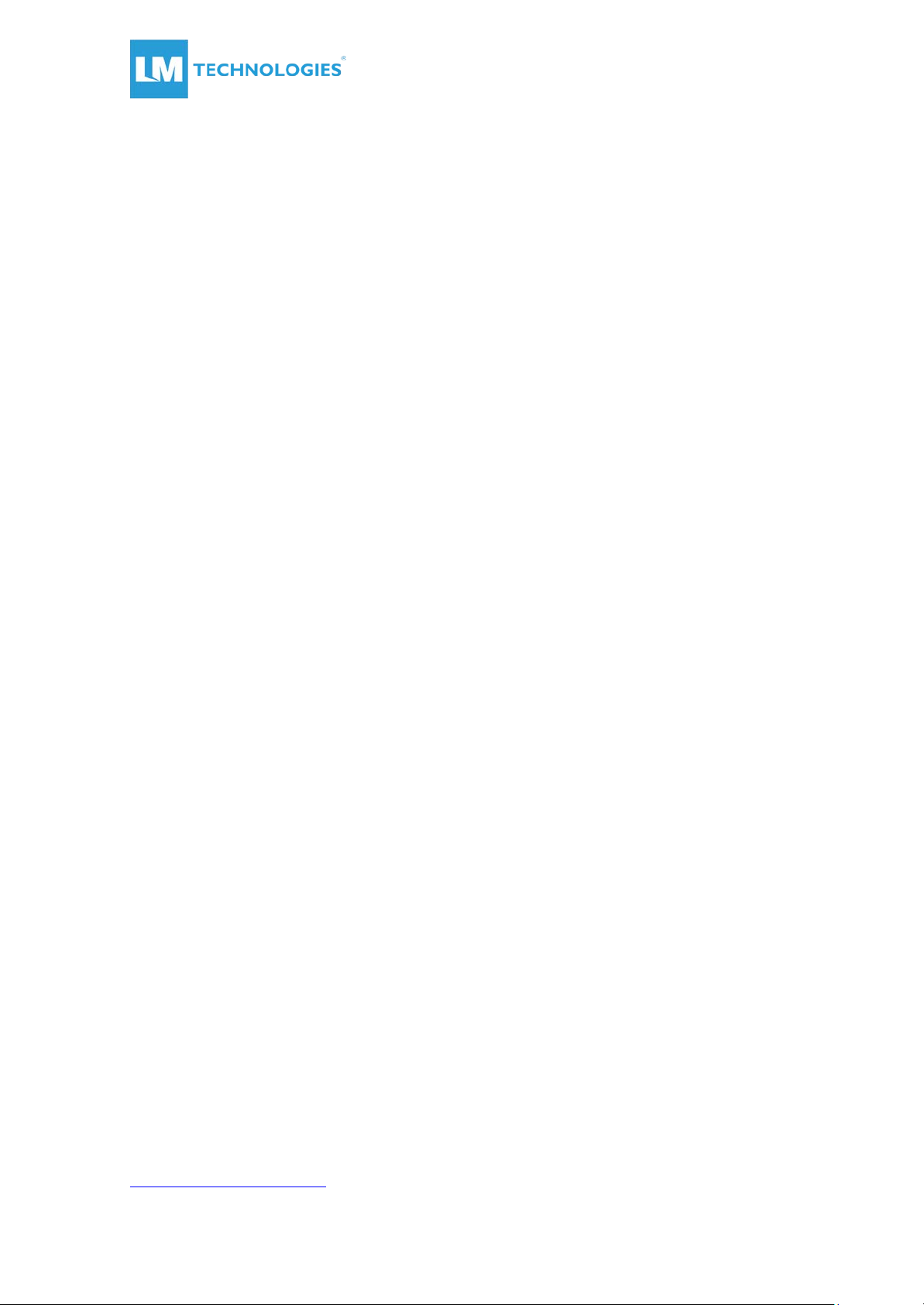
LM821 User Manual
Contents
1. Introduction..................................................................................................................................... 4
1.1. Features ................................................................................................................................... 4
1.2. Optional Features ................................................................................................................. 4
1.3. System Requirements ......................................................................................................... 4
2. Windows Driver / Utility Installation ....................................................................................... 5
3. MAC OS Driver / Utility Installation ........................................................................................ 7
3.1. Installation Process .............................................................................................................. 7
3.2. Uninstalling the MAC OS Driver .................................................................................... 12
4. Wireless LAN Basics ................................................................................................................... 13
5. IP Address ...................................................................................................................................... 14
6. Wireless Network Configuration ............................................................................................ 15
6.1. Utility Icon.............................................................................................................................. 15
6.2. Client Mode (Default Setting) ......................................................................................... 15
6.3. General Settings .................................................................................................................. 16
6.4. Profiling Settings ................................................................................................................. 16
6.5. Available Network Settings .............................................................................................. 17
6.6. Status .......................................................................................................................................18
6.7. Statistics ..................................................................................................................................18
6.8. Wi-Fi Protected Setup ........................................................................................................ 19
7. Certification Information ..........................................................................................................23
7.1. Europe – CE/R&TTE Compliance Statement .............................................................23
8. Glossary ......................................................................................................................................... 25
© Copyright LM Technologies Ltd Page 3 of 29
www.lm-technologies.com

Host Operating System
OS Version Number (LM Tested)
Linux
•
• Ubuntu 14.04.03 (Kernel 3.13.0-77-generic)
MAC OSX
•
• OSX 10.6 (Snow Leopard)
Windows
• Win 10 (32-bit & 64-Bit)
• Win XP (32-bit)
1. Introduction
1.1. Features
• WiFi 802.11 b/g/n
• Operates in 2.4 GHz Frequency bands
• IPEX receptical
• Plug and Play (Linux, MAC OSX and Windows XP – 10 compatible)
• Up to 150Mbps Data Transfer Rate
• 802.11e-compatible bursting and I standards
• BPSK, QPSK, 16 QAM and 64 QAM modulation schemes
• WEP, TKIP, and AES, WPA and WPA2 encryption schemes
• Fully-featured software utility for easy configuration and management
• CE/ R&TTE certified solution
• RoHS, REACH and WEEE compliant
LM821 User Manual
1.2. Optional Features
• DC power input 3.3V or 5V
• WPS or PDN control function on half-hole pin 6
• Support LED function when choose WPS option
1.3. System Requirements
Ubuntu 15.10 (Kernel 4.2.0-16-generic)
OSX 10.11 (El Capitan)
• Win 8/8.1 (32-bit & 64-Bit)
• Win 7 (64-bit)
© Copyright LM Technologies Ltd Page 4 of 29
www.lm-technologies.com

LM821 User Manual
2. Windows Driver / Utility Installation
The installation of the driver and utility on the host computer will automatically activate,
the autorun installation program after you click the exe application. All module drivers for
the relevant host operating can be found on our website.
Click here for downloadable drivers.
Step 1 :
Download the compatible driver for your host
operating system. Choose the Setup
Language and click Next button.
Step 2 :
Installation descriptions shown.
Click Next to continue.
Click Install to begin the installation.
© Copyright LM Technologies Ltd Page 5 of 29
www.lm-technologies.com

Installing & configuring Realtek utility.
Installing Drivers.
Step 3 :
Click Finish to complete installation.
LM821 User Manual
© Copyright LM Technologies Ltd Page 6 of 29
www.lm-technologies.com

LM821 User Manual
3. MAC OS Driver / Utility Installation
3.1. Installation Process
Please follow the steps below for setting up the LM821 on MAC host computer:
Step 1 :
Download the correct driver for the MAC OS version from LM821 product page.
Click here for downloadable drivers.
Step 2 :
Save the installable file on the MAC
Step 3 :
Please ensure there are no other Realtek USB module drivers already installed on your
MAC. Any existing drivers may conflict with the new driver and the USB module may not
be detected. If an existing driver is found then uninstall it from your MAC.
Step 4 :
Please ensure the Ethernet interface such as Airport or physical LAN connection is
enabled.
© Copyright LM Technologies Ltd Page 7 of 29
www.lm-technologies.com

LM821 User Manual
Step 5 :
Make sure the LM821 is unplugged from the USB port. Unzip the driver file and start the
installation.
Step 6 :
Wait for the installation to finish before restarting the machine
© Copyright LM Technologies Ltd Page 8 of 29
www.lm-technologies.com
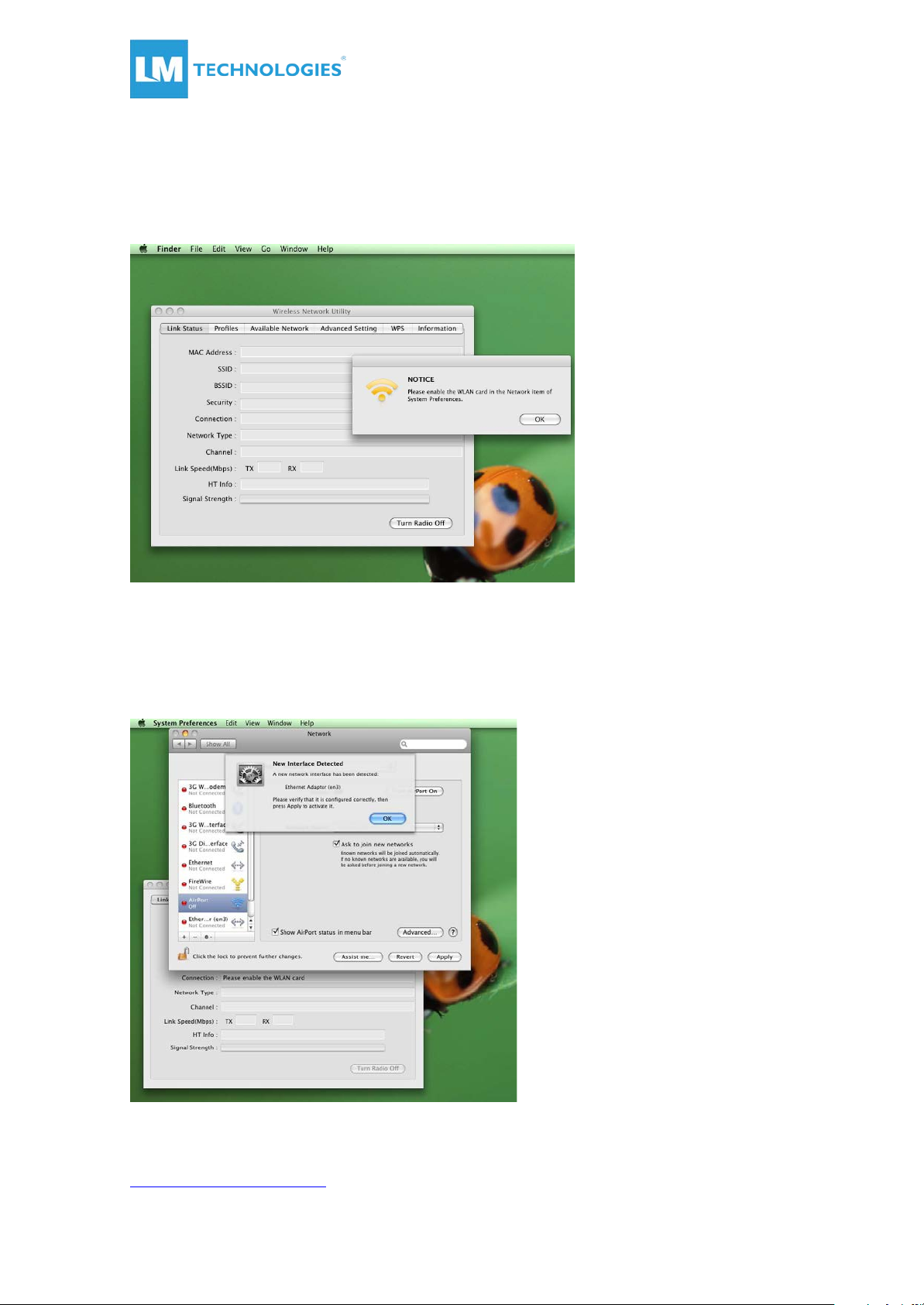
LM821 User Manual
Step 7 :
Once the MAC has restarted, connect the LM821 module to the USB port. The
Wireless Network Utility will launch automatically and a message will appear to
enable WLAN card.
Step 8 :
Open the Network Preferences and a pop up message will appear stating a
new network interface has been detected. A new network interface e.g. en2 or
en3 will appear in the list of the network interfaces.
© Copyright LM Technologies Ltd Page 9 of 29
www.lm-technologies.com

LM821 User Manual
Step 9 :
Click OK to the pop up message. Select the new Ethernet interface created
(en2, en3 or similar) then press Apply. This enables the selected Ethernet
interface and the Wireless Network Utility detects the LM821. The MAC address
of the LM821 and link status is updated on the Wireless Network Utility window.
Step 10 :
Check the Available Network section on the Wireless Network Utility and
connect to the wireless network.
Step 11 :
Once the network has connected, press Add to Profile to save the network and
it will connect automatically.
© Copyright LM Technologies Ltd Page 10 of 29
www.lm-technologies.com

LM821 User Manual
Step 12 :
Once the network is connected, the LM821 network interface should appear as
connected in the Network Preferences and on the Link Status window, the
signal strength, connection status and statistics should be shown
© Copyright LM Technologies Ltd Page 11 of 29
www.lm-technologies.com

LM821 User Manual
3.2. Uninstalling the MAC OS Driver
Please follow the below steps to uninstall the LM821 driver on a MAC host computer.
Step 1 :
Run the uninstall.command script in the same folder the driver is extracted.
Step 2 :
You would need the root password to uninstall the driver. Enter the password
when prompted in the terminal
Step 3 :
Once the password is provided the script will uninstall the driver.
Note :
Please DONOT delete the network interface (en2, en3 or similar) created in the network
preference because MAC does not recreate this interface when the driver installation is
executed the next time. It may become difficult to get the LM821
working if the network interface is deleted.
© Copyright LM Technologies Ltd Page 12 of 29
www.lm-technologies.com

LM821 User Manual
4. Wireless LAN Basics
Wireless LAN network defined by IEEE 802.11b/g/n standard committee can be
configured in the following modes:
• Ad Hoc (Point-to-point) wireless LAN.
• Infrastructure wireless LAN.
Ad Hoc Wireless Network Infrastructure Wireless Network
Ad Hoc network is a group of PCs installed with wireless LAN cards, this group of PCs is
called a BSS (Basic Service Set). PCs in this group can use their wireless LAN cards to
communicate with each other, but cannot connect to the Internet.
The main difference between Infrastructure wireless networks and Ad Hoc wireless
networks is that the PCs in an Infrastructure wireless network can access the resource
in the Internet through an Access Point.
Depending on your application requirements, you can easily set up your PC’s network to
be an “Ad Hoc” or “Infrastructure” wireless network. Generally speaking, if your network
includes an Access Point, we recommend setting your network as an “Infrastructure”
network to allow connectivity to the Interne
© Copyright LM Technologies Ltd Page 13 of 29
www.lm-technologies.com

LM821 User Manual
5. IP Address
To use this WiFi module with a computing device, the host device must be equipped with
a USB interface. All drivers and supporting software for the module must be installed and
configured first.
Ask your system administrator for the following information, which might be needed
during the driver installation:
• Wireless Client Name
• Wireless SSID
• The host’s unique client and workgroup name
For your network account you will need the following:
• Username
• Password
• IP address
• Gateway address
• Subnet mask (if you’re not using a DHCP client)
Any computer on a network is identified by a unique IP address. There are two methods
to assign an IP address to a computer on a TCP/IP network:
• Static IP addressing
• Dynamic IP addressing (DHCP Client)
In networks with static IP addressing, the network administrator manually assigns an IP
address to each computer. Once a static IP address is assigned, a computer uses the
same IP address every time it reboots and logs onto the network. You may manually
change the IP address in the Network Properties dialog box. Networks using static IP
addresses is easy to set up and do not require additional network management software.
In networks with dynamic IP addressing, a DHCP server in the network dynamically
assigns IP addresses to all clients every time they log onto the network. Networks using
dynamic IP addresses require setting up and running a DHCP Server.
© Copyright LM Technologies Ltd Page 14 of 29
www.lm-technologies.com

LM821 User Manual
6. Wireless Network Configuration
The LM821 uses its own management software. All functions controlled by users are
provided by this application. When you connect the module via USB to your laptop or
desktop, an icon should appear in the Windows System Tray automatically.
6.1. Utility Icon
Client mode utility running but no module plugged in
Client mode utility running and module connected to scan available networks.
Client mode utility running and module cannot scan any access points
AP mode utility running.
6.2. Client Mode (Default Setting)
Wireless Device Control:
Show Tray Icon – Show or hide icon in system tray.
Radio Off – Stop wireless signal.
Disable Adapter – Stop wireless device
© Copyright LM Technologies Ltd Page 15 of 29
www.lm-technologies.com
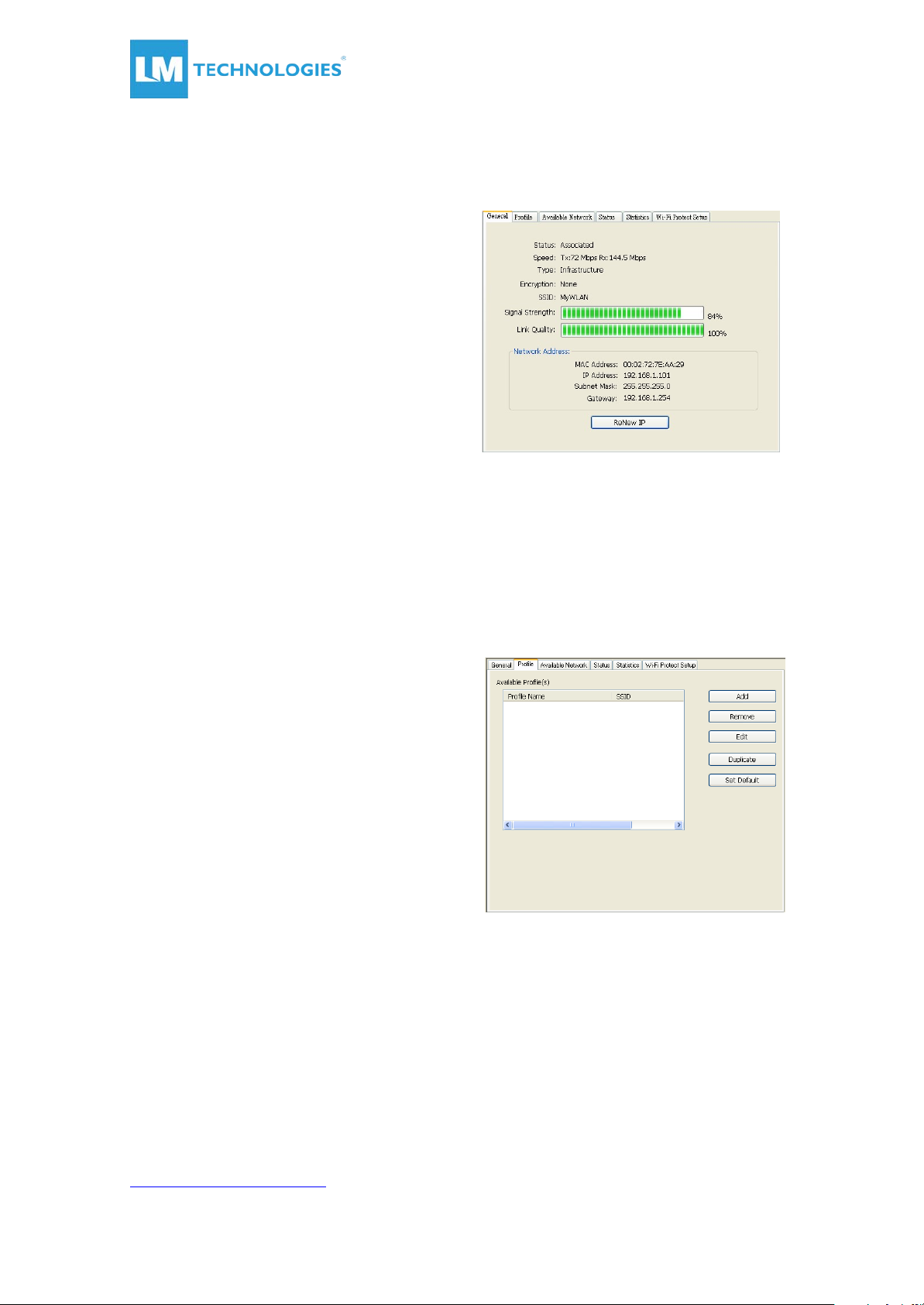
LM821 User Manual
6.3. General Settings
Once device is setup, double click on that
icon and the configuration window will pop
up as shown. It shows the current connected
network. The signal strength and link quality
are also displayed.
The status bar displays the quality and
strength of the link between the node and its
Access Point. Link Quality is a measurement
of the receiving and transmitting
performances over the radio.
Network Address displays current MAC
Address, IP Address, Subnet Mask address
and Gateway address.
Click Renew IP button to refresh the IP address leased from the connected wireless AP.
6.4. Profiling Settings
In profile tab, you can
Add, Remove, Edit, Duplicate and Set
Default to manipulate profile content
manually. Strongly recommend using profile
after you check Available Networks
© Copyright LM Technologies Ltd Page 16 of 29
www.lm-technologies.com
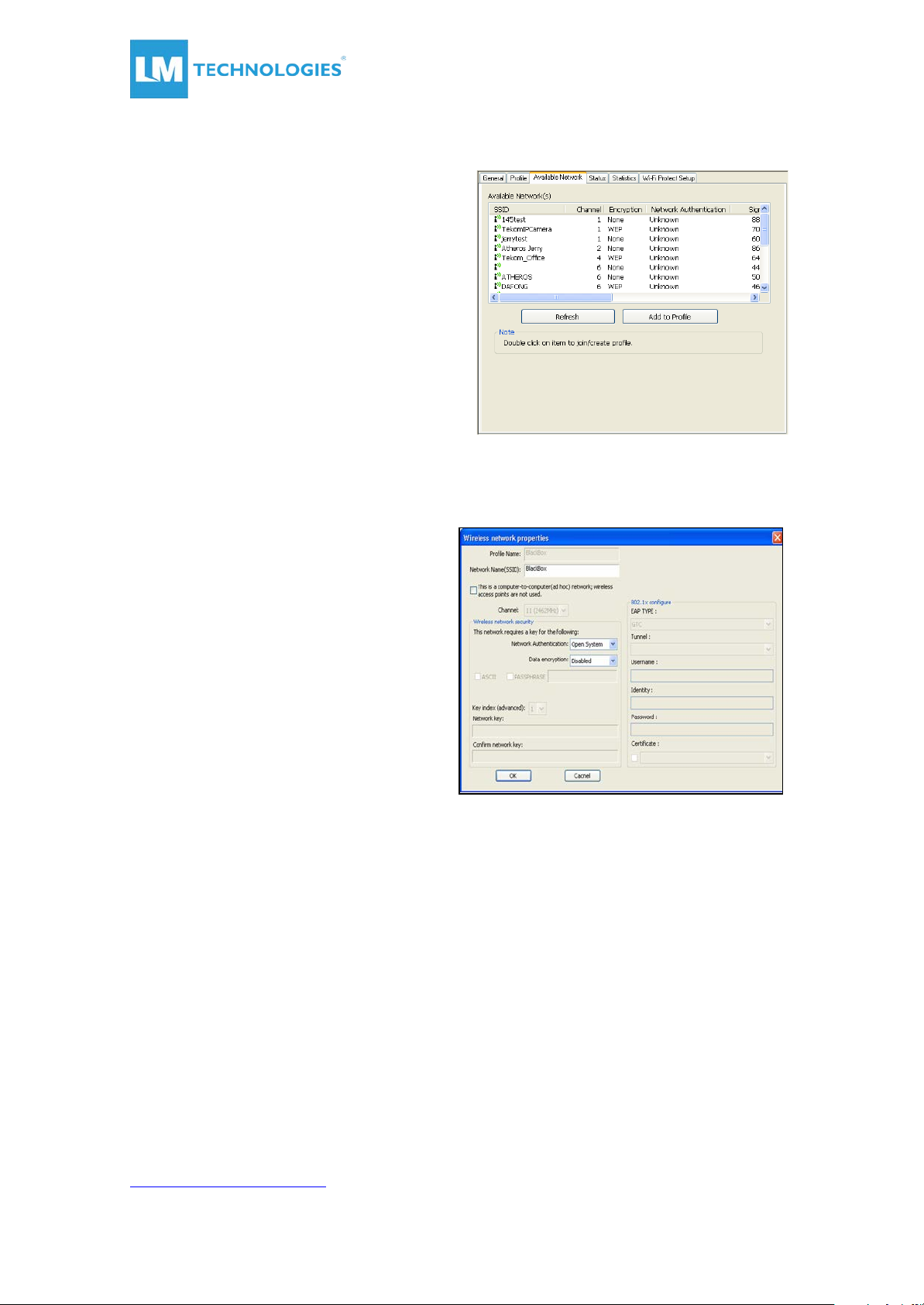
6.5. Available Network Settings
Click Available Network tab and it will show
all available networks that the radio reaches.
Select the SSID & BSSID you want to
connect with.
Click Refresh button to rescan available
networks.
Select one of SSIDs, and click Add to Profile to create profile that
can be configured with more wireless
parameters. In this tab you can edit
your profile name and configure wireless
security such as WEP, WPA, WPA2, 802.1x
…etc. After finishing setup, click OK
button to save configuration
LM821 User Manual
© Copyright LM Technologies Ltd Page 17 of 29
www.lm-technologies.com

6.6. Status
Status tab shows all wireless networking
and device driver versions in details.
LM821 User Manual
6.7. Statistics
Statistics tab shows real-time TX/RX relative
counters to check or evaluate the wireless
performance.
Click Reset button to reset the counter to
zero
© Copyright LM Technologies Ltd Page 18 of 29
www.lm-technologies.com

6.8. Wi-Fi Protected Setup
For an easy and secure setup solution
for WiFi network, you can select
PIN Code or Push Button methods to
connect to an AP.
Pin method:
Step 1:
Push the PIN button.
Step 2:
Select a specific AP
Then enter the PIN code into your AP.
LM821 User Manual
© Copyright LM Technologies Ltd Page 19 of 29
www.lm-technologies.com
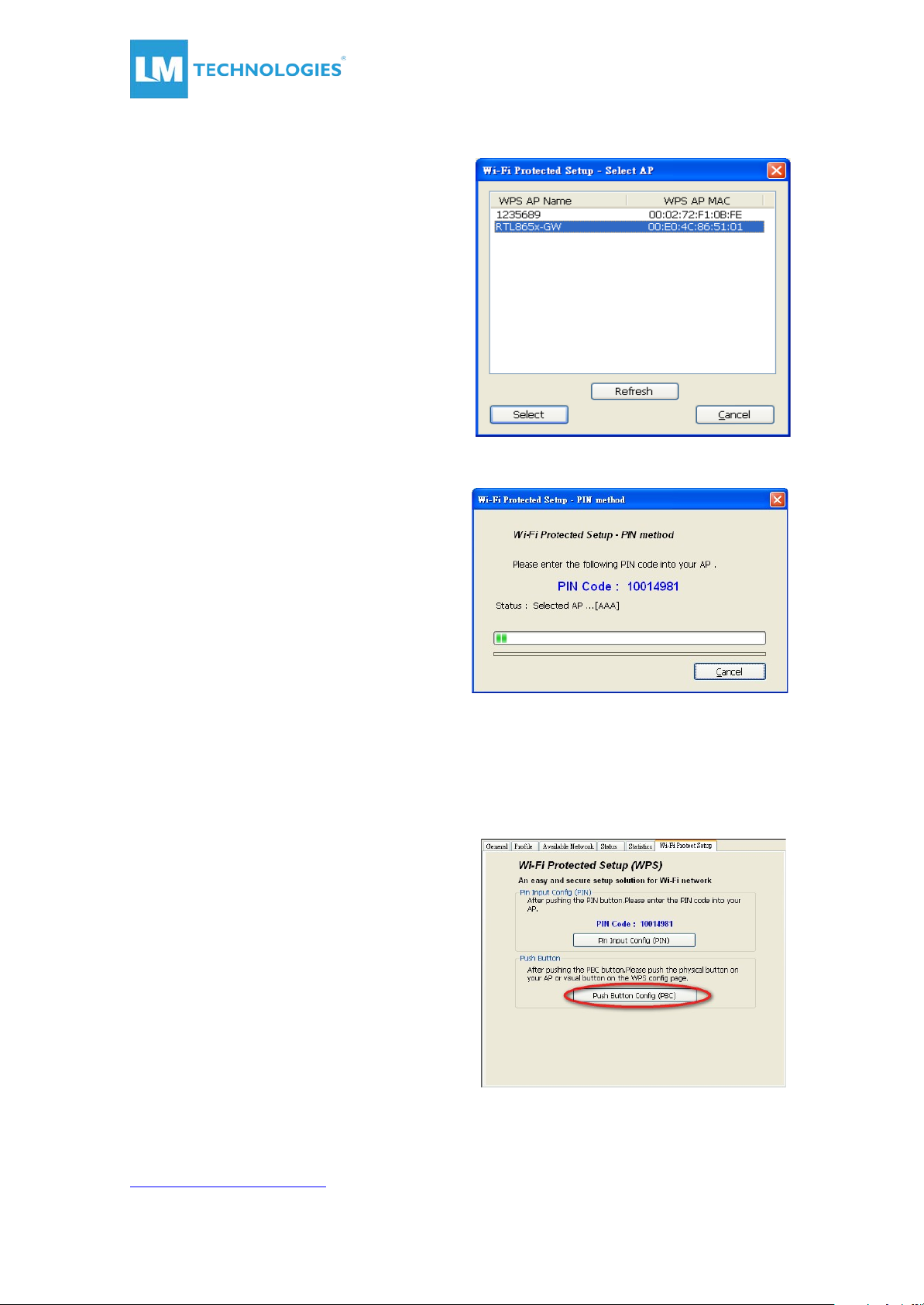
Step 3:
Select AP that you want to configure.
Step 4:
Wait for configuring your wireless AP to be
the security setting.
PBC method:
Step 1:
Push the PBC button.
LM821 User Manual
© Copyright LM Technologies Ltd Page 20 of 29
www.lm-technologies.com

Step 2:
Push the physical button on
your AP or visual button on
the WPS config page.
Soft AP:
Step 1:
Click Access Point to change AP mode
Step 2 :
Click Config to set AP.
LM821 User Manual
© Copyright LM Technologies Ltd Page 21 of 29
www.lm-technologies.com
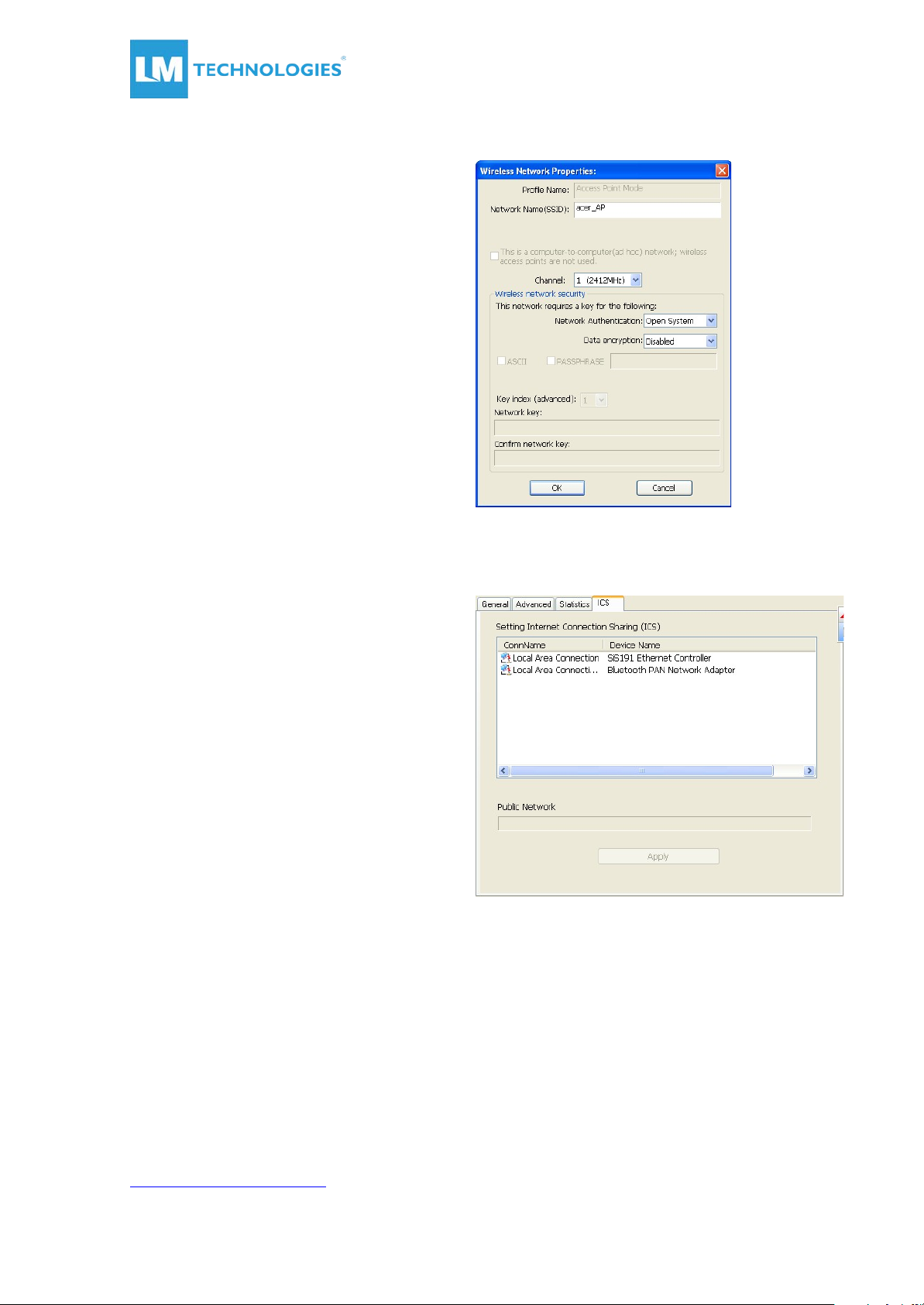
Step 3:
Setting SSID and Security
Step 4:
Select the Ethernet controller and click
Apply (to bridge your Soft AP).
LM821 User Manual
© Copyright LM Technologies Ltd Page 22 of 29
www.lm-technologies.com
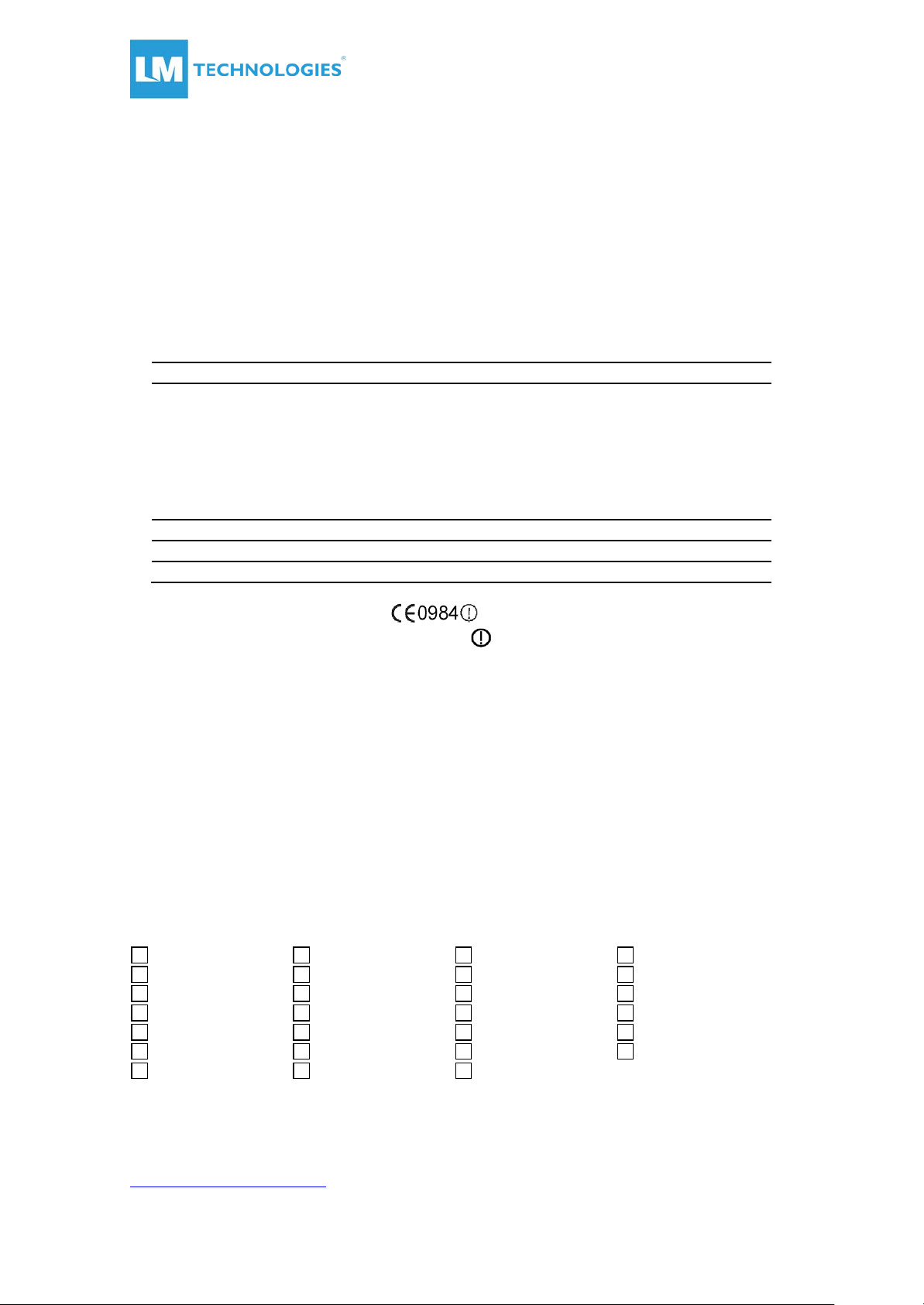
For the following equipment:
WiFi 802.11n module
(Product Name)
(Model Designation)
is herewith confirmed to comply with the requirements set out in the Council
were applied:
EN 300 328 V1.7.1
EN 301 489-1 V1.6.1 ; EN 301 489-17 V1.2.1
EN 60950-1:2001
Austria
Belgium
Czech Republic
Cyprus
Denmark
Estonia
France
Finland
Germany
Greece
Hungary
Ireland
Italy
Iceland
Luxemburg
Latvia
Lithuania
Malta
Norway
Netherlands
Portugal
Poland
Spain
Sweden
Slovakia
Slovenia
United Kingdom
LM821 User Manual
7. Certification Information
7.1. Europe – CE/R&TTE Compliance Statement
Hereby, the company who declares that this equipment complies with the essential
requirements and other relevant provisions of DIRECTIVE 1999/5/CE OF THE
EUROPEAN PARLIAMENT AND THE COUNCIL of March 9, 1999 on radio equipment and
telecommunication terminal Equipment and the mutual recognition of their conformity
(R&TTE).
CE Declaration of Conformity
(European parliament) Directive on the Approximation of the Laws of the Member
States relating to Electromagnetic Compatibility of Radio and Telecom device
(1999/5/EC). For the evaluation regarding this Directive, the following standards
This equipment is marked with the symbol and can be used throughout the
European community. Marking by the symbol indicates that usage restrictions apply.
France - 2.4GHz for Metropolitan France:
In all Metropolitan départements, wireless LAN frequencies can be used under the
following conditions, either for public or private use:
· Indoor use: maximum power (EIRP*) of 100 mW for the entire 2400-2483.5 MHz
frequency band
· Outdoor use: maximum power (EIRP*) of 100 mW for the 2400-2454 MHz band and
with maximum power (EIRP*) of 10 mW for the 2454-2483 MHz band
Caution: Exposure to Radio Frequency Radiation.
To comply with RF exposure compliance requirements, for mobile configurations, a
separation distance of at least 20 cm must be maintained between the antenna of this
device and all persons.
This device is intended for use as check in the following European Community countries:
© Copyright LM Technologies Ltd Page 23 of 29
www.lm-technologies.com
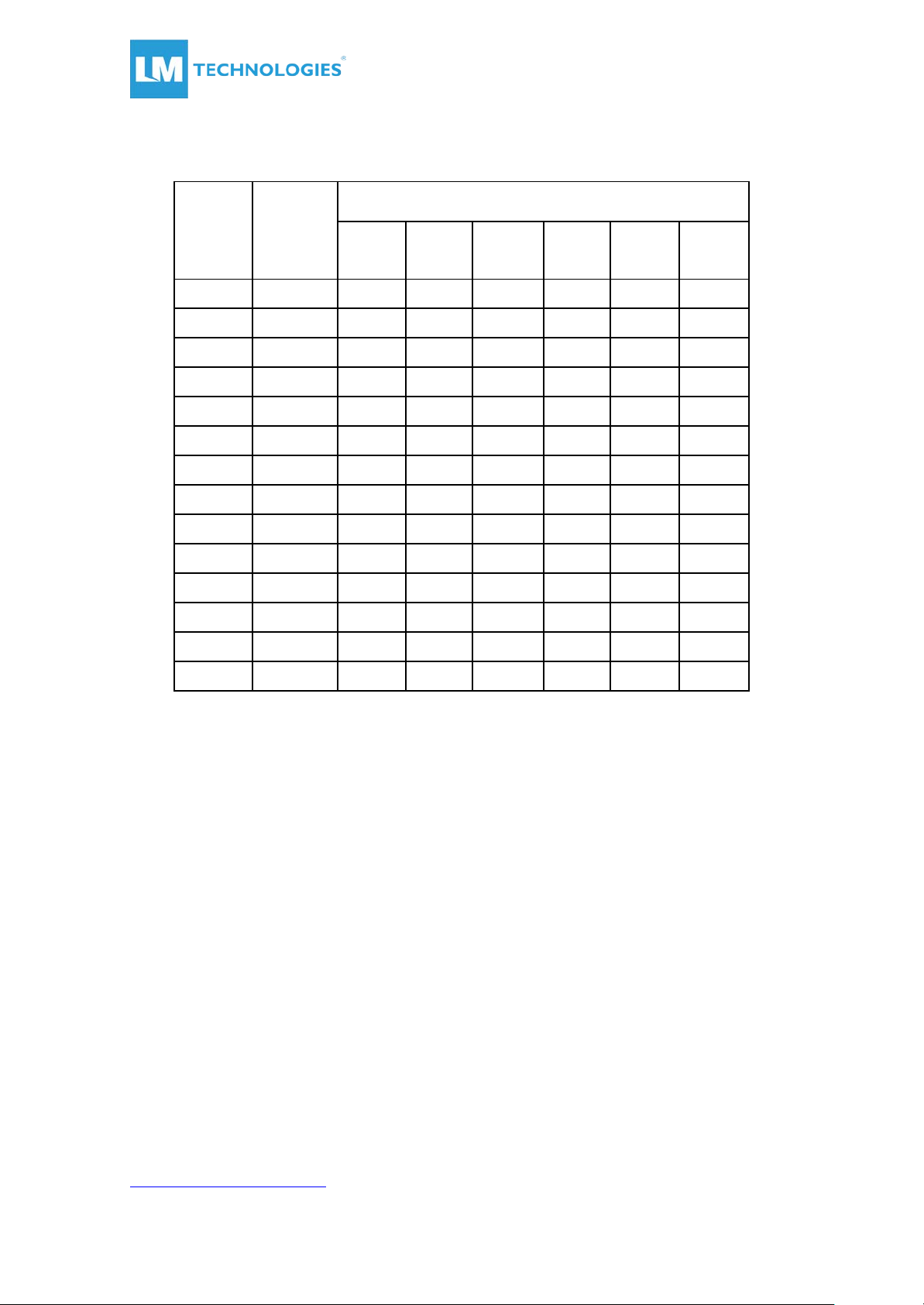
Frequency
1
2412
● 2 2417
●
3
2422
4
2427
5 2432
6
2437
7
2442
8
2447
9
2452
10
2457
● 11
2462
● 12
2467
13
2472
14
2484
LM821 User Manual
The channel identifiers channel centre frequencies and regulatory domains of each 22MHz-wide channel are shown in following Table.
Regulatory Domains
Channel
Identifier
(MHZ)
Japan ETSI
North
America
Israel
France
Outdoor
Mexico
● ● ●
● ● ●
● ● ● ● ●
● ● ● ● ●
● ● ● ● ●
● ● ● ● ●
● ● ● ● ●
● ● ● ● ●
● ● ● ● ●
● ● ●
● ● ●
● ●
● ●
●
© Copyright LM Technologies Ltd Page 24 of 29
www.lm-technologies.com
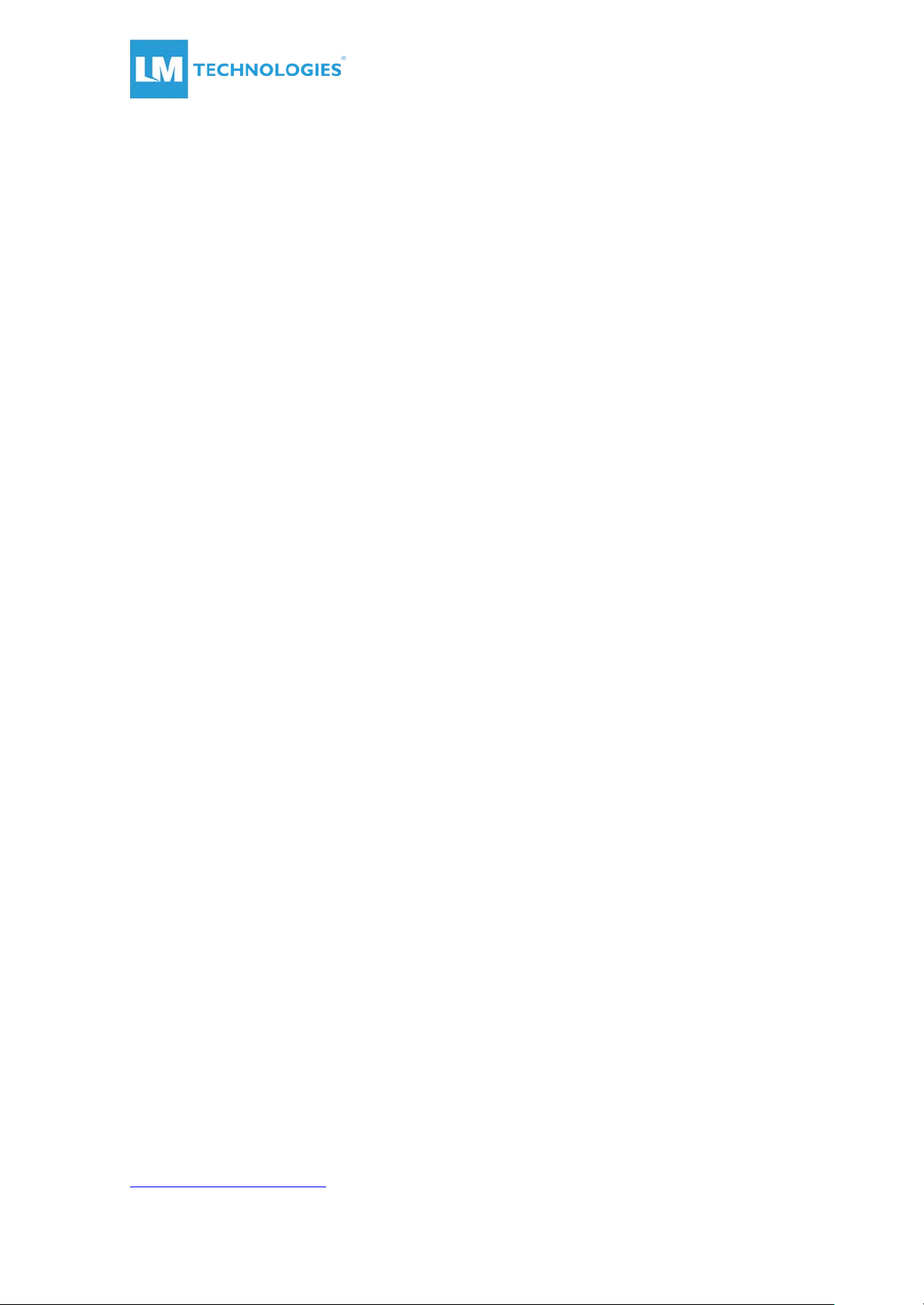
LM821 User Manual
8. Glossary
IEEE 802.11 Standard
The IEEE 802.11 Wireless LAN standards subcommittee, which is formulates a standard
for the industry.
Access Point
An internetworking device that seamlessly connects wired and wireless networks
together.
Ad Hoc
An Ad Hoc wireless LAN is a group of computers, each with a WLAN module,
connected as an independent wireless LAN. Ad Hoc wireless LAN is applicable at a
departmental scale for a branch or SOHO operation.
BSSID
A specific Ad Hoc LAN is called a Basic Service Set (BSS). Computers in a BSS must be
configured with the same BSSID.
DHCP
Dynamic Host Configuration Protocol - a method in which IP addresses are assigned
by a server dynamically to clients on the network. DHCP is used for Dynamic IP
Addressing and requires a dedicated DHCP server on the network.
Direct Sequence Spread Spectrum
This is the method the wireless cards use to transmit data over the frequency spectrum.
The other method is frequency hopping. Direct sequence spreads the data over one
frequency range (channel) while frequency hopping jumps from one narrow frequency
band to another many times per second.
ESSID
An Infrastructure configuration could also support roaming capability for mobile
workers. More than one BSS can be configured as an Extended Service Set (ESS).
Users within an ESS could roam freely between BSSs while served as a continuous
connection to the network wireless stations and Access Points within an ESS must
be configured with the same ESSID and the same radio channel.
Ethernet
Ethernet is a 10/100Mbps network that runs over dedicated home/office wiring.
Users must be wired to the network at all times to gain access.
Gateway
A gateway is a hardware and software device that connects two dissimilar systems,
such as a LAN and a mainframe. In Internet terminology, a gateway is another name for
a router. Generally a gateway is used as a funnel for all traffic to the Internet.
© Copyright LM Technologies Ltd Page 25 of 29
www.lm-technologies.com

LM821 User Manual
IEEE
Institute of Electrical and Electronics Engineers
Infrastructure
An integrated wireless and wired LAN is called an Infrastructure configuration.
Infrastructure is applicable to enterprise scale for wireless access to central
database, or wireless application for mobile workers.
ISM Band
The FCC and their counterparts outside of the U.S. have set aside bandwidth for
unlicensed use in the so-called ISM (Industrial, Scientific and
Medical) band. Spectrum in the vicinity of 2.4 GHz, in particular is being made
available worldwide. This presents a truly revolutionary opportunity to place
convenient high-speed wireless capabilities in the hands of users around the globe.
Local Area Network (LAN)
A LAN is a group of computers, each equipped with the appropriate network module
card connected by cable/air, that share applications, data and peripherals. All
connections are made via cable or wireless media, but a LAN does not use telephone
services. It typically spans a single building or campus.
Network
A network is a system of computers that is connected. Data, files, and messages can
be transmitted over this network. Networks may be local or wide area networks.
Protocol
A protocol is a standardized set of rules that specify how a conversation is to take
place, including the format, timing, sequencing and/ or error checking.
SSID
A Network ID is unique to a network. Only clients and Access Points that share the
same SSID are able to communicate with each other. This string is case-sensitive.
Static IP Addressing
A method of assigning IP addresses to clients on the network. In networks
with a Static IP address, the network administrator manually assigns an IP
address to each computer. Once a Static IP address is assigned, a
computer uses the same IP address every time it reboots and logs on to
the network, unless it is manually changed.
© Copyright LM Technologies Ltd Page 26 of 29
www.lm-technologies.com

LM821 User Manual
Temporal Key Integrity Protocol (TKIP)
The Temporal Key Integrity Protocol, pronounced tee-kip, is part of the IEEE
802.11i encryption standard for wireless LANs. TKIP is the next generation of
WEP, the Wired Equivalency Protocol, which is used to secure 802.11 wireless
LANs. TKIP provides per-packet key mixing, a message integrity check and a
re-keying mechanism, thus fixing the flaws of WEP.
Transmission Control Protocol / Internet Protocol (TCP/IP)
TCP/IP is the protocol suite developed by the Advanced Research Projects
Agency (ARPA). It is widely used in corporate Internet works, because of its
superior design for WANs. TCP governs how packet is sequenced for
transmission the network. The term “TCP/IP” is often used generically to refer
to the entire suite of related protocols.
Transmit / Receive
The wireless throughput in Bytes per second averaged over two seconds.
Wi-Fi Alliance
The Wi-Fi Alliance is a nonprofit international association formed in 1999 to certify
interoperability of wireless Local Area Network products based on IEEE 802.11
specification. The goal of the Wi-Fi Alliance’s members is to enhance the user
experience through product interoperability. The organization is formerly known as
WECA.
Wi-Fi Protected Access (WPA)
The Wi-Fi Alliance put together WPA as a data encryption method for 802.11 wireless
LANs. WPA is an industry-supported, pre-standard version of 802.11i utilizing the
Temporal Key Integrity Protocol (TKIP), which fixes the problems of WEP, including
using dynamic keys.
Wide Area Network (WAN)
A WAN consists of multiple LANs that are tied together via telephone services and /
or fiber optic cabling. WANs may span a city, a state, a country, or even the world.
Wired Equivalent Privacy (WEP)
Now widely recognized as flawed, WEP was a data encryption method used
to protect the transmission between 802.11 wireless clients and
APs. However, it used the same key among all communicating devices. WEP’s
problems are well-known, including an insufficient key length and no automated
method for distributing the keys. WEP can be easily cracked in a couple of hours
with off-the-shelf tools.
Advanced Encryption Standard (AES)
Security issues are a major concern for wireless LANs, AES is the U.S. government’s
next-generation cryptography algorithm, which will replace DES and 3DE
© Copyright LM Technologies Ltd Page 27 of 29
www.lm-technologies.com

LM821 User Manual
Wireless LAN (WLAN)
A wireless LAN does not use cable to transmit signals, but rather uses radio
or infrared to transmit packets through the air. Radio Frequency
(RF) and infrared are the commonly used types of wireless transmission. Most
wireless LANs use spread spectrum technology. It offers limited bandwidth,
usually under 11Mbps, and users share the bandwidth with other devices in the
spectrum; however, users can operate a spread spectrum device without
licensing from the Federal Communications Commission (FCC).
Fragment Threshold
The proposed protocol uses the frame fragmentation mechanism defined in IEEE
802.11 to achieve parallel transmissions. A large data frame is fragmented into
several fragments each of size equal to fragment threshold.
By tuning the fragment threshold value, we can get varying fragment sizes.
The determination of an efficient fragment threshold is an important issue in
this scheme. If the fragment threshold is small, the overlap part of the master
and parallel transmissions is large. This means the spatial reuse ratio of parallel
transmissions is high. In contrast, with a large fragment threshold, the overlap is small
and the spatial reuse ratio is low. However high fragment threshold leads to low
fragment overhead. Hence there is a trade-off between spatial re-use and fragment
overhead.
Fragment threshold is the maximum packet size used for fragmentation.
Packets larger than the size programmed in this field will be fragmented If you find that
your corrupted packets or asymmetric packet reception (all send packets, for
example). You may want to try lowering your fragmentation threshold. This will cause
packets to be broken into smaller fragments. These small fragments, if corrupted, can
be resent faster than a larger fragment. Fragmentation increases overhead, so you'll
want to keep this value as close
to the maximum value as possible.
RTS (Request To Send) Threshold
The RTS threshold is the packet size at which packet transmission is governed
by the RTS/CTS transaction. The IEEE 802.11-1997 standard allows for short packets to
be transmitted without RTS/CTS transactions. Each station can have a different RTS
threshold. RTS/CTS is used when the data packet size exceeds the defined RTS
threshold. With the CSMA/CA transmission mechanism, the transmitting station sends
out an RTS packet to the receiving station, and waits for the receiving station to send
back a CTS (Clear to Send) packet before sending the actual packet data. This setting
is useful for networks with many clients. With many clients, and a high network load,
there will be many more collisions. By lowering the RTS threshold, there may fewer
collisions, and performance should improve. Basically, with a faster RTS threshold, the
© Copyright LM Technologies Ltd Page 28 of 29
www.lm-technologies.com

LM821 User Manual
system can recover from problems faster. RTS packets consume valuable bandwidth,
however, so setting this value too low will limit performance.
Beacon Interval
In addition to data frames that carry information from higher layers, 802.11 includes
management and control frames that support data transfer. The beacon frame, which
is a type of management frame, provides the "heartbeat" of a wireless LAN, enabling
stations to establish and maintain communications in an orderly fashion. Beacon
Interval represents the amount of time between beacon transmissions. Before a
station enters power save mode, the station needs the beacon interval to know when
to wake up to receive the beacon (and learn whether there are buffered frames at
the access point).
Preamble Type
There are two preamble types defined in IEEE 802.11 specification. A long preamble
basically gives the decoder more time to process the preamble. All 802.11 devices
support a long preamble. The short preamble is designed to improve efficiency (for
example, for VoIP systems). The difference between the two is in the Synchronization
field. The long preamble is 128 bits, and the short is 56 bits.
WPA2
It is the second generation of WPA. WPA2 is based on the final IEEE 802.11i
amendment to the 802.11 standard.
Temporal Key Integrity Protocol (TKIP)
The Temporal Key Integrity Protocol, pronounced tee-kip, is part of the IEEE 802.11i
encryption standard for wireless LANs. TKIP is the next generation of WEP, the Wired
Equivalency Protocol, which is used to secure 802.11 wireless LANs. TKIP provides
per-packet key mixing, a message integrity check and a
re-keying mechanism, thus fixing the flaws of WEP.
802.1x Authentication
802.1x is a framework for authenticated MAC-level access control, defines Extensible
Authentication Protocol (EAP) over LANs (WAPOL). The standard encapsulates and
leverages much of EAP, which was defined for dial-up authentication with Point-toPoint Protocol in RFC 2284. Beyond encapsulating EAP packets, the 802.1x standard
also defines EAPOL messages that convey the shared key information critical for
wireless security.
© Copyright LM Technologies Ltd Page 29 of 29
www.lm-technologies.com

FCC Warning
This device complies with Part 15 of the FCC Rules. Operation is subject to the following two conditions:
(1) This device may not cause harmful interference, and (2) this device must accept any interference received,
including interference that may cause undesired operation.
NOTE 1: This equipment has been tested and found to comply with the limits for a Class B digital device,
pursuant to part 15 of the FCC Rules. These limits are designed to provide reasonable protection against harmful
interference in a residential installation. This equipment generates, uses and can radiate radio frequency energy
and, if not installed and used in accordance with the instructions, may cause harmful interference to radio
communications. However, there is no guarantee that interference will not occur in a particular installation. If this
equipment does cause harmful interference to radio or television reception, which can be determined by turning
the equipment off and on, the user is encouraged to try to correct the interference by one or more of the following
measures:
- Reorient or relocate the receiving antenna.
- Increase the separation between the equipment and receiver.
-Connect the equipment into an outlet on a circuit different from that to which the receiver is connected.
-Consult the dealer or an experienced radio/TV technician for help.
NOTE 2: Any changes or modifications to this unit not expressly approved by the party responsible for
compliance could void the user's authority to operate the equipment.
FCC Radiation Exposure Statement:
This equipment complies with FCC radiation exposure limits set forth for an uncontrolled environment. End users
must follow the specific operating instructions for satisfying RF exposure compliance.
Note 1: This module certified that complies with RF exposure requirement under mobile or fixed condition, this
module is to be installed only in mobile or fixed applications.
A mobile device is defined as a transmitting device designed to be used in other than fixed locations and to
generally be used in such a way that a separation distance of at least 20 centimeters is normally maintained
between the transmitter's radiating structure(s) and the body of the user or nearby persons. Transmitting devices
designed to be used by consumers or workers that can be easily re-located, such as wireless devices associated
with a personal computer, are considered to be mobile devices if they meet the 20 centimeter separation
requirement.
A fixed device is defined as a device is physically secured at one location and is not able to be easily moved to
another location.
Note 2: Any modifications made to the module will void the Grant of Certificatio n, t his module is limited to OEM
installation only and must not be sold to end-users, end-user has no manual instructions to remove or install the

device, only software or operating procedure shall be placed in the end-user operating manual of final products.
Note 3: Additional testing and certification may be necessary when multiple modules are used.
Note 4: The module may be operated only with the antenna with which it is authorized. Any antenna that is of the
same type and of equal or less directional gain as an antenna that is authorized with the intentional radiator may be
marketed with, and used with, that intentional radiator.
Note 5: To ensure compliance with all non-transmitter functions the host manufacturer is responsible for ensuring
compliance with the module(s) installed and fully operational. For example, if a host was previously authorized as
an unintentional radiator under the Declaration of Conformity procedure without a transmitter certified module
and a module is added, the host manufacturer is responsible for ensuring that the after the module is installed and
operational the host continues to be compliant with the Part 15B unintentional radiator requirements. Since this
may depend on the details of how the module is integrated with the host, LM Technologies Ltd. shall provide
guidance to the host manufacturer for compliance with the Part 15B requirements.
Note 6: FCC ID label on the final system must be labeled with “Contains FCC ID: VVXLM821-04XX” or
“Contains transmitter module FCC ID: VVXLM821-04XX”.
