
SmartPhone
Recovery Pro
for Apple™ iPhone®
(Windows Version)
User Guide
LM026
Rev 1
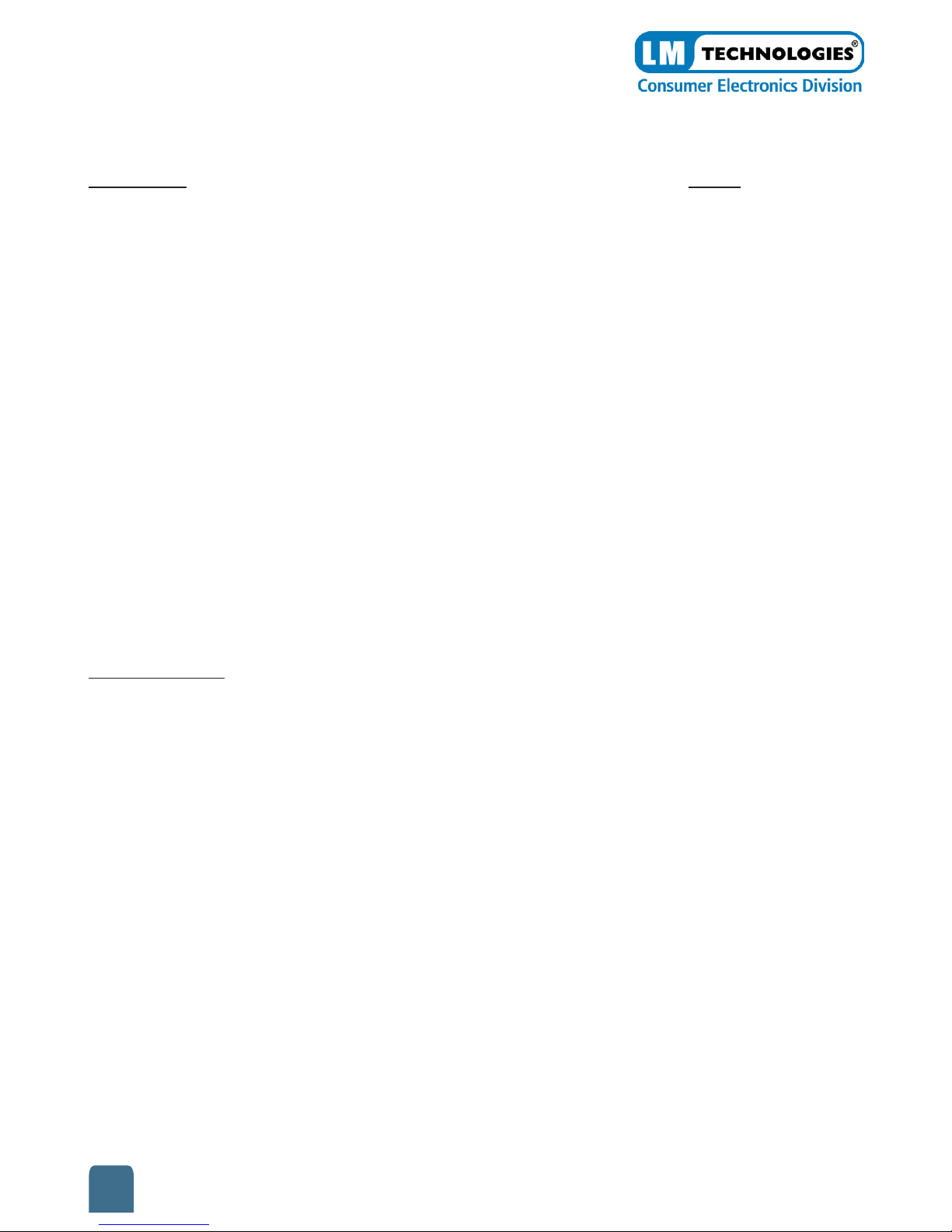
SmartPhone Recovery Pro for AppleTM iPhone
(Windows version)
Contents Page
Introduction 2
System Requirements 3
Installation 3
Features 3
Understanding the user interface 4
Data Recovery 5
Recovering Data from your iPhone® 5
Recovering Data from iTunes® backup files 6
Select Backup File and feature icon 6-7
Search SMS 8
Hide Data Recovery Screen 8
Export to Excel 8-9
Troubleshooting 9
Help and Support 9-10
Introduction
The LM Technologies SmartPhone Recovery Pro is a Windows based application for
the Apple
TM
iPhone®.
This software application allows the user to view data and also recover deleted data
from the iPhone®.
The data can be viewed and recovered directly from the iPhone® or from the
iPhone® backup files.
All iPhone® OS versions are supported by this application, including the latest v4.x
OS.
2

SmartPhone Recovery Pro for AppleTM iPhone
(Windows version)
System Requirements
Hardware requirements
• Pentium 233 Mhz or higher
• iPhone® data transfer cable
Software requirements
• ITunes® software must be installed prior to using this application
• Supports 32 bit and 64 bit versions of Windows XP, Windows Vista, and Windows 7
• If recovering data without a iPhone®, a iTunes® backup le is required.
Installation
There is no installation required for this application. The software runs directly from the
flash drive when inserted into a USB port on your PC.
Features
The application allows the user to explore the following features of the iPhone®.
SMS Information
Call History
Address Book
Calendar
iPhone® Device Information
Internet History
Map data
Photos
3
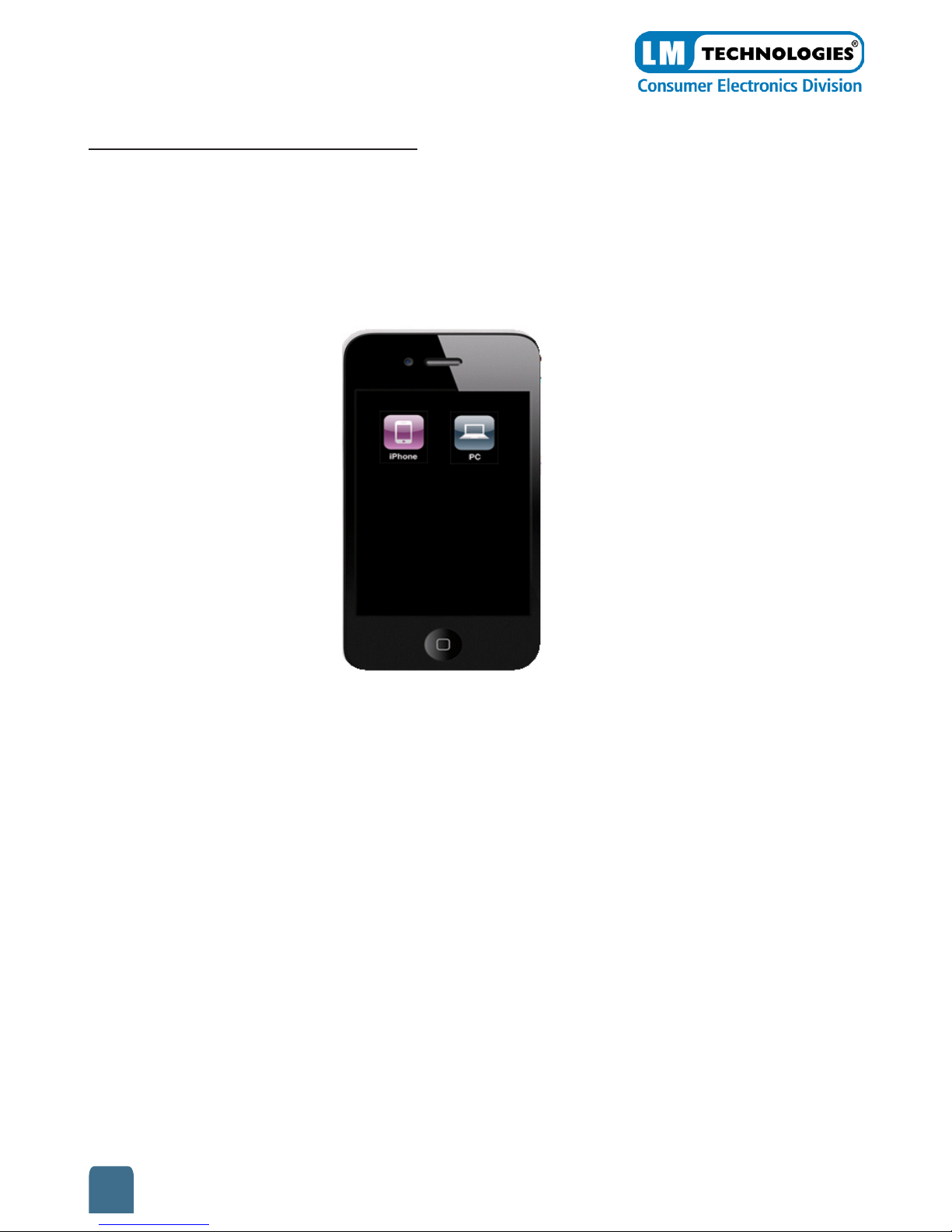
SmartPhone Recovery Pro for AppleTM iPhone
(Windows version)
Understanding the user interface
The picture below shows the first screen in this application. The main screen of the user
interface is a facsimile of the iPhone®.
It has two icons - one for iPhone® and one for PC.
iPhone® icon.
The user is able to explore the data directly from the backup stored on the iPhone® by
clicking on the iPhone® icon.
PC icon.
The user is able to explore the data from the last computer backup made by iTunes®
by clicking on the PC icon.
The data which is recovered by this application can be viewed in the data recovery
screen which appears once you have selected the iPhone® icon or selected the backup
from your PC.
4
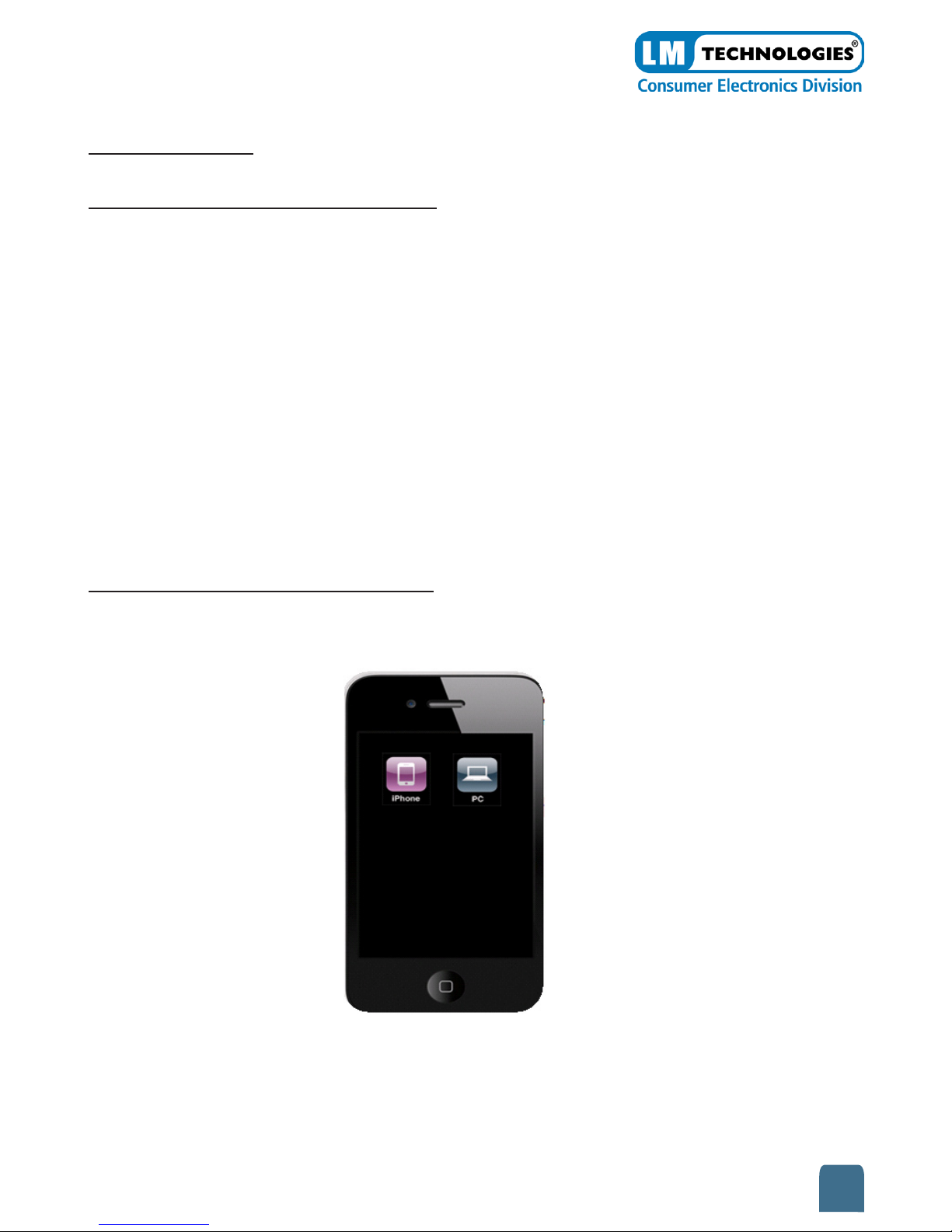
SmartPhone Recovery Pro for AppleTM iPhone
(Windows version)
Recovering Data
Recovering data from the iPhone®
The SmartPhone Recovery Pro retrieves data and recovers the deleted data from
iPhone® devices. This section explains how to recover data from your iPhone®.
Before recovery can begin, you must take the following steps.
1. Turn on your iPhone® handset.
2. Ensure that the battery is fully charged.
3. Ensure that iTunes® is installed on your PC.
This software can not continue without iTunes® installed.
4 Connect your iPhone® to the PC using the data cable supplied with this
product
To recover data from the iPhone®.
1. Click on the iPhone® icon from the main screen.
2.. The application will check for the iPhone® connection
3. If detected, it will open the data recovery screen.
5
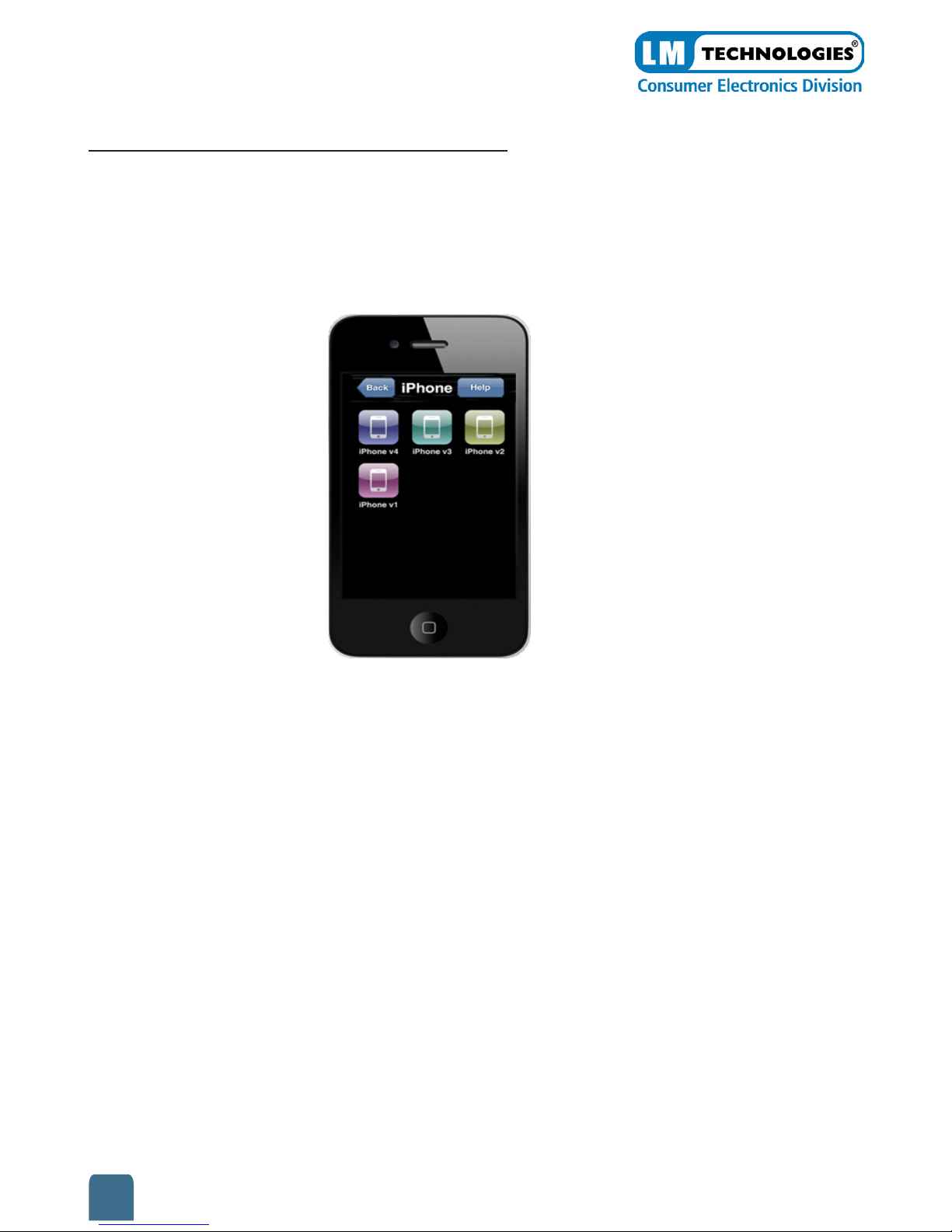
SmartPhone Recovery Pro for AppleTM iPhone
(Windows version)
Recovering data from iTunes® backup file
1. Click on the PC icon from the main screen.
In the next screen, the user will see icons for each version of iPhone®.
This screen is only displayed if the PC option is selected from the first screen
2. The user must choose and click on the icon which describes their version.
(Selecting the wrong version will display error messages stating it was
unable to retrieve the data from the backup file).
Click on the back icon to return to the first screen.
Click on the help icon to display the help file for this application.
Select Backup File
Once the user has selected PC from the main screen, selected their version of iPhone®
they must then navigate to the backup folder. The user may select any one of the three
files shown.
3. Select one of the three plist files and click open
6
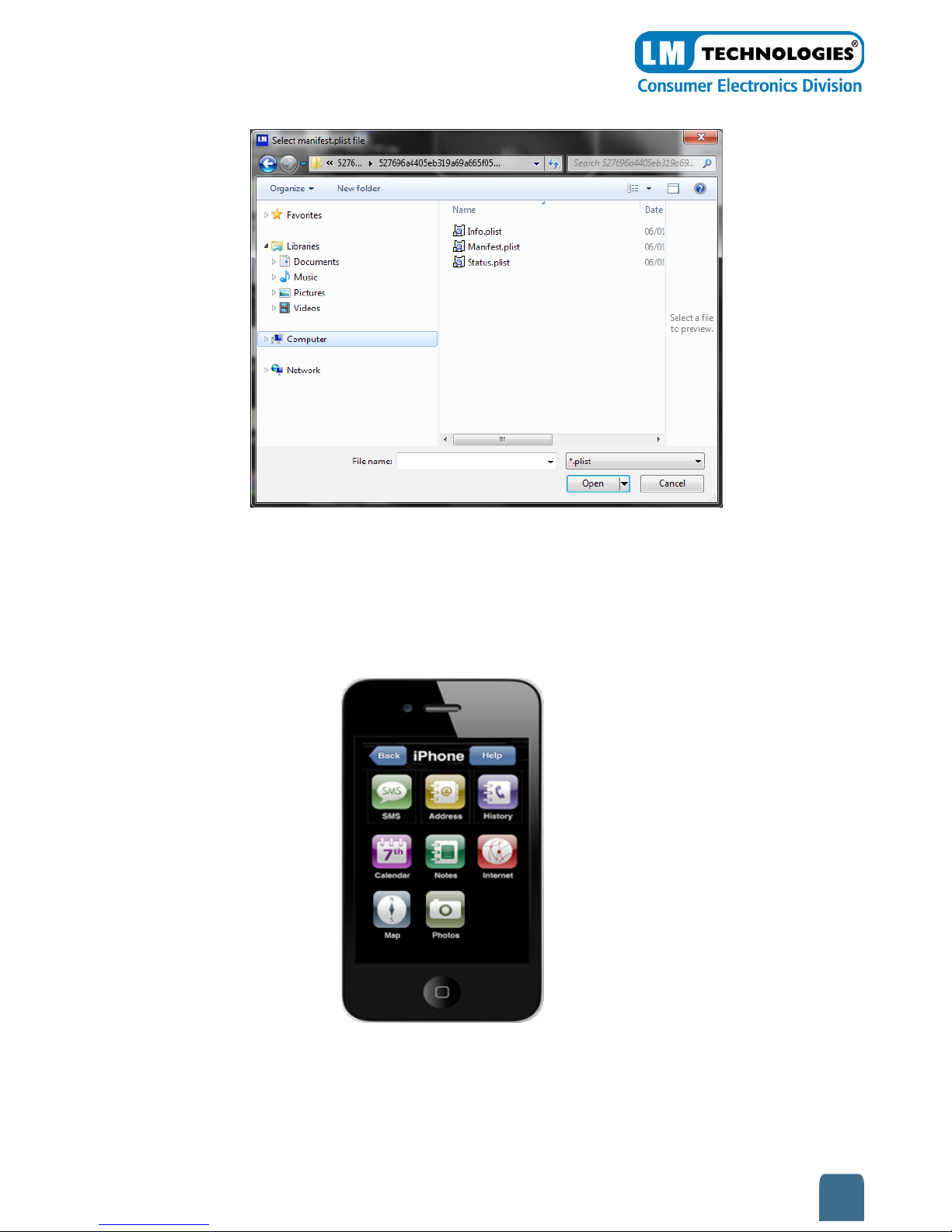
SmartPhone Recovery Pro for AppleTM iPhone
(Windows version)
The user will now be shown a new screen.
Depending on the users requirement. they can click on any of the icons on the iPhone®
to go directly to that feature (SMS, Address,History, Calendar, Notes, Internet, Map and
Photos). The feature selected will update the data recovery screen shown below.
Also on the left hand side of the data recovery screen, the iPhone® device information
is displayed. The information includes Device Name, OS Version, Serial Number, and
Product Type.
7

SmartPhone Recovery Pro for AppleTM iPhone
(Windows version)
You can also click on the tabs at the top of the information screen to view the desired
data.
Search SMS
If the user clicks on the SMS icon or the SMS History tab, then the application will
display all of the messages in the grid below. From this list, the user can search the
messages by letter or word.
Hide Data Recovery Screen
To hide the data recovery screen, the user must click on the Hide icon.
Export to Excel
You can export data from the application as a Excel workbook (.xls file)
To export data:
1. Click the Export to Excel icon
8

SmartPhone Recovery Pro for AppleTM iPhone
(Windows version)
2. Click browse to navigate to the destination folder and name the
exported file.
3. You can then open the file to view the information.
Troubleshooting
The following section provides answers for some common issues that you may
encounter when using the SmartPhone Recovery Pro.
Problem: The iPhone® has stopped working. What do I do?
Solution: Reset the iPhone® by holding down the sleep/wake icon at the top right of
the device and the home icon at the bottom center of the face at the same time.
Problem: The iPhone® doesn’t connect to the computer. What do I do?
Solution: Please try one of the following:
• The iPhone® battery might need to be recharged
• If that doesn’t work, disconnect other USB devices from your computer and
connect the iPhone® to a different USB 2.0 port on your computer.
• If that doesn’t work, turn the iPhone® off and turn it on again. Press and
hold the Sleep/Wake icon on the top of the iPhone® for a few seconds until
a red slider appears and then slide the slider. Then press and hold the Sleep/
Wake icon until the Apple™ logo appears.
• If that doesn’t work, restart your computer and reconnect the iPhone® to
your computer.
• If that doesn’t work, download and install (or reinstall) the latest version
of iTunes® from www.apple.com/iTunes
Help and Support
Help is available through the normal help menu within the software.
This guide and other documentation including the most up to date Frequently Asked
Question’s (FAQ’s) are available from the support page of the LM Technologies
website.
9

SmartPhone Recovery Pro for AppleTM iPhone
(Windows version)
You may need to install a version of Acrobat reader, which is free to download, to
access this material.
If you have not found a solution by visiting our website page,
http://www.lm-technologies.com/home/support
LM Technologies does provide technical support via email - please send your query
complete with the serial number by completing the online support ticket also
available from the support web page (you will need to have registered your product
first).
We will endeavour to reply to your query as quickly as possible (usually within 48
hours of receiving the ticket).
Please take a moment to register your product! Either use the enclosed warranty card
or register by visiting our website and completing the registration form online.
This will entitle you to FREE technical support for 1 year from date of purchase (please
ensure you have kept evidence of your purchase - your receipt or invoice from the
retailer). Failure to register will void any technical support you may require.
Copyright Protected by LM Technologies Ltd (2011)
10
