Page 1

LM-DANTE-EXP2 USER GUIDE
DANTE OPTION CARD FOR MIX-16/MIX-32
Version 1.1
March 2018
1266 Park Road
Chanhassen, MN 55317
952-401-7700
support@digitalaudio.com
www.digitalaudio.com
Page 2
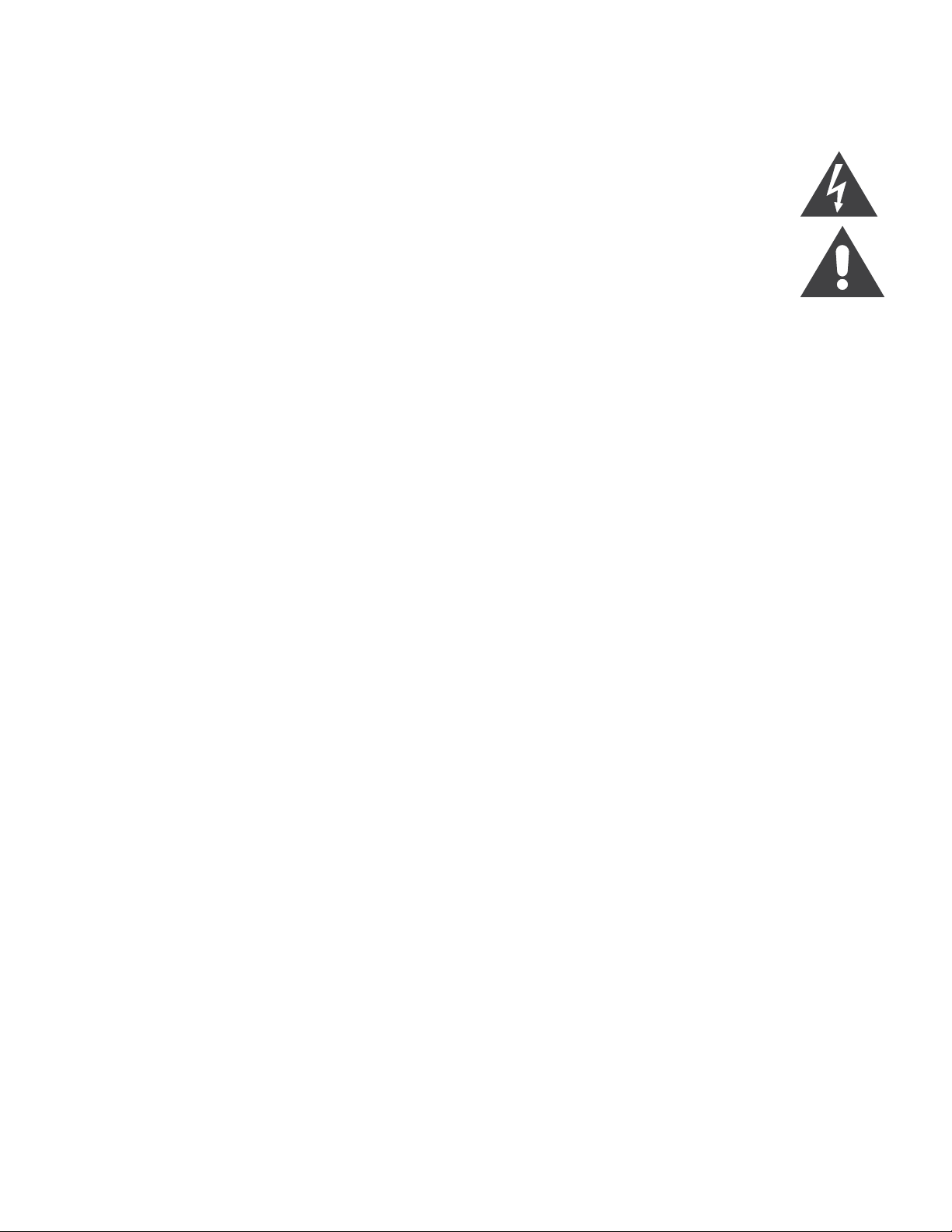
SAFETY INSTRUCTIONS
TO REDUCE THE RISK OF ELECTRIC SHOCK, DO NOT REMOVE COVER. NO USER SERVICEABLE
PARTS INSIDE. CONTACT DIGITAL AUDIO LABS FOR SERVICING.
The lightning ash with arrowhead symbol, within an equilateral triangle, is intended to alert the
user to the presence of un-insulated and/or potentially dangerous voltage within the products
enclosure that may be of sufcient magnitude to constitute a risk of electric shock to persons.
The exclamation point within an equilateral triangle is intended to alert the user to the presence
of important operating and maintenance (servicing) instructions in the literature accompanying
the appliance.
POWER CORD NOTICE FOR INTERNATIONAL OPERATION
Please call Digital Audio Labs Support at 952-401-7700.
IMPORTANT SAFETY INSTRUCTIONS
1. Read and understand this entire manual.
2. Keep this manual available for reference.
3. Heed all warnings and precautions in this manual and notices marked on the product.
4. Do not use this product near water or damp environments.
5. Do not block any ventilation openings. Install in accordance with the manufacturer’s instructions.
6. Provide for proper airow around product. Do not install near products that produce high levels
of heat. Do not expose the unit to direct sun light or heating units as the internal components’
temperature may rise and shorten the life of the components.
7. Do not defeat the safety purpose of the polarized or grounding-type plug. A polarized plug has
two blades with one wider than the other. A grounding type plug has two blades and a third
grounding prong.
8. Protect the power cord from being walked on or pinched particularly at plugs, convenience
receptacles, and the point where they connect to the product. Do not use the unit if the electrical
power cord is frayed or broken.
9. Only use attachments/accessories specied by the manufacturer.
10. Unplug this product during lightning storms or when unused for long periods of time.
11. Refer all servicing to qualied service personnel. There are no user serviceable components inside
the product.
12. The product shall not be exposed to moisture. Do not touch the unit with wet hands. Do not
handle the unit or power cord when your hands are wet or damp.
13. The product should be connected to a power supply only of the type described in the operating
instructions or as marked on the product.
CARE
• From time to time you should wipe off the front and side panels and the cabinet with a dry soft
cloth. Do not use rough material, thinners, alcohol or other chemical solvents or cloths since this
may damage the nish or remove the panel lettering.
• The Livemix system is capable of delivering high levels of volume. Please use caution with
volume levels, listen with the lowest possible volume for proper operation and avoid exposure to
prolonged high volume levels.
• The manufacturer cannot be held responsible for damages caused to persons, personal
possessions, or data due to an improper or missing ground connection.
LIVEMIX DANTE OPTION CARD (LM-DANTE-EXP2)
Page 3
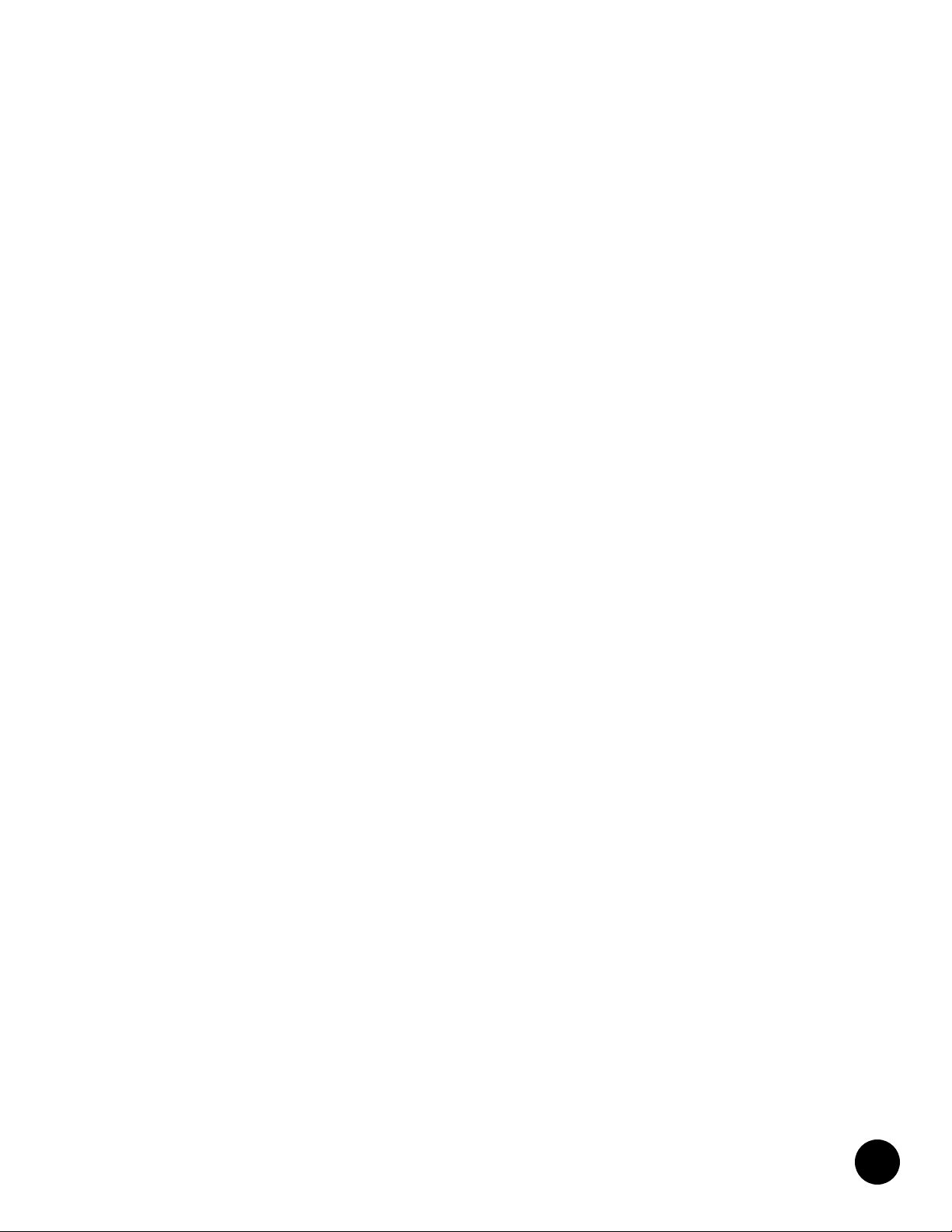
DIGITAL AUDIO LABS LIMITED WARRANTY
Digital Audio Labs warrants their products against defects in material and workmanship for a period of two
years from date of purchase. During this period, Digital Audio Labs will, at its option, repair the defective unit
or replace it with a new or rebuilt one.
The warranty does NOT cover:
• Damage due to abuse, misuse, or accident.
• Damage due to operation contrary to the instructions in the product instruction manual.
• Units on which the product serial number has been removed or altered.
• Units that have been serviced by unauthorized personnel.
All implied warranties, including warranties on merchantability and tness, are limited in time to the length of
this warranty. Some states do not allow time limitations on implied warranties, so this limitation may not apply
to you. Digital Audio Labs’ liability is limited to the repair or replacement of its product. Digital Audio Labs
shall in no way be held liable for incidental or consequential damages resulting from the use of their product
or its software, including, without limitation, damages from loss of business prots, business interruption,
loss of business information or other pecuniary loss. Some states do not allow the exclusion or limitation of
incidental or consequential damages, so the above limitation or exclusion may not apply to you.
REPAIR POLICY
Please do not return the product without obtaining an RMA number rst. Contact Digital Audio Labs at
support@digitalaudio.com to acquire an RMA number. Do not return the product to the place of purchase.
Please write the RMA number on the outside of the shipping carton. Any product sent to us without a valid
RMA number will be refused. Include the following with the product: a brief description of the problem, your
name, return shipping address, phone number and the RMA number. Do not include any accessories. DAL
is not responsible for any damage to or loss of the product during transit. We recommend that customers
obtain a receipt and tracking number for all packages shipped to us. Turnaround time on repairs is generally
ten business days. If you live outside of the United States, please contact your local distributor for warranty
service.
Please return product to:
Digital Audio Labs
Attn: RMA Number
1266 Park Road
Chanhassen, MN 55317
USA
WARRANTY SERVICE
You will be required to pay the shipping charges when you ship your product to DAL. DAL will pay for return
shipping via UPS ground. We reserve the right to inspect any product that may be the subject of any warranty
claim before repair is carried out. For warranty service, we may require proof of the original date of purchase
if you have not registered your product with DAL. Final determination of warranty coverage lies solely with
Digital Audio Labs.
NON-WARRANTY SERVICE
If it is determined that the product does not meet the terms of our warranty, you will be billed for labor,
materials, return freight and insurance. There is a $80 USD minimum charge for materials and labor.
Appropriate shipping charges will be applied. We require payment in advance of repair by credit card; we
accept Visa and Master Card. In the event the charges are over the minimum charge, DAL will contact you
and inform you of the cost of the repair before any work is completed.
LIVEMIX DANTE OPTION CARD (LM-DANTE-EXP2)
1
Page 4

CONTENTS
SAFETY INSTRUCTIONS ................................................................................................... II
IMPORTANT SAFETY INSTRUCTIONS ................................................................. II
CARE................................................................................................................... II
DIGITAL AUDIO LABS LIMITED WARRANTY ..................................................................... 1
REPAIR POLICY ................................................................................................... 1
WARRANTY SERVICE .......................................................................................... 1
INTRODUCTION .............................................................................................................. 3
ANATOMY OF THE DANTE OPTION CARD ...................................................................... 3
SETUP DIAGRAMS ............................................................................................................ 4
DIRECT CONNECTION TO A DANTE DEVICE .................................................... 4
CONNECTION TO A DANTE NETWORK ............................................................ 4
CONNECTION TO A DANTE NETWORK - REDUNDANT ................................... 4
SETUP AND OPERATION .................................................................................................. 5
INSTALLATION .................................................................................................... 5
PHYSICAL SETUP ................................................................................................ 5
DIRECT CONNECTION TO DANTE DEVICE ........................................................ 5
CONNECTING TO DANTE NETWORK WITH A SWITCH ..................................... 6
CONNECTING TO A REDUNDANT DANTE NETWORK WITH A SWITCH ........... 6
INPUT SELECT .................................................................................................... 7
DIGITAL CONFIGURATION ............................................................................................... 8
DANTE NETWORK CHANNEL SETUP ................................................................. 8
AUTO ASSIGN DANTE CHANNELS 1-24 ............................................................ 8
DEVICE/CHANNEL VIEW TOGGLE ..................................................................... 9
IMPORT DANTE NAMES ................................................................................... 10
SAVING DANTE CHANNEL DATA ..................................................................... 10
DANTE CARD UPDATE ................................................................................................... 11
DANTE CARD FIRMWARE UPDATE TROUBLESHOOTING................................ 11
LIVEMIX SYSTEM EXAMPLES ......................................................................................... 12
TROUBLESHOOTING ...................................................................................................... 13
LIVEMIX SUPPORT .......................................................................................................... 14
TECHNICAL SPECIFICATIONS ......................................................................................... 14
LIVEMIX DANTE OPTION CARD (LM-DANTE-EXP2)
Page 5

INTRODUCTION
STEREO MIXES 1-16
The Livemix LM-DANTE-EXP2 is an add-on option card for the
MIX-16/MIX-32 that allows the Livemix personal monitor system
to connect to a Dante network. The system can receive up to 24
channels from the Dante network. Any published channel can be
assigned to any of the 24 available channels in the Livemix personal
monitor system.
Audinate’s Dante network protocol delivers a no hassle, self
conguring, true plug-and-play digital audio network that uses
standard Internet Protocols over 100Mb and/or Gigabit Ethernet.
Patent-pending Dante technology distributes digital audio plus
integrated control data with sub millisecond latency, sampleaccurate playback synchronization, extreme reliability and high
channel counts.
NOTE:
It is important to
understand how your
Dante devices publish
audio streams to the
network. Many digital
consoles have multiple
output options and many
of them can be published
to the Dante network.
Consult the manual for
your particular Dante
device to ensure you have
published channels to the
network.
ANATOMY OF THE DANTE OPTION CARD
PRIMARY
LINK/ACT 1G
SECONDARY
LINK/ACT 1G
DANTE INPUT CARD V2
Dante™ is a trademark of Audinate Pty Ltd.
LM-DANTE-EXP2
1 PRIMARY PORT
Connect a CAT5e or CAT6 network cable to the Primary
port on another Dante equipped device to link the
devices directly. Connect a CAT5e or CAT6 network
cable to a Gigabit switch to connect multiple Dante
enabled devices. Use the Primary port for the main
Dante network or when using a single non-redundant
network.
2 SECONDARY PORT
When conguring a redundant network, use the
secondary port for the second “back-up” network when
using Redundant Mode. The Primary and Secondary
ports become a two port switch for connecting up to 2
devices when the card is in Switched Mode.
Two indicator lights on each port report device status
information.
• The green light indicates data is being transferred.
• The yellow light will illuminate to indicate a 1 Gbps
Ethernet connection. It will be off to indicate a 100
Mbps or lower connection.
LIVEMIX DANTE OPTION CARD (LM-DANTE-EXP2)
3
Page 6

SETUP DIAGRAMS
GIGABIT NETWORK SWITCH
|
INTERCOM
ME
PUSH FOR GROUP SETUP
ADJUST
VOL & PAN
PUSH FOR MASTER SETUP
MASTER
VOLUME
CS-SOLO
|
INTERCOM
ME
PUSH FOR GROUP SETUP
ADJUST
VOL & PAN
PUSH FOR MASTER SETUP
MASTER
VOLUME
CS-SOLO
|
INTERCOM
ME
PUSH FOR GROUP SETUP
ADJUST
VOL & PAN
PUSH FOR MASTER SETUP
MASTER
VOLUME
CS-SOLO
|
INTERCOM
ME
PUSH FOR GROUP SETUP
ADJUST
VOL & PAN
PUSH FOR MASTER SETUP
MASTER
VOLUME
CS-SOLO
PRIMARY GIGABIT NETWORK SWITCH
DANTE ENABLED MIXER/SNAKE/INTERFACE
SECONDARY GIGABIT NETWORK SWITCH
DANTE ENABLED MIXER/SNAKE/INTERFACE
DIRECT CONNECTION TO A DANTE DEVICE
DANTE ENABLED MIXER/SNAKE/INTERFACE
LIVEMIX
MIX-16/32
DATA OUT 2
SECONDARY
PRIMARY
LINK/ACT 1G
LINK/ACT 1G
Dante™ is a trademark of Audinate Pty Ltd.
DANTE INPUT CARD V2
LM-DANTE-EXP2
LIVEMIX
DATA OUT 1
LIVEMIX
DATA IN
24VDC
3.75A
CONNECTION TO DANTE DEVICES - SWITCHED MODE
DANTE ENABLED MIXER/SNAKE/INTERFACEDANTE ENABLED MIXER/SNAKE/INTERFACE
PRIMARY
LINK/ACT 1G
MIX-16/32
LIVEMIX
DATA OUT 2
SECONDARY
LINK/ACT 1G
Dante™ is a trademark of Audinate Pty Ltd.
DANTE INPUT CARD V2
LM-DANTE-EXP2
LIVEMIX
DATA OUT 1
LIVEMIX
DATA IN
24VDC
3.75A
LIVEMIX DANTE OPTION CARD (LM-DANTE-EXP2)
4
Page 7

DANTE ENABLED MIXER/SNAKE/INTERFACE
|
INTERCOM
ME
PUSH FOR GROUP SETUP
ADJUST
VOL & PAN
PUSH FOR MASTER SETUP
MASTER
VOLUME
CS-SOLO
|
INTERCOM
ME
PUSH FOR GROUP SETUP
ADJUST
VOL & PAN
PUSH FOR MASTER SETUP
MASTER
VOLUME
CS-SOLO
|
INTERCOM
ME
PUSH FOR GROUP SETUP
ADJUST
VOL & PAN
PUSH FOR MASTER SETUP
MASTER
VOLUME
CS-SOLO
|
INTERCOM
ME
PUSH FOR GROUP SETUP
ADJUST
VOL & PAN
PUSH FOR MASTER SETUP
MASTER
VOLUME
CS-SOLO
SHIELDED
CA
ANALOG MIXER/SNAKE/INTERFACE
TRS CABLE
DB25 CABLE
ASCAM PINOUT)
CONNECTION TO A DANTE NETWORK
DANTE ENABLED MIXER/SNAKE/INTERFACE
MIX-16/32
GIGABIT NETWORK SWITCH
SECONDARY
LIVEMIX
DATA OUT 2
PRIMARY
LINK/ACT 1G
LINK/ACT 1G
Dante™ is a trademark of Audinate Pty Ltd.
CONNECTION TO A DANTE NETWORK - REDUNDANT MODE
DANTE INPUT CARD V2
LM-DANTE-EXP2
LIVEMIX
DATA OUT 1
LIVEMIX
DATA IN
24VDC
3.75A
DANTE ENABLED MIXER/SNAKE/INTERFACE
PRIMARY SECONDARY
MIX-16/32
LIVEMIX
DATA OUT 2
SECONDARY GIGABIT NETWORK SWITCH
PRIMARY GIGABIT NETWORK SWITCH
DANTE INPUT CARD V2
PRIMARY
LINK/ACT 1G
SECONDARY
LINK/ACT 1G
Dante™ is a trademark of Audinate Pty Ltd.
LM-DANTE-EXP2
LIVEMIX
DATA OUT 1
LIVEMIX
DATA IN
24VDC
3.75A
LIVEMIX DANTE OPTION CARD (LM-DANTE-EXP2)
5
Page 8

SETUP AND OPERATION
INSTALLATION
To install the LM-DANTE-EXP2:
1. Turn off the MIX-16/MIX-32 and disconnect the power
cable.
2. Remove the blank panel on the back of the MIX-16/
MIX-32 by removing the two screws holding it in place.
3. The back of the LM-DANTE-EXP2 has a slotted
connector (see image to the right). This connector
needs to seat into a connector in the MIX-16/MIX-32.
4. Insert the LM-DANTE-EXP2 into the option card slot.
Hold the card by the black panel and gently seat the
connector into the MIX-16/MIX-32. Do not force it, but
feel for gentle resistance as the connectors mate.
5. Reattach the screws removed in step 1 to secure the option card.
PHYSICAL SETUP
Using the Livemix personal monitor system with a Dante
network requires at least one device that is transmitting/
publishing audio to the network. To connect Livemix to the
Dante network, you will need either a Gigabit switch, or a
direct connection to the transmitting device.
At this time, Livemix is a receiving device only. This means
that it can receive and subscribe to channels on the network,
but does not place any audio onto the network.
DIRECT CONNECTION TO DANTE DEVICE
If you have only one additional Dante device like a digital
console, the Dante option card can connect directly to
another Dante enabled device.
1. Connect a CAT5e or CAT6 network cable to the PRIMARY Ethernet connector on the Dante
option card.
2. Connect the opposite end to the PRIMARY Dante connector on the transmitting device.
TERMINOLOGY
Dante terminology is based on
networking terms. When a channel
is PUBLISHED, it is made available
for any device on the network to
SUBSCRIBE to it. You might also
see TRANSMIT and RECEIVE.
It is similar to input and output
in audio terminology. A device
must TRANSMIT its channels by
PUBLISHING them to the network.
The Livemix system will RECEIVE
the channels by SUBSCRIBING to
them.
LIVEMIX DANTE OPTION CARD (LM-DANTE-EXP2)
6
Page 9

CONNECTING TO DANTE NETWORK WITH A SWITCH
If you have multiple Dante devices like a digital console and a digital snake, you will want to use a
Gigabit switch to connect Livemix to the Dante network. Most standard off the shelf Gigabit switches
will work with Dante, provided they meet the Quality of Service (QOS) requirements. For more
information, please reference the Dante FAQ on the Audinate website (www.audinate.com).
1. Connect a CAT5e or CAT6 network cable to the PRIMARY Ethernet connector on the Dante
option card.
2. Connect the opposite end to an open port on the Gigabit switch.
3. Connect other Dante enabled devices to the Gigabit switch in the same manner.
4. Optimize the switch for your Dante network. Consult the Audinate website or the website of the
device you will use to transmit onto the Dante network for more information. In general, you will
need to disable the Energy Eficient Ethernet (EEE) if your switch has that feature.
CONNECTING TO A REDUNDANT DANTE NETWORK WITH A GIGABIT SWITCH
To congure a Redundant Dante network, you will want to use a second Gigabit switch to connect
Livemix to the Redundant Dante network. Most standard off the shelf Gigabit switches will work with
Dante, provided they meet the Quality of Service (QOS) requirements. For more information, please
reference the Dante FAQ on the Audinate website (www.audinate.com).
1. Connect a CAT5e or CAT6 network cable to the SECONDARY Ethernet connector on the Dante
option card.
2. Connect the opposite end to an open port on the second Gigabit switch.
3. Connect other Dante enabled devices to the Gigabit switch in the same manner.
4. Optimize the switch for your Dante network. Consult the Audinate website or the website of the
device you will use to transmit onto the Dante network for more information. In general, you will
need to disable the Energy Eficient Ethernet (EEE) if your switch has that feature.
5. The LM-DANTE-EXP2 card comes precongured in Switched mode. To change this mode to
Redundant, use your PRIMARY Dante Network and Dante Controller (on a computer), select the
MIX-16/32 Dante card, click Device View, go to the Network Cong tab and choose Redundant.
MORE INFORMATION ON SETTING UP A DANTE NETWORK:
For more detailed information on switches and setting them up, please visit
Audinates Dante Setup pages here:
https://www.audinate.com/training-and-tutorials
LIVEMIX DANTE OPTION CARD (LM-DANTE-EXP2)
7
Page 10

INPUT SELECT
If the LM-DANTE-EXP2 option card is installed in the
MIX-16 or MIX-32, Input Select will be visible. This
function will prepare the system to accept audio from
the AD-24 or the Dante Network.
1. From Global Conguration, SELECT Input Select.
2. You will be prompted with a warning. PRESS
Continue.
3. SELECT AD-24 for analog inputs or Dante Inputs
to receive audio from the Dante Network.
4. PRESS Conrm Selection.
LIVEMIX DANTE OPTION CARD (LM-DANTE-EXP2)
8
Page 11

DIGITAL CONFIGURATION
If the LM-DANTE-EXP option card is installed in
the MIX-16 or MIX-32, Digital Conguration will be
visible. This function congures Livemix to accept
audio from a Dante network.
DANTE NETWORK CHANNEL SETUP
Conguring Livemix for use with a Dante network can
be performed on any Livemix personal mixer. You can
also use Dante Controller software provided by Audinate on a Windows or Mac OS X computer. Consult
the user guides of your Dante enabled devices for
information on how each device will transmit/publish
channels to the Dante network.
AUTO ASSIGN DANTE CHANNELS 1-24
With Dante Channel Setup, easily assign the rst 24
networked channels of any Dante device.
1. From the Global Conguration page, SELECT
Digital Conguration.
2. You will be prompted with a warning.
PRESS Continue.
3. SELECT Dante Channel Setup.
4. PRESS Import Dante 1-24. The button will ash
to indicate the import feature is active.
5. Turn the ADJUST knob to select a device on the
Dante network.
6. PRESS the ADJUST knob to conrm the
device selection.
Your Livemix system will now be subscribed to the
rst 24 channels of the chosen Dante device.
NOTE: Each channel in the Dante Channel Setup screen will report the status.
STATUS OPTIONS
OK: This Livemix channel is assigned to a Dante channel properly.
OFF: This Livemix channel is not assigned, there is no device/channel present, or it is assigned to
a device that is no longer on the Dante network.
WAIT: Device is in the process of setting up a subscription.
ERROR: There is a problem with this Dante channel or there is not enough bandwidth on the
network to accommodate a subscription.
LIVEMIX DANTE OPTION CARD (LM-DANTE-EXP2)
9
Page 12

MANUALLY ASSIGN DANTE CHANNELS
You may want to manually subscribe to channels on a Dante network. The manual assign feature
allows you to connect to multiple devices or to change the order of connected devices. An example
of this would be: connecting Dante transmitter channel 24 from a console to channel 4 on the
Livemix personal monitor system.
1. From the Global Conguration screen, PRESS
Digital Conguration.
2. You will be prompted with a warning.
PRESS Continue.
3. PRESS Dante Channel Setup to enter Dante
setup conguration.
4. SELECT a Channel to assign to a Dante channel.
A pop-up will appear on the bottom.
5. Select a Device by rotating the ADJUST knob.
PRESS the ADJUST knob to accept a selected
device. If you have previously assigned a device
to this channel, the selector may be on Channel
Select. If so, PRESS the ADJUST knob to change
to the Device Selector.
6. Select a Channel on the selected device by
rotating the ADJUST knob. After a few seconds,
the channel will be automatically selected.
7. Repeat steps 5-7 as necessary. Press Slots 13-24
to access additional channels.
8. PRESS Accept Assignments to accept the
assigned channels.
DEVICE/CHANNEL VIEW TOGGLE
The Show Device/Show Channels button toggles what information is visible for each channel. By
default, the names of the assigned channels are visible. PRESS Show Devices to see which devices
are assigned to each Livemix channel. PRESS Show Channels to toggle to the Show Devices view.
LIVEMIX DANTE OPTION CARD (LM-DANTE-EXP2)
10
Page 13

IMPORT DANTE NAMES
If you are using Livemix with an existing system that
has published “Channel Labels” to the network, you
can use those same labels as the Livemix channel
names that appear in the Channel Overview and Single
Channel View.
To import Channel Labels from the Dante network:
1. PRESS Global Conguration in Mix Tools.
2. SELECT Digital Conguration.
3. You will be prompted with a warning.
PRESS Continue.
4. PRESS Import Dante Names.
5. PRESS Yes to copy the Dante Channel names to
the Livemix channel names.
SAVING DANTE CHANNEL DATA
To ensure that Dante channel setup and names
are saved, save the Global Template after changes
are made. See the instructions for Saving a Global
Template section.
NOTE:
Not all Dante network devices use
channel labels. Some only publish the
number of the channel.
LIVEMIX DANTE OPTION CARD (LM-DANTE-EXP2)
11
Page 14

DANTE CARD UPDATE
It may be necessary to update the Dante option card to keep current with networking standards and
to stay compatible with third party products. To determine if you need to update your Dante card,
go to the Livemix Version Info screen by pressing Mix Tools, then Global Setup, then Livemix Version
Info. If the Dante Version is lower than the version available at http://www.digitalaudio.com/support,
follow the instructions below to update the rmware.
TO UPDATE THE FIRMWARE OF THE DANTE OPTION CARD (LM-DANTE-EXP2):
1. Visit http://www.digitalaudio.com/support to download the the latest Dante Firmware Update
Manager.
2. Download the MIX-16/MIX-32 update le from http://www.digitalaudio.com/support.
3. Connect your computer to the MIX-16/MIX-32 with an Ethernet cable or connect to the same
switch that the MIX-16/MIX-32 is connected to.
4. Install the Dante Firmware Update Manager.
5. Run the Dante Firmware Update Manager. Press “Browse” to locate the update le previously
downloaded. DO NOT check the “Override Device Matching” box.
6. The Firmware Update Manager will search for Dante devices on the network. When the list
appears, select the checkbox for your MIX-16/MIX-32 and click the “Start” button. The update
will take a few minutes.
7. When the update is nished, turn off the power to your MIX-16/MIX-32 and restart it.
DANTE CARD FIRMWARE UPDATE TROUBLESHOOTING
If no devices are found in step 6:
• Make sure the MIX-16/MIX-32 is plugged in and turned on
• Make sure your computer is connected to the same network as the MIX-16/MIX-32
• Make sure there are no rewall settings blocking a connection to the MIX-16/MIX-32
LIVEMIX DANTE OPTION CARD (LM-DANTE-EXP2)
12
Page 15

LIVEMIX SYSTEM EXAMPLES
A Livemix system requires either an analog (AD-24) or digital input (option card), the MIX-16/MIX32 central mixer, and at least one Livemix personal mixer. Below are some examples of what a basic
system may look like.
ANALOG INPUT SYSTEM
1 x AD-24 Analog Input Rack Unit
1 x MIX-16 Central Mixer
4 x CS-DUO Dual Mix Personal Mixers
4 x MT-1 Dual Position Mounts
1 x CBL-CAT6-100 Shielded CAT6 Cable 100’ **
4 x CBL-CAT6-50 Shielded CAT6 Cable 50’
**Shielded cable between AD-24 and MIX-16/MIX-32 is required. CAT6 is not required, CAT5e is acceptable.
ANALOG OR DIGITAL?
Users receiving their audio from an analog source will use the AD-24. Using the TRS or DB-25 inputs,
audio from the source is made available to the Livemix system.
Users receiving their audio from a digital source will use the Option Card (LM-DANTE-EXP2). This is
an option card that is installed in the MIX-16/MIX-32 and allows the Livemix system to receive audio
from a digital device or network.
DIGITAL INPUT SYSTEM
1 x MIX-16 Central Mixer
1 x LM-DANTE-EXP2 Dante option card
4 x CS-DUO Dual Mix Personal Mixers
4 x MT-1 Dual Position Mounts
1 x CBL-CAT6-100 Shielded CAT6 Cable 100’ **
4 x CBL-CAT6-50 Shielded CAT6 Cable 50’
PERSONAL MIXER / CONTROL SURFACE
Livemix needs at least one connected personal mixer to make a mix. Each Livemix personal mixer
connects via CAT5e/CAT6 cable to one of the ports of the MIX-16/MIX-32. Using various controls
on the unit, users can each create their own custom mix, which is then output to headphones, in-ear
monitors or stage monitors, directly from the personal mixer or Livemix DA-816 analog output unit.
LIVEMIX DANTE OPTION CARD (LM-DANTE-EXP2)
13
Page 16

TROUBLESHOOTING
Cycle the power to the Dante device to make
sure the Livemix system is properly seeing it.
I have connected the LM-DANTE-EXP2 to a
Dante device but I can’t see the device in the
setup screen.
I have assigned all the channels and they show
up but there is no audio.
I hear audio, but every once in a while I hear a
click or pop.
Verify that the Dante devices are available on
the network. The Dante Controller software
from Audinate can be a helpful tool. It is a free
download at www.audinate.com.
In many devices like a console, you need to tell
the Dante network which signals get assigned
to the channels. A digital console may allow
you to put directs, inserts, aux sends, etc. on
the Dante network. Consult the user guide
for your particular device to determine how
to assign the desired outputs to the Dante
network.
Audible clicking/popping is usually an issue
with the digital clock. The Dante network has
a built in clocking system that automatically
selects the most stable source for clocking. If
you are using Livemix with a Dante network,
make sure that your console or Dante device
is set to be the Master and Livemix is set
to Slave. This can be done through Dante
Controller software on a Windows PC or Apple
computer.
NOTE: If you desire to have your console’s
internal clock be the clock source, select this
conguration setting on your console. Then
in Dante Controller, set your console’s Dante
option card to be the Master Dante device
on the Dante network and select “Sync to
External” for this. This means you want the
clock source to be external or outside of the
Dante network.
LIVEMIX DANTE OPTION CARD (LM-DANTE-EXP2)
Verify that the Sample Rates are the same for
all Dante devices.
14
Page 17

LIVEMIX SUPPORT
Phone Support: 952-401-7700
Toll Free: 844-DAL-INFO
Email Support: support@digitalaudio.com
Website: www.digitalaudio.com/support
DIGITAL AUDIO LABS
1266 Park Rd
Chanhassen, MN 55317
TECHNICAL SPECIFICATIONS
LM-DANTE-EXP2
Input Channels 24
Bit Rate 24 bits
Sample Rates
Supported
Dimensions
Weight .3 lb (.14kg)
WHOLE SYSTEM
THD+N
(18 dBu 1kHz input)
S/N Ratio 103dB
Frequency Response 20Hz-22 kHz ± 3dB
Crosstalk
(Left to Right)
Latency 1.5 ms
48 kHz
96 kHz
5” (127mm) W
3.25” (83mm) D
1.25” (25mm) H
.03% (100mW, 22Ω)
.014% (100mW, into 32Ω)
.005% (100mW, into 64Ω)
.003% (100mW, into 300Ω)
-103 dB
LIVEMIX DANTE OPTION CARD (LM-DANTE-EXP2)
15
Page 18

™ & ® 2014-2015 Digital Audio Labs. © 2018 Digital Audio Labs.
Audinate®, the Audinate logo and Dante are trademarks of Audinate Pty Ltd.
Livemix is a registered trademark of Digital Audio Labs.
Patents pending.
