Page 1
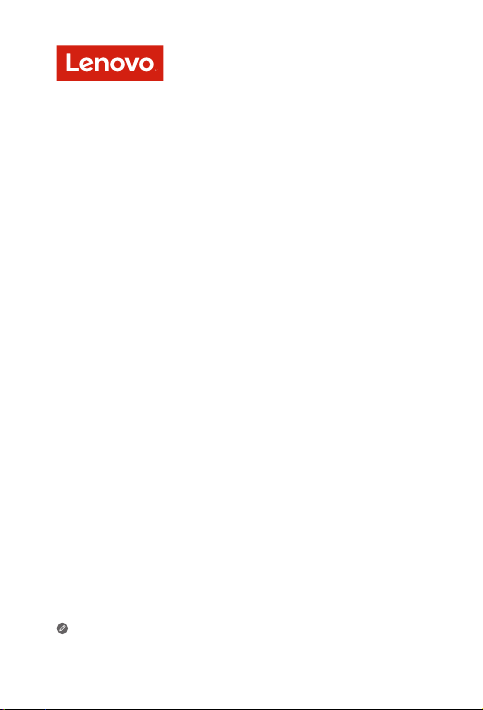
Lenovo Smart Display
Safety, Warranty & Quick Start Guide
Lenovo SD-8501F
Lenovo SD-X701B
Read this guide carefully before using your device.
Page 2
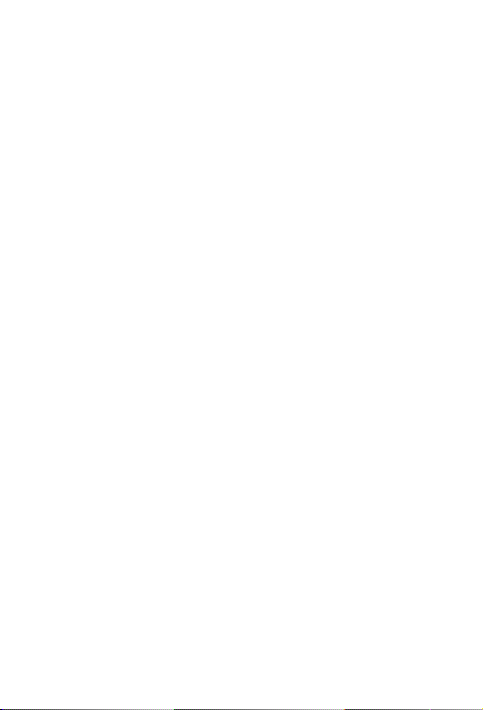
Read before using your device
Read first - regulatory information
Device models equipped with wireless communications comply with the radio
frequency and safety standards of any country or region in which it has been
approved for wireless use. In addition, if your product contains a telecom modem,
it complies with the requirements for connection to the telephone network in your
country.
Be sure to read the Regulatory Notice for your country or region before using
the wireless devices contained in your device. To obtain a PDF version of the
Regulatory Notice, refer to the “Downloading publications” section below.
Getting support
To get support on network services and billing, contact your wireless network
operator. To learn how to use your device and view its technical specifications, go
to http://support.lenovo.com.
Downloading publications
Electronic versions of your publications are available from http://support.lenovo.
com. To download the publications for your device, go to http://support.lenovo.
com and follow the instructions on the screen.
Accessing your User Guide
Your User Guide contains detailed information about your device. To access your
User Guide, go to http://support.lenovo.com and follow the instructions on the
screen.
Legal notices
Lenovo and the Lenovo logo are trademarks of Lenovo in the United States, other
countries, or both.
Other company, product, or service names may be trademarks or service marks of
others.
LIMITED AND RESTRICTED RIGHTS NOTICE: If data or software is delivered
pursuant a General Services Administration “GSA” contract, use, reproduction, or
disclosure is subject to restrictions set forth in Contract No. GS-35F-05925.
Page 3
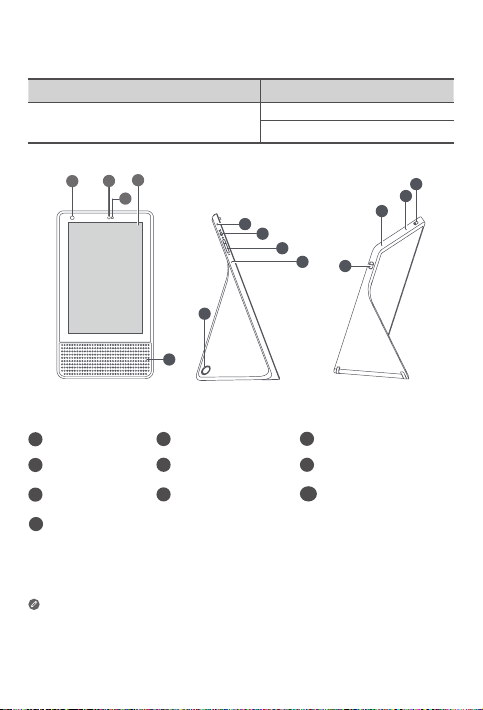
Device overview
2
3
Name Model
Lenovo Smart Display
Lenovo SD-8501F
Lenovo SD-X701B
1
2
5
6
7
7
5
9
8
4
Front camera
1
4
Speaker
Volume buttons
7
Camera shutter
10
switch
• All pictures and illustrations in this document are for your reference only and
may differ from the final product.
• ① Only used for after-sales service maintenance. Do not open the service tool
cover, doing so may cause permanent damage to your device.
Light/proximity sensor3Touch screen
2
5
Microphone
Power adapter con-
8
nector
6
Microphone mute switch
9
Service tool
5
5
①
1
10
Page 4
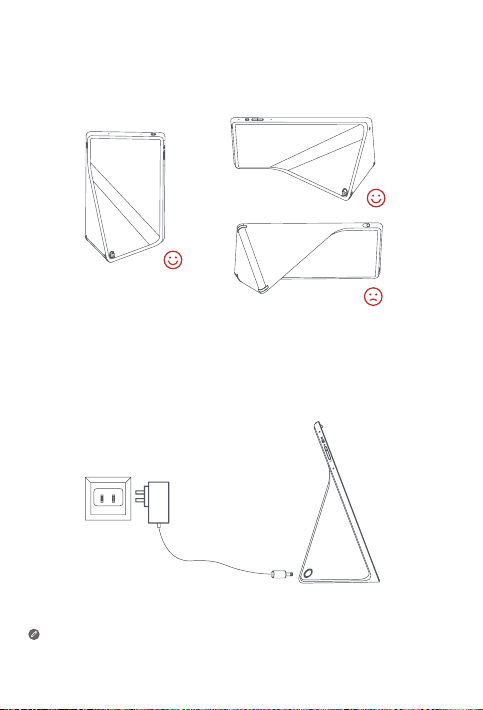
Product placement
Place the device as shown.
Plug in your device
Plug the power adapter into the device and then into a power outlet.
Connect your device to a power outlet using the power adapter provided.
The power adapter of the device is suitable for the device, do not use it for other
purposes.
2
Page 5

Downloading the Google Home app
Download and run the Google Home app on a phone or tablet.
Set up your device in the Google Home app.
Connecting the device to the Internet
You’ll need to connect your device to the Internet before using your device. Follow
the on-screen instructions to set up your device.
Talking to your device
Say “OK Google“ or “Hey Google“ to get your device’s attention.
Using the camera shutter switch
Make the camera shutter switch is switched to the far left/right when you use it.
3
Page 6

Important safety and handling information
Plastic bag notice
Danger: Plastic bags can be dangerous. Keep plastic bags away from babies and
children to avoid danger of suocation.
Safety instructions for parents and adult supervisors
Your device is not a toy. Not recommended for children under 13 years of age to
play with it. As with all electrical products, precautions should be observed during
handling and using of electrical products to reduce the risk of electric shock. If
parents choose to allow children 13 or older to use the device, they should caution
his or her child about the potential hazard while using and handling the device.
Parental should inspect the device (including the ac power adapter and the small
part, as applicable) periodically for damage. Routinely check this device to ensure
that the device is working properly and is safe for children to use.
Service and support information
The following information describes the technical support that is available for your
product, during the warranty period or throughout the life of your product. Refer
to the Lenovo Limited Warranty (LLW) for a full explanation of Lenovo warranty
terms. See “Lenovo Limited Warranty notice” later in this document for details on
accessing the full warranty.
Water resistance
Not designed to be submersed in water, or exposed to pressurized water, or other
liquids; not waterproof.
Online technical support
Online technical support is available during the lifetime of a product at:
https://support.lenovo.com
4
Page 7

Telephone technical support
You can get help and information from the Customer Support Center by telephone.
Before contacting a Lenovo technical support representative, please have the
following information available: model and serial number, the exact wording of any
error message, and a description of the problem.
Your technical support representative might want to walk you through the problem
while you are at your device during the call.
Worldwide Lenovo Support telephone list
Important: Telephone numbers are subject to change without notice. The most up-
to-date telephone list for the Customer Support Center is always available at:
http://www.lenovo.com/support/phone
If the telephone number for your country or region is not listed, contact your
Lenovo reseller or Lenovo marketing representative.
Warranty information
Lenovo Limited Warranty notice
This product is covered by the terms of the LLW, version L505-0010-02 08/2011.
Read the LLW at http://www.lenovo.com/warranty/llw_02. You can read the LLW
in a number of languages from this Web site. If you cannot view the LLW from the
Web site, contact your local Lenovo oce or reseller to obtain a printed version of
the LLW.
Warranty period and type of warranty service
Country or region Warranty period
United Kingdom, Israel, Australia, New
Zealand
Guatemala, Costa Rica, Venezuela, Peru,
Uruguay, Ecuador, Colombia, Chile,
Argentina, Indonesia, Vietnam, India,
Malaysia, Thailand, Philippines, Singapore,
Hong Kong, El Salvador, Taiwan, South
Korea, Mexico
Russia, Ukraine, Egypt, Lebanon,
Morocco, South Africa, Tunisia, Mauritius,
Mozambique, United Arab Emirates,
Jordan, Kenya, Nigeria, Uganda, Ghana,
Oman, Tanzania, Namibia
Parts and Labor - 1 year
Battery Pack - 1 year
Parts and Labor - 1 year
Battery Pack - 1 year
Parts and Labor - 1 year
Battery Pack - 1 year
5
Type of
warranty service
1,3
1,4
4
Page 8

Country or region Warranty period
United States of America, Canada, Japan
Panama
Brazil
Spain, Switzerland, Portugal, Netherlands,
Belgium, Sweden, Denmark, Norway,
Finland, Estonia, Latvia, Lithuania, Iceland,
France, Germany, Italy, Austria
Czech Republic, Hungary, Romania,
Bulgaria, Greece, Croatia, Slovenia,
Slovakia, Cyprus, Poland
Turkey
Saudi Arabia
Serbia
Parts and Labor - 1 year
Battery Pack - 1 year
Parts and Labor - 1 year
Battery Pack - 1 year
Parts and Labor - 1 year
Battery Pack - 1 year
Parts and Labor - 2 years
Battery Pack - 1 year
Parts and Labor - 2 years
Battery Pack - 1 year
Parts and Labor - 2 years
Battery Pack - 2 years
Parts and Labor - 2 years
Battery Pack - 2 years
Parts and Labor - 2 years
Battery Pack - 1 year
Type of
warranty service
1,5
2,4
2,5
1,3
1,5
3,4
4
1,4
* Excludes some components. 90-day limited warranty for power adapters,
keyboards, plastics, and hinges.
Type of warranty service
1. Customer Replaceable Unit (“CRU”) Service
2. On-site Service
3. Courier or Depot Service
4. Customer Carry-In Service
5. Mail-in Service
6. Customer Two-Way Mail-in Service
7. Product Exchange Service
For a full explanation of the types of warranty service, refer to the full warranty.
See “Lenovo Limited Warranty notice” for details on accessing the full warranty.
If you need support for this device, do not go back to your point of purchase. Please
visit https://support.lenovo.com, where you will find answers to frequently asked
questions, software updates and details on how to get in touch with us.
6
Page 9

Environmental, recycling, and disposal information
General recycling statement
Lenovo encourages owners of information technology (IT) equipment to
responsibly recycle their equipment when it is no longer needed. Lenovo oers a
variety of programs and services to assist equipment owners in recycling their IT
products. For information on recycling Lenovo products, go to http://www.lenovo.
com/recycling.
Recycling information for Japan
Recycling and disposal information for Japan is available at:
http://www.lenovo.com/recycling/japan
Recycling information for Taiwan
WEEE information
Electrical and electronic equipment marked with the symbol of a
crossed-out wheeled bin may not be disposed as unsorted municipal
waste. Waste of electrical and electronic equipment (WEEE) shall be
treated separately using the collection framework available to
customers for the return, recycling, and treatment of WEEE.
Country-specific information is available at: http://www.lenovo.com/
recycling
7
Page 10

Restriction of Hazardous Substances Directive (RoHS)
Turkey
The Lenovo product meets the requirements of the Republic of Turkey Directive on
the Restriction of the Use of Certain Hazardous Substances in Waste Electrical and
Electronic Equipment (WEEE).
Türkiye AEEE Yönetmeligine Uygunluk Beyanı
Bu Lenovo ürünü, T.C. Çevre ve Orman Bakanlıgı’nın “Atık Elektrikli ve Elektronik Esya Bazı Zararlı
Maddelerin Kullanımının Sınırlandırılmasına Dair Yönetmelik (AEEE)” direktierine uygundur.
AEEE Yönetmeligine Uygundur.
Ukraine
Цим підтверджуємо, що продукція Леново відповідає вимогам нормативних актів України, які
обмежують вміст небезпечних речовин
India
RoHS compliant as per E-waste (Management) Rules.
Vietnam
Lenovo products sold in Vietnam, on or after September 23, 2011, meet the
requirements of the Vietnam Circular 30/2011/TT-BCT (“Vietnam RoHS”).
European Union
Lenovo products sold in the European Union, on or after 3 January 2013 meet
the requirements of Directive 2011/65/EU on the restriction of the use of certain
hazardous substances in electrical and electronic equipment (“RoHS recast” or
“RoHS 2”). For more information about Lenovo progress on RoHS, go to:
http://www.lenovo.com/social_responsibility/us/en/RoHS_Communication.pdf
Singapore
Lenovo products sold in Singapore, on or after June 1, 2017, meet the requirements
of Government Gazette order No. S 263/2016 Restriction of Hazardous Substances
in Electrical and Electronic Equipment in Singapore (“SG-RoHS”).
8
Page 11

Power Consumption
Mode Power Consumption(In Watts)
O Mode * 0 W
Networked Standby**(Microphones on
& Camera o)
*O mode: No power means it has entered o mode
**Networked Standby: Automatically enters “Networked Standby “approximately
after ? minutes of inactivity(no user interaction)
xx W
9
Page 12

© Copyright Lenovo 2018.
V1.0_20180302
XXXXXXXX MC
Printed in China
