Page 1
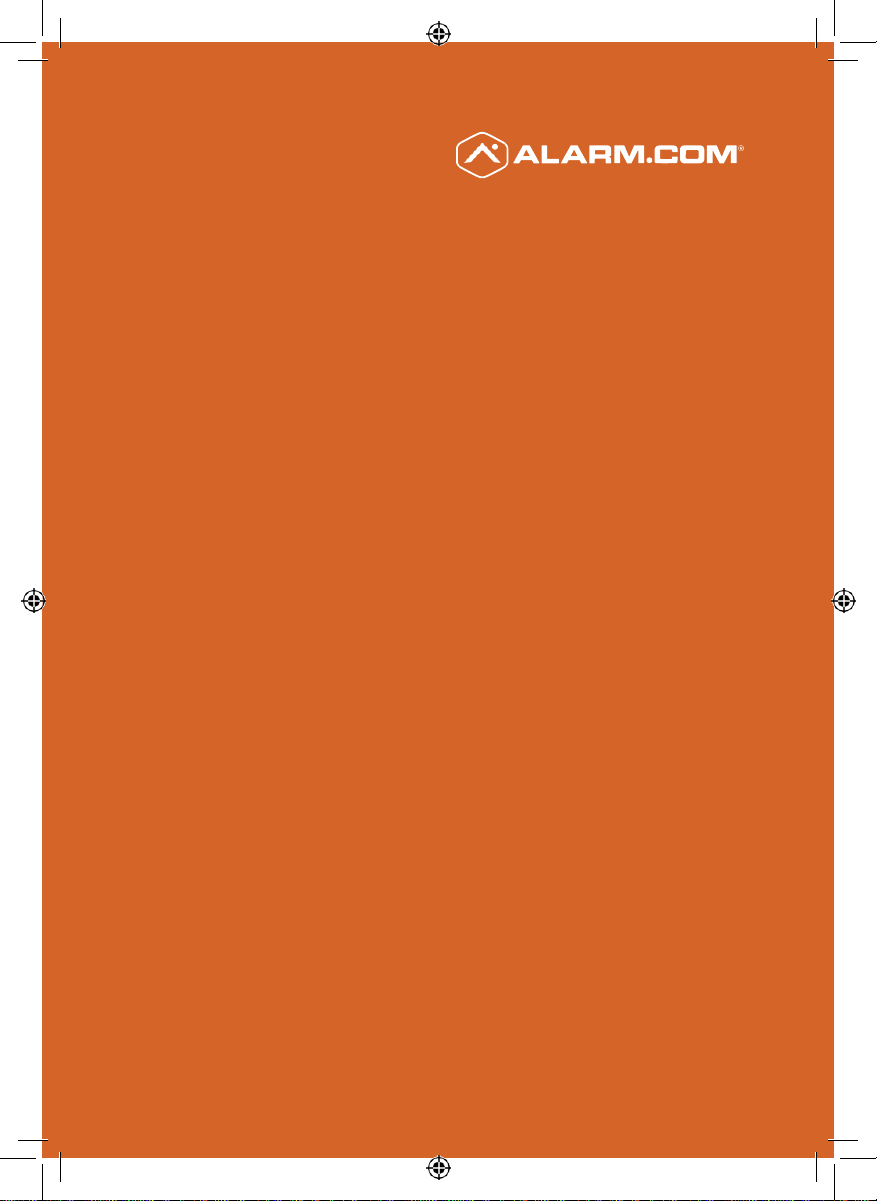
Alarm.com
OUTDOOR
WI-FI
CAMERA
INSTALLATION GUIDE
ADC-V723
Page 2
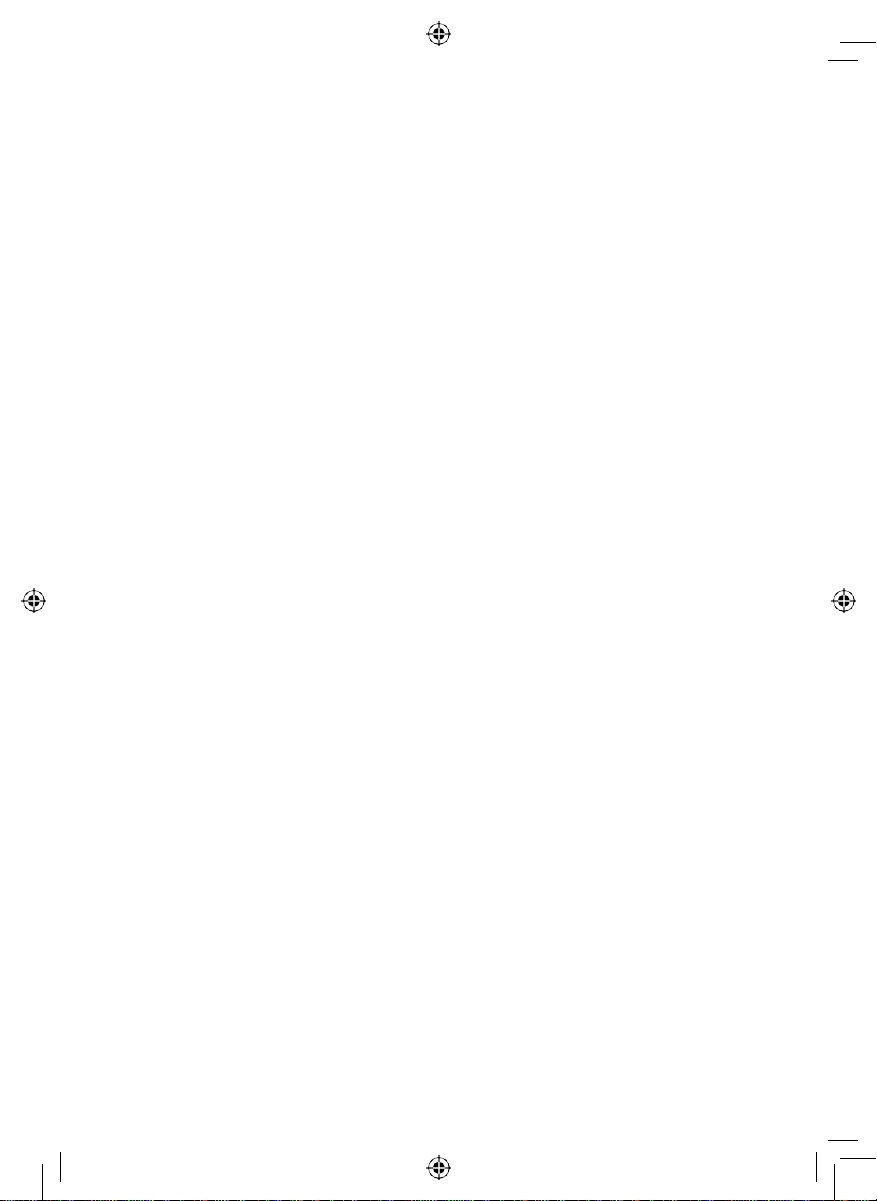
Page 3
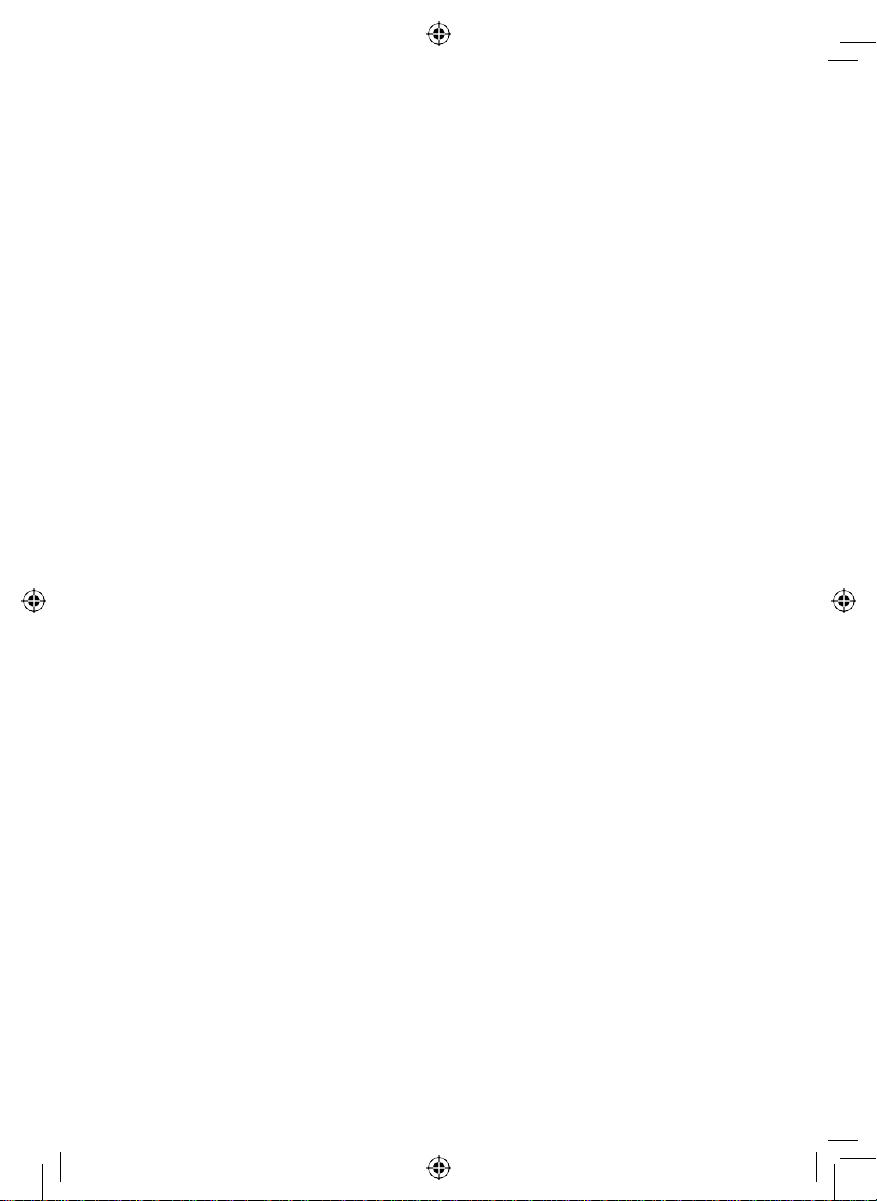
Pre-Installation Checklist
• ADC-V723 camera (included)
• AC Power adapter (included)
• Wireless (2.4 or 5 GHz) connection to broadband
(Cable, DSL, or Fiber Optic) Internet
• A computer, tablet, or smartphone with Wi-Fi is required
if the router does not have the Wi-Fi Protected Setup
(WPS) feature
• Login and Password for the Alarm.com account to which
you will add the camera
Note: There are two options for connect ing the ADC-V723 to
the wireless net w o rk: Wi -Fi Protected Set up ( W P S) M o d e,
and Access Point (AP) Mod e.
ADC-V723 Installation Guide 1
Page 4
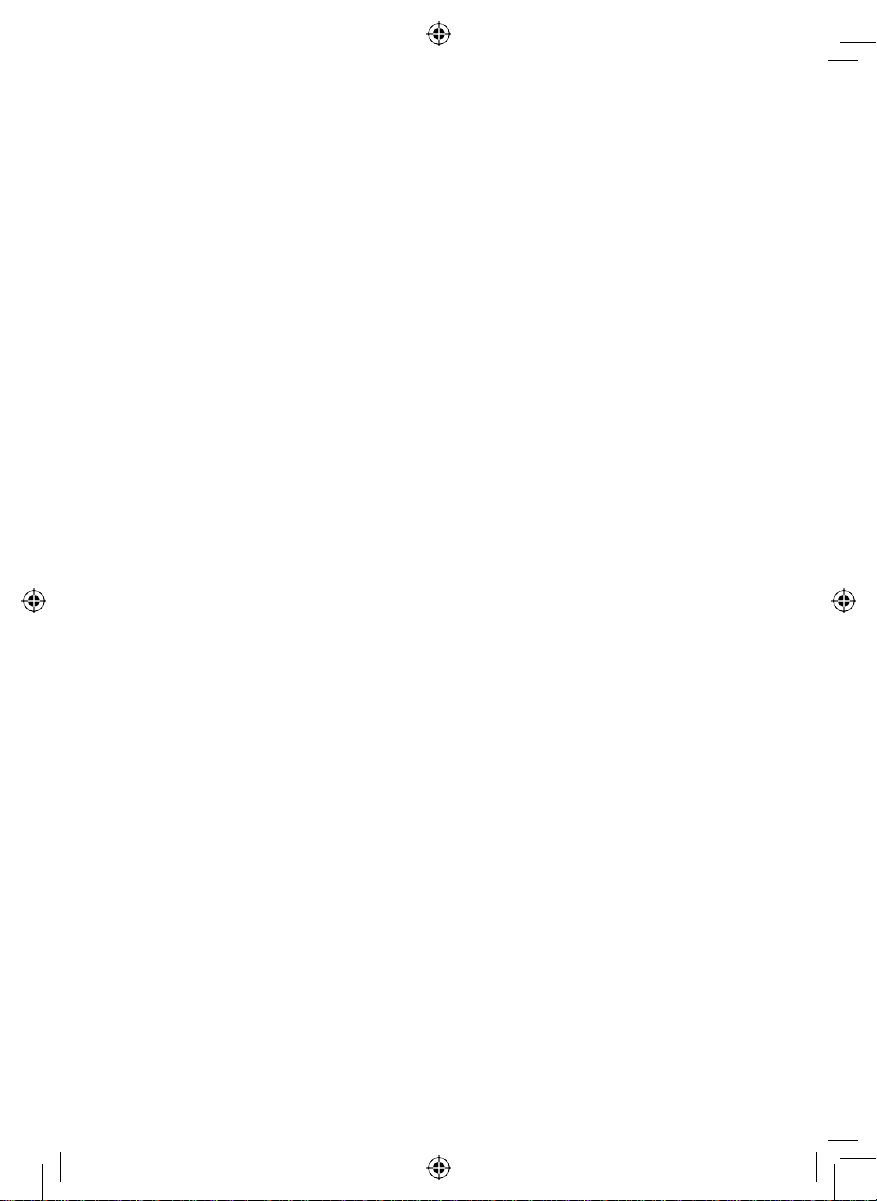
WPS Mode
Add the Camera to an Alarm.com Account
To ensure sufficient Wi-Fi signal, complete these steps with the camera near its final location but prior to mounting.
1 Connect the camera’s AC power adapter and plug it into a non-
switched outlet.
2 Hold down the WPS button and release when the LED begins to
flash blue (about 3 seconds).
3 Activate the WPS Mode on the router. The router will begin to
connect to the wireless network. The LED will be solid green when
the connection is complete.
4 Add the device to the account by either selecting the account in
MobileTech OR by using a web browser and entering the following
URL: www.alarm.com/addcamera
5 Select the camera from the video device list or type in its MAC
address to begin adding the camera. The camera’s MAC address is
located on the back of the camera.
6 Follow the on-screen instructions to finish adding the camera.
You may configure camera settings from the Customer Website.
You can now power down the camera and install it in its final location using the included hardware.
2 ADC-V723 Installation Guide
Page 5

AP Mode
Add the Camera to an Alarm.com Account
To ensure sufficient Wi-Fi signal, complete these steps with the camera near its final location but prior to mounting.
1 Connect the camera’s AC power adapter and plug it into a non-
switched outlet.
2 Hold down the WPS button and release when the LED begins to
flash white (about 6 seconds).
3 On an Internet enabled device, connect to the wireless network
“ALARM (XX:XX:XX)” where XX:XX:XX is the last six digits
of the ADC-V723’s MAC address, which is located on the
back of the ADC-V723.
4 On the same device, open a web browser and enter
“http://722winstall” in the URL field. F
instructions to add the ADC-V723 to the wireless network. The
LED will be solid green when the connection is complete.
5 Add the device to the account by either selecting the account in
MobileTech OR by using a web browser and entering the following
URL: www.alarm.com/addcamera
ollow
the on-scr
een
6 Select the camera from the video device list or type in its MAC
address to begin adding the camera. The camera’s MAC address is
located on the back of the camera.
7 Follow the on-screen instructions to finish adding the camera.
You may configure camera settings from the Customer Website.
You can now power down the camera and install it in its final location using the included hardware.
ADC-V723 Installation Guide 3
Page 6

LED Reference Guide
Status
Solid Green | Internet connection
Local network and internet connection
Flashing Green | Local network connection
Local network connection only , no internet
Solid Red | No network connection
No local network or internet connection
Flashing Red | System booting
Camera is booting
4 ADC-V723 Installation Guide
Page 7

Wireless E nr ol l me nt
Flashing Blue | WPS Mode
To enter WPS mode, push the WPS button and release when flashing
blue (about 3 seconds).
your router and account using WPS.
See instructions above to add the camera to
Flashing White | AP Mode
To enter AP mode, push the WPS button and release when flashing
white (about 6 seconds).
your router and account using AP mode.
Factory Reset
Flashing Green & Red | Factory Reset
WARNING:
If already installed, the camera may need to be removed from the
Alarm.com account and re-added after a factory reset.
factory reset, push the WPS button and release when flashing Green
and Red (about 15 seconds).
This will restore factory-default settings to the camera.
ADC-V723 Installation Guide 5
See instructions above to add the camera to
To perform a
Page 8

Troubleshooting
• If you have issues connecting the camera to the account, power
cycle the camera and try again.
• If issues persist, reset the camera to factory defaults by using the
WPS button located on the back of the camera. Press and hold
the WPS button until the LED is flashing Green and Red (about
15 seconds), then release the button. The camera will reboot with
factory defaults. If the camera was previously installed to an Alarm.
com account, it will need to be deleted before it can be
installed again.
Questions?
Visit: www.alarm.com/supportcenter
6 ADC-V723 Installation Guide
Page 9

Notes
FCC
Federal Communication Commission Interference Statement
This equipment has been tested and found to comply with the limits for a
Class B digital device, pursuant to Part 15 of the FCC Rules. These limits are
designed to provide reasonable protection against harmful interference in a
residential installation. This equipment generates, uses and can radiate radio
frequency energy and, if not installed and used in accordance with the
instructions, may cause harmful interference to radio
communications. However, there is no guarantee that interference will not
occur in a particular installation. If this equipment does cause harmful
interference to radio or television reception, which can be determined by
turning the equipment off and on, the user is encouraged to try to correct the
interference by one or more of the following measures:
Reorient or relocate the receiving antenna.
Increase the separation between the equipment and receiver.
Connect the equipment into an outlet on a circuit different from that to
which the receiver is connected.
Consult the dealer or an experienced radio/TV technician for help.
FCC Caution: Any changes or modifications not expressly approved by the
party responsible for compliance could void the user's authority to operate
this equipment.
This device complies with Part 15 of the FCC Rules. Operation is subject to the
following two conditions: (1) This device may not cause harmful interference,
and (2) this device must accept any interference received, including
interference that may cause undesired operation.
This device and its antenna(s) must not be co-located or operating in
conjunction with any other antenna or transmitter.
For product available in the USA/Canada market, only channel 1~11 can be
operated. Selection of other channels is not possible.
IMPORTANT NOTE:
Page 10

Notes
No.
Antenna
Type
Model Number
Antenna
Gain(dBi)
Remark
5.1
2.4GHz
5.6
5GHz
3.5
2.4GHz
5.5
5GHz
FCC Radiation Exposure Statement:
This equipment complies with FCC radiation exposure limits set forth for an
uncontrolled environment. This equipment should be installed and operated
with minimum distance 20cm between the radiator & your body.
ISED
This device contains licence-exempt transmitter(s)/receiver(s) that comply
with Innovation, Science and Economic Development Canada’s licence-exempt
RSS(s). Operation is subject to the following two conditions:
1. This device may not cause interference.
2. This device must accept any interference, including interference that may
cause undesired operation of the device.
L’émetteur/récepteur exempt de licence contenu dans le présent appareil est
conforme aux CNR d’Innovation, Sciences et Développement économique
Canada applicables aux appareils radio exempts de licence. L’exploitation est
autorisée aux deux conditions suivantes :
1. L’appareil ne doit pas produire de brouillage;
2. L’appareil doit accepter tout brouillage radioélectrique subi, même si le
brouillage est susceptible d’en compromettre le fonctionnement.
This radio transmitter [IC: 4491A-V723] has been approved by Innovation,
Science and Economic Development Canada to operate with the antenna
types listed below, with the maximum permissible gain indicated. Antenna
types not included in this list that have a gain greater than the maximum gain
indicated for any type listed are strictly prohibited for use with this device.
Le présent émetteur radio [IC: 4491A-V723] a été approuvé par Innovation,
Sciences et Développement économique Canada pour fonctionner avec les
types d'antenne énumérés ci-dessous et ayant un gain admissible maximal.
1 Dipole 3010001121L7
2 Dipole 3010001122L7
Page 11

Notes
No.
Antenna
Type
Model Number
Antenna
Gain(dBi)
Remark
5.1
2.4GHz
5.6
5GHz
3.5
2.4GHz
5.5
5GHz
Les types d'antenne non inclus dans cette liste, et dont le gain est supérieur au
gain maximal indiqué pour tout type figurant sur la liste, sont strictement
interdits pour l'exploitation de l'émetteur.
1 Dipole 3010001121L7
2 Dipole 3010001122L7
The device for operation in the band 5150-5250 MHz is only for indoor use to
reduce the potential for harmful interference to co-channel mobile satellite
systems.
Les dispositifs fonctionnant dans la bande 5150-5250 MHz sont réservés
uniquement pour une utilisation à l’intérieur afin de réduire les risques de
brouillage préjudiciable aux systèmes de satellites mobiles utilisant les mêmes
canaux.
IMPORTANT NOTE:
IC Radiation Exposure Statement:
This equipment complies with IC RSS-102 radiation exposure limits set forth
for an uncontrolled environment. This equipment should be installed and
operated with minimum distance 20cm between the radiator & your body.
Cet équipement est conforme aux limites d’exposition aux rayonnements IC
établies pour un environnement non contrôlé. Cet équipement doit être installé
et utilisé avec un minimum de 20cm de distance entre la source de
rayonnement et votre corps.
The transmitter module may not be co-located with any other transmitter or
antenna.
Le module émetteur peut ne pas être coïmplanté avec un autre émetteur ou
antenne.
CAN ICES-3 (B)/NMB-3(B)
Page 12

Notes
The Country Code Selection feature is disabled for products marketed in the
US/Canada.
For product available in the USA/Canada market, only channel 1~11 can be
operated. Selection of other channels is not possible.
Pour les produits disponibles aux États-Unis / Canada du marché, seul le canal
1 à 11 peuvent être exploités. Sélection d'autres canaux n'est pas possible.
Page 13

© 2017 Alarm.com. All rights reserved.
8281 Greensboro Drive, Suite 100
Tysons, VA 22102 190524
