Page 1
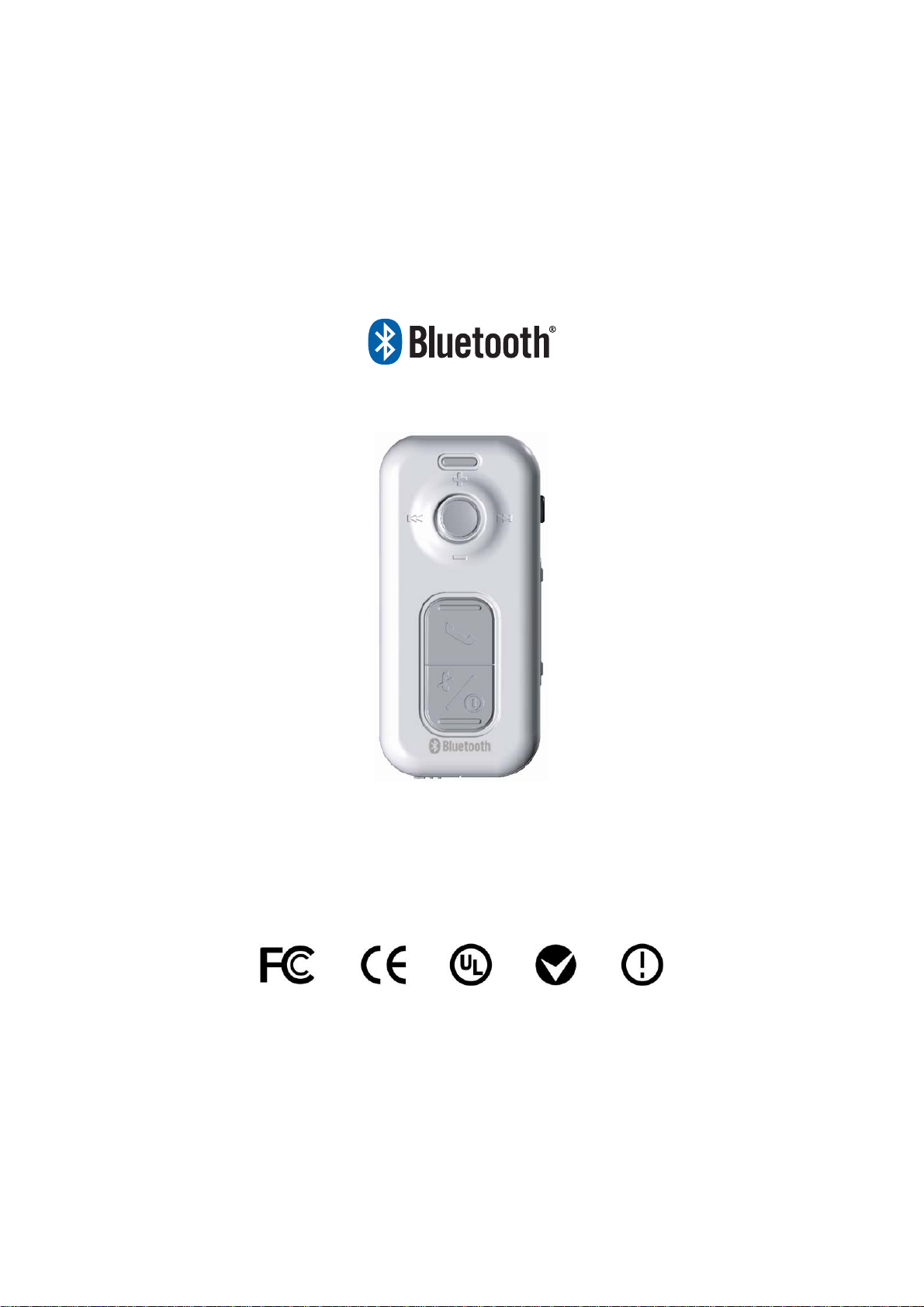
BSD-500 Bluetooth® Presenter
Page 2
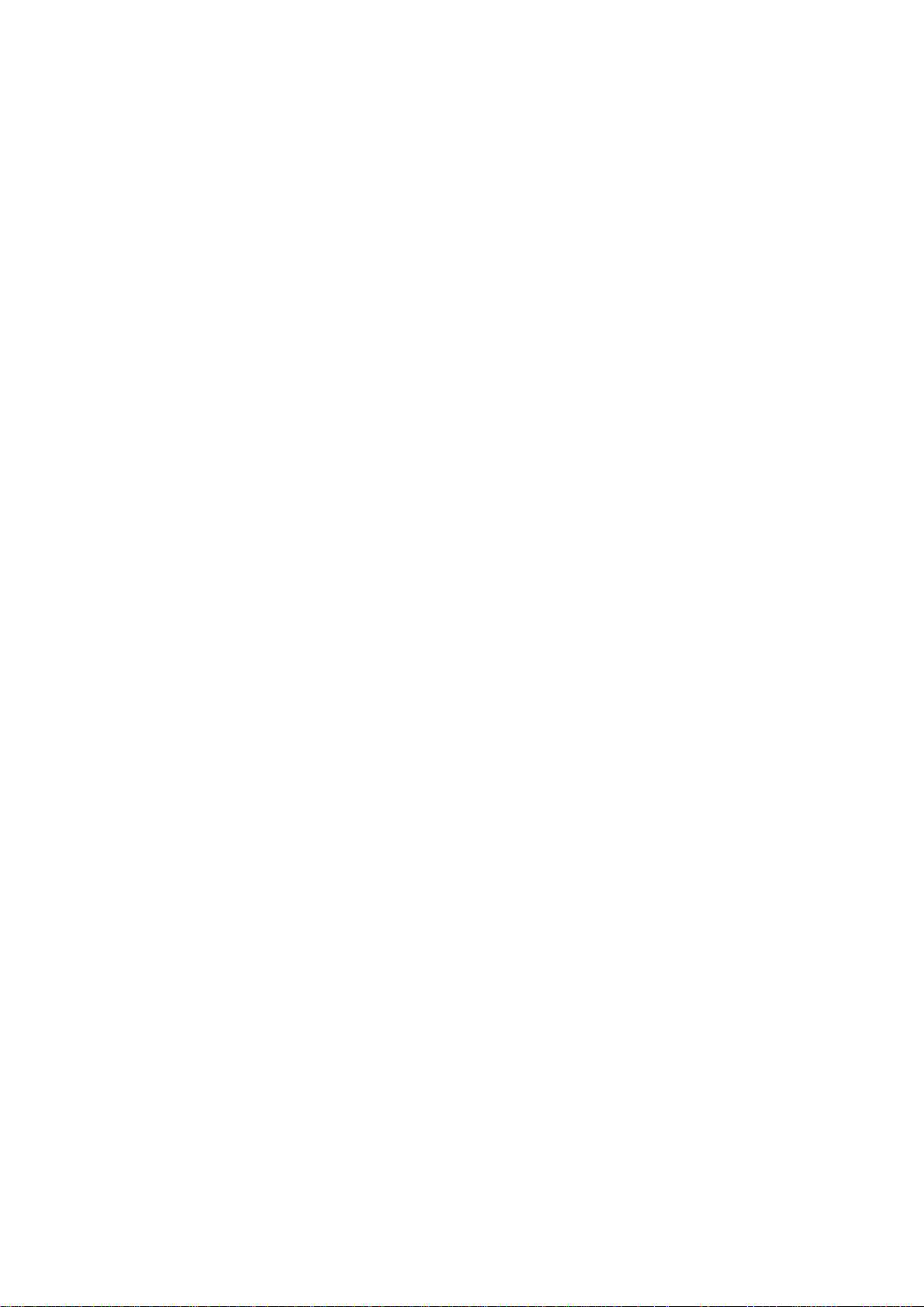
Congratulations .....................................................................................................................4
Package Contents.................................................................................................................4
Presenter Features ...............................................................................................................5
Inserting the battery ............................................................................................................14
Switching the Presenter on or off........................................................................................15
Pairing procedure................................................................................................................15
Using the (optional) BHD-200 Bluetooth dongle with your Computer .................................16
Using your BSD-500 Presenter with other Bluetooth devices.............................................16
Skype Hotkey Setting..........................................................................................................17
Skype Audio Device Setting................................................................................................20
BSD-500 with IVT Bluesoleil ...............................................................................................21
Discover Device ...........................................................................................................21
Enter Music Mode........................................................................................................24
Exit Music Mode ..........................................................................................................25
Enter Phone Mode (HSP) ............................................................................................26
Exit Phone Mode .........................................................................................................28
Enter Presentation Mode .............................................................................................29
Exit Presentation Mode................................................................................................31
Enter Skype Mode .......................................................................................................32
- 1 -
Page 3
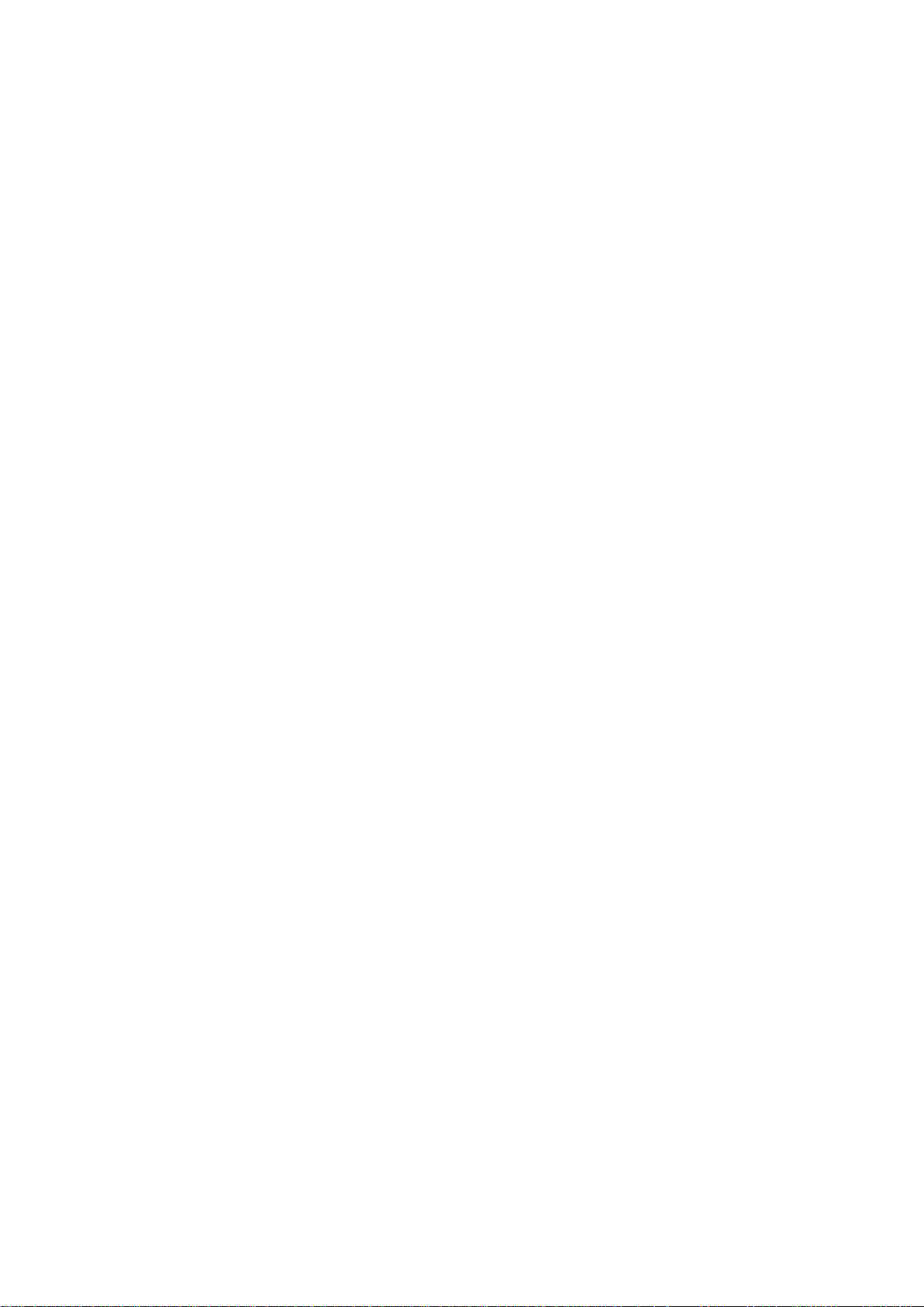
Exit Skype Mode..........................................................................................................33
BSD-500 with Broadcom BTW............................................................................................34
Discover Device ...........................................................................................................34
Enter Presentation Mode .............................................................................................37
Exit Presentation Mode................................................................................................39
Enter Music Mode........................................................................................................40
Exit Music Mode ..........................................................................................................42
Enter Phone Mode (HSP) ............................................................................................44
Exit Phone Mode .........................................................................................................45
Enter Skype Mode for the First Time ...........................................................................46
Using the (Optional) External Speaker with your BSD-500.................................................47
Phone call use ....................................................................................................................48
Making a call from the mobile phone ...........................................................................48
Voice dialing through the Presenter.............................................................................48
Last number redial .......................................................................................................48
Answering a call...........................................................................................................48
Call swap .....................................................................................................................49
Ending a call ................................................................................................................49
Rejecting a call (Supports HFP (Hands Free Profile) only) .........................................49
- 2 -
Page 4
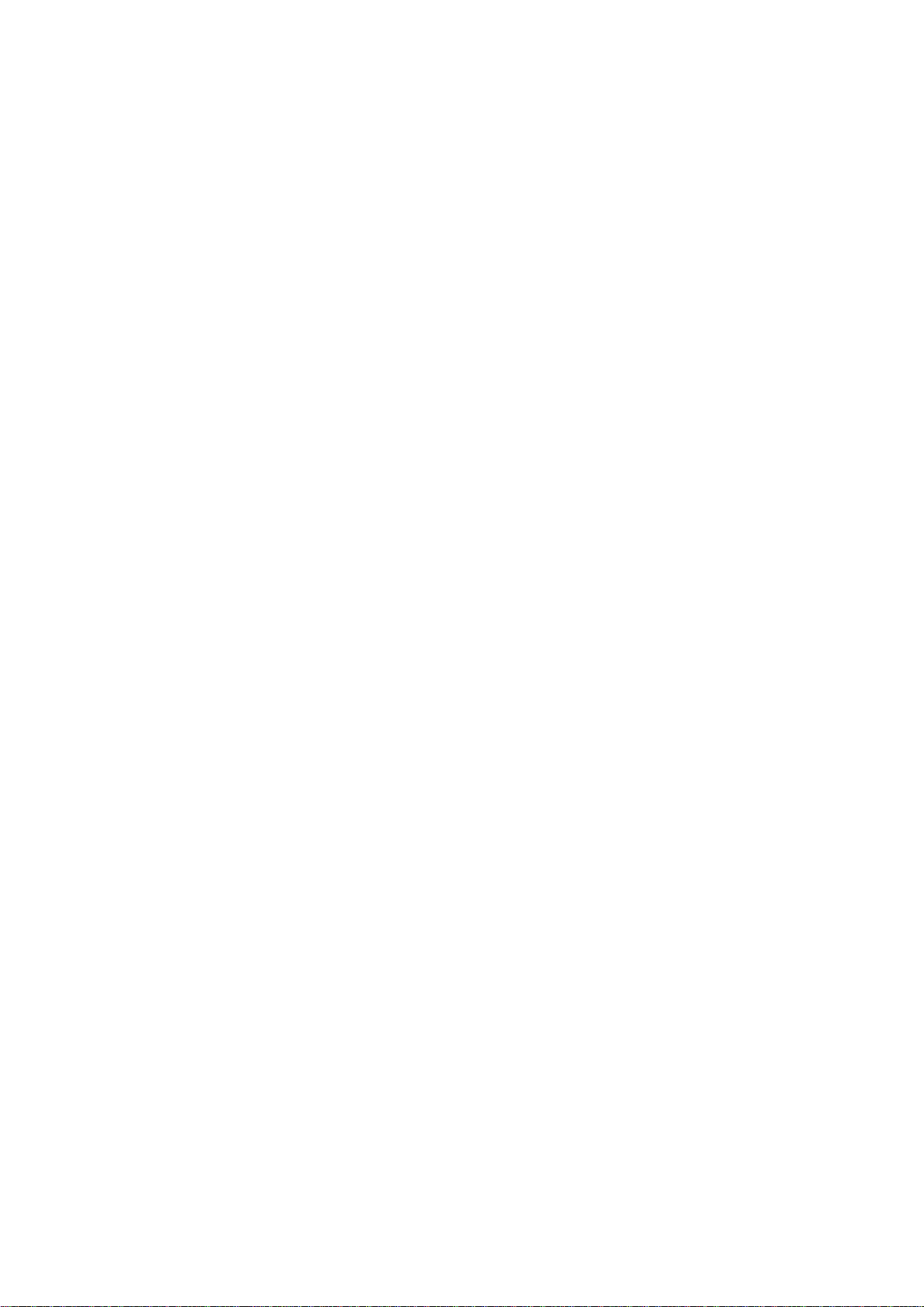
Muting a call.................................................................................................................49
Transferring a single call..............................................................................................49
Adjusting the volume ...................................................................................................49
Controlling Music Playback (AV Mode)...............................................................................50
BSD-500 LED indications and button definitions ................................................................51
Bluetooth Presenter specifications......................................................................................57
Cautions..............................................................................................................................57
Certification and safety approvals/general information........................................................58
FCC Guidlines......................................................................................................................59
- 3 -
Page 5
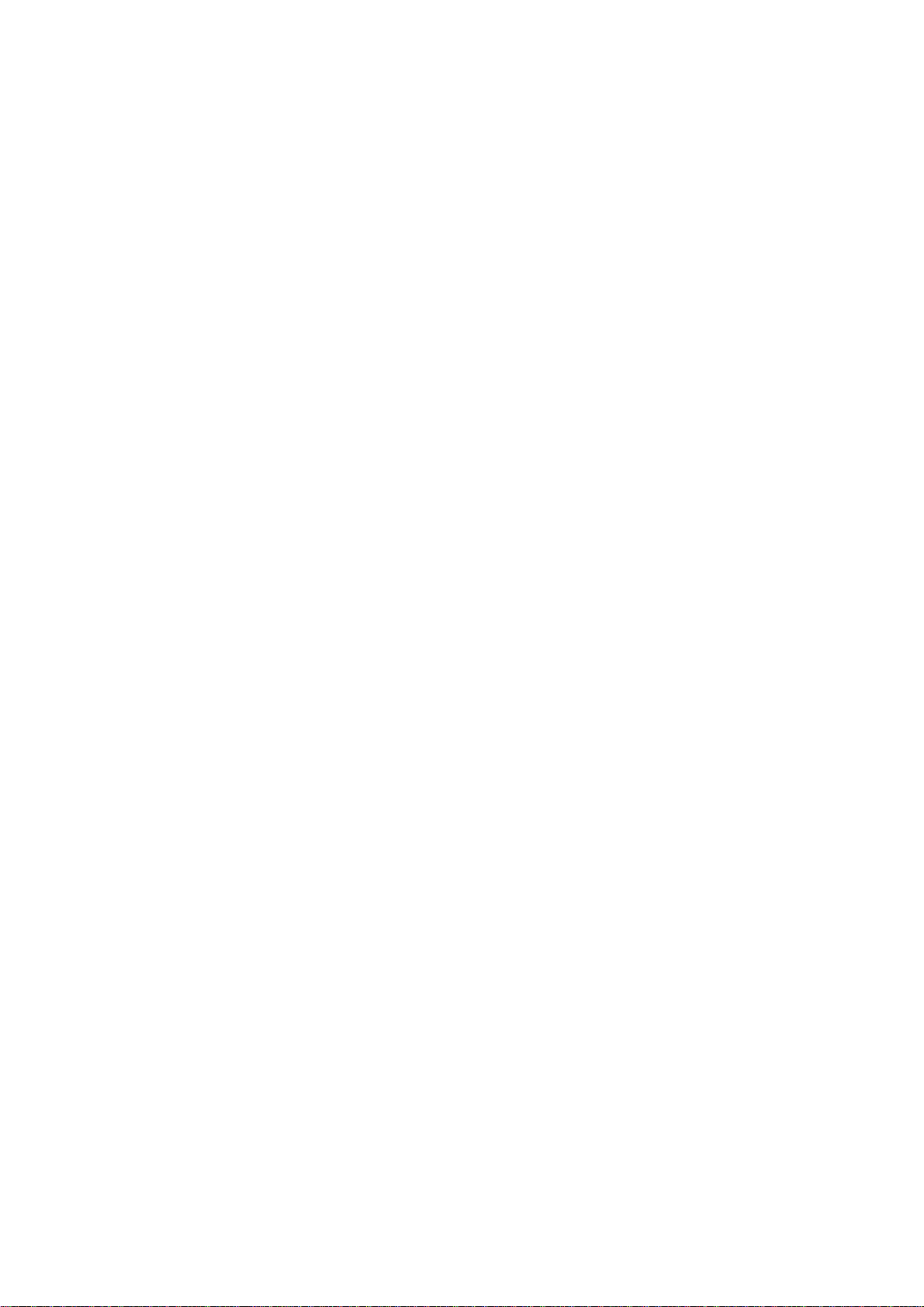
Congratulations
Congratulations on your purchase of the BSD-500 Bluetooth Presenter. This Presenter
allows you to communicate wirelessly through your mobile phone, computer or other
Bluetooth devices, and includes a built-in microphone and stereo earphone socket. It uses
Bluetooth 1.2 technology, but is also compatible with devices using Bluetooth version 1.1.
Your BSD-500 Bluetooth Presenter uses an AAA battery, which is readily available and
easy to change.
Package Contents
1. BSD-500 Bluetooth Presenter
2. Stereo earphones
3. Quickstart guide
4. This user guide
5. AAA battery
Optional:
5. BHD-2XX Bluetooth dongle (with software CD)
6. External speaker
- 4 -
Page 6
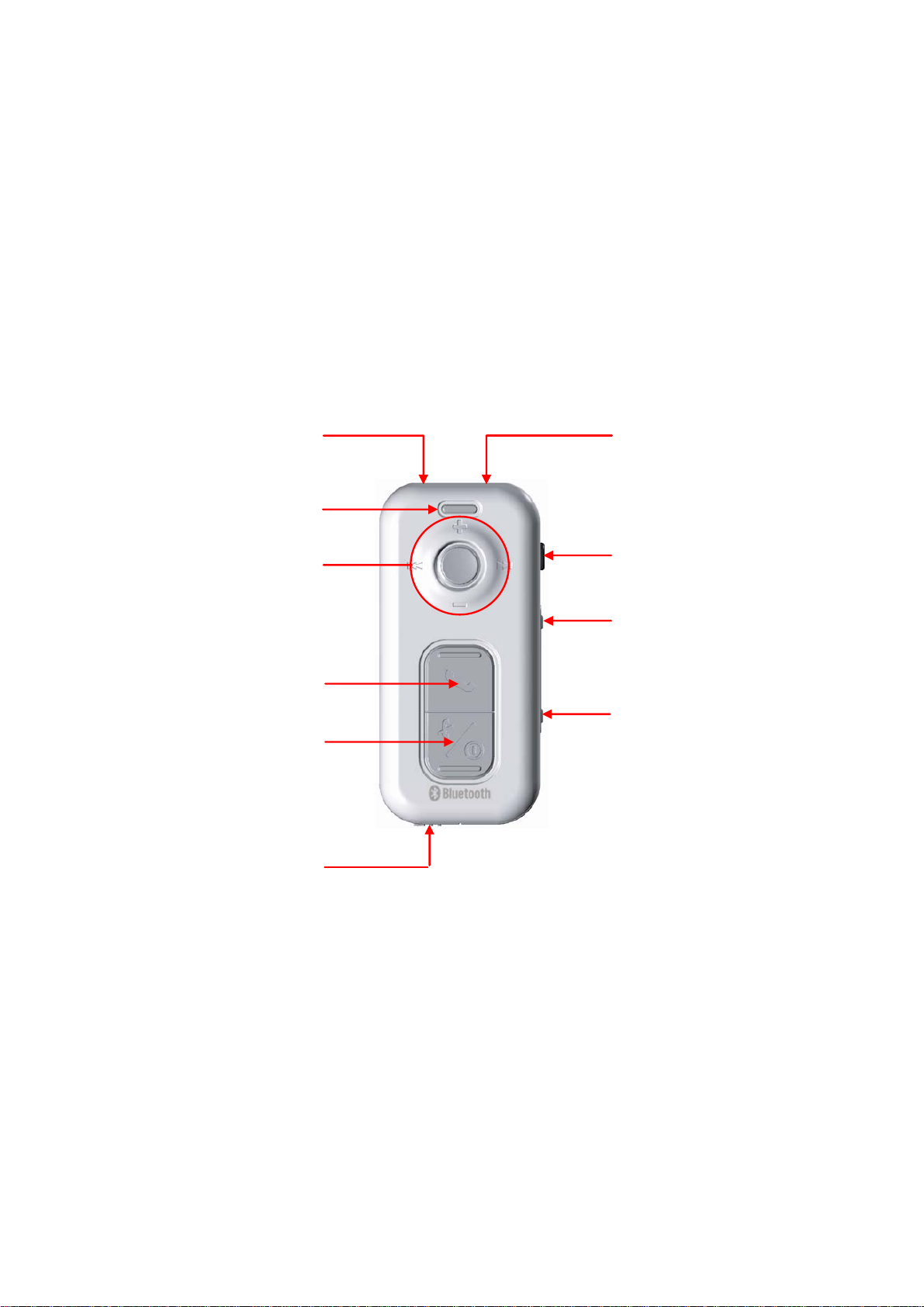
Presenter Features
Earphone socket
Laser pointer
LED
Music control keys
Tal k b u tt o n
Power On/Off/
End call button
Laser pointer button
Page up button
Page down button
Battery door
- 5 -
Page 7
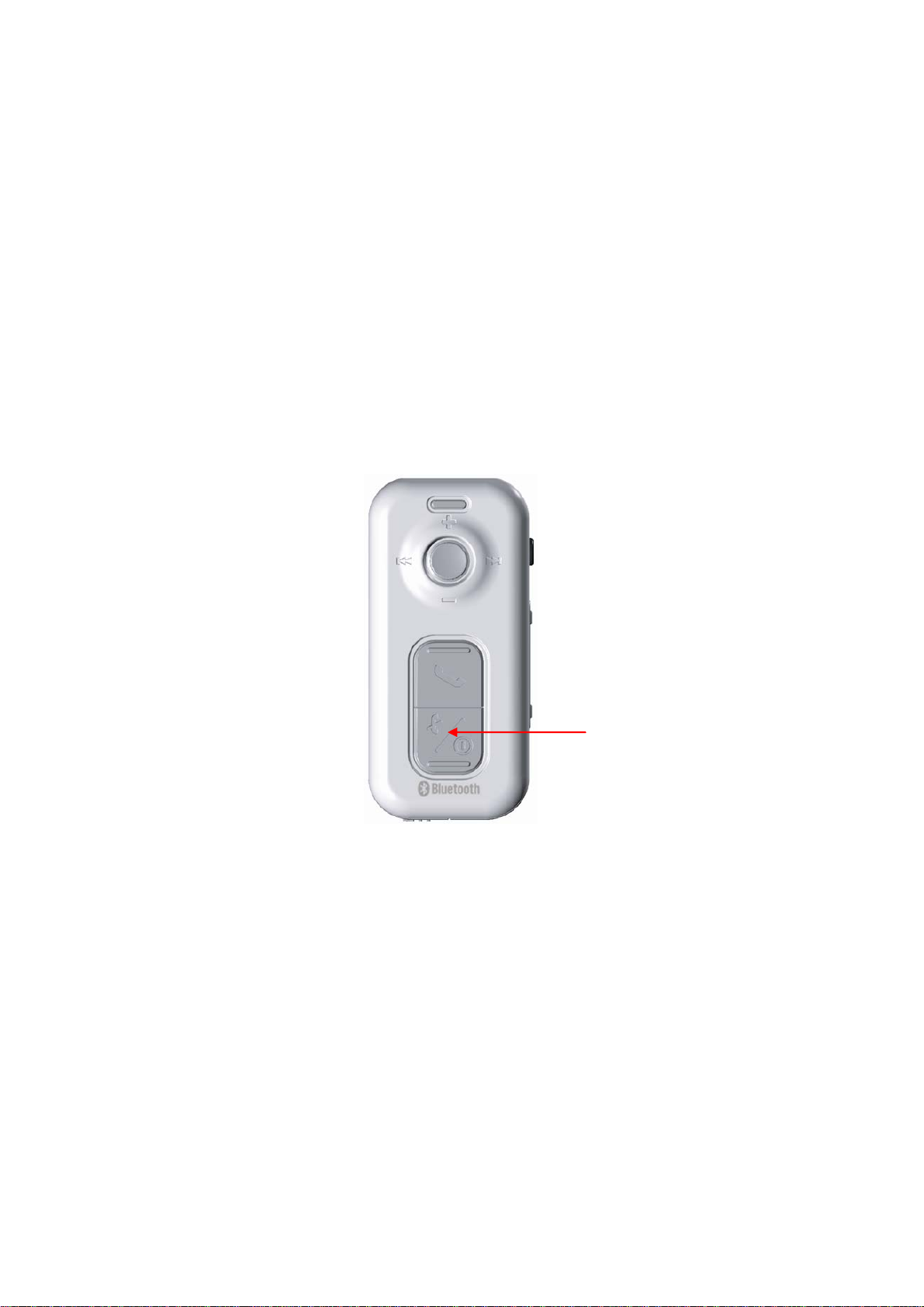
Power On/Off Mode
Power On/Inquiring Scan
- 6 -
(Long press for 2 sec)
Power Off
(Long press for 4 sec)
Page 8
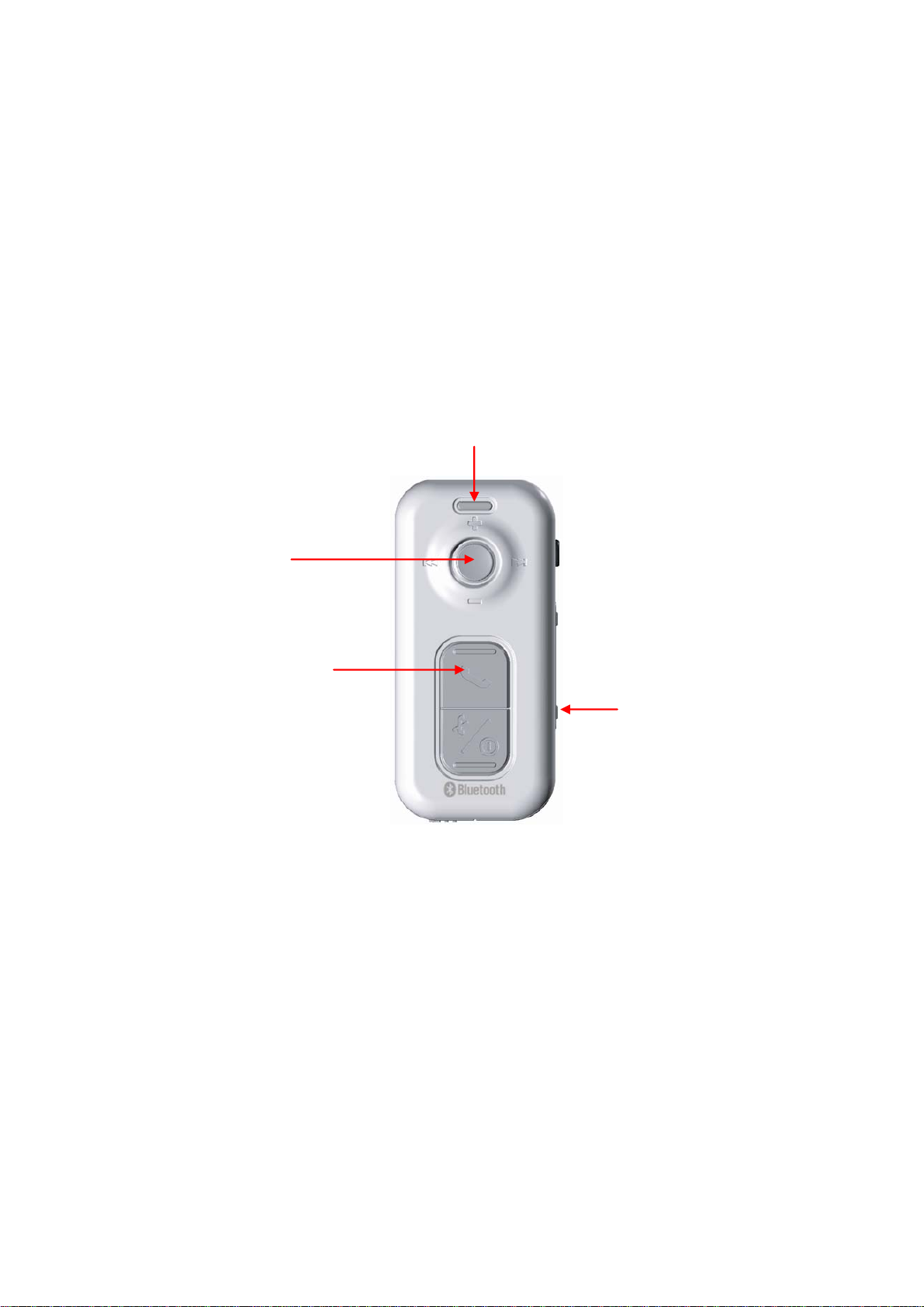
Enter Connection Mode
Stereo mode start
(Long press 4 sec)
Skype mode start (single click)
White LED flashes once (Idle mode)
Yellow/blue LED (Inquiring Scan Mode)
Mobile mode (Long press 4 sec)
Presentation mode
start
(Long press 4 sec)
- 7 -
Page 9
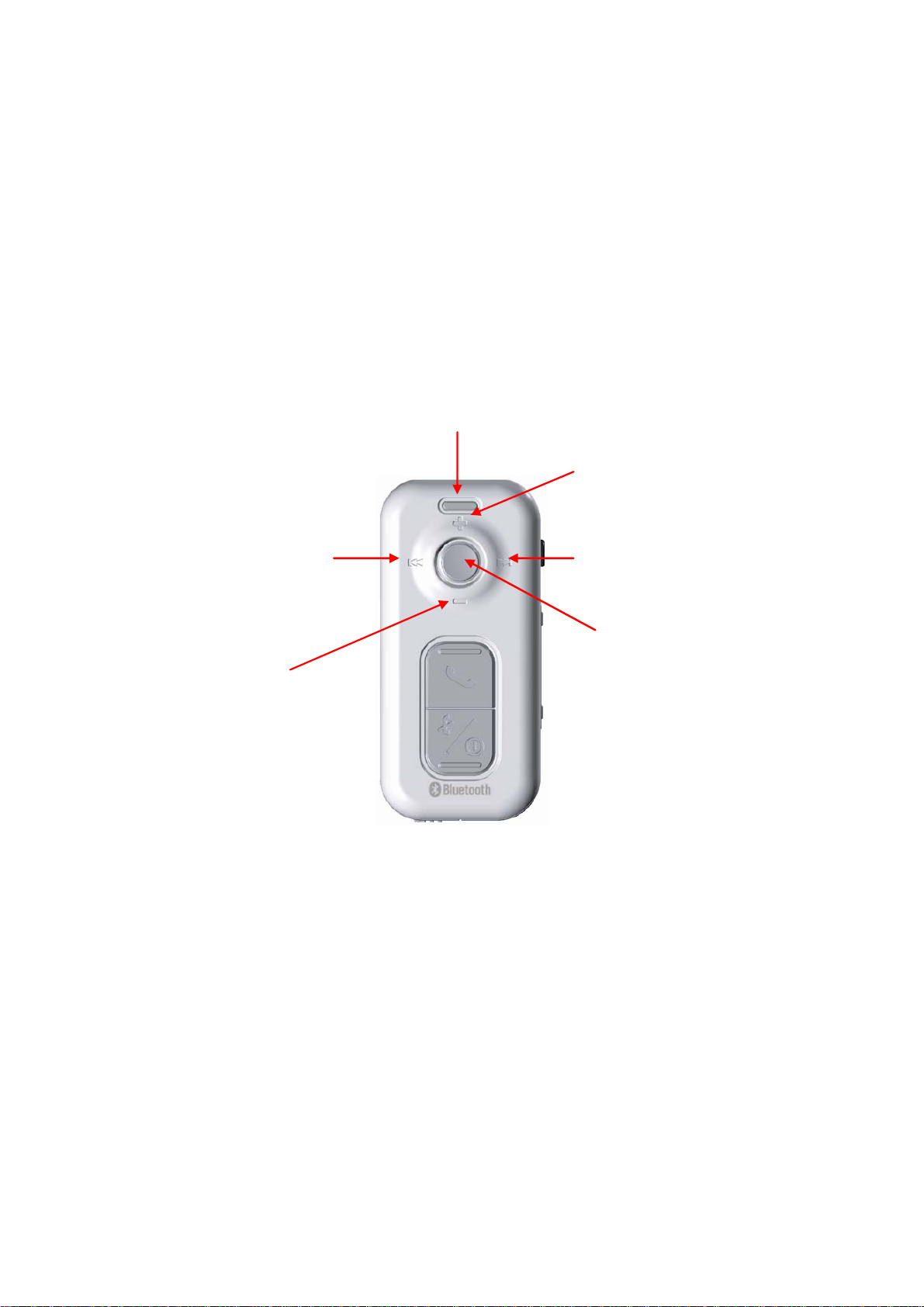
Music Mode
Skip back
Volume Down
Blue LED flashes once
Volume Up
Skip forward
Play/Pause
- 8 -
Page 10
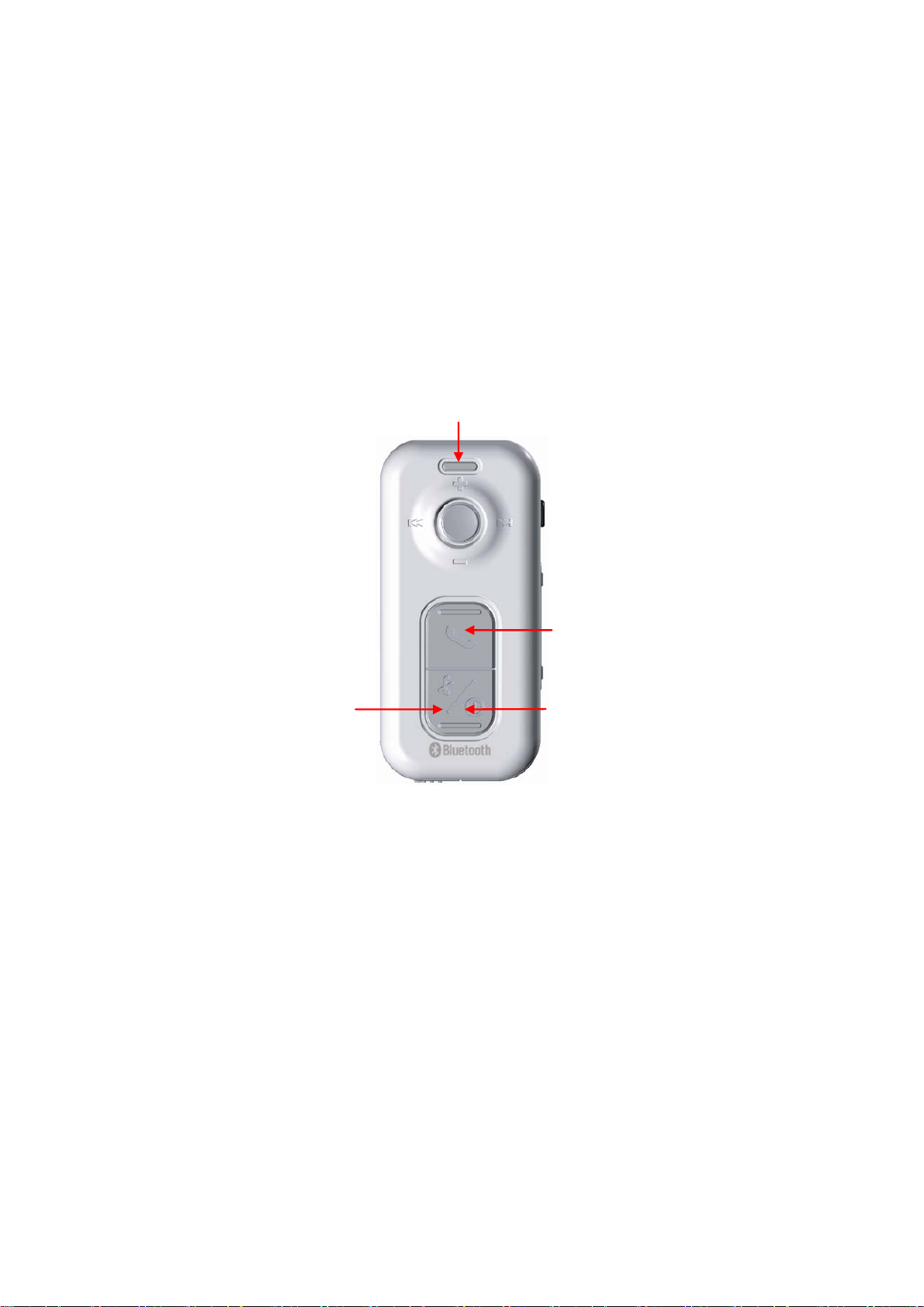
Phone Mode – Stand by
Reject Call (Only HFP)
Blue LED flashes once
Accept Call (wait for call ring) /
Voice dial (Double click)
Last Number Redial (Double click)
- 9 -
Page 11
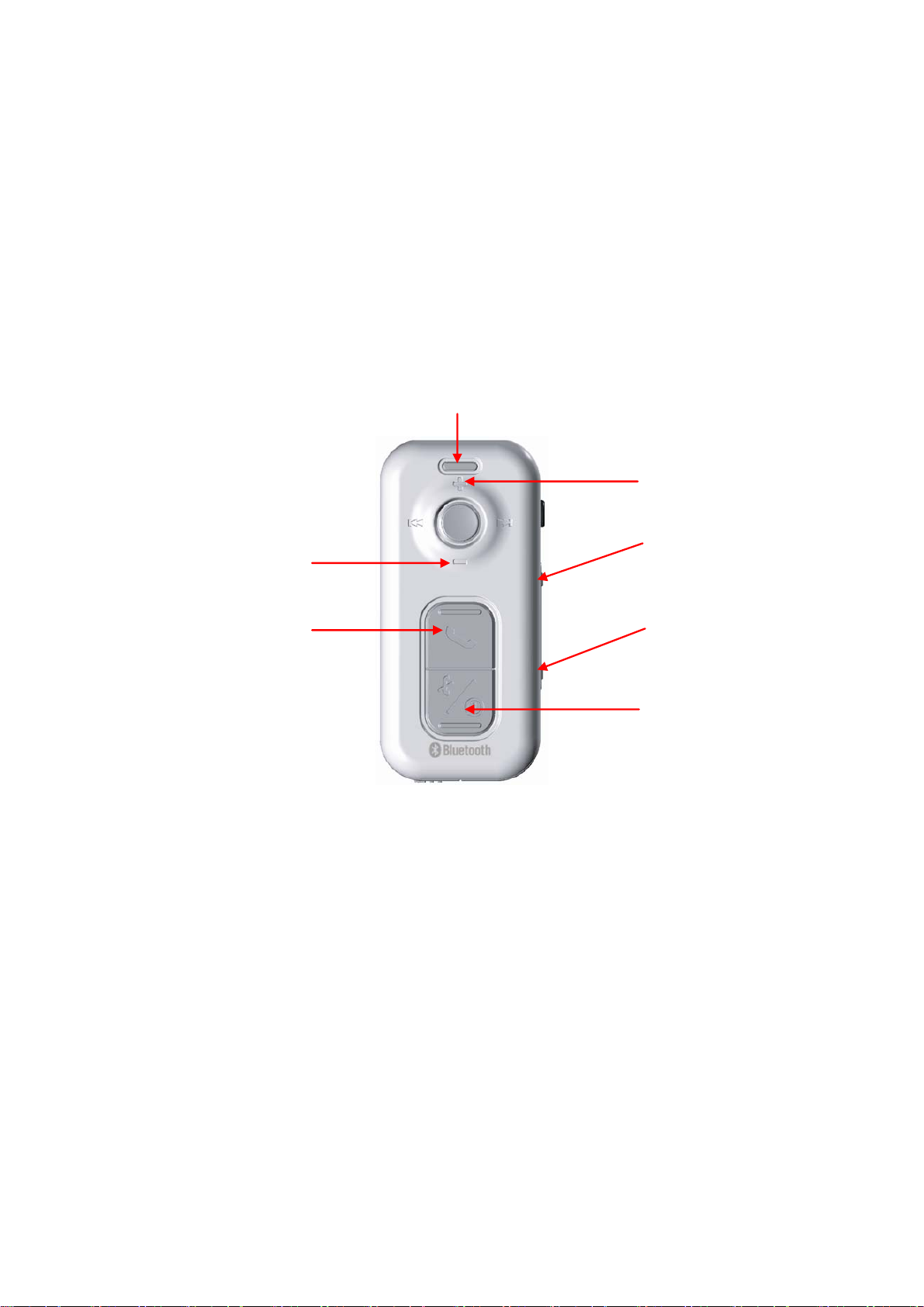
Phone Mode – HFP (Hands free profile) (During a Call)
Blue LED flashes twice
Volu me Up
Call Transfer
Volume Down
(Long press 2 sec)
Call Swap
Mute/Unmute mic
(Long press 2 sec)
End Call
- 10 -
Page 12

Phone Mode – HSP (Headset profile) (During a Call)
Volume Down
Blue LED flashes twice
Volume Up
Mute/Unmute mic
(Long press 2 sec)
End Call
- 11 -
Page 13
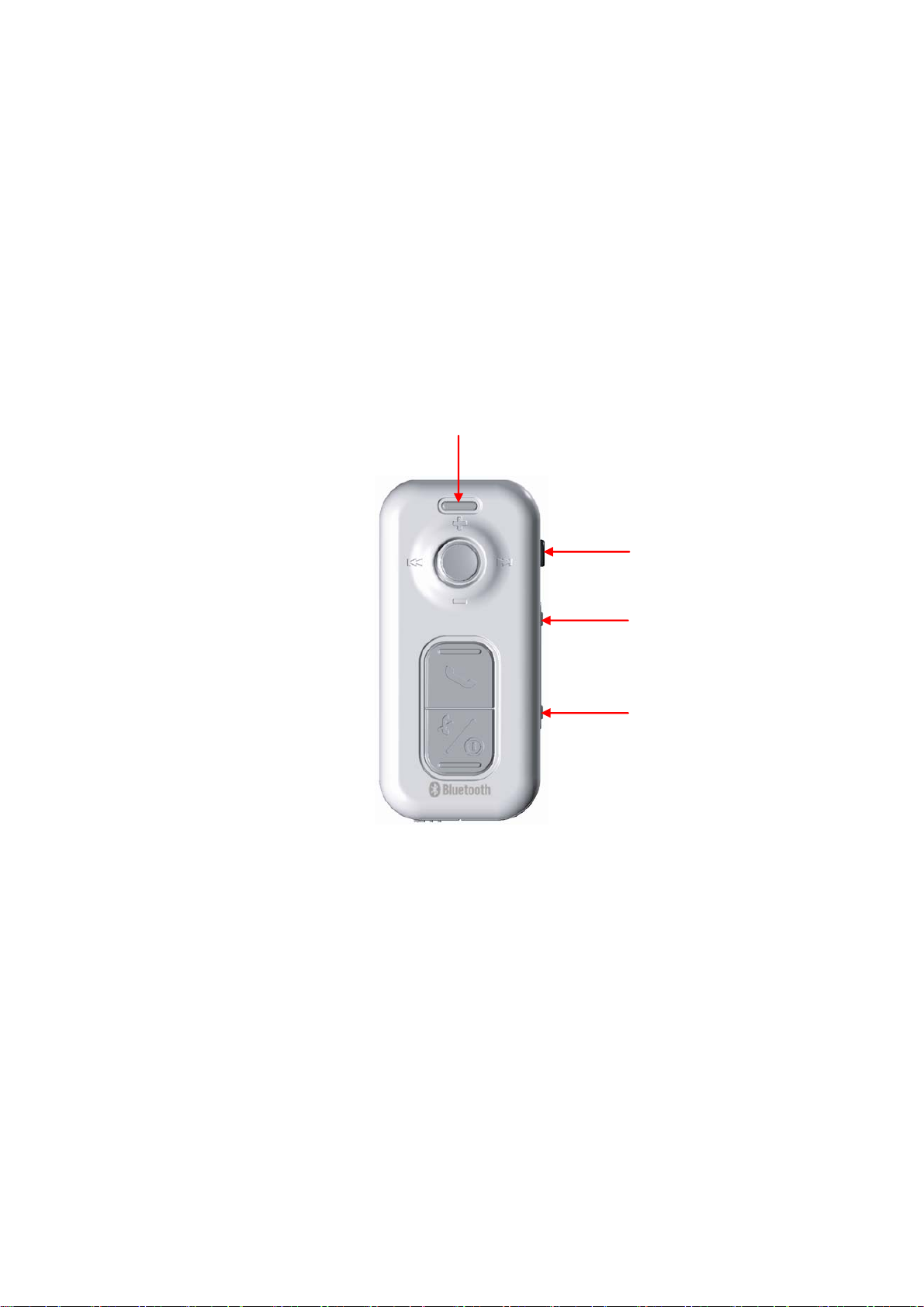
Presentation Mode
Yellow LED flashes once
Laser pointer
Page Up
Page Down
- 12 -
Page 14
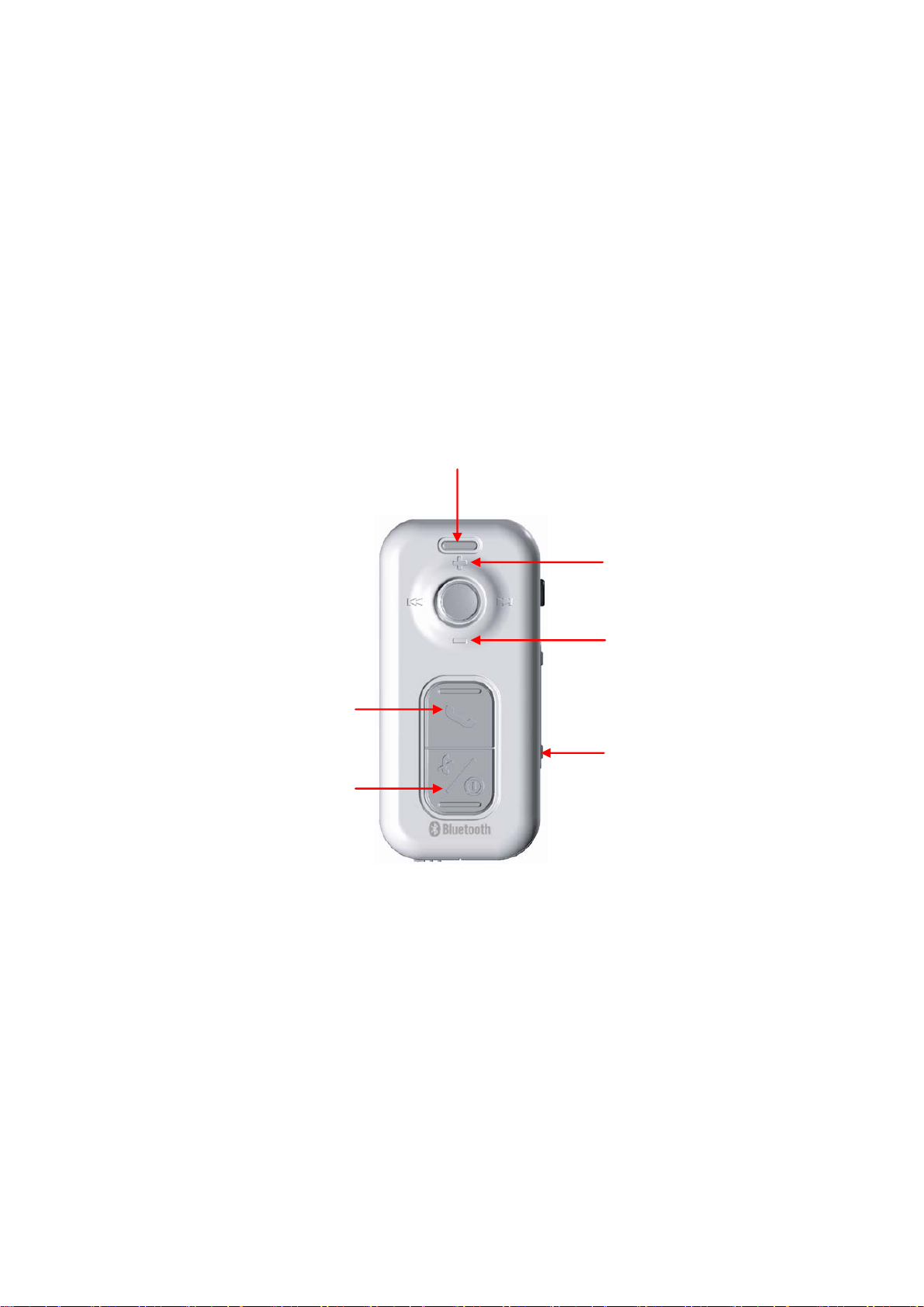
Skype Mode
Accept call
(HID service has to already be connected)
End call
(Has to already be connected)
White/Blue LED flashes alternately
once, then 3 sec off
Vol u me Up
Volume Down
Mute/Unmute mic
(Long press 2 sec)
- 13 -
Page 15
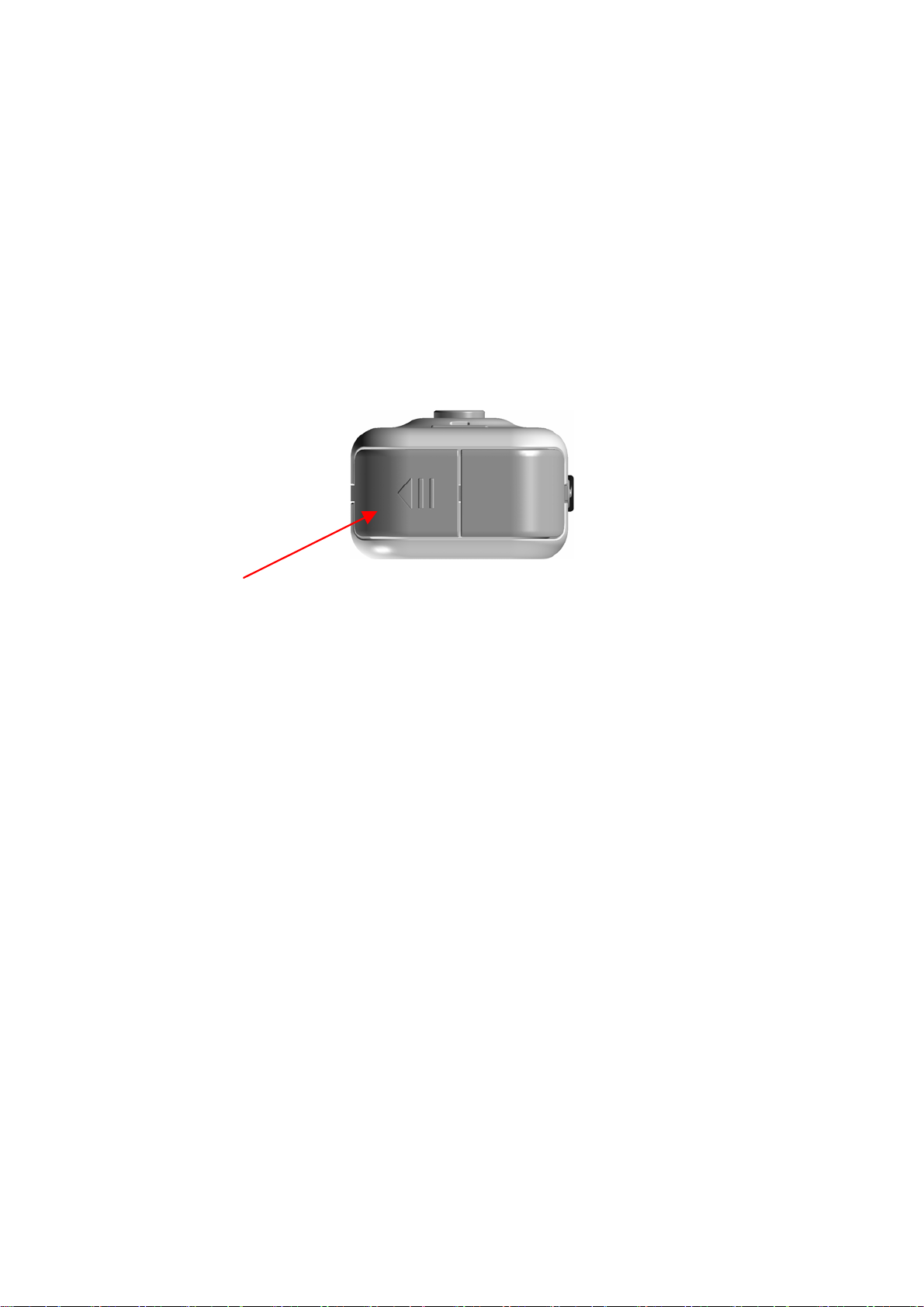
Inserting the battery
Before using your BSD-500, please make sure you have inserted a suitable battery. The
BSD-500 uses one AAA battery.
Bottom view
Battery door
To insert the battery:
1. Slide the battery door away from the center (Follow the arrow on the battery door).
2. Hinge the battery door to an open position.
3. Insert the battery, making sure that the end marked “-“ goes in first (The “+” end will
then be closest to the battery door).
4. Hinge the battery door to a closed position.
5. Slide the battery door back towards the center to secure.
Note: When the battery is running low, the LED will flash red. When this happens, please
replace the battery.
- 14 -
Page 16
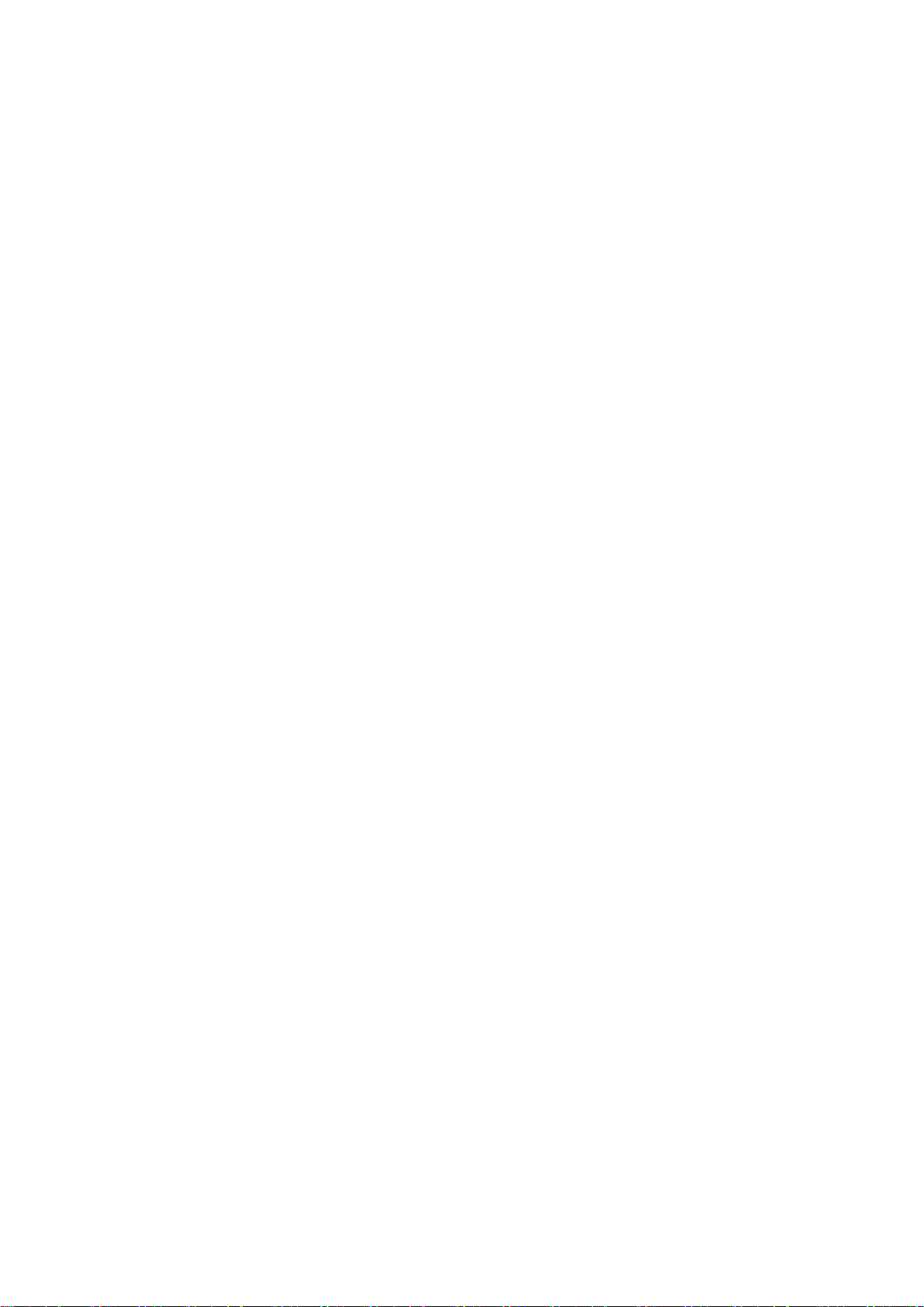
Switching the Presenter on or off
To switch on:
Press and hold the power on/off button for approximately 2 seconds until the white LED
lights.
To switch off:
Press and hold the power on/off button for approximately 4 seconds until the blue LED
flashes quickly 5 times.
Pairing procedure
Your BSD-500 Bluetooth Presenter needs to be paired to another Bluetooth device (e.g.
Mobile phone) before it can be used. This is a two part process; one part is carried out on
the Presenter and the other is carried out on the other Bluetooth device. Note that different
Bluetooth devices use a different method to go through the pairing process.
To pair your BSD-500 Bluetooth Presenter:
1. With your Presenter turned off, press and hold the power on/off button for
approximately 2 seconds until the LED flashes quickly between blue and orange,
which indicates that the Presenter is in discovery/pairing mode.
2. Use your other Bluetooth device’s menu to search for the BSD-500. When it has been
found, confirm that you want to pair it and your other Bluetooth device together. If you
are unsure how to go through the pairing process on your other Bluetooth device,
please consult its user manual.
3. When asked for a pin button, enter “0000”.
Note: There is usually a time limit to pair devices, for example 1 minute.
- 15 -
Page 17
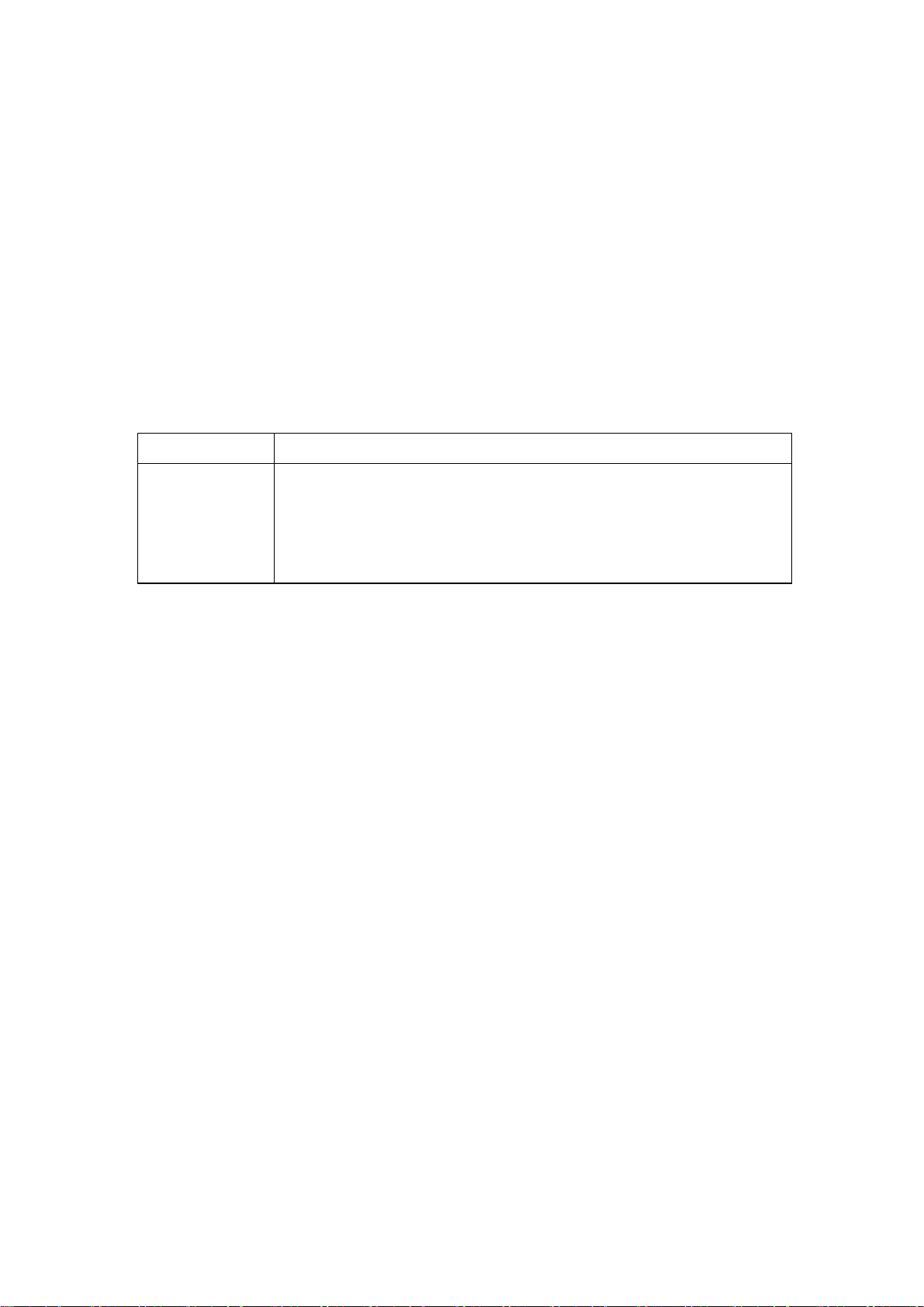
Using the (optional) BHD-2 00 Bluetooth dongle with your Computer
The optional BHD-200 dongle can be used to enable Bluetooth communication between
your computer and your BHD-500 Presenter. With this you can use many more functions
available on your device. These can be seen in the table below: Please refer to the
enclosed software CD for more information on installation, pairing and usage.
Mode Profile
Presentation
AV
Phone
Skype
HID (Human Interface Device)
A2DP (Advanced Audio Distribution Profile), AVRCP
(Audio/Video Remote Control Profile)
HF (Hands-Free), HS (Headset)
HS (Headset)
Using your BSD-500 Presenter with other Bluetooth devices
Please see the documentation of your other Bluetooth device to see how to pair it with your
BSD-500 Presenter, as well as what functions are available.
Note: To use the various functions available on your BSD-500, your other Bluetooth device
must support the appropriate profiles (see table above).
- 16 -
Page 18
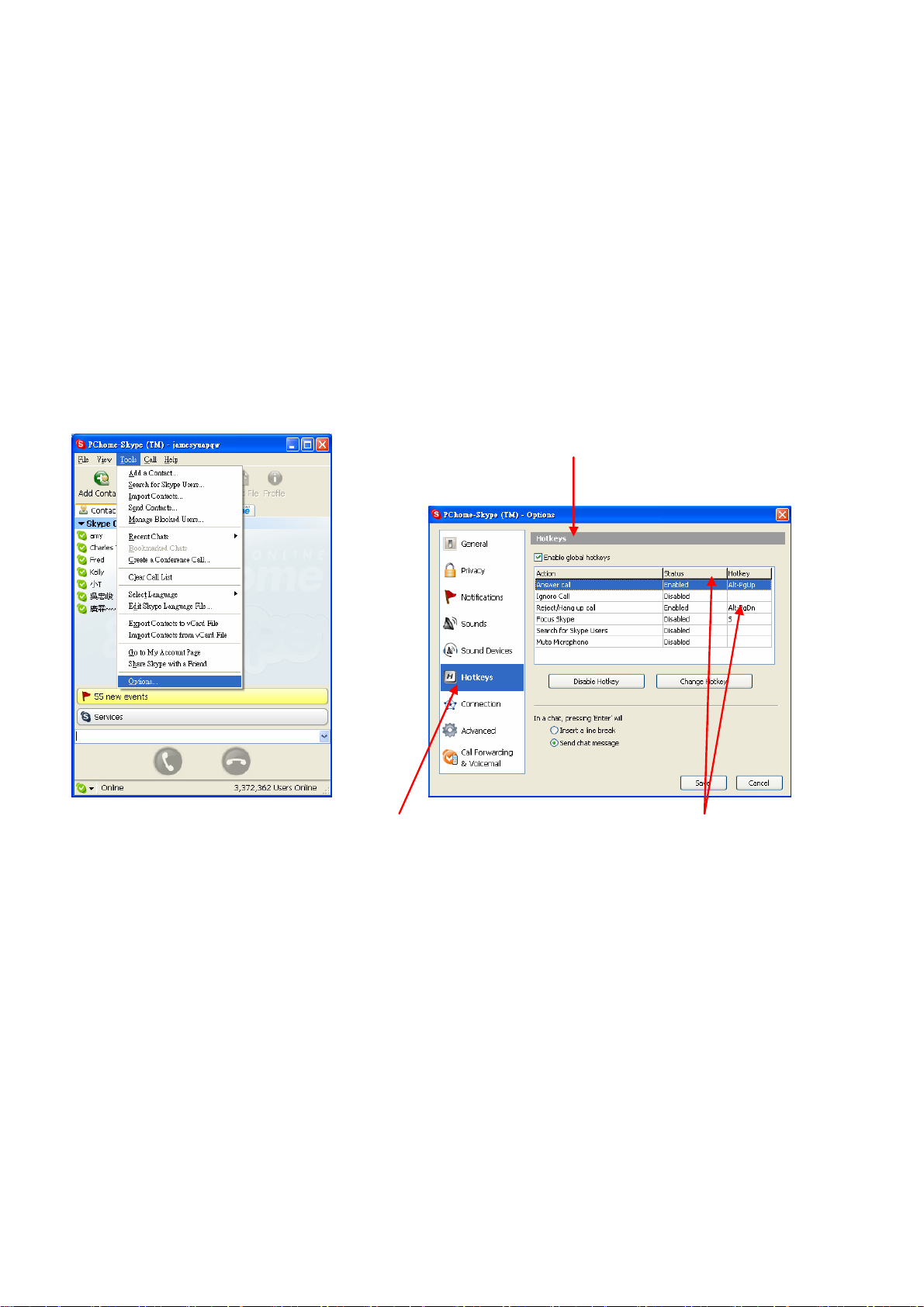
Skype Hotkey Setting
1. In Skype, choose Tools > Options
3. Check “Enable global hotkeys”
2. Select “Hotkeys”
Use default setting
(Answer call: Enabled Alt-PgUp
Reject/Hang up call: Enabled Alt-PgDn)
- 17 -
Page 19

3. Select “Focus Skype”
4. Click ”Change Hotkey”
6. Key in “S”
5. Check “Winkey”
7. Click “Ok”
- 18 -
Page 20

8. Select “Focus Skype”
9. Click “Enable Hotkey”
10. Click “Save”
- 19 -
Page 21

Skype Audio Device Setting
1. Select “Sound
Devices”
2. Select
“Bluetooth
SCO Audio”
3. Check “Ring
PC speaker”
4. Click “Save”
- 20 -
Page 22

BSD-500 with IVT Bluesoleil
Discover Device
2. Yellow/Blue LED flashes alternately
1. Long press 4 sec in power off state 3. Click here to discover Bluetooth devices.
- 21 -
Page 23

My device
1. Double-click to get supported services.
2. Supported services of BSD-500
3. Click to connect service.
- 22 -
Page 24

Key in “0000”.
- 23 -
Page 25

Enter Music Mode
2. Blue LED flashes once.
1. Connection successful (changes to green)
1. Connection successful (changes to green)
- 24 -
Page 26

Exit Music Mode
1. Right-click here to show connection item.
3. White LED flashes once
2. Choose “Disconnect” to disconnect AV.
- 25 -
Page 27

Enter Phone Mode (HSP)
Click to connect service.
- 26 -
Page 28

1. Blue LED flashes once.
2. Body vibrates.
6. Blue LED flashes twice.
5. Connection successful (changes to green)
5. Connection successful (changes to green)
3. Ring tone is heard from plug-in headset.
4. Click button to make the connection.
- 27 -
Page 29

Exit Phone Mode
1. Right-click here to show connection item.
2. Choose “Disconnect” to disconnect HS.
- 28 -
Page 30

Enter Presentation Mode
Click to connect service.
- 29 -
Page 31

2. Yellow LED flashes once.
1. Connection successful (changes to green)
1. Connection successful (changes to green)
First time connection
- 30 -
Page 32

Exit Presentation Mode
3. White LED flashes once.
1. Right-click here to show connection item.
2. Choose “Disconnect” to disconnect HID.
- 31 -
Page 33

Enter Skype Mode
(HID service has to already be connected)
4. White/Blue LED flashes alternately.
2. HID connected.
1. Click button to accept call.
3. HSP connected.
- 32 -
Page 34

Exit Skype Mode
4. White LED flashes once.
1. Click button to hang up call.
2. HID disconnected.
3. HSP disconnected.
- 33 -
Page 35

BSD-500 with Broadcom BTW
Discover Devic e
- 34 -
Page 36

2. Yellow/Blue LED flashes alternately
1. Long press 2 sec in power
off state to turn on
3. Select this item 4. Click “Next”
- 35 -
Page 37

1. Select device
2. Click “Next”
2. Click “Pair Now”
1. Key in “0000”
- 36 -
Page 38

Enter Presentation Mode
1. Check “CSR Keyboard”
2. Click “Finish”
- 37 -
Page 39

4. Yellow LED flashes once.
5. Connected
3. First time connection
- 38 -
Page 40

Exit Presentation Mode
2. White LED flashes once.
1. Long press this button 4 sec.
- 39 -
Page 41

Enter Music Mode
1. Right-click here 2. Select “Stereo headphones”
- 40 -
Page 42

2. Blue LED flashes once.
3. Connected
First time connection
1. Check this item, then click “Ok”
- 41 -
Page 43

Exit Music Mode
2. Select “Stereo Headphones”
1. Right-click mouse button
- 42 -
Page 44

2. White LED flashes.
First time disconnecting
3. Idle
1. Check this item, then click “Yes”
- 43 -
Page 45

Enter Phone Mode (HSP)
5. Blue LED flashes once.
9. Blue LED flashes twice.
6. The body vibrates
1. Right-click mouse
2. Select “Hands-free”
7. Ring tone is heard from plug-in headset.
8. Click button to make connection.
3. Connecting
4. Connected
- 44 -
Page 46

Exit Phone Mode
2. White LED flashes once.
4. Select “Hands-free”
1. Click button to hang up call.
3. Right-click mouse button
3. Idle
- 45 -
Page 47

Enter Skype Mode for the First Time
4. White/Blue LED flashes alternately.
1. Click button to accept call.
3. Check this item and click “Ok”
2. Double-click Bluetooth icon when icon changes to green.
- 46 -
Page 48

Using the (Optional ) Exter nal Speaker with your BSD-500
Using the (optional) external speaker, you can convert your BSD-500 into a speakerphone,
or listen to music without wearing earphones.
To attach the external speaker:
1. Remove the earphones if they are plugged in.
2. Plug the external speaker into the earphone socket, making sure that the speaker
faces forward.
3. Ensure that the plastic stabilizer locates into the laser pointer indent.
- 47 -
Page 49

Phone call use
Making a call from the mobile phone
While your mobile phone is paired with your Presenter, you can use the mobile phone to
make phone calls in the same way as normal. The only difference will be that the earphone
and microphone functions of the Presenter will be used instead of the phone’s.
Voice dialing through the Presenter
In order to use the voice dial feature of your Presenter, your phone must support voice
dialing and must have voice tags stored.
To use voice dialing:
1. Switch the Presenter on and pair it with your phone, if this is not already the case.
2. Press the talk button twice
3. Follow the instructions for voice dialing on your particular mobile phone.
4. Your phone will make the call.
Last number redial
When the Presenter is in standby mode (not in conversation), press the End button twice,
and your phone will redial the last number that you called.
Note: This function only works on Bluetooth phones that support the Hands-free profile
Answering a call
When someone calls you, a ring tone will sound in your Presenter. To answer the call,
press the talk button.
Note: You can set your mobile phone to automatically answer calls, meaning that you do
not even need to press the talk button. Please refer to your mobile phone’s user guide for
more information about this setting.
- 48 -
Page 50

Call swap
Some mobile phones support call swap. This means that if you receive a second call, you
can put the first caller on hold while you speak to the second caller. If your phone supports
this feature:
1. Press and hold the talk button for two seconds to put the first caller on hold and
answer the second call
2. When the second call has ended, the first caller will automatically be taken off hold.
Note: Please press the page up button if the first caller will not be taken off hold.
Ending a call
During a call, press the end call button to hang up. If the other person hangs up first, then
the call will end automatically.
Rejecting a call (Supports HFP (Hands Free Profile) only)
If you do not wish to accept a call, press the end call button to reject it.
Note: To use this function, your mobile phone must support the Hands-free profile.
Muting a call
During a conversation, press and hold the page down button for 2 seconds. The
microphone will mute. To cancel mute, press the page down button once.
Transferring a single call
When activating a call, you can press and hold the page up button for 2 seconds to switch
conversation between the BSD-500 Presenter and the mobile phone.
Adjusting the volume
The Presenter offers 6 pre-set volume levels.
• To increase the volume, press the up directional key.
• To decrease the volume, press the down directional key.
- 49 -
Page 51

Controlling Music Playback (AV Mode)
If your other Bluetooth device is compatible with this feature, you can control music
playback from the Presenter itself. Please see the documentation of your other Bluetooth
device to see how to pair it with your BSD-500 Presenter, as well as what functions are
available.
In AV mode, the following keys can be used:
Enter key – plays or pauses track
Right directional key – skips forward one track at a time
Left directional key – skips back one track at a time
Up directional key – increases volume
Down directional key – decreases volume
Note 1: Your other Bluetooth device must support this profile.
Note 2: Make sure the volume on your music player is not at zero, as the BSD-500 can only
increase or decrease the volume relative to this.
- 50 -
Page 52

BSD-500 LED indicati ons and button definitions
Mobile Phone Mode
Off
Inquiry
Scan
Idle
Trigger
Function
Inquiry Scan End
Power off End
Connect Talk
Power off End
Trigger
Button
Trigger time LED flashing
Yellow and blue LED ON/ OFF once
Long press 2
sec
Long press 4
sec
Long press 4
sec
Long press 4
sec
and OFF 3sec
If there is no connection, power off
automatically after 5 mins.
White LED ON/OFF 5 times.
Blue LED solid ON 1sec and then
Blue LED ON 1 time/ OFF 3 sec
White LED ON/OFF 5 times.
Connected
Long press 4
Connect Talk
sec
Voice dial Talk Double click
Last number End Double click Blue LED ON 2 times/ OFF 3 sec
Blue LED solid ON 1sec and then
Blue LED ON 1 time/ OFF 3 sec
Blue LED ON 2 times/ OFF 3 sec
(Dialing successfully)
- 51 -
Page 53

redial (Dialing successfully)
Incoming
Call
Outgoing
Call
Call Active
Long press 4
Disconnect Talk
sec
Accept call Talk Single Click Blue LED ON 2 times/ OFF 3 sec
Reject call
(HFP
supported)
End call End Single Click Blue LED ON 1 time/ OFF 3 sec
Mute/Unmute
for 1 second
Vibration
Call Swap Talk Single Click Blue LED ON 2 times/ OFF 3 sec
End Single Click Blue LED ON 1 time/ OFF 3 sec
Page
down
Long press 2
sec
Blue LED solid ON 1sec and then
return to idle mode
Blue LED ON 2 times/ OFF 3 sec
Long press 2
Call Transfer Page up
sec
Volume up ↑ Single Click Blue LED ON 2 times/ OFF 3 sec
Volume down ↓ Single Click Blue LED ON 2 times/ OFF 3 sec
End call End Single Click Blue LED ON 1 time/ OFF 3 sec
Blue LED ON 2 times/ OFF 3 sec
- 52 -
Page 54

Presentation Mode
Off
Inquiry
Scan
Idle
Trigger
Function
Inquiry Scan End
Power off End
Connect
Power off End
Trigger
Button
Page
down
Trigger time LED flashing
Yellow and blue LED ON/ OFF once
Long press 2
sec
Long press 4
sec
Long press 4
sec
Long press 4
sec
and OFF 3sec
If there is no connection, power off
automatically after 5 mins.
White LED ON/OFF 5 times.
Yellow LED solid ON 1sec and then
Yellow LED ON 1 time/ OFF 3 sec
White LED ON/OFF 5 times.
Connected
Page
Connect
down
Page up Page up Single click Yellow LED ON 1 time/ OFF 3 sec
Page
Page down
down
Long press 4
sec
Single click Yellow LED ON 1 time/ OFF 3 sec
Yellow LED solid ON 1sec and then
Yellow LED ON 1 time/ OFF 3 sec
- 53 -
Page 55

Skype Mode
Off
Inquiry
Scan
Idle
Call
Active
Page
Disconnect
down
Trigger
Function
Inquiry Scan End
Power off End
Connect Talk Single click
Power off End
Connect Talk Single click
Mute/Unmute
for 1 second
Vibration
Volume up ↑ Single Click
Volume down ↓ Single Click
End call End Single Click Return to idle mode
Trigger
Button
Page
down
Long press 4
sec
Trigger time LED flashing
Long press 2
sec
Long press 4
sec
Long press 4
sec
Long press 2
sec
Yellow LED solid ON 1sec and then
return to idle mode
Yellow and blue LED ON/ OFF once
and OFF 3sec
If there is no connection,power off
automatically after 5 mins.
White LED ON/OFF 5 times.
White and Blue LED ON/OFF 1 time
/OFF 3 sec
White LED ON/OFF 5 times.
White and Blue LED ON/OFF 1 time
/OFF 3 sec
White and Blue LED ON/OFF 1 time
/OFF 3 sec
White and Blue LED ON/OFF 1 time
/OFF 3 sec
White and Blue LED ON/OFF 1 time
/OFF 3 sec
- 54 -
Page 56

Stereo & Mobile Phone Mode. Assume Phone Mode already connected
Trigger
Function
Off
Inquiry Scan End
Inquiry
Power off End
Scan
Connect
(Stereo)
Connected
Pause/Resume Enter Single Click Blue LED ON 1 time/ OFF 3 sec
Forward → Single Click Blue LED ON 1 time/ OFF 3 sec
Trigger
Button
Enter
Trigger time LED flashing
Yellow and blue LED ON/ OFF once
Long press 2
sec
Long press 4
sec
Long press 4
sec
and OFF 3sec
If there is no connection, power off
automatically after 5 mins.
White LED ON/OFF 5 times.
Blue LED solid ON 1sec and then
Blue LED ON 1 time/ OFF 3 sec
Rewind ← Single Click Blue LED ON 1 time/ OFF 3 sec
Volume up ↑ Single Click Blue LED ON 1 time/ OFF 3 sec
Volume down ↓ Single Click Blue LED ON 1 time/ OFF 3 sec
Voice dial Ta lk Double click Blue LED ON 2 times/ OFF 3 sec
Last number End Double click Blue LED ON 2 times/ OFF 3 sec
- 55 -
Page 57

redial
Incoming
Call
Outgoing
Call
Call Active
Disconnect
Enter
(Stereo)
Accept call Ta lk Single Click Blue LED ON 2 times/ OFF 3 sec
Reject call
(HFP
supported)
End call End Single Click Blue LED ON 1 time/ OFF 3 sec
Mute/UnMute
for 1 second
Vibration
Call Swap Tal k Single Click Blue LED ON 2 times/ OFF 3 sec
End Single Click Blue LED ON 1 time/ OFF 3 sec
Page
down
Long press 4
Blue LED ON 1 time/ OFF 3 sec
sec
Long press 2
Blue LED ON 2 times/ OFF 3 sec
sec
Long press 2
Call Transfer Page up
sec
Volume up ↑ Single Click Blue LED ON 2 times/ OFF 3 sec
Volume down ↓ Single Click Blue LED ON 2 times/ OFF 3 sec
End call End Single Click Blue LED ON 1 time/ OFF 3 sec
Blue LED ON 2 times/ OFF 3 sec
- 56 -
Page 58

Bluetooth Presenter s pecifications
Compatible with Bluetooth Ver.1.1 or 1.2 devices
Maximum distance 30 Feet (10 meters)
Dimensions 64x30x18mm
Weight of Presenter Approximately 35 grams (excluding battery)
Typical standby time up to 200 hours
Typical talk time up to 5.5 hours
Battery type AAA
Cautions
1. Always store the Presenter safely.
2. Avoid storage at temperatures below -20°C or above 70°C. (Storage at high or low
temperatures can degrade performance and reduce battery life.)
3. Avoid operating at temperatures below -10°C or above 50°C.
4. Do not expose the Presenter or any of its supplied parts to rain or other liquids.
5. Avoid humidity below 10% RH or above 95% RH.
6. Never aim the laser pointer at anyone’s eyes, or at moving vehicles, including airplanes,
as this could cause damage and/or lead to prosecution.
- 57 -
Page 59

Certification and safe ty approvals/general information
This product is CE, FCC, BQB marked. Please note that this product uses radio frequency
bands not available for use within some areas of the EU. This product is intended to be
used in Austria, Belgium, Denmark, Finland, France, Germany, Greece, Ireland, Italy,
Luxembourg, The Netherlands, Portugal, Spain, Sweden, United Kingdom and within EFTA
in Iceland, Norway and Switzerland.
Users are not permitted to make changes or modify the device in any way. Changes or
modifications not expressly approved by your distributor will void the users' authority to
operate the equipment.
Bluetooth is a registered trademark owned by Bluetooth SIG, Inc.
Important information on safe and efficient operation. Read this information before using
your phone. Users are not permitted to make changes or modify the device in any way.
Changes or modifications not expressly approved by the party responsible for compliance
could void the user's authority to operate the equipment.
- 58 -
Page 60

This device complies with Part 15 of the FCC Rules. Operation is subject to the
following two conditions:
(1) This device may not cause harmful interference. (2)This device must accept any
interference received, including interference that may cause undesired operation.
15.105 Federal Communications Commission (FCC) Requirements, Part 15
This equipment has been tested and found to comply with the limits for a class B
digital device, pursuant to part 15 of the FCC Rules. These limits are designed to
provide reasonable protection against harmful interference in a residential
installation. This equipment generates, uses and can radiate radio frequency energy
and, if not installed and used in accordance with the instructions, may cause
harmful interference to radio communications. However, there is no guarantee that
interference will not occur in a particular installation. If this equipment does cause
harmful interference to radio or television reception, which can be determined by
turning the equipment off and on, the user is encouraged to try to correct the
interference by one or more of the following measures: ---Reorient or relocate the
receiving antenna. ---Increase the separation between the equipment and receiver.
---Connect the equipment into an outlet on a circuit different from that to which the
receiver is connected. ---Consult the dealer or an experienced radio/TV technician
for help. Any changes or modifications (including the antennas) made to this device
that are not expressly approved by the manufacturer may void the user's authority
to operate the equipment. FCC RF Radiation Exposure Statement: This equipment
complies with FCC RF radiation exposure limits set forth for an uncontrolled
environment. This device and its antenna must not be co-located or operating in
conjunction with any other antenna or transmitter.
-59 -
