Page 1

Contents
1 Using Your EV Series Monitor
Safety precautions . . . . . . . . . . . . . . . . . . . . . . . . . . . . . . . . . . . . . . . . . . . . . . . . . . . 2
Installing the monitor . . . . . . . . . . . . . . . . . . . . . . . . . . . . . . . . . . . . . . . . . . . . . . . . . 3
Removing the base . . . . . . . . . . . . . . . . . . . . . . . . . . . . . . . . . . . . . . . . . . . . . . . 5
Starting the monitor . . . . . . . . . . . . . . . . . . . . . . . . . . . . . . . . . . . . . . . . . . . . . . . . . . 6
Adjusting display settings . . . . . . . . . . . . . . . . . . . . . . . . . . . . . . . . . . . . . . . . . . . . . 7
OSD options . . . . . . . . . . . . . . . . . . . . . . . . . . . . . . . . . . . . . . . . . . . . . . . . . . . . 7
Video modes . . . . . . . . . . . . . . . . . . . . . . . . . . . . . . . . . . . . . . . . . . . . . . . . . . . . 9
Power management . . . . . . . . . . . . . . . . . . . . . . . . . . . . . . . . . . . . . . . . . . . . . . . . 10
ENERGY STAR . . . . . . . . . . . . . . . . . . . . . . . . . . . . . . . . . . . . . . . . . . . . . . . . 10
Energy declaration . . . . . . . . . . . . . . . . . . . . . . . . . . . . . . . . . . . . . . . . . . . . . . 10
Maintenance . . . . . . . . . . . . . . . . . . . . . . . . . . . . . . . . . . . . . . . . . . . . . . . . . . . . . . 11
Troubleshooting . . . . . . . . . . . . . . . . . . . . . . . . . . . . . . . . . . . . . . . . . . . . . . . . . . . . 12
No picture . . . . . . . . . . . . . . . . . . . . . . . . . . . . . . . . . . . . . . . . . . . . . . . . . . . . . 12
Picture is scrambled . . . . . . . . . . . . . . . . . . . . . . . . . . . . . . . . . . . . . . . . . . . . . 13
Display colors are wrong . . . . . . . . . . . . . . . . . . . . . . . . . . . . . . . . . . . . . . . . . 13
Picture is fuzzy . . . . . . . . . . . . . . . . . . . . . . . . . . . . . . . . . . . . . . . . . . . . . . . . . 14
Picture bounces, jitters, or has waves . . . . . . . . . . . . . . . . . . . . . . . . . . . . . . . 14
Picture has shadows or “ghosts” . . . . . . . . . . . . . . . . . . . . . . . . . . . . . . . . . . . 14
Color is not uniform . . . . . . . . . . . . . . . . . . . . . . . . . . . . . . . . . . . . . . . . . . . . . 15
Image is not sized or centered properly . . . . . . . . . . . . . . . . . . . . . . . . . . . . . . 15
Image cannot be adjusted full screen . . . . . . . . . . . . . . . . . . . . . . . . . . . . . . . 15
ECO document . . . . . . . . . . . . . . . . . . . . . . . . . . . . . . . . . . . . . . . . . . . . . . . . . . . . 16
. . . . . . . . . . . . . . . . . . . . . . . . . . . . . . . . . . . 1
2 Safety, Regulatory, and Legal Information
. . . . . . . . . . . . . . . . . . . . . . 19
i
Page 2
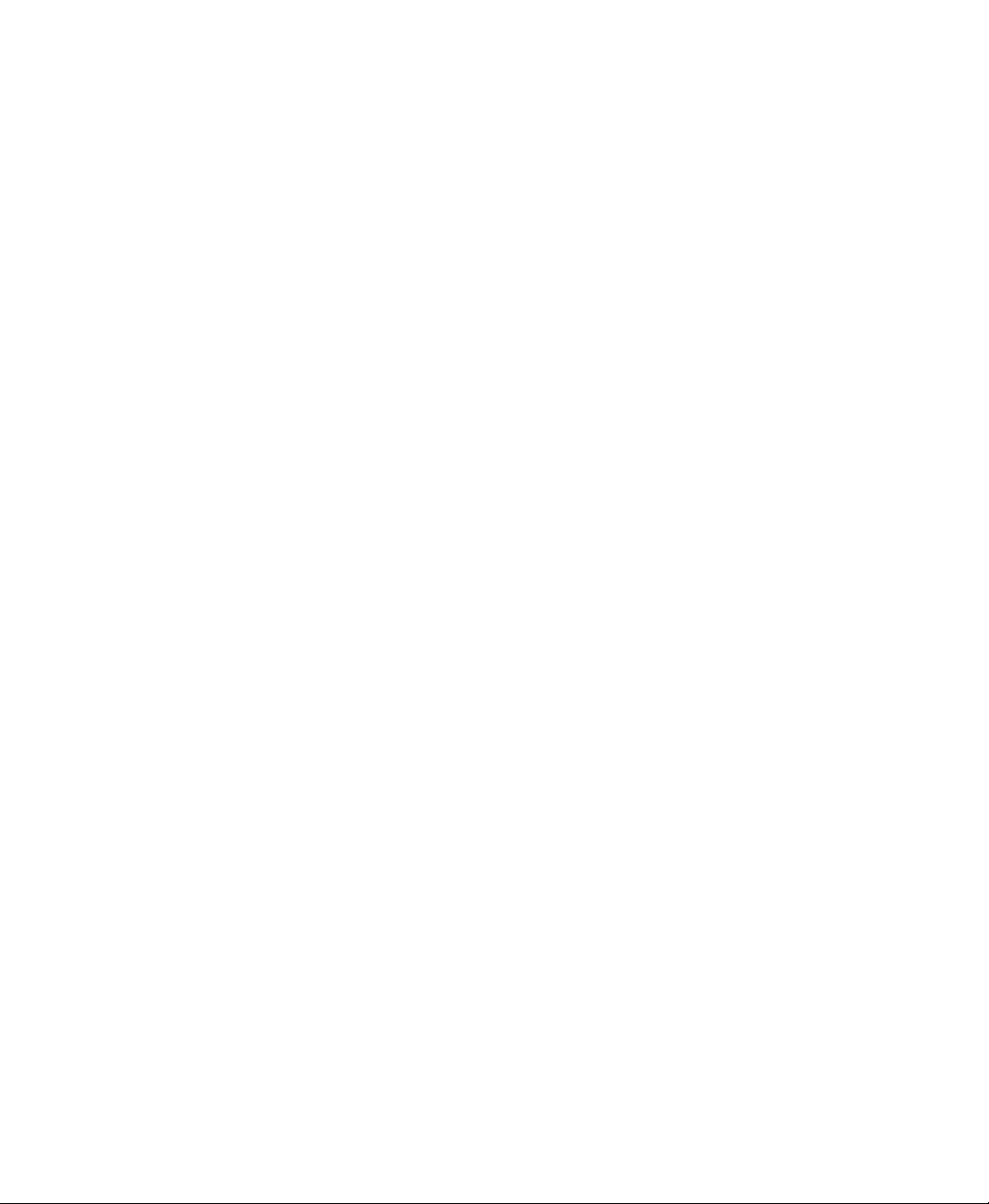
ii
Page 3

Using Your
EV Series
Monitor
This monitor provides high resolution performance and operates in a variety
of video modes. The flat square tube design makes images easier to see.
The Microprocessor-based On-Screen Display (OSD) controls let you adjust a
variety of image controls, automatically storing different user modes. The OSD
controls also includes seven factory preset modes.
1
1
Page 4
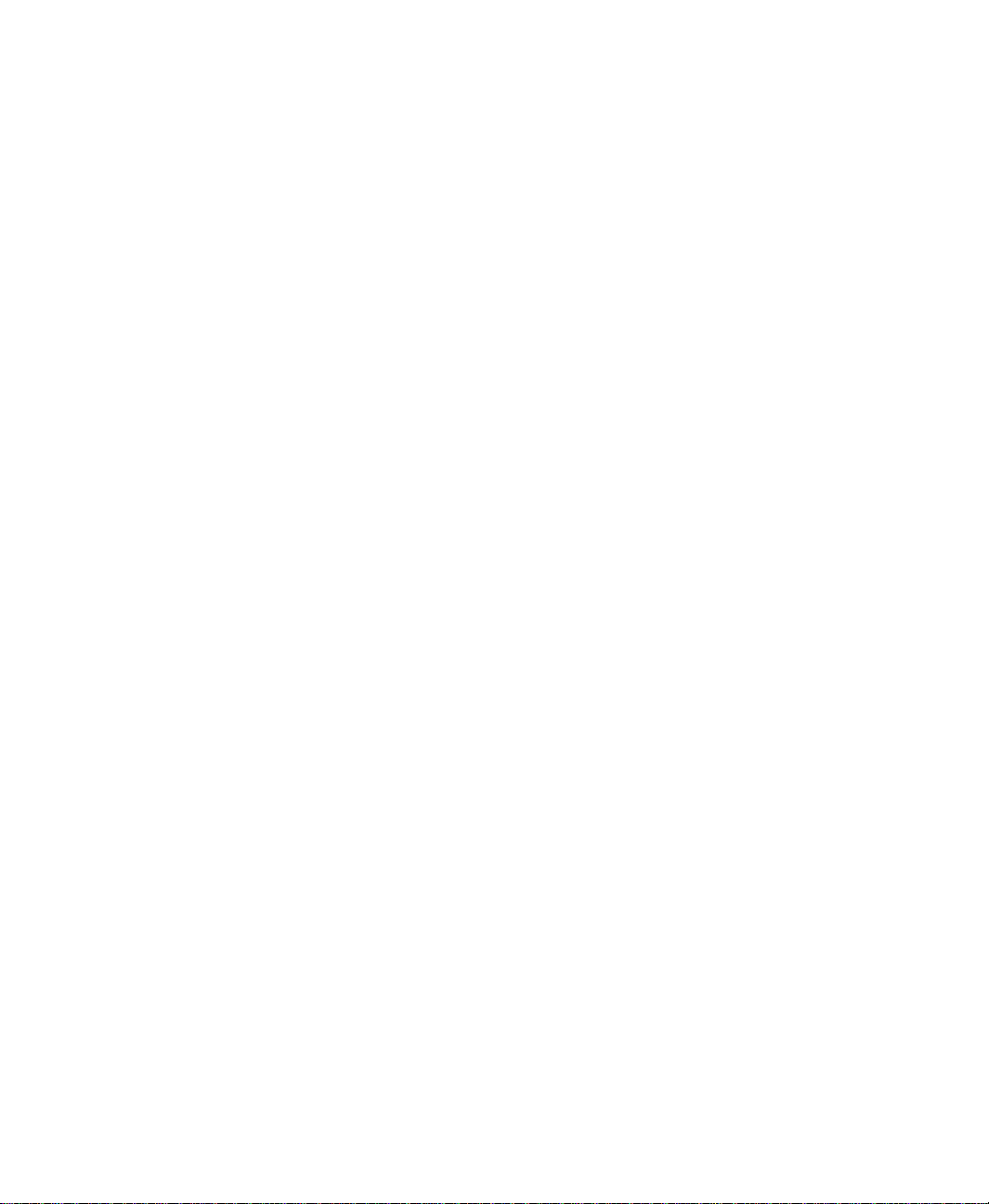
Safety precautions
■
Read all instructions before using the monitor, and save them for later
use.
■
Follow all warnings and instructions marked on the product.
■
To avoid electrical shock, never open the monitor case.
■
Never use the monitor if the power cable has been damaged. Do not allow
anything to rest on the power cable.
■
The openings in the monitor cabinet are for ventilation. Do not block
or cover these openings. Do not insert anything into these openings. If
you put the monitor in a bookcase or some other enclosed space, be sure
to leave space for ventilation.
■
Do not expose the monitor to rain or use near water. Turning on a
monitor that has been exposed to moisture will cause damage. If the
monitor gets wet, unplug it, and contact technical support.
■
This monitor is equipped with a 3-wire grounding-type plug as a safety
feature. This plug will only fit into a grounding-type outlet. If you are
unable to insert the plug into an outlet, contact an electrician to install
the appropriate outlet. Do not try to remove any of the prongs.
■
If any problems occur, unplug the monitor and contact technical support.
2
Using Your EV Series Monitor
Page 5
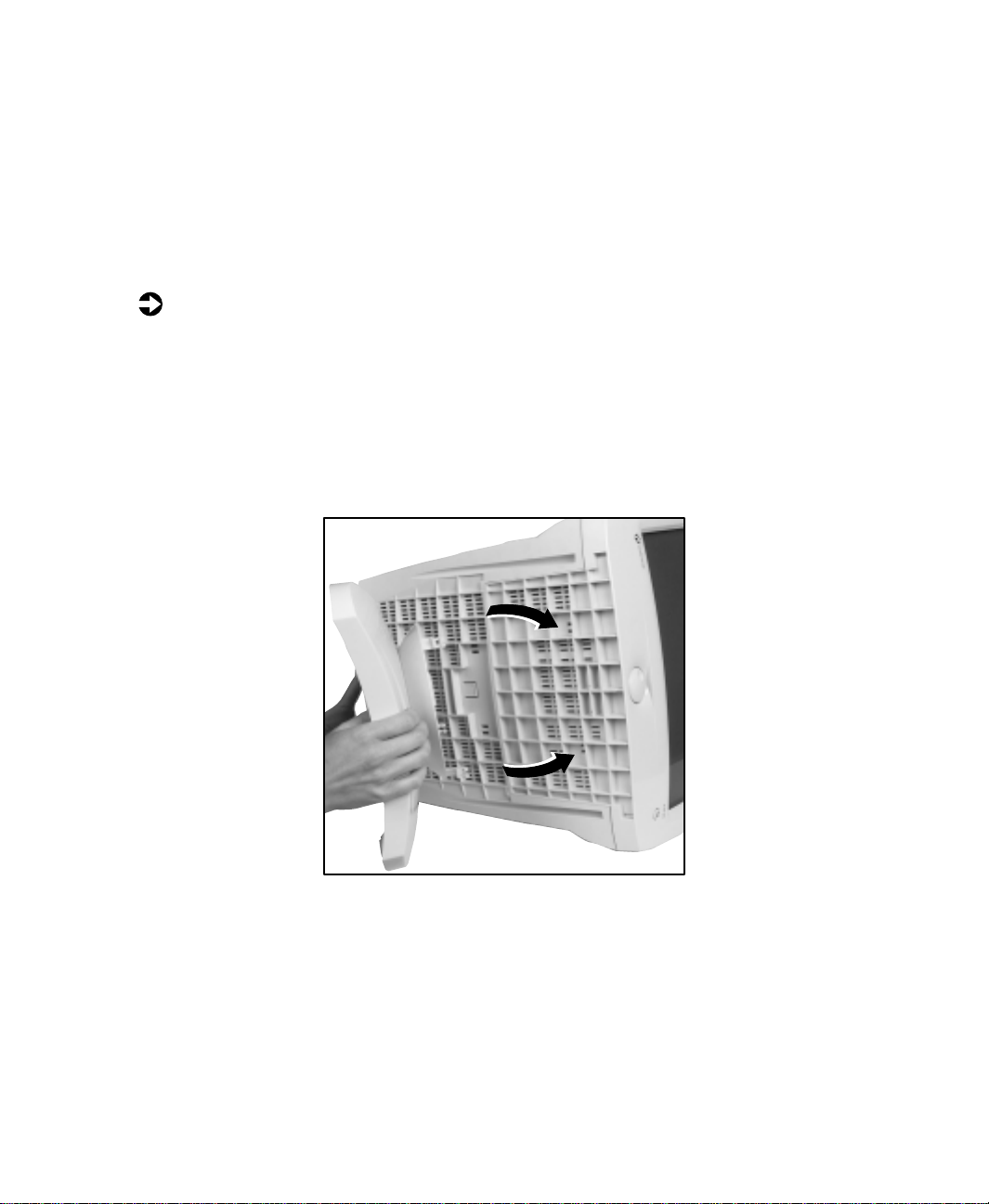
Installing the monitor
Installing the monitor consists of two procedures: attaching the base and
connecting the monitor cables.
If you are setting up your system for the first time, refer to the setup poster
for more information about connecting additional peripherals.
To attach the base:
Carefully set the monitor on its side with the bottom of the monitor
1
facing you.
Hold the base so that the narrow end is pointed toward the back of the
2
monitor.
Align the four hooks on the bottom of the base with the corresponding
3
slots on the bottom of the monitor.
Slide the base toward the front of the monitor so that all hooks are
4
securely in place. A retaining latch built into the base clicks into place
when the base is correctly attached.
Carefully set the monitor upright and place the monitor on a sturdy, level
5
surface.
Installing the monitor
3
Page 6
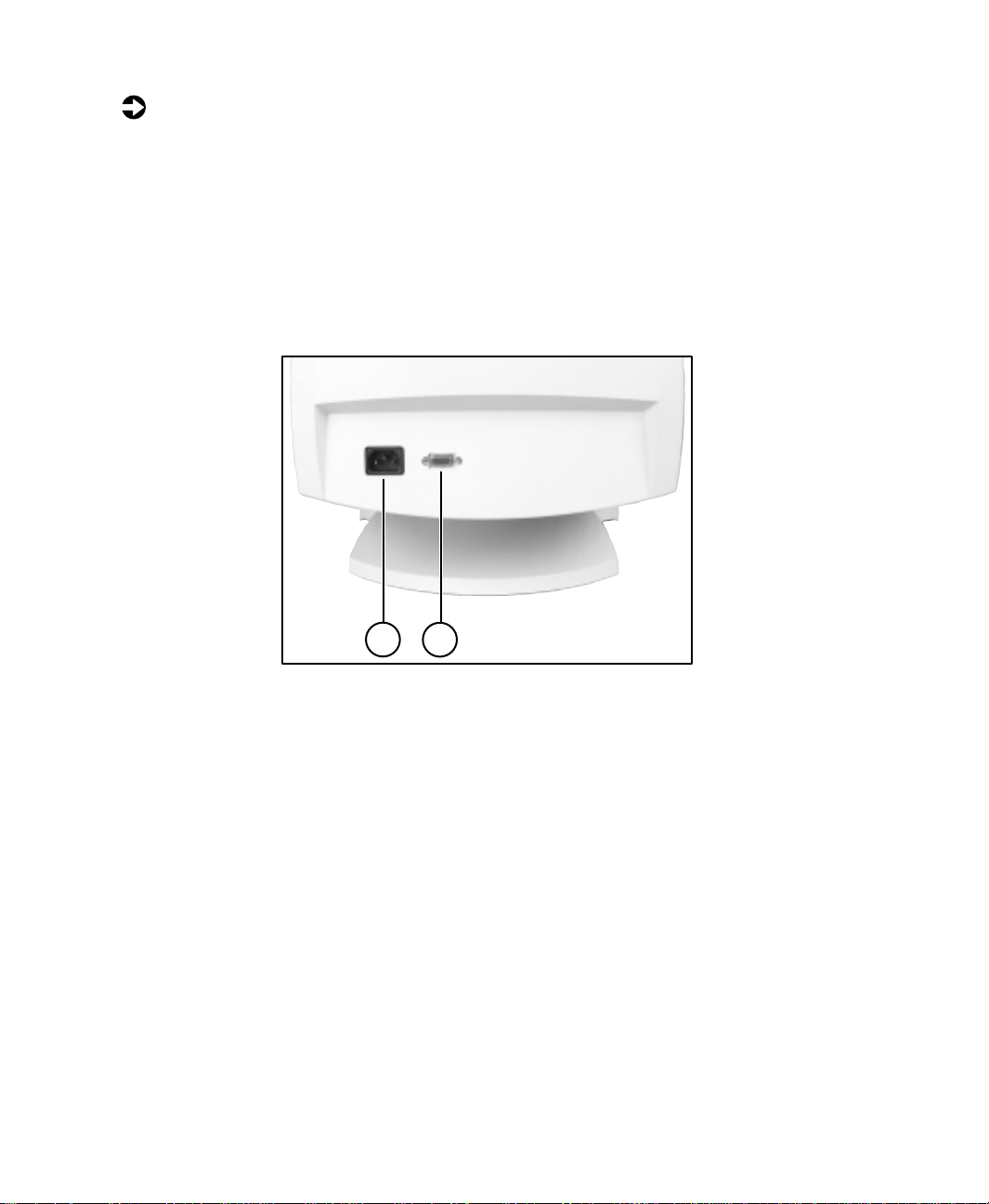
To connect the power and video cables:
Position the monitor and the computer so that you can easily get at the
1
back panel of each. Make sure all power cables can reach a properly
grounded electrical outlet.
Connect one end of the video cable that came with the monitor to the
2
matching video connector on the back of the monitor. The connector
attaches only one way. If you cannot attach the cable easily, match the
“D” shape of the connectors by turning the connector upside down and
trying again.
A
AC power connector
A
Video connector
B
Connect the other end of the video cable to the matching blue video
3
connector on the back of your computer.
Tighten the screws on the video cable connectors to keep them from
4
coming loose. Tightening the screws also prevents radio and TV
interference.
Connect the power cord that came with the monitor to the AC power
5
connector at the back of the monitor. To maintain FCC standards, only
use the cord that came with the monitor.
Plug the other end of the power cord into a properly grounded electrical
6
outlet.
4
Using Your EV Series Monitor
Page 7

Removing the base
To remove the base:
Turn off the system, then disconnect the monitor’s video and power
1
cables.
Carefully set the monitor on its side with the bottom of the monitor
2
facing you.
Rotate the base so that you can easily get to the retaining latch on the
3
bottom of the monitor.
Press down on the retaining latch. While holding down the latch, slide
4
the base toward the back of the monitor.
Installing the monitor
5
Page 8
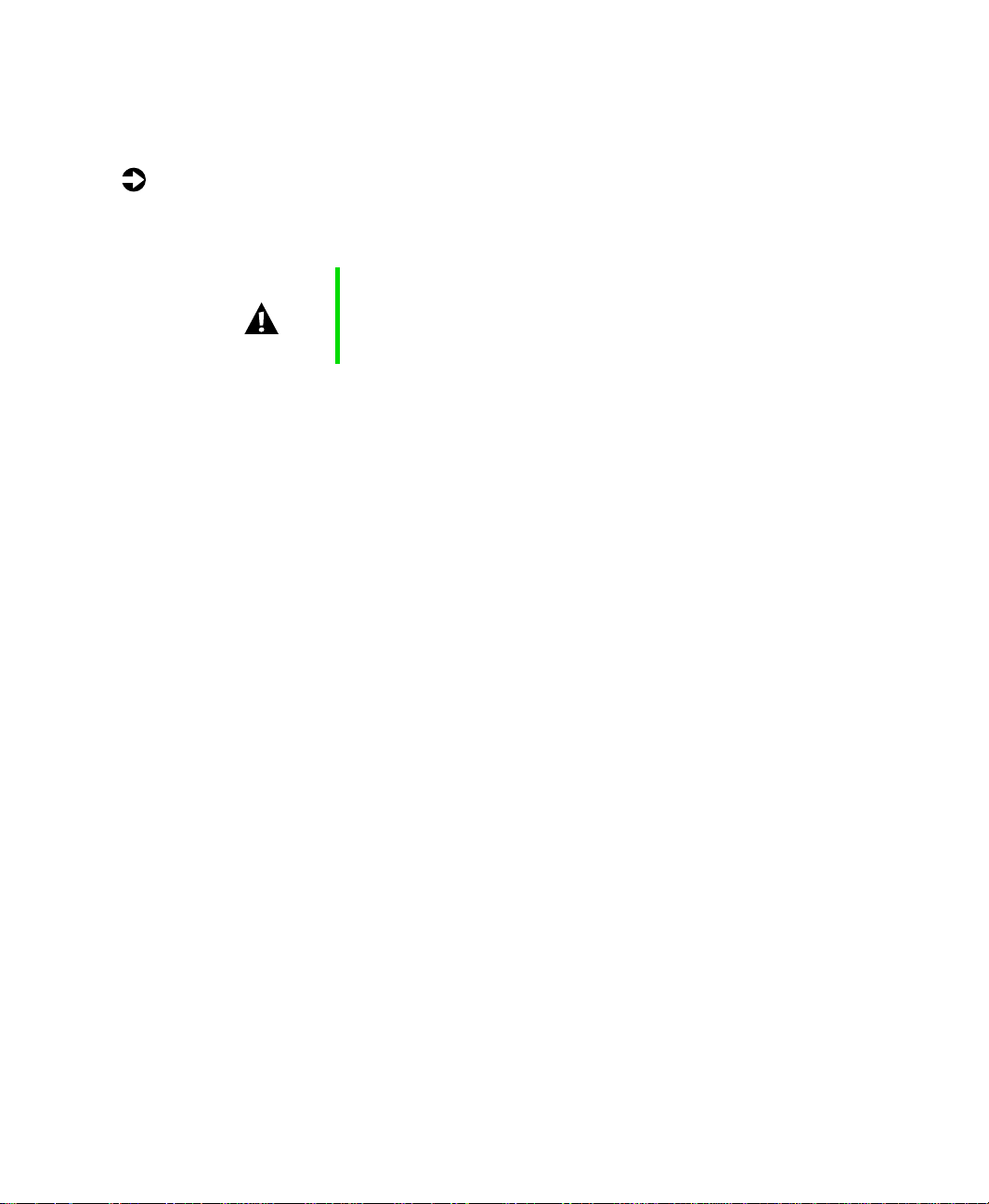
Starting the monitor
To start the monitor:
Press the power button once. The power LED lights and the monitor
1
demagnetizes itself for about five seconds.
Caution
Turn on the computer.
2
Once the system is running, the power LED on the monitor should be
3
green. If not, check the connections. For troubleshooting information,
see the “Troubleshooting” section of this guide.
Adjust the controls to get the best picture. Experiment with the display
4
settings to choose the ideal image size and position for you. See the
“Adjusting display settings” section in this guide for information about
changing your display.
Do not store tapes or diske ttes next to t he monitor because
the monitor generates a strong magnetic field during
startup. This field can erase or damage data stored on
magnetic tapes or diskettes.
6
Using Your EV Series Monitor
Page 9

Adjusting display settings
This monitor features a flywheel control that lets you adjust and save contrast,
brightness, and other visual settings for the display image.
A
Flywheel control
A
Combination power button and power LED
B
The On Screen Display (OSD) system memorizes any changes you make to
the settings, and saves them even if you turn off the monitor.
OSD options
■
Contrast increases or decreases display image contrast.
■
Brightness increases or decreases display image brightness.
■
Horizontal Size increases or decreases the width of the display image.
■
Horizontal Position moves the display image to the left or right side of
the screen.
■
Vert i cal S i ze increases or decreases the height of the display image.
■
Vert i cal P o si ti on moves the display image to the top or bottom of the
screen.
Adjusting display settings
7
Page 10

■
Pincushion curves the sides of the display image inward or outward.
■
Tra p e z o i d increases or decreases the trapezoid distortion of the display
image.
■
Degauss removes magnetic discoloration from the display image.
■
Recall returns most options to the original factory default settings if the
monitor is currently using a preset video mode. (See the “Video modes”
section in this guide for information about the factory preset modes.)
■
More opens the Advanced Option menu.
■
Color opens the Color Manager menu.
■
Language changes the display language for the OSD control system.
■
User displays information about the monitor’s preset modes.
■
OSD Manager moves the OSD control window on the screen.
■
Exit closes the OSD control system.
To adjust the display settings:
Press the flywheel control. The main menu opens. The current display
1
settings appear across the top of the main menu.
Rotate the flywheel control to highlight an option. The name of the
2
highlighted option appears in the center of the menu.
Press the flywheel control to select the highlighted option, then rotate
3
the flywheel control to adjust it. Some options can only be enabled or
disabled, and some options have additional menus. Repeat Step 2 and
Step 3 until you have made all your changes.
Rotate the flywheel control until
4
flywheel control to exit the OSD control system.
8
Using Your EV Series Monitor
is highlighted, then press the
Exit
Page 11

Video modes
If you are playing a game or using a program that does not look right, you
can select from several factory preset modes that may improve the display.
Refer to the documentation that came with the game or program for suggested
display modes.
See your monitor’s online documentation for more information on the
available preset modes.
Adjusting display settings
9
Page 12

P ower management
ENERGY STAR
As an ENERGY STAR® Partner, Gateway has determined that this product
meets the ENERGY STAR guidelines for energy efficiency.
This monitor complies with the EPA's International ENERGY STAR Program,
which is a program designed to have manufacturers of computer equipment
build circuitry into their products to reduce energy consumption during time
of non-use.
Energ y declar ation
When connected to a computer that supports the VESA Display Power
Management Signaling (DPMS) Protocol, this monitor can conserve
significant energy by reducing power consumption during periods of non-use.
When the computer goes into the energy saving mode (Standby), the monitor
goes into a suspended operating state and the power LED light changes from
a green color to an amber color.
After an extended period in the suspended mode, the monitor will then enter
the Off mode (different from total shut down). In the Off mode the Power
LED will still show amber.
By following these conventions the power can be reduced to the following
levels:
VESA state LED indicator Power consumption
On Green
Standby Amber Less than 10 W
Off Amber Less than 5 W
To “wake” the monitor when it is in Standby or Off mode, move your mouse
or press any keyboard key.
You can change the period of time after which the monitor enters these low
power states by accessing the power management options in the Control
Panel.
10
Using Your EV Series Monitor
Page 13

Maintenance
To keep your monitor in optimal working order:
■
Do not block the ventilation holes.
■
Do not expose the monitor to rain or use near water.
■
Keep the monitor away from radiators or heat vents.
■
Keep the monitor out of direct sunlight.
■
Keep the monitor away from any equipment that generates a magnetic
field.
■
Clean the monitor using a soft cloth lightly moistened with water. Wipe
the cabinet, glass panel, and controls.
Caution
Do not use any type of abrasive pad or cleaner. You can
permanently scratch the glass panel.
Maintenance
11
Page 14

Troubleshooting
If you have problems with your monitor, this troubleshooting section may
help you identify and fix them.
Important
No picture
■
Make sure the power cord is properly connected to both the back of the
monitor and the wall outlet.
■
Make sure the video cable is securely connected to the back of the
monitor and to the back of the computer.
■
Make sure the monitor power button is on.
■
If the power saving indicator is orange or blinking orange:
■
■
■
■
■
Make sure that the monitor has warmed up for
approximately 30 minutes before making any judgments
about the picture quality.
Make sure that the computer is on.
Move the mouse or press any key on the keyboard to bring the monitor out of sleep mode.
Check the video connector and the end of the video cable for any
pins that might be bent or pushed in.
Make sure that the video cable is not damaged.
Restart the computer with the monitor turned on.
■
Perform a monitor self-test by turning off your monitor and unplugging
the video cable from the back of the monitor. Turn the monitor back on
and wait for ten seconds. If the monitor is functioning properly, a
self-diagnostic screen appears.
12
Using Your EV Series Monitor
Page 15

Picture is scrambled
If your picture is scrambled or does not look right, you can reset your monitor
to its default video mode and resolution settings. See the “Video modes”
section in this guide for more information.
To reset your monitor to its default settings:
Start the system.
1
Press C
2
Select
3
.
TRL
Safe mode
and wait for the system to finish starting up.
Windows 98™ starts in a “safe mode,” which means that most drivers
are not loaded.
4
Click
then select
Start,
Settings
window opens.
Double-click the
5
Click the
6
Click
7
8
9
10
Advanced
Click the
Click
Change
Select
Plug and Play monitor (VESA DDC)
Display
Settings
tab.
. The Advanced Display Properties window opens.
Monitor
tab.
. The Select Device window opens.
icon. The Display Properties window opens.
instructions.
Restart Windows.
11
Display colors are wrong
■
Check the video connector and the end of the video cable for any pins
that might be bent or pushed in.
, then
Control Panel
. The Control Panel
by following the on-screen
■
Make sure the video cable is securely connected to the back of the
monitor and to the back of the computer.
■
Make sure that the video cable is not damaged.
■
Restart the system (leaving the monitor on).
Troubleshooting
13
Page 16

Picture is fuzzy
Adjust the contrast and brightness controls to improve the display image. See
the “Adjusting display settings” section of this guide for more information.
Picture bounces, jitters, or has waves
Make sure that:
■
Non-shielded speakers are not placed too close to the monitor.
■
The monitor is not positioned too close to another monitor, electric fan,
fluorescent light, metal shelf, or laser printer.
■
If none of these suggestions solves the problem, try plugging the monitor
into another outlet, preferably one on a different circuit.
Picture has shado ws or “ghosts”
■
Remove any extension cables or switchboxes.
■
Check the video connector and the end of the video cable for any pins
that might be bent or pushed in.
■
Make sure the video cable is securely connected to the back of the
monitor and to the back of the computer.
■
Make sure that the video cable is not damaged.
14
Using Your EV Series Monitor
Page 17

Color is not unifo rm
Make sure the monitor warms up for at least 30 minutes before making a final
judgment about color uniformity.
Make sure that:
■
Non-shielded speakers are not placed too close to the monitor.
■
The monitor is not positioned too close to another monitor, electric fan,
fluorescent light, metal shelf, or laser printer.
■
You demagnetize the screen using the degauss feature in the OSD.
Image is not sized or centered properly
Use the size and center controls to adjust the image. See the “Adjusting display
settings” section in this guide for information about the OSD control system.
Image cannot be adjusted full screen
Some video modes used by your monitor produce images that cannot be
adjusted all the way out to the bezel edge (the edge where the screen glass
and monitor casing meet).
This condition does not indicate that the monitor is defective. Try selecting
a different video mode. See the “Video modes” section of this guide.
Troubleshooting
15
Page 18

ECO document
Important
This section covers both TCO’95 and TCO‘99 approvals.
See the certification label affixed to the back of your
monitor to determine what TCO approval applies to your
monitor.
Congratulations!
You have just purchased a TCO‘95/TCO'99 approved and labeled product! Your choice has
provided you with a product developed for professional use. Your purchase has also contributed
to reducing the burden on the environment and also to the further development of
environmentally adapted electronics products.
Why do we have en vironmentall y labeled computers?
In many countries, environmental labeling has become an established method for encouraging
the adaptation of goods and services to the environment. The main problem, as far as computers
and other electronics equipment are concerned, is that environmentally harmful substances are
used both in the products and during their manufacture. Since it is not so far possible to
satisfactorily recycle the majority of electronics equipment, most of these potentially damaging
substances sooner or later enter nature.
There are also other characteristics of a computer, such as energy consumption levels, that are
important from the viewpoints of both the work (internal) and natural (external) environments.
Since all methods of electricity generation have a negative effect on the environment (e.g. acidic
and climate-influencing emissions, radioactive waste), it is vital to save energy. Electronics
equipment in offices is often left running continuously and thereby consumes a lot of energy.
16
Using Your EV Series Monitor
Page 19

What does labeling in volve?
This product meets the requirements for the TCO’95/TCO'99 scheme which provides for
international and environmental labeling of personal computers. The labeling scheme was
developed as a joint effort by the TCO (The Swedish Confederation of Professional Employees),
Svenska Naturskyddsforeningen (The Swedish Society for Nature Conservation) and Statens
Energimyndighet (The Swedish National Energy Administration).
Approval requirements cover a wide range of issues: environment, ergonomics, usability,
emission of electric and magnetic fields, energy consumption and electrical and fire safety.
The environmental demands impose restrictions on the presence and use of heavy metals,
brominated and chlorinated flame retardants, CFCs (freons) and chlorinated solvents, among
other things. The product must be prepared for recycling and the manufacturer is obliged to have
an environmental policy which must be adhered to in each country where the company
implements its operational policy.
The energy requirements include a demand that the computer and/or display, after a certain
period of inactivity, shall reduce its power consumption to a lower level in one or more stages.
The length of time to reactivate the computer shall be reasonable for the user.
Labeled products must meet strict environmental demands, for example, in respect of the
reduction of electric and magnetic fields, physical and visual ergonomics and good usability.
Below you will find a brief summary of the environmental requirements met by this product.
The complete environmental criteria document may be ordered from:
TCO Development
SE-114 94 Stockholm, Sweden
Fax: +46 8 782 92 07
E-mail (Internet): development@tco.se
Current information regarding TCO’95/TCO'99 approved and labeled products may also be
obtained via the Internet, using the address:
www.tco-info.com
Envir onmental requirements
Flame retardants
Flame retardants are present in printed circuit boards, cables, wires, casings and housings. Their
purpose is to prevent, or at least to delay the spread of fire. Up to 30% of the plastic in a
computer casing can consist of flame retardant substances. Most flame retardants contain
bromine or chloride, and those flame retardants are chemically related to another group of
environmental toxins, PCBs. Both the flame retardants containing bromine or chloride and the
PCBs are suspected of giving rise to severe health effects, including reproductive damage in
fish-eating birds and mammals, due to the bio-accumulative* processes. Flame retardants have
been found in human blood and researchers fear that disturbances in foetus development may
occur.
The relevant TCO’95/TCO'99 demand requires that plastic components weighing more than
25 grams must not contain flame retardants with organically bound bromine or chlorine. Flame
retardants are allowed in the printed circuit boards since no substitutes are available.
ECO document
17
Page 20

Cadmium**
Cadmium is present in rechargeable batteries and in the colour-generating layers of certain
computer displays. Cadmium damages the nervous system and is toxic in high doses. The
relevant TCO’95 requirement states that batteries may not contain more than 25 ppm (parts per
million) of Cadmium. The relevant TCO'99 requirement states that batteries, the
colour-generating layers of display screens and the electrical or electronics components must not
contain any cadmium.
Mercury**
Mercury is sometimes found in batteries, relays and switches. It damages the nervous system and
is toxic in high doses. The relevant TCO’95 requirement states that batteries may not contain
more than 25 ppm (parts per million) of Mercury. The relevant TCO'99 requirement states that
batteries may not contain any mercury. It also demands that mercury is not present in any of the
electrical or electronics components associated with the labeled unit.
CFCs (freons)
The relevant TCO’95/TCO'99 requirement states that neither CFCs nor HCFCs may be used
during the manufacture and assembly of the product. CFCs (freons) are sometimes used for
washing printed circuit boards. CFCs break down ozone and thereby damage the ozone layer in
the stratosphere, causing increased reception on earth of ultraviolet light with e.g. increased risks
of skin cancer (malignant melanoma) as a consequence.
Lead**
Lead can be found in picture tubes, display screens, solders and capacitors. Lead damages the
nervous system and in higher doses, causes lead poisoning. The relevant TCO’95/TCO’99
requirement permits the inclusion of lead since no replacement has yet been developed.
_____________________________
* Bio-accumulative is defined as substances which accumulate within living organisms
** Lead, Cadmium and Mercury are heavy metals which are Bio-accumulative.
18
Using Your EV Series Monitor
Page 21

Safety, Regulatory , and Legal Information
Important safety informati on
Your Gateway system is designed and tested to meet the latest standards for safety of information
technology equipment. However, to ensure safe use of this product, it is important that the
safety instructions marked on the product and in the documentation are followed.
Warning
Setting up your system
■
Read and follow all instructions marked on the product and in the documentation before you
operate your system. Retain all safety and operating instructions for future use.
■
Do not use this pr oduct near wate r or a heat s our ce s uch as a rad iator.
■
Set up the system on a stable work surface.
■
The product should only be operated from the type of power source indicated on the rating
label.
■
If your product has a voltage selector switch, make sure that the switch is in the proper
position for your area. The voltage selector switch is set at the factory to the correct voltage.
■
Openings in the monitor case are provided for ventilation. Do not block or cover these
openings. Make sure you provide adequate space, at least 6 inches (15 cm), around the system
for ve ntilation w hen you set u p yo ur wo rk are a. Never in sert o bject s of any kind int o the
monitor ventilation openings.
■
Some products are equipped with a three-wire power cord to make sure that the product is
properly grounded when in use. The plug on this cord will only fit into a grounding-type
outlet. This is a safety feature. If you are unable to insert the plug into an outlet, contact an
electrician to install the appropriate outlet.
Always follow these instructions to help guard against
personal injury and damage to your Gateway system.
2
19
Page 22

■
If you use an extension cord with this system, make sure that the total ampere rating on the
products plugged into the extension cord does not exceed the extension cord ampere rating.
■
If your system is fitted with a TV Tuner, cable, or satellite receiver card, make sure that the
antenna or cable system is electrically grounded to provide some protection against voltage
surges and buildup of static charges.
Care during use
■
Do not walk on the p owe r cord or a llo w any thi ng to res t on i t.
■
Do not spill anything on the system. The best way to avoid spills is to avoid eating and
drinking near your system.
■
When the monitor is turned off, a small amount of electrical current still flows through the
monitor. To avoid electrical shock, always unplug all power cables and modem cables from the
wall outlets before cleaning the system.
■
Unplug the system from the wall outlet and refer servicing to qualified personnel if:
■
■
■
■
■
The power cord or plug is damaged.
Liquid has been spilled into the system.
The system does not operate properly when the operating instructions are followed.
The system was dropped or the cabinet is damaged.
The system performance changes.
Warning
T o pre vent electric shock, never remove the cover. No user
serviceable parts inside. Refer servicing to qualified
service personnel.
Replacement parts and accessories
Use only replacement parts and accessories recommended by Gateway.
Important
Do not use Gateway products in areas classified as
hazardous locations. Such areas include patient care
areas of medical and dental facilities, oxygen-laden
environments, or industr ial facilitie s.
20
Safety, Regulatory, and Legal Information
Page 23

Regulatory compliance statements
United States users
FCC Part 15
This device has been tested and found to comply with the limits for a Class B digital device,
pursuant to Part 15 of the FCC rules. These limits are designed to provide reasonable protection
against harmful interference in a residential installation. This equipment generates, uses, and
can radiate radio frequency energy and, if not installed and used in accordance with the
instructions, may cause harmful interference to radio or television reception. However, there is
no guarantee that interference will not occur in a particular installation. If this equipment does
cause interference to radio and television reception, which can be determined by turning the
equipment off and on, the user is encouraged to try to correct the interference by one or more of
the following measures:
■
Reorient or relocate the receiving antenna
■
Increase the separation between the equipment and receiver
■
Connect the equipment into an outlet on a circuit different from that to which the receiver is
connected
■
Consult the dealer or an experienced radio/TV technician for help.
Compliance Accessories: The accessories associated with this equipment are: shielded video
cable. These accessories are required to be used in order to ensure compliance with FCC rules.
Caution
Changes or modifications not expressly approved by
Gateway could void the FCC c om pl ian ce and negate your
authority to operate the product.
Canadian users
ICES-003
This digital apparatus does not exceed the Class B limits for radio noise emissions from digital
apparatus as set out in the radio interference regulations of Industry Canada.
Le présent appareil numérique n’émet pas de bruits radioélectriques dépassant les limites
applicables aux appareils numériques de Classe B prescrites dans le règlement sur le brouillage
radioélectrique édicté par Industrie Canada.
21
Page 24

European users
European directives
This Information Technology Equipment has been tested and found to comply with the
following European directives:
■
EMC Directive 89/336/EEC amending directive 92/31/EEC & 93/68/EEC as per
- EN 50081-1:1992 according to
EN 55022:1994 Class B
EN 61000-3-2:1995 or EN 60555-2:1987
EN 61000-3-3:1995 or EN 60555-3:1987
- EN 50082-1:1992 according to
EN 61000-4-2:1995 or IEC 801-2:1984
EN 61000-4-3:1996 or IEC 801-3:1984
EN 61000-4-4:1995 or IEC 801-4:1988
■
Low Voltage Directive (Safety) 73/23/EEC as per EN 60950:1992(A1/A2/A3/A4/A11)
Japanese users
VCCI stat ement
This equipment is in the Class B category (Information Technology Equipment to be used in a
residential area or an adjacent area thereto) and conforms to the standards set by the Voluntary
Control Council for Interference by Information Technology Equipment aimed at preventing
radio interference in such residential areas. When used near a radio or TV receiver, it may
become the cause of radio interference. Read instructions for correct handling.
Au stralia and New Zealand users
EMI statem ent
This device has been tested and found to comply with the limits for a Class B digital device,
pursuant to the Australian/New Zealand standard AS/NZS 3548 set out by the Australian
Communications Authority and Radio Spectrum Management Agency.
22
Safety, Regulatory, and Legal Information
Page 25

EPA ENERGY STAR
As an ENERGY STAR® Partner, Gateway has determined that this product
meets the ENERGY STAR guidelines for energy efficiency when used with
a computer equipped with a Display Power Management System.
23
Page 26

Notices
Copyright © 2000 Gateway ,Inc.
All Rights Reserved
4545 Town Centre Court
San Diego, CA 92121 USA
All Rights Reserved
This publication is protected by copyright and all rights are reserved. No part of it may be reproduced or
transmitted by any means or in any f orm, without prior consent in writing from Gateway.
The information in this manual has been carefully checked and is belie ved t o be accurate. How ev er , changes are
made periodically . These changes are incorporated in newer publication editions. Gate wa y may impro ve and/or
change products described in this publication at any time. Due to continuing system improvements, Gate way is
not responsible for inaccurate inf ormation which may appear in this manual. For the l atest product updates,
consult the Gateway W eb site at www .gatewa y.com. In no event will Gate wa y be liable f or direct, indirect, special,
exemplary, incidental, or consequential damages resulting from any defect or omission in this manual, ev en if
advised of the possibility of such damages.
In the interest of continued product development, Gate wa y reserves the right to make improvements in this
manual and the products it describes at any time, without notices or obligation.
T rademark Acknowledgments
AnyKey, black-and-white spot design, CrystalScan, Destination, EZ Pad, EZ Point, Field Mouse, Solo, TelePath,
Vivitron, stylized “G” design, and “You’ve got a friend in the busi ness” slogan are registered trademarks and
GA TEW AY , Gatewa y Profile, Gateway Solo, Gate wayAstro, green styliz ed GATEWAY, green stylized Gateway
logo, and the blac k-and-white spotted box logo are trademarks of Gatewa y, Inc. Intel, Intel Inside logo, and
Pentium are registered trademarks and MMX is a trademark of Intel Corporation. Microsoft, MS, MS-DOS, and
Windows are trademarks or registered trademarks of Microsoft Corporation. All other product names mentioned
herein are used for identification purposes only , and ma y be the trademarks or registered trademarks of their
respective companies.
24
Safety, Regulatory, and Legal Information
