Page 1
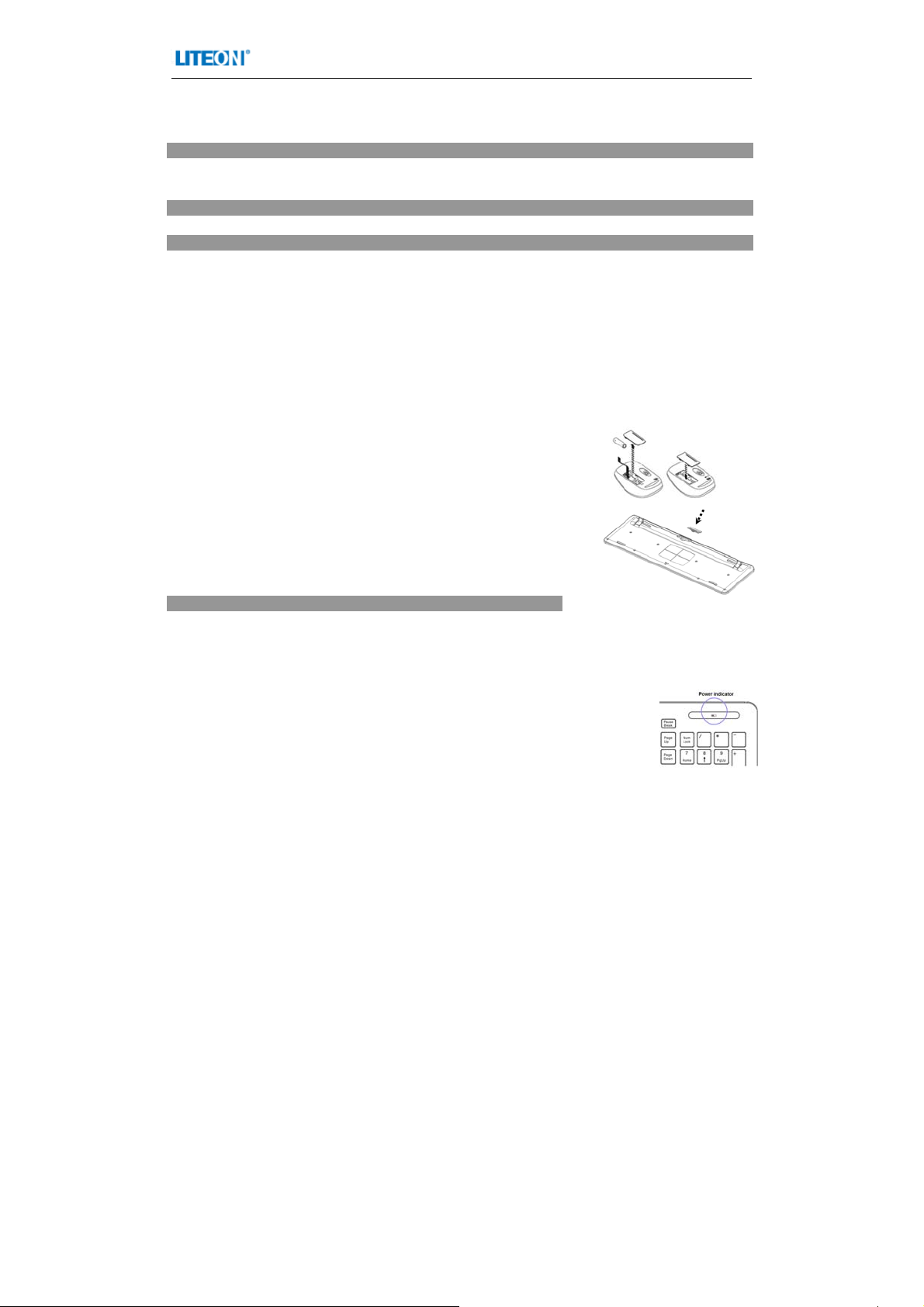
User’s Manual
SK-9065 Wireless Keyboard/SM-9065 Wireless Mouse /SD-9085 USB Dongle
Product Guide
Getting Started
Thank you for choosing this Wireless Keyboard and Mouse Kit. It operates with 2.4GHz RF radio technology to ensure unhindered
communication among the keyboard, the mouse and your computer without a cable connection.
The transmission and reception of the keyboard and mouse are free from angle restrictions.
Preparing Keyboard, Mouse and Receiver
Before working with your new keyboard and mouse, please look at "Hardware Installation", and take a few steps for a one-time preparation.
Hardware Installation
● Place the receiver at least 20 cm from other electrical devices (e.g. monitor) to achieve optimum performance.
● The distance among the keyboard, mouse and receiver should not exceed 6 M long in distance.
● Do not place the receiver on any metal surfaces.
● Do not move optical mouse on the following surfaces - Glass or any transparent materials
Set up the Mouse
Step 1: Take out the USB receiver and plug the receiver dongle into a USB port on your PC
Step 2: Insert the battery into the mouse
The mouse requires one alkaline AA battery.
● Open the battery compartment cover at the bottom of the mouse.
● Push the battery puller in and then insert one AA battery into the battery compartment.
● Replace the battery compartment cover.
Step 3: Turn on the mouse
● Ensure the switch at the bottom of the mouse is “ON”
● The system will take around 10 sec to detect your mouse automatically
Set up the keyboard
Insert the battery.
● Remove the battery compartment cover at the bottom of the keyboard by pushing it in the direction
of the arrow.
● Insert two AAA batteries.
● Place back the battery compartment cover .
● The system will take around 10 sec to detect your keyboard automatically
CAUTION: Risk of explosion if battery is replaced by an incorrect type. Dispose of used batteries
according to instructions. Refer to "Important Battery Information" for disposal instructions.
Working with Keyboard and Mouse
The following sections contain information on using the keyboard and the mouse.
Mouse
In addition to two buttons, the mouse also has a wheel that can be used as followings:
● As a 3rd button: By pressing on the wheel.
● For scrolling, e.g. in reading document or on viewing Internet pages: Scroll the wheel forward or backward.
Keyboard
● Re-install battery indicator
One amber-colored LED on upper-right edge of keyboard will keep lit up for 5 seconds when you re-install a new
battery to the keyboard.
● Low battery warning
Amber-colored LED on upper-right edge of keyboard will keep flashing when it operates in low power.
Dark surface
Mirrored or reflective surface
Mouse pad with too many colors
Rough surface
Page 2
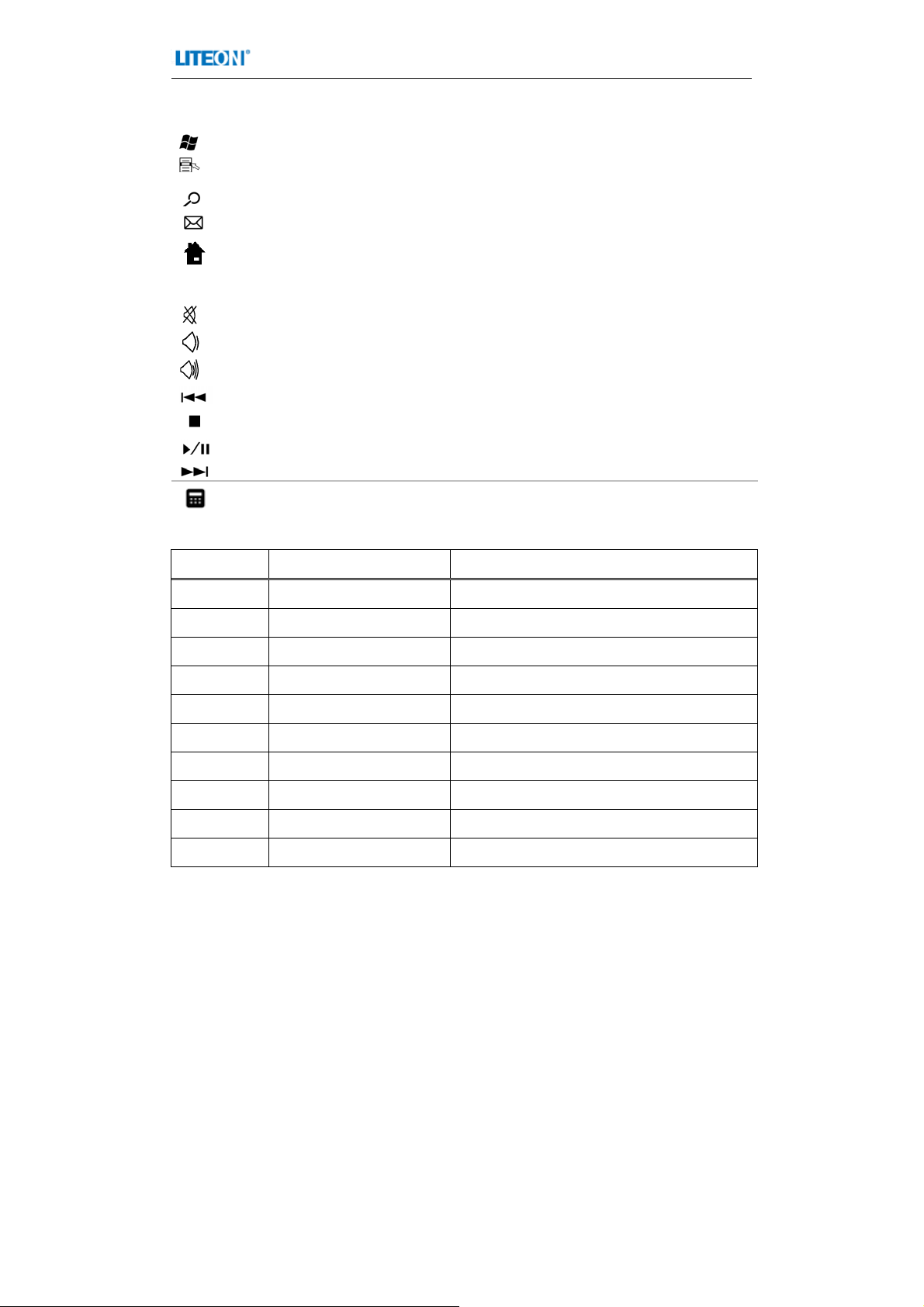
●The following description of keys applies for the operating systems that support these functions:
User’s Manual
(e.g. Windows 2000/XP/Vista/Windows 7)
☆
Windows Key Press Windoes key to open Start Menu.
Application Key
Search
E-mail Use this key to start the standard e-mail for your system.
Internet You can start the standard browser for your system with this key.
My favorite You can start your favorite website with this key.
Pressing the Application key is the same as clicking the right mouse key to
open the current function menu.
Activate the default Internet/file search function.
Mute Press this key to mute/unmute the audio.
Volume Down Press this key to decrease the volume.
Volume Up Press this key to increase the volume.
Previous Track Multimedia key to skip to the previous track in the active player.
Stop Multimedia key to stop the track or video in the active player.
Play/Pause Multimedia key to play or pause the track or video in the active player.
Next Track Multimedia key to skip to the next track in the active player.
Calculator Open the Calculator program.
Technical data
Designation Value
Modulation GFSK
Keyboard Battery type two alkaline batteries, type AAA
Operating Frequency 2404MHz~2478MHz
channel 75channel 2.4GHz ISM Band
Storage temperature –20 °C ... +60 °C
Operating temperature 0 °C ... +40 °C
Keyboard Supply voltage 2.2~3.3V
Keyboard Current consumption max. 50 mA
Mouse Battery type One alkaline battery, type AA
Mouse Supply voltage 1.2~1.65V
-2-
Page 3

Wireless Keyboard + Mouse Kits User’s Manual
Mouse Current consumption max. 50 mA
USB Dongle
USB Dongle
Supply voltage DC 5.0 V ±5 %
Current consumption max..100 mA
FEDERAL COMMUNICATIONS COMMISSION (FCC) STATEMENT
This equipment has been tested and found to comply with the limits for a Class B digital device, pursuant to Part 15 of FCC rules. These limits
are designed to provide reasonable protection against harmful interference in a residential installation. This equipment generates, uses and
can radiate radio frequency energy and, if not installed and used in accordance with the instructions, may cause harmful interference to radio
communications. However, there is no guarantee that interference will not occur in a particular installation. If this equipment does cause
harmful interference to radio or television reception, which can be determined by turning the equipment off and on, the user is encouraged to
try to correct the interference by one or more of the following measures:
● Reorient or relocate the receiving antenna.
● Increase the separation between the equipment and receiver.
● Connect the equipment into an outlet on a circuit different from that to which the receiver is connected.
● Consult the dealer or an experienced radio/TV technician for help.
This device complies with part 15 of FCC rules. Operation is subject to the following two conditions: (1) This device may not cause harmful
interference, and (2) This device must accept any interference received, including interference that may cause undesired operation.
WARNING:
Use only shielded cables to connect I/O devices to this equipment. You are cautioned that changes or modifications not expressly approved by
the party responsible for compliance could void your authority to operate the equipment.
CAUTION: AVOID PROLONGED USE OF THE KEYBOARD WITHOUT BREAKS.
Take regular breaks and keep a good posture. Consult your physician promptly if you notice any loss of motion or pain in your wrist when
using the keyboard.
INFORMATION FOR OPTICAL POINTING DEVICES ONLY:
Optical(LED) Mouse:
This device complies with International Standard EN 62471:2008 .
This product uses LEDs that are consider Class1 (EN 62471:2008)
LED power output:<67.8μW (photochemical limit),< 4.2mW (thermal limit).
LED nominal wavelength:470nm(blue),635nm(red).
A Class 1 product is safe under reasonably foreseeable conditions of operation as described by IEC 60825-1.
However, it is recommended that you not direct the light (which is emitted from the bottom of the device)at anyone’s eyes.
IMPORTANT BATTERY INFORMATION
● Keep batteries out of reach of children.
● Insert the batteries in the proper direction as indicated by the positive (+) and negative (-) markings in the battery compartment.
● Do not mix old and new batteries or batteries of different types (for example, carbon and alkaline batteries).
● Always remove old, weak, or worn-out batteries promptly and recycle or properly dispose of them in accordance with local and national
disposal regulations.
● If a battery leaks, remove all batteries and recycle or dispose of them in accordance with the battery manufacturer's instructions and local
and national disposal regulations. Before inserting new batteries, thoroughly clean the compartment with a damp paper towel, or follow the
battery manufacturer's recommendations for cleanup. If fluid from the battery comes into contact with skin or clothes, flush skin with water
immediately.
● Remove the batteries if your device is to be stored for an extended period of time without being used.
PRODUCT DISPOSAL INFORMATION
Dispose of this product in accordance with local and national disposal regulations.
-3-
