Page 1
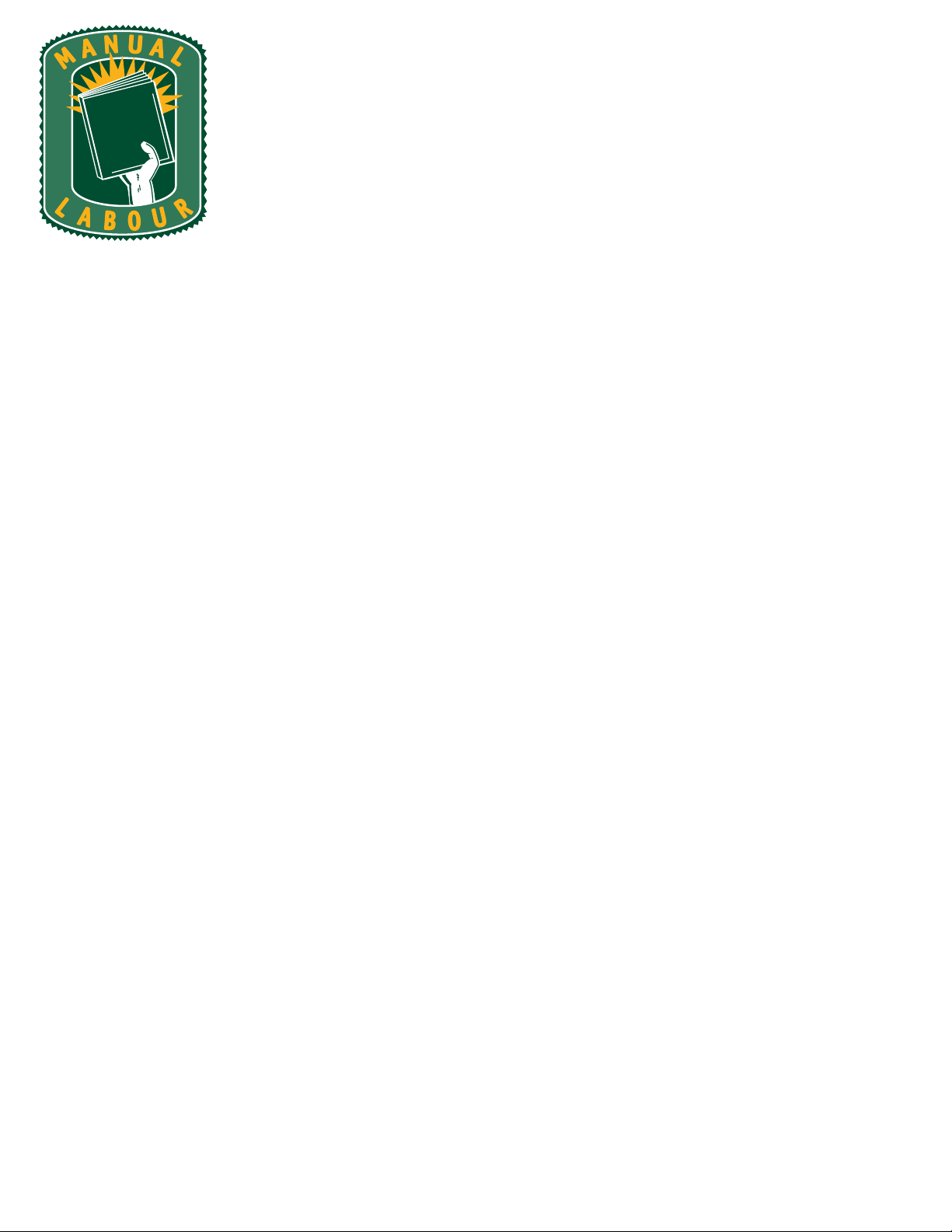
Technical Review Draft
NevoSL Quick Start Guide
1/10/2005
Behind this cover letter is the Technical Review Draft. Please review
this preview document carefully, paying attention to the following
things:
• The technical correctness of the information presented
• The completeness of the information presented
• The accuracy and applicability of the screen captures and graphics
(e.g., are they the most recent versions, do they show appropriate
data, etc.)
• The market positioning (e.g., have we identified the motivators for
users to operate the product, does the document support your
market drive and positioning)
• Any questions we’ve embedded in the document (questions are
called out in red, underlined text)
Do not worry about writing inaccuracies or awkward phrasing. While
you are free to point them out, be aware that we have not reviewed
this document for grace or style yet. Because this draft is intended to
focus your attention on the technical details, and in order to deliver it
to you as quickly as possible, we have focused on covering the
information to the best of our understanding. We intend to perform a
developmental edit on the draft while you are performing a technical
review.
Please use a different color ink than black. Small edits are
extremely difficult to see – if we can’t see them, we can’t make
them. If you must use a black pen, please circle all edits
(especially small ones).
Known Issues
4079 Governor Dr. Ste 333
San Diego, CA 92122
(858) 366-0170
FAX: (858) 366-0180
www.ManualLabour.com
This draft contains the following known issues. Please initial next to
each one to indicate that you have read it.
• All cross references refer to page numbers, even if the referred
area is on the same page. Since pagination is not yet final, we
Page 2
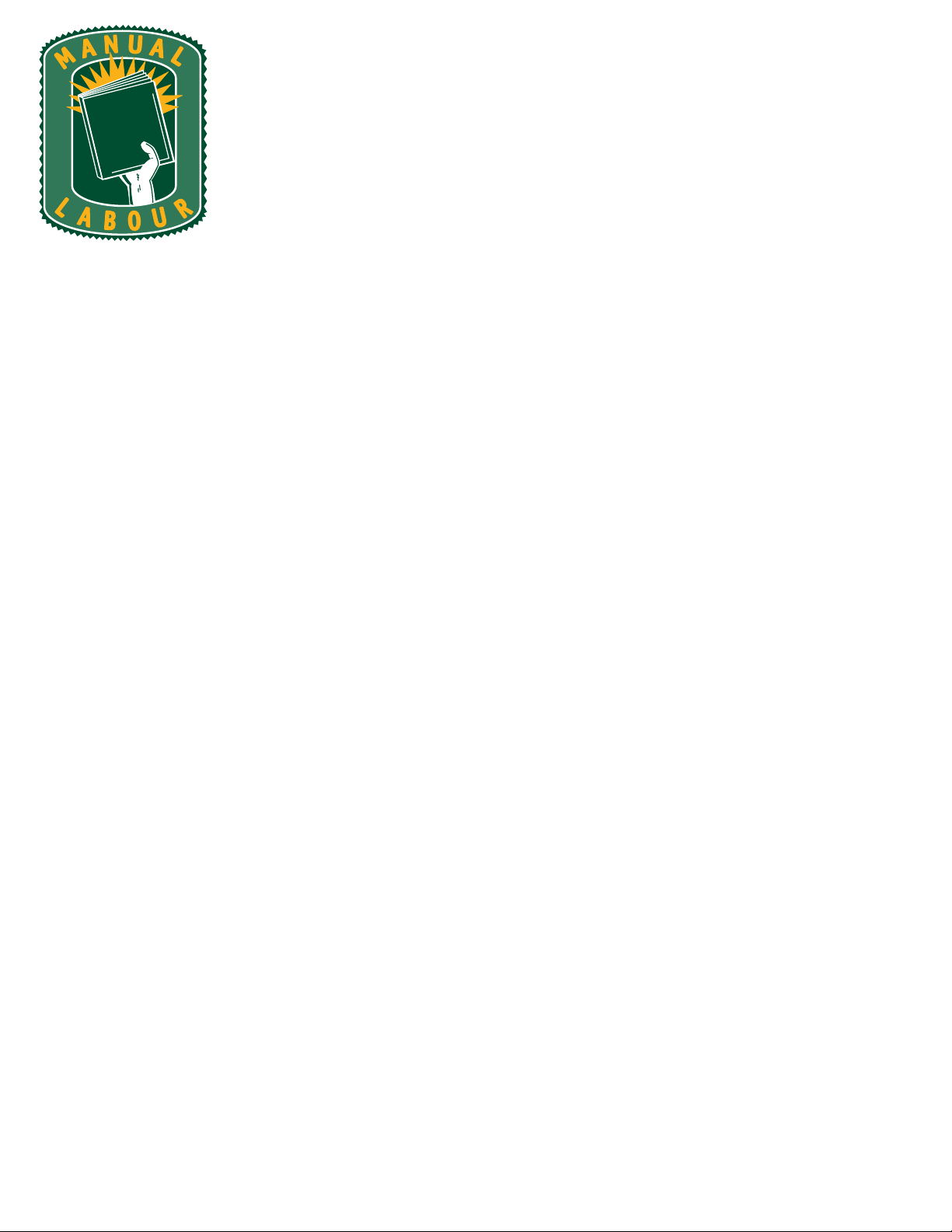
must do this to ensure that the final cross references are correct.
We will address this issue in the Final Review draft.
• My emulator’s configuration screens appear to be inactive. I need
several of these screens for the document; I have called out which
ones.
• There’s some new line art required; please look for those requests.
Let me know if I need to contact my artist to supply them.
• The pagination is approximate at this point; the new graphics will
change the pagination considerably, so do not worry about
excessive white space or odd page breaks; those will be addressed
in the next draft.
4079 Governor Dr. Ste 333
San Diego, CA 92122
(858) 366-0170
FAX: (858) 366-0180
www.ManualLabour.com
Page 3
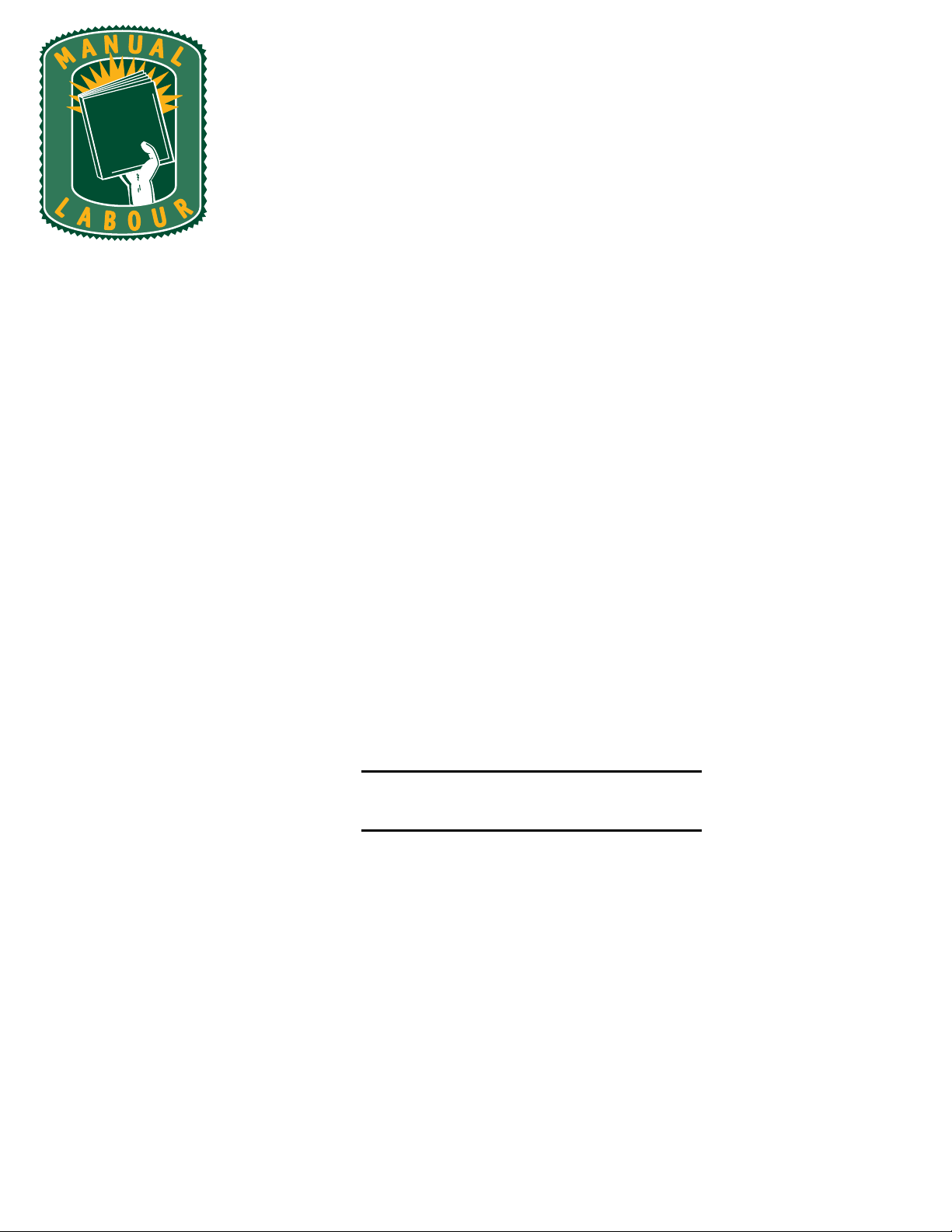
Signoff
Your signature below indicates acceptance of the technical correctness
and market positioning of Error! Reference source not found.. We
will use the edits you supply here to perfect the Final Review and
Production Drafts. Changes made to the feature set after this phase
may increase the final cost of your document. Please check one of the
following conditions and sign on the available line. After signing the
document, please fax it back to us.
This technical information is correct
as presented; we are ready to proceed
to the next phase
This technical information is correct
with the indicated changes; after
incorporating them, we are ready to
proceed to the next phase
I need to see another technical review
draft of this information; we are not
ready to proceed to the next phase
Note: The original estimate allows for
one technical review pass. Requesting
additional drafts may increase the
final cost of your document.
Please sign and date above
Please print your name above.
4079 Governor Dr. Ste 333
San Diego, CA 92122
(858) 366-0170
FAX: (858) 366-0180
www.ManualLabour.com
Page 4

Nevo
SL
Quick Start Guide
Page 5
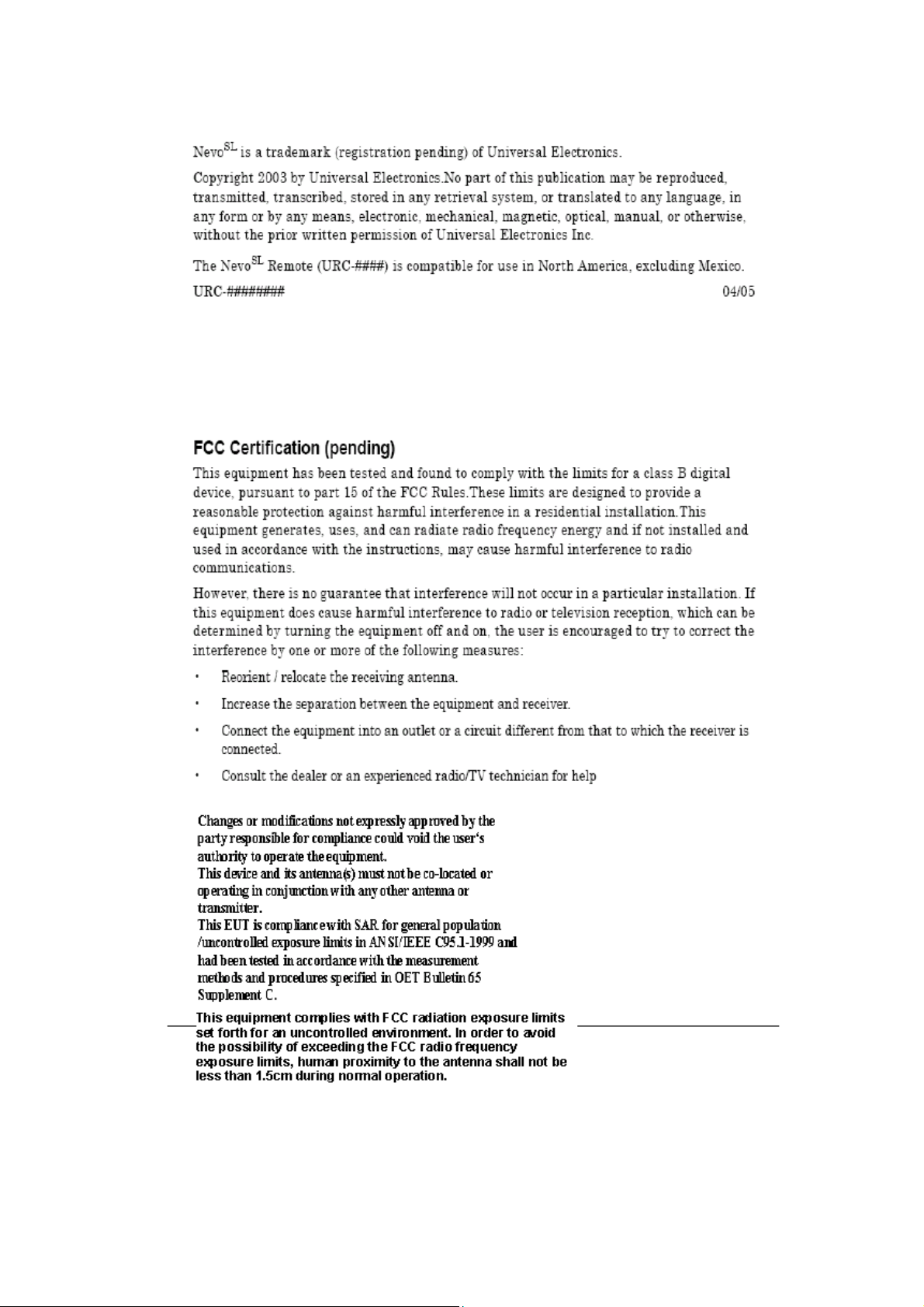
Page 6
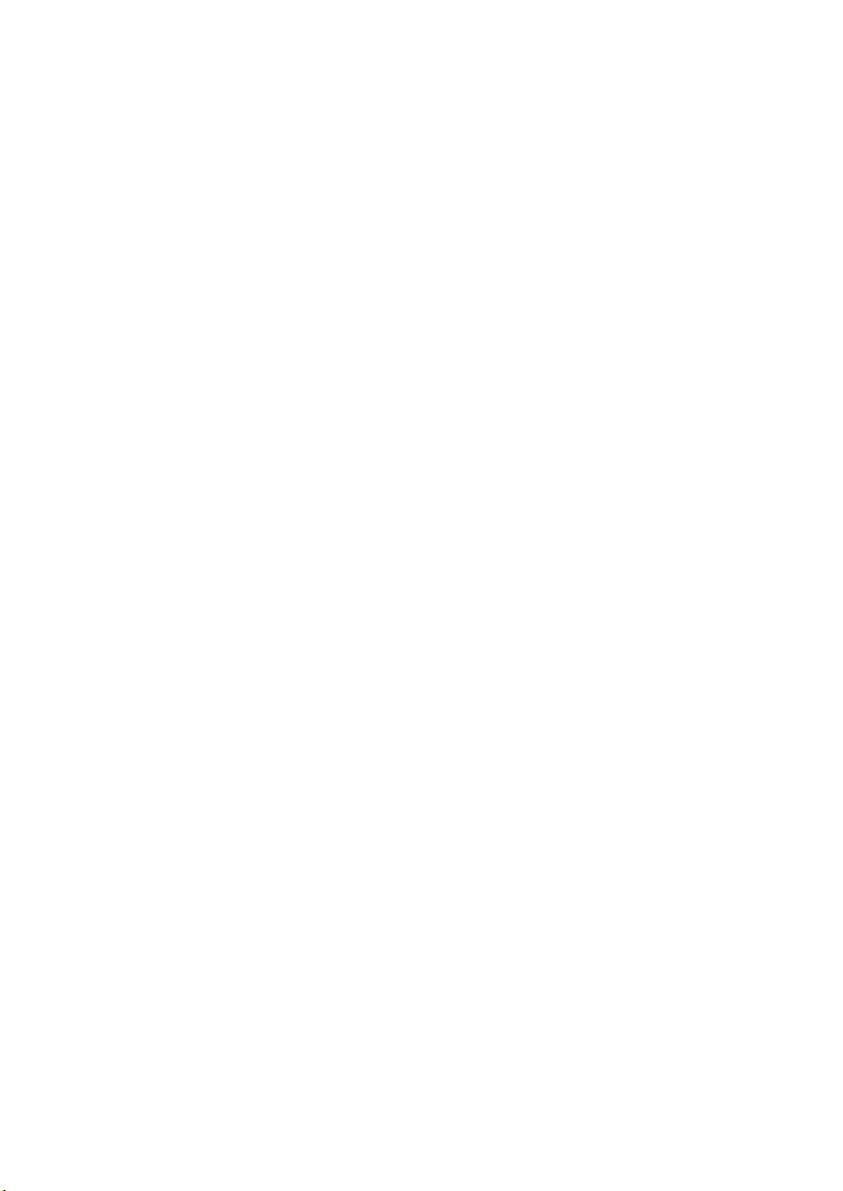
Quick Start Guide to Your Nevo
SL
Welcome to NevoSL.................................................................2
Getting to Know NevoSL.........................................................3
Hard Buttons ..........................................................................................3
Touch Screen..........................................................................................5
Using NevoSL..........................................................................7
Recharging NevoSL.................................................................7
Setting NevoSL Up ..................................................................9
Changing Power Settings........................................................................9
Calibrating the Screen ..........................................................................10
Changing Wireless Settings .................................................................. 11
Setting the Date and Time..................................................................... 11
Changing Backlight Settings .................................................................12
Discovering NevoLink ...........................................................................12
Caring for NevoSL................................................................. 12
Where to Find More Information.......................................... 13
If You Have Problems........................................................... 14
NevoSL User Guide 1
Page 7

Welcome to Nevo
Welcome to Nevo
SL
SL
NevoSL is a universal controller that intuitively delivers complete audiovisual and digital media control for your networked home. It features
infrared signalling for audio-visual control, WiFi (802.11b) signalling for
digital media control, and an optional NevoLink for multi-room control.
In additional to controlling your home theater devices, NevoSL
TM
incorporates Universal Plug-and-Play (UPnP)
, which will automatically
discover new digital media content and devices.
NevoSL can be completely customized to match your home theater system.
SL
If your installer has set Nevo
up for you, it is already configured to
control your system. If not, use the intuitive Nevo Studio to configure
SL
Nevo
with your own background art and home theater devices.
NevoMedia Manager makes it easy for you to connect, control, and
interact with digital media in your networked home. Designed for
Windows XP
TM
, it also uses UPnPTM standards and compatible media
adapters.
Together, these elements deliver seamless, customized control of your
SL
home theater and networked digital media. Welcome to Nevo
, a new
evolution in home control.
Unpacking Nevo
SL
NevoSL comes with the following components:
NevoSL remote
NevoSL docking
station
AC power cord
USB cable
NevoMedia
Manager
software
Nevo Studio
software
NEED ART
NEED ART
OK
NEED ART
If your home theater installer set up NevoSL for you, you do not need to
SL
unpack and set up Nevo
2 NevoSL Quick Start Guide
.
Page 8

Getting to Know Nevo
Once you unpack NevoSL:
1. Set up the docking station and connect it to a wall outlet.
Tip: Consider placing the docking station near your home theater
SL
equipment; even when Nevo
is docked you can use it to control your
home theater system.
2. Dock the NevoSL and begin charging the battery. It will take [period of
time] to charge the battery for the first time.
SL
Getting to Know Nevo
SL
NevoSL provides fully-customizable control of your home theater devices
and digital media.
Its touch-sensitive screen is software-based, so you or your installer can
include only those controls you actually use. For more information on
SL
customizing Nevo
, see Nevo Studio User’s Guide.
NevoSL’s MediaManager is incorporated into its touchscreen, as well as
being available for installation on your Windows XP
TM
PC. For more
information on MediaManager, see Nevo MediaManager User’s Guide.
The Nevo remote contains the following types of controls:
• customizable hard buttons on the remote’s front that let you control
common device features (see “Hard Buttons” on page 3
• fully-interactive touchscreen that provides only those device control you
use the most (see “Touch Screen” on page 5).
Hard Buttons
Do we want to tell them about the hard reboot (the on/off switch behind
the little cover here or in “If You Have Problems”?)
NevoSL includes several hard buttons on the front and sides. Some are
customizable and some are not.
NevoSL QUick Start Guide 3
Page 9

Getting to Know Nevo
SL
Customizable Hard Buttons
screen-
dependent
buttons
customizable
hard buttons
OK
OK
The hard buttons on NevoSL’s front can be customized to your preference.
For example, you or your installer may have configured them to always
control your cable converter’s functions. These buttons are labeled for
convenience. The labeled buttons will always perform the same action on
the same device, regardless of which set of controls appears on the
touchscreen.
An additional set of programmable, unlabeled buttons appear immediately
below the touchscreen, above the hard buttons. These buttons’ functions
change from screen to screen—a label appears on the touch screen above
them to indicate what they have been programmed to do.
Fixed Buttons and Ports
NevoSL has additional, non-customizable buttons on the sides:
LEFT SIDE RIGHT SIDE
media control/
home page
toggle
USB port
4 NevoSL Quick Start Guide
backlight
on/off
scroll
wheel
Page 10

Getting to Know Nevo
SL
• Press the Backlight On/Off button to turn the back light on or of,
regardless of how you have set the backlight timing (see “Changing
Backlight Settings” on page 12)
•Use the scroll wheel to move between the screens in the Home Control
section or through the media listings in the Media Control section.
• Press the toggle button to switch between the Home Control and Media
COntrol sections without using the stylus and menu.
• Connect the USB cable to the USB port to download media or
configurations from your PC. See Media Manager User’s Guide for more
information on downloading media. See Nevo Studio User’s Guide for more
information on downloading configurations.
Touch Screen
NevoSL’s fully-customizable touch screens can be set up via Nevo Studio.
See Nevo Studio User’s Guide for more information on creating configurations.
To use the touchscreen, slide the stylus from its storage port on the bottom
SL
of the Nevo
:
stylus
Using the stylus, gently tap buttons on the touchscreen to control your
home theater system or digital media.
Although the screens can be customized to contain device control buttons
in whatever order and grouping you want, certain screen elements remain
the same:
• Menu
Touch
NevoSL QUick Start Guide 5
to choose a set of screens:
Page 11

Getting to Know Nevo
SL
• Home Control opens the customized device control screens set up on
SL
your Nevo
. Touch a control or navigation button. See your device’s
user manual for specific information on how to operate its features.
See below for more information on the navigation buttons.
• Media Management opens the digital media control screens. WHen
SL
you touch this button, Nevo
digital devices. If it does not find any, it will [do something]
immediately begins scanning for nearby
. If it finds
digital devices, it will display media control options.
• Configuration opens a group of settings you can change on your
SL
Nevo
. See “Setting NevoSL Up” on page 9 for more information.
• About NevoSL displays a screen of copyright and system configuration
SL
information. If you have trouble with Nevo
, customer support staff
may ask you for this information.
• System Status
This bar displays a set of icons that indicate system status:
• ?? This is just a round button on the version I have right now and I
can’t tell what it’s for.
• shows the strength of the digital or IR signal. The more lines that
appear, the stronger the signal.
• shows the remaining battery life. The lower this bar, the less battery
power is available. When the bar reaches the bottom, dock and
recharge you Nevo
SL
. You do not need to wait until the bar is all the
way at the bottom before recharging.
• displays the current time. See “Setting the Date and Time” on
page 11 for information on setting or changing the time.
• Navigation
Touch these buttons to cycle through the Home Control screens. You can
also use the scroll wheel to navigate between these screens.
MediaManager
You can use NevoSL to control digital media via the Media Manager. See
Media Manager User’s Guide for more information on controlling digital media.
6 NevoSL Quick Start Guide
Page 12

SL
Using Nevo
Using Nevo
SL
Description: This section will give a brief overview of typical actions you
can perform using Nevo. It will note that the unit is customized; some of
the things discussed here may function slightly differently, depending on
how Mike has set things up.
User Perspective: This gives Greg, Mary, Olaf, and Charles a place to go
for basic info about how to operate Nevo.
Graphics: a schematic of the battery range (if applicable)
Additional Questions: none, pending receipt of a working unit
Recharging Nevo
SL
NevoSL includes a long-lasting rechargeable battery. [Something will
happen] when the batteries in your NevoSL are running low. When [it
happens], you must dock your Nevo
SL
until the battery indicator reads
“good” (see “Changing Power Settings” on page 9 for more
information).Assuming normal usage ([number of touches?]
will typically last [period of time]
.
), your battery
To dock your NevoSL, simply set the remote in the docking station. When it
is fully docked, you will hear a click and a blue LED will appear on the
bottom of the remote:
need a line art image of the unit in
the docking station
Changing the Battery
Will they ever need to change the battery? Should they do it, or should
they get their installer to do it? If they should do it, I will need three
images: opening the battery cover, the battery cover off with no battery
inside, closing the battery cover.
Battery Use And Safety
• Dispose of old batteries promptly and properly.
• Do not burn or bury batteries.
NevoSL QUick Start Guide 7
Page 13

Setting NevoSL Up
• Use only new batteries of the required size.
• Do not mix old and new batteries, different types of batteries (e.g.,
standard, alkaline, or rechargeable), or rechargeable batteries of different
capacities.
• If you do not plan to use the remote control for an extended period, remove
the batteries. They can leak chemicals that can destroy electronic parts.
About Battery Life
As with all battery-operated devices, battery life will vary depending on
SL
use, including frequency and duration of key presses on the Nevo
screen.
Battery life may be extended by performing some or all of the following:
• Reducing the brightness level of the display screen (see “Changing
Backlight Settings” on page 12).
• Reducing the on time of the display screen (see “Changing Power Settings”
on page 9).
Setting NevoSL Up
Your N e v oSL comes preset from your installer with the software you need
to operate your home entertainment devices. There are some additional
settings that you may want to customize yourself.
Changing Power Settings
You can change a variety of power settings to prolong the battery life (the
time between charges).
To access the power settings:
1. Touch .
SL
8 Nevo
Quick Start Guide
Page 14

2. Touch Configurations. The configuration menu appears:
3. Touch Power Settings.
Power Properties—Battery
need an image of the battery settings;
those buttons do not appear to be
active on my emulator software.
Setting NevoSL Up
This screen appears first, and displays the battery’s charge status. There
are no settings you can change on this screen.
Power Properties—Schemes
need an image of the schemes
settings; those buttons do not appear
to be active on my emulator software.
This screen displays the different power setting options. Touch Schemes
to open it. Touch OK when you are finished. It includes the following
settings:
• Power Scheme
Choose from two types of power management:
SL
QUick Start Guide 9
Nevo
Page 15

Setting NevoSL Up
• Battery
SL
The options you set will apply when Nevo
is undocked and relying on
its rechargeable battery. To conserve battery power and increase the
length of time between charges, set these for as short as possible.
• AC Power
SL
The options you set will apply when Nevo
is docked in the recharging
station, using the electrical power from your outlet.
• Switch state to User Idle
SL
Set the time that should pass between when you last use Nevo
and when
it turns its screen off. You can reactivate the screen simply by touching the
screen or any hard button.
• Switch state to System Idle
Set the time that should pass between when you last use Nevo
SL
it turns its hard drive off. You can reactivate Nevo
simply by touching the
SL
and when
screen or any hard button.
• Switch status to Suspend
Set the time that should pass between when you last use Nevo
SL
and when
it turns off completely. You must press the ON button to reactivate Nevo
Device Status
This screen contains technical details that will help Customer Support
troubleshoot any problems you might have. There are no settings on this
screen that you can change.
SL
.
Calibrating the Screen
If you find that the NevoSL touchscreen is not responding properly to your
commands, you may need to calibrate the screen. To do so:
1. Touch Screen Calibration.
need an image of the scrren
calibration settings; those buttons do
not appear to be active on my
emulator software.
2. Read the directions on screen, then touch the center of the + displayed.
Follow the screen instructions.
SL
10 Nevo
Quick Start Guide
Page 16

Setting NevoSL Up
3. At the last screen, touch the screen to save the recalibration data.
Changing Wireless Settings
CAUTION. DO NOT change these settings unless you are familiar with
network protocols. Incorrectly setting this information can result in your
SL
Nevo
no longer being able to communicate with your home network.
See the NevoLink Quick Start Guide for more information about these
settings.
Setting the Date and Time
NevoSL includes a clock and calendar:
need an image of the clock & calendar
settings; those buttons do not appear
to be active on my emulator software.
To set i t :
1. Touch Date and Time.
2. Touch the current date on the calendar.
3. Touch the current time on the clock.
4. Open the list and select your time zone.
5. (Optional) Touch Automatically adjust clock for daylight saving.
6. Touch Apply to save your settings and remain on this screen.
OR
Touch OK to save your settings and return to the Configuration menu.
Touch X to return to the COnfiguration menu without saving your changes.
SL
QUick Start Guide 11
Nevo
Page 17

Caring for Nevo
SL
Changing Backlight Settings
You can change the amount of time the backlight stays on:
need an image of the backlight
settings; those buttons do not appear
to be active on my emulator software.
You can set different times and brightness for battery or docked use:
1. Clear Turn off backlight after idle for if you want to leave the backlight
on at all times.
CAUTION. If you leave the backlight on all the time on battery power, you
can significant increase how often you have to dock and recharge Nevo
2. Choose the amount of time the backlight should stay on.
3. Slide the marker until the backlight is as bright or as dim as you want.
4. Click X to save your settings and return to the Configuration menu.
SL
.
Discovering NevoLink
CAUTION. DO NOT change these settings unless you are familiar with
SL
NevoLink. Incorrectly setting this information can result in your Nevo
no longer being able to communicate with your home network.
See the NevoLink Quick Start Guide for more information about these
settings.
If you do not have NevoLink, this option is inactive.
Caring for Nevo
SL
Clean your remote with a soft, damp cloth, using a gentle, non-caustic
cleaner like 409
TM
All Purpose Cleaner or WindexTM with Ammonia-D.
CAUTION: Do not use a caustic cleaner (porcelain, stainless steel, toilet, or
oven cleaner). You may damage the surface of your remote.
NevoSL can survive a drop of up to 3 ft (0.9 m).
12 NevoSL Quick Start Guide
Page 18

Where to Find More Information
Where to Find More Information
You have several places to find more information about your new NevoSL:
Additional Manuals
The NevoSL includes the following manuals:
• Nevo Media Manager
This volume explains how to use the features that appear on Nevo’s
touchscreen to control your home entertainment equipment. Since Nevo is
completely customizable, not all of the features discussed in Nevo Media
Manager will appear on your Nevo
included.
• NevoLink Quick Start Guide (Optional)
This volume explains how to set up NevoLink to identify and control home
entertainment devices in different rooms. It includes information about
connecting NevoLink to your home network. Your home entertainment
installer may have set this up for you, in which case you may not receive
this manual.
• Nevo Studio User’s Guide and Help File (Optional)
This volume explains how to install and use Nevo Studio to configure your
SL
Nevo
. Your home entertainment installer may have configured NevoSL
for you, in which case you may not receive this manual and help file.
SL
—only the ones you need will be
MyNevo Web Site
You may always access MyNevo Web site (http:\\www.mynevo.com) to:
• learn about other Nevo products
• register your Nevo
• Read news about Nevo products
• Download the latest NevoSL software and any additional tools available
such as:
• advanced control buttons
• background graphics
• get technical support, via:
• any user manual in this suite
• a list of frequently asked questions
•email
SL
QUick Start Guide 13
Nevo
SL
Page 19

If You Have Problems
If You Have Problems
We will need to either brainstorm potential issues or look at the call logs
from Nevo 2.0 to see what kinds of questions those users are asking.
Customer Support
For assistance, please contact us in any of the following ways:
• E-mail: support@mynevo.com
• Internet: http://www.mynevo.com
• Consumer Help-Line: (###) ###-####
Limited Warranty
Universal Electronics warrants, to the original purchaser only, that this product will be free
from defects in materials and workmanship, under normal use, for ninety (90) days from the
date of original purchase.
This limited warranty is valid only on Universal Electronics product purchased and used in
the United States of America or Canada, and does not apply to products used for industrial
or commercial purpose.
The limited warranty does not cover damage or failure caused by products or services not
supplied by Universal Electronics, or which result from accident, misuse, abuse, neglect,
mishandling, misapplication, faulty installation, set-up adjustment, improper maintenance,
alteration, maladjustment of consumer controls, modifications, commercial use, or that is
attributable to acts of God.
There are no express warranties except as listed above.Universal Electronics SHALL NOT
BE LIABLE FOR INCIDENTAL OR CONSEQUENTIAL DAMAGES RESULTING FROM
THE USE OF THIS PRODUCT OR ARISING OUT OF ANY BREACH OF WARRANTY.ALL
EXPRESS AND IMPLIED WARRANTIES, INCLUDING THE WARRANTIES OF
MERCHANTABILITY AND FITNESS FOR A PARTICULAR PURPOSE,ARE LIMITED TO
THE WARRANTY PERIOD SET FORTH ABOVE. Some states do not allow the exclusion or
limitation of incidental or consequential damages, or limitations on how long an implied
warranty lasts, so the above exclusions or limitations may not apply to you. This warranty
gives you specific legal rights and you may also have other rights which vary from state to
state.
To obtain warranty service for a defective product during the warranty period, please return
the product, preferably in the original carton, along with your purchase receipt, to the store
of original purchase.A note detailing the complaint would be helpful.The store, at its option,
will replace or repair this product if found to be defective.
For warranty information only, call: (###) ###-####
14 Nevo
SL
Quick Start Guide
