Listen Technologies MX3-12 Instructions

FROM LISTEN
Audio Everywhere
TECHNOLOGIES
MX3-4, MX3-8, MX3-12, MX3-16 INITIAL INSTALLATION AND SETUP
Figure 1
1. Connect the AE server to the local area
network (LAN) via the ethernet port on
the back of the server. The LAN should
have at least one wireless access point
(WAP) and a router, wireless router or a
DHCP server. An ethernet cable has not
been provided to make this connection.
Figure 4 Figure 5 Figure 6
Figure 2
2. Connect the audio sources to the AE
server. This requires a 3.5mm stereo
jack connection to the server. One sixfoot cable has been provided for each
channel. Custom cables with 3.5mm
male stereo jacks may be used as well.
Figure 3
3. Connect the power cable to the AE
server. Use only the 5V DC power
supply provided with the server.
Use of other power supplies may cause
damage to the server.
4. Download the Audio
Everywhere app from the
App Store or Google Play.
7. Select the audio source/channel to stream. The audio should now be
heard through the smart device speakers or attached headphones.
www.AudioEverywhere.com
5. Connect the smart phone or
tablet to the Wi-Fi network.
Make sure that the AE
server and smart device are
connected to the same Wi-Fi
network.
6. Launch the Audio Everywhere app
from the smart phone or tablet. The
app will auto connect and the screen
in gure 6 will be showing.
www.listentech.com
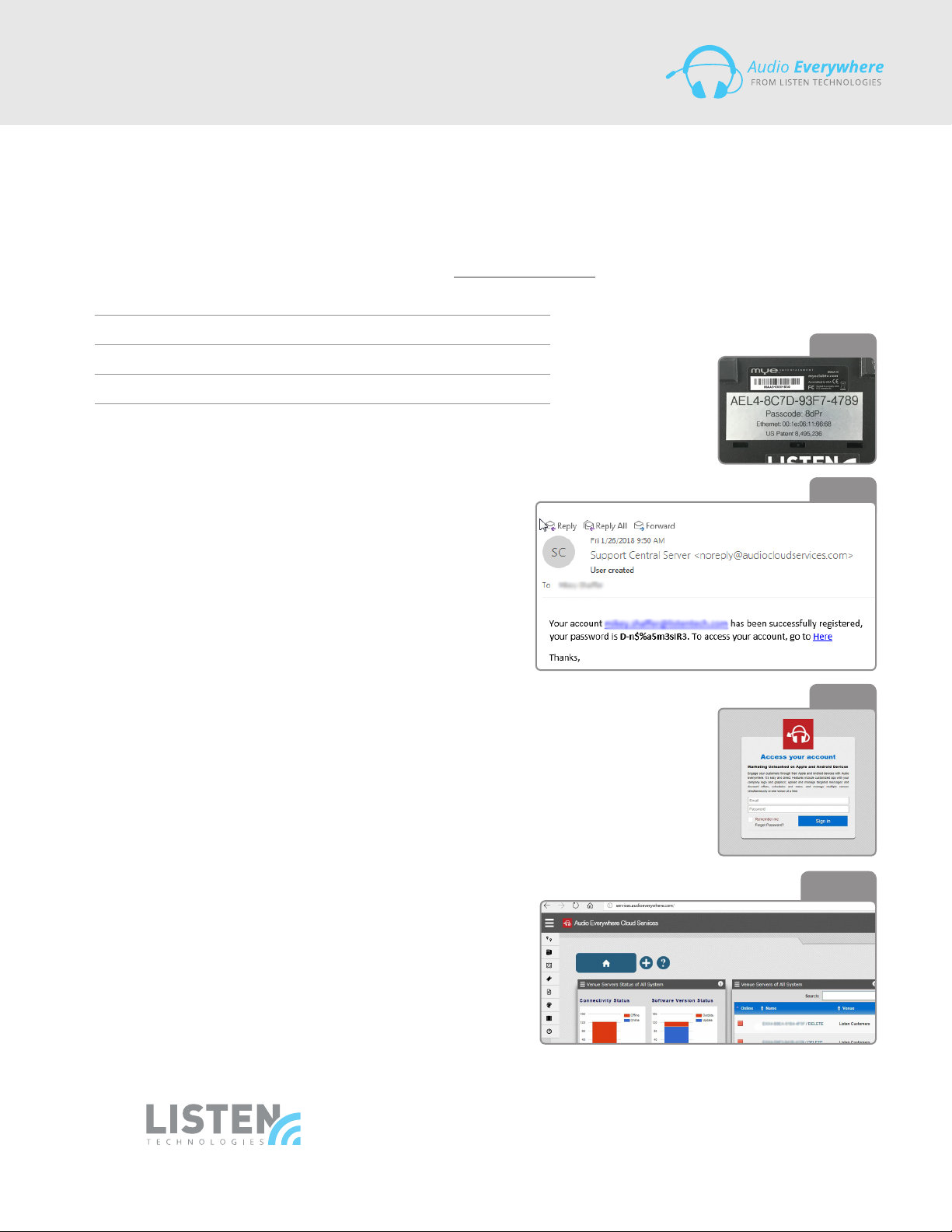
MX3-4, MX3-8, MX3-12, MX3-16
INITIAL INSTALLATION AND SETUP
CLOUD SERVICE REGISTRATION AND LOGIN
The Cloud Server oers in-app marketing features including banner ads, documents and promotional videos, web-based
remote setup and maintenance, and advanced customization.
1. Create an account for the cloud server by sending an email to support@listentech.com with the following information:
Last Name Company Name
First Name Venue Type
Phone Address
E-mail AE Server S/N
The AE server S/N is found on the bottom of the server and starts with “AEL4-…”.
See gure 7
2. An e-mail message will be sent with the login credentials to
http://services.audioeverywhere.com and a request to change
the password. See gure 8
3. Type in services.audioeverywhere.com into your web browser
and hit enter. The login screen will be shown. See gure 9
4. Type in your login credentials (e-mail and password) and click
on “Sign in”. The Cloud Service main dashboard landing page
will be shown. See gure 10
For detailed information on and use of the Cloud Service, please
refer to the Audio Everywhere Cloud Services User Manual located
on listentech.com under Products/WiFi/Audio Everywhere/Servers.
Click on any server and then click on “Support Info”. A link to the
manual will be shown.
Figure 7
Figure 8
Figure 9
LISTEN TECHNOLOGIES 14912 Heritage Crest Way, Bludale, Utah 84065-4818 USA
Phone: +1.801.233.8992 Toll-Free: 1.800.330.0891 www.listentech.com
Copyright © 1998 - 2018 Listen Technologies Corporation. All rights reserved. 01292017
Figure 10
