Page 1
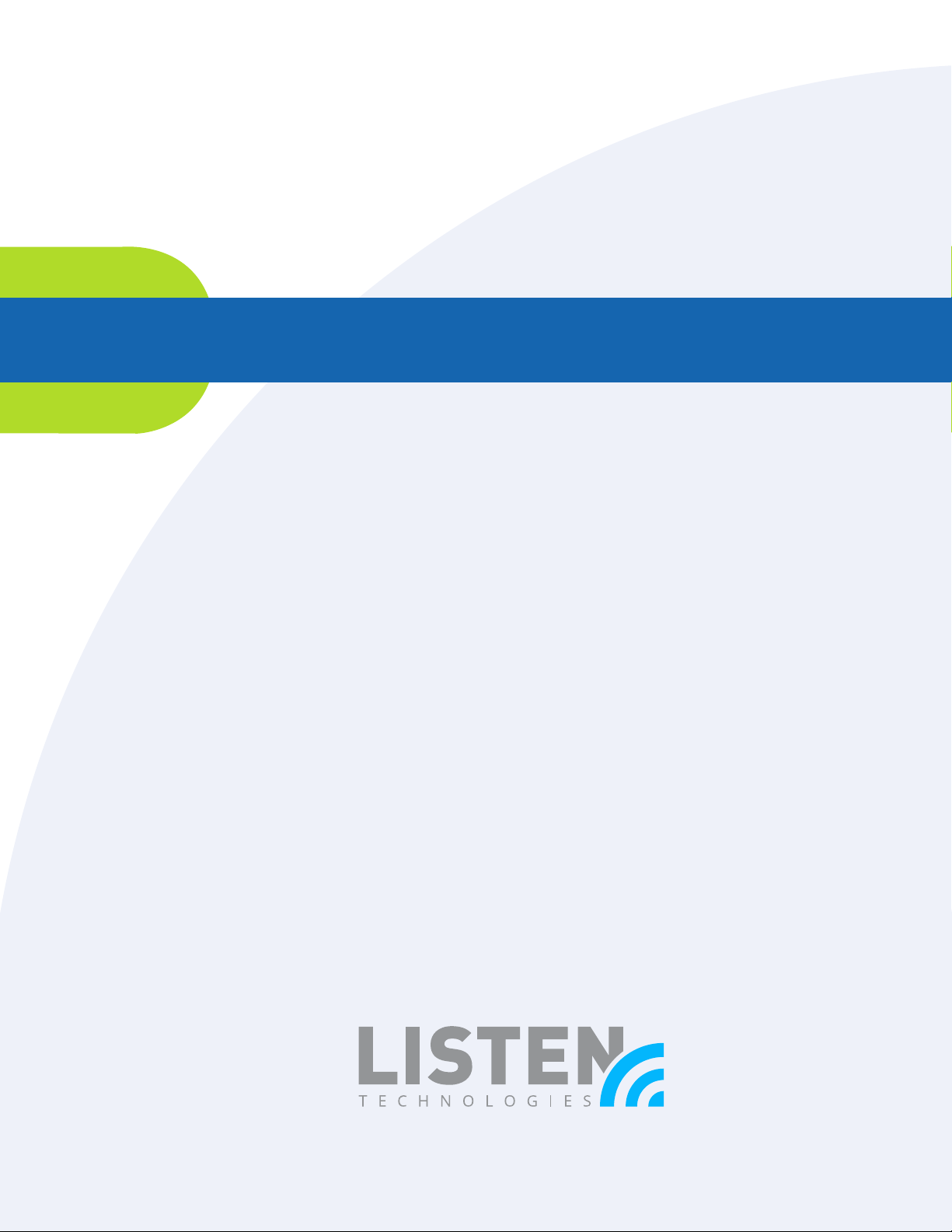
User Manual
LR-5200-072 Advanced iDSP Receiver (72 MHz)
LR-5200-216 Advanced iDSP Receiver (216 MHz)
© 2018 Listen Technologies Corporation® All Rights Reserved
For further details regarding use, adjustment, or programming of your Listen Technologies products visit
our website at www.listentech.com/support-manuals or contact us at +1.801.233.8992 or 1.800.330.0891.
Page 2
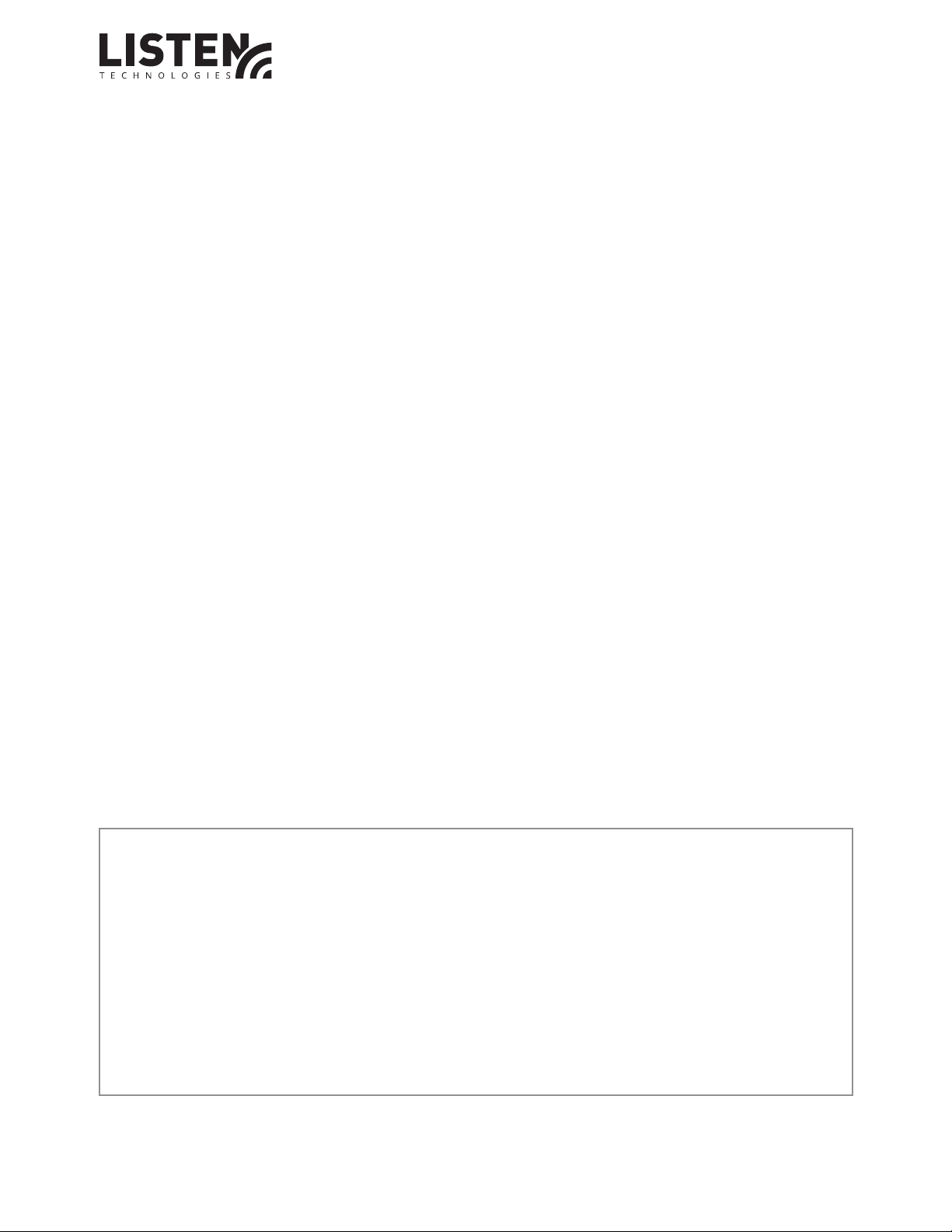
Dear Valued Customer,
Thank you for choosing Listen! We are dedicated to providing you with the highest
quality products available, and take pride in delivering outstanding performance to
ensure you are completely satised.
We independently certify each of our products to the highest quality standards and back
them with a limited lifetime guarantee. We are available to answer any questions you
might have during installation or in the operation of our products. At Listen, it’s all about
you, should you have any comments or suggestions we’re here to listen.
Here’s how to reach us:
+1.801.233.8992
+1.800.330.0891 North America
+1.801.233.8995 fax
support@listentech.com
www.listentech.com
Thank you and enjoy your listening experience!
Best regards,
Russell Gentner and the Listen Team
• In the few instances where repairs were needed, 99% of all clients indicated that
they were happy with repair turn-around-times and 85% of the time, clients were
without their product for less than 10 days!
• Overall client satisfaction of working with Listen was rated 4.8 out of 5.
• “Please continue with your excellent attitude toward customer satisfaction.
You guys are great!”
• “I’ve never had such good service from any company. Keep up the good work!”
• “You stand behind your product wonderfully.”
PAGE 2 l LR-5200 RECEIVER MANUAL
Page 3
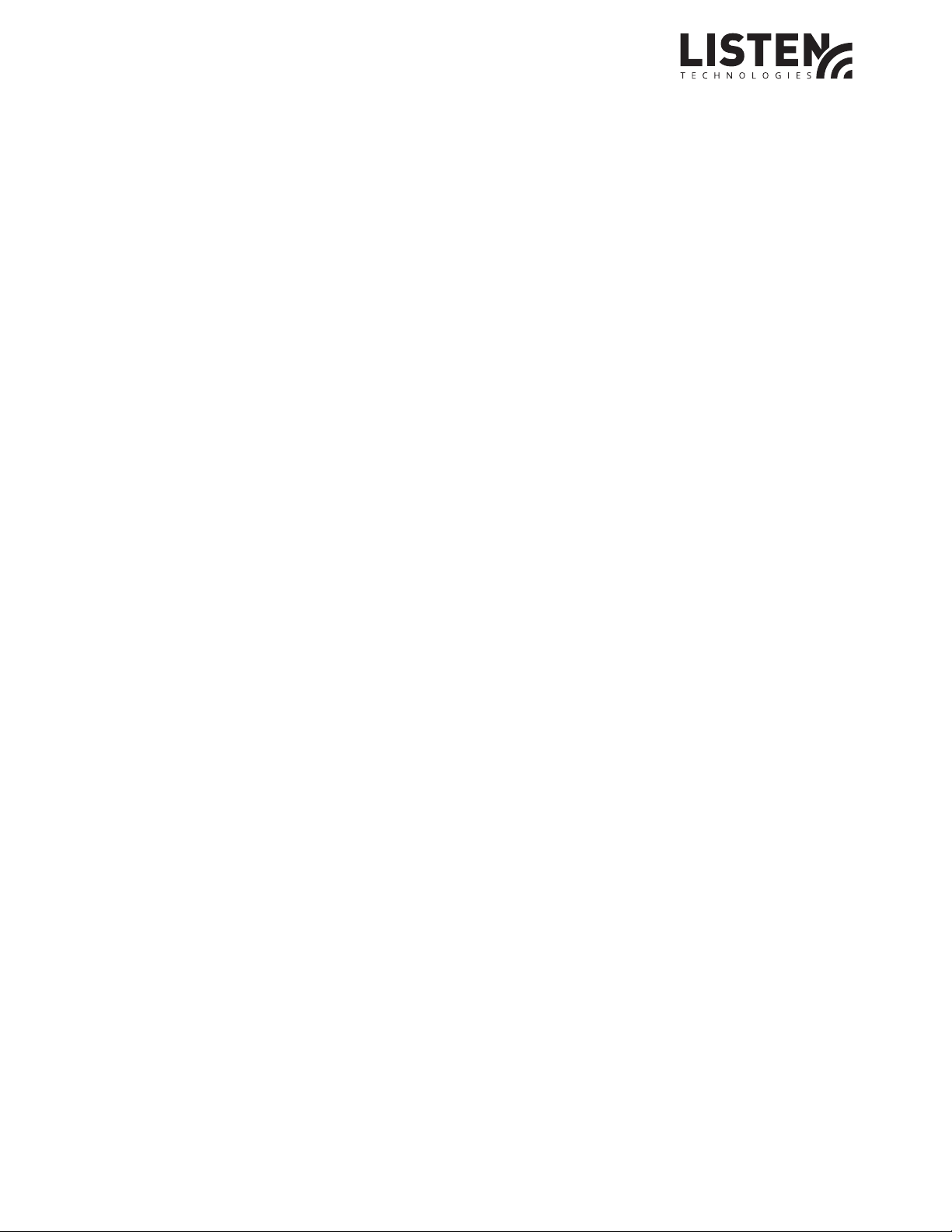
TABLE OF CONTENTS
iDSP™ Receivers ………………………………………………………………………………………………………………………………………4
LR-5200 Quick Reference ………………………………………………………………………………………………………………………… 5
LR-5200 Specications ……………………………………………………………………………………………………………………………6
Safety Cautions ………………………………………………………………………………………………………………………………………7
Hearing Safety …………………………………………………………………………………………………………………………………7
Medical Device Safety ………………………………………………………………………………………………………………………7
Recycling …………………………………………………………………………………………………………………………………………………7
Quick Setup and Operation Instructions …………………………………………………………………………………………………8
1. Unpack Unit ………………………………………………………………………………………………………………………………8
2. Activate Battery …………………………………………………………………………………………………………………………8
3. Charge Battery ……………………………………………………………………………………………………………………………8
4. Connect Ear Phone ……………………………………………………………………………………………………………………9
Using The Neck Loop Lanyard ……………………………………………………………………………………………………9
Using The 3.5mm Headset Extension Cable ………………………………………………………………………………9
5. Turn the Unit On …………………………………………………………………………………………………………………… 10
6. Programmable Channel Select (Listen Button) ……………………………………………………………………… 10
7. Channel Select Mode ……………………………………………………………………………………………………………… 11
Automatic Channel Selection ……………………………………………………………………………………………………………… 12
Manual Channel Selection …………………………………………………………………………………………………………………… 12
Channel Select Mode …………………………………………………………………………………………………………………………… 13
Seek Mode …………………………………………………………………………………………………………………………………………… 13
Disabled ……………………………………………………………………………………………………………………………………………… 14
Listen Button Block ……………………………………………………………………………………………………………………………… 14
Adjust Volume ……………………………………………………………………………………………………………………………………… 15
Battery & Belt Clip ………………………………………………………………………………………………………………………………… 16
Low Battery Indication …………………………………………………………………………………………………………………… 16
Belt Clip Installation/Removal ……………………………………………………………………………………………………… 16
Accessing Battery Compartment …………………………………………………………………………………………………… 17
Reset to Factory Default Settings ………………………………………………………………………………………………………… 17
Advanced Program Features and Listen’s UI Conguration Software …………………………………………………… 18
Super Quiet Mode ………………………………………………………………………………………………………………………… 18
Squelch ………………………………………………………………………………………………………………………………………… 19
Basic Channels and Expanded Channels Modes …………………………………………………………………………… 19
Channel Labels ……………………………………………………………………………………………………………………………… 19
Auto Power Mode ………………………………………………………………………………………………………………………… 19
Unit ID …………………………………………………………………………………………………………………………………………… 20
Brightness Control ………………………………………………………………………………………………………………………… 20
Jack Sense ……………………………………………………………………………………………………………………………………… 20
Unit Information …………………………………………………………………………………………………………………………… 20
Reset to Factory Defaults ……………………………………………………………………………………………………………… 20
Firmware Update …………………………………………………………………………………………………………………………… 20
RF Reception Maximization Strategies ………………………………………………………………………………………………… 21
72 MHz Compatibility Chart ………………………………………………………………………………………………………………… 22
216 MHz Compatibility Chart………………………………………………………………………………………………………………… 23
Troubleshooting LR-5200 Receivers ……………………………………………………………………………………………………… 24
Compliance Notice and FCC Statement ………………………………………………………………………………………………… 25
Warranty ……………………………………………………………………………………………………………………………………………… 26
Contacting Listen ………………………………………………………………………………………………………………………………… 28
LR-5200 RECEIVER MANUAL l PAGE 3
Page 4

iDSP™ Receivers
The LR-5200 is a powerful Assistive Listening Receiver designed to be compact and simple to use. The
unique design of the iDSP™ receiver family allows them to be worn as a necklace, using the belt clip or con-
cealed in a pocket, making this the most inconspicuous ALS receiver on the market.
Headset
Earbuds
Hearing Aid
T-Coil
Ear Speaker
Ear Phone /
Neck Loop
Lanyard
Belt Clip
Extension
Cable
Each receiver can be purchased with a Ear Phone/Neck Loop Lanyard that is designed to hold the
receiver like a necklace similar to the Blue Tooth™ transceivers used with many of the today’s hearing
aids. The Ear Phone/Neck Loop Lanyard can be used as the induction loop for those users who have T-coil
enabled hearing aids or cochlear implants, inducing the received audio directly into these T-coil enabled
devices. The Ear Phone/Neck Loop Lanyard also provides the connection to Listen’s Universal Ear Speaker,
Earphones and Headphones, incorporating a short connection cable that plugs directly into the Ear Phone/
Neck Loop Lanyards 3.5mm headset jack located 2/3 of the way up the lanyard. A second 3.5mm extension
cable provided with Listen’s universal earphones provides the length of cable required to place the receiver
in a pocket or using the belt clip.
PAGE 4 l LR-5200 RECEIVER MANUAL
Page 5
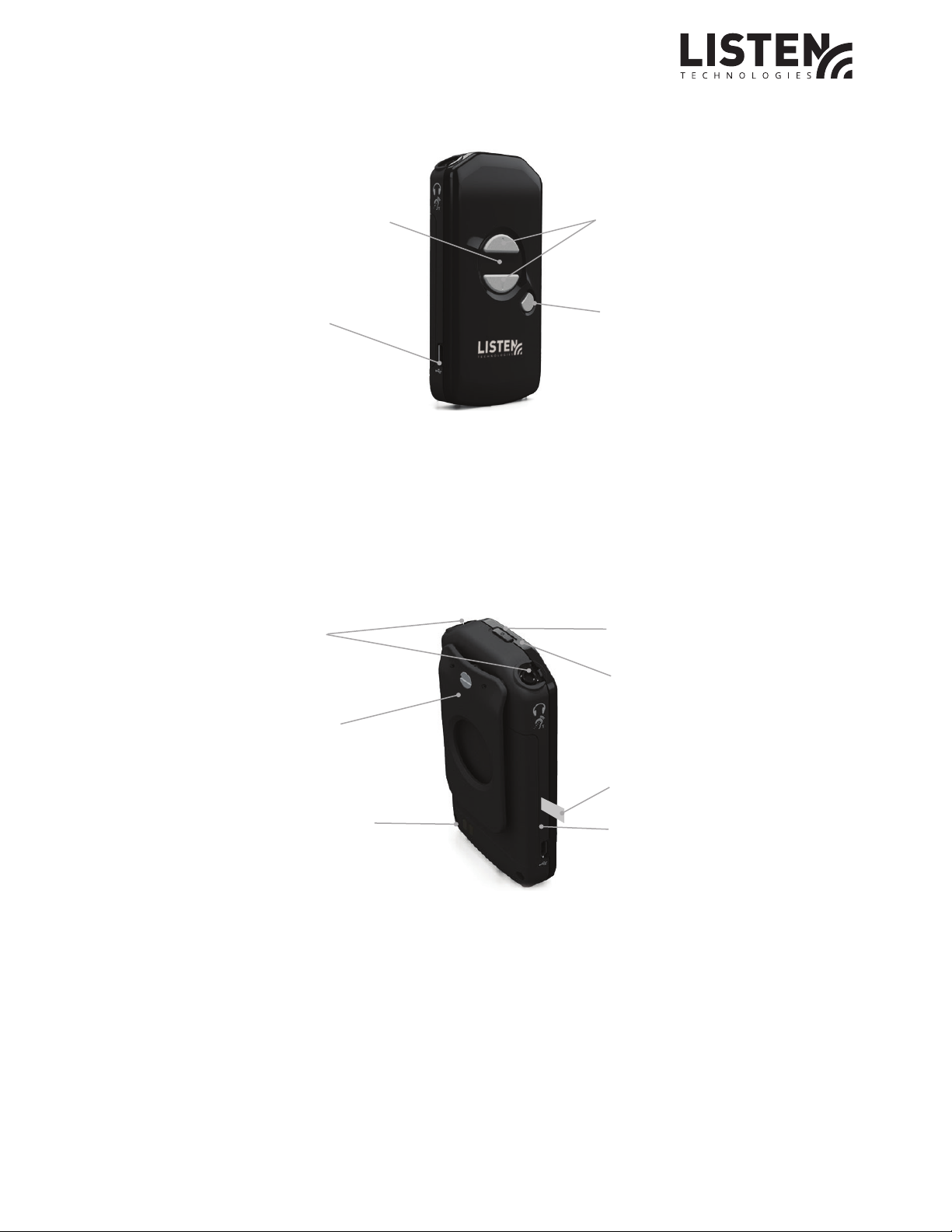
LR-5200 Quick Reference
1. OLED Display Area
3. Up/Down
Volume Control
2. Micro USB
4. Programmable
Channel Select
1. OLED Display Area: Displays battery status, unit ID, channel status, volume status and charge
activation
2. Micro USB: USB charging, programming, rmware updates and inventory dispensing
3. Up/Down Volume Control: Press momentarily to adjust the volume up/down or press and hold to
ramp the volume.
Note: Press and hold both up and down buttons for 5 seconds to activate channel select, use up and
down to change the channel. Momentarily press the power button to save and exit
4. Programmable Channel Select: Cycle through active channels, seek to or lock to a channel.
5. 3.5 mm Output Jacks
6. Belt Clip
8. Power On/O
9. LED
10. Battery
Protective Pull Tab
7. Charging Contact
11. Battery Door
5. 3.5 mm Output Jacks: Connect Listen Ear Phone/Neck Loop Lanyard for use with T coil hearing aids
or with Universal Ear Speaker or Headphone.
6. Belt Clip: To remove, remove screw and pull belt clip from unit. To install place belt clip in place and
insert screw.
7. Charging Contact: For use with Listen charging tray options.
8. Power On/O: Press and hold for 1 second to turn on. Press and hold for 3 seconds to turn o.
9. LED: Indicates low battery condition and charging status
10. Battery Protective Pull Tab: Remove clear plastic pull tab to activate internal battery connections.
11. Battery Door: Can be removed to access battery and product labeling information.
LR-5200 RECEIVER MANUAL l PAGE 5
Page 6
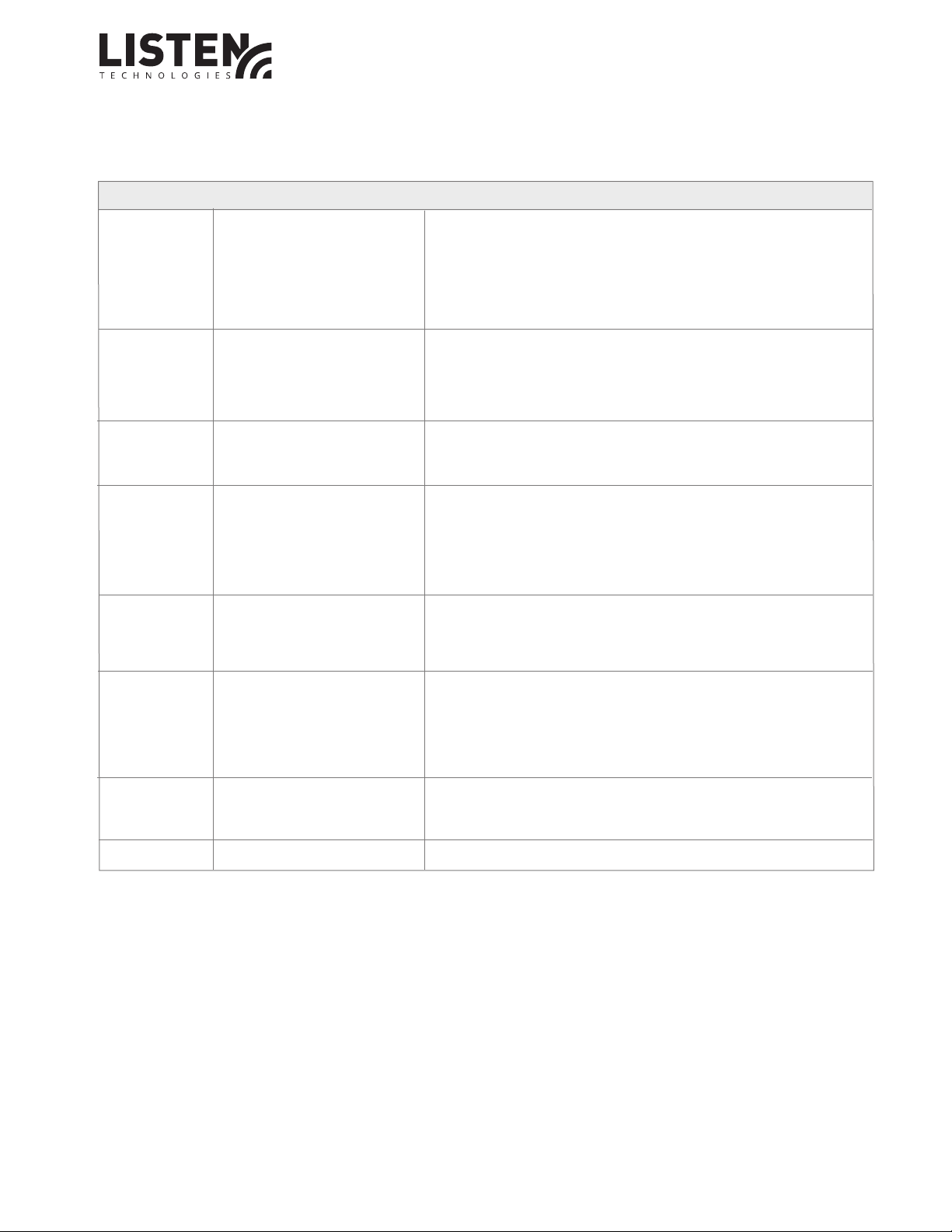
LR-5200 Specications
Product Specication: LR-5200-072 / LR-5200-216
Audio System Frequency Response 50 Hz - 15 kHz (±3 dB)
System Signal to Noise Ratio SQ enabled 80 dB, SQ disabled 60 dB
SQ enabled 70 dB, SQ disabled 50 dB
System Distortion <2% total harmonic distortion (THD) at 80% deviation
Output/s Two (2) 3.5 mm (0.14 in.) connectors, unbalanced, 0 dBu
nominal output level, 16 mW maximum, impedance 32 ohm
Controls User Controls Power, up/down volume, Listen button for end user
channel selection
Set-up Controls Press and hold up/down volume buttons for 5 seconds to enter
channel adjust, use up/down to select channel
Programming Via software and USB port
Indicators LED Flashes when batteries are low or to indicate charging,
solid when fully charged
Display Channel designation, battery level, unit number, charging status
RF Frequency Range 72.025-75.975 MHz/ 216.0125-216.9875 MHz
Number of Channels
Sensitivity .6uV typical, 1 uV maximum for 12 dB sinad
Antenna Type Uses ear phone/neck loop lanyard and short ear phone cable
or standard earphone cable
Squelch Programmable in 20 steps, automatic on loss of RF signal
Power Battery Type Lithium Ion
Battery Life 8 Hours of typical use
Battery Charging Time Fully charged in 2.5 Hours
Power Supply Micro USB connector, 5 V, 500 mA
Physical Dimensions (H x W x D) 3.75 x 2.0 x 0.64 in. (9.6 x 5.0 x 1.7 cm)
Dimensions with Belt Clip 3.75 x 2.0 x 0.80 in. (9.6 x 5.0 x 2.1 cm)
Unit Weight 1.6 oz (45.4 g)
Unit Weight with Batteries 2.4 oz (68.1 g)
Shipping Weight 3.2 oz (90.8 g) with 16 oz (454 g) minimum
Color Flat Black
Environmental Temperature - Operation 14 to 104 ºF (-10 to 40 ºC)
Temperature - Storage (-)4 to 122 °F (-20 to 50 °C)
Relative Humidity 0 to 95% relative humidity, non-condensing
Compliance Standards FCC Part 15, Industry Canada, RoHS
(57) 17 wide Band, 40 narrow band/ (57) 19 wide, 38 narrow
PAGE 6 l LR-5200 RECEIVER MANUAL
Page 7
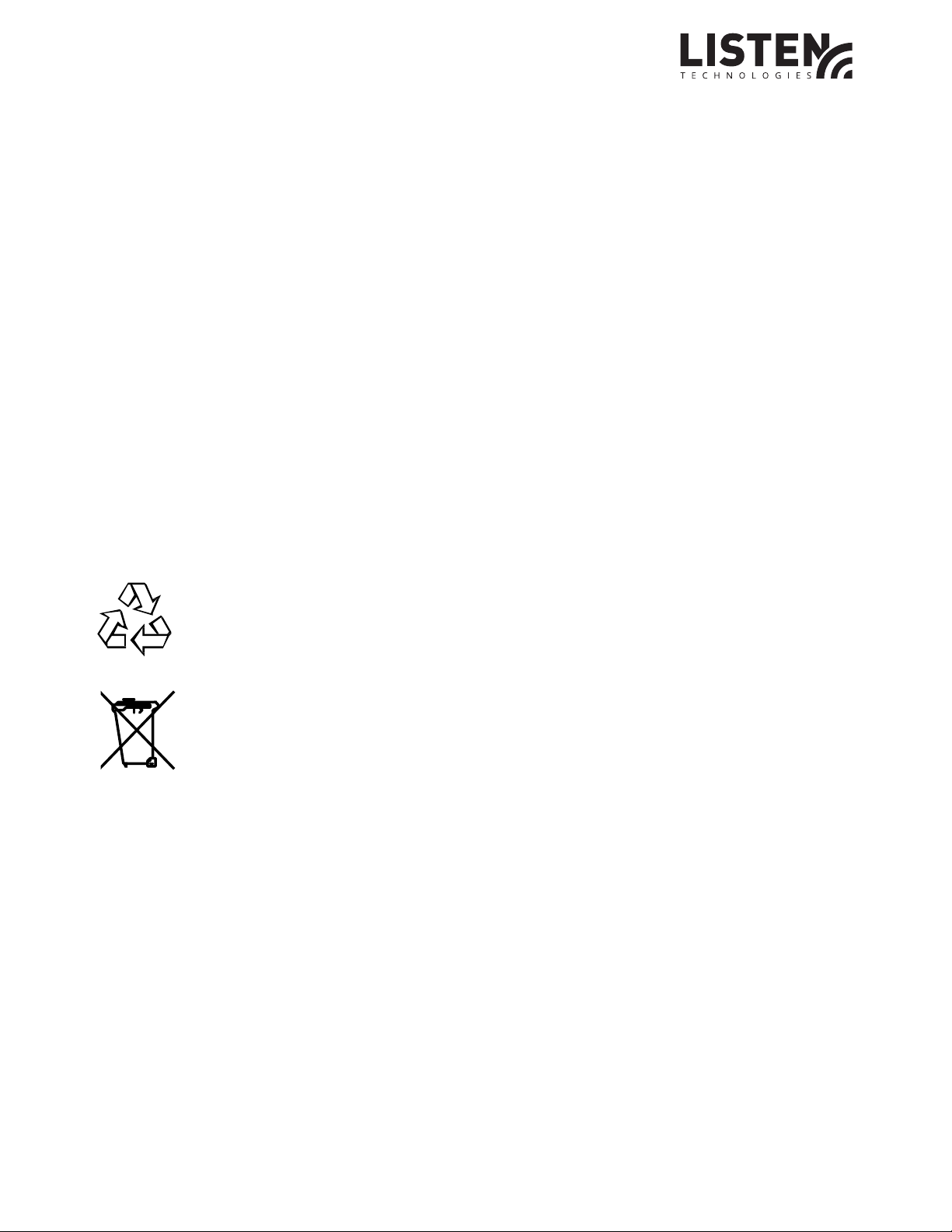
Safety Cautions!
Hearing Safety:
This product is designed to amplify audio to a high volume level which could potentially cause hearing
damage if used improperly. To protect your hearing make sure the volume is turned down before putting
on the ear speaker or headphones. Then adjust the volume up to the minimum setting require to hear
clearly. Do not allow children or other unauthorized individuals to have access to this product without
supervision.
Medical Device Safety:
Before using this Listen product with an implantable or other medical device, consult your physician or
manufacturer of your implantable or other medical device. Always make sure you are using this product in
accordance with the safety guidelines established by your physician or the implantable device manufacturer.
Recycling :
Help Listen Technologies protect the environment! Please take the time to dispose of your equipment
properly.
Product Recycling Instructions:
Please do NOT dispose of your Listen Technologies equipment in the household trash.
Please take the equipment to an electronics recycling center; OR, return the product to the
factory for proper disposal.
Battery Recycling Instructions:
Please do NOT dispose of batteries in the household trash. Please take the batteries to a
retail or community collection point for recycling.
LR-5200 RECEIVER MANUAL l PAGE 7
Page 8

Quick Setup and Operation Instructions:
1. Unpack Unit
Inspect the unit for physical damage. If damage is apparent, please contact Listen Technologies technical
support for assistance.
2. Activate Battery
Remove the clear plastic pull tab located at the
bottom of the battery door, this will activate the
internal battery connections. Note: upon rst
activation the battery will have a limited charge,
we recommend the unit be charged immediately.
3. Charge Battery
Fully charge the rechargeable Lithium Ion battery by connecting the unit to one of Listen Technologies
charging options.
Pull the tab to activate
the internal battery
a. LA-380 Intelligent 12-Unit Charging/Carrying Case
b. LA-381 Intelligent 12-Unit Charging Tray
c. LA-421 1-Port USB Charger ( comes with cable)
d. LA-423 4-Port USB Charger (comes with 4 cables)
e. LA-422 USB to Micro USB cable (Connects iDSP™ receiver to any standard USB port)
When connected to a charging option the OLED status display will show the battery charge Icon
momentarily and the status LED next to the power button will begin to ash indicating that the unit
is charging.
OLED Display:
Charging Icon when
rst connected to a
charging source
Indicated Unit #,
Charge % and Channel
Assignment when
removed for charging
Status LED:
Flashes during charging
Solid when charge is
complete
When the unit reaches 100% charged the status LED next to the power button will stop ashing and
will be solid.
PAGE 8 l LR-5200 RECEIVER MANUAL
Page 9
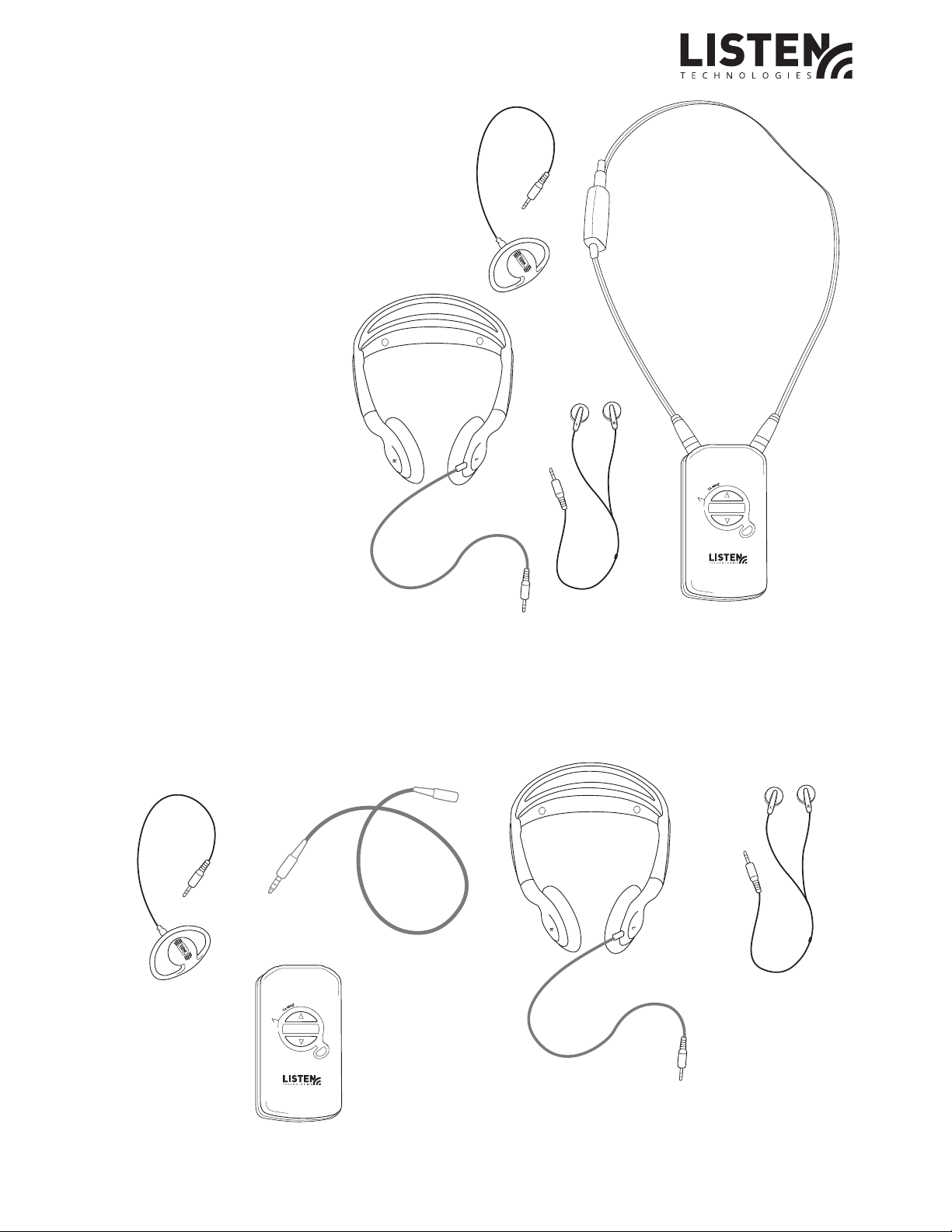
4. Connect Earphone
Using The Earphone/Neck Loop Lanyard
Connect the Listen Intelligent ear phone/
neck loop lanyard to the
two 3.5 mm output jacks on the
unit. Then connect the short cable
ear speaker or headphones to
the 3.5mm output jack on the
lanyard. The lanyard neck loop
is placed over the head and
worn as a necklace.
This is the preferred method of
wearing the receiver for best
performance!
For T-coil compatible hearing aid use
simply disconnect the ear speaker or
headset from the ear phone/neck
loop lanyard.
Ear
Speaker
Ear Phone/
Neck Loop
Lanyard
Headset
Earbuds
Using The 3.5mm Earphone Extension Cable
If the receiver is to be clipped to a belt, waistband or inside a pocket a long extension cable is used. Connect the extension cable to the ear speaker, headset or earphones, then connect the extension cable into
one of the 3.5 mm output jacks on top of the receiver.
Ear
Speaker
Extension
Cable
Headset
Earbuds
LR-5200 RECEIVER MANUAL l PAGE 9
Page 10

5. Turn the Unit On
Press and hold the Power Button for 1 second to turn the receiver on, the unit display will show the unit ID,
battery status and the current channel. Each item will be displayed and then the display will turn o.
OLED Display:
Indicates Unit #,
Charge %
and Channel
Assignment
when power
button is pressed
To view the unit ID, battery status or channel while the unit is powered, momentarily press the power
button. To turn the receiver o, press and hold the power button for 3 seconds.
#123
Power Button:
Press and hold for
1 second to turn
on, press and hold
for 3 seconds to
turn o
6. Programmable Channel Select (Listen Button)
The main advantage of the LR-5200 Receiver is the functionality of the programmable Listen Button. The
Listen Button can be programmed for Channel Select Mode, Seek Mode or be Disabled. These modes can
only be changed via the IDSP Software Suite.
Note: In order for the LR-5200 to receive audio it must be on the same channel as a transmitter in
the facility. 72 MHz receivers operate on 17 wide band channels and 40 narrow band channels. Channels
represented by letters on the display (i.e. A) are wideband channels: channels represented by numbers
are narrowband channels. Listen recommends the use of wide band channels for a much higher quality
listening experience.
216 MHz receivers operate on 19 wide band
channels and 38 narrow band channels. Channel
numbers starting with a “2” are wide band; channels
beginning with a “1” or “3” are narrow band channels.
It is important to choose channels that are free
from interference to achieve proper operation
of your Listen equipment. This process is trial
and error. Before turning on the transmitter,
listen for interference on the available channels.
Choose channels with the least amount of
interference. If you are using multiple channels
follow this process:
PAGE 10 l LR-5200 RECEIVER MANUAL
CH 1
1. Channel Select:
(Listen Button)
Page 11

Same Space: If you are using transmitters in the same space, the most number of channels that will work
simultaneously is six wide band channels or 8 narrow band channels at 72 MHz, three wide band channels
or 5 narrow band channels at 216 MHz. With all of the transmitters o, listen for interference on all the wide
band channels via the headphone jack. Using the frequency compatibility tables on pages 21-22, eliminate
any channels that have noticeable interference. Now choose the channels with the widest channel spacing.
It is recommended that adjacent channels be spaced at least 300 KHz. If there is no interference the following channels are recommended: A, C, E, I, J, and H (wide band) or 1, 5, 10, 16, 21, 24, 31, and 35 (narrow
band) for 72 MHz and 2A, 2K, and 2V (wide band) or 1A, 1C, 1F, 1N, and 1V (narrow band)
Distributed Spacing: If you are using transmitters that are spread out over space, you can achieve more
simultaneous broadcast channels. However, it is critical that your receiver(s) be located as close to its transmitter as possible. You can use adjacent channels (see frequency compatibility tables on pages 21-22) in this
case as long as the adjacent channel transmitter is at least 50% further away from the receiver as its transmitter. Example: The transmitter for the receiver on channel E is 100 feet from the receiver. The adjacent
channel transmitter on channel D should be at least 150 feet away.
Channel Select Mode
The Listen Button on your receiver has been programmed from the factory for Channel Select Mode. This
mode is especially useful for applications where users are required to select between active channels (such
as language interpretation or multiple classrooms), and you don’t want them to have to go through all avail-
able channels to nd the appropriate channel. In this mode the button can be programmed to increment
only through the desired active channels in your facility and lock out all the other unused channels.
In this mode when the Listen Button is pressed the unit will increment through the channel list to the next
programmed channel. For example if there are three channels programmed (English, Spanish and German) and the unit is on the English and the button is pressed the unit will switch to Spanish. If the button is
pressed again the unit will switch to German and an additional press will take the unit back to English again.
There are two modes to customize the channel list for the Listen Button. The two modes are Automatic
Channel Selection and Manual Channel Selection. These modes can be programmed using the unit or via
the IDSP Software Suite.
Your Listen receiver has been shipped to you with the Automatic Channel Selection, Auto 2 (channels E and
A) enabled for 72MHz or (channels 2C and 2V) enabled for 216 MHz.
LR-5200 RECEIVER MANUAL l PAGE 11
Page 12

1. Automatic Channel Selection
In the Automatic Channel Selection mode the user decides how many channels of audio are to be
received by the unit. In this mode the unit automatically selects the channels that can be used together
simultaneously in a given space. The unit is defaulted to Auto 2. The max number of channels is 8 for 72
MHz and 5 for 216 MHz.
1. Auto
Select Mode:
Press and hold
the Power and
Up button
simultaneously
for 3 seconds
72 MHz
Auto 1 (Channel E)
Auto 2 (Channels E, A)
Auto 3 (Channels E, A, H)
Auto 4 (Channels E, A, H, I)
Auto 5 (Channels E, A, H, I, J)
Auto 6 (Channels E, A, H, I, J, C)
Auto 7 (Channels 1, 5, 10, 16, 21, 24, 31)
Auto 8 (Channels 1, 5, 10, 16, 21, 24, 31, 35)
The user selects the number of channels by using the following sequence:
Simultaneously press and hold the UP and POWER button for 3 seconds. The unit will display “Auto 2”
on the display. Press the UP/DOWN button for the number of desired channels. Momentarily press the
POWER button to save the setting or after 5 seconds of no activity the setting is saved and the unit
returns to normal operation.
Auto 2
3. Save/Exit:
Press power button
to save and exit.
2. Scroll Up/Down:
Use the up or
down button to
scroll through
available options
216 MHz
Auto 1 (Channel 2C)
Auto 2 (Channels 2C, 2V)
Auto 3 (Channels 2A, 2C, 2V)
Auto 4 (Channels 1A, 1F, 1N, 1V)
Auto 4 (Channels 1A, 1C, 1F, 1N, 1V)
Or use the IDSP Software Suite for set up!
2. Manual Channel Selection
In the Manual Channel Selection mode the user decides specically which channels are to be received
by the unit. It is recommended that adjacent channels be spaced at least 300 KHz apart if being used
simultaneously.
The user selects these channels by using the following sequence:
PAGE 12 l LR-5200 RECEIVER MANUAL
Page 13

4. Save/Exit:
Press power button
1. Manual
Select Mode:
Press and hold
the Power and
Down button
simultaneously
for 3 seconds
CH E
to save and exit.
2. Scroll Up/Down:
Use the up or down button to
scroll through available channels
3. Channel Select:
(Listen Button)
Push Listen button to select /de-select the channel
Simultaneously press and Hold the DOWN and POWER button for 3 seconds. The unit will display “Manual”
on the display for 3 second and then displays the current channel. If the channel is used (meaning the Listen
Button can select it) the channel will be solid; if not it will ash. Press the LISTEN button for each selected
channel to change between “used” (solid) and “not used” (ashing). Press the UP/DOWN button to scroll through
all available channels. Momentarily press the POWER button to save and end or after 5 seconds of no activity
the setting are saved and the unit returns to normal operation.
Note: The IDSP Software Suite can also be used for set up!
Channel Select Mode
Once the channels have been selected via the Automatic Channel Selection or the Manual Channel Selection
modes a quick change to a specic channel can be made easily. This can be accomplished by the following
process:
3. Save/Exit
Press power button to save
and exit
1. Channel Select Mode
CH E
Press and hold Up and Down
button simultaneously for 5
seconds
2. Scroll Up/Down
Use the Up or Down
button to scroll
through available
channels
Select the channel to be changed via the Listen Button. Press and hold the volume up and down buttons
simultaneously for 5 seconds. The current channel will begin to ash on the display.
Use the volume up or down button to scroll through the available channels. Once the desired channel
is located momentarily press the power button to save and exit the channel select mode or if no button
is pressed for 5 seconds then the selected channel will be saved and the unit will exit the channel select
mode. See page 21 for complete channel selection information.
Seek Mode
Seek Mode is another way to nd and active channel in a venue. In the Seek Mode with a press of the
Listen Button the unit searches for and locks onto the next active channel in the list of available channels.
This mode is useful when users are moving from room to room or may not know which channel to select.
In this mode it is possible that the unit will mistake interference for a real broadcast signal. If you
get interference, press the Seek Button again. The unit may also stop on a channel that is close to the
actual broadcast channel if in the available channel list, in which case the channel will sound noisy
or distorted. Simply press Seek again until you nd the clearest operating channel.
LR-5200 RECEIVER MANUAL l PAGE 13
Page 14

Disabled
When in the disabled mode the Listen Button has no function.
Listen Button Lock
Once an active channel is found it is sometimes desirable to lock the unit onto the currently tuned
channel and not allow the user to make any channel changes. This can be accomplished by pressing
and holding the listen button for 5 seconds. When the unit enters locked mode the unit will show the
locked symbol on the display for 3 second. When locked, each time the Listen Button is pressed the unit
will show the locked symbol on the display for 3 seconds.
OLED Display:
A closed lock
will display.
Lock Mode:
Press and hold the
Listen button for
5 seconds.
To unlock the unit simply press and hold the Listen button for 5 seconds. When the unit is unlocked the
unit will show the unlocked symbol on the display.
OLED Display:
An open lock
will display.
PAGE 14 l LR-5200 RECEIVER MANUAL
Un-Lock Mode:
Press and hold the
Listen button for
5 seconds.
Page 15

Adjust Volume
Adjust the listening volume to a comfortable listening level via the volume up/down buttons.
OLED:
Indicates the
level in a % of
maximum level
If the volume is adjusted while there is no audio present the unit will output a momentary tone each time
the button is pressed allowing the user to gauge and adjust the audio level to a comfortable listening level.
The volume level will be displayed for 3 seconds and then the display will turn o.
Note: To protect the users hearing, at power up the receiver will automatically reset to a 25% volume level. Put
on a headset and then adjust the volume to a comfortable listening level.
50%
Volume Up/Down
Use the volume up
or down to raise/
lower volume
LR-5200 RECEIVER MANUAL l PAGE 15
Page 16

Battery & Belt Clip
Low Battery Indication
When the unit detects a low battery condition it will cause the status LED to ash slowly indicating that the
unit needs to be charged. When the light begins to ash the unit has approximately 30 minutes of receiver
use before the unit will turn o. Press and release the power button and the battery charge % will be dis-
played on the OLED screen temporarily.
OLED Display:
Press the Power
Status LED:
Begins to ash
when receiver
has less than an
estimated 30
minute use left
on the charge
button to get the
status of
the battery
charge life
100%
OLED Indicates a
% of charge
Belt Clip Installation/Removal
To remove belt clip, remove screw and pull belt clip from unit. To install place belt clip in place and insert
screw.
Belt Clip Screw:
PAGE 16 l LR-5200 RECEIVER MANUAL
Page 17

Accessing Battery Compartment
To access the battery compartment simply remove the belt clip and battery door by pulling down and out
on the battery door locking tab. Note: The product labeling information can be found behind the battery and
includes the product model number, description, serial number, contact information and compliance statement.
Door
locking
tab
Battery door
Reset to Factory Default Settings
The unit can be returned to its factory default settings at any time by following steps:
1. Turn the unit o
2. Press and hold down the volume down button while pressing and holding the power button
for 1 second to turn the unit on
3. Continue to hold down the volume down button while the unit powers on. The OLED display
will show the Unit #, Charge Level %, Channel Selection and end with “Reset?”
4. Release the volume down button when Reset is displayed on the OLED display.
5. Press the power button to conrm default is desired. Once pressed the unit will display
“Defaulted” on the OLED display. The unit has now returned to the factory default state
6. If 5 seconds lapses before the power button is the pressed, the unit will time out and the unit
will not reset to the factory default settings
LR-5200 RECEIVER MANUAL l PAGE 17
Page 18

Advanced Program Features and Listen’s iDSP Software Suite
To manage the advanced program features on any of the iDSP™ receivers a windows based User
Interface (UI) software is required.
This software is available free of charge
from Listen Technologies. To download
the software log onto http://www.listen-
tech.com/support/software/idsp-software-suite/ and follow the instructions.
With the UI software, direct communication
is provided via the Micro USB connection
on the receiver. Once connected the UI
software provides setup and adjustment of
the following functions of the LR-5200 receiver.
Note: A help le for the UI software is included
with the download and will provide detailed
instructions for set up and management of
all the advanced program features of the
LR-5200 receiver.
Super Quiet Mode
To reduce background noise and increase the audio quality, Listen oers a noise reduction technology
called Listen SQ™. Only Listen *transmitters and receivers have SQ™ available, both the transmitter and
receiver must have SQ™ activated to achieve the improved sound quality performance. This
LR-4200 receiver has been shipped to you with the SQ™ feature enabled.
SQ™ Summary:
Improves noise performance by at least 20 dB
SQ must be enabled for both the transmitter and receivers
SQ™ is NOT Squelch
SQ™ is NOT compatible with other manufactures’ products
SQ™ can be disabled to permit operation with early Listen products or other
manufactures, products
Note: SQ™ is not available on some of the early Listen transmitters. Please contact Listen’s Technical Support team to nd out if your
existing transmitter has this feature available.
Note: If you are planning to use this product with older Listen systems that do not employ SQ™ or
another manufactures transmitter The SQ™ mode should disabled on this receiver. Refer to the
manual supplied with the downloaded Listen UI software for details on how to manage the SQ™ Mode on this
receiver.
PAGE 18 l LR-5200 RECEIVER MANUAL
Page 19

Squelch
The purpose of squelch is to mute the audio output of the receiver when the signal from the
transmitter is turned o or the level is too weak to be received. Without squelch radio noise will
be heard in the earphone. The squelch on the receiver can be adjusted to mute the audio at
dierent RF signal strengths. There are 20 squelch settings. The lowest squelch setting (no squelch)
is “0” and the tightest squelch setting is “20”. Your Listen receiver has been shipped to you with the
squelch setting of 3.
Useful as follows:
• To ensure that users don’t hear transmissions from other transmitters, set the squelch setting to
the highest level that doesn’t squelch the receiver in the dened listening area
• If the receiver is to close to the transmitter (i.e. in a classroom), set the squelch high enough so that
when the transmitter is turned o it immediately squelches the audio on the receiver and transmitters in other rooms will not be heard
• In an area that has a lot of broadcast inference, adjust the squelch setting to a higher setting to
ensure the interference is not picked by the receiver
• For the maximum amount of range, consider setting the squelch setting to a low level (0, 1 or 2).
This expands the range but could allow interference from other transmitters when operating far
distances from the primary transmitter
Basic Channels and Expanded Channels Modes
Your Listen receiver has been shipped with the Basic Channel Mode enabled.
In the default Basic Channel Mode, only the wide band channels are available for selection. If the channel
desired is not available in Basic Channel Mode, the receiver will need to be set to the Expanded Channel
Mode. In Expanded Channel Mode all wide band and narrow band are available for selection.
Channel Labels
The channel labels are displayed on the OLED status screen. The default is the channel number the receiver has been programmed to receive, i.e. “CH-E”. Customization of this display can be created to better
identify the type of audio, for example CH-E could be changed to display “Spanish” if the receiver is used
for language translation.
Auto Power Mode
The auto power mode will automatically power the receiver on when the unit is removed from
the charging device, displaying the unit ID, battery status and the active channel. When the unit is
returned to the charging device the unit will automatically turn o and resume charging operation. Your
Listen receiver has been shipped to you with the Auto Power Mode enabled.
LR-5200 RECEIVER MANUAL l PAGE 19
Page 20

Unit ID
The unit ID number provides a unique identication for each receiver that is displayed on the OLED status
screen. This can be any 3 digit number between 000 and 999. The unit ID allows venues to track individual
units and for easy dispensing and inventory control. Your Listen receiver has been shipped to you with a
Unit ID of 000.
Brightness Control
The Brightness Control adjusts the level of brightness of the OLED display. There are four settings Auto,
Bright, Dim and Disabled. In the Auto mode the unit uses an internal light sensor and automatically dims
the display when the light level is below approximately 10 Lux. In the Bright, Dim or Disabled mode the
unit disables the light sensor and leaves the OLED in the selected Bright or Dim state. In the disabled
mode the unit disables the display from lighting during normal operation except for the power on
sequence or when the power button is momentarily pressed to check status. The receiver is shipped with
the Auto Brightness Control Mode enabled.
Jack Sense
The jack sense mode when enabled will automatically turn the receiver on when a headset is inserted into
the 3.5 mm output jack on the receiver. The receiver will automatically turn o after 60 seconds when the
headset is removed from the 3.5 mm output jack. Your listen receiver has been shipped to you with the
Jack Sense Mode disabled.
Note: If Jack Sense is on and Auto Power is on, the receiver will ignore jack sense while on the charger.
Unit Information
When a unit is connected to the conguration software the software extracts specic information from the
unit and displays it for the user. This information includes the model number, frequency, Serial Number
and Firmware Version.
Reset to Factory Defaults
The unit can be returned to the factory default settings.
Firmware Update
The rmware update function will check via the internet to see if a rmware update is available for
the receiver.
PAGE 20 l LR-5200 RECEIVER MANUAL
Page 21

RF Reception Maximization Strategies:
For proper and reliable operation, Listen receivers should receive a strong and consistent signal from
the originating transmitter. Follow these strategies should be used to maximize this signal:
a. When designing and installing a system, keep in mind that the location of
both the transmitter and receivers is critical to maximizing signal strength
b. Eliminate or minimize obstructions between the transmitter and receivers
c. Minimize the distance between the transmitter and receivers
d. Move transmitter and receivers away from metal objects
e. Place the transmitting antenna as high as possible (on stationary transmitters)
f. Orient both transmitting and receiving antennas vertically
g. On portable transmitters and receivers, the cable from the microphone or
headset is the antenna; ensure that the cable is not coiled or laying horizontal
h. For 216 MHz stationary LT-800 transmitter only, consider using a gain antenna such
as a Yagi type antenna or the LA-107 ground plane antenna.
Note: If the RF signal to the 216 MHz models is too high, the audio will be distorted. This may happen if you
are within 40 feet (12m) of the LT-800-216 transmitter or within 5 feet (1.5 m) of the LT-700-216 transmitter.
CAUTION: When installing remote antennas, ensure the antenna is clear of power lines. Coaxial cable,
connectors, and optional antenna mounting kits are available from Listen. Visit www.listentech.com
or ask your dealer for details.
LR-5200 RECEIVER MANUAL l PAGE 21
Page 22

72 MHz Compatibility Chart:
Frequency
72.0250 1 1 1 A1 (11, 1)
72.0500 (2) 1
72.0750 2 2 2 A2 (12, 3)
72.1000 A A A A A, (13, 4) 2 A 72.1
72.1250 3 3 3 A3 (14, 5)
72.1500 (6) 3
72.1750 4 4 4 A4 (15, 7)
72.2000 K K K K K, (8) 4 B 72.2
72.2250 5 5 5 K5 (16, 9)
72.2500 (10) 5
72.2750 6 6 6 K6 (17, 11)
72.3000 B B B B B,(18, 12) 6 C 72.3
72.3250 7 7 7 B7 (19, 13)
72.3500 (14) 7
72.3750 8 8 8 B8 (20, 15)
72.4000 N N N N N, (16) 8 D 72.4
72.4250 9 9 9 N9 (21, 17)
72.4500 (18) 9
72.4750 10 10 10 N0 (22, 19)
72.5000 C C C C C, (23, 20) 10 E 72.5
72.5250 11 11 11 C1 (24, 21)
72.5500 (22) 11
72.5750 12 12 12 C2 (25, 33)
72.6000 O O O O O, (24) 12 F 72.6
72.6250 13 13 13 O2 (26, 25)
72.6500 (26) 13
72.6750 14 14 14 4 (27)
72.7000 D D D D D, (28) 14 G 72.7
72.7250 15 15 15 D5 (29)
72.7500 (30) 15
72.7750 16 16 16 D6 (30, 31)
72.8000 P P P P P, (32) 16 H 72.8
72.8250 17 17 17 P7 (31, 33)
72.8500 (34) 17
72.8750 18 18 18 P8 (32, 35)
72.9000 E E E E E, (33, 36) 18 I 72.9
72.9250 19 19 19 E9 (34, 37)
72.9500 (38) 19
72.9750 20 20 20 E0 (35, 39)
Phonic
MHz Listen Ear Comtek Phonak Williams* Gentner Telex Drake
Frequency
MHz Listen Ear Comtek Phonak Williams* Gentner Telex Drake
74.6250 33 33 33 E3 (36, 40)
74.6500 (41) 20
74.6750 34 34 34 E4 (37, 42)
74.7000 I I I I I, (38, 43) 21 O
74.7250 35 35 35 I5 (39, 44)
74.7500 (45) 22
74.7750 36 36 36 I6 (40, 46)
75.2250 37 37 37 I7 (41, 47)
75.2500 (48) 23
75.2750 38 38 38 I8 (42, 49)
75.3000 J J J J J, (43, 50) 24 P
75.3250 39 39 39 J9 (55, 51)
75.3500 (52) 25
75.3750 40 40 40 J0 (45, 53)
75.4000 R R R R R, (54) 26 Q
75.4250 21 21 21 R1 (46, 55)
75.4500 (56) 27
75.4750 22 22 22 R2 (47, 57)
75.5000 F F F F F, (48, 58) 28 J 75.5
75.5250 23 23 23 F3 (49, 59)
75.5500 (60) 29
75.5750 24 24 24 F4 (50, 61)
75.6000 S S S S S, (62) 30 K 75.6
75.6250 25 25 25 S5 (51, 63)
75.6500 (64) 31
75.6750 26 26 26 S6 (52, 65)
75.7000 G G G G G, (53, 66) 32 L 75.7
75.7250 27 27 27 G7 (54, 67)
75.7500 (68) 33
75.7750 28 28 28 G8 (55, 69)
75.8000 T T T T T, (70) 34 M 75.8
75.8250 29 29 29 T9 (56, 71)
75.8500 (72) 35
75.8750 30 30 30 T0 (57, 73)
75.9000 H H H H H, (58, 74) 36 N 75.9
75.9250 31 31 31 H1 (59, 75)
75.9500 (76) 37
75.9750 32 32 32 H2 (60, 77)
*Parenthesis indicate T35 and T20 narrowband.
Phonic
Wideband frequencies are indicated in highlighted rows. The highlighted channels also indicated those channels available in the “basic” mode
(default). All channels can be accessed when in the “expanded” channel mode (see page 19 for more information).
PAGE 22 l LR-5200 RECEIVER MANUAL
Page 23

216 MHz Compatibility Chart:
Frequency Phonic Light
MHz Listen Ear Phonak
216.0125 1A 1 1 C01 N01
216.0250 2A 41 41 41 1 1
216.0375 3A 2 2
216.0625 1B 21 3
216.0750 2B 42 42 42 2 10
216.0875 3B 4 4
216.1125 1C 5 5 C05
216.1250 2C 43 43 43 A 3 6
216.1375 3C 22 6
216.1625 1D 23 7
216.1750 2D 44 44 44 B 4 14
216.1875 3D 8 8
216.2125 1E 9 9 C09 N09
216.2250 2E 45 45 45 C 5 2
216.2375 3E 24 10
216.2625 1F 25 11
216.2750 2F 46 46 46 D 6 11
216.2875 3F 12 12 C12 N12
216.3125 1G 13 13
216.3250 2G 47 47 47 E 7 7
216.3375 3G 26 14
216.3625 1H 27 15
216.3750 2H 48 48 48 F 8 15
216.3875 3H 16 16 C18 N18
216.4125 1J 17 17 C21
216.4250 2J 49 49 49 G 9 18
216.4375 3J 18 18
216.5125 1K 61 21
216.5250 2K 51 29 51 H 10 3
216.5375 3K 62 22
216.5625 1L 28 23
216.5750 2L 52 52 52 I 11 12
216.5875 3L 64 24 C24 N64
216.6125 1M 65 25 C25
216.6250 2M 53 53 53 J 12 8
216.6375 3M 81 26
216.6625 1N 82 27
216.6750 2N 54 54 54 K 13 16
216.6875 3N 68 28
216.7125 1P 69 29 C29
216.7250 2P 55 55 55 L 14 19
216.7375 3P 83 30
216.7625 1R 84 31
216.7750 2R 56 56 56 15 4
216.7875 3R 72 32 C32 N72
216.8125 1S 73 33 C33
216.8250 2S 57 57 57 13
216.8375 3S 76 34
216.8625 1T 85 35
216.8750 2T 58 58 58 9
216.8875 3T 86 36
216.9125 1U 77 37 C37 N77
216.9250 2U 59 59 59 17
216.9375 3U 88 38
216.9625 1V 79 39 C39
216.9750 2V 60 60 60 5
216.9875 3V 80 40 C40 N80
Comtek Williams Gentner CSI AVR Speed
Wideband frequencies are indicated in highlighted rows.
LR-5200 RECEIVER MANUAL l PAGE 23
Page 24

Troubleshooting LR-5200 Receivers:
The receiver has no power
Make sure the unit has either a fully charged battery or a Listen approved wall charging transformer is
connected. Make sure the Power button on the top of the unit has been pressed to turn the unit ON.
If this does not work, make sure the battery is installed properly and / or install a replacement battery.
There is no audio
Make sure the volume control is turned up to at least 25%. Check the Intelligent Earphone/Neck Loop
Lanyard to insure it’s plugged all of the way. Make sure the Ear Phone is plugged into the Earphone/
Loop Lanyard. Check to insure the transmitter is broadcasting an audio source. Verify the receiver
to the same channel as the transmitter. If the RF signal is too weak, the receiver will squelch and mute the
audio source; move closer to the antenna or make sure the transmitter’s output RF power switch is set on
“FULL” (LT-800).
The audio is distorted
Check the receiver is on the correct channel and make sure your using the clearest channel possible. Verify
the audio on the transmitter is not turned up too loud; this will cause distortion. Insure the Intelligent Ear
Phone/Neck Loop Lanyard connectors are pushed all the way into the jacks on top of the unit. Check the Ear
Phone to verify it is plugged all the way into the Ear Phone/Neck Loop Lanyard. Review the SQ™ settings on
your transmitter and receivers to verify both are turned ON (or OFF, if some of your equipment is not SQ™
capable). Make sure the receiver is not too close to the transmitting antenna. If the receiver can’t get farther
away from the antenna, turn down the RF output power on the stationary (LT-800) transmitter.
I cannot pick up the signal on the receiver
Check to make sure the receiver and the transmitter are on the same exact channel frequency. Verify the
receiver is in broadcast range of the transmitter. Move the receiver closer to the transmitter.
Neck
is tuned
I can pick up the signal on the receiver, but it sounds like it’s not tuned in
Check the transmitter and receiver and verify they are both on exactly the same channel number/letter.
Make sure you are using a clear channel that is free from noise and interference.
I’m using another brand of transmitter - how do I tell which channel to use?
Refer to Listen’s Channel Frequency Chart (page 21). Adjust either the transmitter or the receiver
to a common channel.
There is not sucient range
Inspect the transmitting antenna verify it is located as close as possible to the receiving area. Place the
antenna as high as possible and check to see it is free from obstacles. Check the squelch setting on the
unit; perhaps it is too sensitive.
When I change channels, only certain channels are accessible
The unit is in auto mode or has been limited in manual mode or the unit has been programmed to basic
mode which only shows the wide band channels. The unit can be programmed for expanded mode which
will show all 57 channels. This is programmed via the conguration software.
My battery is not charging
Verify the clear plastic pull tab has been removed from the receiver battery door engaging the battery
connections. Make sure the battery is installed properly and that the unit is plugged into the charging
device correctly. Check the charging device to verify it is plugged in the proper power outlet and
power is available at the outlet. If this does not work, install a replacement battery.
I want to run the unit from a wall transformer
Simply plug a Listen approved charging transformer (LA-423) into the Micro USB connector on the side of the
unit. A battery must be installed at all times even when operating the unit with a wall charging transformer.
PAGE 24 l LR-5200 RECEIVER MANUAL
Page 25

Compliance Notice and FCC Statement
and Industry Canada Statements
Compliance Notice
This device complies with part 15 of the FCC Rules. Operation is subject to the following two
conditions: (1) These devices may not cause harmful interference, and (2) these devices must
accept any interference received, including interference that may cause undesirable operation.
FCC Statement
This equipment has been tested and found to comply with the limits for a class B digital device,
pursuant to part 15 of the FCC Rules. These limits are designed to provide reasonable protection
against harmful interference in a residential installation. This equipment generates, uses and can
radiate radio frequency energy and if not installed and used in accordance with the instructions,
may cause harmful interference to radio communications. However, there is no guarantee that
interference will not occur in a particular installation. If this equipment does cause harmful interference
to radio or television reception, which can be determined by turning the equipment o and on, the
user is encouraged to try to correct the interference by one or more of the following measures:
• Reorient or relocate the receiving antenna.
• Increase the separation between the equipment and receiver.
• Connect the equipment into an outlet on a circuit dierent from that to which the
receiver is connected.
• Consult the dealer or an experienced radio/TV technician for help.
This equipment has been certied to comply with the limits for a class B computing device, pursuant
to FCC and IC Rules. In order to maintain compliance with FCC and IC regulations, shielded cables
must be used with this equipment. Operation with non-approved equipment or unshielded cables is
likely to result in interference to radio and TV reception. The user is cautioned that changes and
modications made to the equipment without the approval of manufacturer could void the user’s
authority to operate this equipment.
Industry Canada Statement
This equipment complies with ICES-003 class B.
CAN ICES-3 (B)/NMB-3(B)
LR-5200 RECEIVER MANUAL l PAGE 25
Page 26

Product Warranty
Listen Technologies Corporation (Listen) product warranty is only available to the original
end purchaser of the product and cannot be transferred.
Warranty is only valid if online form is completed or warranty card has been returned
within 90 days of purchase. This warranty is void if damage occurred because of misuse or
if the product has been repaired or modied by anyone other than a factory authorized
service technician.
Warranty does not cover normal wear and tear on the product or any other physical
damage unless the damage was the result of a manufacturing defect. Listen is not liable for
consequential damages due to any failure of equipment to perform as intended.
Listen shall bear no responsibility or obligation with respect to the manner of use of any
equipment sold by it. Listen specically disclaims and negates any warranty of merchantability or tness of use of such equipment including, without limitation, any warranty that
the use of such equipment for any purpose will comply with applicable laws and
regulations. The terms of the warranty are governed by the laws of the state of Utah, USA.
In the rst ninety days after purchase, any defective product will be replaced with a new
unit. After ninety days, Listen will at its own discretion either repair or replace product with
a new unit or a unit of similar type and condition.
This limited warranty, prices, and the specications of products are subject to change
without notice.
ListenRF and ListenIR Products
Listen warrants its transmitters and receivers (LT-82, LT-700, LT-800, LT-803, LR-100, LR-42,
LR-44, LR-200, LR-300, LR-400, LR-500, LR-4200, and LR-5200) to be free from defects in workmanship
and material under normal use and conditions for the useful lifetime of the product from date of
purchase. Useful lifetime is dened as ve years from date of purchase.
Listen warrants its IR Radiator (LT-84, LA-141, LA-140) to be free from defects in workmanship and
material under normal use and conditions for three years from date of purchase.
Li-ion batteries supplied with receivers carry a one year limited warranty from date of purchase.
PAGE 26 l LR-5200 RECEIVER MANUAL
Page 27
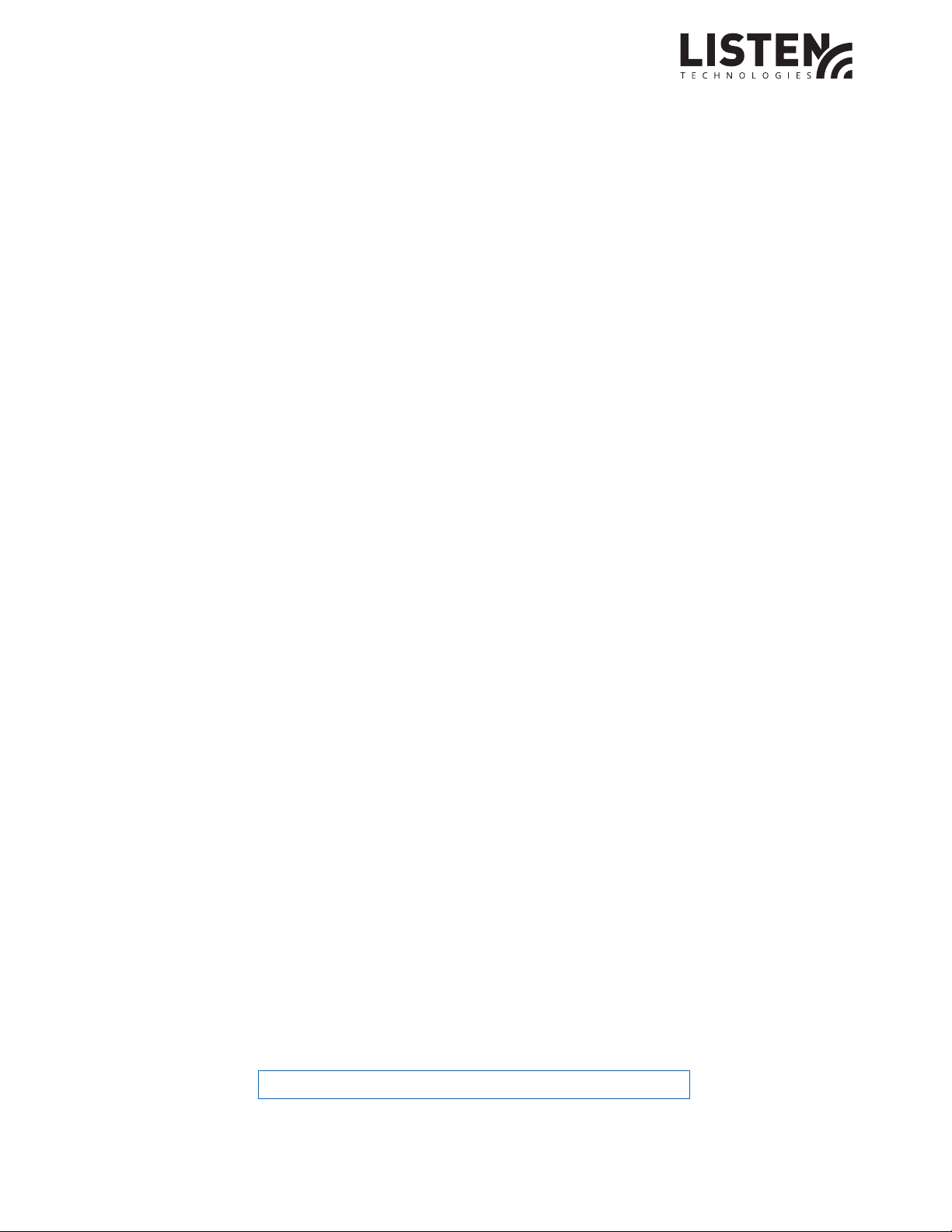
Other Products and Accessories
All other products and accessories carry a one year limited warranty to be free from
defects in workmanship and material under normal use and conditions from date of
purchase.
The following cases are not covered by the above warranty:
• Minor faults or deviations in the quality of a product which do not aect the
product’s value or tness for its intended purpose
• NiMH rechargeable and disposable alkaline batteries (these products have a shorter
service life, the length of which also depends on the frequency of use)
• Consumable itemss such as but not limited to: Ear bud cushions, Headphone
cushions/covers, microphone windscreens
• Faults resulting from improper use (e.g. operating errors, mechanical damage,
incorrect operating voltage)
• Faults due to wear and tear
• Any modication of Listen products eected by you or a third party, unless Listen
has given its prior written consent to the nature and extent of the modication
• Faults of which the purchaser was already aware at the time of purchase
http://www.listentech.com/support/warranty/
LR-5200 RECEIVER MANUAL l PAGE 27
Page 28

Contacting Listen
If technical service is needed, please contact Listen. Pre-authorization is required before returning
Listen products. If products were damaged in shipment, please contact the carrier, then contact
Listen for replacement or repair requirements payable by the carrier.
Listen’s corporate headquarters are located in Bludale, Utah U.S.A. and are open Monday through
Friday, 8am to 5pm Mountain Time.
14912 Heritagecrest Way
Bludale, Utah 84065-4818
+1.801.233.8992
+1.800.330.0891 North America
+1.801.233.8995 fax
support@listentech.com
www.listentech.com
20180124
