
GROOVE
OS 5.1
GROOVE
Thank you for purchasing the LIONSTRACS GROOVE X-serie. What you have in your hands is a powerfull multimedia Workstation; this “ get-
ting starter” guide will help you understand the BASIC concepts needed to work with your instruments with the all new 4.0 features included in the new OS.
GETTING STARTED GUIDE
X-6 X-7
Page:
LIONSTRACS

GROOVE
OS 5.1
Welcome
Thank you for purchasing the GROOVE X-Serie with OS 5.1.
Welcome, Thank you for purchasing the GROOVE X-serie.Before you start plugging in all the connectors and using your GROOVE, we suggest
that you carefully read through the instructions on the following pages.
GROOVE FEATURES:
New Linux Kubuntu 9.10 distribution, 32-64Bit Realtime OS. KDE 4 windows Enviroment
11 custom designed LIONSTRACS system boards for audio, MIDI, graphics processing, keys, and LED functions
liquid TFT 8.4” touch screen display, 800 x 600 pixel resolution, 24 Bit color, powered by PCIexpress VGA card, Open GL support.
Pitch and Modulation wheels for the Keyboard (Joystick on X-76 Oriental version)..
Digital Mixer with XLR master outputs, XLR monitor/cue outputs, 8 digital inputs, 8 digital outputs, 120 dB dynamic range
Dual hardware/software transports for MIDI, audio, style players, crossfade, Realtime Time Stretch/Pitch functional ity
CD, DVD, DVIX, MP3, MP4 Player, CD, DVD recording
Local area network (LAN), (6) USB Ports, Mouse port,Esata port for fast data transfer, PC keyboard port.
Internet browser, email, and utilities
Linux VST compatibility applications, including always the last new Wine windows emulator, Multiple ASIO driver and Windows VstHost.
You are assured the best in 24-bit audio quality with all models of the GROOVE.
HW DSP GM/GS CORE SYSTEM: Covers all GM/GS setups, Styles, MIDI files, WAV, MP3, MP4, DVD, DVIX, AVI, and CD audio files.
HW AMD CPU CORE SYSTEM: Covers all WAV, MP3, MP4, DVD, DVIX, AVI, and CD audio files.
LINUX SAMPLER: Allows loading of stan dard GIGA STUDIO LIBRARY files in .GIG format without memory sample limitations.
LINUX VstHost: Allows user to open standard Windows VST Plug-ins within the Linux OS.
MULTIPLE ASIO HOST: Allows user to open multiple ASIO Host servers in realt im e.
LINUX SYNTHESISER: One of the best Linux ADD/SUB/PAD Synthesizers, allows up to 127 oscillators per voice and up to 128 voices for
the whole synthesizer.
LIONSTRACS MIDI ROUTER: Al lows routing of all music applications and functions in the hardw a re Sliders/Silicon Buttons without use
of the Touch Screen or PC Mouse. (2) MIDI Inputs and (2) MIDI outputs hardware are standard.
With the purchase of the GROOVE X-6 all software updates are available for download free from the LIONSTRACS website so your wor-
kstation will always be ready for the future!
With the new LIONSTRACS Digital Hardware mixer under control of the ENVY24, 24 BIT Audio system, the audio outputs have more than
120 dB dynamic range w ith a 10 Hz to 21 kHz audio bandwidth. High quality audio like this has never been heard before in any workstation until now, with the GROOVE system. Audio can be routed via 8 digital audio inputs, 8 digital audio outputs, 2 XLR Main outputs, 2
XLR Cue outputs, 2 1/4" jack MIX outputs, and a 1/4" stereo headphone output. Two optional XLR microphone and 1/4" audio inputs are
available.
WE SUGGEST YOU TO BROWSER THE ALL GIGA SOUNDS INSTALLED MANUALLY AND INSERT THE GIGA FILE DESIDERED
UNDER THE GIGA EDIT MODE ( GIGA SOLO).
Page: 2
LIONSTRACS

GROOVE
OS 5.1
Setting Up
Unpacking and Powering up your GRO OVE.
The first time you open the box, you should ensure that all the parts are enclosed. Ensure that all components are included and that none of
them were damaged during the shipping, like the LCD display, keyboards, DVD disk, sliders or button keys. Select a flat table-top to unpack
your MEDIASTATION that is near a stable power supply.
Check that the voltage of your GROOVE is switched to the correct setting for your local power supply. The paper label, which should be covering the Power plug connector, will display the factory setting.
Rear Panel
Lamps
Fan PS/2 Mouse/Keyb
Pow. AC IN
USB/LAN
Pow. AC IN
Music Stand
Music Stand
MIDI I/O
Keyb. Volume Pedal Phones Jack OUT
MIC Interface
CUE/Monitor OUT
MIX OUT 2 OUT Sustain pedal
Lamps
MAIN Xrl OUT
Connecting the Cables
The GROOVE contains all the common interfaces you would expect to find on a computer workstation and professional Mixer.
On the back panel you will find: Main Power supply socket, power supply sockets for an external monitor, PS2 Mouse, PS2 Keyboard, 2 USB 2.0
ports, Ethernet port (10/100/1000), 2 MIDI IN ports, 2 MIDI OUT ports, Sustain Pedal (Mono Jack), Volume keyboard pedal (stereo jack), a
pair of Mono Jack MIX OUT 2 (L+R), a pair of balanced XLR Male CUE/Monitor, and a pair of balanced XLR Male MAIN OUT sockets.
With the Optional MICROPHONE interface: 2 balanced XLR Female Inputs with trimmer and 4 LINE Inputs.
Connect the supplied power cord to the AC inlets marked "Main Inputs", then plug the other end of the cord into a wall outlet. Connect the two
XLR plugs named " MAIN OUT" to your external equipment (amplifier, P.A. System or Mixer). You will need appropriate cables for your device,
having XLR female plugs on the end that connect to the GROOVE e.g. a standard XLR (male/female) cable can be used for connecting to amplified speakers with XLR Inputs. There are also Jack outputs for maximum flexibility. The software will ro u t e all the sou n d -outs to the MAIN OUT
XLR connectors! I f you want to use the MIX OUT 2 JACK connector, you will have to route the JACK CONTROL SOFTWAR E to the desired outputs.
Page: 3
LIONSTRACS

GROOVE
OS 5.1
Connect the GROOVE I/O
In this section is explained how to connect the all Audio-Midi connection to the external devices, like P.A. system, mixer and Midi sound modules.
Rear Panel
Keyb. Volume Pedal
MIDI I/O
Phones Jack OUT MIX OUT 2 OUT Sustain pedal
CUE/Monitor OUT
MAIN Xrl OUT
Connecting the Cables
MAIN XRL OUTS:Connect the two XLR plugs named " MAIN OUT" to your external equipment (amplifier, P.A. System or Mixer). You will need
appropriate cables for your device, having XLR female plugs on the end that connect to the GROOVE e.g. a standard XLR (male/female) cable can
be used for connecting to amplified speakers with XLR Inputs.
CUE XRL OUTS:Connect the two XLR plugs named " CUE OUT" to your external equipment (amplifier, P.A. System for your own live audio Cue).
The CUE outputs under Jack are setup to duplicate your STEREO MAIN out, controller by the CU E slider on panel.
PHONES: connect your stereo phones for listen the MAIN OUT audio OR the CUE audio Players ( DJ previste feature)
MIX OUT 2:Connect the two Jack plugs named " MIX OUT 2" to your external equipment (amplifier, P.A. System ) for two more separate outputs.
Under Jack connection kit is possible routing the all desidered sounds engines to the separate outputs.
FOOT PEDAL: The foor pedal will control only the Keyboard midi data inputs to the selected sounds engines. Sustain pedal will control the Sustain Midi CC control and the Volume will control the CC7 Midi volume control.
GROOVE X-6 EXPANDER MIDI CONNECTION:
The GROOVE Expander can be remote controlled by one external standard MIDI Masterkeyboard or any MIDI Keyboard.
The whole GROOVE system work by default on MIDI CH 1, same way as the Groove keyboards, the Fatar keyboard can trasmit MIDI data only on
MIDI CH 1.
When you will use one external MIDI master keyboard for drive the GROOVE Expander, you MUST to setup your external MIDI keyboard that
transmit the MIDI data on Chan nel 1.
Connect your midi master keyboard on the GROOVE MIDI IN 2 port, for manage in real time the all GROOVE features on the same way as the
GROOVE keyboards.
Connect one second MIDI ma ster keyboard with MIDI CH 1, on the GROOVE MIDI IN 1 for play the SECOND Manu al of the Native Instruments B4
II ASIO. Is also possible send any MIDI CC controller message and the selected Sounds Engines will reconize the all new MIDI CC controllers.
Page: 4
LIONSTRACS

GROOVE
OS 5.1
Front Panel
The GROOVE is the first keyboard worldwide to use Silicon transparent buttons, It features 176 double-color buttons (RED & GREEN), 11
hardware sliders, 1 dial wheel, 2 keyboard control wheels (Pitch & Modulation), music stand support and XLR lamps with dimmer function. HD
Stata HD and 8.4" TFT touch display 800x600, with 64k colors and multimedia Card reader.
MAIN Vol
Pads
Joystick
CARD Reader
Qranger
section
CUE Vol
Sider Control C1-C8
LCD Function
BPM
Player Mode
Qstyle Mode
Player Transpose
Power OFF
Lamps Dimmer
RUN CPU
8 ASIO Host
GIGA GM
AMD Synth
VST Host
GIGA SOLO
WHOLE mode
Mute Tracks
Player 1
Player 2
Page: 5
COMBI Mode
Keyb Transp.
Data mode
LIONSTRACS

GROOVE
OS 5.1
Switching ON and OFF the GROOVE
Once the cables are connected, you can switch ON your GROOVE by pressing the key marked "RUN", which is located on the top right-hand
side of the right-hand front panel. To switch OFF the GROOVE, you have two possibilities: you can log out of the system properly or you can
reset the device with a "kill system" command. This can be useful when you're in a hurry and you have to quickly shut down the workstation.
Logging Out
Press the key marked "RUN", which should be the second key in the top right-hand group. You'll see a pop up window on the screen from
which you can select these options:
Reboot the OS linux system
Completely turn off the GROOVE: select this option and wait until the GROVE shut down procedure is completed and the power supply is
disconnected. This is the preferred way of powering off the GROVE .
Cancel and exit the dialog window and return back in the working GROVE OS.
Kill System
Kill System The "kill system" command is activated by pressing and holding the "RUN" key for 4 seconds. This procedure will immediately
switch off the power from the GROVE CPU. This is not the recommended way to close your session, but the Linux operating system can safely
handle this kind of "hard" power off command without problems.
.
RESTART PLAYER-RESET
The RESTART PLAYER is used for reload the whole OS Player application, Musltiple ASIO host and so on.
The Restart player is also linked on the GROOVE RESET
Key.
Mode 1: When the RESET key is pressed, will automatically
send the GS sysex ALL midi note OFF, rest CC controller.
Mode 2: When the RESET key is pressed and HOLD for more 4 seconds, will automatically RESTART the complete
GROOVE application on default setup.
If some mistake in realtime are made and the GROOVE application NOT respond correct, just press and HOLD for 4
second the RESET key OR double click on the desktop the
Restart Player icon.
RESTART-PLAYER
Turn OFF PC
Reboot PC
Cancel
After the Linux operating system has loaded or rebooted, you will see the KDE desktop. Normally the GROOVE Player will start automatically,IF
not, touch the RESTART Player I c on on the desktop and the player will restart again in default mode.
Page: 6
LIONSTRACS

GROOVE
OS 5.1
Main Volume Controls
The GROOVE uses digital audio volume controls, which means that the sliders only control the volume in a digital way, directly in software (as
opposed to analog, like other instruments). All audio are routed fully digitally, using 24bits, 116dB dynamic range and 10-20kHz bandwidth.
MAIN OUT: Stereo volume is controlled by the first GREY slider on the left-hand side, marked "MAIN MIX" and the relative outputs are the two
male XLR MAIN OUT L+R sockets on the back panel. All the default software is routed automatically by the Jack Connection OS to these two
XLR outs. Move the GREY slider and the Volume window will pop up. You can then see the virtual slider moving up and down following your
movements. The red light which appears under the virtual slider indicates that the hardware slider is locked on to the virtual controller.
CUE/MONITOR OUT: these two XLR connectors are used to prelisten/CUE or monitor your audio output using another power amplifier. The
CUE audio is controlled by the second slider from the left, which is BLACK and marked "CUE". It is possible to MUTE/UNMUTE the output with
the "CUE" key directly beneath it.
Phones OUT: the stereo PHONES OUT jack is controlled by the first GREY slider. Press and HOLD the "PHONES" key and move the GREY Main
slider to control the volume of the phones. You sho uld see a green light move to the virtual channel you want to con trol, move the slider until it
locks on, as indicated by the light turning red, then it will be possible to alter the volume of the headphones. When you play WAV/MP3 files, the
Player "CUE" key will route the audio to the phones. Open Jack control to connect more audio devices to the phones or to the Monitor/CUE
channel.
MIX OUT 2 OUT: these two monophonic jack outputs (left & right) can be used to freely connect to another output device of your choice.
press and HOLD the key MIX 2 and then move the second black CUE slider, it will control the volu me of the MIX OUT 2.
CUE/Monitor Volume
Main Volume
Hardware ghost slider
LAMPS: Towards the top rear, you will find the two female XLR connectors on the extreme right and left-hand sides of the GROOVE. These
connectors are used to control and turn ON/OFF the external LAMPS. Press the "LAMPS" key and move the "CUE" slider to dimm the lamps
Page: 7
Phones Volume
Mix OUT 2 Volume
4 MUTE OUT keys
LIONSTRACS

GROOVE
OS 5.1
PC Virtual Qwerty Keyboard
PC Virtual Keyboard
Press the key “ V.KEYB” to pop up the virtual PC keyboard. When the virtual keyboard is displayed, you can type text in by touching the screen, like you would do on a standard PC Qwerty keyboard. You can use V.keyb when you need to enter text and do not have a physical keyboard connected. First time prssed the key CALL, will display the virtual keyboard on Bottom display, press again CALL to turn off, press again
CALL will display now on TOP display and so on..
Page: 8
LIONSTRACS

GROOVE
OS 5.1
12 Virtual Desktops on KDE 4
The GROOVE uses a TFT Touch screen display with 800x600 pixels resolution. It is driven by the KDE 4.3
desktop environment which allows you to switch between up to 12 virtual desktops in real-time. Each desktop can be called up by pressing the
4 "LCD WINDOWS PAGE" buttons, located on the right-hand side of the screen directly above the "DATA ENTRY" panel. Each button controls 3
virtual desktops, accessible by pressing the same key multiple times.
In the same way, 12 virtual desktops can be run on the 3 external VGA monitor and DVI 1 and DVI/HDMI outputs, making a total of 48 virtual
desktops. If you need to add a new folder or file onto the desktop, touch and HOLD an empty place on it for 2 seconds; a menu will pop up letting you perform this operation . If you have a mouse connected to your GROOVE, you can also use the right click button.
NOTE: for the multiple display need to be install the special addon OS-X multi display server installer Disk.
For Enalbe the External display, need installed the OS X multiple display installer disk available on web store.
For display the 12 Panoramic displays, just press the TAB. key on data entry zone.
Restart GROOVE OS
Same function by pressing
for 3 second the RESET
KEY
TAB displays
KDE 4 MENU
Page: 9
Jack Connection Kit
12 Virtual desktop
Network LAN
USB device
LIONSTRACS

GROOVE
KDE 4, Configure desktops effects.
For configure the KDE desktops effects proceed on this way:
1) Touch the KDE menu luncher
2) Select the SYSTEM SETTING
3) Select now the DESKTOP icon
4) Wil display the Display setting like below image:
On Desktop Effect, general TAB: Under the Effect for the desktops switching you can select the follow available effects:
A) No Effects
B) Desktop Fade animation
C) Desktop Cube animation
D) Desktop Slide animation
When one new effect is selected, press the confirmation button: APPLY.
Now when you switch desktops you can see the new Effects animation.
OS 5.1
Return to Main System
Desktop Effects
Multiple desktop setting
Enalbe Effects
More Effects
Switching windows effect
Switching Desk Effects
Animation Speed
Page: 10
LIONSTRACS

GROOVE
OS 5.1
KDE 4, 12 Virtual Desktops Panorama
The GROOVE uses a TFT Touch screen display with 800x600 pixels resolution. It is driven by the KDE 4.3 desktop environment which allows
you to switch between up to 12 virtual desktops in real-time. Each desktop can be called up by pressing the 4 "LCD WINDOWS PAGE" buttons,
located on the right-hand side of the screen directly above the "DATA ENTRY" panel. Each button controls 3 virtual desktops, accessible by
pressing the same key multiple times.
In the same way, 12 virtual desktops can be run on the 3 external VGA monitor and DVI 1 and DVI/HDMI outputs, making a total of 48 virtual
desktops. If you need to add a new folder or file onto the desktop, touch and HOLD an empty place on it for 2 seconds; a menu will pop up letting you perform this operation . If you have a mouse connected to your GROOVE, you can also use the right click button.
NOTE: for the multiple display need to be install the special addon OS-X multi display server installer Disk.
For display the Panoramic Desktop, press the TAB. button and the all 12 desktops will be displayed under Panorama mode.
Press again TAB for return back on the normal desktop size, OR just touch with the finger one desidered desktop for focusing.
Page: 11
LIONSTRACS

GROOVE
SYSTEM SETTING
OS 5.1
Page: 12
LIONSTRACS

GROOVE
Setup your Country-Regional KDE Language
The new GROOVE OS also include the new worldwide regional Language package.
By pressing the GROOVE key HD ( you will find on TOP close the RUN key) will pop-up the KDE Control center interface.
With one finger select in the Touchscreen display the field: REGIONAL&ACCESSIBILITY function.
KDE Center will open the sub directory menu and you will find there the icon: Country/Regional & language function.
In the right field now you are able to select a new language setting:
Select first the desidered Country region and KDE will then open a new sub directory Regional country.
After one Regional Country is opened, you are able to select the desidered Country and Language.
Select the new Contry and language setting and press: APPLY.
The new System language now will update the whole KDE system and the all KDE menu, tools...will be displayed with your new language.
If you like return back to the default Language/country, just select again the DEFAULT regional mode.
The KDE Control center will update again the all system under the Default setting.
Select your global country
Regional Setting
OS 5.1
Language Setti ng
Keyboard Layout Setting
Page: 13
Select your own country
DEFAULT Setting
LIONSTRACS

GROOVE
OS 5.1
Linux Desktop— Managing MAIN Home ( root) Folder
The MAIN GROOVE Files/folder structure:
The GROOVE OS is working correct only if on the main ROOT folder ( /home/mediastation/) are available the follow MAIN folders:
1) PRESETS: on this folder are stored the all system OS 4.X setups files, where the OS will inizialize the all GROOVE software on startup/
Restart mode.
2) GIGALIBRARY: this folder will store the all Giga sounds library shared for GIGA sampler.Inside MUST be installed the SounbankGM2 or
the sampler is not able to preload the all backgroung GM sounds library.
3) QSTYLES: is the folder where the all new qranger styles must be installed/copied. The Qranger will read the styles ONLY from this folder!
4) VST LIBRARY: is the folder where all the owner VST plugins are stored.
5) WAVE LIBRARY: is the folder where the all owner WAV library are stored and shared for styles/songs SEQ/PAD Player.
6) MEDIA: the Media link folder will open automatically the all external USB media device without recall the System Icon on desktop
7) All the others folders are used for store your personal Media data, like Mp3, Midifiles, Video files and so on.
Windows splits setup
Midifiles Folder
Giga Library Folder
PRESETS system Folder
VST Own folder
Wave Library
KDE Menu
Page: 14
Music: Mp3, wave, folder
Preview Folder
Video Folder
Qstyles Folder
Wine Backup RAR File
ZOOM View Folders
LIONSTRACS

GROOVE
OS 5.1
GROOVE “ Presets” OS system folder
The PRESET Folder is the MAIN OS GROOVE System startup configuration.
In the preset folder are stored the all GROOVE system files that are used when the GROOVE OS start and will inizialize the all engines and
hardware. Without this folder the GROOVE is NOT able to startup co rrectly and setup the all device/engine used for the system.
DO NOT AND NEVER: Delete, Move and Rename it!! You can also make your own copy backup and save it in another location.
The PRESET folder include:
1) COMBI: here are saved all the Combi Presets. When you will create new COMBI presets, the all files will be saved in this folder.
2) EFFECTS: here are saved the all Audio-midi Effects setting
3) JACK: here are saved the Jack connection kit PATCH BAY Presets. The main Jack patch bay preset file will routing the main OUT to the
CUE and STEREO OUT Jack left+Right.
4) PERFORMANCE: here are saved the all owner Performance files setup.
5) QRANGER: here are saved the default styles template presets and Instruments List Map files.
6) VSTHOST: here are saved the all VSTHOST files conf igurario n ( .ini) and the all Presets instruments used for the Mediastation Interface.
7) MS-2-instruments.lscp: this file is the script Sampler file loader, where the all basic GIGA GM2 sounds are pre loaded in background
system. Without this file configuration, the Sampler is NOT able to preload the all sounds in background!
8) ASIO : here are saved the al l Multiple ASIO Patches for the ASIO Patch system.
9) All the other single files are the mediastation configuration OS system
COMBI Patches
ASIO Host Patches
Qranger templates
Keyboard Velocity setup
DSP sounds names
GIGA-GM sounds na me s
GIGA GM sounds to load
in background S am pl er
USER Patch presets
Page: 15
Effects patches
Jack Presets
Dream DSP Sound patch
list TXT
Performance presets
VST Host presets
MIDI control TXT
Hardware setups
Sampler Banks
USER presets
WAV PADS presets
LIONSTRACS

GROOVE
OS 5.1
GIGA GM/GS Sounbank SAMPLER background Library
MS-2-instrument.lscp Linuxsampler configuration:
When you turn ON the GR OOVE, during the booting OS, the linux Sampler will pre load automatically the all giga sounds used for the GIGA
GM/GS background system sampler. The Linuxsampler will automatically read the: MS-2-instruments.lscp scrip file and pre loading the all GIG
sounds saved on this map.
This lscp map is located on: /root/Presets/MS-2-instrument.lscp ( also called: /home/media station/Presets/)
The lscp file: MS-2-instruments.lscp scrip wil load the all sounds located on: /root/GigaLibrary/SoundbankGM2/…
The GROOVE Qsyste will work ONLY IF the: SoundbankGM2 is installed inside the GigaLibrary folder, if you dont have it, the GROOVE will NOT
play ANY GIGA GM sounds!
NOTE: If the MS-02-instruments.lscp file is present on Preset folder BUT is NOT present the SoundbankGM2 in the GigaLybrary folder, the
Sampler can crash the whole Sampler system and need to Restart Players!
Without the GIGA SounbankGM2 folder installed on Giga Library, the all Qstyles and Midiplayer 2 are NOT working!
Instruments folde r s on s oun d ba nk
GIGA SoundbankGM2
Page: 16
LIONSTRACS

GROOVE
WIN SCP Setup– Use the stand Alone WINSCP version
OS 5.1
How to setup WINSCP program for shari n g fil e s fr om Win dows PC to MS Linux OS.
Win SCP allow you to share and browser the whole GROOVE hard disk files system
with the Windows PC OS, under Network LAN interface O NLY. Before use the Win
SCP, setup the Network o f your GROOVE and then pro cede with the Win SCP tool.
Type here: 192.168.1.76
User name, type: root
Password, type: mx76
Press NEW to setup
1) Open WINSCP on
Select SFTP fallback
Press LOGIN for start
Set Port 22
After you have Run the Win SCP, locate first the IP address of your Router.
Open one Explorer windows and type: 192.168.1.1. IF you dont get back
the Router interface, try to type the different IP number: 192.168.0.1.
Untill is not locate your Ro uter ( gateway ) number, the Win SCP with the
GROOVE w ill n o t work correc t ly.
Before connect with Win SCP, test your GROOVE that is able to browser in
the LAN and Internet or the Win S CP will never find the host IP address.
You can download the last stand Alone version of Win SCP under the webpage: www.winscp.org
Page: 17
LIONSTRACS

GROOVE
OS 5.1
Jack Audio Connection Kit Control Panel (QjackCtl)
All internal Audio and MIDI connections and routing are controlled under the JACK Audio Connection Kit Control Panel (QjackCtl). These are flexible connections that can be made between all the internal Audio/MIDI software module programs (clients) and that run in the MS, establishing an actual signal path from source to destination ports, as are the external input/ outputs in the MS rear panel.
Please locate the JACK GUI interface and press the [Connect] key.
In the JACK Connections window you will see all Audio/MIDI signal sources on the left pane (Readable Clients/Output Ports) and all possible
Audio/ MIDI signal destinations in the right pane (Writable Clients/Input Ports).
Actual connections are established between source (Output Ports) and destination (Input Ports) by selecting one item in either side and
pressing the [Connect] key at the bottom-left of the Connections window. Press the key “ JACK” or in the old graphics mediastation “VOCAL”
for recall in realtime the Jack connection Kit.
Jack Audio Connection K i t
Jack ALSA connections
ARTS Audio OUT
FX Server OUT
Linuxsampler OUTS
Mediastation OUTS
MS Player OUTS
CUE OUTS
OUTPUTS connections
MS 8 OUTPUTS
CUE XRL OUT MS
JACK OUT 2 MS
Phones OUT MS
Player MAIn OUT
Qranger OUTS
Drums OUT NO Pitch
Master OUT Pitched
Connect Key
DIsconnect Key
Page: 18
XRL MAIN OUTS MS
MS Player INPUTS
Qranger INPUTS
Click in the + to open
Digital Cable connection
LIONSTRACS

GROOVE
OS 5.1
What is a UI?
The GUI, or graphical user interface, is a customisable shell that allows the launching of applications from a single location. This GUI is
optimised for use with an 800x600 pixel touch screen and for musical performance. Traditionally, within the Linux environment, you would
have to make shortcuts for applications you use most often and arrange them on your desktop or system tray for easy access. Because these
items are often masked by open applications, you may have to reposition your windows every time you wish to initiate a new application.
Starting programs via the "KDE MENU" button is also not ideal, because the programs groups contain all installed programs, rather than those
just few applications you use the most. The LIONSTRACS 3D GUI is designed to allow access to the GROOVE OS programs and takes that you
will use most frequently with your GROOVE. After powering up your GROOVE, Linux will automatically launch the GROOVE 3D GUI and music
application.
Press in every moment the key “ HELP” to recall the MAIN GROOVE interface. Touch one ico n in the display to recall the desidered function.
Some GROOVE 3D UI Interface:
Double Players
Audio EQ Style Family
Page: 19
COMBI Sounds SETUPS Page MAIN MENU
Midi Matrix PADS Wav Spot
LIONSTRACS

GROOVE
OS 5.1
The Players Application
Right after booting, the operating system will display the player applications. It has two totally independent players that can play audio files (wav, Mp3 or ogg.) and MIDI files. Press one of the "CALL" keys below each player
if another application is shown, or press the "RESTART MS" icon on the desktop if the players are not running. The "PLAYER" key will recall this
interface too. You'll see this interface:
Time wiev
Green=normal
RED= Time left
Audio Wiev
Green=waveform
RED= DJ EQ
Next file selector
Press to START
next files in list
Browser UP
Browser DOWN
Time wiev
Green=normal
RED= Time left
Audio Wiev
Green=waveform
RED= DJ EQ
Next file selector
Press to START
next files in list
Browser UP
Browser DOWN
With the "CALL" keys you can call up the left or right player (Player 1 / Player 2). Then all the control sliders and keys on the left panel (MUTE
"C1" to "C8") of the Mediastation will be linked to the player you called. The "CUE" key, when activated (the light turns GREEN) routes the respective player's audio to the CUE/PHONES outputs. (open the Jack Audio Connection Kit, select the AUDIO interface, click on the Player icon
and select the CUE outs) to route the audio outs where you like). Keys from "F1" to "F4" and A, B, C, D, E, F, let you browse Player 1. Keys
from "F5" to "F8" and G, H, I, J, K,L, let you browse Player 2. F1, F5= HOME: when it is pressed you will return to the Home directory. F2,
F4=UP DIR: go up one directory level. F3, F7=FIND: open the "find file" dialog box and the Virtual keyboard to input text. F4, F8= KARA:
show the karaoke text/lyrics if available. Touch the text window to open the full karaoke screen; touch it again to return back to the player.
Key E/F, K/L: Browse up/down. Use these to scroll up and down the pages in the file browser (you can scroll single files with the "DIAL" wheel
or with the Up/Down arrows on the "DATA ENTRY" panel. Keys "D" and "J" allow you to select the next preloaded song in the respective player: you can see the currently playing file in the "FILE" field and the preloaded next file into the "NEXT" field. Pressing "D" or "J" will switch to
the next song.
Page: 20
LIONSTRACS

GROOVE
OS 5.1
The Players Application Functions
With keys “B” and “H” you can switch from the audio waveform scroll view (when the button is GREEN) to the DJ EQ view (when the button is
RED) If the player is playing a midi file, the window will be changed to the midiplayer slider mixer.
Audio Player MIDI Player
TIME: With keys "A" and "G" you can switch from normal song view (GREEN) to time left view.
it shows the time left to the end of the song (RED)
Transpose:In each player (1 & 2-Audio and midi) you can transpose the song (without changing the tempo) just by pressing the "DOWN"/"UP"
buttons on the "TRANSPOSE" panel in the middle of the top row on the right-hand side of the MS. This function affects the currently selected
player (the "CALL" key must be GREEN). You can see the transposing factor on the screen by looking at the "PITCH" field. To restore the song's
original transposition, press the "UP" and "DOWN" keys simultaneously, automatically the song will return back to the original transposition.
Change Tempo BPM:Likewise, you can change the Tempo BPM of a song without altering its pitch: press the "BPM" button in the "TEMPO"
panel, which is the two keys to the left of the "TRANSPOSE" panel, an d rotate the "DIAL" wheel to change the tempo. You see the BPM of a
song on the screen (BPM field). To restore the song's original tempo, press the "BPM" and "LOCK" key at the same time, automatically the song
will return back to the original tempo.
Key BPM RED: the BPM key h a s two functions, when it is pressed and the led is GREEN: the tempo changes without changing the pitch. If it is
selected and lit up RED: the Audio player changes the tempo and the pitch automatically, you have to use the DATA slide r for this function.
"LOCK" BPM: when this key is activated, the BPM tempo is locked to the current BPM and all the audio-midifiles will play at this default tempo.
PRESS the key “CTRL” and the player traspose will FOLLOW the Keyboard Traspose in the same pitch change.
XFADE: You can cross-fade two audio files both manually and in automatic mode. Start playing two different audio/midi files in the two pla-
yers. For a manual fade, press the "XFADE" key, which is directly above the DATA slider, and then move the hardware DATA slider which is
next to the "DIAL" wheel. You'll see the virtual slider for the two players in the xfade display. Automatic fade: touch the small icon clo se to the
virtual xfade slider in the display. You'll see the slider move automatically from one part to the other.
Touch this icon for fade left
Page: 21
Touch this icon for fade right
LIONSTRACS

GROOVE
Playing files Audio and Midi
Step procedure for play Audio file:
1. Press the "CALL" button of one of the two players (player 1 for example)
2. Scroll the filesystem browser with the "DIAL" wheel in the "DATA ENTRY" panel until you reach the MP3 Library directory.
3. Press the "ENTER" button, the top right button in the "DATA ENTRY" pane l and you'll enter that directory.
4. Scroll again with the "DIAL" whe el and select the desired file to play. Now press "ENTER" to load it into the player.
5. Now the file is loaded and ready to play. You will see the name of the file in the "FILE" field.
6. Press the "START" key to start playing. You will see the waveform scrolling in the audio waveform scrolling view.
OS 5.1
File browser window
Player realtime menu
File selected, ready to play
Next file in list
Part file viewer
Whole song file viewer
Playing Midifiles ( same like the Audio file)
The procedure for playing Midi files is same as for Audio files: You can load Audio files and Midi files into either of the two players. When you
load an audio file you'll see the audio waveform scrolling view, when you load a midi file you'll see a panel with eight sliders /mute keys: the
hardware sliders are now linked to the player. The sliders control the volume of the 16 midi channels: press the "8-16" key to switch between
the first 8 channels (GREEN) or the next 8 channels (RED) Note: Midi player 2 is sharing the same DSP"GM/GS"sounds with the keyboard!
When you change the sound patch on the keyboard, chann el 1 of the midiplayer 2 will change its sound too. With the Expansion MIC board interface, is possible to install another 128 Voice wavetable (256 Voice"GM/GS"Total) and the midi keyboard will be ro u t e d to this new wavetable. In this way the two midi players are totally independent.
Midi Volumes 1-8
Midi Volumes 9-16
Midi MUTE/SOLO 1-8
Midi Tacks 1-8
Page: 22
Midi MUTE/SOLO 9-16
Midi Tacks 9-16
LIONSTRACS

GROOVE
OS 5.1
Sound Patch GM/GS
GM/GS Patch Recall
General Midi sounds: The large group of buttons on the lower right-hand side of the DATA ENTRY panel controls
the selection of voice patches. Press the "GM/GS"key in the top left-hand "BANKS" section and the ke yboard will
be routed to the GM sound patch. To recall this sound patch interface, press the"GM/GS"button OR one of the 10 tone family buttons ("PIANO",
"E.PIANO", "GUITAR", "STRINGS", "BRASS", "FLUTE", "ORGAN", "REED", "SYNTH", "PERC/EFF"). Use the 10
tone family keys to search through the sound groups and then press the 12 keys around the display to select a sound patch. The F2 key allows you to scroll down through all the available options. This sound patch
list window is also available for the GIGA Sampler, USER patch, Native B4 Organ, MS-Synth and ALSA AUX. When one of the 10 Tone
Family buttons is pressed, it is possible to select a sound path by touching the sound box display or by pressing
the LED buttons.
If all the 12 LED buttons are lit GREEN, this means that the sounds are available, when one is selected, the LED button will reverse to RED.
Sound Patch box Ri ght
6 Sound Patch INACTIVE
Sound Family
Sound Patch box Right
Sound Patch ACTIVE
Sound Patch INACTIVE
F1= Page Up browser
F2= Page Down browser
F3= SOLO MODE
Page: 23
GM/GS format Mode
F8= RESET CC controller
F7= Portamento Time
F6= Portamento ON/OFF
F5= SAVE Patch to USER Patch Play status
LIONSTRACS

GROOVE
OS 5.1
Sound Patch GM/GS-GIGA-VST 8 sliders Midi Editor
When the sound Patch interface is recalled (select one of the 10 tone families or the Tone Mode manager) all the 8 hardware sliders "C1" to
"C8" are linked to the 8 Virtual display sliders. Now you are able to edit the sound in real-time. If you want to return back to the default setting
CC control, press the F8=RESET key. Now the sound will play with the default CC controls.
Functions UI: F1= Page Up: this key will browse the sound page in UP mode. F2=Page Down: this key will browse the sound page in DOWN
mode. F3=SOLO: this key when activated (RED) will play the keyboard sounds SOLO, like a Mono voice. F5=USER: when this key is pressed,
will save the selected sound patch in the USER Patch interface. In this way you can save your personal and best sounds in a new interface, like
a sounds performance.Move/edit the 8 sliders and set the values that you like have in default mode for this sound.
Set the Keyboard TRANSPOSE too if you like that this sound have a diferent Transpose Pitch.
Press the key ENTER and the MS OS will save this Patch sounds with the new midi values.
Repeat the same operation with the all sounds that you like to have saved with different value.
In realtime move the C1 to C8
hardware sliders for edit midi events:
C1= will control the sound Volume
C2= will control the Pan Pot sound
C3= will control the Reverb send sound
C4= will control the Chorus send sound
C5= will control the Cutoff filter
C6= will control th e Resonance filter
C7= will control the Attack envelope
C8= will control the Decay envelope
NOTE: This functions are working
ONLY if you are in the sound Patch selector, otherwise the slider are working
for another interface.
Sound Patch Info:
In this field you can see the current
sound selected. It will display the
sound name, the program number, the
Variation number and the sound TYPE
( GM-GIGA-Synth-Organ…) Is possible
browser the sound pages without load
one new sound, only when is pressed
the sound key, the sound will be loaded.
Keyboard Traspose KEY
Keyboard Traspose Sem.
Sound Pan Pot 0 to 127
Sound Volume 0 to 127
Cut Off filter 0 to 127
Resonance filter 0 to 127
Variation Change Number
Program Change Number
Sound Patch RT editor
Octave shift +&-
Ghost Slider Hardwa re
Reverb Send 0 to 127
Chorus Send 0 to 127
C1 to C8 Hardware Slider
Attack Envelope
Decay Envelope
Sound patch Name
Sound Type
Page: 24
LIONSTRACS

GROOVE
OS 5.1
Sound Patch GIGA SOLO LinuxSampler
Sampler GIG Patch SOLORecall
GIGA SOLO sampler sounds: Press the key LAYER1( GIGA SOLO) .. Select the "Linux Sampler" button and
then the keyboard will be routed to the Linux Sampler GIGA sound patch. Use the 10 tone family keys to
search the sound group and then press the 12 keys around the display to select a sound patch. This sound
patch list window is also available for the GIGA Sampler, USER patch, Native B4 Organ, MS-Synth and ALSA
AUX. When one of the 10 Tone Family buttons is pressed, it is possible to select a sound path by touching the sound
box display or by pressing the Tone Family LED button.
When the 12 LED buttons are lit GREEN, it means that the sound is available. When one is selected, the LED button will reverse the color to
RED.
Sound Patch box Ri ght
Sound Family
Sound Patch box Right
6 Sound Patch INACTIVE
F1= Page Up browser
F2= Page Down browser
GIGA file browser selector
F4= GIGA file EDIT
Sound Patch ACTIVE
Sound Patch INACTIVE
GIGA format Mode
F8= EXIT file editor
F7= Remove file Patch
F6= Replace file to Patch
F5= Insert file to Patch
Page: 25
LIONSTRACS

GROOVE
SAVE Sound Patch GIGA SOLO LinuxSampler
Sampler GIG Patch SOLO Recall
GIGA sampler sounds: Press the key SAMPLER ( or key 1 of the SPLIT-LAYER ), it will display the SAMPLER
family list UI.
Select one your desidered GIGA sound Patches by press the KEY letters or touch with the finger the touch
screen Patch sound.
Move/edit the 8 sliders and s et the values that you like have in defa ult mode for this sound.
Set the Keyboard TRANSPOSE too if you like that this sound have a diferent Transpose Pitch.
Press the key ENTER and the MS OS will save this Patch sounds with the value that you gave before.
Repeat the same operation with the all sounds that you like to have saved with different value.
OS 5.1
Sound Family
Sound Patch box Ri ght
6 Sound Patch INACTIVE
Press ENTER to SAVE PATCH
F1= Page Up browser
F2= Page Down browser
GIGA file browser selector
F4= GIGA file EDIT
Sound Patch box Right
Sound Patch ACTIVE
Sound Patch INACTIVE
GIGA format Mode
F8= EXIT file editor
F7= Remove file Patch
F6= Replace file to Patch
F5= Copy Patch to USER
Page: 26
LIONSTRACS

GROOVE
OS 5.1
Sound Patch GIGA File Editor
How to hyper-lin k a G IGA file from the GIGA Library folder to a Sound patch button box.
First you have to call up the Linux sampler patch selector so that you can see the functions available on bottom interface. Press the function
F4= EDIT button, this will open the GIGA file browser and reassign the Function keys to allow the loading of GI GA files in to the Patch selector.
Now you are able to load a new GIGA file. When you press the EDIT key, the browser will automatically read the GIGA Library folder.
1. Rotate the Data wheel and browse for the
desired .GIG file. (look at the browser UI image for
reference)
2. When the file is located and highlighted in the browser, press the "ENTER" button in the data entry field. Now LinuxSampler will load the GI-
GA file and then you can test it by playing it from the keyboard.
3. If you like one sound, for example a flute sound .gig, press the Page Up or Down button until you see the "FLUTE" family on TOP.
4. Press an empty patch selector, the LED linked to that slot will turn RED and then press the F5=INSERT function key. Now th e new sound is
linked to the new patch sound selector.
* You can also "REPLACE" an old sound patch with the new one, after the GIG file is loaded, press the F6=REPLACE key, to replace the old
sound with the new one.
* If you only want to "REMOVE" an undesired gig sound, select a sound patch program and then press the
"F7=REMOVE" function key to REMOVE the sound from the program patch.
* The "F8=EXIT" function key allows you to EXIT from the Sampler browser file editor.
Name of the gig File
Program number
Variation numb e r
GIGA file TYPE
Page: 27
Sampler editor UI
Current directory
Back UP one directory
Selected GIG file
List of GIG files
LIONSTRACS

GROOVE
OS 5.1
Sound Patch GIGA GM/GS Linux Sampler
4=Sampler GIG Patch GM/GS Recall
GIGA sampler GM/GS sounds: Press the key 4 of the SPLIT-LAYER ( GIGA GM) it will display the GM
GIGA family list UI. Select the "Linux Sampler" button and then the keyboard will be routed to the Linux
Sampler GIGA sound patch. Use the 10 tone family keys to search the sound group and then press the 12
keys around the display to select a sound patch. This sound patch list window is also available for the GIGA
Sampler, USER patch, Native B4 Organ, MS-Synth. When one of the 10 Tone Family buttons is pressed, it is possible
to select a sound path by touching the sound box display or by pressing the Tone Family LED button.
When the 12 LED buttons are lit GREEN, it means that the sound is available. When one is selected, the LED button will reverse the color to
RED.
Sound Patch box Ri ght
Sound Family
Sound Patch box Right
6 Sound Patch INACTIVE
F1= Page Up browser
F2= Page Down browser
GIGA file browser selector
F4= GIGA file EDIT
Sound Patch ACTIVE
Sound Patch INACTIVE
GIGA format Mode
F8= EXIT file editor
F7= Remove file Patch
F6= Replace file to Patch
F5= Insert file to Patch
Page: 28
LIONSTRACS

GROOVE
OS 5.1
Sound Patch VST-Host ASIO
VST HOST PATCH
VST Host PATCH sounds: Press the key VST ( key 2 of the SPLIT-LAYER ), it will display the VST family list
UI. Select the "VST" button and then the keyboard will be routed to the VSTHost sound patch. Use the 10
tone family keys to search the VST group and then press the 12 keys around the display to select a VST
patch. When one of the 10 Tone Family buttons is pressed, it is possible to select a sound path by touching
the sound box display or by pressing the Tone Family LED button.
When the 12 LED buttons are lit GREEN, it means that the VST is available.
For change the MS Patch interface to the VstHost interface, press the key DSP.
The DSP key will also switch the Vs tHost interface to the Patch selector program changes available. One time pressed will run the VstHost interface, by pressing again will display the Patch selecto program change and so on.
Return again on Master VST selectro ( LAYER 2 key) for select a new VST plugins OR for switch again back the Midi keyboard OUT to the
VstHost interface.
Sound Family
VSTPatch box Right
VST Patch selector
F1= Page Up browser
F2= Page Down browser
VST Field information
VST Patch box Right
VSTPatch INACTIVE
F4= VST.dll file EDIT
Page: 29
LIONSTRACS

GROOVE
OS 5.1
VST-Host ASIO Program Change Patch
VST HOST PATCH
VST Host PATCH sounds: Press the key VST ( key 2 of the SPLIT-LAYER ), it will display the VST family list
UI. Select the "VST" button and then the keyboard will be routed to the VSTHost sound patch. Use the 10
tone family keys to search the VST group and then press the 12 keys around the display to select a VST
patch. When one of the 10 Tone Family buttons is pressed, it is possible to select a sound path by touching
the sound box display or by pressing the Tone Family LED button.
When the 12 LED buttons are lit GREEN, it means that the VST is available.
For change the MS Patch interface to the VstHost interface, press the key DSP.
The DSP key will also switch the Vs tHost interface to the Patch selector program changes available. One time pressed will run the VstHost interface, by pressing again will display the Patch selecto program change and so on.
Return again on Master VST selectro ( LAYER 2 key) for select a new VST plugins OR for switch again back the Midi keyboard OUT to the
VstHost interface.
VSTPatch box Right
Sound Family
VST program change
F1= Page Up browser
F2= Page Down browser
Page: 30
VST program change
LIONSTRACS

GROOVE
OS 5.1
VST-Host ASIO Interface
VST HOST PATCH
VST Host PATCH sounds: Press the key VST ( key 2 of the SPLIT-LAYER ), it will display the VST family list
UI. Select the "VST" button and then the keyboard will be routed to the VSTHost sound patch. Use the 10
tone family keys to search the VST group and then press the 12 keys around the display to select a VST
patch. When one of the 10 Tone Family buttons is pressed, it is possible to select a sound path by touching
the sound box display or by pressing the Tone Family LED button.
When the 12 LED buttons are lit GREEN, it means that the VST is available.
For change the MS Patch interface to the VstHost interface, press the key DSP.
The DSP key will also switch the Vs tHost interface to the Patch selector program changes available. One time pressed will run the VstHost interface, by pressing again will display the Patch selecto program change and so on.
Return again on Master VST selectro ( LAYER 2 key) for select a new VST plugins OR for switch again back the Midi keyboard OUT to the
VstHost interface.
VSTPatch box Right
Sound Family
VST program change
F1= Page Up browser
F2= Page Down browser
Page: 31
VST program change
LIONSTRACS

GROOVE
OS 5.1
Multiple ASIO Host Patch
The Mul tiple ASIO Pat ch mode is a new LIONSTRACS OS feature. Multiple A SIO host mode, mean that the OS will open in stand alone mode
multiple ASIO Host, inst ead to use only one VstHost for loading single or multiple VST Plugin s.
Each ASIO Host will running in stand alone Engine mode and each ASIO Host will have a dedicated Midi Inputs from the OS Midirouter outs.
In this way, when multiple ASIO Host are running, is possible switch in realtime the MIDI OUT ports and drive direct each ASIO Host, without
every time loading again the same engine and sounds. Under single Vst Host mode ( LAYER 2) is possible only loading VST Plugins and every
time a new VST Plugin is request, the VstHost will close the current open VST and then open a new one VST Plugins. This mean lose a lot of
time for loading from HD the VST Plugin and then recall the all available Sounds program change.
Before running on e ASIO Patch host, the ASIO Host exe MUST be installed first and make the Audio-midi setup interface direct from the ASIO
Host interface.
The all 8 ASIO Host Patch can be recalled using the 8 MS keys text performance editor.
The last 2 MS keys: 9 and 0 are used for the External MIDI expander Patch system.
For running one ASIO Patch:
Press for exampler ASIO Patch 2, will automatically run the ASIO host, IF of course the ASIo host was setup before running this feature.
The ASIO Host will be opened on new Desktop. By presssing more time the same ASIO Patch key, will change the interface to MS ASIO Patch
and then again to ASIO Host windows Interface.
Page: 32
MIDI Patch 1
MIDI Patch 2
ASIO Patch 1 to 8
LIONSTRACS

GROOVE
OS 5.1
Multiple ASIO Host Patch JACK MIDI Router Outputs
For make working the multiple A SIO Patch, the Midi Router will swich in realtime the Midi Outputs of the Keyboard to the relat ive ASIO OU T
from Midi Router.
When one of the 8 ASIO patch key is pressed, the Midi Router will switch the midi OUT of the keyboard the the relative ASIO OUT of the Midi
Router.
Before running the ASIO Patch selector, the ASIO Setup.exe must be opened with: Wine, make the complete installation and setup the AudioMidi ASIO interface to the desidered ASIO INPUT.
The ASIO Host Midi setup will READ ONLY the all Midi ports available on Redeable Clients/Output Ports from Jack ALSA.
The Midi Route also send the all midi events from Outputs ports and under this way is NOT then possible connect the Midi Router OUTS to the
ASIO midi Inputs.
For resolve this midi connection issue, under Midi Router Hardcode we have forward the all Midi ASIO IN event direct to the midi ASIO OUT
ports. This featu re is made ONLY for make working the multiple ASIO host under the Mediastation system.
DO NOT AND NEVER made the Manually JACK connection from one Midi Router ASIO OUT to one ASIO IN connection! This will be
cause the midi LOOPBACK!
In the picture is displayed how to NEVER make this manually jack ALSA connections.
Hardware MIDI OUTS
MIDI ROUTER Midi OUTS
MIDI ROUTER Midi OUTS
Page: 33
NEVER CONNECT MIDI
ASIO OUT TO MIDI ASIO
IN!!!
LIONSTRACS

GROOVE
OS 5.1
ASIO HOST: HOW TO INSTALL THE .EXE FOR THE ASIO PATCH
Before you will play and running the all 8 available ASIO PATCH mode, for each ASIO Patch key must be available f irst the ASIO Host installed
OR the MS script is not able to running in realtime the ASIO host interface. The system work ONLY if the ASIO host engine is already installed
and the AUDIO-MIDI setup are saved on the Wine system.
How to install one NEW ASIO Host engine like the Native Instruments B4II or any another ASIO Host:
1) Copy/locate in the media station Hard disk or external device the windows file: B4 II Installer.exe or any another ASIO.exe application.
2) Select with the mouse ( or finger) the B4 II installer.exe and with the Right mouse click ( Right MS Arrow key) select the function: Open
with: Wine
3) Wine now will launch the windows B4 II installer and when is ready Up, press on the installer interface the key: CONTINUE
4) Now for each installation read where you will install the ASIO Host application.
5) Select on the file browser where the application have to be installed: we suggest to use the Z:/home/mediastation/Vst Library.
6) When the the installation is complete, touch the key: exit
7) On last installation interface, select : Run NOW the xxxxx application.
8) The B4II now is running BUT is still not play sounds, because must be Setup the ASIO Audio-Midi configuration.
9) Under File select: Audio/Midi setting:
10) AUDIO SETTING: On Output device select: Wine ASIO driver
11) MIDI SETTING: On Input Interface select one of the 8 ASIO port in list:ASI O IN 1 to 8 and then enalbe the port with “ON” Press OK for
exit setup.
12) Now the new B4II ASIO is ready to work under the ASIO Patch mode, press the Mediastation key RESET for 4 second ( or restart Pla y e r s)
for restart the all mediastation ASIO Patch application.
WINE ASIO DRIVER!
OUT13: B4 ASIO OUT, Turn ON
Page: 34
LIONSTRACS

GROOVE
OS 5.1
Multiple ASIO Patch EDIT
For editing the Multiple ASIO host windows application, press on main interface the Funcion key F4= EDIT. Automatically the interface change and
will display the two files browser. The OS Multiple ASIO host system, work only as file three linker, after is selected the windows application.EXE,
the Linux script will recall it autom a tically and open it with the Wine windows emulator.
The Automatic linux script for recall the application need to know the two basic file to open:
ASIO APPLICATION .EXE:The first file browser will display the “ ASIO APPLICATION .EXE”, with the DIAL browser the directory untill you locate
the desidered Windows stand alone .EXE file. For example: C:/program file/Native Instruments/ FM8/FM8.exe, then press the key ENTER for save
the file three on the script preset.
SOUND MAP SELECTOR: The sound map selector will load one sounds name list.txt from the presets folder. On the sound list.txt file are saved
the all sounds names with the relative program change to display on the Groove display Sounds patch. Of course is possible create/editing a new
sounds map.txt file for each asio host engine and display the all sounds on the display Patch.
After you have selected the ASIO APPLICATION.EXE and the SOUND MAP file with the Ente r confirmation, the all information are saved on the L inux script file.
Press now the function key F5 = RUN ASIO, and the linux script will load and run automatically the window s stand alo ne .exe file.
On the next restart player system, all this information are already saved, when you press one ASIO HOST key, automatically will loaded the saved windows.exe application and the keyboard can play over this new sound engine.
VSTPatch box Right
ASIO Application EXE
Sound map selector
ASIO INFO of saved patch
F4= Kill ASIO host
F5= Run ASIO Host
Page: 35
LIONSTRACS

GROOVE
OS 5.1
MS SYNTH Sound Patch
LAYER 3:SYNTH PATCH KEY
VST PATCH sounds: Press the key SYNTH ( key 3 of the SPLIT-LAYER ), it will display the SYNTH family list
UI. Select the "SYNTH" button and then the keyboard will be routed to the SYNTH sound patch. Use the 10
tone family keys to search the SYNTH group and then press the 12 keys around the display to select a
SYNTH patch. When one of the 10 Tone Family buttons is pressed, it is possible to select a sound path by
touching the sound box display or by pressing the Tone Family LED button.
When the 12 LED buttons are lit GREEN, it means that the VST is available. Move/edit the 8 sliders and set the values that you like have in default mode for this sound.
Set the Keyboard TRANSPOSE too if you like that this sound have a diferent Transpose Pitch.
Press the key ENTER and the MS OS will save this Patch sounds with the value that you gave befo re.
Repeat the same operation with the all sounds that you like to have saved with different value.
Synth Patch box Right
Synth Patch selector
Sound Family
SynthPatch box Right
SynthPatch ACTIVE
Synth Patch INACT IVE
F1= Page Up browser
F2= Page Down browser
SYNTH Field information
Page: 36
Copy the Patch to USER Key
LIONSTRACS

GROOVE
OS 5.1
COMBI Sound Patch
Press the "COMBI" button, which is the last button in the "KEYBOARD MODE" group and the MS will display the COMBI interface. The COMBI
system allows the MS to play up to 8 layered sounds in different zones or layers. When a combi patch is called up, the active layer/zone will
display in the main interf ace, with Volume control and MIDI VU' meters.
* Press a COMBI patch record to load that COMBI sound patch.
* With the 8 hardware sliders is possible to change the 8 layer volumes in real-time.
* With the 8 hardware MUTE/UNMUTE is possible turn ON/OFF every active layer sound.
* Page UP/Down allows you to browse the saved COMBI records.
* Key F4: allows you to create a new COMBI record.
* Key F5: is used to SAVE the COMBI record when you create a new edit parameter in the same record.
* Key F8: will recall and OPEN the COMBI editor Interface.
It is always possible to jump back to "WHOLE" sound mode by pressing the "WHOLE" key.
Sound Patch box Ri ght
6 Sound Patch INACTIVE
Patch Name recalled
Active COMBI Patch
F1= Page Up browser
F2= Page Down browser
Sound Patch box Right
Sound Patch INACTIVE
Sound Patch ACTIVE
F8= EDIT Patch
F7= Recall patch
Page view
Page: 37
F6= Patch
F5= SAVE COMBI patch F4= NEW COMBI patch
LIONSTRACS

GROOVE
OS 5.1
COMBI Sound Patch Editor
How to create/edit a COMBI re cord patch.
Select a COMBI sound, press the F8=EDIT function key OR if you want to record a new COMBI, press the F4=NEW function key.
* Press the "A"=LYR 1 (Layer 1) key and then press the "E"=LAYER ON/OFF key in the display to activate it, the led is GREEN when the function/layer is available and turns RED when activated.
* Now the Family browser is active, us e the the Dial to browse to a family group, such as Electric piano and then press the "ENTER" key on the
"DATA ENTRY" panel.
* Now it is possible to browse the sounds with the "DIAL", scroll. Select the sound you want and press the "ENTER" key.
* You will now see a GREEN layer activated, move the "C1"=START NOTE and "C2"=END NOTE sliders to set the keyboard range of this sound.
* With the "C3"=START VOLUME and "C4"=END VOLUME sliders it is possible to set the velocity at which this sound layer will be triggered.
* Press the "F"=PAGE 2 key to edit the other midi controllers and Transpose Pitch zones.
* You cannot SAVE the sound volumes on this editor page. You must save this record first, return back to the main COMBI page, then set up all
the volume values using the 8 sliders and press the F3=SAVE button again.
Layers used in patch Keyboard range selected Layer selector 5 to 6 Transposed layer +12
Layers used in patch
Keyboard range selected
Layer selector 5 to 6
Layer selector 1 to 4
Active layer in EDIT mode
Start layer note FROM
END layer note TO
First page editor
Second page editor
Soundlist TXT files
ENGINE OUT List
ENGINE Selector
Layer ON/OFF
Page: 38
Key velocity Start value
Key velocity END value
Page UP editor
Page Down editor
Sound list of family
Family sound group
LIONSTRACS

GROOVE
OS 5.1
COMBI Sound Patch Editor Page 2
How to create/edit a COMBI re cord patch.
* Press the "F"=PAGE 2 key to edit the other midi controllers and Transpose Pitch zones.
* You cannot SAVE the sound volumes on this editor page. You must save this record first, return back to the main COMBI page, then set up all
the volume values using the 8 sliders and press the F3=SAVE button again.
Layers used in patch Keyboard range selected Layer selector 5 to 6 Transposed layer +12
NOTE Transpose
REVER SEND
MIDI FILTERS
RED filter= Active
Reset parameters
Page: 39
Active Layer
PANPOT Value
CHORUS SEND
LIONSTRACS

GROOVE
OS 5.1
Qranger—Styles Functions Keys
QRANGER KEYS FUNCTIONS:
PLAY START key from the MAIN PLAYER 1 button
PLAY STOP key, from the MAIN PLAYER 1 button
KEY START: when you press th e keys of the keyboard
KEY STOP: when you leave the finger from the keyboard
KEY HOLD: will hold and memory the CHORDS
FADE IN: will fade IN the Audio-Midi pattern Volume
FADE OUT: will fade OUT the Audio-Midi pattern Volume
JUMP: when is ON the FILLs will follow the next selected patter-
n/Variation
MUTE: will mute the single MIDI Tracks, 16 MIDI + 1 AUDIO.
ONE KEY: one key function for play the chords. First Octave will
play the Maj Chords and second octave will Play the Min chords.
BEAT: will change the Quantization in realtime, to: 1, 2, 4, 8,
16, 32 ticks.
BPM: possibility to change the BPM/Tempo in realtime for Au-
dio+Midi
BPM LOOK: will LOOK the desidered BPM for all the audio-Midi
Styles
MAIN Volume: DATA slider will control the whole MAIN Arran-
ger Volume, Audio-Midi, when the arranger UI is in focus.
8 Volumes
FADE OUT
FADE IN
ONE KEY MODE
Manual BASS
KEY START
KEY STOP
8-16 Tracks
Audio Track
MUTE Tracks
BEAT MODE
JUMP VARIATION
BREAK PATTERN
HOLD KEYS
INTERFACE GUI FUNCTIONS:
* At the top of the central panel in the main display, you will see the
name of the style which is loaded.
* Real Time: The second panel down shows six boxes;
chords: shows the chords currently being played.
bpm: TEMPO display for audio-midi.
transp: shows current transposition.
pattern: shows the pattern currently Playing.
bar: shows the current BAR position.
beat: shows the current BEAT position.
* Beat quantification: You may want to set lo wer values to make the
beat more regular.
* Switch Mode: Direct or Next Bar, switch the pattern be tween the
two sync modes.
* Channel activity: VU meters showing which MIDI channels are
active in real-time.
* Keys Pressed: Shows which chords are recognised from your playing of the lower keyboard.
STYLE Loaded
Chords viewer
STYLE TEMPO
Pattern in USE
Beat Quant. Mode
Direct Jump Mode
Style Transpose
Bar in Play
BEAT in Play
Next Bar Jump
Chords pressed
4 INTRO
4 FILLS
4 ENDING
4 VARIATION
Page: 40
LIONSTRACS

GROOVE
OS 5.1
Qranger Arranger—Styles Player
Welcome to the new generation of real-time gove-box keyboards. The GROOVE is powered by a powerful MidiAudio-GIGA arranger, with a real-time editor on board. To run the arranger (STYLES) just press the "STYLE"
button on the GROOVE panel.
When the key is pressed, the Styles family group will be displayed. Press a Family group button to select and enter the styles folder.
At this point, the display will show you the Main arranger interface. Select a style file and press the "START" key on Player 1. (the Qranger only
works with player 1 keys)
Play a chord in the left hand of the ke yboard to set the arranger in the right key. Press the F8=VOLUME function ke y to open the arranger
Mixer.
Press the F7= CATEG, Styles cate gory main list, to return to the main styles family group.
When one style session is loaded, the Qranger will display the all available patterns on the 16 Mediastation patterns keys.
Every time that a new style is loded, the current SEQ session will be deleted and loaded again the new style session.
Family group styles
Style in Play
Styles presets
Style pages Up/D own
TAP TEMPO key
LEFT Hand sound ON/OFF
Page: 41
Styles presets
Volumes QMIXER
Styles Category Family
STYLE EDITOR Qranger
LIONSTRACS

GROOVE
OS 5.1
Qranger realtime Mixer/Mute
The Qranger engine mixer, is controller by API from the GROOVE Interface Qmixer, by pressing the F8key:
Qmixer on Main Qranger Styles page.
The first 16 Qranger tracks number ( can be Audio or Midi) are controller by the 8+8 Mediastation Mixer sliders
The first 16 Qranger Tracks MUTE/Unmute ( can be Audio or Midi) are controller by the 8+8 Mediastation Mute/unmute keys.
All the 16 Qranger tracks group chords ( Maj, Min, 7th, dim…) that are create on the Editor, are all linked together.
When for example the Mediastation slider C2 is moved, will also moving the all tracks Number 2 of the Qranger, including the track number 2
of the all chords TAB on editor.
We suggest to develope audio-midi styles without inverting the structure of the Tracks number, because then the slider will editing the all
tracks under the same number.
Example: On track number 2 is present the midi Bass line, If on Master track on track number 2 is inserted some Audio loops, when the slider
C2 will be moved, the midi bass line and the Audio loops change the volumes together.
When one chord is pressed, the Qmixer will display the all tracks used on the pressed chord, for display the al tracks used on MASTER layer,
press the key F5= Master
Global Midi Volume Sync
with Global Audio Volume
Global AudioVolume Sync
with Global Midi Volume
F1= Volumes Mixer
F2= PanPot Mixer
F3=Copy all Volumes
F4= Paste all Volumes
Page: 42
Slider Tracks Volumes
MUTE/Unmute Tracks
Return To Style MAIN
Return To Category
F5= display the MASTER
LIONSTRACS

GROOVE
OS 5.1
Qranger—Styles EDITOR
Select one style and start to play it. Then pess the function key F6=EDIT and the MAIN middle arranger interface will change with the Presets
EDITOR interface.
Now 12 User Preset sound banks are available
, ready to recall in LIVE Mode using any style you choose. When one preset fits well with a selected style, you can press "Set As Default" for
this style.
In "LIVE mode" the arranger will normally play the sounds originally set in the file. Press a Preset and if you like the sound, you can select "Set
as Default". If you need to return back to the all original sounds, press the "Reset Preset" key.
This preset sounds/controller will work with the same sounds/controller setup for all the 16 style patterns: 4 Fills, 4 Intro, 4 Variation, 4 Ending. Of course if you need to edit the preset, just touch the RED "EDIT" icon in the display. Now you will enter the 16 midi channel sounds/
control editor. If you want to return back on the original setting style (sounds, controllers) you have to touch the "Reset Preset" icon in the
display and the style will play as it was originally.
MIDI CHANNEL Editor:
When you "EDIT" one Preset, automatically the display will open the Qranger Composer interface.
About editing styles, is available the qranger editor manual.
Set the styles as default
EDIT display key
LIVE Mode
Reset the Preset
Page: 43
Press 1 preset
Then press the
EDIT key
LIONSTRACS

GROOVE
OS 5.1
Native Instruments VST B4 ASIO Organ
B4 VST recall
Native Instruments B4 Organ is a standard VST plug-in that can be recalled under the Linux OS. The B4.dll file
installed is under DEMO mode ( 30 minute play). You h ave to buy the B4 o riginal lic ense and install the full
working file in the VST Folder library, with the GROOVE Expanded PLUS and Pr o version this is already installed and registered.
Press the tone mode key: "ORGAN" and automatically the Organ B4 will RUN on virtual desktop 2.
(Linux FST server needs about 2-4 seconds to run and setup the audio-midi I/O until the B4 is ready to go the
first time. When the VST B4 is UP, it is possible to jump to GM/GS, GIGA, Synth, B4 in real-time, just by pressing the TONE mode button).
After the VST B4 is UP, go back once to the "GM/GS" sounds and then press the "ORGAN" key again. Now the midi server can route the keyboard, the 9 hardware sliders and the 12 LED buttons around the display for the Organ B4. The "ORGAN" button works in TWO modes: the first
time it is pressed, it will display the VST B4 interface and when the button is pressed again, it will display the MS Sound Patch selector, where
all the B4 Organ sound presets are saved. Press "ORGAN" again to jump back to the VST B4 interface.
ORGAN KEY FUNCTIONS: VST B4 UI:
now the sliders "CUE", "C1" to "C8" are linked to the 9 upper manual B4 Drawbars. The 6 right and 6 left LED keys are working in the B4 function and keys function. Modulation wheel will run the Leslie rotor ON/OFF or you can just touch the "Rotor" on the B4 interface. The slider in
the "DATA ENTRY" field will control the B4 Volume.
Sound Patch:when the patch selector is displayed, you can browse all the B4 presets and use the 8 control slider functions in the Patch UI.
Press again the KEY ORGAN to switch the B4 VST Interface to the MS B4 PATCHES. Edit the 8 sliders and then press ENTER for SAVE your desi-
Upper Vibrato ON/OFF
B4 Sound presets
Percussion ON/OFF
Lower Vibrato ON/OFF
Vibrato Knob Forward V1
Vibrato Knob Rewind V3
Overdrive ON/OFF
Lesile R otary ON/OFF
Page: 44
Perc. VolumeSOFT/NORMAL
Perc. DECAY FAST/SLOW
Perc. Harm. THIRD/SECOND
UPPER SELEC T
LOWER SELECT
K+L PEDAL SELECT
LIONSTRACS

GROOVE
OS 5.1
Native Instruments VST B4 II Organ Installer
From OS 3.4, the GROOV E will match the key ORGAN only with the new Native Instruments B4 II under ASIO mode ( NOT VST plugin)
Native Instruments B4 II is NOT included on the GROOVE OS distribution, is one VST package to buy separate and make the manually installation under ASIO mode only.
How to in stall the B4 II ASIO Organ:
1) Copy/locate in the GROOVE Hard disk or external device the windows file: B4 II Installer.exe
2) Select with the mouse ( or finger) the B4 II installer.exe and with the Right mouse click ( Right MS Arrow key) select the function: Open
with: Wine
3) Wine now will launch the windows B4 II installer and when is ready Up, press on the installer interface the key: CONTINUE
4) Now for each installation question, press always CONTINUE, without change any setup.
5) Leave the installer to install the B4II and the all drivers and DLL files on the hard disk drive C:.
6) When the the installation is complete, touch the key: exit
7) Now the B4 II is ready installed, press the media station key. ORGAN for launch automatically the B4II Asio.
8) The B4II now is running BUT is still not play sounds, because must be Setup the ASIO Audio-Midi configuration.
9) Under File select: Audio/Midi setting:
10) AUDIO SETTING: On Output device select: Wine ASIO driver
11) MIDI SETTING: On Input Interface select the port: OUT 13: B4 ASIO OUT and then enalbe the port under “ON” Press OK for exit setup.
12) Now the B4II is ready to work under ASIO mode, press the Mediastation key RESET for 4 second ( or restart Players) for restart the all
media station application. When the OS is ready, press the key ORGAN, the B4 II will launch and ready to play on the keyboard.
WINE ASIO DRIVER!
B4 II ASIO: AUDIO/M IDI setting
Page: 45
OUT13: B4 ASIO OUT, Turn ON
LIONSTRACS

GROOVE
OS 5.1
USER PADS Player
On the left side of GROOVE panel, you will find the 8 "USER KEY PADS". "USER KEY PADS" are used to play one-shot audio files in real-time.
Audio files may be Wav, Mp3, Ogg without any size limits. With the BANK page Up and Down you can browse up to 256 Preset pages and every
preset page can save up to 8 Audio file shots. To play the audio shots, you have to turn ON the "WAV PLAY" key and then it is possible to play
the shot by pressing one PAD key at a time. When you release the PAD key, the audio file will "STOP". Change the Bank page number to select
a new 8 wave shots.
EDIT mode:
1. press the "EDIT" key and it will open the interface editor.
2. Browse with the "DIAL" wheel in the file browser and locate/highlight the desired wave/Mp3.
3. Select an empty Patch selector and then press the "ENTER" key. Now the audio file is linked to the patch preset PAD.
4. press the relative PAD number in the "USER KEY PADS" to play the sound.
6 PAD assing file
2 PAD assing file
Recall EDITOR page
Bank Selector page UP
Bank Selector page Down
Page: 46
PAD 1= A
PAD 3= C
PAD 5= E
PAD 7= G
File Browser
CLEAR PAD assing file
Recall EDITOR page
PAD 2= B
PAD 4= D
PAD 6= F
PAD 8= H
LIONSTRACS

GROOVE
OS 5.1
Performance Pl a y: USER Mode
To recall the "PERFORMANCE" interface, press the "USER" key in the performance MS panel field. The performance interface, will save all your
desired songs (audio and Midi files) in the presets patch selector. When a record is recalled, automatically player 1 will be ready to play the desired song with the correct Transpose, Tempo, EQ, Mutes etc. and sounds on the keyboard. On OS 2.5 are changed the key LABEL!!
How to recall a preset list:
* Press the "USER" key and the Main Preset Group Selector will be displayed.
* Now press one of the available LIST of GROUP preset categories and the song presets interface will be opened.
* Scroll the pages until you will locate the desired Performance preset.
* Press the LED key or touch the display to select the Performance.
* When the performance is selected, press the "ENTER" key.
* Now the performance is ready and loaded in the system.
* Press the "START" key on Player 1 and play the song.
You can search for a new performance, while player 1 is still in PLAY mode.
Group Song list
List of presets Group
PERFORMANCE USER
Create new Group
Delete the Group
Scroll pages Up/Down
Press 1 preset Group
For open the group
songs list
Scroll pages Up/Down
Dolete Group
Page: 47
Insert new song
Edit the song
Dolete the song
LIONSTRACS

GROOVE
OS 5.1
Performance Pla y: List mode
To recall this Performance interface, press the: "LIST", "GROUP" or "0-999" button. The difference from the "CALL" interface is that this wi ndow
will display all the records available, by ID number, Group category and Songs. In the browser files field are visualised all the records available,
previously recorded with the editor.
* Press the "LIST" key to highlight/find the field songs files by "NAME".
* Press the "GROUP" key to highlight/find the field songs files by "GROUP" category.
* Press the "0-999" key to highlight/find the field songs files by "ID" number record.
* With the "DIAL" wheel it is possible to scroll up/down all records or by pressing the pages Up/Down (key F1 and F2)
* To search for an available song, input some letters/text with the 10 letter LED buttons, press the key more times until you see the
desired letter in the "INPUT" field.
* It is possible to Input more letters until the "matches" field finds
more records.
* Press the F6=RESET key to clear the matches found.
* When the song is found, press the "ENTER" key to load the song/
sounds into the system.
* Press the "PLAY" key on PLAYER 1 to start the song.
PERFORMANCE LIST MODE
Matches soung found
Input text field SEARCH
ID: song list by number
Songs group by Category
Scroll pages Up/Down
Page: 48
File NAME list
Song selected
Songs list
Reset Matches found
Recall matches
Recall editor
LIONSTRACS
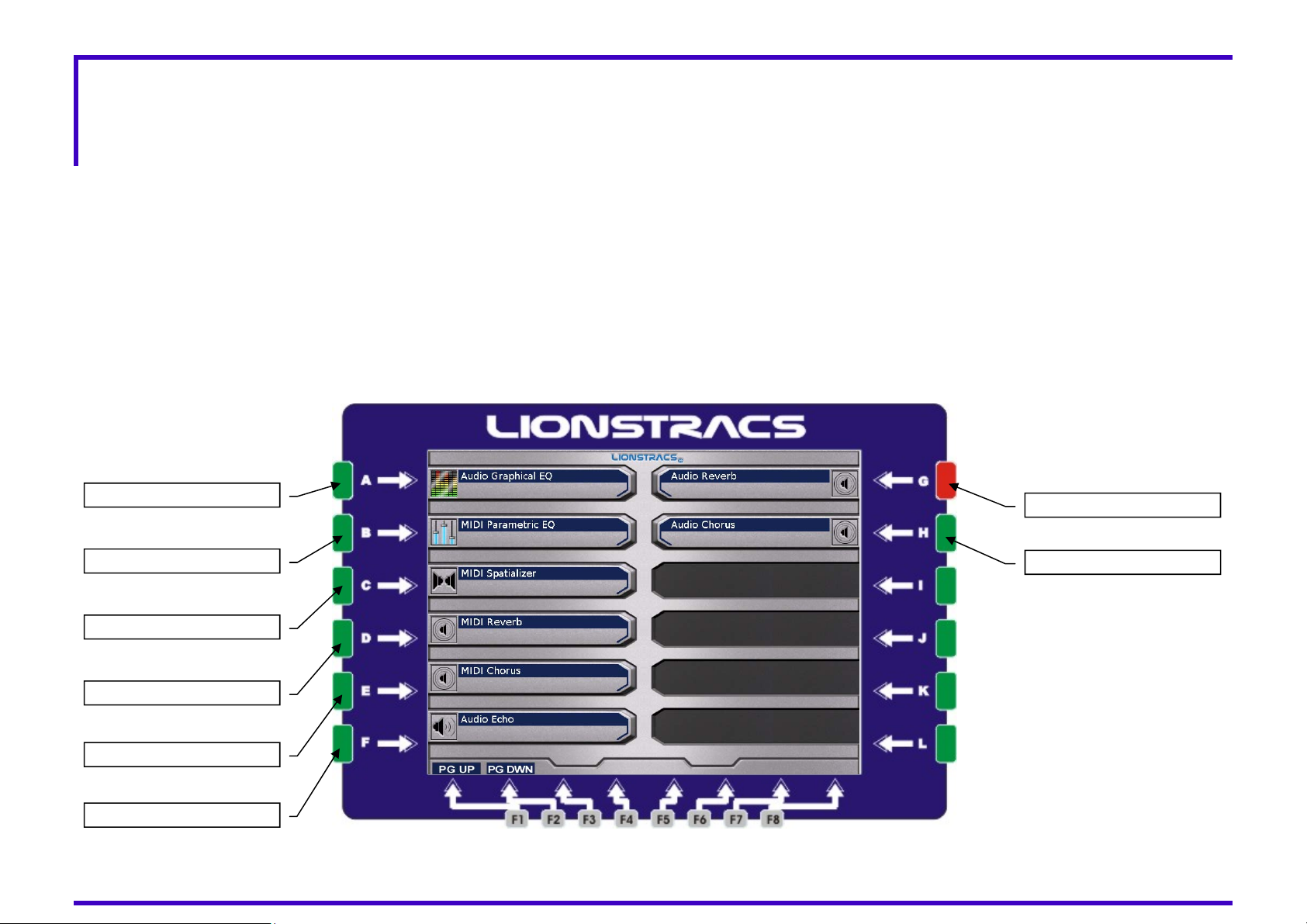
GROOVE
GROOVE EFFECTS key
Press the "EFFECTS" key in the GR OOVE panel for recall the mediastation Effects.
Press one of the lateral LCD key for recall the desidered effects processor.
Press any another MS key for return back in the normally GROOVE features.
A: The Audio Graphical EQ will equalizing the final Audio OUTS of the 2 Audio Players, Mp3, wav...
B: The MIDI Parametric EQ will equalizing the only DSP DREAM GM/GS processor and not the other sounds engine
C: Arpeggiator. This application will open a new interface to run the relative midi arpeggiator on the keyboard.
D: MIDI MATRI X. MIDI MATRIX is an application th at will r emap the all original midifile sounds to a new sound setup in the Midiplayer.
E: Aftertouch effect: this application will open a new interface where it is possible to assign a different midi CC for the aftertouch effects..
OS 5.1
Audio Graphical EQ Player
GM/GS Parametric EQ
GM/GS MIDI Spatializator
GM/GS MIDI Reverb
GM/GS MIDI Chorus
PC Audio Echo Server
Page: 49
PC AUDIO Reverb Server
PC AUDIO Chorus Server
LIONSTRACS

GROOVE
OS 5.1
GROOVE SETUP key
Press the "SETUP" key in the GROOVE panel to setup the mediastation functions, update new OS software, calibrate the wheels/joystick or aftertouch effects mode. Press the LED key near the function box field or touch the function box field in the display. (it's the same recall function)
Functions available:
A: Joystick & Wheel Ca libratio n. This ap plication will recall a new interface to calibrate the modulation wheels/joystick when this hardware is
not responding correctly or not in the right midi range or to co nfigure t he wheels-Joystick axis midi controls funct ions
B: Software Update. This application will recall a small interface for updating the mediastation OS, by WEB or CD mode.
C: Arpeggiator. This application will open a new interface to run the relative midi arpeggiator on the keyboard.
D: MIDI MATRI X. MIDI MATRIX is an application th at will r emap the all original midifile sounds to a new sound setup in the Midiplayer.
E: Aftertouch effect: this application will open a new interface where it is possible to assign a different midi CC for the aftertouch effects..
F: OUTPUTS LIMITER. Outputs limiter allow to se tup the MAX Audio Volumes OUTS for your PA System. 100%= +25dB OUT, 60%=+0dB OUT.
G: VELOCITY CURVE SETUP. The Velocity Curve setup allow to edit the Keyboard response velocity from many different keys pressare mode.
H: SPLIT KEY. In the Split key setup is possible setup the arranger reconize chords mode range.
Wheel/Joystick calibrat.
Software Update
MIDI Monitor Tool
K3B CD/DVD Burn
Arpeggiator Tool
Midi Players Remapper
Page: 50
Add File JPG/TXT on Perf
Aftertouch Keyb. Setup
Audio OUPUT Limiter
Keyb. Velocity Setup
Arranger Split Point Setup
Web Cam Input Setup
LIONSTRACS

GROOVE
OS 5.1
Wheel & Joystick Calibration
Press the "SETUP" key in the GROOVE panel to recall the wheels and Joystick calibration application. This tool is needed when the Wheels and
Joystick are not responding correctly for your midi setup or when you restore the DVD disk OS. The file configuration of the wheels/Joystick will
be recorded on the hard disk.
* To start calibrating the wheels/joystick, touch the "START CALIBRATION" icon in the display or just press the "ENTER" key.
* The OS will ask you to rotate/move the Pitch wheel to the maximum UP position, HOLD the wheel in this position and press the "ENTER" key.
* The system will now ask you to move the Pitch wheel to its CENTER position, HOLD the wheel in the center position and press the "ENTER"
* The system will now ask you to move the Pitch wheel to the down position, HOLD the wheel in the DOWN position and press the "ENTER"
* The system will now ask you to move the Modulation wheel to the maximum UP position, HOLD the wheel in this position and press the
"ENTER" key.
* The system now ask you to move the Modulation wheel to the minimum DOWN position, HOLD the wheel in this position and press the
"ENTER" key.
* Now the calibration of the wheels/Joystick is co mplete and the system will ask you if you wan t to start again with the calibration.
* If you made any wrong steps, start again with the calibration.
* If the calibration was successful, just press another function key, like the "GM/GS" key and test whether the wheels/joystick are working correctly.
Press the " INVERT AXIS" function key if you prefer to reverse the wheels/Joystick function. Key functions and LED buttons around the display
are not working for this inte rface.
Pitch Bend Wheel
Modulation Wheel
Invert the Pitch Axis
Page: 51
Joystick Version Key
Invert the axis function
Start—Next step-Enter
LIONSTRACS

GROOVE
Aftertouch effects
In this Aftertouch setup interface, you are able to programmino your desidered AFTERTOUCH presets.
Press the key function F6= NEW
Select one MIDI CC control that you like to use, for example the patch preset FILTER Resonance.
With the slider C1, start to ed it the START source keyboard Af tertouch pressare level MIN
With the slider C2, start to edit the END source keyboard Af tertouch pressare level MAX
With the slider C3, start to edit the START CC midi data event, for example 15-20..
With the slider C4, start to edit the END CC midi data event, for example 100-120.
Now, when you try to press the keyboard Aftertouch feature, you will hear the sound ch’ange in the Filter resonance.
Press the key F1= OFF to tur OFF the aftertopuch feature.
Start again with a new Preset and select one new CC data controller for the new aftertouch function.
In the field: OTHER CC, touch the icon + or—to find the all 127 Midi implementation CC feature.
OS 5.1
Manual CC setting
Page: 52
LIONSTRACS
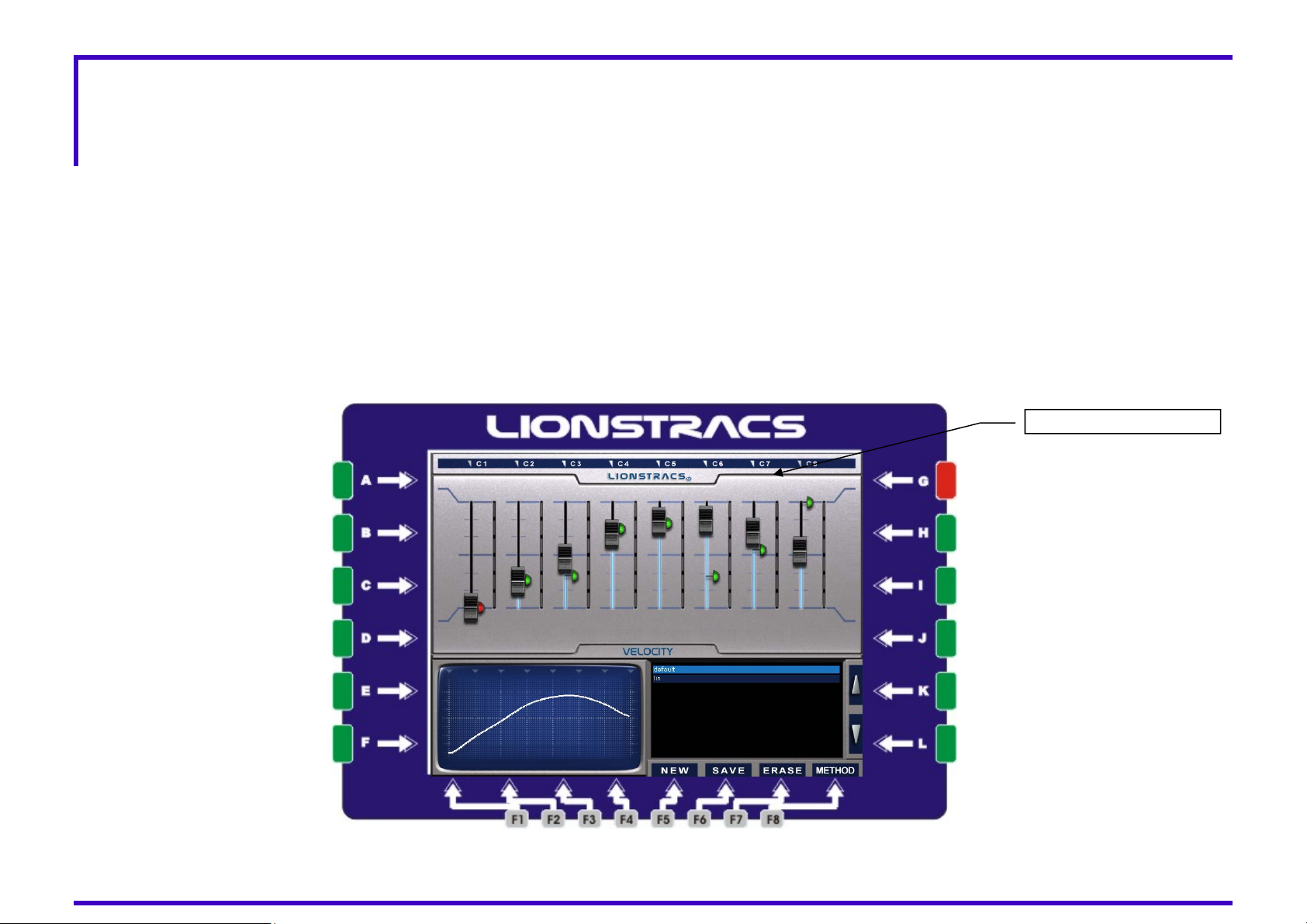
GROOVE
OS 5.1
Keyboard Velocity Curve Setup
The Keyboard velocity setup, allow you to setup the keyboards keys response in the best way that you like press the key’s velocity.
This Velocity setup is more used for the Mediastation X-88 Hammer action Piano keys. The Hammer action sometime need a different velocity
pressare for some big GIGA Pianos sound.
Anyway, you can setup the Mediastation X-76 too, for your desidered velocity sounds.
How to use:
Select one sound, like GM/GS of GIGA pianos.
Press the key F5= NEW for start a new preset.
Now start to edit the all 8 slider untill you will find the right keyboard velocity response that you like better.
Press the key F6= SAVE, will pop up the Virtual keyboard for input the text name of the preset.
Start again with the NEW prest for develope one new Velocity keyboard presets.
8 Slider Curve setting
Page: 53
LIONSTRACS

GROOVE
OS 5.1
Audio Ouputs Limiter
For recall this interface, press the key SETUP and then the key F function: Outputs Limiter.
The Outputs Limiter is used if you need to driver the mediastation direct to the expernal powered Speakers or you will connect the mediastation to one external Mixer.
The all XRL balanced outputs and the two mono Jack MIX OUT 2, with full outputs 100% mode, will outputs abo ut +25dB. This output powe r is
missing for drive the Powerd loudspeakers, because not all powered loudspeakers system are working at +0dB.
If you loke to connect the mediastation in one standard Mixer Line Inputs, you have to reduce the Volume outs of your Mediastation to about
+0dB, Or you will hear saturation sounds. In this way, is better that you reduce the V olumes Outs to about 50/60%, in this value you will have about the +0dB outs Volumes.
Move the slider function C1 for setting the Main Out volume
Move the slider function C2 for se tting the CUE/Monitor Volume
Move the slider function C3 for setting the Phones Volume
Move the slider function C4 for setting the MIX OUT 2 Volume
When your new Outputs default is setting, press the key F8= SAVE to save this new setting.
Main OUT limiter
CUE/Monitor Limiter
Page: 54
MIX OUT 2 Limiter
Phones Limiter
F8=Save setting
LIONSTRACS

GROOVE
OS 5.1
OS Linux restoring Disk and OS Updating from USB/ISO Disk
Included with your GROOVE, is included one USB memory stick, which is possible to reinstall/restore/update the OS Operating System on the
Hard Drive.
The USB memory stick is programmed with the Syslinux OS where is possible booting the Groove BIOS system direct from the USB memory
stick.
The 4Gb included USB memory stick contain the basic Operating system and backup library system, the files are:
A) Groove OS xx.iso file
B) Sound Bank GM2 GIGA.RAR file.
C) Wine backup.RAR file
NOTE: never delete the syslinux files system OR the USB memory styck is not able to booting and running the OS Groove.ISO file!!
Installation procedure:
1. connect a PS2 keyboard to the GROOVE PC Keyboard Input socket.
2. Insert the USB OS styck on one available USB port.
3. press the "RUN" button.(The RUN button is the First Button at the top of the cover panel)
4. When the BIOS display the Asrock logo, press on the PC keyboard the function key F11= change booting disk.
5. Select now the USB OS Memory stick and press ENTER.
6. Once the information LINUX Ubuntu is on screen, type "Enter" at the keyboard to proceed, in order to select the following options:
* i) HD FORMAT: Select format HD if you wish to format the entire HD including the USER data partition. WARNING THAT YOU WILL
LOST ALL YOUR PERSONAL HO ME DATA: Mp3, styles, Giga, wav, video… ( before format the whole HD, copy your own data from Home to one
external USB hard disk, to use it again for restore your all own data)
* ii) KEEP DATA: Select keep data: if you wish to finstall in the HD the all new Linux OS Update WITHOUT erasing the USER data partition
Press now the key ENTER in the Ps2 keybo ard and the Linux Ubuntu will start to install the whole software in your GROOVE.
Once the installation process is complete, you will see on the display that the installer is complete and will ask to rebooting.
Remove the USB stick from the USB port and press the key ENTER.
Rebooting: The GROOVE will now boot from the internal HD, loading the LINUX Debian 64Studio Image, and then it will display the GROOV E MAIN menu.
Touch one icon on the display to start to play the desidered function.
You are now ready to use the whole GROOVE software.
Note: IF you need to format again the whole HD, Backup the ALL your personal data Library, like: Mp3, midifiles, GigaLibrary...because the
installation disk will restore ONLY the basic Demo Media data files.
How to update the OS on the USB memory stick:
When a new OS is released from the LIONSTRACS web site, download the new OS Groove.ISO file and COPY inside on the USB Memory stick.
Note: on USB meory stick must be available only ONE .ISO file or the system will load automatically the first .ISO file found on directory.
Page: 55
LIONSTRACS

GROOVE
OS 5.1
LIONSTRACS Srl riserve the right to make changes at any time, without prior notice, regarding prices, colors, material, specification and discontinue certain models.
LIONSTRACS Srl
Via Zuegg 54
39012 MERANO ITALY
WWW.LIONSTRACS.COM
Page: 56
LIONSTRACS
