Lionel Boom Car Owner's Manual

72-9892-250
5/09
Lionel
Boom Car
Owner’s Manual
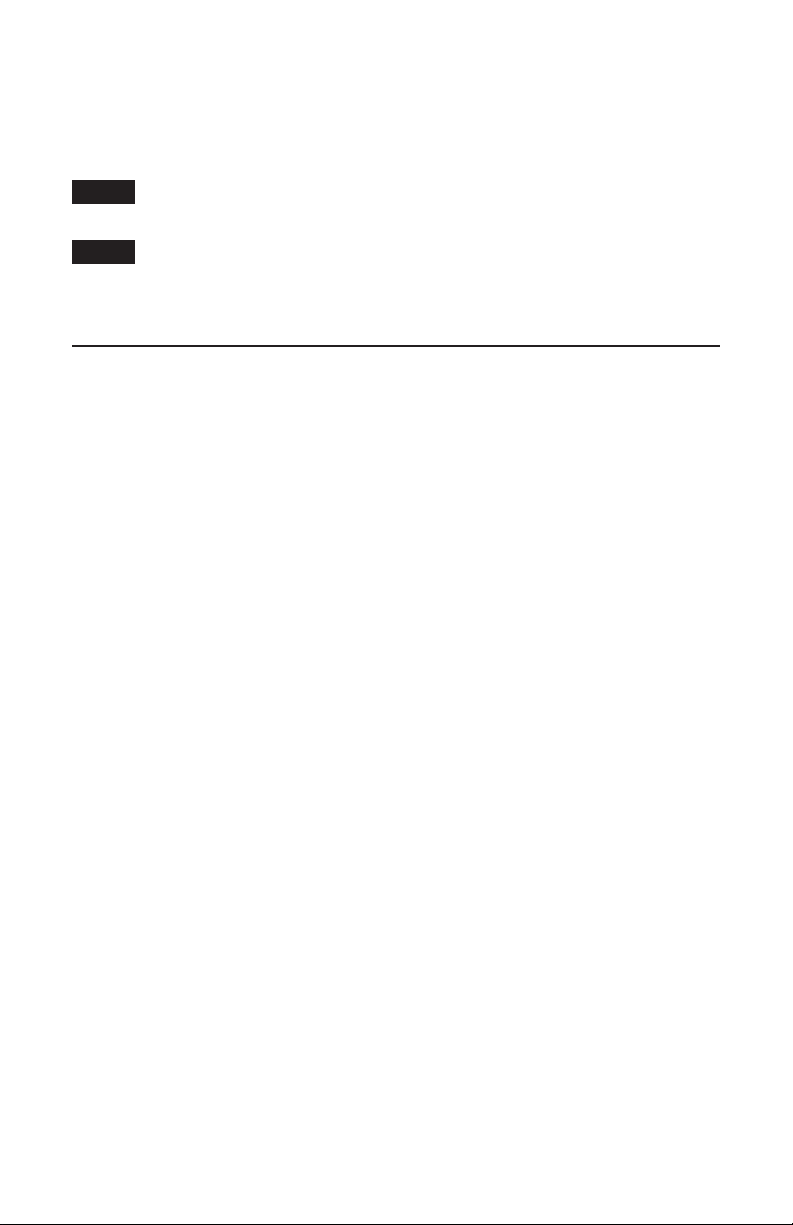
ongratulations on your purchase of the Lionel Boom Car with Crane Sounds! The perfect
C
complement to the TrainMaster Command Control Crane Car (available separately), the
boom car features realistic sounds that correspond with the actions of the Crane Car. In
addition to the sounds of the crane, you may operate this car with crew dialog.
Note!
Like the TMCC Crane Car, the Boom Car was designed for use in the TrainMaster
Command Control environment only.
Note!
For proper operation, be sure to assign the same ID# to the Boom Car and the Crane
Car.
Table of contents
Operating the Boom Car 3
CAB-1 Remote Controller commands for your Boom Car and Crane Car 4-5
Assigning a new ID# to your Boom Car 6
Installing a battery 7
Limited Warranty/Lionel Service 8
The following Lionel marks may be used throughout this instruction manual and are protected under law. All
rights reserved.
®
Lionel
, TrainMaster®, Odyssey®, RailSounds®, CrewTalk™, TowerCom™, DynaChuff™, StationSounds™,
®
Pullmor
, ElectroCoupler™, Magne-Traction®, CAB-1® Remote Controller, PowerMaster®, Lionel ZW®, ZW®,
PowerHouse
TrainSounds
The name FasTrack® is used with permission from Pitsco, Inc.
®
, TMCC®, Lionelville™, Lockon®, Wireless Tether™, LionMaster®, FatBoy™, American Flyer®,
™
, PowerMax™, LEGACY™, PowerMax™ Plus, Odyssey II™, LEGACY RailSounds
™
2
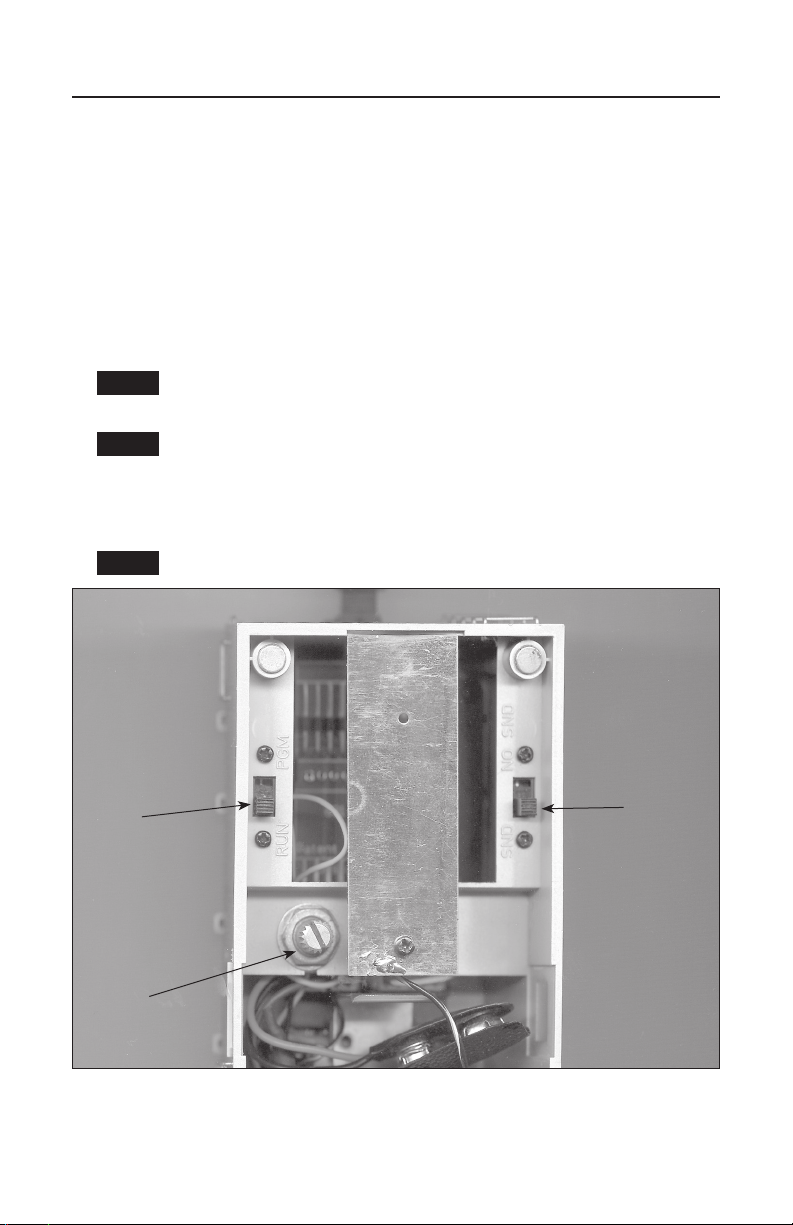
Operating the Boom Car
o operate the Boom Car, you will need to use the TMCC Command Base (available
T
separately, 6-12911) and a CAB-1 Remote Controller (available separately, 6-12868).
1. With track power off, place the Boom Car on the track. Be sure that the RUN/PROGRAM
switch is in the RUN position. See Figure 1.
2. Make sure that the Command Base is plugged in and connected to the outside rail.
3. Power up the track. After about five seconds, the Boom Car will be ready for operation.
4. Address your Boom Car and Crane Car using the CAB-1 Remote Controller. Press ENG and
enter the ID#.
Note!
Your Boom Car is factory programmed with an ENG ID# of 1. See page 6 to
assign a new ID#.
Note!
For proper operation, be sure to assign the same ID# to the Boom Car and the
Crane Car.
5. Use your CAB-1 Remote Controller to operate the Crane Car with sounds from the Boom
Car.
Note!
Command
switch
To operate the Boom Car with crew dialog, see page 5.
PGM
RUN
NO SND
Sound
switch
SND
Volume
control
knob
Figure 1. Switch locations
3
