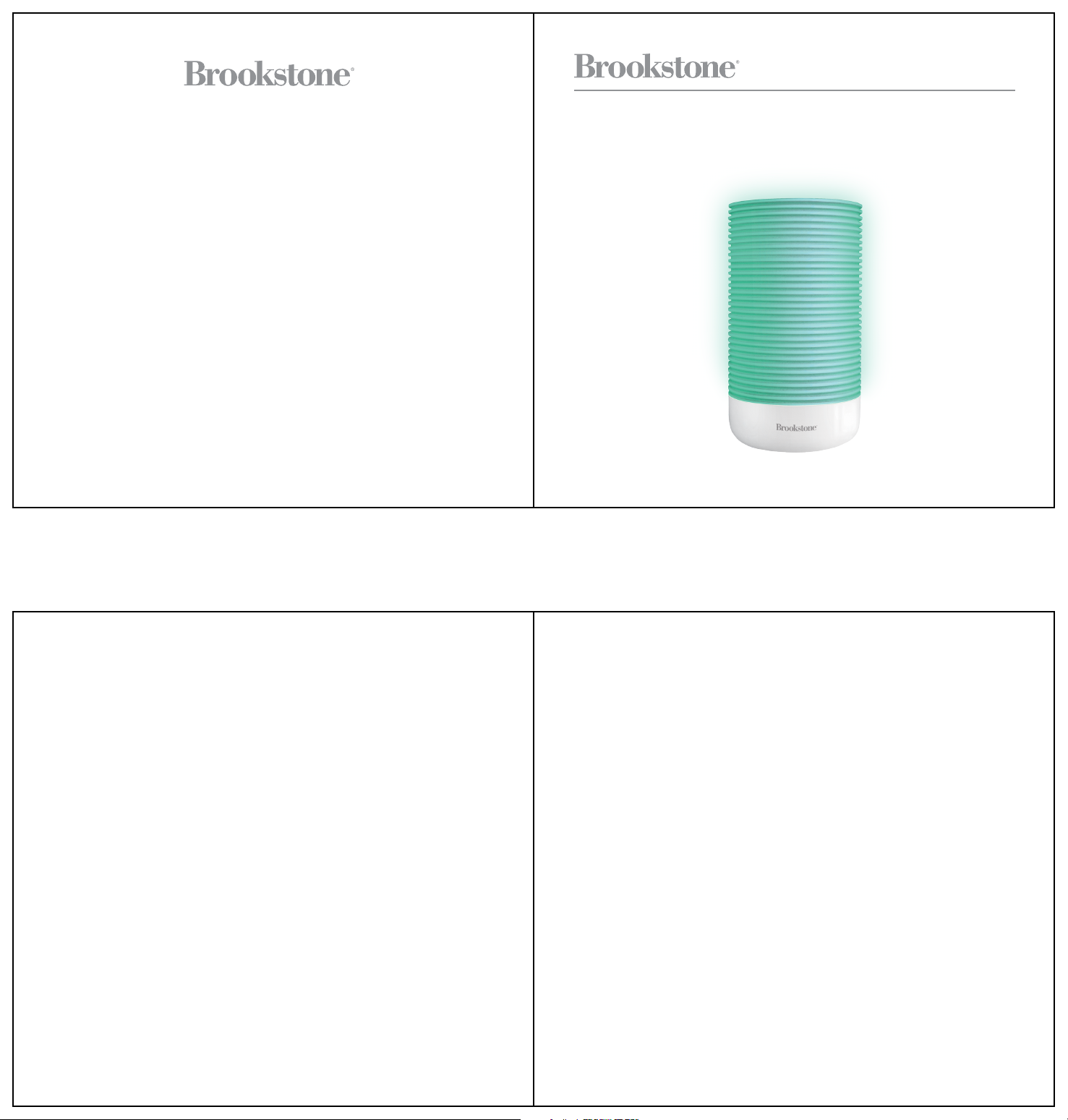
All product names, trademarks, and registered trademarks are property of their respective
owners. All company, product, and service names used in this document are for identication
purposes only. Use of these names, trademarks, and brands does not imply endorsement.
Printed in China
v1. 07-2019
Brookstone© trademark, name and logos are trademarks of BKST Brand
Holdings LLC and used under license.
Manufactured and Marked by Marcelle Group, LLC. under license.
Long-Distance
Friendship Lamp
Marcelle Group
Brooklyn, NY 11220
Model No.: BSFL1800
1-877-668-4839 (Toll Free)
Monday - Friday: 8AM - 10PM (EST)
TABLE OF CONTENTS
Compliance Information...............................................................................1
Before You Begin...
Additional Warnings.................................................................................3
In the Box.................................................................................................3
Getting Started
Location of Controls.................................................................................4
Setting Up the Lamp.................................................................................5
Using the Lamp........................................................................................6
Connecting to the FriendSync App...........................................................7
Syncing Lamps..........................................................................................8
Storage & Maintenance............................................................................9
Warranty (cont’d)
NO WARRANTIES, WHETHER EXPRESS OR IMPLIED, INCLUDING, BUT NOT LIMITED TO,
ANY IMPLIED WARRANTIES OF MERCHANTABILITY OR FITNESS FOR A PARTICULAR
PURPOSE, OTHER THAN THOSE EXPRESSLY DESCRIBED ABOVE SHALL APPLY. DISTRIBUTOR FURTHER DISCLAIMS ALL WARRANTIES AFTER THE EXPRESS WARRANTY PERIOD
STATED ABOVE. NO OTHER EXPRESS WARRANTY OR GUARANTY GIVEN BY ANY PERSON,
FIRM OR ENTITY WITH RESPECT TO THE PRODUCT SHALL BE BINDING ON DISTRIBUTOR.
REPAIR, REPLACEMENT, OR REFUND OF THE ORIGINAL PURCHASE PRICE - AT DISTRIBUTOR’S
SOLE DISCRETION - ARE THE EXCLUSIVE REMEDIES OF THE CONSUMER. IN NO EVENT
WILL DISTRIBUTOR OR ITS MANUFACTURERS BE LIABLE FOR ANY INCIDENTAL, DIRECT,
INDIRECT, SPECIAL, PUNITIVE OR CONSEQUENTIAL DAMAGES (SUCH AS, BUT NOT LIMITED
TO, DAMAGES FOR LOSS OF PROFITS, BUSINESS, SAVINGS, DATA OR RECORDS) CAUSED
BY THE USE, MISUSE OR INABILITY TO USE THE PRODUCT. EXCEPT AS STATED HEREIN,
NO OTHER WARRANTIES SHALL APPLY. NOTWITHSTANDING THE FOREGOING, CONSUMER’S
RECOVERY AGAINST DISTRIBUTOR SHALL NOT EXCEED THE PURCHASE PRICE OF THE
PRODUCT SOLD BY DISTRIBUTOR. THIS WARRANTY SHALL NOT EXTEND TO ANYONE
OTHER THAN THE ORIGINAL CONSUMER WHO PURCHASED THE PRODUCT AND IS NOT
TRANSFERABLE.
Warranty Information..................................................................................10
Some countries, states or provinces do not allow the exclusion or limitation of incidental or
consequential damages or allow limitations on warranties, so limitation or exclusions may not
apply to you. This warranty gives you specic legal rights, and you may have other rights that
vary from state to state or province to province. Contact your authorized retailer to determine
if another warranty applies.
13
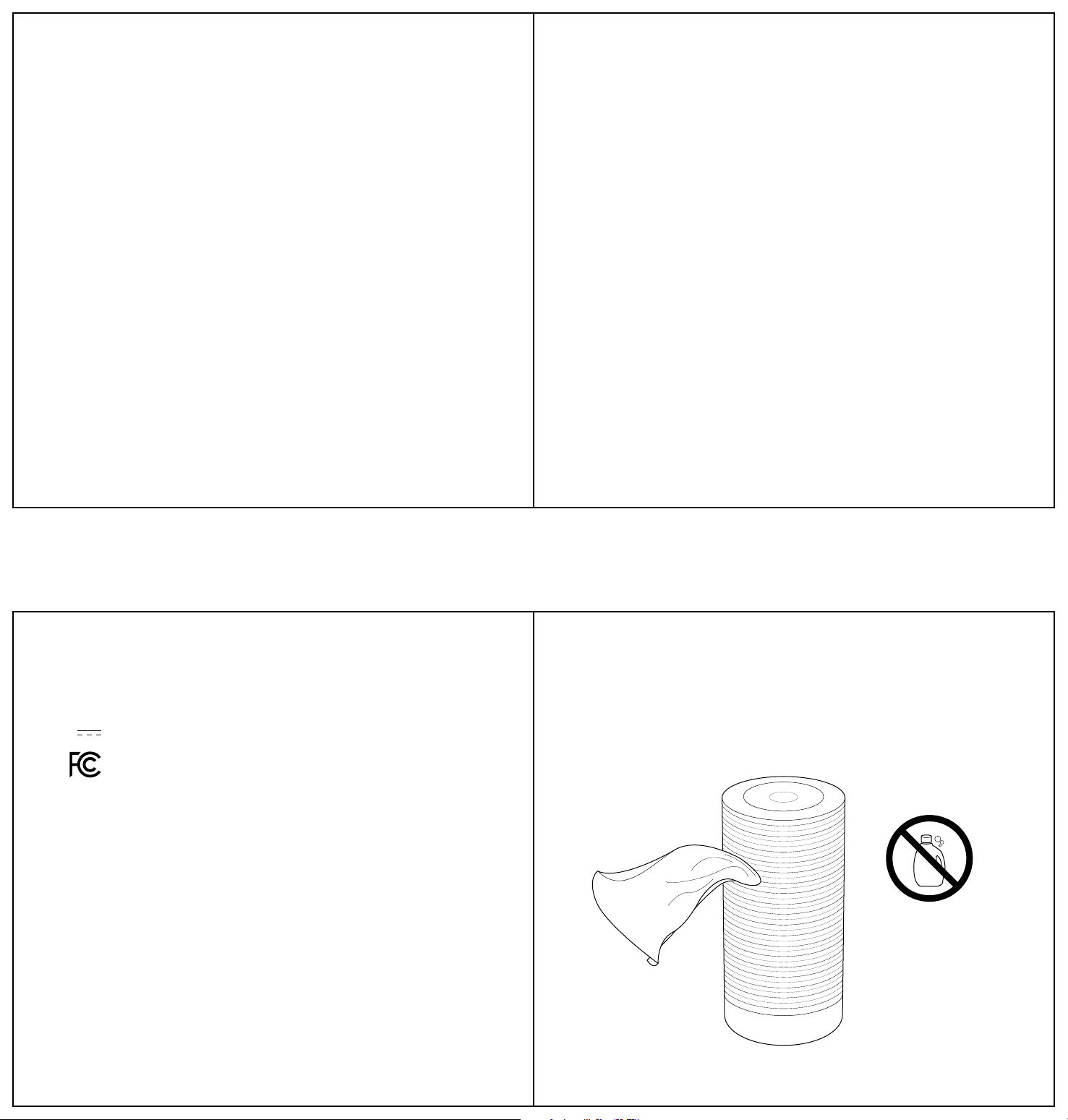
Warranty Information
90-day Limited Warranty
Territory: United States/Canada
LIMITED WARRANTY TO ORIGINAL CONSUMER
This product (including any accessories included in the original packaging) as supplied and
distributed new by an authorized retailer is warranted by Southern Telecom, Inc. to the original
consumer purchaser against defects in materials and workmanship (“Warranty”) as follows:
To obtain warranty service:
• Visit our website at www.southerntelecom.com
• Click on Product Support
• Select the Brand of your device
• Select Service Request and ll out the form to begin your inquiry
Your product will be repaired or replaced, at our option, for the same or similar model of equal
value if examination by the service center determines this product is defective. Products
received damaged as a result of shipping will require you to le a claim with the carrier.
Warranty service not provided
This warranty does not cover damage resulting from accident, misuse, abuse, improper
installation or operation, lack of reasonable care, unauthorized modication including software
modications such as the installation of custom rmware. This warranty is voided in the event
any unauthorized person opens, alters or repairs this product. All products being returned to
the authorized service center for repair must be suitably packaged.
FCC Information
This device complies with Part 15 of the FCC Rules.
Caution: Any changes or modications not expressly approved could void the user's authority
to operate the equipment.
Note: This equipment has been tested and found to comply with the limits for a Class B digital
device, pursuant to part 15 of the FCC Rules. These limits are designed to provide reasonable
protection against harmful interference in a residential installation. This equipment generates,
uses and can radiate radio frequency energy and, if not installed and used in accordance with
the instructions, may cause harmful interference to radio communications. However, there is
no guarantee that interference will not occur in a particular installation. If this equipment does
cause harmful interference to radio or television reception, which can be determined by turning
the equipment o and on, the user is encouraged to try to correct the interference by one or
more of the following measures:
-- Reorient or relocate the receiving antenna.
-- Increase the separation between the equipment and receiver.
-- Connect the equipment into an outlet on a circuit dierent from that to which the receiver is
connected.
-- Consult the dealer or an experienced radio/TV technician for help.
This device complies with Part 15 of the FCC Rules. Operation is subject to the following two
conditions: (1) This device may not cause harmful interference, and (2) this device must accept
any interference received, including interference that may cause undesired operation.
12
Radiation Exposure Information
This device has been evaluated to meet general RF exposure requirements. The device can be
used in portable exposure conditions without restriction.
Rating Label Denitions
Direct current symbol.
This symbol represents FCC Declaration
of Conformity and compliance.
1
Storage & Maintenance
When not using the lamp, it is recommended that it is stored away in a safe location,away
from sources of water or heat and free of dust and debris.
If the lamp is dirty, wipe them down with a clean microber cloth. Do not clean with water
or any sort of cleaning liquid or detergent.
Do not use any soap,
detergent, or bleach
to clean
2
11

Expanding the Friendship Lamp Network
Bring a bunch of loved ones together! By creating a group in the FriendSync Lamp app, you
can include up to 10 people in the same network.
Host Lamp
Secondary
Lamps
ShareSync
Introduction
The Friendship Lamp is a truly unique way to bring loved ones closer together with a simple
touch. Use the Friendship Lamp to stay in step with family and friends, no matter where they
live in the U.S. or Canada. Tap the lamp or use the FriendSync Lamp app, and the light color
and pattern you choose will appear on your loved one’s connected lamp, too. Whether you
want to say “I love you” to your granddaughter or simply want to say hello to a friend in
another state, the Friendship Lamp is a truly unforgettable way to share messages of love and
support across highways and miles.
Share
Sync
To create a group in the app, follow the steps outlined under “Syncing Lamps” and select
multiple lamps instead of just one. Any user can leave the group at any time by going to
Device Settings > Device-Side Operating Sync and deselecting the group.
Note: Friendship lamps can only connect to each other within the United States and Canada.
10
Share
Sync
Before You Begin...
READ THIS MANUAL CAREFULLY AND SAVE FOR FUTURE REFERENCE
To ensure safe and proper use, read all safety information before using the device. Only use
with manufacturer-approved batteries, chargers, accessories, and supplies.
• THIS DEVICE IS NOT A TOY, do NOT allow children or pets to use or play with this device.
• Do not disassemble, modify, or repair the device.
• Do not expose the device to extreme temperatures (heat or cold), open ames, humid, or
wet conditions.
• Do not submerge in water.
• ONLY use the supplied power adapter to power this item.
• Do not allow the power port or the connectors of the supplied power accessory to be exposed
to dust, or water, or come into contact with any conductive materials such as liquids, metallic
powders, etc.
• Do not place this device on or near a microwave or similar kitchen appliance.
3
Syncing Lamps
Once your lamp is on and set up with the FriendSync Lamp app, you can connect to another
lamp. The syncing process requires one user to be the host and for secondary users to share
their lamps with the host.
FIRST, SHARE a secondary lamp with the HOST lamp:
1. Open the FriendSync Lamp app and select your lamp on the main page.
2. Tap the [ ] symbol at the top right corner of the screen to enter the Device Settings menu.
3. Select “Share Device” and enter the account info associated with the user of the Host lamp.
Note: The Host lamp must be plugged in and turned on, and the Host lamp user must have
an account created in the app.
Questions & Customer Support
For any issues concerning this product, please visit our website at SouthernTelecom.com
and click on Product Support.
In the Box
• BSFL1800 - Friendship Lamp (x1)
• Power Adapter (x1)
• Instruction Manual (x1)
4
Once the Secondary lamp is shared with the Host lamp, the Host user must nish syncing on
his or her device. The Host user should follow these steps:
1. Open the FriendSync Lamp app and select your lamp on the main page.
2. Tap the [ ] symbol at the top right corner of the screen to enter the Device Settings menu.
3. Select “Device-side operating sync” and select the secondary user’s lamp name on the page.
Note: The other user’s lamp must be plugged in and set up in the app in order to sync lamps.
9

Connecting to the FriendSync App
The Brookstone Friendship Lamp operates using the FriendSync mobile app which can be
downloaded from the Google Play Store and Apple App Store.
FriendSync
by Marcelle Group
Requires Android 4.1 and above or iOS 9 and above
This device operates ONLY on 2.4GHz Wi-Fi networks
Setting Up the App
1. Download the FriendSync app and install to your device. Open the app and follow the
instructions to create a user account or log in to an existing one.
2. Tap the button on the top right corner of the main page and follow the directions to set
up and connect your lamp.
Location of Controls
Change LED
Light Mode
Turn light
ON/OFF
Adjust
Intensity
Connecting the Lamp
1. Enter the lamp into wi- connection mode by pressing and holding the [ ] and [ ]
buttons on the lamp for 3 seconds. The lamp will ash RED and GREEN in this mode.
2. When successfully connected, the lamp will ash GREEN. Once the lamp is connected,
you can change its name in the app. If connection is unsuccessful, the lamp will ash RED.
8
Setting Up the Lamp
Insert the pin of the supplied power adapter into the DC power input on the underside of the
lamp. Plug the adapter into an electrical outlet.
Change
Light Color
DC Power
Input
(Underside
of Lamp)
Powering ON/OFF
• Tap the [ ] button to power the lamp ON/OFF.
• When powered ON, the light will be in the same light mode it was in when last powered OFF.
Note: The lamp can be powered on by other connected users at any time. Unplugging the lamp
will completely disconnect it from other lamps.
Changing Light Color
• Tap the [ ] button to change the color of light.
• Adjust the brightness of the light with the [ ] and [ ] buttons.
5
Changing Light Modes
• Tap the [ ] button to cycle through the light modes.
• Adjust the brightness of the light with the [ ] and [ ] buttons.
• When connected with the FriendSync app and another user, the light modes will be shown
on their end, too.
Note: Light colors and modes can also be changed through the FriendSync Lamp app.
6
7

ISED Statement
‐ English: This device complies with Industry Canada license ‐ exempt RSS standard(s).
Operation is subject to the following two conditions: (1) This device may not cause interference,
and (2) This device must accept any interference, including interference that may cause
undesired operation of the device. The digital apparatus complies with Canadian CAN ICES‐3
(B)/NMB‐3(B).
‐ French: Le présentappareilestconforme aux CNR d'Industrie Canada applicables aux appareils
radio exempts de licence. L'exploitationestautorisée aux deux conditions suivantes: (1) l'appareil
ne doit pas produire de brouillage, et (2) l'utilisateur de l'appareildoit accepter tout
brouillageradioélec triquesubi, mêmesi le brouillageest susceptible d'encompromettre le
fonctionnement.
This radio transmitter has been approved by Industry Canada to operate with the antenna
types listed with the maximum permissible gain
indicated. Antenna types not included in this list, having a gain greater than the maximum gain
indicated for that type, are strictly prohibited for use with this device.
Le présent émetteur radio a été approuvé par Industrie Canada pour fonctionner avec les
types d'antenne énumérés ci-dessous et ayant un gain admissible maximal. Les types
d'antenne non inclus dans cette liste, et dont le gain est supérieur au gain maximal indiqué,
sont strictement interdits pour l'exploitation de l'émetteur.
