Page 1
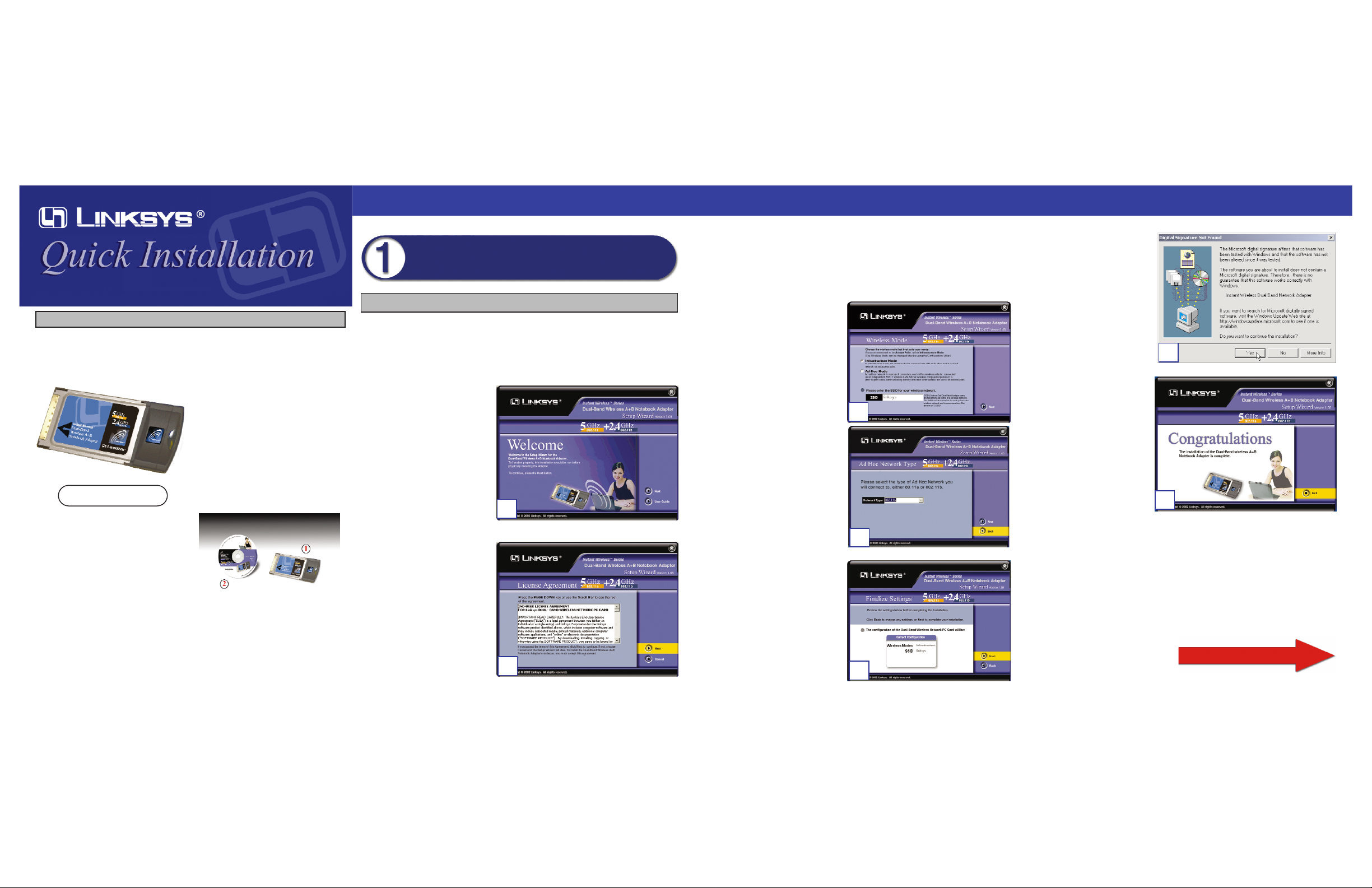
G.For Windows 2000, you may
be informed that a digital
signature has not been found.
This is normal, and it has
been verified that the
Adapter does work with
Windows 2000. Click the
Ye s button to continue.
H.After the files have been
successfully copied, you
will see Figure H. Click the
Exit button.
Proceed to Step 2.
WPC51AB
Package Contents
• One Dual-Band Wireless A+B Notebook
Adapter (1)
• One Setup Wizard CD-ROM with User
Guide (2)
• One Quick Installation guide
• One Registration Card
Continued on back
This Quick Installation is meant to help you install the product quickly and easily. For detailed instructions on installation,
configuration, and further setup options,please consult the User Guide.
Instant Wireless®Series
DDuuaall--BBaanndd WWiirreelleessss AA++BB NNootteebbooookk AAddaapptteerr
A. Insert the Setup Wizard CD-ROM into your CD-ROM drive. The Setup
Wizard should run automatically, and the Welcome screen should appear. If it
does not, click Start and choose Run. In the field that appears, enter
D:\setup.exe (if “D” is the letter of your CD-ROM drive).
B. Click the Next button.
C. After reading the License
Agreement, click Next if you
agree, or Cancel to end the
installation.
Software Installation and Configuration
for Windows 98, Me, and 2000
B
Attention Windows XP users:Go directly to Step 2.
D. The Setup Wizard will ask you to choose a wireless mode. Click the
Infrastructure Mode radio button if you want your wireless computers to
network with computers on your wired network using a wireless access
point. Click the Ad-Hoc Mode radio button if you want multiple wireless
computers to network directly with each other.
In the SSID field, enter the SSID
of your wireless network. The
SSID must be identical for all
devices in the network. The
default setting is linksys (all lowercase). Click Next.
For added security, Linksys recommends that you change the
default SSID to a unique name.
E. If you chose Infrastructure Mode,
go to Step F now. If you chose
Ad-Hoc Mode, select the type of
network your notebook will connect to, 802.11a or 802.11b. Click
Next and go to Step F.
F. The Setup Wizard will ask you to
review your settings before it
starts to copy files. Click Next if
you are satisfied with your settings, or click Back to change any
settings.
D
E
Installation of the WPC51AB is
different for different versions of
Windows.
• For Windows 98, Me, and 2000, go
to Step 1 and then Step 2.
• For Windows XP, go to Step 2 and
then Step 3.
C
H
F
G
Page 2
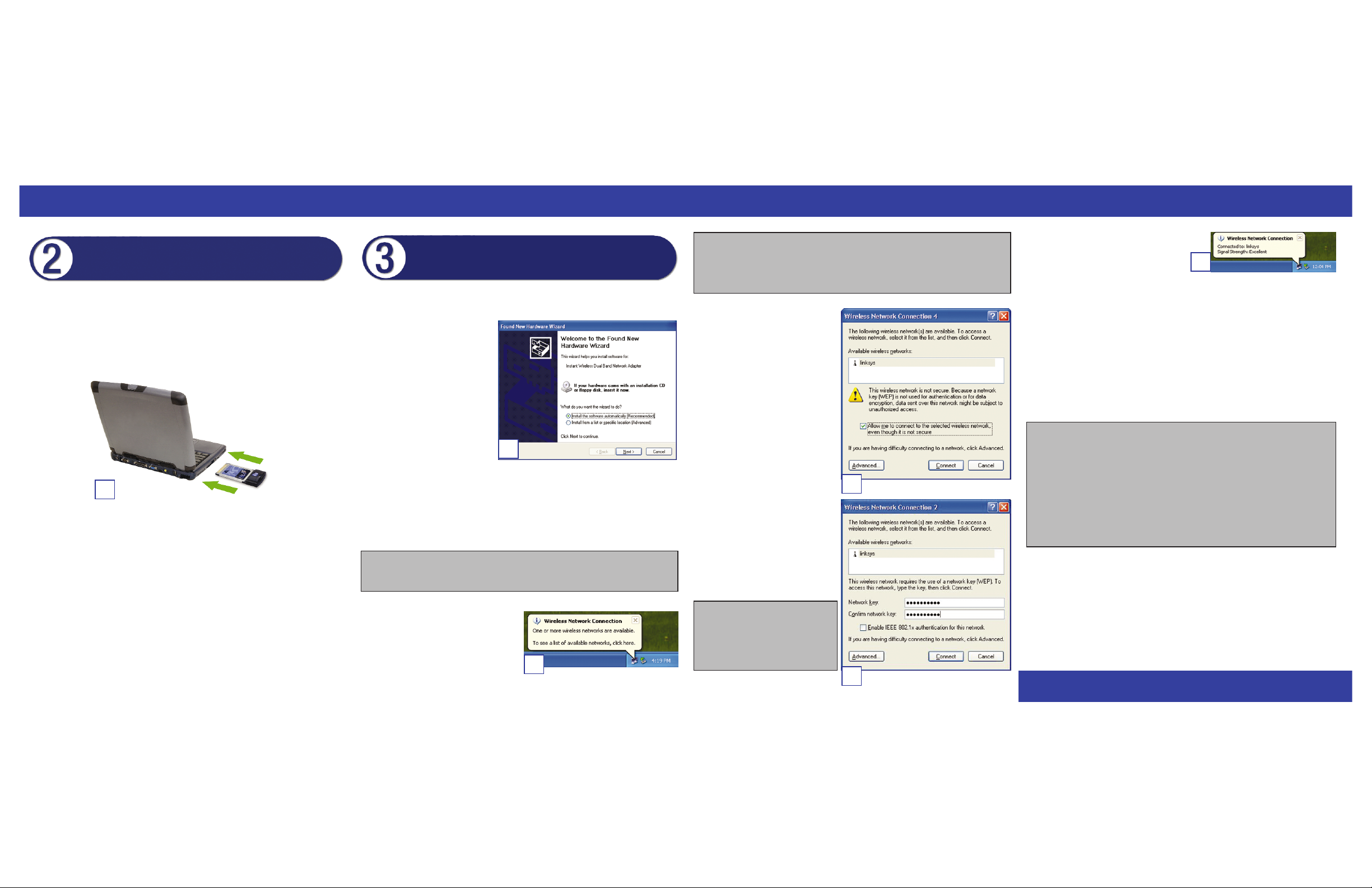
After connecting the Adapter to your computer, you will install the driver.
A. Windows XP will automati-
cally detect the Adapter.
Insert the Setup CD-ROM
into your CD-ROM drive.
Click the radio button next to
Install the software automatically (Recommended).
Then click Next.
B. Windows will notify you that the driver has not passed Windows Logo test-
ing. This is normal, and it has been verified that the Adapter does w ork with
Windows XP. Click Continue Anywa y.
C. When Windows has finished installing the driver, click Finish.
D. After installing the Adapter, the
Windows XP Wireless Zero
Configuration icon will appear in
your computer’s system tray.
Double-click the icon.
A
Note: Windows XP has a built-in configuration tool. Use Windows XP
Wireless Zero Configuration (located in the system tray at the bottom of your
screen) to configure the Adapter.
WWW.LINKS YS .C O M
A. Turn off your notebook PC.
B. Locate an available PCMCIA slot on your notebook PC.
C. Insert the Adapter with the label side facing up, so the Adapter fits snugly
in the PCMCIA slot.
D. Restart your notebook PC.
E. For Windows 2000, you may be informed that a digital signature has not
been found. This is normal, and it has been verified that the Adapter does
work with Windows 2000. Click Yes to continue.
F. Windows will begin copying the driver f iles to your computer. If Windows
asks you for the original Windows CD-ROM, insert the CD-ROM, and
direct Windows to its proper location (e.g., D:\).
Windows 98,Me, and 2000 users: Congratulations! The installation of
the Dual-Band Wireless A+B Notebook Adapter is complete.
Windows XP users: Proceed to Step 3.
E. The screen that appears will
show any available wireless network. Select the network you
want.
If this network has WEP encryption enabled, go to Step F.
If this network does not have
WEP encryption enabled, then
the screen in Figure E will
appear. Make sure the box next
to Allow me to connect to the
selected wireless network, even
though it is not secure is
checked. Then click Connect,
and go to Step G.
F. The screen in Figure F will
appear. Enter the WEP key of
your wireless network in the
Network keyfield, and re-enter it
in the Confirm network key
field. Then click Connect.
Connecting the Dual-Band Wireless A+B
Notebook Adapter
G.The screen in Figure G will appear if your
connection is active.
For more information about WEP, refer to your access point’s documentation, or visit www.linksys.com. For more information about wireless net-
working on a Windows XP computer, enter the keyword wireless in the
Windows XP search engine.
Windows XP users: Congratulations! The installation of the Dual-Band
Wireless A+B Notebook Adapter is complete.
QI_WPC51AB-111202B BW
Driver Installation and Configuration
for Windows XP
G
Important: Windows XP Wireless
Zero Configuration does not support the use of a passphrase. Enter
the exact WEP key used by your
access point.
C
E
Note: Steps E and F are the instructions and screenshots for Windows XP with
Service Pack 1 installed. If you have not installed Service Pack 1, select the
network you want, and click the Connect button. If the network has WEP
encryption enabled, enter the WEP k e y in the Netw or k ke yfield, and then click
the Connect button.
D
F
For additional information or troubleshooting help,refer to the User Guide
on the Setup CD-ROM. Assistance is also available from one of these
resources:
Technical Support 800-326-7114 (toll-free from US or Canada)
E-mail Support support@linksys.com
Website
http://www.linksys.com
or
http://support.linksys.com
FTP Site ftp://ftp.linksys.com
Sales Information 800-546-5797 (800-LINKSYS)
