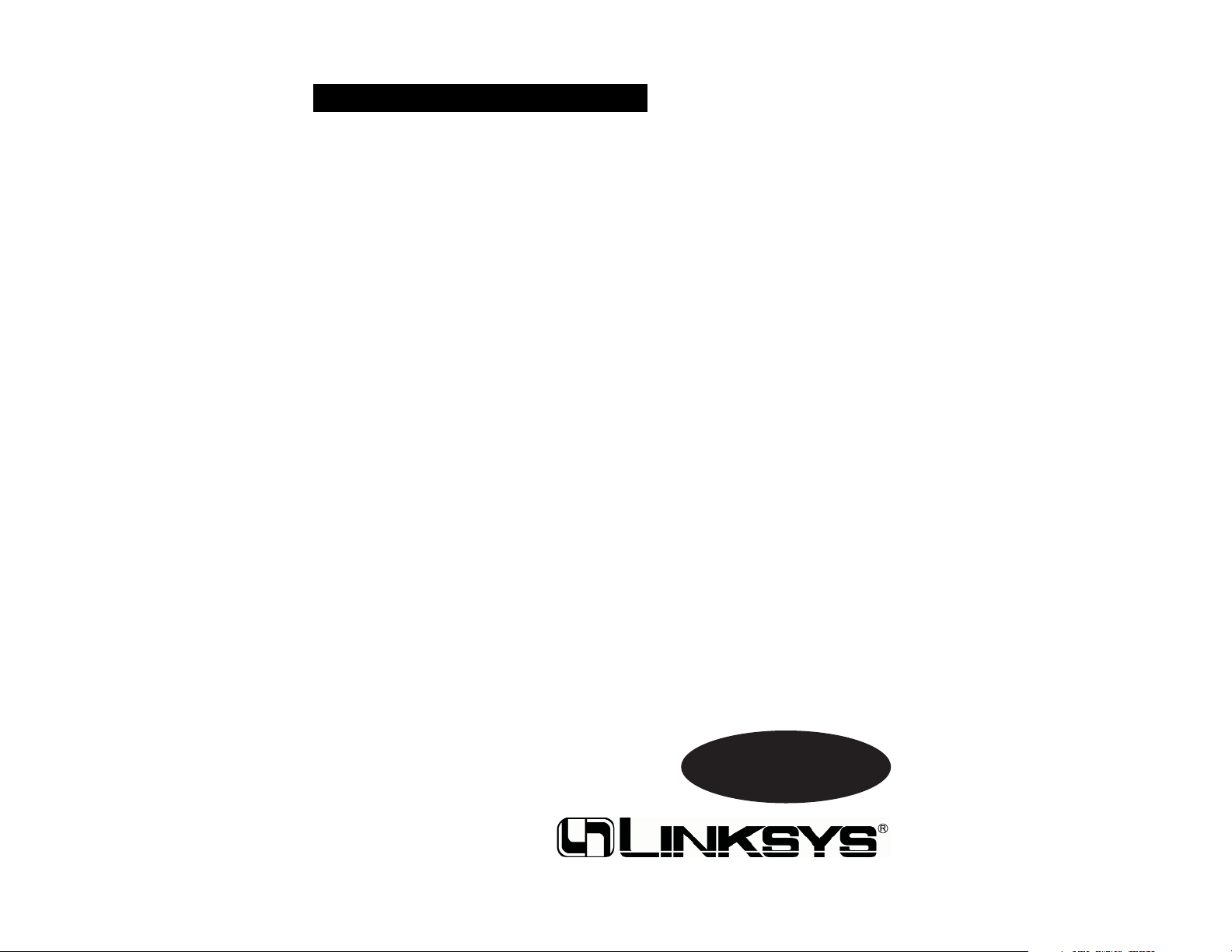
Instant Wireless®Series
Dual-Band Wireless A+G
PCI Adapter
Use this guide to install:
WMP55AG v1.1
User Guide
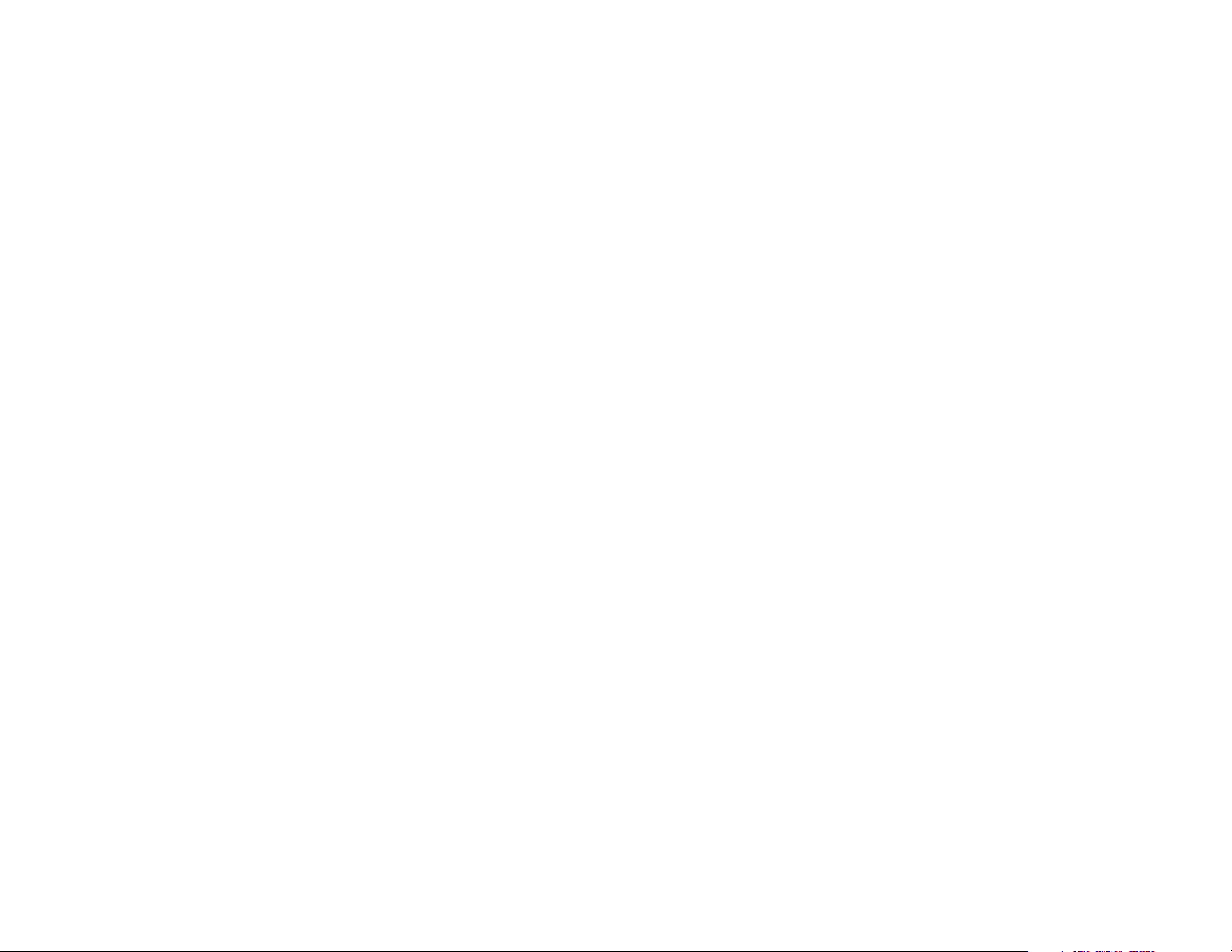
COPYRIGHT & TRADEMARKS
Specifications are subject to change without notice. Copyright © 2003 Linksys, All Rights
Reserved. Instant Wireless, Linksys, and the Linksys logo are registered trademarks of
Cisco-Linksys, LLC. Microsoft, Windows, and the Windows logo are registered trademarks of Microsoft Corporation. All other trademarks and brand names are the property of their respective proprietors.
LIMITED WARRANTY
Linksys guarantees that every Instant Wireless®Dual-Band Wireless A+G PCI Adapter
will be free from physical defects in material and workmanship for three year from the date
of purchase, when used within the limits set forth in the Specifications chapter of this
User Guide.
TThhiiss WWaarrrraannttyy iiss vvaalliidd aanndd mmaayy bbee pprroocceesssseedd oonnllyy iinn tthhee ccoouunnttrryy ooff ppuurrcchhaassee..
If the product proves defective during this warranty period, go to the Linksys website at
www.linksys.com
for complete RMA (Return Merchandise Authorization) assistance. You
can also call Linksys Technical Support in order to obtain a RMA Number. BE SURE TO
HAVE YOUR PROOF OF PURCHASE AND A BARCODE FROM THE PRODUCT’S PACKAGING ON HAND WHEN CALLING. RETURN REQUESTS CANNOT BE PROCESSED
WITHOUT PROOF OF PURCHASE. When returning a product, mark the RMA Number
clearly on the outside of the package and include a copy of your original proof of purchase. All customers located outside of the United States of America and Canada shall
be held responsible for shipping and handling charges.
IN NO EVENT SHALL LINKSYS'S LIABILITY EXCEED THE PRICE PAID FOR THE PRODUCT FROM DIRECT, INDIRECT, SPECIAL, INCIDENTAL, OR CONSEQUENTIAL DAMAGES RESULTING FROM THE USE OF THE PRODUCT, ITS ACCOMPANYING SOFTWARE, OR ITS DOCUMENTATION. LINKSYS OFFERS NO REFUNDS FOR ITS PRODUCTS. Linksys makes no warranty or representation, expressed, implied, or statutory,
with respect to its products or the contents or use of this documentation and all accompanying software, and specifically disclaims its quality, performance, merchantability, or
fitness for any particular purpose. Linksys reserves the right to revise or update its products, software, or documentation without obligation to notify any individual or entity.
Please direct all inquiries to:
Linksys P.O. Box 18558, Irvine, CA 92623.
SAFETY AND REGULATORY NOTICES
FCC STATEMENT
The Instant Wireless Dual-Band Wireless A+G PCI Adapter has been tested and found
to comply with the specifications for a Class B digital device, pursuant to Part 15 of the
FCC Rules. Operation is subject to the following two conditions:
(1) This device may not cause harmful interference, and
(2) This device must accept any interference received, including interference that may
cause undesired operation.
These limits are designed to provide reasonable protection against harmful interference
in a residential installation. This equipment generates, uses, and can radiate radio frequency energy and, if not installed and used according to the instructions, may cause
harmful interference to radio communications. However, there is no guarantee that interference will not occur in a particular installation. If this equipment does cause harmful
interference to radio or television reception, which is found by turning the equipment off
and on, the user is encouraged to try to correct the interference by one or more of the
following measures:
• Reorient or relocate the receiving antenna
• Increase the separation between the equipment or devices
• Connect the equipment to an outlet other than the receiver's
• Consult a dealer or an experienced radio/TV technician for assistance
FCC Caution: Any change or modification to the product not expressly approved by
Linksys could void the user's authority to operate the device.
FCC Caution: 5150 to 5250MHz frequeny band and turbo mode at channel frequency 5250MHz
FCC RF Radiation Exposure Statement
To comply with the FCC and ANSI C95.1 RF exposure limits, the antenna(s) for this
device must comply with the following:
• Access points with 2.4 GHz or 5 GHz integrated antenna must operate with a separation distance of at least 20 cm from all persons using the cable provided and must
not be co-located or operating in conjunction with any other antenna or transmitter.
End-users must be provided with specific operations for satisfying RF exposure compliance.
Note: Dual antennas used for diversity operation are not considered co-located.
INDUSTRY CANADA (CANADA)
This Class B digital apparatus complies with Canadian ICES-003.
Cet appareil numérique de la classe B est conforme à la norme NMB-003 du Canada.
The use of this device in a system operating either partially or completely outdoors may
require the user to obtain a license for the system according to the Canadian regulations.
EC DECLARATION OF CONFORMITY (EUROPE)
Cisco-Linksys declares that the Instant Wireless®Series products included in the Instant
Wireless®Series conform to the specifications listed below, following the provisions of the
European R&TTE directive 1999/5/EC, EMC directive 89/336/EEC, and Low Voltage
directive 73/23/EEC:
For 11Mbps, 2.4 GHz devices with 100 mW radios, the following standards were applied:
• ETS 300-826, 301 489-1 General EMC requirements for Radio equipment.
• EN 609 50 Safety
• ETS 300-328-2 Technical requirements for Radio equipment.
For 54Mbps, 5 GHz devices with 40 mW radios, the following standards were applied:
• ETS 301 489-1, 301 489-17 General EMC requirements for Radio equipment.
• EN 609 50 Safety
• ETS 301-893 Technical requirements for Radio equipment.
Caution: The frequencies used by 802.11a wireless LAN devices are not yet harmonized
within the European community, 802.11a products are designed for use only in specific
countries, and are not allowed to be operated in countries other than those of designated use. Contact local Authority for procedure to follow.
Caution: This equipment is intended to be used in all EU and EFTA countries. Outdoor
use may be restricted to certain frequencies and/or may require a license for operation.
Contact local Authority for procedure to follow.
are restricted to indoor use only.
Linksys declares that WMP55AG v1.1 ( FCC ID: Q87-WMP55AGV11 )
is limited in CH1 ~CH11 by specified firmware controlled in USA.
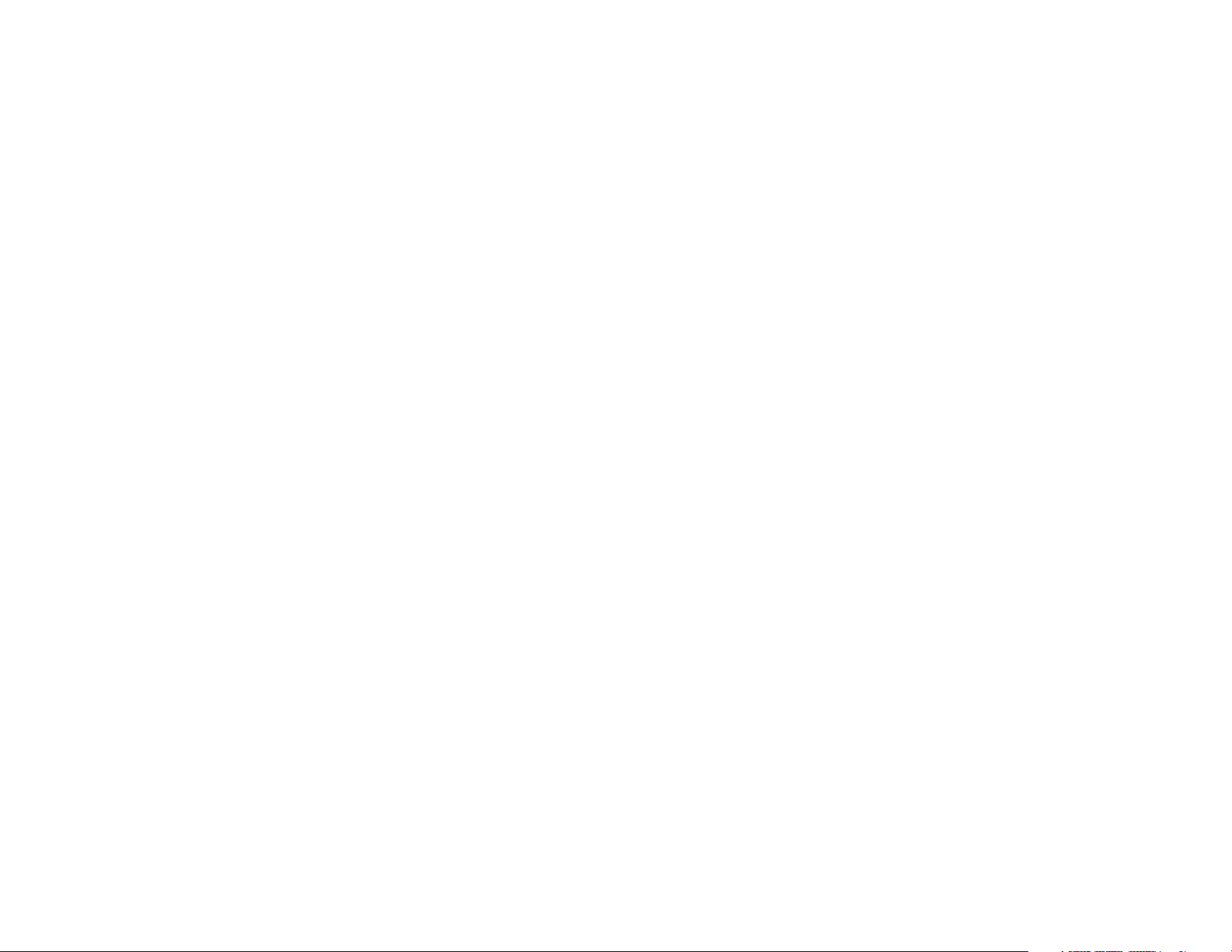
Table of Contents
Chapter 1: Introduction 1
The Dual-Band Wireless A+G PCI Adapter 1
Features 1
Chapter 2: Planning Your Wireless Network 2
Network Topology 2
Ad-Hoc versus Infrastructure Mode 2
Chapter 3: Getting to Know the Dual-Band
Wireless A+G PCI Adapter 4
The Dual-Band Wireless A+G PCI Adapter’s LEDs 4
Chapter 4: Installation and Configuration
for Windows XP 5
Overview 5
Hardware Installation 5
Driver Installation for Windows XP 6
Windows XP Wireless Zero Configuration 8
Chapter 5: Installation and Configuration
for Windows 98, Me, and 2000 10
Overview 10
Software Installation for Windows 98, Me, and 2000 10
Hardware Installation 15
Note: Combinations of power levels and antennas resulting in a radiated power level of
above 100 mW equivalent isotropic radiated power (EIRP) are considered as not compliant with the above mentioned directive and are not allowed for use within the European
community and countries that have adopted the European R&TTE directive 1999/5/EC
and/or the CEPT recommendation Rec 70.03.
For more details on legal combinations of power levels and antennas, contact Linksys
Corporate Compliance.
• Cisco-Linksys vakuuttaa täten että Instant Wireless Dual-Band Wireless A+G PCI
Adapter tyyppinen laite on direktiivin 1999/5/EY, direktiivin 89/336/EEC ja direktiivin
73/23/EEC oleellisten vaatimusten ja sitä koskevien näiden direktiivien muiden ehtojen mukainen.
• Cisco-Linksys déclare que la Instant Wireless Dual-Band Wireless A+G PCI Adapter
est conforme aux conditions essentielles et aux dispositions relatives à la directive
1999/5/EC, la directive 89/336/EEC, et à la directive 73/23/EEC.
• Belgique B L'utilisation en extérieur est autorisé sur le canal 11 (2462 MHz), 12 (2467
MHz), et 13 (2472 MHz). Dans le cas d'une utilisation privée, à l'extérieur d'un bâtiment, au-dessus d'un espace public, aucun enregistrement n'est nécessaire pour
une distance de moins de 300m. Pour une distance supérieure à 300m un enregistrement auprès de l'IBPT est requise. Pour une utilisation publique à l'extérieur de
bâtiments, une licence de l'IBPT est requise. Pour les enregistrements et licences,
veuillez contacter l'IBPT.
• France F:
2.4 GHz Bande : les canaux 10, 11, 12, 13 (2457, 2462, 2467, et 2472 MHz respectivement) sont complétement libres d'utilisation en France (en utilisation intérieur).
Pour ce qui est des autres canaux, ils peuvent être soumis à autorisation selon le
départment. L'utilisation en extérieur est soumis à autorisation préalable et très
restreint.
5 GHz Bande: Conformément aux décisions de la CEPT, l'utilisation des fréquences
de la bande 5150 MHz - 5350 MHz est autorisée à l'intérieur des bâtiments avec une
puissance maximale de 200 mW, et inter dite en extérieur. La bande 5470 MHz - 5725
MHz n'est pas ouverte aujourd'hui.
Vous pouvez contacter l'Autorité de Régulation des Télécommunications
(http://www.art-telecom.fr) pour de plus amples renseignements.
2.4 GHz Band: only channels 10, 11, 12, 13 (2457, 2462, 2467, and 2472 MHz
respectively) may be used freely in France for indoor use. License required for outdoor installations.
5 GHz Band: frequencies in the 5150 MHz - 5350 MHz band may be used indoor
with maximum power of 200 mW. Their use is forbidden outdoors. The 5470 MHz 5725 MHz band is not currently open.
Please contact ART (http://www.art-telecom.fr) for procedure to follow.
• Deutschland D: Anmeldung im Outdoor-Bereich notwending, aber nicht genehmigungspflichtig. Bitte mit Händler die Vorgehensweise abstimmen.
• Germany D: License required for outdoor installations. Check with reseller for procedure to follow.
• Italia I: E' necessaria la concessione ministeriale anche per l'uso interno. Verificare
con i rivenditori la procedura da seguire. L'uso per installazione in esterni non e' permessa.
• Italy I: License required for indoor use. Use with outdoor installations not allowed.
• The Netherlands NL License required for outdoor installations. Check with reseller for
procedure to follow.
• Nederlands NL Licentie verplicht voor gebruik met buitenantennes. Neem contact op
met verkoper voor juiste procedure.
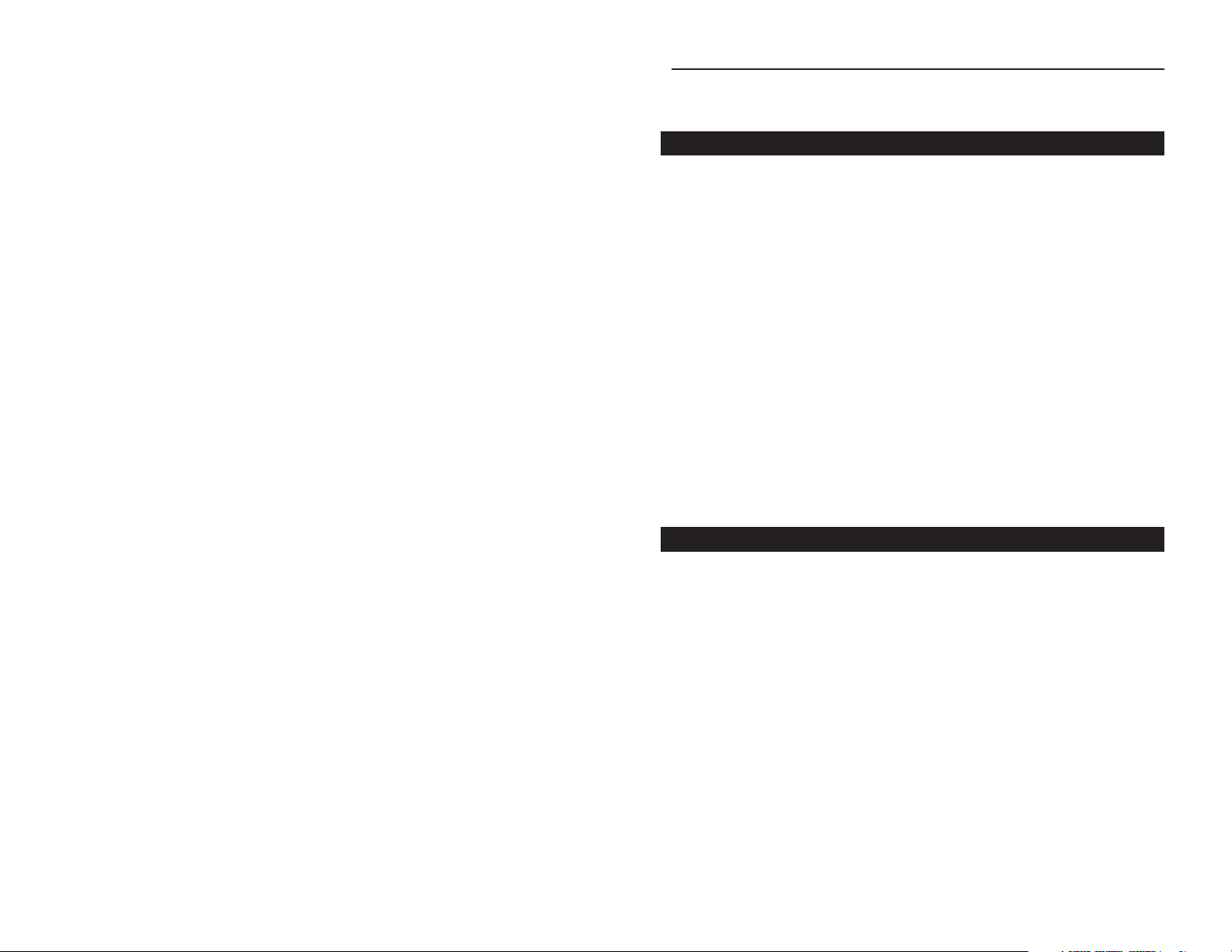
Dual-Band Wireless A+G PCI Adapter
Chapter 1: Introduction
The Linksys Dual-Band Wireless A+G PCI Adapter installs in most desktops
and lets you put your computer almost anywhere in the building, without the
cost and hassle of running network cables. Now you don’t have to drill holes
in your walls and climb through the attic or cellar to get connected to the network. Once you’re connected, you can keep in touch with your e-mail, access
the Internet, use instant messaging to chat with friends, and share files and
other resources such as printers and network storage with other computers on
the network.
The Dual-Band Wireless A+G PCI Adapter connects you with Wireless-A
(802.11a) and Wireless-G (draft 802.11g) networks at an incredible 54Mbps!
And for added versatility, it can also interoperate with all the 11Mbps WirelessB (802.11b) products found in homes, businesses, and public wireless hotspots
around the country. And whichever mode you choose, your wireless communications are protected by up to 152-bit encryption, so your data stays secure.
So don’t hassle with running cables through your house—get your desktop connected the easy way with the versatile Linksys Dual-Band Wireless A+G PCI
Adapter.
• One Adapter Connects to Either 2.4GHz (802.11b or Draft 802.11g) or
5GHz (802.11a) Networks
• Advanced Security Features with up to 152-Bit WEP Encryption
• Easy-to-Use Setup Wizard
• Detailed Monitoring and Performance Utility
• IEEE 802.11a, 802.11b, and Draft 802.11g Compliant
• Free Technical Support—24 Hours a Day, 7 Days a Week, Toll-Free US
Calls
• 1-Year Limited Warranty
The Dual-Band Wireless A+G PCI Adapter
Features
1
Chapter 7: Using the WLAN Monitor for
Windows 98, Me, and 2000 16
Overview 16
Starting the WLAN Monitor 16
Link Information 17
Site Survey 19
Profiles 21
Creating a New Profile 23
Appendix A: Troubleshooting 29
Common Problems and Solutions 29
Frequently Asked Questions 29
Appendix B: Glossary 32
Appendix C: Specifications 40
Environmental 41
Appendix D: Warranty Information 42
Appendix E: Contact Information 43
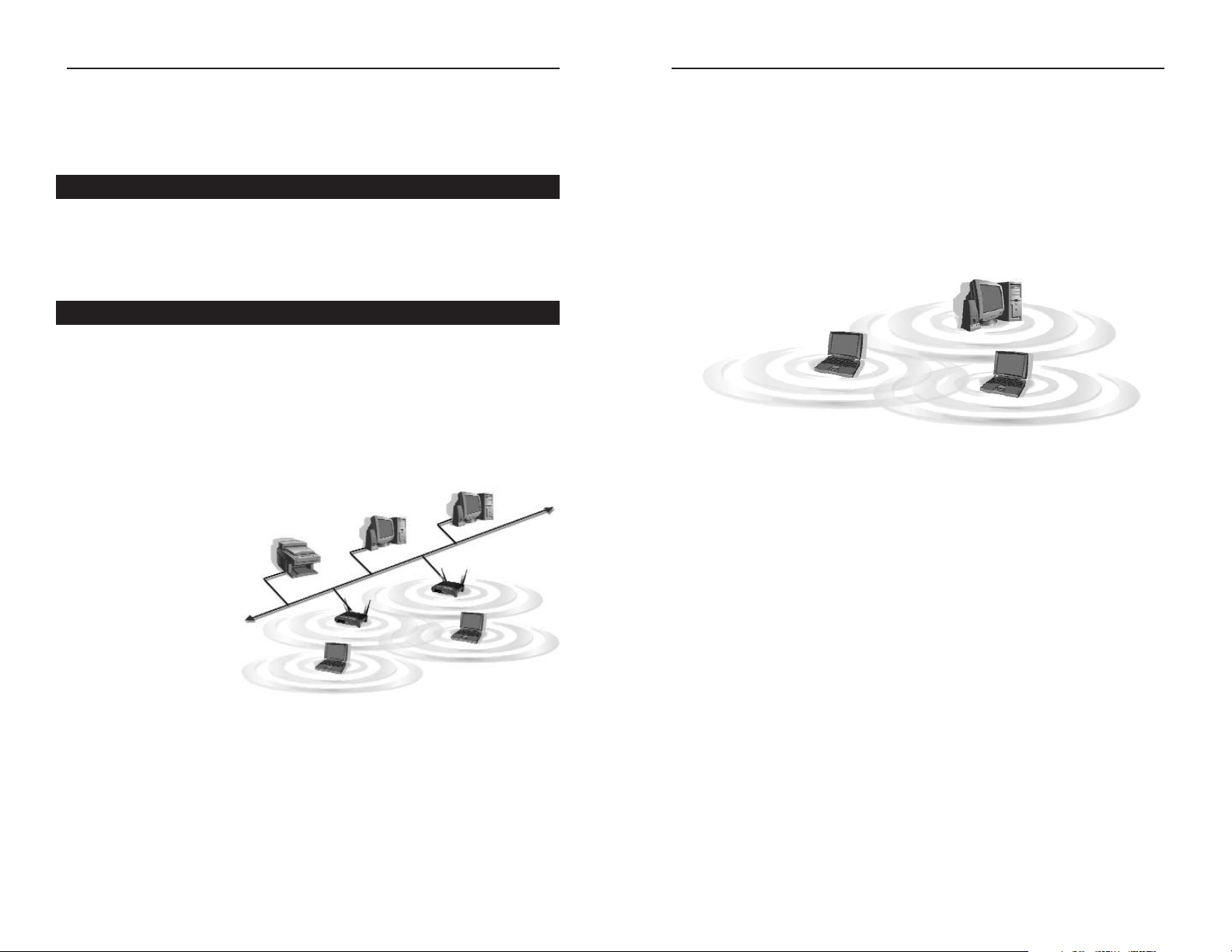
Dual-Band Wireless A+G PCI Adapter
Instant Wireless®Series
If the wireless network is relatively small and needs to share resources only
with the other computers on the wireless network, then the ad-hoc mode can
be used. (See Figure 2-2.) Ad-hoc mode allows computers equipped with wireless transmitters and receivers to communicate directly with each other, eliminating the need for an access point. The drawback of this mode is that, in AdHoc mode, wireless-equipped computers are not able to communicate with
computers on a wired network. And, of course, communication between the
wireless-equipped computers is limited by the distance and interference directly between them.
32
Figure 2-2
Chapter 2: Planning Your Wireless Network
A wireless local area network (WLAN) is exactly like a regular local area network (LAN), except that each computer in the WLAN uses a wireless device to
connect to the network. Computers in a WLAN share the same frequency channel and SSID, which is an identification name for wireless devices.
Unlike wired networks, wireless networks have two different modes in which
they may be set up: infrastructure and ad-hoc. An infrastructure configura-
tion is a WLAN and wired LAN communicating to each other through an
access point. An ad-hoc configuration is wireless-equipped computers communicating directly with each other. Choosing between these two modes
depends on whether or not the wireless network needs to share data or peripherals with a wired network or not.
If the computers on the
wireless network need to
be accessed by a wired
network or need to share a
peripheral, such as a printer, with the wired network
computers, the wireless
network should be set up
in infrastructure mode.
(See Figure 2-1.) The
basis of infrastructure
mode centers around an
access point, which serves
as the main point of communications in a wireless network. Access points
transmit data to PCs equipped with wireless network cards, which can roam
within a certain radial range of the access point. Multiple access points can be
arranged to work in succession to extend the roaming range, and can be set up
to communicate with your Ethernet (wired) hardware as well.
Network Topology
Ad-Hoc versus Infrastructure Mode
Figure 2-1
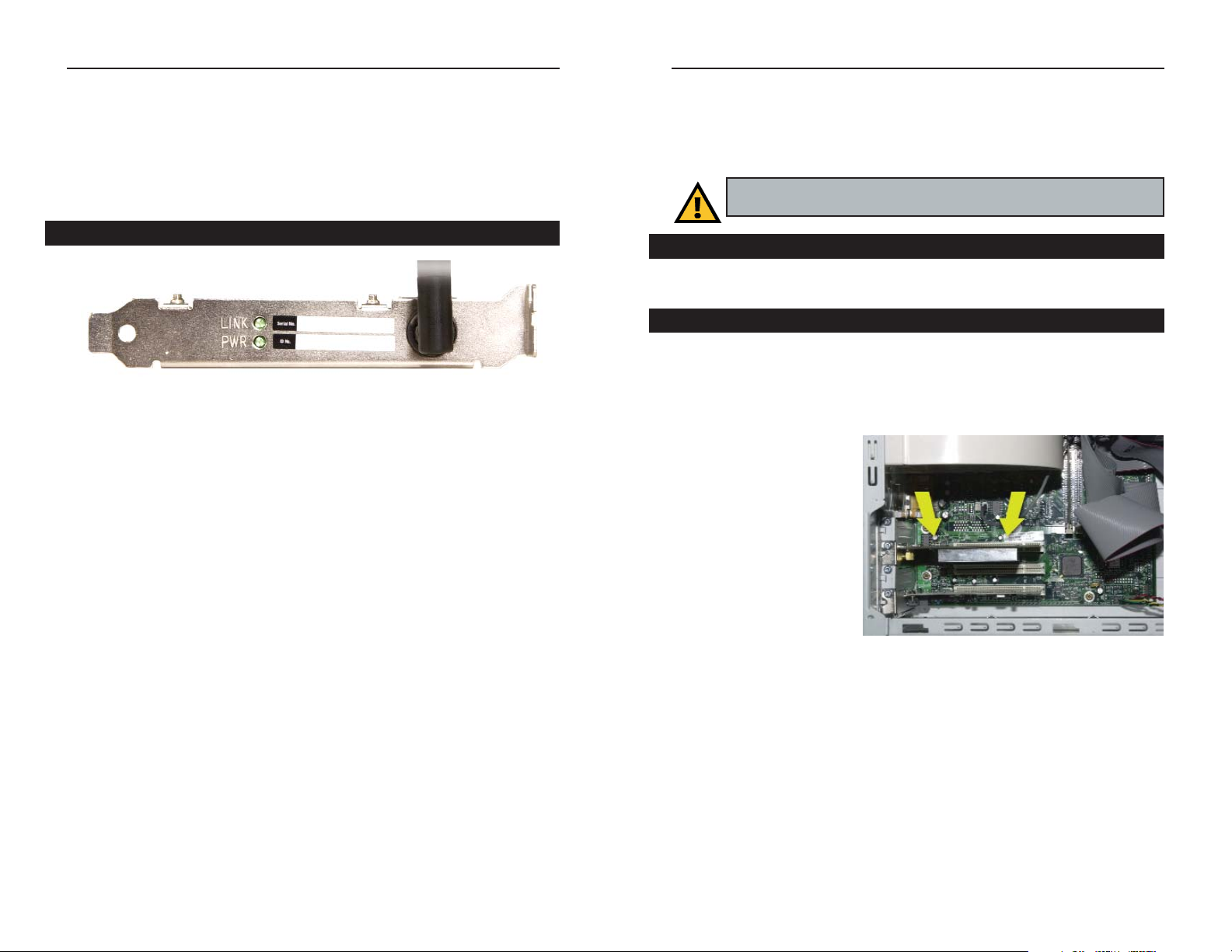
Dual-Band Wireless A+G PCI Adapter
5
Instant Wireless®Series
4
Chapter 3: Getting to Know the Dual-Band Wireless A+G PCI Adapter
LED Indicators
LINK Green. The LINK LED lights up when there is a wireless
network connection. It will flash when there is activity.
PWR Green. The PWR LED lights up when the Adapter is pow-
ered on.
The Dual-Band Wireless A+G PCI Adapter’s LEDs
Figure 3-1
Chapter 4: Installation and Configuration for Windows XP
After installing the Dual-Band Wireless A+G PCI Adapter in your computer,
you will install the driver and configure the Adapter.
1. Turn off your desktop PC.
2. Open your PC’s case, and locate an available PCI slot on the motherboard.
Check with your computer’s manufacturer if you need instructions.
3. Slide the Adapter into the
PCI slot, as shown in
Figure 4-1. Make sure that
all of its pins are touching
the slot’s contacts. You
may have to apply a bit of
pressure to slide the
Adapter all the way in.
4. After the Adapter is set
firmly in place, secure its
fastening tab to your PC’s
chassis with a mounting
screw. Then close your PC’s case.
5. Rotate the antenna so that it is positioned straight up and perpendicular to
the horizon. This will ensure optimum wireless operating range and performance.
6. Power on your desktop PC.
Proceed to the next section, “Driver Installation for Windows XP.”
Important for Windows 98, Me, and 2000 users: Go to “Chapter 5:
Installation and Configuration for Windows 98, Me, and 2000.”
Figure 4-1
Overview
Hardware Installation
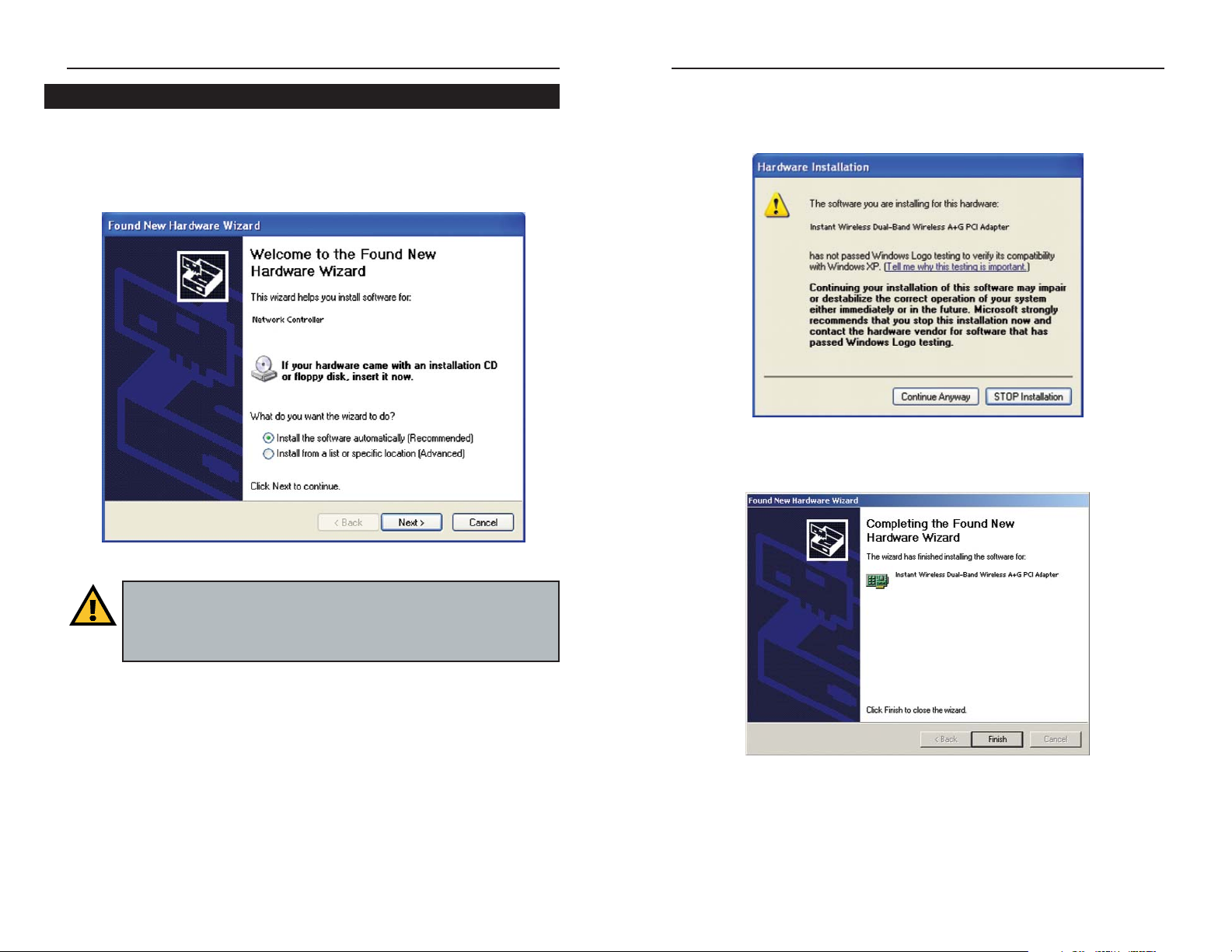
Dual-Band Wireless A+G PCI Adapter
7
Instant Wireless®Series
6
2. Windows will notify you that the driver has not passed Windows Logo test-
ing. This is normal, and it has been verified that the Adapter does work with
Windows XP. Click the Continue Anyway button.
3. After Windows has finished installing the driver, click the Finish button.
You have now completed the driver installation for
the Dual-Band Wireless A+G PCI Adapter. To configure the Adapter,
proceed to the next section, “Windows XP Wireless
Zero Configuration.”
Figure 4-4
Figure 4-5
1. Windows XP will automatically detect the Adapter. Click the radio button
next to Install the software automatically (Recommended). Insert the
Setup Wizard CD-ROM into your computer’s CD-ROM drive. Then click the
Next button.
Important for Windows XP users: Do NOT run the Dual-Band
Wireless A+G PCI Adapter Setup Wizard. If the Setup Wizard runs
automatically after the Setup Wizard CD-ROM has been inserted,
click the Exit tab.
Figure 4-3
Driver Installation for Windows XP
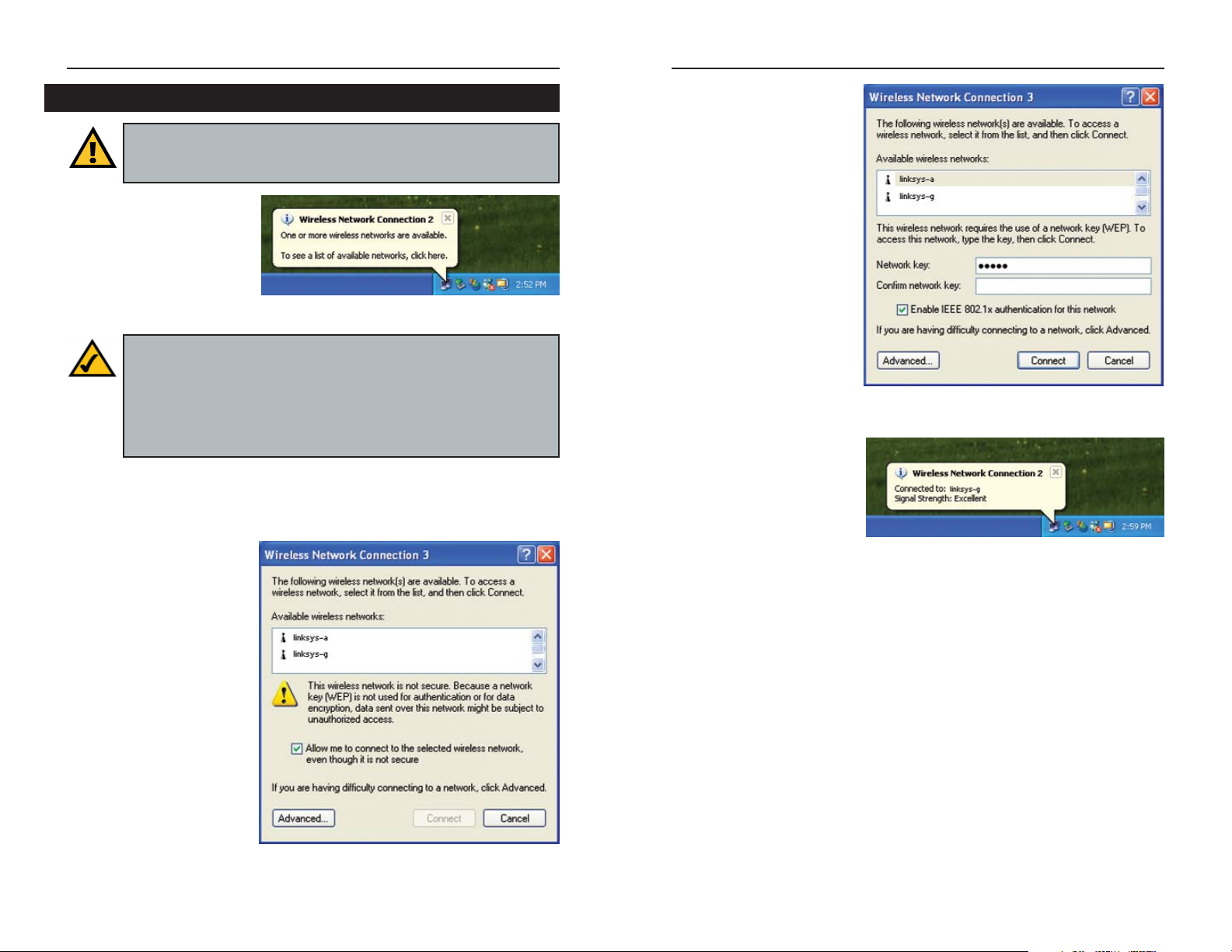
Dual-Band Wireless A+G PCI Adapter
3. If WEP is enabled, the
screen in Figure 4-8 will
appear. Enter the WEP
key of your wireless network in the Network key
field, and re-enter it in the
Confirm network key
field. Then click Connect,
and go to Step 4.
4. The screen in Figure 4-9
will appear if your connection is active.
For more information about wireless networking on a Windows XP computer,
click Start and then Help and Support. Enter the keyword wireless in the
field provided, and press the Enter key.
Congratulations! The installation of the Dual-Band Wireless A+G
PCI Adapter is complete.
9
Instant Wireless®Series
8
Figure 4-8
Figure 4-9
1. After installing the
Adapter, the Windows XP
Wireless Zero
Configuration icon will
appear in your computer’s
system tray. Double-click
the icon.
2. The screen that appears will show any available wireless network. Select the
network you want.
If this network has WEP
encryption disabled, go to
Step 3.
If this network does not
have WEP encryption
enabled, then Figure 4-7
will appear. Make sure
the box next to Allow me
to connect to the selected
wireless network, even
though it is not secure is
checked. Then click the
Connect button, and go
to Step 4.
Windows XP Wireless Zero Configuration
Important for Windows XP users: Windows XP has a built-in configuration tool. Use the Windows XP Wireless Zero Configuration (in
the system tray at the bottom of your screen) to configure the Adapter.
Figure 4-6
Note: These instructions are for Windows XP with Service Pack 1
installed.
If you have not installed Service Pack 1, select the network you want,
and click the Connect button. If the network has WEP encryption
enabled, enter the WEP key in the Network key field, and then click the
Connect button.
Figure 4-7

Dual-Band Wireless A+G PCI Adapter
11
Instant Wireless®Series
10
2. To install the Adapter, click the Install button on the Welcome screen.
3. After reading the Warranty Policy, shown in Figure 5-2, click the Next but-
ton if you agree, or click the Cancel button to end the installation.
4. Next you will choose your type of wireless network. If you will connect to
both 802.11a and 54g networks, select 5GHz + 2.4GHz. If you will connect
to only 802.11a, select 5GHz. If you will connect to only 54g, select
2.4GHz. Click the Next button to continue.
Figure 5-2
Figure 5-3
Chapter 5: Installation and Configuration for Windows 98, Me, and 2000
The Dual-Band Wireless A+G PCI Adapter Setup Wizard will guide you
through the installation and configuration procedure for Windows 98, Me, and
2000. Then you will install the Adapter in your computer.
1. Insert the Setup Wizard CD-ROM into your CD-ROM drive. The Setup
Wizard should run automatically, and Figure 5-1 should appear. If it does
not, click the Start button and choose Run. In the field that appears, enter
D:\setup.exe (where “D” is the letter of your CD-ROM drive).
• Install - Click the Install button to begin the software installation process.
• User Guide - Click the User Guide button to open the PDF file of this User
Guide.
• Exit - Click the Exit button to exit the Setup Wizard.
Figure 5-1
Important for Windows XP users: Go to “Chapter 4: Installation
and Configuration for Windows XP.”
Overview
Software Installation for Windows 98, Me, and 2000
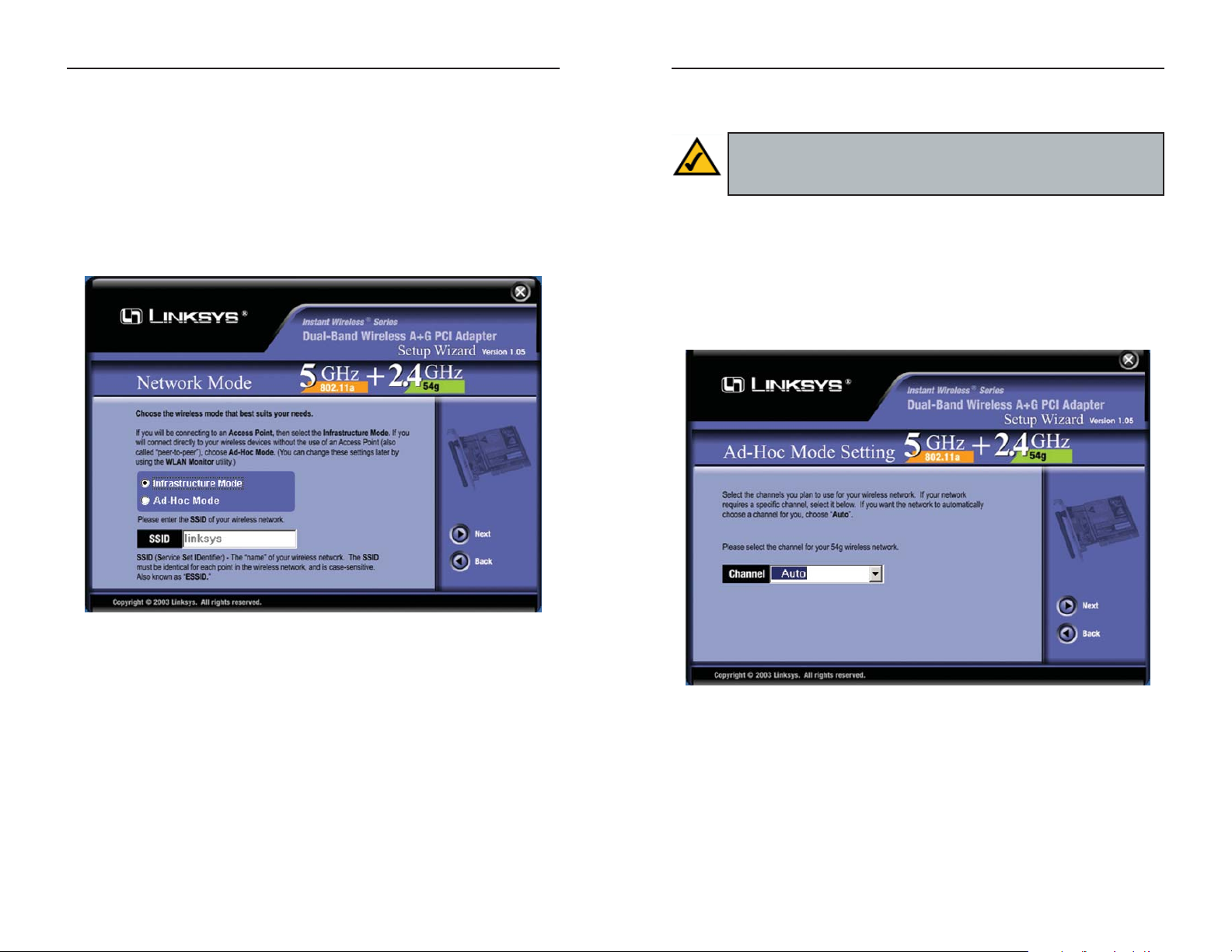
Dual-Band Wireless A+G PCI Adapter
13
Instant Wireless®Series
12
6. If you chose Infrastructure Mode, go to Step 7 now. If you chose Ad-Hoc
Mode, the Ad-Hoc Mode Setting screen, shown in Figure 5-5, will appear.
The channel you choose should match the channel set on the other devices
in your wireless network. Select the channel you plan to use for your 802.11a
or 54g network from the appropriate drop-down menu. If you want the network to automatically choose a channel for you, then select Auto.
Click the Next button to continue.
Figure 5-5
5. Next you will choose a wireless mode for your network. Click the
Infrastructure Mode radio button if you want your wireless computers to
network with computers on your wired network using an access point. Click
the Ad-Hoc Mode radio button if you want multiple wireless computers to
network directly with each other.
In the SSID field, enter the SSID of your wireless network. The SSID must
be identical for all devices in the network. The default setting is linksys (all
lowercase). Click the Next button.
Figure 5-4
Note: If you chose 5GHz + 2.4GHz in Step 4 for connection to both
802.11a and 54g networks, then go to Step 6. The Adapter will automatically select the best channel for you.

Dual-Band Wireless A+G PCI Adapter
15
Instant Wireless®Series
14
1. Turn off your desktop PC.
2. Open your PC’s case, and locate an available PCI slot on the motherboard.
Check with your computer’s manufacturer if you need instructions.
3. Slide the Adapter into the
PCI slot, as shown in
Figure 5-8. Make sure that
all of its pins are touching
the slot’s contacts. You
may have to apply a bit of
pressure to slide the
Adapter all the way in.
4. After the Adapter is set
firmly in place, secure its
fastening tab to your PC’s
chassis with a mounting
screw. Then close your PC’s case.
5. Rotate the antenna so that it is positioned straight up and perpendicular to
the horizon. This will ensure optimum wireless operating range and performance.
6. Power on your desktop PC.
7. Windows will detect the new hardware and begin installing the driver files
in your operating system.
For Windows 2000 users, you may be informed that a digital signature has not
been found after Windows detects the new hardware. This is normal, and it has
been verified that the Adapter does work with Windows 2000. Click the Ye s
button to continue.
Congratulations! The installation of the Dual-Band Wireless A+G PCI
Adapter is complete.
If you want to check the link information, search for available wireless
networks, or make additional configuration changes, proceed to
“Chapter 6: Using the WLAN Monitor for Windows 98, Me, and 2000.”
Figure 5-8
Hardware Installation
7. Review your settings before the Setup Wizard starts to copy your files. Click
the Next button to continue.
8. After the files have been successfully copied, the screen in Figure 5-7 will
appear. Click the Exit button.
Proceed to the next section, “Hardware Installation.”
Figure 5-7
Figure 5-6
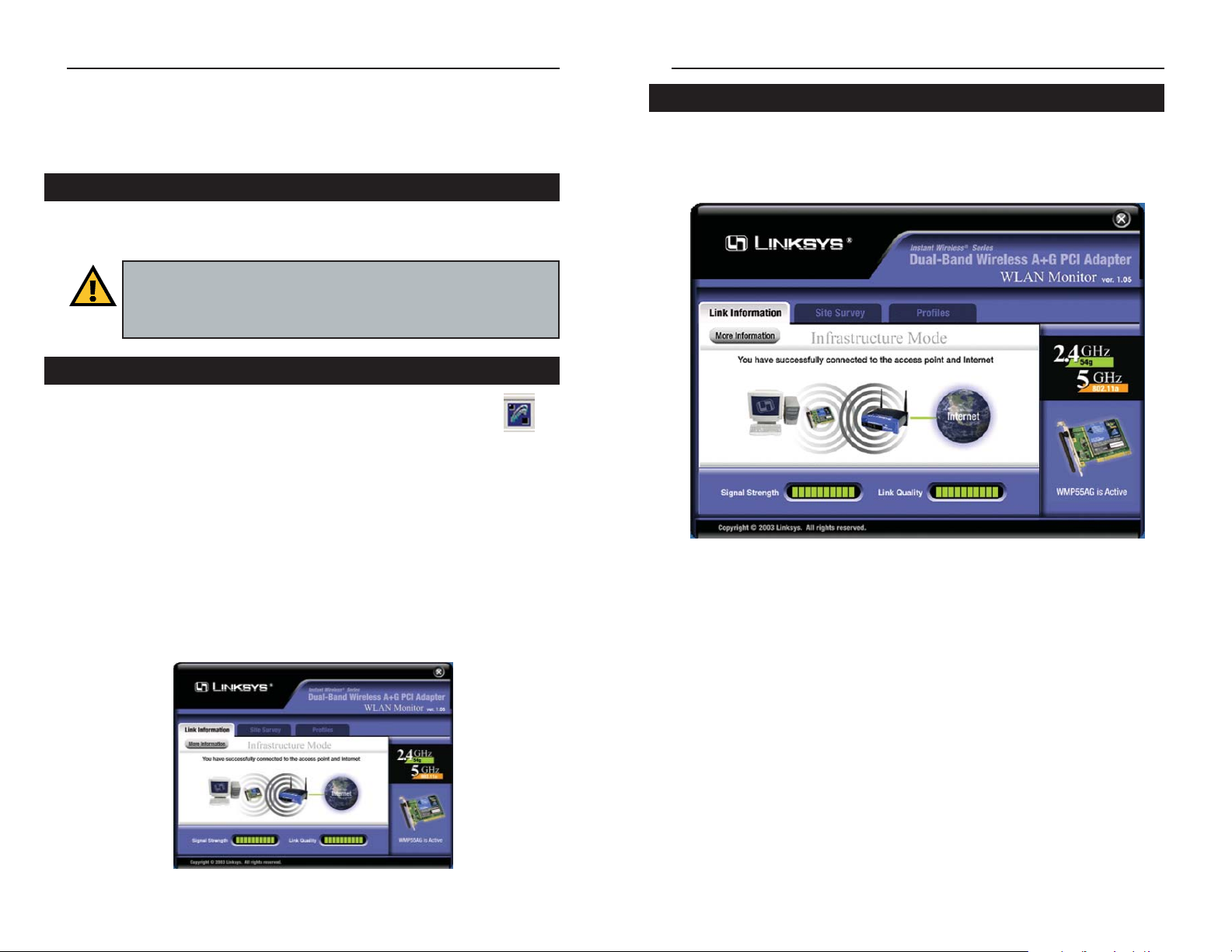
Dual-Band Wireless A+G PCI Adapter
The Link Information screen displays the Adapter’s signal strength and link
quality information. Click the More information button for further information
about your wireless connection (see Figure 6-4).
Ad-Hoc Mode or Infrastructure Mode - The screen indicates whether the
Adapter is currently working in ad-hoc or infrastructure mode.
Signal Strength - The Signal Strength bar indicates the strength of the
Adapter’s signal.
Link Quality - The Link Quality bar indicates the quality of the wireless network connection.
Click the More Information button to view more information about the wireless network connection.
Click the X (Close) button in the upper right corner to exit the WLAN Monitor.
17
Instant Wireless®Series
16
Link Information
Figure 6-3
Chapter 6: Using the WLAN Monitor for Windows 98, Me, and 2000
Use the WLAN Monitor to check the link information, search for available
wireless networks, or make additional configuration changes.
After installing the Adapter, the Dual-Band Wireless A+G PCI
Adapter WLAN Monitor icon (see Figure 6-1) will appear in the
system tray, which is located at the bottom righthand corner of
your screen. The top lefthand corner of the icon will light up blue
if the Adapter is installed and active. Its bottom righthand corner will light up
yellow if the Adapter is connected to a wireless screen. The icon will remain
dim if the Adapter is not installed or is disabled.
Double-click the WLAN Monitor icon, and the Link Information screen will
appear. From this screen, you can find out how strong the Adapter’s wireless
signal is and how good the connection’s quality is. Click the More
Information button to view additional status information about the current
wireless connection. To search for available wireless networks, click the Site
Survey tab. To perform configuration changes, click the Profiles tab.
Figure 6-1
Figure 6-2
Important for Windows XP users: Windows XP has a built-in
configuration tool. Use the Windows XP Wireless Zero Configuration (in
the system tray at the bottom of your screen) to configure the Adapter.
See “Chapter 4: Installation and Configuration for Windows XP.”
Starting the WLAN Monitor
Overview
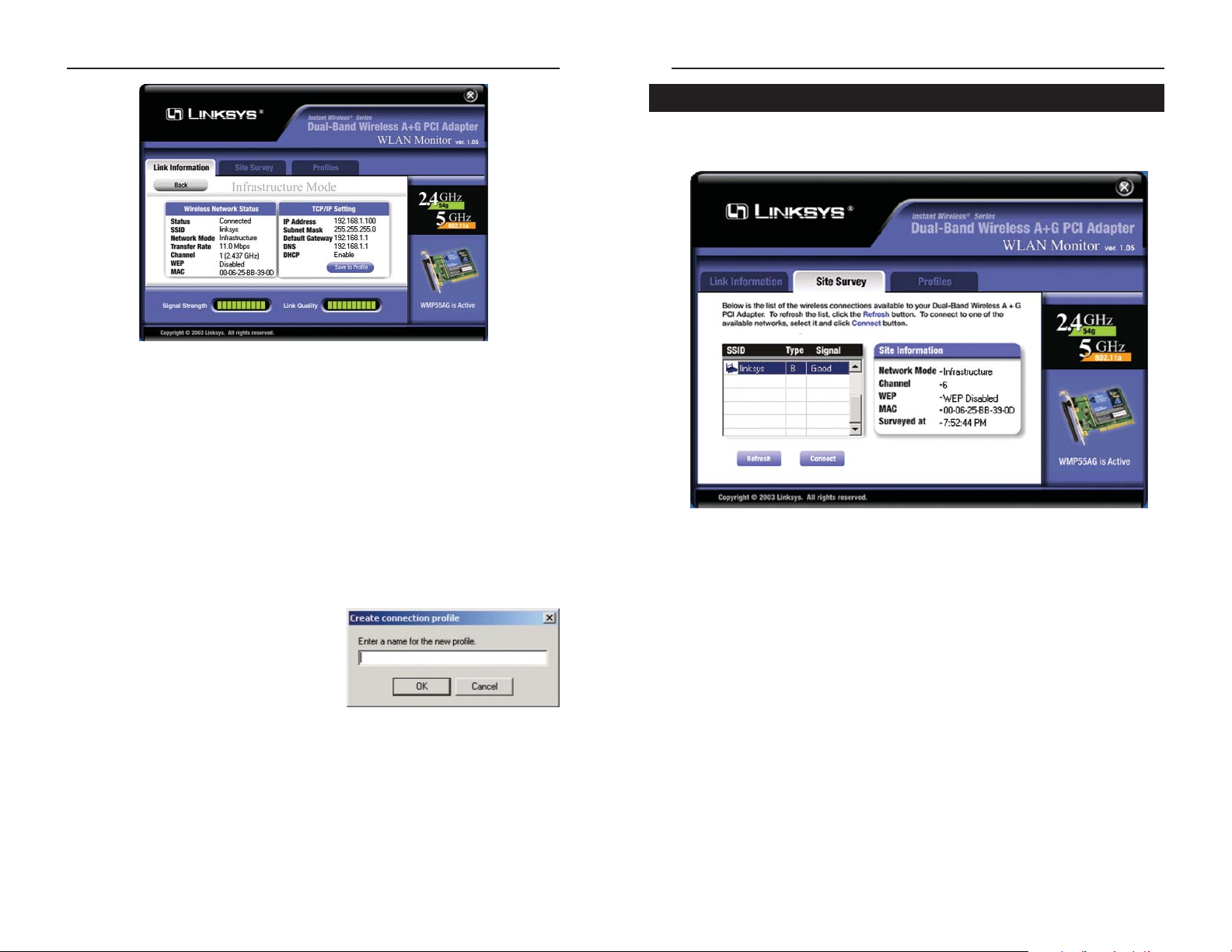
Dual-Band Wireless A+G PCI Adapter
19
Instant Wireless®Series
18
The Site Survey screen displays a list of infrastructure and ad-hoc networks
available for connection.
SSID - The SSID of the wireless network.
Type - The type of wireless connection. A means 802.11a, and B means
802.11b. G indicates 54g.
Signal - The quality of signal strength: Poor, Fair, Good, or Excellent.
Site Information
Network Mode - The wireless mode currently in use.
Channel - The channel to which the wireless network devices are set.
WEP - The status of the WEP encryption security feature.
MAC - The MAC address of the wireless network’s access point.
Surveyed at - The time at which the wireless network was scanned.
Refresh - Click the Refresh button to perform a new search for wireless
devices.
Connect - To connect to one of the networks on the list, select the wireless network, and click the Connect button. If the wireless network has WEP encryption enabled for security, you will see the screen shown in Figure 6-7.
Figure 6-6
Site Survey
Wireless Network Status
Status- The status of the wireless network connection.
SSID - The SSID of the wireless network.
Network Mode - The wireless mode currently in use, ad-hoc or infrastructure.
Transfer Rate - The data transfer rate of the current connection.
Channel - The channel to which the wireless network devices are set.
WEP - The status of the WEP encryption security feature.
MAC - The MAC address of the wireless network’s access point.
TCP/IP Setting
IP Address - The IP Address of the Adapter.
Subnet Mask - The Subnet Mask of the Adapter.
Default Gateway - The Default Gateway address of the Adapter.
DNS - The DNS address of the Adapter.
DHCP - The status of the DHCP client.
Click the Save to Profile button to save the
current settings in a profile. Enter a name
for the profile (see Figure 6-5), and then
click the OK button.
Signal Strength - This indicates the strength of the Adapter’s signal.
Link Quality - This indicates the quality of the wireless network connection.
Click the Back button to return to the initial Link Information screen.
Click the X (Close) button in the upper right corner to exit the WLAN Monitor.
Figure 6-4
Figure 6-5

Dual-Band Wireless A+G PCI Adapter
21
Instant Wireless®Series
In the WEP Level drop-down box, select the level of WEP encryption used by
the wireless network: 64-bit / 10 hex. characters, 128-bit / 26 hex. charac-
ters, or 152-bit / 32 hex. characters (152-bit WEP is only available for
802.11a networking).
If the wireless network uses a passphrase, and you’re using 64-bit or 128-bit
WEP encryption, enter the passphrase in the Passphrase field. If the wireless
network uses a WEP key, enter the WEP key in the Key 1 field.
Click the OK button to complete the network connection and return to the Link
Information screen, or click the Cancel button to cancel the network connec-
tion and return to the Site Survey screen.
On the Site Survey screen, click the X (Close) button in the upper right corner
to exit the WLAN Monitor.
20
The Profiles screen lets you save different configuration prof iles for different
network setups. You can also import or export profiles. The default profile
holds the configuration saved when you installed the Adapter.
Profile Name - The name of the profile.
SSID - The SSID of the wireless network.
Site Information
Wireless Type - The type of wireless connection: 802.11a, 54g, or both.
Network Mode - The network mode: Ad-Hoc or Infrastructure.
Transfer Rate - The Adapter is set to Auto mode, so it will dynamically shift
to the fastest data transfer rate possible at any given time.
Channel - The channel to which the wireless network devices are set.
WEP - The status of the WEP encryption security feature.
Connect - To connect to a wireless network using a specific profile, select the
profile’s SSID, and click the Connect button.
Edit - Select the profile’s name, and click the Edit button to change an exist-
ing profile.
New - Click the New button to create a new profile. See the next section,
“Creating a New Profile.”
Figure 6-8
Profiles
Figure 6-7
Note: If you chose 152-bit / 32 hex. characters WEP encryption, you
must manually enter a WEP key. You cannot use a passphrase.

Dual-Band Wireless A+G PCI Adapter
23
Instant Wireless®Series
Import - Click the Import button to import a profile that has been saved in
another location. Select the appropriate file, and click the Open button.
Export - Select the prof ile you want to save in a different location, and click
the Export button. Select the appropriate folder, and click the Save button.
Delete - Select a profile, then click the Delete button to delete a profile.
Click the X (Close) button in the upper right corner to exit the WLAN Monitor.
22
1. On the Profiles screen, click the New button to create a new profile.
2. The Profile Wizard screen appears next. Enter the Profile Name in the field
provided, and then select one of three wireless network types. Select the
2.4GHz + 5 GHz if you will connect to both 802.11a and 54g networks.
Select 5GHz if you will only connect to 802.11a networks. Select the 2.4
GHz if you will only connect to 54g networks. Then click the Next button.
Creating a New Profile
Figure 6-11
Figure 6-12
Figure 6-9
Figure 6-10
Note: If you want to export more than one profile, you have to export
them one at a time.

Dual-Band Wireless A+G PCI Adapter
25
Instant Wireless®Series
24
4. The Network Mode screen shows a choice of two network modes. Click the
Infrastructure Mode radio button if you want your wireless computers to
communicate with computers on your wired network via an access point.
Click the Ad-Hoc Mode radio button if you want multiple wireless computers to communicate directly with each other. Then, enter the SSID for
your wireless network in the SSID field. Click the Next button.
Infrastructure Mode - This mode allows wireless and wired networks to
communicate through an access point.
Ad-Hoc Mode - This mode allows wireless-equipped computers to communicate directly with each other. No access point is used.
SSID - The SSID is the unique name shared by all devices in a wireless
network. The SSID must be identical for all devices in the wireless network.
It is case-sensitive and must not exceed 32 characters (use any of the characters on the keyboard). Make sure this setting is the same for all devices in
your wireless network.
Figure 6-14
3. The Network Settings screen will appear.
If your network has a DHCP server, click the radio button next to Obtain
an IP address automatically (DHCP). Click the Next button to continue,
and go to Step 4.
If your network does not have a DHCP server, click the radio button next to
Specify IP Settings. Enter an IP Address, Subnet Mask, Default
Gateway, and DNS appropriate for your network. You must specify the IP
Address and Subnet Mask on this screen. If you are unsure about the
Default Gateway and DNS addresses, then leave these fields alone.
Click the Next button to continue, and go to Step 4.
IP Address - This IP Address must be unique to your network.
Subnet Mask - The Adapter’s Subnet Mask must be the same as your wired
network’s Subnet Mask.
Default Gateway - Enter the IP address of your network’s Gateway.
DNS - Enter the DNS server addresses used by your ISP.
Figure 6-13

Dual-Band Wireless A+G PCI Adapter
Passphrase - Instead of manually entering WEP keys, you can enter a
Passphrase, so a WEP key is automatically generated if you chose 64-bit /
10 hex. characters or 128-bit / 26 hex. characters WEP encryption. The
passphrase is case-sensitive and should not be longer than 16 alphanumeric
characters. This passphrase must match the passphrase of your wireless network and is compatible with Linksys wireless products only. (You will have
to enter the WEP key(s) manually on any non-Linksys wireless products.)
WEP Key - This WEP key must match the WEP key of your wireless network. If you are using 64-bit WEP encryption, then the key must consist of
exactly 10 hexadecimal characters. If you are using 128-bit WEP encryption, then the key must consist of exactly 26 hexadecimal characters. If you
are using 152-bit WEP encryption, then the key must consist of exactly 32
hexadecimal characters. Valid hexadecimal characters are “0” to “9” and
“A” to “F”.
Key Index - If you are using an access point and need to match its transmit
key, choose the appropriate key number from the drop-down menu.
27
Instant Wireless®Series
26
Figure 6-16
Note: If you chose 152-bit / 32 hex. characters WEP encryption, you
must manually enter a WEP key. You cannot use a passphrase.
5. If you chose Infrastructure mode, proceed to Step 6. If you chose Ad-Hoc
mode, the Ad-Hoc Mode Setting screen, Figure 6-15, will appear.
From the drop-down menu, select the channel you plan to use for your network. If you want the network to automatically choose a channel for you,
then select Auto. Click the Next button to continue.
6. The Security Settings screen will appear (see Figure 6-16). Enable or dis-
able Wired Equivalent Privacy (WEP) encryption for your wireless network. If you enable WEP, select the level of WEP encryption, and then enter
a Passphrase or WEP key. If you want to disable WEP encryption, select
Disable. Click the Next button to continue.
WEP Level (Disable/64-bit WEP/128-bit WEP/152-bit WEP) - If you do
not want to use WEP encryption, choose Disabled. To use WEP encryption
(recommended to increase network security), select 64-bit / 10 hex. char-
acters, 128-bit / 26 hex. characters, or 152-bit / 32 hex. characters from
the drop-down menu. Then enter either a Passphrase or WEP key.
Figure 6-15
Note: 152-bit / 32 hex. characters WEP encryption is available only for
802.11a networking.
Note: If you chose 5GHz + 2.4GHz in Step 2 for connection to both
802.11a and 54g networks, then go to Step 6. The Adapter will automatically select the best channel for you.

Dual-Band Wireless A+G PCI Adapter
29
Appendix A: Troubleshooting
This chapter provides solutions to problems that may occur during the installation and operation of the Dual-Band Wireless A+G PCI Adapter. Read the
descriptions below to solve your problems. If you can’t find an answer here,
check the Linksys website at www.linksys.com.
1.The Dual-Band Wireless A+G PCI Adapter does not work properly.
• Power off your PC.
• Reinsert the Adapter into the PC’s PCI slot.
• For Windows 98 or Me, right-click My Computer, and select Properties.
Select the Device Manager tab, and select the Adapter. You will find the
Adapter if it has been installed successfully. If you see a yellow exclamation
mark, the resources may be in conflict, and you must follow the steps below:
• Uninstall the driver software from your PC.
• Restart your PC and repeat the hardware and software installation as spec-
ified in this User Guide.
2.I cannot communicate with a wired computer linked via an access point in the
infrastructure configuration.
• Make sure that the PC is powered on.
• Make sure that the Dual-Band Wireless A+G PCI Adapter is configured with
the same SSID and WEP encryption as the other computers in your wireless
network.
Can I run an application from a remote computer over the wireless network?
This will depend on whether or not the application is designed to be used over
a network. Consult the application’s user guide to determine if it supports operation over a network.
Can I play computer games with other members of the wireless network?
Yes, as long as the game supports multiple players over a LAN (local area network). Refer to the game’s user guide for more information.
What is the IEEE 802.11a standard?
It is one of the IEEE standards for wireless networks. The 802.11a standard
allows wireless networking hardware from different manufacturers to communicate, provided that the hardware complies with the 802.11a standard. The
Common Problems and Solutions
Frequently Asked Questions
Instant Wireless®Series
28
7. The Confirm New Settings screen will appear. To save the new settings,
click the Save button. To cancel the settings and return to the Profiles screen
without saving your changes, click the Cancel button. To edit the new settings, click the Back button.
8. The Congratulations screen will appear next. Click Activate new settings
now to implement the new settings immediately and return to the Link
Information screen. Click Activate new setting later to keep the current
settings active and return to the Profiles screen.
You have successfully created a connection profile. Click the X (Close)
button in the upper right corner to exit the WLAN Monitor.
Figure 6-17
Figure 7-18

Dual-Band Wireless A+G PCI Adapter
31
Instant Wireless®Series
30
What is Spread Spectrum?
Spread Spectrum technology is a wideband radio frequency technique developed by the military for use in reliable, secure, mission-critical communications systems. It is designed to trade off bandwidth efficiency for reliability,
integrity, and security. In other words, more bandwidth is consumed than in the
case of narrowband transmission, but the trade-off produces a signal that is, in
effect, louder and thus easier to detect, provided that the receiver knows the
parameters of the spread-spectrum signal being broadcast. If a receiver is not
tuned to the right frequency, a spread-spectrum signal looks like background
noise. There are two main alternatives, Direct Sequence Spread Spectrum
(DSSS) and Frequency Hopping Spread Spectrum (FHSS).
What is DSSS? What is FHSS? And what are their differences?
Frequency-Hopping Spread-Spectrum (FHSS) uses a narrowband carrier that
changes frequency in a pattern that is known to both transmitter and receiver.
Properly synchronized, the net effect is to maintain a single logical channel. To
an unintended receiver, FHSS appears to be short-duration impulse noise.
Direct-Sequence Spread-Spectrum (DSSS) generates a redundant bit pattern
for each bit to be transmitted. This bit pattern is called a chip (or chipping
code). The longer the chip, the greater the probability that the original data can
be recovered. Even if one or more bits in the chip are damaged during transmission, statistical techniques embedded in the radio can recover the original
data without the need for retransmission. To an unintended receiver, DSSS
appears as low power wideband noise and is rejected (ignored) by most narrowband receivers.
Would the information be intercepted while transmitting on air?
WLAN features two-fold protection in security. On the hardware side, as with
Direct Sequence Spread Spectrum technology, it has the inherent security feature of scrambling. On the software side, WLAN offers the encryption function
(WEP) to enhance security and access control.
Can Instant Wirelessproducts support printer sharing?
Instant Wireless products perform the same function as LAN products.
Therefore, Instant Wireless products can work with NetWare, Windows
NT/2000, or other network operating systems to support printer or file sharing.
What is WEP?
WEP is Wired Equivalent Privacy, a data privacy mechanism based on a 40/64
bit shared key algorithm, as described in the IEEE 802.11 standard.
802.11a standard states a maximum data transfer rate of 54Mbps and an oper-
ating frequency of 5GHz.
What is the IEEE 802.11b standard?
It is one of the IEEE standards for wireless networks. The 802.11b standard
allows wireless networking hardware from different manufacturers to communicate, provided that the hardware complies with the 802.11b standard. The
802.11b standard states a maximum data transfer rate of 11Mbps and an oper-
ating frequency of 2.4GHz.
What IEEE 802.11a features are supported?
The product supports the following IEEE 802.11a functions:
• OFDM protocol
• Multi-Channel Roaming
• Automatic Rate Selection
• RTS/CTS feature
• Fragmentation
What IEEE 802.11b features are supported?
The product supports the following IEEE 802.11b functions:
• CSMA/CA plus Acknowledge protocol
• Multi-Channel Roaming
• Automatic Rate Selection
• RTS/CTS feature
• Fragmentation
• Power Management
What is ad-hoc mode?
When a wireless network is set to ad-hoc mode, the wireless-equipped computers are configured to communicate directly with each other. The ad-hoc
wireless network will not communicate with any wired network.
What is infrastructure mode?
When a wireless network is set to infrastructure mode, the wireless network is
configured to communicate with a wired network through a wireless access
point.
What is ISM band?
The FCC and their counterparts outside of the U.S. have set aside bandwidth
for unlicensed use in the ISM (Industrial, Scientific and Medical) band.
Spectrum in the vicinity of 2.4 GHz, in particular, is being made available
worldwide. This presents a truly revolutionary opportunity to place convenient
high-speed wireless capabilities in the hands of users around the globe.

Dual-Band Wireless A+G PCI Adapter
33
Instant Wireless®Series
32
on startup. These instructions search for the operating system, load it and pass
control to it.
CTS (Clear To Send) - An RS-232 signal sent from the receiving station to the
transmitting station that indicates it is ready to accept data.
Default Gateway - The router used to forward all traffic that is not addressed
to a station within the local subnet.
DHCP (Dynamic Host Configuration Protocol) - A protocol that lets network
administrators manage centrally and automate the assignment of Internet
Protocol (IP) addresses in an organization’s network. Using the Internet’s set of
protocol (TCP/IP), each machine that can connect to the Internet needs a
unique IP address. When an organization sets up its computer users with a connection to the Internet, an IP address must be assigned to each machine.
Without DHCP, the IP address must be entered manually at each computer and,
if computers move to another location in another part of the network, a new IP
address must be entered. DHCP lets a network administrator supervise and distribute IP addresses from a central point and automatically sends a new IP
address when a computer is plugged into a different place in the network.
DHCP uses the concept of a “lease” or amount of time that a given IP address
will be valid for a computer. The lease time can vary depending on how long a
user is likely to require the Internet connection at a particular location. It’s especially useful in education and other environments where users change frequently. Using very short leases, DHCP can dynamically reconfigure networks
in which there are more computers than there are available IP addresses.
DHCP supports static addresses for computers containing Web servers that
need a permanent IP address.
DNS - The domain name system (DNS) is the way that Internet domain name
are located and translated into Internet Protocol (IP) addresses. A domain name
is a meaningful and easy-to-remember “handle” for an Internet address.
Driver - A workstation or server software module that provides an interface
between a network interface card and the upper-layer protocol software running
in the computer; it is designed for a specific NIC, and is installed during the
initial installation of a network-compatible client or server operating system.
DSSS (Direct-Sequence Spread Spectrum) - DSSS generates a redundant bit
pattern for all transmitted data. This bit pattern is called a chip (or chipping
Appendix B: Glossary
802.11a - One of the IEEE standards for wireless networking hardware.
Products that adhere to a specific IEEE standard will work with each other,
even if they are manufactured by different companies. It specifies a maximum
data transfer rate of 54Mbps and an operating frequency of 5GHz. The 802.11a
standard uses the Orthogonal Frequency Division Multiplexing (OFDM) transmission method. Additionally, the 802.11a standard supports 802.11 features
such as WEP encryption for security.
802.11b - One of the IEEE standards for wireless networking hardware.
Products that adhere to a specific IEEE standard will work with each other,
even if they are manufactured by different companies. The 802.11b standard
specifies a maximum data transfer rate of 11Mbps, an operating frequency of
2.4GHz, and WEP encryption for security. 802.11b networks are also referred
to as Wi-Fi networks.
802.11g - A proposed, but as yet unratified extension of the IEEE 802.11 stan-
dard for wireless networking hardware. The draft 802.11g specif ications used
by Linksys specify a maximum data transfer rate of 54Mbps using OFDM
modulation, an operating frequency of 2.4GHz, backward compatibility with
IEEE 802.11b devices, and WEP encryption for security.
Adapter - Printed circuit board that plugs into a PC to add to capabilities or
connectivity to a PC. In a networked environment, a network interface card
(NIC) is the typical adapter that allows the PC or server to connect to the
intranet and/or Internet.
Ad-hoc Network - An ad-hoc network is a group of computers, each with a
wireless adapter, connected as an independent 802.11 wireless LAN. Ad-hoc
wireless computers operate on a peer-to-peer basis, communicating directly
with each other without the use of an access point. Ad-hoc mode is also
referred to as an Independent Basic Service Set (IBSS) or as peer-to-peer
mode, and is useful at a departmental scale or SOHO operation.
Bit - A binary digit. The value - 0 or 1-used in the binary numbering system.
Also, the smallest form of data.
Boot - To cause the computer to start executing instructions. Personal computers contain built-in instructions in a ROM chip that are automatically executed

Dual-Band Wireless A+G PCI Adapter
35
Instant Wireless®Series
34
The IEEE fosters the development of standards that often become national and
international standards. The organization publishes a number of journals, has
many local chapters, and several large societies in special areas, such as the
IEEE Computer Society.
Infrastructure Network - An infrastructure network is a group of computers
or other devices, each with a wireless adapter, connected as an 802.11 wireless
LAN. In infrastructure mode, the wireless devices communicate with each
other and to a wired network by first going through an access point. An infrastructure wireless network connected to a wired network is referred to as a
Basic Service Set (BSS). A set of two or more BSS in a single network is
referred to as an Extended Service Set (ESS). Infrastructure mode is useful at
a corporation scale, or when it is necessary to connect the wired and wireless
networks.
IP (Internet Protocol) - The method or protocol by which data is sent from one
computer to another on the Internet. It is a standard set of rules, procedures, or
conventions relating to the format and timing of data transmission between two
computers that they must accept and use to be able to understand each other.
IP Address - In the most widely installed level of the Internet Protocol (IP)
today, an IP address is a 32-binary digit number that identifies each sender or
receiver of information that is sent in packet across the Internet. When you
request an HTML page or send e-mail, the Internet Protocol part of TCP/IP
includes your IP address in the message (actually, in each of the packets if more
than one is required) and sends it to the IP address that is obtained by looking
up the domain name in the Uniform Resource Locator you requested or in the
e-mail address you're sending a note to. At the other end, the recipient can see
the IP address of the Web page requester or the e-mail sender and can respond
by sending another message using the IP address it received.
IPCONFIG - A utility that provides for querying, defining and managing IP
addresses within a network. A commonly used utility, under Windows NT and
2000, for configuring networks with static IP addresses.
ISP - An ISP (Internet service provider) is a company that provides individuals
and companies access to the Internet and other related services such as Web site
building and virtual hosting.
LAN - A local area network (LAN) is a group of computers and associated
devices that share a common communications line and typically share the
code). Even if one or more bits in the chip are damaged during transmission,
statistical techniques embedded in the receiver can recover the original data
without the need for retransmission. To an unintended receiver, DSSS appears
as low power wideband noise and is rejected (ignored) by most narrowband
receivers. However, to an intended receiver (i.e., another wireless LAN endpoint), the DSSS signal is recognized as the only valid signal, and interference
is inherently rejected (ignored).
Dynamic IP Address - An IP address that is automatically assigned to a client
station in a TCP/IP network, typically by a DHCP server. Network devices that
serve multiple users, such as servers and printers, are usually assigned static IP
addresses.
Encryption - A security method that applies a specific algorithm to data in
order to alter the data's appearance and prevent other devices from reading the
information.
FHSS (Frequency Hopping Spread Spectrum) - FHSS continuously changes
(hops) the carrier frequency of a conventional carrier several times per second
according to a pseudo-random set of channels. Because a fixed frequency is not
used, and only the transmitter and receiver know the hop patterns, interception
of FHSS is extremely difficult.
Firmware - Code that is written onto read-only memory (ROM) or programmable read-only memory (PROM). Once firmware has been written onto the
ROM or PROM, it is retained even when the device is turned off.
Gateway - A device that interconnects networks with different, incompatible
communications protocols.
Hardware - Hardware is the physical aspect of computers, telecommunications, and other information technology devices. The term arose as a way to distinguish the “box” and the electronic circuitry and components of a computer
from the program you put in it to make it do things. The program came to be
known as the software.
IEEE - The Institute of Electrical and Electronics Engineers. The IEEE
describes itself as “the world’s largest technical professional society—promoting the development and application of electrotechnology and allied sciences
for the benefit of humanity, the advancement of the profession, and the wellbeing of our members.”

Dual-Band Wireless A+G PCI Adapter
37
Instant Wireless®Series
36
PCI (Peripheral Component Interconnect) - A peripheral bus commonly used
in PCs, Macintoshes and workstations. It was designed primarily by Intel and
first appeared on PCs in late 1993. PCI provides a high-speed data path
between the CPU and peripheral devices (video, disk, network, etc.). There are
typically three or four PCI slots on the motherboard. In a Pentium PC, there is
generally a mix of PCI and ISA slots or PCI and EISA slots. Early on, the PCI
bus was known as a “local bus.”
PCI provides “plug and play” capability, automatically configuring the PCI
cards at startup. When PCI is used with the ISA bus, the only thing that is generally required is to indicate in the CMOS memory which IRQs are already in
use by ISA cards. PCI takes care of the rest.
PCI allows IRQs to be shared, which helps to solve the problem of limited IRQs
available on a PC. For example, if there were only one IRQ left over after ISA
devices were given their required IRQs, all PCI devices could share it. In a PCIonly machine, there cannot be insufficient IRQs, as all can be shared.
Plug-and-Play - The ability of a computer system to configure expansion
boards and other devices automatically without requiring the user to turn off
the system during installation.
Roaming - In an infrastructure mode wireless network, this refers to the ability to move out of one access point's range and into another and transparently
reassociate and reauthenticate to the new access point. This reassociation and
reauthentication should occur without user intervention and ideally without
interruption to network connectivity. A typical scenario would be a location
with multiple access points, where users can physically relocate from one area
to another and easily maintain connectivity.
Spread Spectrum - Spread Spectrum technology is a wideband radio frequency technique developed by the military for use in reliable, secure, mission-critical communications systems. It is designed to trade off bandwidth efficiency
for reliability, integrity, and security. In other words, more bandwidth is consumed than in the case of narrowband transmission, but the trade off produces
a signal that is, in effect, louder and thus easier to detect, provided that the
receiver knows the parameters of the spread-spectrum signal being broadcast.
If a receiver is not tuned to the right frequency, a spread-spectrum signal looks
like background noise. There are two main alternatives, Direct Sequence
Spread Spectrum (DSSS) and Frequency Hopping Spread Spectrum (FHSS).
resources of a single processor or server within a small geographic area (for
example, within an office building).
MAC Address - The MAC (Media Access Control) address is your computer’s
unique hardware number.
Mbps (Megabits per second) - One million bits per second; unit of measure-
ment for data transmission.
mIRC - mIRC runs under Windows and provides a graphical interface for logging onto IRC servers and listing, joining and leaving channels.
Motherboard - A motherboard is the physical arrangement in a computer that
contains the computer's basic circuitry and components.
Network - A system that transmits any combination of voice, video and/or data
between users.
Network Mask - also known as the “Subnet Mask.”
NIC (Network Interface Card) - A board installed in a computer system, usu-
ally a PC, to provide network communication capabilities to and from that computer system. Also called an adapter.
OFDM - Developed for wireless applications, Orthogonal Frequency Division
Multiplexing (OFDM) technology offers superior performance-increased data
rates and more reliable transmissions-than previous technologies, such as
DSSS. OFDM is a scheme in which numerous signals of different frequencies
are combined to form a single signal for transmission on the medium.
OFDM works by breaking one high-speed data stream into a number of lowerspeed data streams, which are then transmitted in parallel. Each lower speed
stream is used to modulate a subcarrier. Essentially, this creates a multi-carrier
transmission by dividing a wide frequency band or channel into a number of
narrower frequency bands or sub-channels. OFDM is also used for other applications, including powerline networking.
Passphrase - Used much like a password, a passphrase simplifies the WEP
encryption process by automatically generating the WEP encryption keys for
Linksys products.

Dual-Band Wireless A+G PCI Adapter
WEP (Wired Equivalent Privacy) - A data privacy mechanism based on a 64-
bit shared key algorithm, as described in the IEEE 802.11b standard.
WINIPCFG - Configuration utility based on the Win32 API for querying,
defining and managing IP addresses within a network. A commonly used utility under Windows 95, 98, and Me.
WLAN (Wireless Local Area Network) - A group of computers and associat-
ed devices that communicate with each other wirelessly.
39
Instant Wireless®Series
38
SSID (Service Set IDentifier) - A unique name shared among all points in a
wireless network. The SSID must be identical for each point in the wireless network and is case-sensitive.
Static IP Address - A permanent IP address that is assigned to a node in a
TCP/IP network.
Subnet Mask - The method used for splitting IP networks into a series of subgroups, or subnets. The mask is a binary pattern that is matched up with the IP
address to turn part of the host ID address field into a field for subnets.
TCP (Transmission Control Protocol) - A method (protocol) used along with
the IP (Internet Protocol) to send data in the form of message units (datagram)
between network devices over a LAN or WAN. While IP takes care of handling
the actual delivery of the data (routing), TCP takes care of keeping track of the
individual units of data (called packets) that a message is divided into for efficient delivery over the network. TCP is known as a “connection oriented” protocol due to requiring the receiver of a packet to return an acknowledgment of
receipt to the sender of the packet resulting in transmission control.
TCP/IP (Transmission Control Protocol/Internet Protocol) - The basic com-
munication language or set of protocols for communications over a network
(developed specifically for the Internet). TCP/IP defines a suite or group of
protocols and not only TCP and IP.
Topology - A network's topology is a logical characterization of how the
devices on the network are connected and the distances between them. The
most common network devices include hubs, switches, routers, and gateways.
Most large networks contain several levels of interconnection, the most important of which include edge connections, backbone connections, and wide-area
connections.
UDP (User Datagram Protocol) - A method (protocol) used along with the IP
(Internet Protocol) to send data in the form of message units (datagram)
between network devices over a LAN or WAN. While IP takes care of handling
the actual delivery of the data (routing), UDP takes care of keeping track of the
individual units of data (called packets) that a message is divided into for efficient delivery over the network. UDP is known as a “connection-less” protocol
due to NOT requiring the receiver of a packet to return an acknowledgment of
receipt to the sender of the packet (as opposed to TCP).

Dual-Band Wireless A+G PCI Adapter
Dimensions 5.79" x 0.79" x 4.72"
(147 mm x 20 mm x 120 mm)
Unit Weight 3.6 oz. (0.1 kg)
Certifications FCC,CE, IC-03
Operating Temp 32° F to 131° F (0° C to 55° C)
Storage Temp -4° F to 185° F (-20° C to 85° C)
Operating Humidity 10% to 85%, Non-Condensing
Storage Humidity 5% to 90%, Non-Condensing
41
Instant Wireless®Series
40
Environmental
Appendix C: Specifications
Standards IEEE 802.11a, 802.11b, draft 802.11g
Interface PCI
LEDs LINK,PWR
Transmit Power 11 dBm to 17 dBm
Modulation
802.11a and
draft 802.11g: OFDM
802.11b: CCK, DQPSK, DBPSK
Security Feature WEP
WEP Key Bits 64, 128, 152 Bits
Protocols TCP/IP

Dual-Band Wireless A+G PCI Adapter
43
Instant Wireless®Series
42
Appendix E: Contact Information
For help with the installation or operation of the Dual-Band Wireless A+G PCI
Adapter, contact Linksys Technical Support at one of the phone numbers or
Internet addresses below.
Sales Information 800-546-5797 (LINKSYS)
Technical Support 800-326-7114
RMA (Return Merchandise
Authorization) Issues www.linksys.com (or call 949-271-5461)
Fax 949-265-6655
E-mail support@linksys.com
We b http://www.linksys.com
FTP Site ftp.linksys.com
Appendix D: Warranty Information
BE SURE TO HAVE YOUR PROOF OF PURCHASE AND A BARCODE
FROM THE PRODUCT’S PACKAGING ON HAND WHEN CALLING.
RETURN REQUESTS CANNOT BE PROCESSED WITHOUT PROOF OF
PURCHASE.
IN NO EVENT SHALL LINKSYS’ LIABILITY EXCEED THE PRICE PAID
FOR THE PRODUCT FROM DIRECT, INDIRECT, SPECIAL, INCIDENTAL, OR CONSEQUENTIAL DAMAGES RESULTING FROM THE USE
OF THE PRODUCT, ITS ACCOMPANYING SOFTWARE, OR ITS DOCUMENTATION. LINKSYS DOES NOT OFFER REFUNDS FOR ANY PRODUCT.
LINKSYS OFFERS CROSS SHIPMENTS, A FASTER PROCESS FOR PROCESSING AND RECEIVING YOUR REPLACEMENT. LINKSYS PAYS
FOR UPS GROUND ONLY. ALL CUSTOMERS LOCATED OUTSIDE OF
THE UNITED STATES OF AMERICA AND CANADA SHALL BE HELD
RESPONSIBLE FOR SHIPPING AND HANDLING CHARGES. PLEASE
CALL LINKSYS FOR MORE DETAILS.
