Page 1
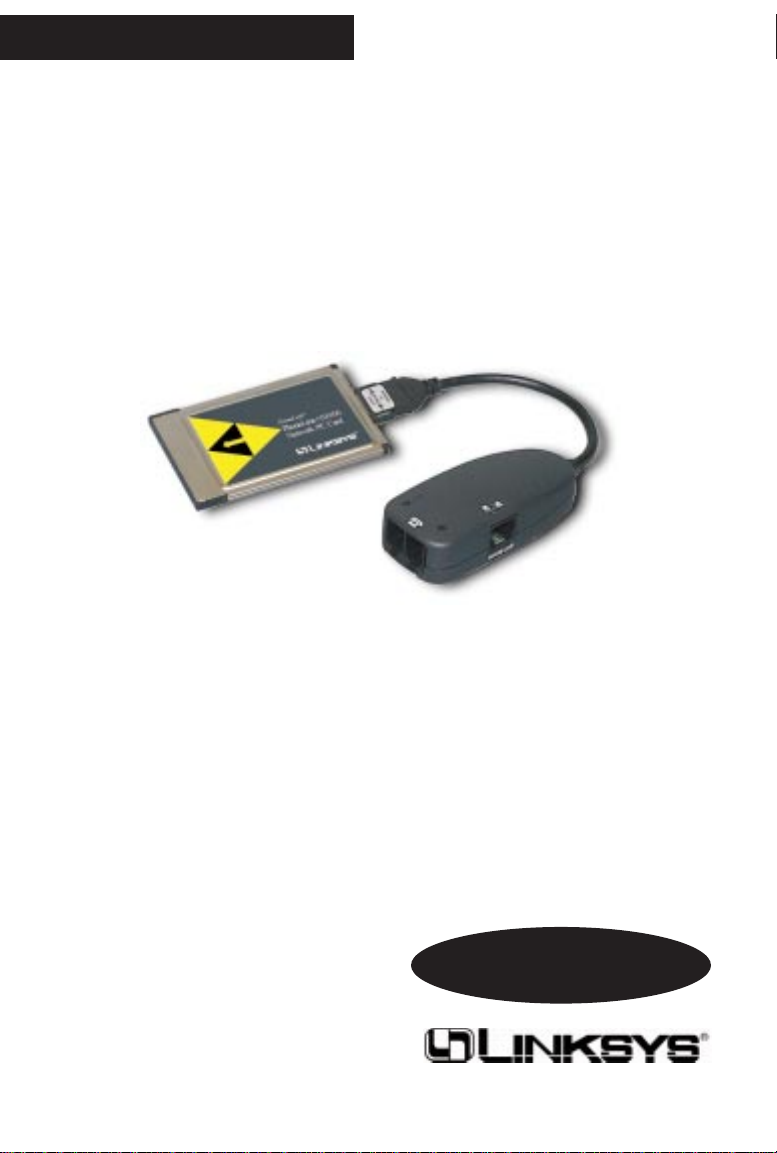
HomeLink
™
Phoneline + 10/100
Network PC Card
HPN100
HomeLink Phoneline + 10/100 Network PC Card
HomeLink™Series
User Guide
Page 2
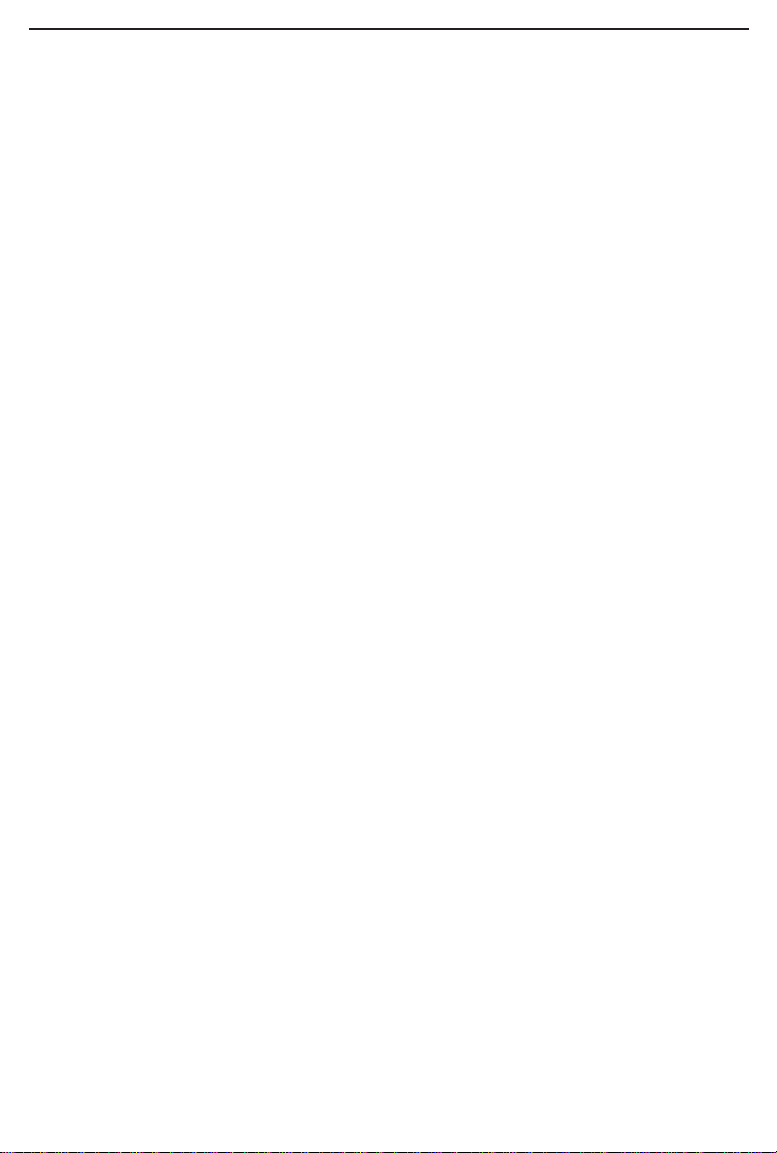
COPYRIGHT & TRADEMARKS
Copyright © 1999 Linksys, All Rights Reserved. Linksys is a registered trademark of
Linksys. Microsoft, Windows, and the Windows logo are registered trademarks of
Microsoft Corporation. All other trademarks and brand names are the property of
their respective proprietors.
LIMITED WARRANTY
Linksys guarantees that every HomeLink Phoneline + 10/100 Network PC Card is
free from physical defects in material and workmanship under normal use for one (1)
year from the date of purchase.If the product proves defective during this warranty
period, call Linksys Customer Support in order to obtain a Return Authorization number.BE SURE TO HAVE YOUR PROOF OF PURCHASE ANDBAR CODE ON
HAND WHEN CALLING.RETURN REQUESTS CANNOT BE PROCESSED WITHOUT PROOF OF PURCHASE AND BAR CODE.When returning a product, mark the
Return Authorization number clearly on the outside of the package and include your
original proof of purchase and bar code.
IN NO EVENT SHALL LINKSYS’ LIABILITY EXCEED THE PRICE PAID FOR THE
PRODUCT FROM DIRECT, INDIRECT, SPECIAL, INCIDENTAL, OR CONSEQUENTIAL DAMAGES RESULTING FROM THE USE OF THE PRODUCT, ITS ACCOMPANYING SOFTWARE, OR ITS DOCUMENTATION. Linksys makes no warranty or representation, expressed, implied, or statutory, with respect to its products or the contents or use of this documentation and all accompanying software, and specifically
disclaims its quality, performance, merchantability, or fitness for any particular purpose. Linksys reserves the right to revise or update its products, software, or documentation without obligation to notify any individual or entity. Please direct all
inquiries to:
Linksys P.O.Box 18558, Irvine, CA 92623.
FCC STATEMENT
This equipment has been tested and found to comply with the limits for a Class B
digital device, pursuant to Par t 15 of the FCC Rules. These limits are designed to
provide reasonable protection against harmful interference in a residential installation.
This equipment generates, uses, and can radiate radio frequency energy and, if not
installed and used according to the instructions, may cause harmful interference to
radio communications.However, there is no guarantee that interference will not occur
in a particular installation. If this equipment does cause har mful interference to radio
or television reception, which is found by turning the equipment off and on, the user
is encouraged to try to correct the interference by one or more of the following measures:
• Reorient or relocate the receiving antenna
• Increase the separation between the equipment or device
• Connect the equipment to an outlet other than the receiver’s
• Consult a dealer or an experienced radio/TV technician for
assistance
909
Page 3
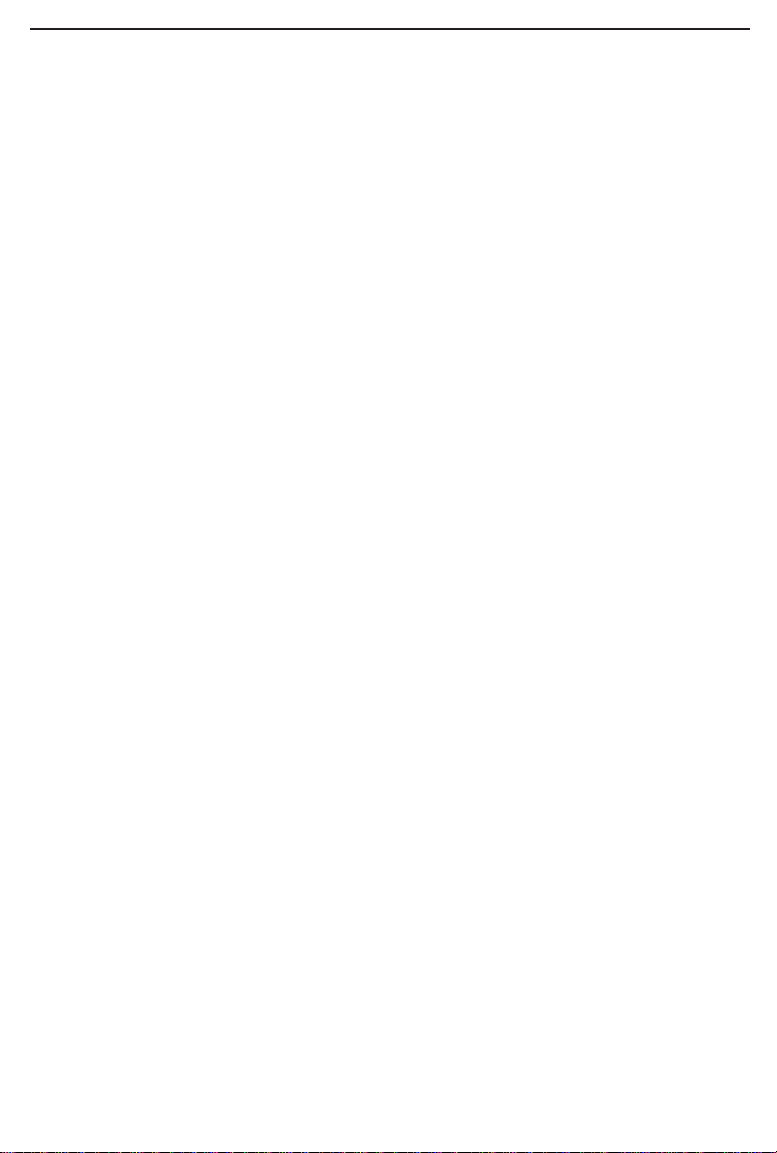
Page 4
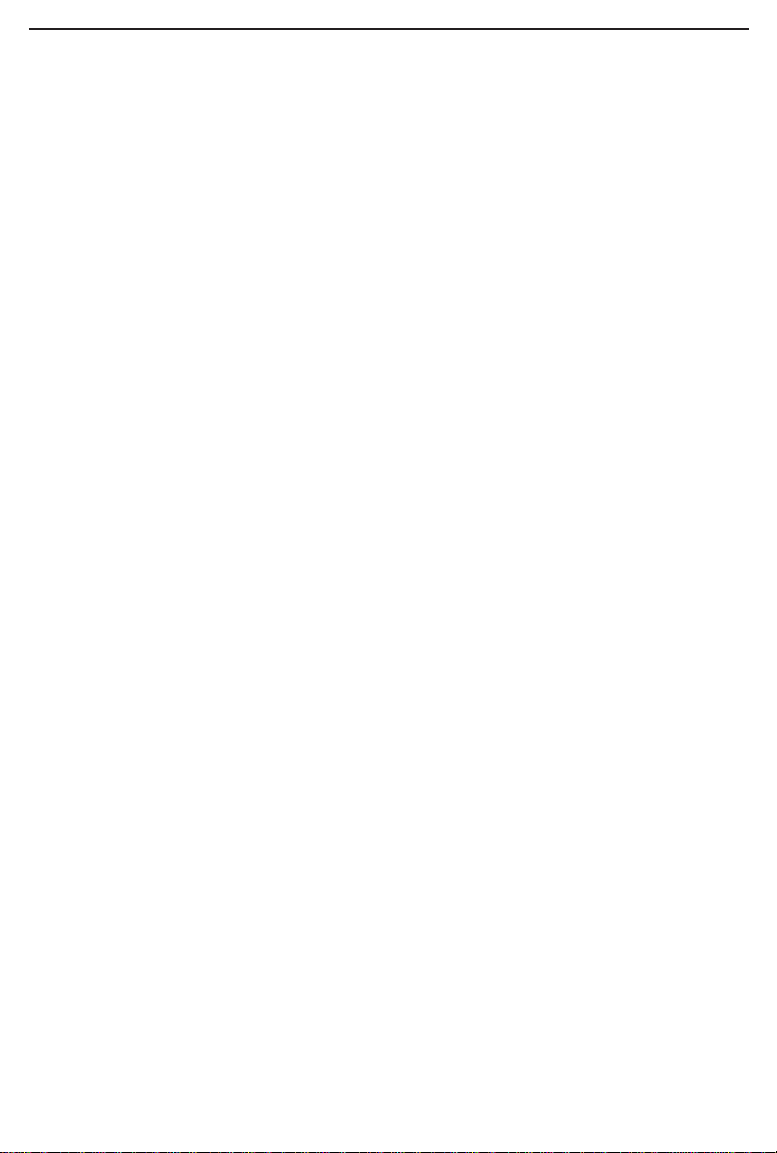
Contents
Introduction 2
About The Hardware 3
How to Get Technical Suppor t 3
Hardware Setup 4
LED Indicators 7
About the Software 8
Windows 98 Setup 11
Windows 95 Setup 19
Windows NT 4.0 Setup 29
Novell NetWare Client32 Setup 36
Linux, Open Source and Beta OSes 38
Appendix
Windows NT 4.0 Client Setup For Windows 98 and 95 39
Twisted Pair Cabling 40
Troubleshooting Your @Home Internet Connection 41
Troubleshooting in Windows 98 and 95 43
Manually Installing Network Components 48
Generic Services in DOS 48
Enabling PCMCIA Services in NT 4.0 49
Specifications 50
Customer Support 51
Notes 52
page 1
Page 5
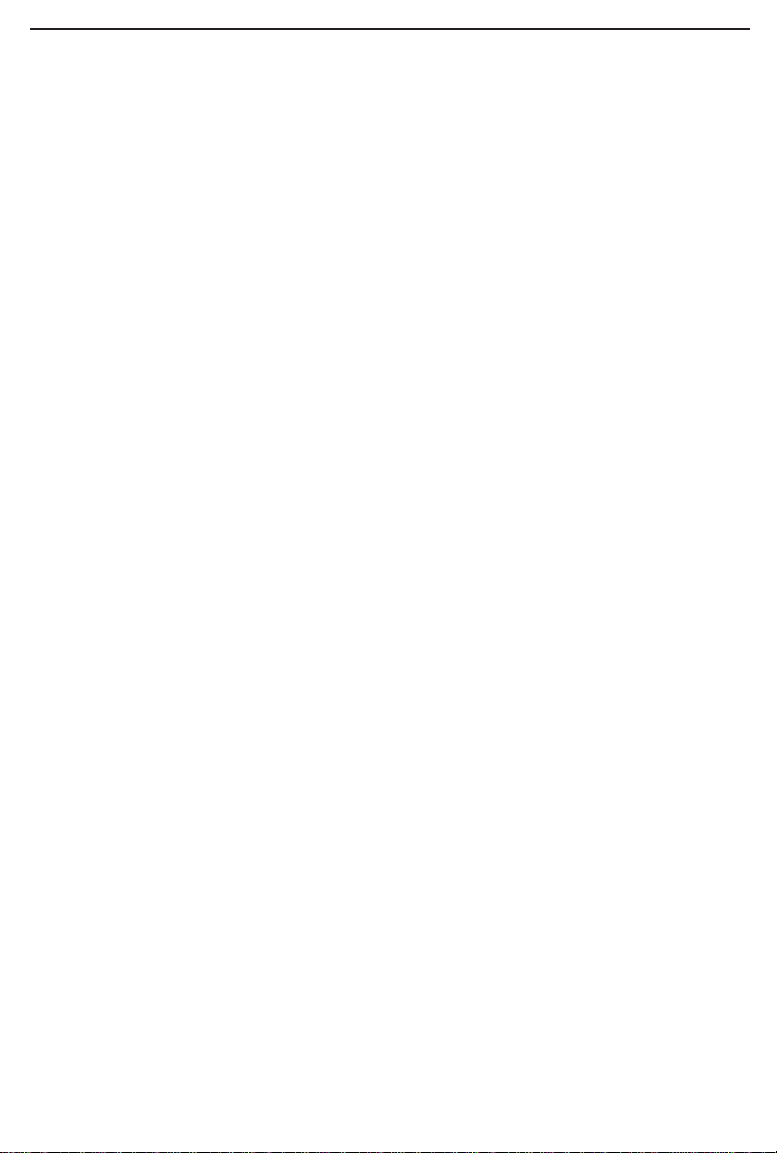
Introduction
Congratulations on your purchase of the Linksys HomeLink Phoneline +
10/100 Network PC Card. This exciting new technology is being offered in
compliance with the standards of the Home Phoneline Networking Alliance
(HomePNA). The Linksys HomeLink Phoneline + 10/100 Network PC Card
now offers instant connectivity to multiple PC's over a home's existing telephone lines. You can network any notebook computer by connecting it to any
standard phone line. There's no need for a switch, a hub, or even any additional
cables - the network runs on standard home-grade telephone wires just like the
ones you use everyday.
The HomeLink Phoneline + 10/100 Network PC Card is the ultimate in versatile connectivity for mobile users. The 16-Bit PC Card’s coupler is equipped
with two standard RJ-11 telephone ports and a 10/100 dual-speed Fast Ethernet
port. You can connect to any 1Mbps HomeLink network or any
10BaseT/100BaseTX network without swapping cards. The card fits into any
standard Type II PCMCIA slot, leaving room for a 56K modem or other PC
Card in dual-slot notebooks. You can share Internet access via a dial-up, cable
modem or DSL connection, as well as files, printers, and CD-ROM drives at
1Mbps without interrupting regular telephone service. Since your HomeLink
network runs on regular telephone cables, there’s no extra hardware to buy.
Just plug it into any standard wall jack and you’re networked!
The Linksys HomeLink Phoneline + 10/100 Network PC Card utilizes
Advanced Micro Devices' (AMD
®
) PCnet™-Home technology. This new technology lets your phone line carry computer data as well as regular telephone
voice service. You can also use feeds from broadband connections like cable
modems or Digital Subscriber Lines (xDSL). You can talk on the telephone,
download files from the Internet, and share resources over a network all at the
same time. Every standard telephone jack in the home is capable of hosting a
PC - you can connect up to 25 computers, thus transforming the home's telephone wiring into an easily expandable network. Want to add more PCs? Just
put a HomeLink card in the computer and plug it into your phone jack. It’s that
simple!
page 2
Page 6
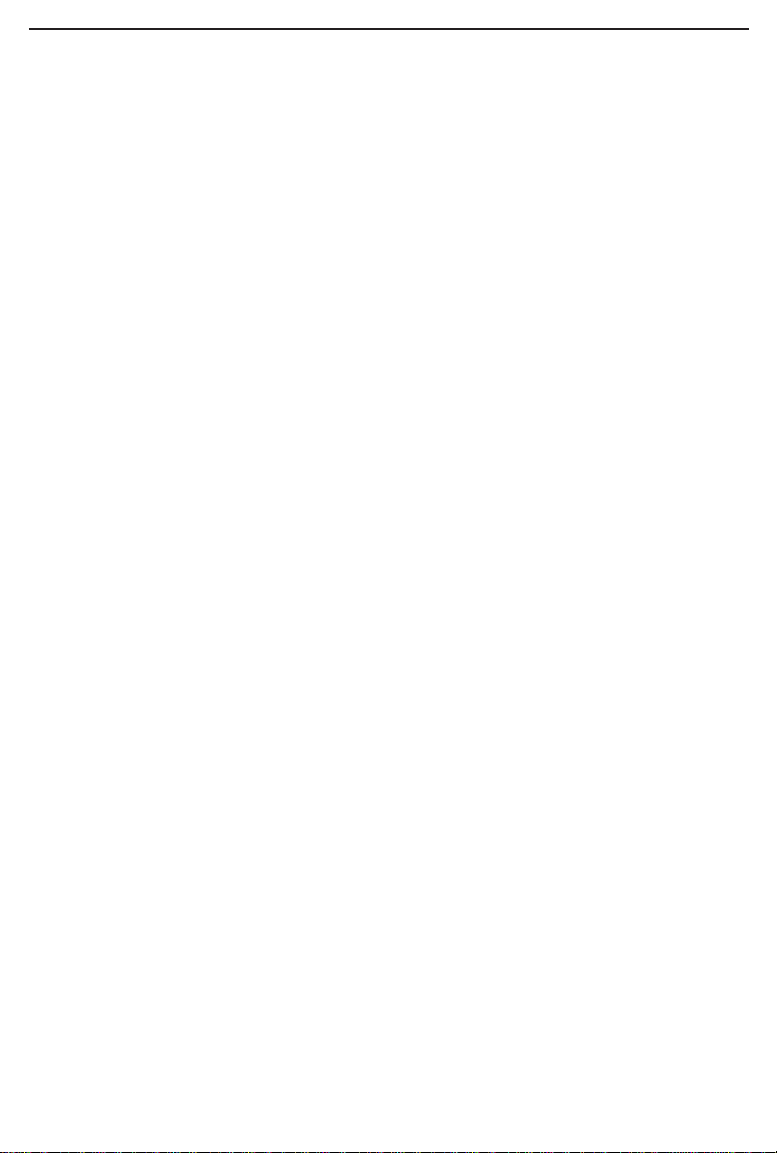
Features
• Build A Network Using Your Existing Telephone Line
• No Additional Hubs or Cabling Needed
• Type II PCMCIA Card (16-Bit)
• Card has 2 RJ-11 Modular Telephone Ports and 1 RJ-45 10BaseT/100BaseTX
Fast Ethernet Port
• 1Mbps Transfer Rate Over Telephone Lines
• Also Connects to 10/100 Networks with No Conf iguration
• Perfect for File and Printer Sharing, Email, Web Access, Gaming and More
• Dual-Speed RJ-45 Port Automatically Detects Cabling Speed
• Works with Your Existing HomeLink Network Cards
• HomePNA Compliant
• Compatible with Virtually All PCMCIA and CardBus-Equipped Notebook
Computers -- Perfect for Single-Slot “Thinline” Notebooks
• Free Technical Support
• Limited 1-Year War ranty
How Does It Work?
The Linksys HomeLink Phoneline + 10/100 Network PC Card utilizes a technology known as Frequency Division Multiplexing (FDM) which essentially
divides the data travelling over the phone lines into separate frequencies - one
for voice, one for high-bandwidth net access such as DSL, and one for the network data. These frequencies can coexist on the same telephone line without
impacting one another.
The 1 Megabit-per-second (one million bits-per-second) data rate is fast enough
to run demanding home applications such as f ile and printer sharing, games,
and email. Want to surf the web? No problem -- you can share one modem or
high-speed Internet connection over the entire network using the Internet
LanBridge software package. The HomeLink Phoneline + 10/100 Network PC
Card’s data transfer rate is 18 times that of the fastest analog modems available,
which run at 56Kbps (fifty-six thousand bits-per-second). Even high-speed
modem, xDSL, and ISDN connections will perform at full speed on a home
network. The HomeLink Phoneline + 10/100 Network PC Card is the perfect
tool to introduce the benefits of networking to your home or office.
Note: Because of the limitations of standard telephone cables, HomeLink
HomePNA devices require that your cabling does not exceed a total length of
500 feet for your entire network.
page 3
Page 7
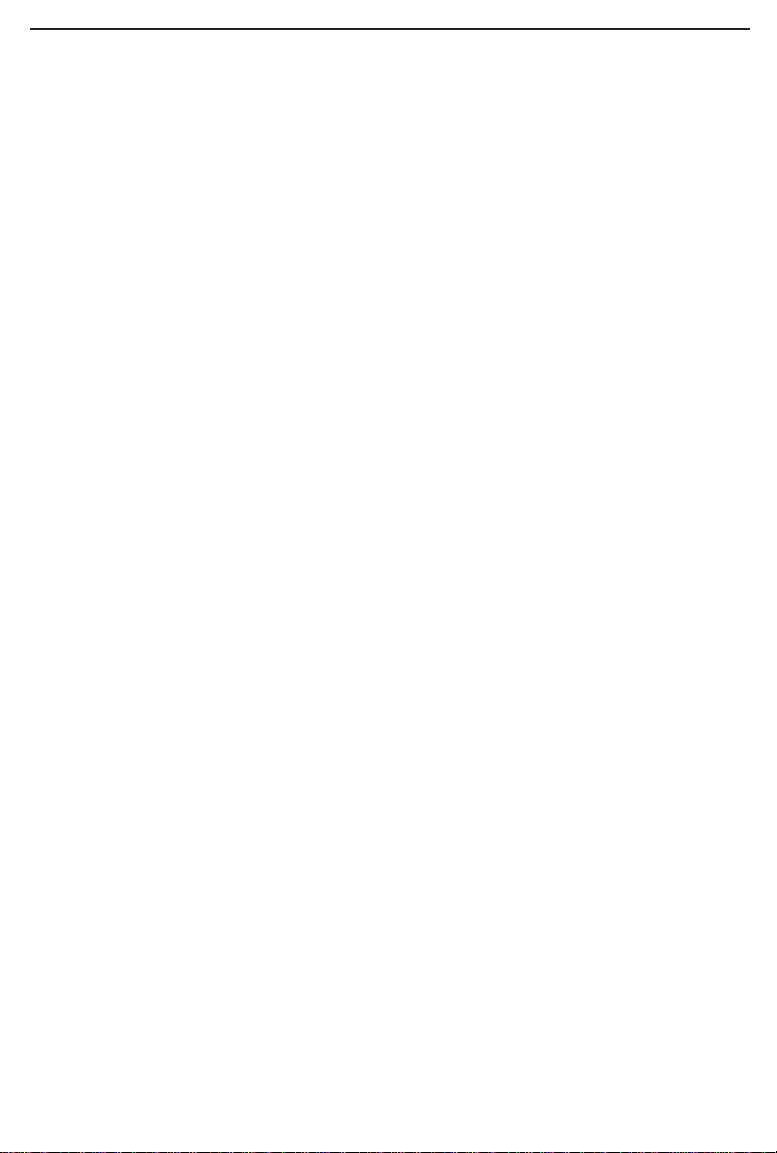
Package Contents
• One HomeLink Phoneline + 10/100 Network PC Card
• Cable Coupler with Two RJ-11 Ports and One RJ-45 Port
• One Standard Telephone Cable
• One Driver Diskette
• User Guide and Registration Card
If any of the above contents are missing, consult your Linksys retailer.
Sharing Y our Resour ces
The HomeLink Phoneline card brings the advantages of inexpensive networking to your home or office. Any device on the network, including CD-ROM
drives, hard drives, and printers, can be used by any of the PCs that you hook
up to the network. The installation instructions in this user guide will guide you
through the process of setting up your networked PCs so that all of their available resources can be shared. Of course, you have control over the sharing
rights, so you will be able to isolate devices or drives that you do not want to
be accessible from the rest of the network.
It is important to note that if you want to use a networked device on a PC other
than the one that the device is attached to, you must configure the PC to handle
the device.
Sharing Your Internet Connection
Your HomeLink network will let you talk on the telephone and access the
Internet at the same time only if you are using an xDSL or cable modem connection. If you are using an analog modem or other device that requires you to
dial out to your Internet Service Provider (ISP), then, obviously, your telephone
line is already in use, and you can not talk on the phone. Your internal network
data travels on a separate frequency, so your network communications will not
be interrupted no matter what type of Internet connection you have or whether
or not you are using the telephone.
See note on page 46 for important modem hints.
page 4
Page 8
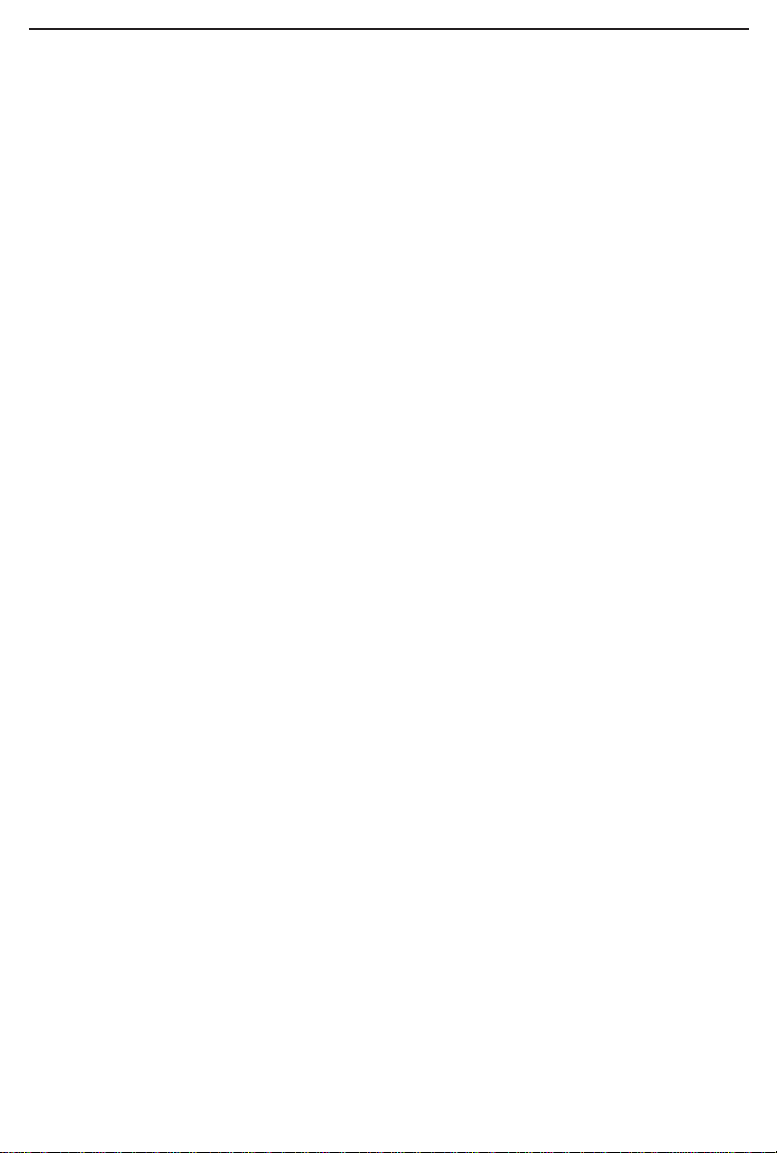
Hardware Setup
Before Y ou Begin
The HomeLink Phoneline + 10/100 Network PC Card is equipped with two
phone wire ports, also known as RJ-11 ports, for use with a Phoneline network
that utilizes your existing telephone system. The card also has an RJ-45
10BaseT Ethernet port for use with 10Mbps Ethernet networks.
If You Want to Use Ethernet...
If you plan on connecting the HomeLink Card to a 100Mbps or 10Mbps
Ethernet network, only use Category 3 or 5 twisted-pair cabling. Network
cabling is available in a number of different grades. For best results, we recommend using 8-wire, category 5 unshielded twisted-pair for an Ethernet network,
although category 3 can be used successfully. Category 5 is more reliable, and
it is compatible with faster 100Mbps networks - a useful feature if you plan on
upgrading from Ethernet to Fast Ethernet in the future.
Keep in mind that the RJ-11 and RJ-45 capabilities cannot be used at the same
time. If the one is in use, the other is automatically disabled.
Both Category 3 and Category 5 twisted-pair cabling can be purchased from
most computer stores, or if you prefer, you can crimp your own cables. See
page 45 for wiring information.
Whether you're building a 10Mbps or 10/100 network, twisted-pair cabling
should always be used with a hub, which is a box with a row of 10BaseT or
10/100 ports. Each PC plugs into the box with its own twisted pair cable.
Because all of the PCs' cables converge at the hub's central location, a twistedpair network is often referred to as a star configuration.
Do not connect PCs together with twisted-pair cabling without using a hub.
Although your network may work, communication will be unstable. The cable
that runs from your computer's HomeLink card to your hub should not exceed
100 meters (328 feet) in length.
page 5
Page 9
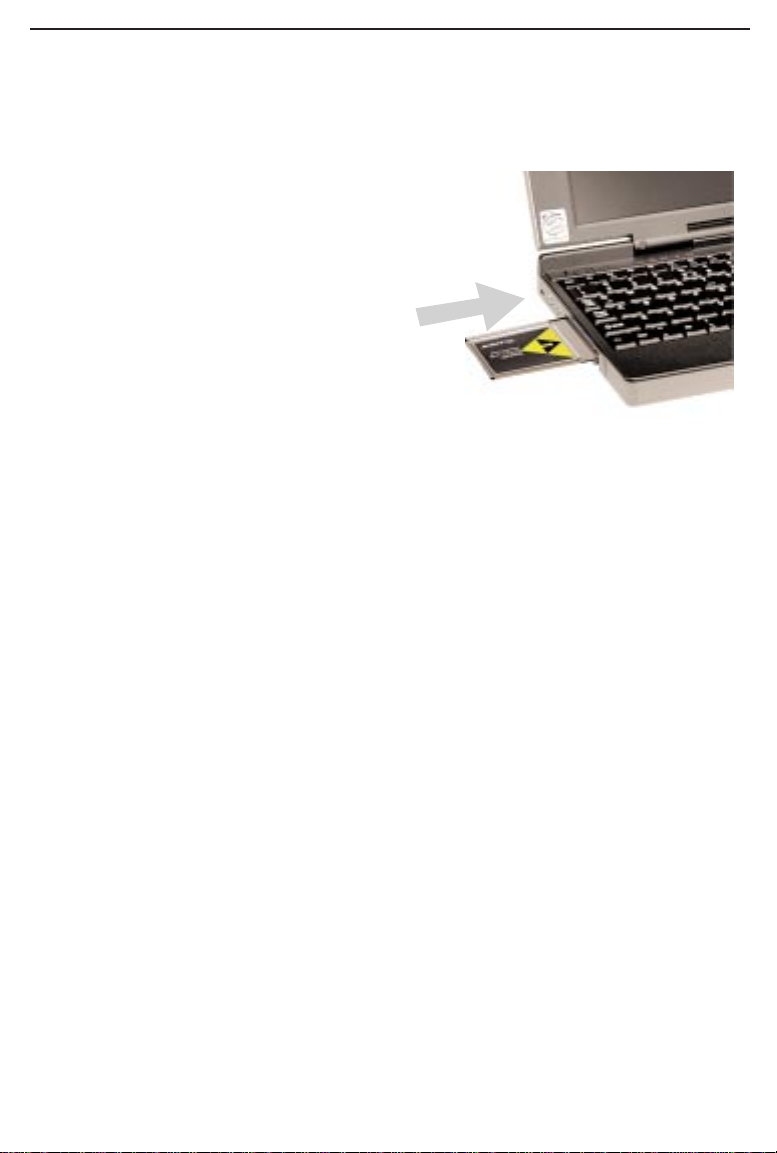
Installing the Hardware
1. Tur n off your PC and any devices attached to it.
2. Snap the flat end of the media coupler into the HomeLink Phoneline
+10/100 Network PC Card. It should
lock fir mly into place.
3. Locate your PC's card slot. The slot
is usually located on the side or front of
the PC. Slide the HomeLink Phoneline
+10/100 Network PC Card into the slot
with the triangle on the card facing up.
The 68-pin end goes in first. See that
the card is seated snugly in place.
4. If your computer has more than one slot, insert the HomeLink Phoneline
+10/100 Network PC Card into the first slot (slots are usually numbered in
sequential order starting with 0 or 1). After verifying that the HomeLink
Phoneline +10/100 Network PC Card's hardware and software are working correctly, you can always move the card to a different slot later if needed.
Installing the RJ-11 (Telephone) Cabling
Attach one end of the telephone wire to the HomeLink card's RJ-11 telephone
port. There are two RJ-11 por ts and only one RJ-45 port - the RJ-11 ports are
the smaller ones. Connect the other end of the cable into a telephone jack in
your wall.
If you are using an analog telephone, you can either connect the device to a
second phone jack (recommended), or you can connect your telephone directly
to the second port on your HomeLink card.
If you have only one phone jack in your room and you want to use your modem
or fax, it is recommended that you purchase a two-way adapter that can turn
your single phone jack into a double phone jack. Plug your telephone or fax
into one phone jack, and your HomeLink Network PC Card into the other.
If you have two or three PCs in one room with only one telephone jack, you
can connect several of the computers together using the Daisy Chain method.
Plug your first PC with a Phoneline card into the phone jack in the wall, then
use the other phone cable port on the card to connect to your second PC.
page 6
Page 10
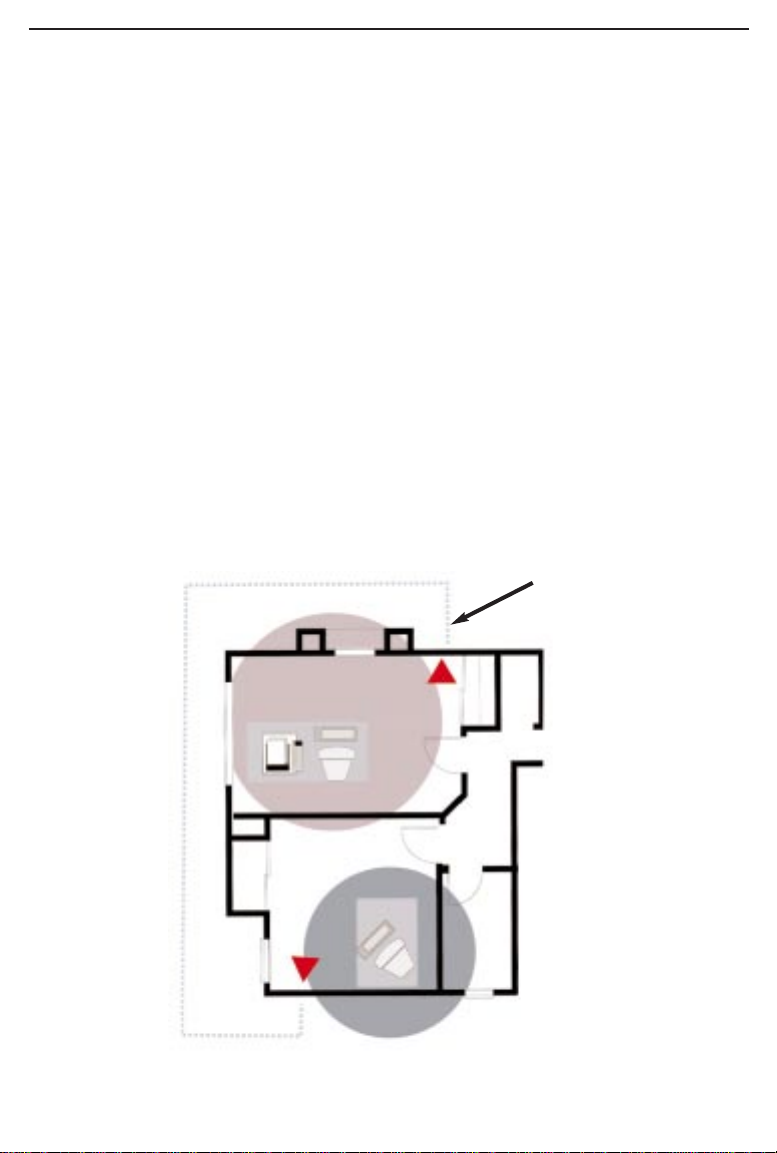
Continue to connect up to twenty-five PCs on one chain. If you want to use
your telephone or fax machine, add a two-way splitter on your wall’s phone
jack or connect the device to the open telephone port on the last card in your
daisy chain. If you are daisy chaining more than 2 PCs, you should connect
modem to a different wall phone jack, or obtain a 2-way splitter, (see page 46).
Installing the RJ-45 (Ethernet) Cabling
Remember that if you choose to use the RJ-45 port on your HomeLink card,
the RJ-11 Phoneline networking capabilities automatically become disabled.
The two cannot operate at the same time.
Attach one end of an Ethernet cable into the HomeLink card's RJ-45 port. Plug
the other end of the cable into a 10BaseT or 10/100 switching hub. If you plan
to use both 10BaseT and 100Mbps network segments on the same network,
you'll need a dual-speed hub or switch that allows segments of different speeds
to communicate. For more information on 10/100 dual-speed hubs and switches, visit the Linksys web site or call (949) 261-1288.
page 7
2 PCs are connected through
your home’s telephone line.
Page 11
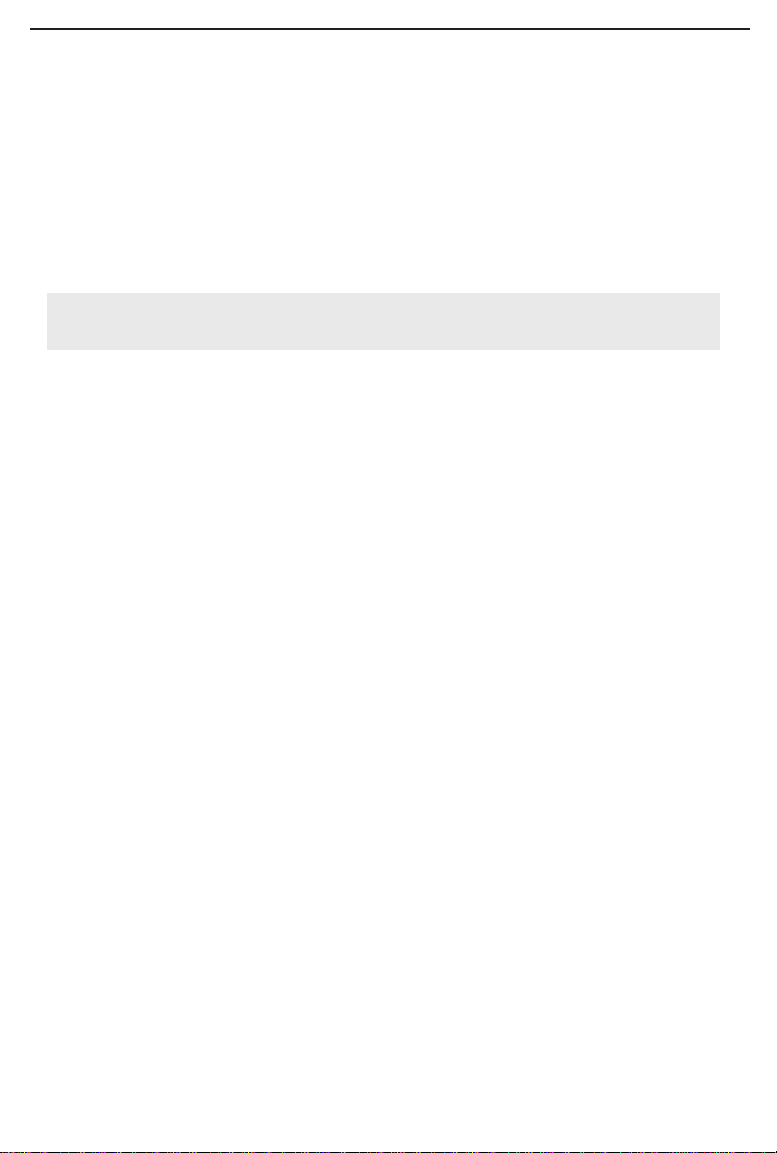
About the Software
The HomeLink Phoneline + 10/100 Network PC Card requires two different
kinds of software in order to work:
Socket and card services are special software drivers that allow a PC card to
communicate with your computer.
Plug and Play operating systems like Windows 98 and 95 already have these
services built in.
Network drivers allow the card to communicate with your network at large.
The HomeLink Phoneline + 10/100 Network PC Card disk includes drivers for
many network operating systems, including Windows 98, Windows 95,
Windows NT, and DOS. When the HomeLink Phoneline + 10/100 Network PC
Card is up and running, it will talk to your PC's card slot, which will talk to the
Card services, which will finally talk to the network drivers and the network at
large.
Socket and Card Services
Socket and card services allow your computer to recognize a PC card when it is
inserted into your PC's card slot. Your PC will need some kind of ser vices
installed in order to use the HomeLink Phoneline + 10/100 Network PC Card.
Most slot-equipped PCs have socket and card services pre-installed by the
computer's manufacturer. If you are upg rading your PC by adding a new slot,
then you need to upgrade your services as well. You have two choices:
• Use Generic Services
If your computer doesn't have ser vices (or you don't know what kind are
installed), you may be able to use the 10/100 card's generic services, which are
included on the EtherFast card disk. If you want to use the generic services, go
to the next page.
• Contact Your PC's Manufacturer
If your computer doesn't have ser vices, and the generic services contained on
the 10/100 card's software disk don't seem to work with your PC, contact your
computer's manufacturer to f ind out (1) what kind of services your computer
uses, or (2) how to get compatible services if your computer doesn't have them.
page 8
Page 12
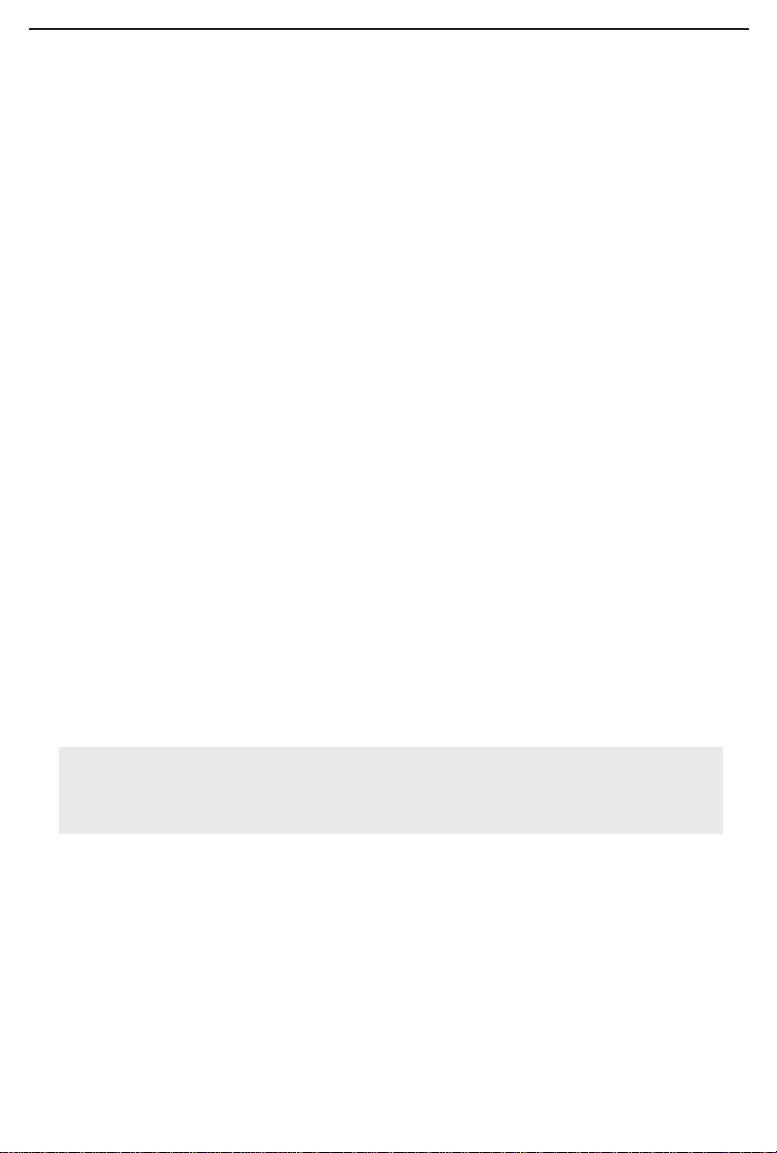
Network Driver Setup
Follow these instructions carefully. You can view or print the setup directions
from your favorite word processor, or if you prefer, use the reader that is
included on the 10/100 card's disk. To access the reader, put the HomeLink
10/100 PC Card disk into drive A and run the README.EXE program.
To run the program from DOS, for example, you would type:
a:\readme.exe
and press Enter. If you are using Windows 3.x, you could click on File and
Run in the Program Manager, type a:\readme.exe, and press Enter.
Preparing to Install the Software
Setting up the HomeLink card's software involves installing a network driver
onto your computer. The driver will allow the card to communicate with your
Windows software package. Before attempting to install a network driver for
the HomeLink card, Windows 95, 98 or NT should already be installed on your
computer. The HomeLink Phoneline + 10/100 Network PC Card driver setup
for these three operating systems is covered in this user guide.
You will need a floppy drive on every PC onto which you wish to install the
network drivers. We recommend that you read through the installation instructions for your operating system before continuing with the installation.
• Windows 98 instr uctions are on page 16
• Windows 95 instr uctions are on page 24
• Windows NT 4.0 instr uctions are on page 31
If you are using Windows 2000, also known as Windows NT 5.0, the drivers
for your operating system are included on the HomeLink floppy diskette. If you
received a diskette without the Windows 2000 drivers, you can get them from
the Download Center on the Linksys website. Please note that the drivers and
the operating system are still in development. When Microsoft off icially releases the Windows 2000 operating system, Linksys will provide updated drivers
and technical support for the operating system. If you choose to install the
HomeLink Phoneline + 10/100 Network PC Card on a Windows 2000 PC, you
do so at your own risk.
page 9
Page 13
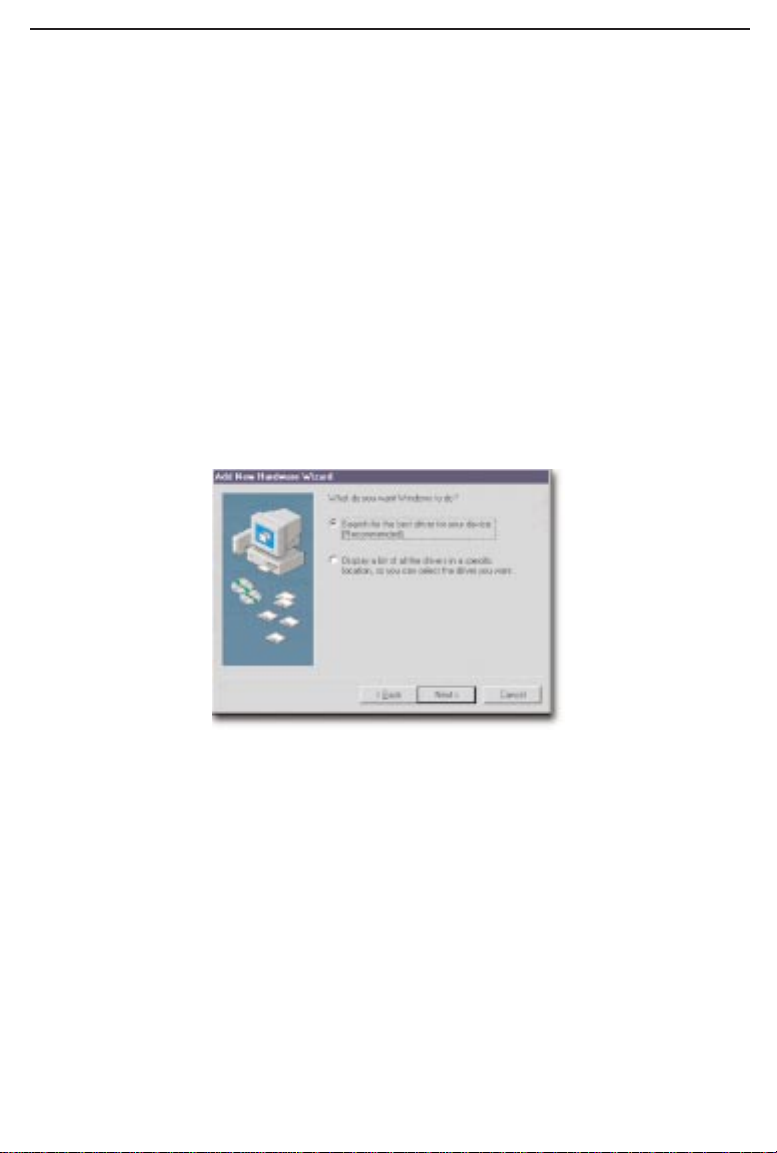
Windows 98 Setup
Boot up your Windows 98 PC with the HomeLink Phoneline + 10/100 PC Card
hardware installed. Follow the instructions below.
1. Windows 98 will automatically detect the presence of the HomeLink
Phoneline + 10/100 Network PC Card in your computer. If Windows 98 goes
directly to the windows desktop and does not display the New Hardware Found
window, refer to the Troubleshooting section of this guide.
2. While the Update Device Driver Wizard window is visible, put the
HomeLink Phoneline + 10/100 Network PC Card program disk 1 into drive A
and click on Next. A window will appear and ask you What would you like
Windows to do?
3. Select Search for the best driver for your device (Recommended). Click on
Next.
page 10
Page 14

4. A window will appear asking where you would like Windows 98 to search
for the driver. Make sure that Floppy disk drives is selected, and click Next to
continue.
5. Windows will begin searching your drives for the correct device drivers. A
message will appear that reads Windows found the Linksys HomeLink + 10/100
PC Card driver. Click on Finish.
If Windows cannot f ind the driver for the card, skip to the Troubleshooting section on page 51.
6. Windows 98 will begin copying a number of files onto your computer. If
Windows asks you to supply your original Windows 98 installation or setup
files, inser t the CD-ROM or disks as needed, and direct Windows 98 to the
proper location, (eg: D:\win98, or the appropriate drive letter of your CDROM drive). If Windows asks you to supply a driver that contains the letters
PC100, type a:\ in the box that pops up.
During the installation, windows may ask you for a computer and workgroup
name. If so, refer to instructions 10-12 on pages 16 and 17. Otherwise, continue with the installation. Windows will f inish copying all of the necessary files
to your system. When asked if you want to restart your computer, click No.
Once you are back at the Windows 98 desktop, click on the Start button. Click
on Settings, then Control Panel.
page 11
Page 15
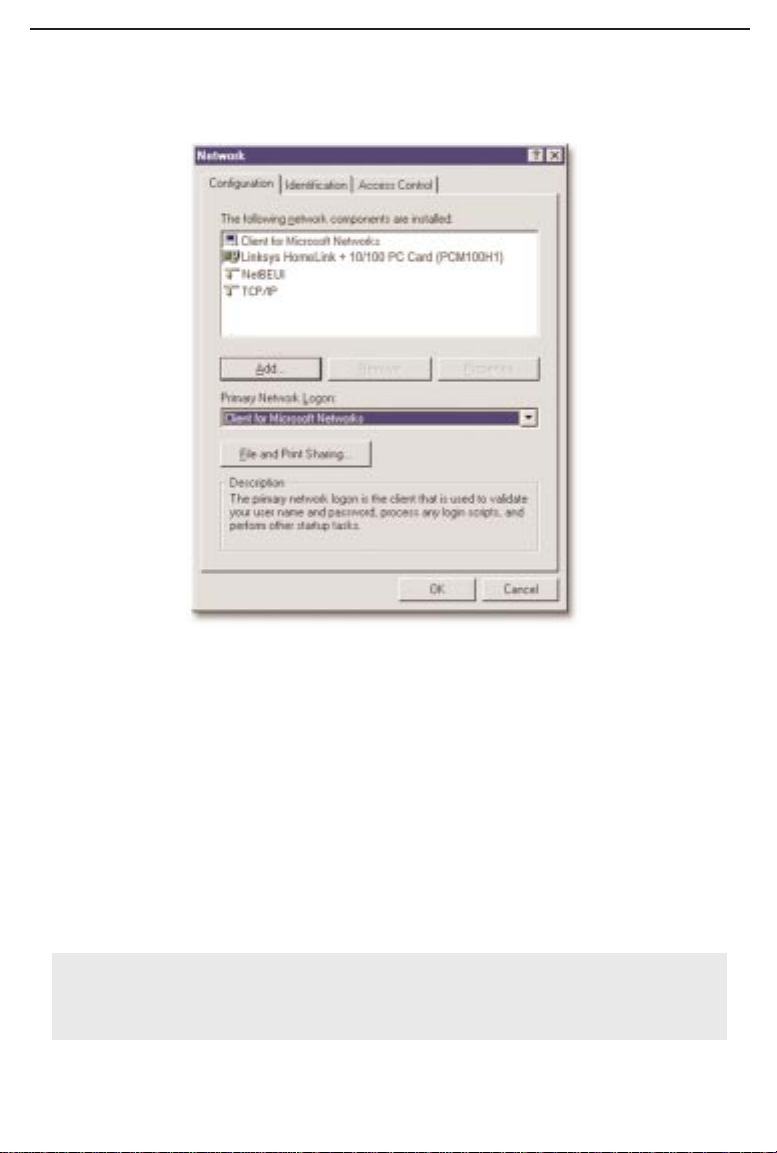
7. Double-click on the Network icon. The Network window will appear. Click
on the Configuration tab.
8. Make sure that the following network components are installed:
Client for Microsoft Networks
Linksys HomeLink + 10/100 PC Card (PCM100TH)
NetBEUI
TCP/IP
There may be other components listed in addition to the ones shown above.
This is fine. Different components are required for different network configurations. If you are missing required components, you'll need to install them manually. Refer to page 58 in the Troubleshooting section of this user guide.
Please Note: If you need to install the TCP/IP Protocol, contact your system
administrator or refer to the Windows 98 documentation. Linksys does not provide technical support for the setup or conf iguration of the TCP/IP protocol.
page 12
Page 16
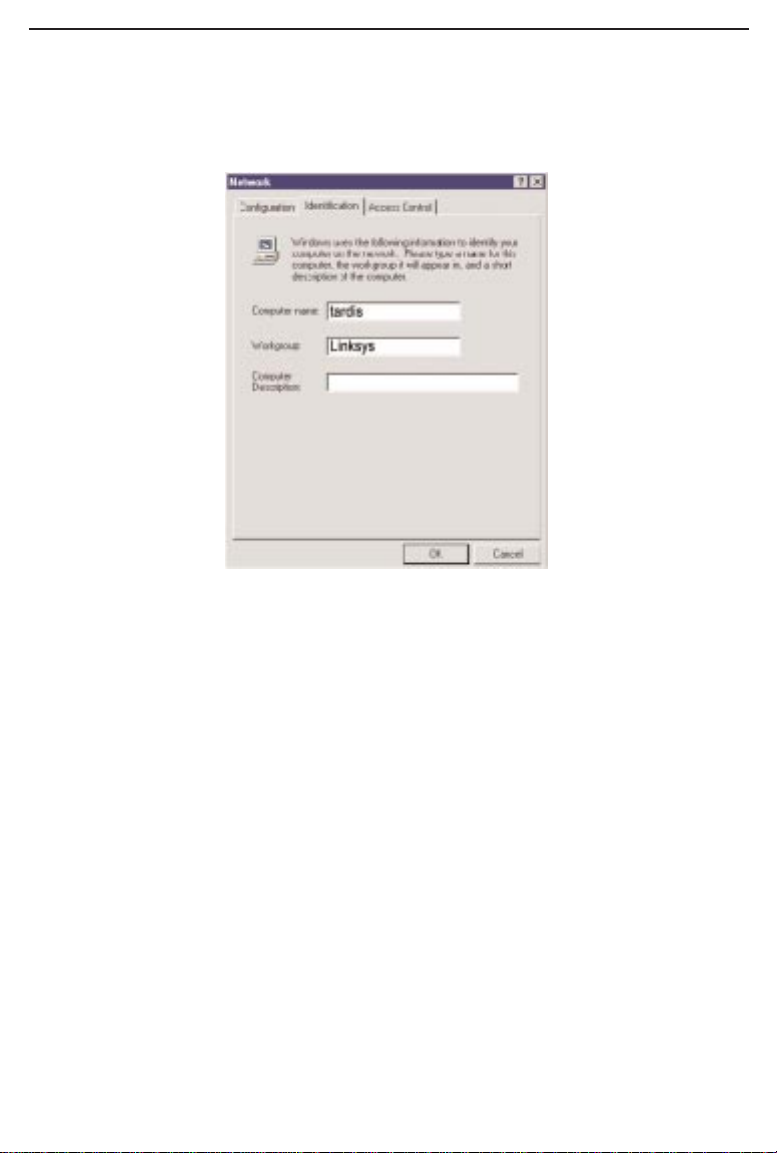
9. In the Primary Network Logon box, select Client for Microsoft Networks.
10. Click on the Identification tab.
Type the name of your computer in the Computer name box. Make up a name
that is unique from all the other computers' names on the network. Call it whatever you'd like, (ex: Ace, Master, etc.), as long as you keep the name under 15
characters long and you don’t use spaces or special characters, (like dashes).
11. Type the name of your workgroup in the Workg roup box. The name you
type should be the same workgroup name in use by all of the other PCs on the
network. The Workgroup box is case sensitive. Use the same case that is in use
on your other computers.
12. Enter a description of your computer in the Computer Description box. This
box is optional.
13. Click on the Access Control tab. Make sure that Shared-level access con-
trol is selected. If the setting is on User-Level access control and you can’t
change it, skip to the Troubleshooting section on page 52.
14. Click on the OK button. Your system may or may not ask you for your
Windows 98 CD-ROM or the location of the 98 installation files. Direct
Windows to the appropriate location, (D:\win98, C:\windows\options\cabs,
etc.).
page 13
Page 17

page 14
15. Once Windows is done copying the necessary files, the System Settings
Change window appears. Remove all disks from your computer and click on
Yes to restart your PC. If you don't see this window, simply close down
Windows 98 and restart your computer. The installation is complete. Remember
to remove the installation disk from the floppy drive.
Look at the HomeLink Card's cable coupler. If your cabling is properly
attached and the network is detected, the green Link light will be on, and the
Activity (ACT) light will be flickering or solid.
16. Once the computer has restarted and Windows 98 has booted up, a Logon
window will appear requiring you to enter a username and password. Make up
a username and password, enter them, and click OK. Do not click the Cancel
button, or you won't be able to log onto the network. If the a logon does not
appear or if it does not allow you to log on, refer to the Troubleshooting section
in the back of this guide.
17. Once you are at the Windows 98 desktop, double-click on the Network
Neighborhood icon. You should see the name of the network, and/or the names
of the other PCs on the network. In order to see your computer in Network
Neighborhood, you need to enable f ile and printer sharing, which is covered on
pages 20-22.
If you don't see anything at all, press the F5 key on your keyboard a few times
to refresh the screen.
If you only see your computer in Network Neighborhood, skip to the
Troubleshooting section.
If you see all computers on the network except yours, and the other PCs can't
see your computer, see the Troubleshooting section.
Page 18

Client Setup
Before enabling File and Printer Sharing, you should prepare your computer to
be used with any file servers that may be on the network. Turn to the next page.
If you are not using Windows 98 with an NT or NetWare f ile ser ver, skip the
next two paragraphs. Otherwise:
• Connecting to a NetWare File Server
Click on My Computer, Control Panel, and Network. Change the Network
Logon to Client for NetWare Network. Next, double-click on the client for
NetWare networks. Put your server's name in the Preferred Server box. Click in
the Enable Logon Script Processing box. Click on OK and restart your PC.
Note: This method is effective for NetWare 3.11 and 3.12 servers. for NetWare
4.x or higher, you should obtain and use Client32 instead.
• Connecting to a Windows NT Domain
Click on My Computer, Control Panel, and Network. Change the Primary
Logon to Client for Microsoft Network. Double-click on the Client for
Microsoft networks. Check the Log into Windows NT domain box. Put your NT
domain name in the Windows NT domain area. Click on OK and restart your
PC.
Continue with the installation instructions that appear on your screen, if any.
When you're finished, restart your computer.
Note: In order for you to communicate with the other PCs on your network,
you must enable File and Printer sharing. Please go on to the next page.
page 15
Page 19

Preparing to Use File and Printer Sharing.
The instructions below explain how to turn on file and printer sharing in
Windows 98 so that your computer can be accessed by others and vice-versa.
1. Start up Windows 98. If you are asked to log in, be sure to give your correct
username and password.
2. To set up sharing for the first time on a computer, click on Start, Settings,
Control Panel, then double-click on Network.
3. Click on the Configuration tab, followed by the File and Printer Sharing
button. The File and Printer Sharing window will appear.
• If you'd like others to be able to access the files on your PC's hard drive,
select I want to be able to give others access to my f iles.
• If you'd like to share your printer with other users on the network, select I
want to be able to allow others to print to my printer.
4. Click on the OK button. File and Printer Sharing for Microsoft Networks
should now appear in the list of installed components. Click OK. When asked
to restart your PC, choose to do so.
Enabling File Sharing
After following the preparation instructions, double-click on your My
Computer icon. A window of available disk drives will appear. Using your
right mouse button, click once on the drive or folder that you want to make
available to other users. Click on Sharing, followed by the Sharing tab. Click
on Share As. In the Share Name box, enter a name for the drive or folder you
are sharing, (eg: C-Drive, CD-ROM, Leela, etc.).
Next, decide on the type of access that you want to give other users.
• Read-Only access lets other users view the files on your PC.
• Full access lets users create, change, or delete files on your PC.
• Depends on Password lets users have Read-Only and/or Full access,
depending on the password that you decide to give them.
page 16
Page 20

Use your mouse to select the type of file sharing access that you want other
users to have. If you want to assign access password(s), type them into the
Password box(es).
If you are sharing a cable modem or DSL braodband connection that you will
be using to access the Internet, you should protect all of your shared drives and
printers with private passwords.
When you're done, click on the Apply button, followed by OK. Your drive(s)
can now be accessed from other users whenever they click on their Windows
Network Neighborhood icons. If a user tries to access one of your drives or
folders that's password-protected, he or she will be asked for the appropriate
Read-Only or Full access password.
How To Share Printers
1. After following the steps on pages 20-21, double-click on your My
Computer icon.
2. Click on the Printers folder. A window of available printers will appear.
3. Using your right mouse button, click once on the printer that you want to
share with other users.
4. Click on Sharing, followed by the Sharing tab. Click on Share As. In the
Share Name box, give a name to the printer you're about to share (Jack's HP4,
for example). If you want to assign a password to the printer so only certain
users can access it, type a password in the Password box. When you're done,
click on the Apply button, followed by OK. Your printer(s) are now shared.
5. When you're finished, restart your PC, log into your network, and doubleclick on Network Neighborhood. You should be able to se the other computers
on your network. The installation is complete.
Note: Not all printers may be shared on the network or you may require special
instructions. Refer to your printer’s user guide or contact your printer manufacturer.
page 17
Page 21

Windows 95 Setup
After installing the HomeLink Phoneline + 10/100 Network PC Card hardware
in your computer, follow the instructions below to install the HomeLink
Phoneline + 10/100 Network PC Card's Windows 95 network driver from the
card's program disk.
Please keep in mind that the installation procedure for the network driver will
vary slightly depending on the version of Windows 95 you are using and your
current system conf iguration.
To install the network driver, Start up your computer and Windows 95.
1. Windows 95 will automatically detect the presence of the HomeLink
Phoneline + 10/100 Network PC Card in your computer. If Windows 95 goes
directly to the windows desktop and does not display the New Hardware Found
window, refer to the Troubleshooting section of this guide.
2. While the Update Device Driver Wizard window is visible, put the
HomeLink Phoneline + 10/100 Network PC Card program disk 1 into drive A
and click on Next.
page 18
Page 22

3. Windows will begin searching your drives for the correct device drivers. A
message will appear that reads Windows found the Linksys HomeLink + 10/100
PC Card (PCM100H1) driver. Click on Finish.
If Windows cannot f ind the driver for the card, skip to the Troubleshooting section on page 51.
4. Windows 95 will begin copying a number of files onto your computer.
If Windows asks you to supply your original Windows 95 installation or setup
files, inser t the CD-ROM or disks as needed, and direct Windows 95 to the
proper location, (eg: D:\win95, c:\windows\options\cabs, etc.). If Windows asks
you to supply a driver that contains the letters PCM100H1, type a:\ in the box
that pops up.
During the installation, windows may ask you for a computer and workgroup
name. If so, refer to instructions 8-10 on page 27 and 28. Otherwise, continue
with the installation. Windows will f inish copying all of the necessary files to
your system.
5. When asked if you want to restart your computer, click No.
6. Once you are back at the Windows 95 desktop, click on the Start button.
Click on Settings, then Control Panel.
page 19
Page 23

7. Double-click on the Network icon. The Network window will appear. Click
on the Configuration tab.
8. Make sure that the following network components are installed:
Client for Microsoft Networks
Client for Netware Network
Linksys HomeLink Phoneline + 10/100 Network PC Card (PCMPC100)
IPX/SPX-compatible Protocol
NetBEUI
TCP/IP
There may be other components listed in addition to the ones shown above.
This is fine. Different components are required for different network configurations. If you are missing required components, you'll need to install them manually. Refer to page 58 in the Troubleshooting section of this user guide.
Please Note: If you need to install the TCP/IP Protocol, contact your system
administrator or refer to the Windows 95 documentation. Linksys does not provide technical support for the setup or conf iguration of the TCP/IP protocol.
page 20
Page 24

9. In the Primary Network Logon box, select Client for Microsoft Networks.
10. Click on the Identification tab. Type the name of your computer in the
Computer name box. Make up a name that is unique from all the other computers' names on the network. Call it whatever you'd like, (ex: Tardis, Leela, etc.)
11. Type the name of your workgroup in the Workg roup box. The name you
type should be the same workgroup name in use by all of the other PCs on the
network. The Workgroup box is case sensitive. Use the same case that is in use
on your other computers.
12. Enter a description of your computer in the Computer Description box. This
box is optional.
13. Click on the Access Control tab. Make sure that Shared-level access con-
trol is selected. If the setting is on User-Level access control and you can’t
change it, skip to the Troubleshooting section on page 52.
page 21
Page 25

14. Click on the OK button. Your system may or may not ask you for your
Windows 95 CD-ROM or the location of the 95 installation files. Direct
Windows to the appropriate location, (D:\win95, C:\windows\options\cabs,
etc.).
15. Once Windows is done copying the necessary files, the System Settings
Change window appears. Remove all disks from your computer and click on
Yes to restart your PC.
If you don't see the System Settings Change window, simply close down
Windows 95 and restart your computer. The installation is complete. Remember
to remove the installation disk from the floppy drive.
Look at the EtherFast Card's cable coupler. If your cabling is properly attached
and the network is detected, the green Link light will be on, and the Activity
(ACT) light will be flickering or solid.
16. Once the computer has restarted and Windows is up, a Logon window will
appear requiring you to enter a username and password. Make up a user name
and password, enter them, and click OK. Do not click the Cancel button, or
you won't be able to log onto the network. If the a logon does not appear or if it
does not allow you to log on, refer to the Troubleshooting section in the back of
this guide.
17. Once you are at the Windows 95 desktop, double-click on the Network
Neighborhood icon. You should see the name of the network, and/or the names
of the other PCs on the network. In order to see your computer in Network
Neighborhood, you need to enable f ile and printer sharing, which is covered on
pages 31-33.
If you don't see anything at all, press the F5 key on your keyboard a few times
to refresh the screen.
If you only see your computer in Network Neighborhood, skip to the
Troubleshooting section in the back of this guide.
If you see all computers on the network except yours, and the other PCs can't
see your computer, see the Troubleshooting section.
page 22
Page 26

Client Setup
Before enabling File and Printer Sharing, you should prepare your computer to
be used with any file servers that may be on the network.
If you are not using Windows 95 with an NT or NetWare f ile ser ver, skip the
next two paragraphs. Otherwise:
• Using the Card to Connect to a NetWare File Server
Click on My Computer, Control Panel, and Network. Change the Network
Logon to Client for NetWare Network. Next, double-click on the client for
NetWare networks. Put your server's name in the Preferred Server box. Click in
the Enable Logon Script Processing box. Click on OK and restart your PC.
Note: This method is effective for NetWare 3.11 and 3.12 servers. for NetWare
4.x or higher, you should obtain and use Client32 instead.
• Using the Card to Connect to a Windows NT Domain
Click on My Computer, Control Panel, and Network. Change the Primary
Logon to Client for Microsoft Network. Double-click on the Client for
Microsoft networks. Check the Log into Windows NT domain box. Put your NT
domain name in the Windows NT domain area. Click on OK and restart your
PC.
Continue with the installation instructions that appear on your screen, if any.
When you're finished, restart your computer.
Note: In order for you to communicate with the other PCs on your network,
you must enable File and Printer sharing. Please go on to the next page.
page 23
Page 27

Preparing to Use File and Printer Sharing.
The instructions below explain how to turn on file and printer sharing in
Windows 95 so that your computer can be accessed by others and vice-versa.
1. Start up Windows 95. If you are asked to log in, be sure to give your correct
username and password.
2. To set up sharing for the first time on a computer, click on Start, Settings,
Control Panel, then double-click on Network.
3. Click on the Configuration tab, followed by the File and Printer Sharing
button. The File and Printer Sharing window will appear.
• If you'd like others to be able to access the files on your PC's hard drive,
select I want to be able to give others access to my f iles.
• If you'd like to share your printer with other users on the network, select I
want to be able to allow others to print to my printer.
4. Click on the OK button. File and Printer Sharing for Microsoft Networks
should now appear in the list of installed components.
5. Click OK. When asked to restart your PC, choose to do so.
Enabling File Sharing
After following the preparation instructions above, double-click on your My
Computer icon. A window of available disk drives will appear. Using your
right mouse button, click once on the drive or folder that you want to make
available to other users. Click on Sharing, followed by the Sharing tab. Click
on Share As. In the Share Name box, enter a name for the drive or folder you
are sharing, (eg: C-Drive, CD-ROM, Leela, etc.).
Next, decide on the type of access that you want to give other users.
• Read-Only access lets other users view the files on your PC.
• Full access lets users create, change, or delete files on your PC.
• Depends on Password lets users have Read-Only and/or Full access,
depending on the password that you decide to give them.
page 24
Page 28
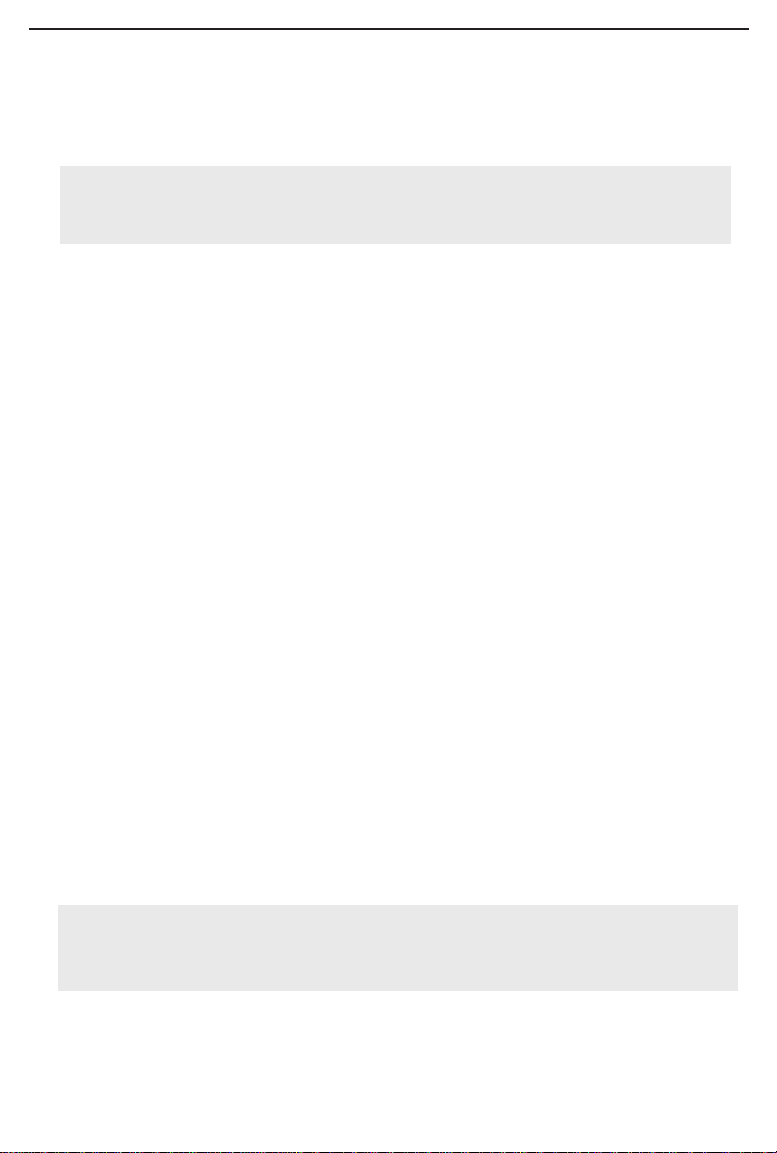
Use your mouse to select the type of file sharing access that you want other
users to have. If you want to assign access password(s), type them into the
Password box(es).
If you are sharing a cable modem or DSL braodband connection that you will
be using to access the Internet, you should protect all of your shared drives and
printers with private passwords.
When you're done, click on the Apply button, followed by OK. Your drive(s)
can now be accessed from other users whenever they click on their Windows
Network Neighborhood icons. If a user tries to access one of your drives or
folders that's password-protected, he or she will be asked for the appropriate
Read-Only or Full access password.
How To Share Printers
1. After following the steps on pages 23-24, double-click on your My
Computer icon.
2. Click on the Printers folder. A window of available printers will appear.
3. Using your right mouse button, click once on the printer that you want to
share with other users.
4. Click on Sharing, followed by the Sharing tab. Click on Share As. In the
Share Name box, give a name to the printer you're about to share (Jack's HP4,
for example). If you want to assign a password to the printer so only certain
users can access it, type a password in the Password box. When you're done,
click on the Apply button, followed by OK. Your printer(s) are now shared.
5. When you're finished, restart your PC, log into your network, and doubleclick on Network Neighborhood. You should be able to se the other computers
on your network. The installation is complete.
Note: Not all printers may be shared on the network or you may require special
instructions. Refer to your printer’s user guide or contact your printer manufacturer.
page 25
Page 29

Windows NT 4.0 Setup
The instructions below explain how to install HomeLink Phoneline + 10/100
Network PC Card's softwarer drivers for an NT 4.0 server/workstation.
You must know the type of PCMCIA controller that you have in your notebook
-- PCIC compatible or CardBus. Refer to your PC’s user guide or contact the
manufacturer if you are not sure.
Before you begin the installation, you should have your original Windows NT
CD-ROM handy. NT may ask for it in order to install special files onto your
computer during the network driver setup. When this occurs, insert your CDROM or other media into the drive and tell Windows NT to look in the \i386
directory on the appropriate drive. For example, if your CD-ROM is drive D:
on your system, and Windows NT is requesting a file from it, you would type
in D:\i386 and press Enter in order to inform NT of the CD-ROM's location.
Prior to installing the card, you may need to enable NT’s PCMCIA services. To
do this, go to page 60 in the appendix of this guide.
Installing the Software
To install the card in an NT 4.0 server or workstation:
1. Shut down your computer. Insert the HomeLink PC Card into either of your
computer's card slot if you haven't already. Start up your computer. If asked to
log in, do so.
2. Click on Start, Settings, Control Panel. Double-click on the Network icon.
3. If you have not already
installed the networking
components for NT, you
will see a message window
like the one on the right:
4. To install NT networking while setting up the HomeLink 10/100 PC Card,
click on Yes and continue with step 1 on the next page. If you have already
installed networking and only wish to set up the card, skip to step 1 on page 38.
page 26
Page 30

Install NT Networking and the HomeLink Phoneline + 10/100
Network PC Card Together
1. Choose Wired to the Network and click Next.
2. When asked to provide the name of the network adapter, choose Select from
list...
3. When the list appears, click on the Have Disk button.
4. Put the PC Card disk into drive A and type a:\ in the location window. Click
OK.
5. When the Linksys adapter names are visible, choose Linksys HomeLink
Phoneline + 10/100 Network PC Card (PCM100H1) for PCMCIA slot if your
laptop’s slot is set for PCIC or compatible. Choose CardBus if you are using a
CardBus slot. Click OK.
6. Click Next. When the Network Setup wizard reappears, choose your desired
Network Protocols, then click on Next.
7. When asked to choose the network services to install, do so. Click Next
when you are finished. Click Next to install the components you have selected.
If asked to supply the path to the setup disk, type a:\ in the location box and
press Enter or click OK.
page 27
Page 31

6. Setup may need to copy some Windows NT files from your original
Windows NT CD-ROM. If a window appears asking for your NT setup files,
type in the location of your Windows NT CD-ROM. For example, if your CDROM is designated as D:, then type D:\i386.
7. Setup may also need drivers from the Linksys diskette. Type a:\ or the loca-
tion of the floppy disk if this window appears.
8. NT will ask you to supply the I/O Base, Interrupt, Memory and Connection
Type values for the card. Choose Autosense for the Connection Type and Auto
for all the others.
If you're not sure of the interrupt and other resource values that are available
for use on your PC, or if you are experiencing conflict errors, click on Start,
then Run. Type WINMSD and press Enter. Click on the Resources tab. Look
at the IRQs that are already in use and choose one that is unused. To check the
I/O values, click on the I/O Port button.
9. When you're finished entering your I/O, Memory and Interrupt values, click
on Continue. NT will copy necessary workstation files to your computer.
11. If you have installed the TCP/IP protocol, the Setup will ask you if you will
be obtaining IP addresses from a DHCP server. If you click Yes, continue on to
step number 10.
If you click No, you will need to obtain the necessary TCP/IP infor mation from
your network server to complete the TCP/IP properties requirements.
Please Note: If you need to install the TCP/IP Protocol, contact your system
administrator or refer to the Windows NT documentation. Linksys does not
provide technical support for the setup or configuration of the TCP/IP protocol.
page 28
Page 32

When the Network Setup Wizard reappears, conf igure your bindings. See your
Windows NT User Guide for more information on bindings.
11. When the bindings are configured, click Next, followed by Next again to
start the network.
12. When the Network Wizard window reappears, enter a name for your computer. You can name it whatever you would like, (Mary's Computer, Tardis,
etc.).
13. Next, choose either Workg roup or Domain, then enter the workgroup or
domain name that you want your PC to connect to. If you're not sure of the
name, see your Windows NT user guide(s) or check the settings of the other
PCs on your network. In most home networking situations, your computers
should all have the same Workgroup name.
When you're finished, click on Next, followed by Finish. Choose to restart
your computer. If a service pack was previously installed, you must reapply the
service pack. After NT restarts, log in. Look at the HomeLink Phoneline +
10/100 Network PC Card's cable coupler. If your cabling is properly attached
and the network is detected, the green Link light will be on, and the Activity
(ACT) light will be flickering or solid. The installation is complete. You can
now access the network at large through the Network Neighborhood icon on
the Windows NT desktop.
page 29
Page 33

Install the HomeLink Phoneline + 10/100 Network PC Card
(NT Networking is Already Installed)
1. When the Network window appears, click on the Adapters tab.
2. Click on the Add button, followed by Have Disk. Put the PC Card disk into
drive A.
3. When asked to supply the path to the disk, type a:\ and click OK.
4. NT will ask you to supply the I/O Base, Interrupt, Memory value, and
Connection Type for the card. You can choose Auto for I/O, Interrupt, and
Memory. Choose Autosense for the Connection Type.
5. If you're not sure of the interrupt and other resource values that are available
for use on your PC, or if you are experiencing conflict errors, click on Start,
then Run. Type WINMSD and press Enter. Click on the Resources tab. Look
at the IRQs that are already in use and choose one that is unused. To check the
I/O values, click on the I/O Port button.
6. When you're finished, click Close. NT will copy necessary files to your
computer.
7. When the Network window reappears, click on the Bindings tab. Choose
your bindings.
8. Click on the Protocols tab and select your settings. Do the same for the
Services tab.
9. After your bindings, settings, and services are set, click on the Close button.
Choose to restart your computer.
If a service pack was previously installed, you must reapply the service pack.
After NT restarts, be sure to log in. Look at the EtherFast card's cable coupler.
If your cabling is properly attached and the network is detected, the green Link
light will be on, and the Activity (ACT) light will be flickering or solid.
The installation is complete. You can now access the network at large through
the Network Neighborhood icon on the Windows NT desktop.
page 30
Page 34

If Y ou Have Problems
If the EtherFast card's coupler doesn't light up after you restart your computer,
you may need to change your slot's boot setting in NT. Follow these instructions: Click on Start, Settings, Control Panel. Double-click on the Devices
icon. Scroll down in the Devices list to PCMCIA. Click on Startup. Verify
that the Startup Type is set to Boot. If it isn't, use your mouse to select it. Click
OK, then Close. Choose to restart your computer.
page 31
Page 35

Changing the Card Settings
For most users, the HomeLink default settings will be perfect for both
Phoneline and Ethernet networking. However, you can make any necessary
changes to your system's network settings by clicking on your taskbar's Start
button, then Settings, then Control Panel, and then the Network icon.
Note: Onl
y change these settings if you know what you are doing.
1. To access your HomeLink driver, click on the Configuration tab, highlight
Linksys HomeLink Phoneline + 10/100 Network PC Card and click on
Properties.
2. The Linksys HomeLink Properties window will open. Click on Advanced.
page 32
Page 36

Ethernet Configuration
This option allows you to choose the duplex and speed performance of the
HomeLink Card’s RJ-45 Ether net por t. In order to change the port settings, the
Mode Selection option must be set at 10BaseT Only, or 10/100BaseTX Only,
or the mode must be set at Auto Detect with a valid link on the 10BaseT Port.
• 10Mbps Half Duplex sets the 10BaseT port to half duplex mode. This is the
default setting.
• 10Mbps Full Duplex sets the 10BaseT port to full duplex mode.
page 33
Page 37

Mode Selection
You can set the HomeLink Phoneline + 10/100 Network PC Card to default to
either a 10BaseT connection or Phoneline connection. Since there are three
ports, the card is set to Auto Detect an active connection. Auto Detect will
look first for a connection on the 10BaseT por t, and if one is not found, the
card will default to the Phoneline connection.
You can configure the card to use only one connection type.
• 10/100 Ethernet (External) mode will force the card to use a 10/100
connection if one is present.
• 10BaseT Ethernet (Internal) mode will force the card to use a 10Mbps
connection if one is present.
• Phoneline mode will force the card to use only the 1Mbps Phoneline
connection.
page 34
Page 38

Phoneline Configuration
You can set the Phoneline port to operate in several different modes. The
phoneline port will default to Auto Config mode. This mode automatically sets
the port to High Power/High Speed mode.
These port settings will only take effect if and when the Phoneline port is
selected as the default port or if the card is in Auto Detect mode and the
Phoneline link is active.
• Setting the card in Low Power/High Speed mode will still allow full speed
on the Phoneline port, but the card will operate at a lower power consumption
rate.
• High Power/Low Speed mode will give you a 700Kbps transfer rate over the
Phoneline connection, while still allowing the card to operate at full power.
page 35
Page 39

Twisted-Pair Cabling
There are different grades, or categories, of twisted-pair cabling. Category 5 is
the most reliable and widely compatible, and is highly recommended. Category
3 is a good second choice. Straight-through cables are used for connecting
computers to a hub. Crossed cables are used for connecting a hub to another
hub (there is an exception: some hubs have a built-in uplink port that is crossed
internally, which allows you to uplink hubs together with a straight cable
instead).
You can buy Category 5 cabling that is pre-made, or cut and crimp your own.
Category 5 cables can be purchased or crimped as either straight-through or
crossed. A Categor y 5 cable has 8 thin, color-coded wires inside that run from
one end of the cable to the other. All 8 wires are used. In a straight-through
cable, wires 1, 2, 3, and 6 at one end of the cable
are also wires 1, 2, 3, and 6 at the other end. In a
crossed cable, the order of the wires change from
one end to the other: wire 1 becomes 3, and 2
becomes 6.
The color code for the 4 wires should be as follows:
Wire 1, white with an orange stripe; Wire 2, orange;
Wire 3, white with a green stripe; Wire 6, green. The
other four wires have to be connected as follows: Wire
4, blue; Wire 5, white with a blue stripe; Wire7, white
with a brown stripe, Wire 8, brown.
To figure out which wire is wire
number 1, hold the cable so that
the end of the plastic RJ-45 tip
(the part that goes into a wall
jack first) is f acing away from
you. Flip the clip so that the
copper side faces up (the springy clip will now be parallel to the floor).When looking down on the coppers,
wire 1 will be on the far left.
page 36
Page 40

Telephone Cable
The telephone cables you use can be either crossed over or straight-through.
Standard telephone cables like the ones you use everyday in your home should
do the job.
Note: If you are only sharing Internet access between 2 PCs, you can connect
your modem directly to your HomeLink Card using a standard telephone cable.
However, if you are sharing Internet access among more than two computers, it
is strongly recommended that you obtain a two-way splitter for your phone
jack, or that you find another wall phone jack for your modem connection.
Forcing the HomeLink Phoneline + 10/100 Network PC Card to supply modem
data from the Internet to multiple computers may result in an unstable or failed
network connection.
page 37
Page 41
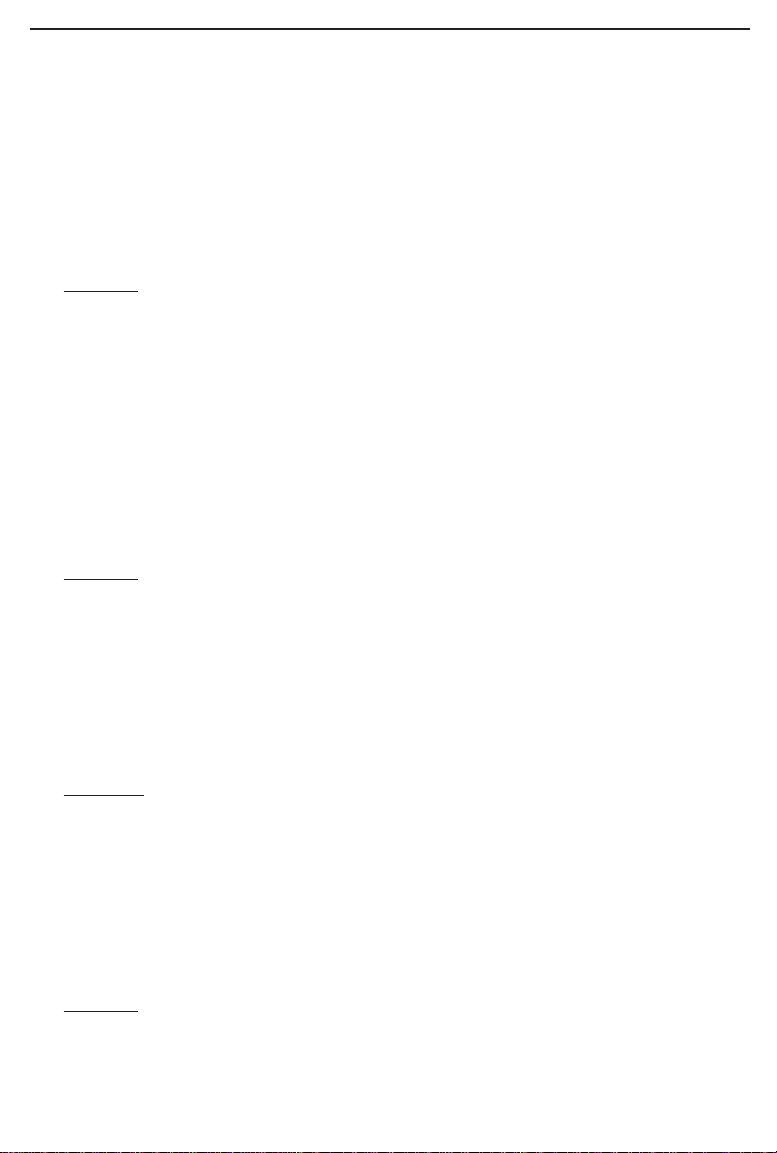
Troubleshooting
Troubleshooting Hints for Windows
Problem: Windows doesn't detect new hardware with the HomeLink Card
hardware installed, or it continues to detect the card each time I restart the PC.
Solutions
You might not have inserted the PCMCIA card correctly or securely into the
appropriate slot of your computer. Check that the card is securely inserted into
the appropriate slot.
The system BIOS might not be Plug-and-Play compatible, your PC's Plug-andPlay settings may not be enabled, or the motherboard may have Plug-and-Play
options not supported by Windows. If you are not sure, contact your PC's manufacturer.
Problem: Windows can't locate the driver for the HomeLink Card device.
Solutions
You may have inserted the wrong diskette into your PC's drive.
The diskette may be defective or files may be missing, or you may be pointing
Windows to the wrong directory or drive.
Problem: The Windows Logon screen doesn't appear after I restart my computer.
Solutions
Click on Start, Shut Down, then Close All Programs and Logon as a
Different User. If this doesn't solve the problem, your PC's manufacturer may
have disabled Windows' networking. Contact your computer's manufacturer for
help.
Problem: In Network Neighborhood I can only see myself and no other computers on the network.
Solutions
Make sure that the cables are connected correctly. Make sure you are getting
Link or Activity lights on both the HomeLink Card’s coupler and your hub if
you are using one. Try changing to a new cable that you know is working.
page 38
Page 42

Verify that the HomeLink Card’s Phoneline configuration is set to Auto
Configuration. See the chapter entitled Changing the Card Settings on page xx
for instructions on how to do this.
Try connecting your PCs using only the phone wire provided with the
HomeLink card. Disconnect your PCs from any phone jacks and remove any
telephone, modem, or other device that you have conencted to the HomeLink
cards.
If the PCs are far away from each other, bring them close to each other and try
connecting them directly together. This test will determine whether your phone
line or your HomeLink hardware is causing your network to malfunction.
Problem: I’ve decided that I don’t want to share a drive or printer anymore, or
I have decided to physically remove a drive or printer from my network.
Solutions
You’re going to have to reconf igure your File and Printer Sharing settings manually. To do so, double-click on your My Computer icon. Click on the
Printers folder. A window of available printers will appear. Using your right
mouse button, click once on the printer that you want to disable on the network.
Click on Sharing, followed by the Sharing tab. Click on Not Shared. When
you're done, click on the Apply button, followed by OK.
You can disable drives in the same way. In Windows Explorer, right-click on
the drive you want to stop sharing. Click on Sharing, followed by the Sharing
tab. Click on Not Shared. When you're done, click on the Apply button, fol-
lowed by OK.
Problem: In Network Neighborhood, you can only see computers running the
same operating system as you. For example, if you are running Windows 95,
you can only see other Windows 95 computers and not any computer running
Windows 98.
Solutions
Click Start, Find, then Computer and type the name of any other computer in
the window that comes up. Click Find Now.
Make sure that you are using the same protocols and workg roup names on the
95 and 98 computers. To do this, click on Star t, Settings, Control Panel, then
double-click on the Network icon. Click on the Conf iguration tab, then click
on the Identification tab for Workgroup settings. If any protocols are missing,
add any needed protocol(s) using the Add button in the Network window.
page 39
Page 43

If all computers are using the same protocol(s) and Workg roup name, and
Windows 95 computers can't see Windows 98 computers, enable NetBIOS on
all the computers using Windows 95 and 98.
IPX/SPX-compatible Protocol should be installed on all computers.
Bring up the properties of the IPX/SPX-compatible Protocol. To do this, click
on Start, Settings, Control Panel, then open Network and click on the
Configuration tab. Highlight IPX/SPX-compatible Protocol (only one of them)
and click on Properties.
Click on the NetBIOS tab. Put a check next to I want to enable NetBIOS over
IPX/SPX and click OK. Click OK again.
After Windows f inishes copying the appropriate f iles, restar t your computer.
When you’ve returned to the desktop, open Network Neighborhood and look
for the other PCs on your network.
page 40
Page 44

Multiple Network PC Cards
The following information is supplied to you for reference only.
Linksys does not provide technical support on the setup or troubleshooing of
multiple Network PC Cards or enabling or setup of routing in an operating system. Please refer to the documentation of your operating system in order to
find out more on how to setup two Network PC Cards in a PC to communicate
with each other. The phoneline card can use either its RJ-45 Fast Ethernet connection or RJ-11 phone wire connection at any given time. Both connections
can not be used at the same time.
Connecting to an Existing Network
If you already have a Fast Ethernet network and would like to add the
Phoneline card to this network, you need to use the card’s RJ-45 connector and
connect the card to the existing Fast Ethernet network. It is not possible to connect the card via RJ-11 directly to an existing Ethernet or Fast Ethernet network. This can be done, but it requires the operating system to be able to route
the packets from an Ethernet card to the HomeLink card. Two cards have to
coexist in a PC (one Ethernet card and one HomeLink card). The operating system has to be able to route packets between Network PC Cards, otherwise the
two different segments will not communicate with each other. Cable modems
are often an exception. See the next section for details about cable modem
sharing.
If you have an Ether net or Fast Ethernet network running along side of a
HomeLink phoneline network in your home, you may have noticed that the two
networks of different speeds cannot communicate with one another. If you
would like to share files, printers and Internet access between your HomeLink
network and your 10/100 network, you can do so with a piece of hardware
called a Bridge.
A bridge is a device that trasmits data packets from one type of network to
another. The Linksys HomeLink Broadband Network Bridge connects your
10/100 network to your 1Mbps HomeLink network.
For more information about the HomeLink Broadband Network Bridge, visit
the Linksys Web site at http://www.linksys.com.
page 41
Page 45

Using a Cable Modem or DSL Modem and the HomeLink PC Card
If you are currently using a HomeLink Phoneline + 10/100 Network PC Card
with a cable or DSL modem, it is recommended that you connect your cable
modem to a 10BaseT/100BaseTX hub for faster access speeds. Keep in mind
that some cable modems may not be connected to a hub and require a direct
connection to a Network PC Card. Check with your provider if you have any
questions regarding this matter.
Some cable modem providers may prevent the use of proxy software to share
the Internet. The best course of action would be to discuss the matter with your
cable service provider, then consult your Windows documentation to f ind out
what is required to access your high-speed Internet connection from multiple
PCs in your home.
Connecting 10Mbps Broadband and 1Mbps HomeLink
Since your 1Mbps HomeLink Phoneline + 10/100 Network PC Card runs at a
slower speed than your 10Mbps broadband connection, you will need special
hardware to connect the two together. You can do so with a device called a
Bridge.
A bridge is a device that trasmits data packets from one type of network to
another. The Linksys HomeLink Broadband Network Bridge can seamlessly
connect your 10/100 network to your 1Mbps HomeLink network.
For more information about the HomeLink Broadband Network Bridge, visit
the Linksys Web site at http://www.linksys.com.
page 42
Page 46

Linux, Open Source and
Beta Operating Systems
Linksys does not provide technical support for Linux, *BSD, or other freeware
and open source operating systems. Although many Linksys products have been
proven to perform well under Linux and other freeware OSes, technical support
for setup and troubleshooting is not provided. For information on where to find
device drivers and setup instructions for Linux and other freeware OSes, visit
the support pages and FAQ files on the Linksys website at www.linksys.com.
Beta OSes, such as Windows 2000 beta, do not receive technical support.
When Windows 2000 is officially released by Microsoft, then Linksys will provide technical support.
page 43
Page 47

Manually Installing the
Network Components in
Windows
There may be times when you might need to manually install missing Windows
networking components.
1. Click on Start, Settings, then Control Panel.
2. Double-click the Network icon. The Network window appears.
3. Click on the Configuration tab. Linksys recommends that the following net-
work components are installed for you to properly connect to your HomeLink
network. Of course, every network is different, so your settings will depend on
what settings are on your various PCs. If you have a broadband Internet conneciton, your sevice provider may recommend different settings. Talk to your
broadband service provider if you have questions about which protocols are
needed.
Client for Microsoft Networks
Linksys HomeLink + 10/100 PC Card (PCM100H1)
TCP/IP
NetBEUI
IPX/SPX
If the required components are missing, add them as follows:
Adding NetBEUI
Click on the Add button. Select Protocol, then click on Add. Under
Manufacturer, highlight Microsoft. Under Network Protocol, highlight
NetBEUI. Click OK.
Adding Client for Microsoft Networks
If you plan on connecting to an NT file server or peer-to-peer network, click on
the Add button. Highlight Client and click on Add. Select Manufacturer and
choose Microsoft. In the Network Client box, highlight Client for Microsoft
Networks and click OK.
page 44
Page 48

Adding Client for Netware Networks
If you plan on connecting to a Novell NetWare workstation, click on the Add
button. Highlight Client and click on Add. In the Network Client window,
select Manufacturer and choose Microsoft. Click OK.
Adding IPX/SPX-compatible Protocol
Click on the Add button. Choose Protocol and click on the Add button. Select
Manufacturer and choose Microsoft. Under the Network Protocol box, high-
light IPX/SPX-compatible protocol. Click OK.
If you need to install the TCP/IP protocol, refer to your system administrator
or your Windows 95 documentation. Linksys does not provide technical support for the conf iguration or troubleshooting of the TCP/IP protocol.
page 45
Page 49

How to Use the HomeLink 10/100 Notebook Network Card's
Generic Services Under DOS-Based Systems
The software disk provided with the HomeLink Phoneline + 10/100 Network
PC Card includes generic socket and card services that can be used to enable
the card. The card's hardware-specific client enabler will only enable the
HomeLink Phoneline + 10/100 Network PC Card. If you want to use other
PCMCIA cards in the future, you will need to obtain additional services for
those card(s) before you'll be able to use them. The enabler will work only with
standard PCMCIA slots. It may not function properly with CardBus slots.
When enabler loads itself into memory, it tries to choose IRQ and I/O base
address values for the HomeLink PC Card not already in use.
The enabler also checks to see if any other service packages are loaded. If there
are any services already present in memory, enabler will attempt to load itself
without disturbing them.
Open up your config.sys file in a text editor. Scroll through the file. Find the
line that reads:
DEVICE=C:\EMM386.EXE
It will probably be located near the beginning of the file. You will need to add a
command to the end of the EMM386 command in order to reserve an area of
memory for the HomeLink PC Card's client enabler to use. Add the following
command to the end of the EMM386 line:
NOEMS X=D000-DFFF
so that the new EMM386 line now looks something like this (it may vary
slightly):
DEVICE=C:\EMM386.EXE NOEMS X=D000-DFFF
If there are already commands on the EMM386 line, try not to disturb them
when you add the NOEMS X=D000-DFFF
Note: Plug-and-Play operating systems such as Windows 95 and 98 do not
require the use of the enabler or memory exclusion.
Windows NT has limited support for PCMCIA cards and will not require the
enabler.
page 46
Page 50

Enabling PCMCIA Services in Windows NT
To enable card and socket services in NT, click on Start, Settings, Control
Panel. Double click on Devices. Scroll down the list until you find PCMCIA.
Highlight it and click Startup and choose Boot from the options.
After you are done click on Close and restart your computer. After the PC is
restarted go to the same window and make sure the service is Started. If the
service can not be started, see your notebook’s documentation or contact the
manufacturer of the notebook.
page 47
Page 51

Specifications
Standards IEEE 802.3 IEEE 802.3u, HPNA 1.0, 1.1
Transfer Rate Phone Line Half Duplex: 1Mbps
10BaseT Half Duplex: 10Mbps
10BaseT Full Duplex: 20Mbps (Aggregate)
100BaseTX Half Duplex: 100Mbps
100BaseTX Full Duplex: 200Mbps (Aggregate)
LEDs Link/Act, 10/100, Phone Line
Ports 1 Auto-Sensing 10Mbps/100Mbps RJ-45 Port
2 Standard Modular Telephone RJ-11 Ports
Cabling Phone Line: Standard Modular Phone Cable
150 Meters (500 feet) Max. (Total
Aggregate Distance Between All
Network Nodes)
10BaseT: UTP/STP Category 3 or Better
100 Meters (328 feet) Max.
100BaseTX: RJ-45 UTP/STP Category 5
100 Meters (328 feet) Max.
Power Ethernet: 5V DC, 305mA
Phone Line: 5V DC, 158mA
Bus Type 16-bit PCMCIA
Certification FCC Class B, CE Mark (Commercial)
Dimensions 3.4" x 2.1" x 0.2"
Weight 1.7 oz.
Operating Temp. 32ºF to 122ºF (0ºC to 49ºC)
Storage Temp. -4ºF to 158ºF (-20ºC to 70ºC)
Operating Humidity 10% to 85% Non-Condensing
Storage Humidity 5% to 90% Non-Condensing
page 48
Page 52

Customer Support
For help with the installation or operation of your HomeLink Phoneline +
10/100 Network PC Card, contact Linksys Customer Support at one of the
phone numbers or Internet addresses below.
Customer Support 949-261-1288
Fax 949-261-8868
Email suppor t@linksys.com
Web http://www.linksys.com
FTP Site ftp.linksys.com
page 49
Page 53

© Copyright 1999 Linksys, All Rights Reserved.
Printed in the USA.
http://www.linksys.com
