Page 1

A Division of Cisco Systems, Inc.
®
2.4
Model No.
GHz
802.11g
WIRELESS
WMP54GS
Wireless-G
PCI Adapter
with SpeedBooster
User Guide
Page 2

Wireless-G PCI Adapter with SpeedBooster
Copyright and Trademarks
Specifications are subject to change without notice. Linksys is a registered trademark or trademark of Cisco
Systems, Inc. and/or its affiliates in the U.S. and certain other countries. Copyright © 2004 Cisco Systems, Inc. All
rights reserved. Other brands and product names are trademarks or registered trademarks of their respective
holders.
How to Use This User Guide
This User Guide has been designed to make understanding networking with the Wireless-G PCI Adapter easier
than ever. Look for the following items when reading this User Guide:
This checkmark means there is a note of interest and is
something you should pay special attention to while
using the Wireless-G PCI Adapter.
This exclamation point means there is a caution or
warning and is something that could damage your
property or the Wireless-G PCI Adapter.
This question mark provides you with a reminder about
something you might need to do while using the
Wireless-G PCI Adapter.
In addition to these symbols, there are definitions for technical terms that are presented like this:
word: definition.
Also, each figure (diagram, screenshot, or other image) is provided with a figure number and description, like
this:
Figure 0-1: Sample Figure Description
Figure numbers and descriptions can also be found in the “List of Figures” section in the “Table of Contents”.
WMP54GS-UG-40220NC KL
Page 3
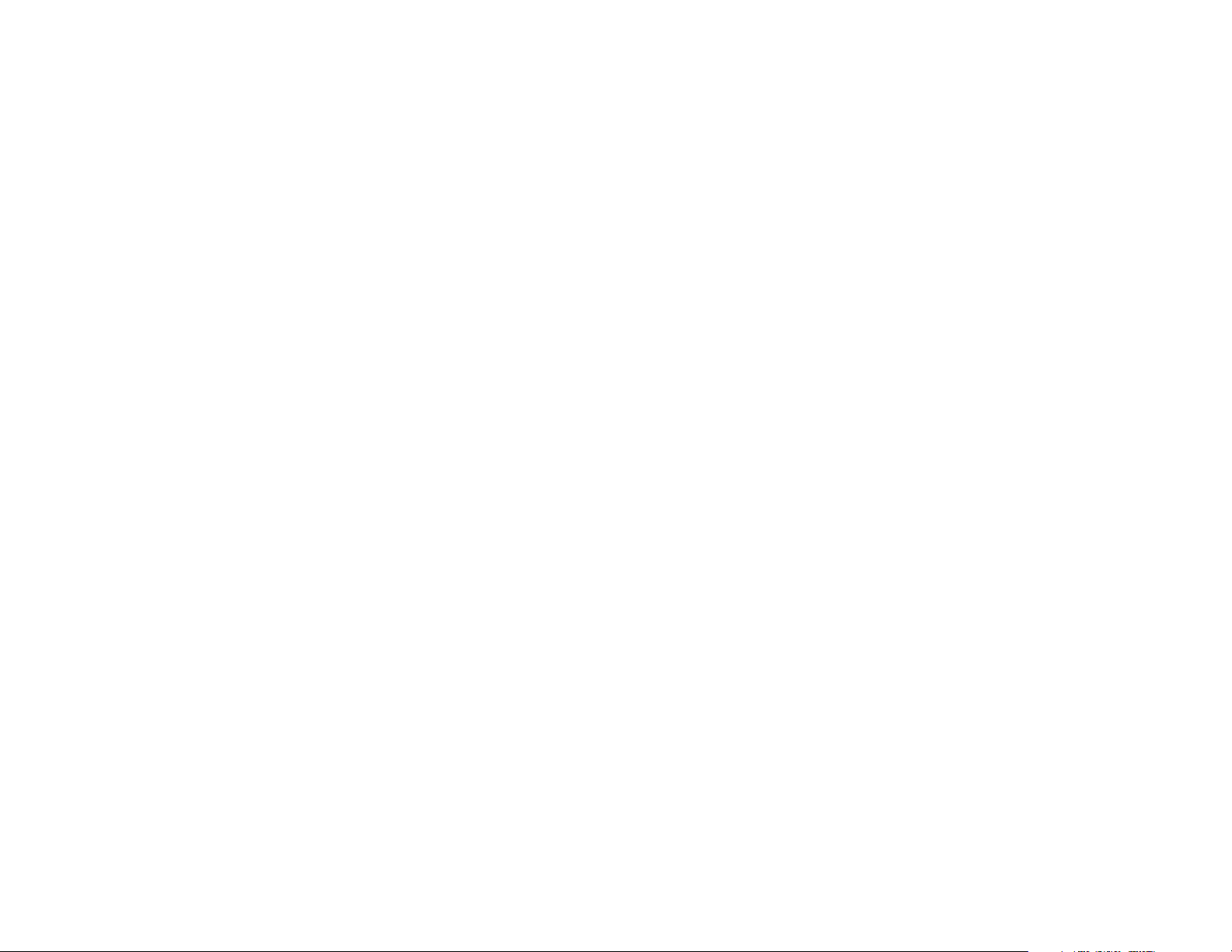
Wireless-G PCI Adapter with SpeedBooster
Table of Contents
Chapter 1: Introduction 1
Welcome 1
What’s in this Guide? 2
Chapter 2: Planning your Wireless Network 4
Network Topology 4
Roaming 4
Network Layout 5
Chapter 3: Software Installation and Configuration for Windows 2000, 98, and ME 6
Chapter 4: Connecting the PCI Adapter 11
Chapter 5: Driver Installation for Windows XP 13
Windows XP Wireless Zero Configuration 14
Chapter 6: Using the Wireless Network Monitor 16
Overview 16
Accessing the Wireless Network Monitor 16
The Link Information Tab 16
The Site Survey Tab 19
The Profiles Tab 20
Creating a New Profile 22
Appendix A: Troubleshooting 26
Common Problems and Solutions 26
Frequently Asked Questions 27
Appendix B: Wireless Security 30
Security Precautions 30
Security Threats Facing Wireless Networks 30
Appendix C: Windows Help 33
Appendix D: Glossary 34
Appendix E: Specifications 38
Appendix F: Warranty Information 39
Appendix G: Regulatory Information 40
Appendix H: Contact Information 42
Page 4
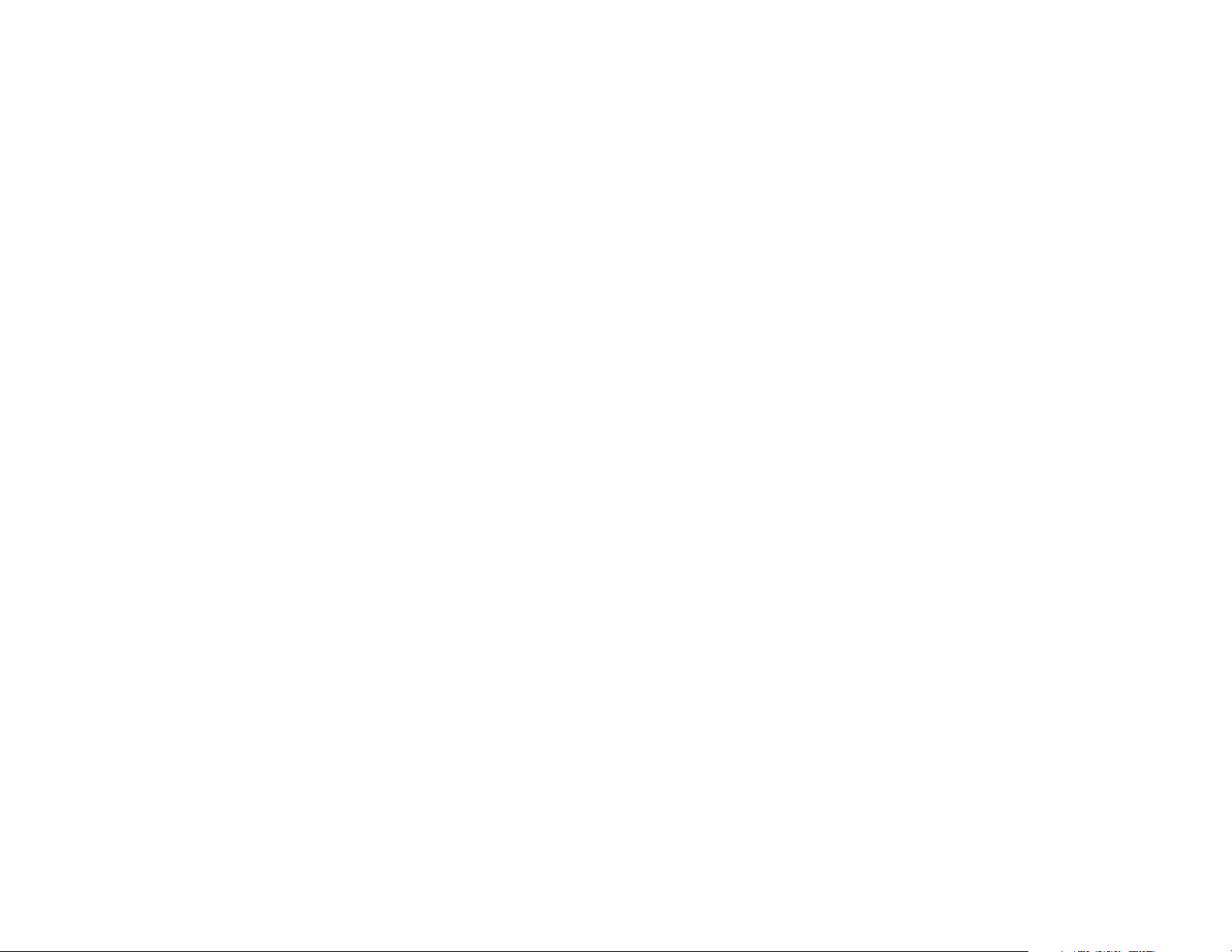
Wireless-G PCI Adapter with SpeedBooster
List of Figures
Figure 3-1: The Setup Wizard’s Welcome Screen 6
Figure 3-2: The License Agreement Screen 7
Figure 3-3: The Wireless Mode Screen 7
Figure 3-4: The Ad-Hoc Mode Settings Screen 8
Figure 3-5: The Wireless Security Screen 8
Figure 3-6: The Check Settings Screen 9
Figure 3-7: The Windows Digital Signature Screen 9
Figure 3-8: The Congratulations Screen 10
Figure 4-1: Your Computer’s PCI slot with Adapter installed 11
Figure 4-2: Proper Positioning of the Antenna 12
Figure 5-1: XP Setup Welcome Screen 13
Figure 5-2: Windows logo testing screen 13
Figure 5-3: New Hardware Found screen 13
Figure 5-4: Windows XP Wireless Zero Configuration icon 14
Figure 5-5: Network Connection - No WEP 14
Figure 5-6: Network Connection - WEP 15
Figure 5-7: Optional Settings 15
Figure 6-1: The Link Information Tab 16
Figure 6-2: The Link Information Tab - More Information 17
Figure 6-3: The Link Information Tab - Statistics 18
Figure 6-4: The Site Survey Tab 19
Figure 6-5: The Profiles Tab 20
Figure 6-6: Importing a Profile 21
Figure 6-7: Exporting a Profile 21
Figure 6-8: The Profiles Tab 22
Figure 6-9: Create Connection Profile 22
Figure 6-10: Profiles - Network Settings 23
Figure 6-11: Profiles - Wireless Mode 23
Figure 6-12: Profiles - Ad-Hoc Settings 24
Figure 6-13: Profiles - Security Settings 24
Page 5

Wireless-G PCI Adapter with SpeedBooster
Figure 6-14: Profiles - Confirm New Settings 25
Figure 6-15: Profiles - Congratulations 25
Page 6

Wireless-G PCI Adapter with SpeedBooster
Chapter 1: Introduction
Welcome
Thank you for choosing the Wireless-G PCI Adapter. With this Adapter, your wireless networking experience will
be faster and easier than ever.
Like all wireless products, the Adapter allows for greater range and mobility within your wireless network. This
adapter communicates over the 54Mbps 802.11g wireless standard, which is almost five times faster than
802.11b. But since they share the same 2.4GHz radio band, the Adapter can also communicate with the widely
used 11Mbps 802.11b standard.
PCs equipped with wireless cards and adapters can communicate without cumbersome cables. By sharing the
same wireless settings, within their transmission radius, they form a wireless network.
The included Setup Wizard will walk you through configuring the adapter to your network's settings, step by step.
Then just slide it into your computer's PCI Card slot and enjoy network access with the freedom of wireless.
Once you're connected, you can keep in touch with your e-mail, access the Internet, and share files and other
resources such as printers and network storage with other computers on the network. At home, you can surf the
web or use instant messaging to chat with friends while sitting out on the patio. Your wireless connection is
protected by the new, industrial-strength security of Wireless Protected Access (WPA).
Get connected to current-standard 802.11b networks today, and be prepared for the future with the Wireless-G
PCI Adapter from Linksys.
network: a series of computers or devices
connected for the purpose of data sharing,
storage, and/or transmission between users.
adapter: a device that adds network functionality
to your PC.
Mbps: one million bits per second; a unit of
measurement for data transmission
802.11g an IEEE wireless networking standard
that specifies a maximum data transfer rate of
54Mbps, an operating frequency of 2.4GHz, and
backward compatibility with 802.11b devices.
802.11b: an IEEE wireless networking standard
that specifies a maximum data transfer rate of
11Mbps and an operating frequency of 2.4GHz
Chapter 1: Introduction
Welcome
1
Page 7

Wireless-G PCI Adapter with SpeedBooster
What’s in this Guide?
This user guide covers the steps for setting up and using the Wireless-G PCI Adapter.
• Chapter 1: Introduction
This chapter describes the Adapter’s applications and this User Guide.
• Chapter 2: Planning Your Wireless Network
This chapter discusses a few of the basics about wireless networking.
• Chapter 3: Getting to Know the Wireless-G PCI Adapter
This chapter describes the physical features of the Adapter.
• Chapter 4: Software Installation and Configuration
This chapter instructs you on how to install the Adapter’s Setup Wizard and Configure the Adapter
• Chapter 5: Hardware Installation
This chapter shows you how to connect the Adapter to your PC.
• Chapter 6: Using the Wireless Network Monitor
This chapter show you how to use the Adapter’s Wireless Network Monitor.
• Appendix A: Troubleshooting
This appendix describes some problems and solutions, as well as frequently asked questions, regarding
installation and use of the Adapter.
• Appendix B: Wireless Security
This appendix discusses security issues regarding wireless networking and measures you can take to help
protect your wireless network.
• Appendix C: Windows Help
This appendix describes how you can use Windows Help for instructions about networking, such as installing
the TCP/IP protocol.
• Appendix D: Glossary
This appendix gives a brief glossary of terms frequently used in networking.
• Appendix E: Specifications
This appendix provides the Adapter’s technical specifications.
• Appendix F: Warranty Information
This appendix supplies the Adapter’s warranty information.
Chapter 1: Introduction
What’s in this Guide?
2
Page 8
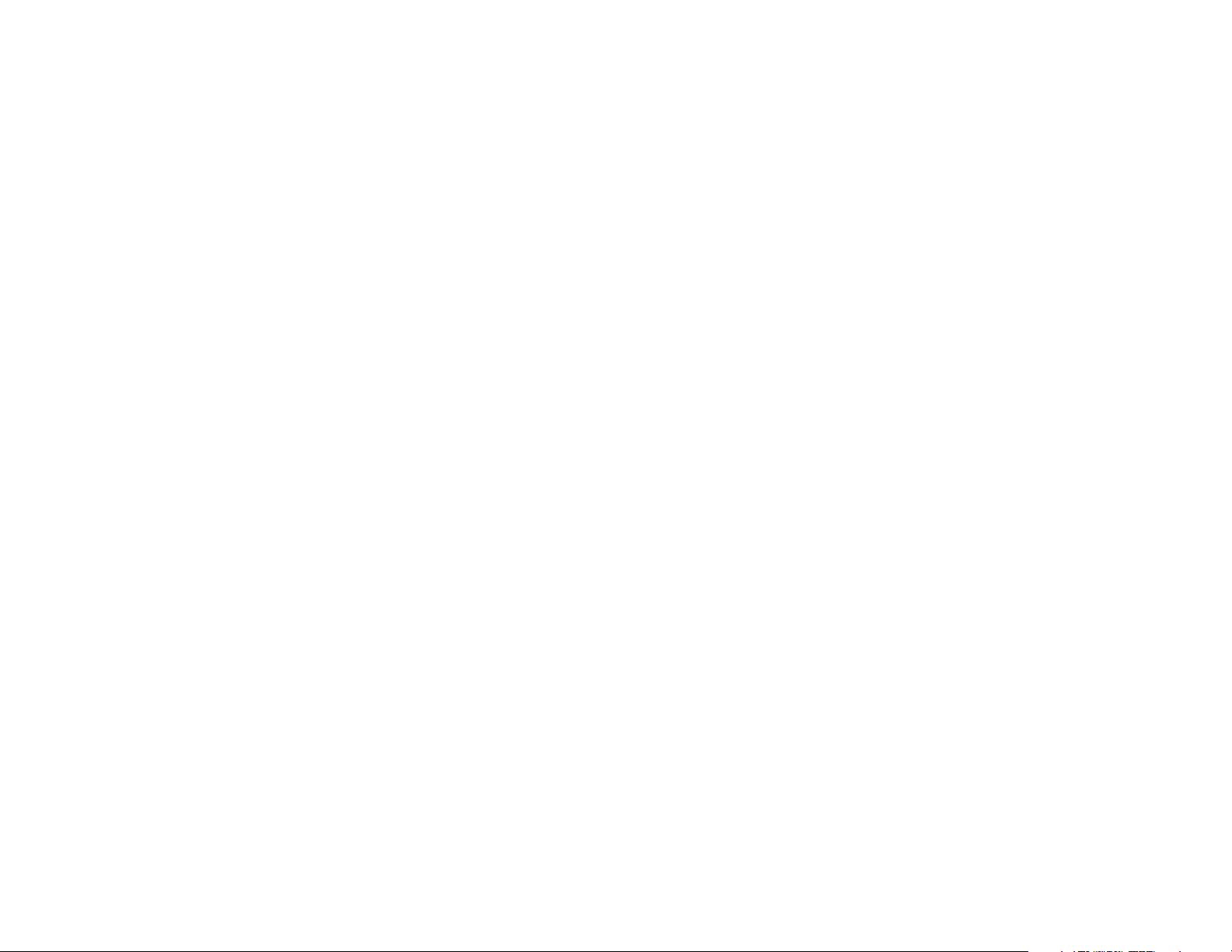
Wireless-G PCI Adapter with SpeedBooster
• Appendix G: Regulatory Information
This appendix supplies the Adapter’s regulatory information.
• Appendix H: Contact Information
This appendix provides contact information for a variety of Linksys resources, including Technical Support.
Chapter 1: Introduction
What’s in this Guide?
3
Page 9

Wireless-G PCI Adapter with SpeedBooster
Chapter 2: Planning your Wireless Network
Network Topology
A wireless network is a group of computers, each equipped with one wireless adapter. Computers in a wireless
network must be configured to share the same radio channel. Several PCs equipped with wireless cards or
adapters can communicate with one another to form an ad-hoc network.
Linksys wireless adapters also provide users access to a wired network when using an access point or wireless
router. An integrated wireless and wired network is called an infrastructure network. Each wireless PC in an
infrastructure network can talk to any computer in a wired network infrastructure via the access point or wireless
router.
An infrastructure configuration extends the accessibility of a wireless PC to a wired network, and can double the
effective wireless transmission range for two wireless adapter PCs. Since an access point is able to forward data
within a network, the effective transmission range in an infrastructure network can be doubled.
Roaming
Infrastructure mode also supports roaming capabilities for mobile users. Roaming means that you can move your
wireless PC within your network and the access points will pick up the wireless PC's signal, providing that they
both share the same channel and SSID.
Before enabling you consider roaming, choose a feasible radio channel and optimum access point position.
Proper access point positioning combined with a clear radio signal will greatly enhance performance.
topology: the physical layout of a network.
ad-hoc: a group of wireless devices
communicating directly with each other (peerto-peer) without the use of an access point.
access point: a device that allows wireless-equipped
computers and other devices to communicate with a wired
network. Also used to expand the range of a wireless network
infrastructure: a wireless network that is
bridged to a wired network via an access point.
roaming: the ability to take a wireless device
from one access point's range to another without
losing the connection.
ssid: your wireless network's name.
Chapter 2: Planning your Wireless Network
Network Topology
4
Page 10

Wireless-G PCI Adapter with SpeedBooster
Network Layout
Linksys wireless access points and wireless routers have been designed for use with 802.11a, 802.11b, and
802.11g products. With 802.11g products communicating with the 802.11b standard and some products
incorporating both “a” and “g”, products using these standards can communicate with each other.
Access points and wireless routers are compatible with 802.11a, 802.11b and 802.11g adapters, such at the PC
Cards for your laptop computers, PCI Card for your desktop PC, and USB Adapters for when you want to enjoy USB
connectivity. Wireless products will also communicate with the wireless PrintServer.
When you wish to connect your wired network with your wireless network, network ports on access points and
wireless routers can be connected to any of Linksys's switches or routers.
With these, and many other, Linksys products, your networking options are limitless. Go to the Linksys website at
www.linksys.com for more information about wireless products.
switch: a data switch that connects computing devices
to host computers, allowing a large number of devices
to share a limited number of ports
router: a networking device that connects multiple
networks together
Chapter 2: Planning your Wireless Network
Network Layout
5
Page 11

Wireless-G PCI Adapter with SpeedBooster
Chapter 3: Software Installation and Configuration for
Windows 2000, 98, and ME
IMPORTANT: You must run the Setup Wizard to
install the software before connecting the Adapter. If
The Wireless-G PCI Adapter Setup Wizard will guide you through the installation procedure. The Setup Wizard will
install the Wireless Network Monitor and driver, as well as configure the Adapter.
1. Insert the Setup Wizard CD-ROM into your CD-ROM drive. The Setup Wizard should run automatically, and the
Welcome screen should appear. If it does not, click the Start button and choose Run. In the field that appears,
enter D:\setup.exe (if “D” is the letter of your CD-ROM drive).
Click the Install button to continue the installation process. Clicking User Guide opened this User Guide. To
close the Setup Wizard, click the Exit button.
you are running Windows XP, connect the Adapter as
shown in Chapter 4 and proceed to Chapter 5.
Chapter 3: Software Installation and Configuration for Windows 2000, 98, and ME
Figure 3-1: The Setup Wizard’s Welcome Screen
software: Instructions for the computer. A series of instructions
that performs a particular task is called a "program".
6
Page 12

Wireless-G PCI Adapter with SpeedBooster
2. Read the License Agreement displayed on the following screen and click the Next button to continue the
installation. If you click the Cancel button, you will end the installation.
3. The Wireless Mode screen will ask for some information about your wireless network. In the SSID field, enter
your network’s SSID (Service Set Identifier). The SSID is your network name and must be identical for all
devices in the network. The default setting is linksys (all lowercase).
Figure 3-2: The License Agreement Screen
Next, choose a wireless mode. Click the Infrastructure Mode radio button if you want your wireless
computers to network with computers on your wired network using an access point. Click the Ad-Hoc Mode
radio button if you want multiple wireless computers to network directly with each other.
Click the Next button to continue, or click the Back button to return to the previous page.
Chapter 3: Software Installation and Configuration for Windows 2000, 98, and ME
Figure 3-3: The Wireless Mode Screen
7
Page 13

Wireless-G PCI Adapter with SpeedBooster
4. If you chose Infrastructure Mode, go to Step 5 now. If you chose Ad-Hoc Mode, select the correct operating
channel for your network from the Channel drop-down menu. Then, select the Network Mode from the dropdown menu. Click the Next button, and go to Step 5. Click the Back button to change any settings.
Channel - The channel you choose should match the channel set on the other devices in your wireless
network. If you are unsure about which channel to use, select the default channel (Channel 6).
Network Mode - Keep the default setting, Mixed, if you have Wireless-G and Wireless-B devices in your
network. Select G-Only if you have only Wireless-G devices in your network.
5. The Wireless Security screen allows you to set the security level for your network. Enable or disable Wired
Equivalent Privacy (WEP) encryption for your wireless network. If you enable WEP, enter a Passphrase or WEP
key. Click the Next button to continue or the Back button to return to the previous screen. For more
information about the information on this screen, you can also click the Help button.
WEP - If you do not want to use WEP encryption, choose Disabled. To use WEP encryption (recommended to
increase network security), select 64-bit or 128-bit WEP from the drop-down menu, and enter either a
Passphrase or WEP key.
Passphrase - Instead of manually entering WEP keys, you can enter a Passphrase, so that a WEP key is
automatically generated. It is case-sensitive and should not be longer than 16 alphanumeric characters. This
passphrase must match the passphrase of your wireless network and is compatible with other Linksys
wireless products only. (If you have any non-Linksys wireless products, enter the WEP key(s) manually on
those products.)
WEP Key - This WEP key must match the WEP key of your wireless network. If you are using 64-bit WEP
encryption, then the key must consist of exactly ten hexadecimal characters. If you are using 128-bit WEP
encryption, then the key must consist of exactly 26 hexadecimal characters. Valid hexadecimal characters
are “0” to “9” and “A” to “F”.
TX Key - This allows you to access different WEP keys used by different routers or access points in your
network. Choose the TX Key used in that network. For instance, if the device uses TX Key 3, use TX Key 3. If
you’re not using multiple WEP Keys, leave this set at 1, the default setting.
Authentication - Select the Authentication method used by your network. Open Authentication does not
employ WEP keys. Shared Authentication employs WEP encryption. Auto (the default setting) chooses the
method of the network to which you're connecting.
Figure 3-4: The Ad-Hoc Mode Settings Screen
bit: a binary digit
Figure 3-5: The Wireless Security Screen
encryption: encoding data transmitted in a network.
Chapter 3: Software Installation and Configuration for Windows 2000, 98, and ME
8
Page 14

Wireless-G PCI Adapter with SpeedBooster
6. The Setup Wizard will ask you to review your settings before it starts to copy files. Click the Next button to
save these settings, or click the Back button to change any settings.
Figure 3-6: The Check Settings Screen
7. At this point, a screen stating that a digital signature was not found may appear. This software has been
tested and found to work properly with Windows 2000. Click the Yes button to continue installation.
Chapter 3: Software Installation and Configuration for Windows 2000, 98, and ME
Figure 3-7: The Windows Digital Signature Screen
9
Page 15

Wireless-G PCI Adapter with SpeedBooster
8. After the files have been successfully copied, the Congratulations screen will appear. Click the Exit button.
Now that the software installation is complete, proceed to Chapter 4: Connecting the Wireless-G PCI Adapter.
Figure 3-8: The Congratulations Screen
software: instructions for the computer
Chapter 3: Software Installation and Configuration for Windows 2000, 98, and ME
10
Page 16

Wireless-G PCI Adapter with SpeedBooster
Chapter 4: Connecting the PCI Adapter
1. Before connecting the PCI Adapter to your PC, turn off your desktop PC.
2. Open your PC case and locate an available PCI slot on the motherboard. Check with your computer
manufacturer for instructions.
3. Slide the PCI Adapter into the PCI slot. Make sure that all of its pins are touching the slot's contacts. You may
have to apply a bit of pressure to slide the adapter all the way in. After the adapter is firmly in place, secure
its fastening tab to your PC's chassis with a mounting screw. Then, close your PC.
IMPORTANT: Windows 2000, 98, and ME users
must run the Setup Wizard to install the software
before connecting the Portable USB Adapter.
IMPORTANT: Windows XP users must connect the
PCI Adapter before installing the software, shown in
Chapter 5.
Figure 4-1: Your Computer’s PCI slot with Adapter installed
Chapter 4: Connecting the PCI Adapter
11
Page 17

Wireless-G PCI Adapter with SpeedBooster
4. Attach the external antenna to the adapter’s antenna port.
Figure 4-2: Proper Positioning of the Antenna
port: the connection point on a computer or networking
device used for plugging in a cable or an adapter.
5. Power on your desktop PC. You may see a Windows Digital Signature screen, but can continue installation.
If your PC is running Windows XP, proceed to “Chapter 5: Driver Installation for Windows XP.”
If your PC is running Windows 2000, 98, and ME, the installation of the Wireless-G PCI Adapter is complete. If you
want to check the link information, search for available wireless networks, or make additional configuration
changes, proceed to “Chapter 6: Using the Wireless Network Monitor.”
Chapter 4: Connecting the PCI Adapter
12
Page 18

Wireless-G PCI Adapter with SpeedBooster
Chapter 5: Driver Installation for Windows XP
After connecting the Adapter to your PC, as shown in Chapter 4, you’ll need to install the driver.
Windows XP will automatically detect the Adapter. Insert the Setup CD-ROM into the CD-ROM drive. Click the
radio button next to Install the software automatically (Recommended). Then, click the Next button.
Figure 5-1: XP Setup Welcome Screen
A Windows logo testing screen may appear, asking if you wish to discontinue installation. This software has been
tested and found to work properly with Windows XP. Click the Continue Anyway button to continue installation.
The next screen shows that the Wizard is complete. Click the Finish button. The drivers are now installed.
Chapter 5: Driver Installation for Windows XP
Figure 5-2: Windows logo testing screen
Figure 5-3: New Hardware Found screen
13
Page 19

Wireless-G PCI Adapter with SpeedBooster
Windows XP Wireless Zero Configuration
1. After installing the Adapter, the Windows XP Wireless Zero Configuration icon will appear in your computer’s
system tray. Double-click the icon.
NOTE: Windows XP has a built-in configuration tool.
Use Windows XP Wireless Zero Configuration (in the
system tray at the bottom of your screen) to configure
the Adapter.
Figure 5-4: Windows XP Wireless Zero Configuration icon
NOTE: Steps 2 and 3 are the instructions and
screenshots for Windows XP with Service Pack 1
installed.
If you have not installed Service Pack 1, select the
network you want, and click the Connect button. If the
network has WEP encryption enabled, enter the WEP
key in the Network key field, and then click the
Connect button.
2. The screen that appears will show any available wireless network. Select the network you want.
If this network has WEP encryption enabled, go to step 3.
If this network does not have WEP encryption enabled, you will be asked to select a network. Make sure the
box next to Allow me to connect to the selected wireless network, even though it is not secure is checked.
Then, click the Connect button, and go to step 4.
Chapter 5: Driver Installation for Windows XP
Windows XP Wireless Zero Configuration
Figure 5-5: Network Connection - No WEP
14
Page 20

Wireless-G PCI Adapter with SpeedBooster
3. If WEP is enabled, you will be asked to enter the network (WEP) key. Enter the WEP key of your wireless
network in the Network key field, and re-enter it in the Confirm network key field. Then, click the Connect
button, and proceed to step 4.
Figure 5-6: Network Connection - WEP
NOTE: Windows XP Wireless Zero Configuration does
not support the use of a passphrase. Enter the exact
WEP key used by your access point.
4. The Zero Configuration icon, showing a connection, will appear if your connection is active.
For more information about wireless networking on a Windows XP computer, click the Start button, select Help,
and choose Support. Enter the keyword wireless in the field provided, and press the Enter key.
Congratulations! The installation of the Wireless-G PCI Adapter is complete.
Chapter 5: Driver Installation for Windows XP
Windows XP Wireless Zero Configuration
Figure 5-7: Optional Settings
15
Page 21

Wireless-G PCI Adapter with SpeedBooster
Chapter 6: Using the Wireless Network Monitor
Overview
Use the Wireless Network Monitor to check the link information, search for available wireless networks, or create
profiles that hold different configuration settings.
Accessing the Wireless Network Monitor
After installing the Adapter’s Setup Wizard, the Wireless Network Monitor icon will appear in your system tray.
Double-click the icon.
The Link Information tab will appear. From this tab, you can find out the strength of the current wireless signal as
well as its quality. You can also click the More Information button to view additional status information about the
current wireless connection. To search for available wireless networks, click the Site Survey tab. To perform
configuration changes, click the Profiles tab.
The Link Information Tab
The Link Information tab displays the signal strength and link quality information about the current connection
and provides a button to click for additional status information.
Ad-Hoc Mode or Infrastructure Mode - The screen indicates whether the Adapter is currently working in adhoc or infrastructure mode.
Signal Strength - The Signal Strength bar indicates the signal strength.
Link Quality - The Link Quality bar indicates the quality of the wireless network connection.
Click the More Information button to view more information about the wireless network connection.
Click the X (Close) button in the upper right corner to exit the Wireless Network Monitor.
Chapter 6: Using the Wireless Network Monitor
Overview
Figure 6-1: The Link Information Tab
16
Page 22

Wireless-G PCI Adapter with SpeedBooster
Clicking the More Information button displays much more information about the Adapter’s connection, as shown
below:
Wireless Network Status
Status - This shows the status of the wireless network connection.
SSID - This is the unique name of the wireless network.
Wireless Mode - The mode of the wireless network currently in use is displayed here.
Tra n s fer Rate - The data transfer rate of the current connection is shown here.
Channel - This is the channel to which the wireless network devices are set.
WEP - The status of the WEP encryption security feature is shown here.
Authentication - This is your wireless network’s authentication method.
TCP/IP Setting
IP Address - This shows the Adapter’s IP Address.
wep: a method of encrypting data transmitted on a
wireless network for greater security.
Subnet Mask - This shows the Adapter’s Subnet Mask.
Default Gateway - This is the Adapter’s Default Gateway address.
DNS - The DNS address of the Adapter is displayed here.
DHCP - This displays the status of the DHCP client.
MAC - This is the Adapter’s MAC Address.
Signal Strength - The Signal Strength bar indicates the signal strength.
Link Quality - The Link Quality bar indicates the quality of the wireless network connection.
Click the Statistic button for more information about your wireless connection. Click the Back button to return to
the initial Link Information tab. Clicking the Save to Profile button save the currently active connection to a
profile. Click the X (Close) button in the upper right corner to exit the Wireless Network Monitor.
Chapter 6: Using the Wireless Network Monitor
The Link Information Tab
Figure 6-2: The Link Information Tab - More Information
TCP/IP: a set of instructions PCs use to
communicate over a network.
IP address: the address used to identify a
computer or device on a network
subnet mask: an address code that
determines the size of a network
default gateway: a device that forwards
Internet traffic from your local area network
DNS: the IP address of your ISP's server, which
translates the names of websites into IP addresses.
DHCP: a protocol that lets one device on a local network,
known as a DHCP server, assign temporary IP addresses
to the other network devices, typically computers.
17
Page 23

Wireless-G PCI Adapter with SpeedBooster
Clicking the Statistics button brings up the following information on your wireless connection:
Transmit Rate - This shows the speed, in megabits per second, at which data is transmitted from the
Adapter.
Receive Rate - This shows the speed, in megabits per second, at which data is received by the Adapter.
Packets Received - This shows the packets received by the Adapter, in real time, since connecting to the
Wireless Network or since the Refresh button was last pressed.
Packets Transmitted - This shows the packets transmitted from the Adapter, in real time, since connecting
to the Wireless Network or since the Refresh button was last pressed.
Bytes Received - This shows the bytes received by the Adapter, in real time, since connecting to the
Wireless Network or since the Refresh button was last pressed.
Bytes Transmitted - This shows the bytes transmitted from the Adapter, in real time, since connecting to the
Wireless Network or since the Refresh button was last pressed.
Figure 6-3: The Link Information Tab - Statistics
Noise Level - This shows the level of background noise affecting the wireless signal. A lower reading
translates into a higher quality signal.
Signal Strength - This is the intensity of the wireless signal received by the card.
Up Time - This shows the period of the most recent connection to a wireless network.
Total Up Time - This shows the cummulative total of connection time with the Adapter.
Driver Version - This shows the version of the Adapter’s driver.
Signal Strength - The Signal Strength bar indicates the signal strength.
Link Quality - The Link Quality bar indicates the quality of the wireless network connection.
Click the Back button to return to the initial Link Information tab. Click the Status button to return to the first
screen of information about your wireless connection. Clicking the Save to Profile button save the currently
active connection to a profile. Click the X (Close) button in the upper right corner to exit the Wireless Network
Monitor.
Chapter 6: Using the Wireless Network Monitor
The Link Information Tab
packet: a unit of data sent over a network
byte: a unit of data that is usually eight bits long
18
Page 24

Wireless-G PCI Adapter with SpeedBooster
The Site Survey Tab
The Site Survey tab displays available networks and allows you to connect to them. The information about these
networks are displayed as below:
SSID - The SSID or unique name of the wireless network.
CH - The channel upon which the network broadcasts.
Signal - The percentage of signal strength, from 0 to 100%.
Site Information
SSID - The SSID or unique name of the wireless network.
Wireless Mode - The mode of the wireless network currently in use.
Channel - The channel to which the wireless network devices are set.
WEP - The status of the WEP encryption security feature.
MAC - The MAC address of the wireless network’s access point.
Refresh - Click the Refresh button to perform a new search for wireless devices.
Connect - To connect to one of the networks on the list, select the wireless network (by SSID), and click the
Connect button. If the wireless network has WEP encryption enabled, you will need to configure WEP
encryption with that network.
Figure 6-4: The Site Survey Tab
Chapter 6: Using the Wireless Network Monitor
The Site Survey Tab
19
