Page 1

Instant EtherFast®Series
EtherFast
®
10/100
LAN Card
Use this guide to install: LNE100TX ver. 5
User Guide
Page 2

COPYRIGHT & TRADEMARKS
Copyright © 2001 Linksys, All Rights Reserved. EtherFast is a registered trademark of
Linksys. Microsoft, Windows, and the Windows logo are registered trademarks of
Microsoft Corporation. All other trademarks and brand names are the property of their
respective proprietors.
LIMITED WARRANTY
Linksys guarantees that every EtherFast®10/100 LAN Card is free from physical defects
in material and workmanship for the lifetime of the card, when used within the limits set
forth in the Specifications section of this User Guide. If the product proves defective during this warranty period, call Linksys Customer Support in order to obtain a Return
Authorization number. BE SURE TO HAVE YOUR PROOF OF PURCHASE ON HAND
WHEN CALLING. RETURN REQUESTS CANNOT BE PROCESSED WITHOUT PROOF OF
PURCHASE. When returning a product, mark the Return Authorization number clearly on
the outside of the package and include your original proof of purchase. All customers
located outside of the United States of America and Canada shall be held responsible
for shipping and handling charges.
IN NO EVENT SHALL LINKSYS’ LIABILITY EXCEED THE PRICE PAID FOR THE PRODUCT FROM DIRECT, INDIRECT, SPECIAL, INCIDENTAL, OR CONSEQUENTIAL DAMAGES RESULTING FROM THE USE OF THE PRODUCT, ITS ACCOMPANYING SOFTWARE, OR ITS DOCUMENTATION. Linksys makes no warranty or representation,
expressed, implied, or statutory, with r espect to its pr oducts or the contents or use of this
documentation and all accompanying software, and specifically disclaims its quality,
performance, merchantability, or fitness for any particular purpose. Linksys reserves the
right to revise or update its products, software, or documentation without obligation to
notify any individual or entity. Please direct all inquiries to:
Linksys P.O. Box 18558, Irvine, CA 92623.
FCC STATEMENT
The EtherFast
®
10/100 LAN Card has been tested and complies with the specifications
for a Class B digital device, pursuant to Part 15 of the FCC Rules. These limits are
designed to provide reasonable protection against harmful interference in a residential
installation. This equipment generates, uses, and can radiate radio frequency energy
and, if not installed and used according to the instructions, may cause harmful interference to radio communications. However, there is no guarantee that interference will not
occur in a particular installation. If this equipment does cause harmful interference to
radio or television reception, which is found by turning the equipment off and on, the user
is encouraged to try to correct the interference by one or more of the following measures:
• Reorient or relocate the receiving antenna
• Increase the separation between the equipment or device
• Connect the equipment to an outlet other than the receiver’s
• Consult a dealer or an experienced radio/TV technician for assistance
UG-LNE100TX v5-10608NC KL
Page 3
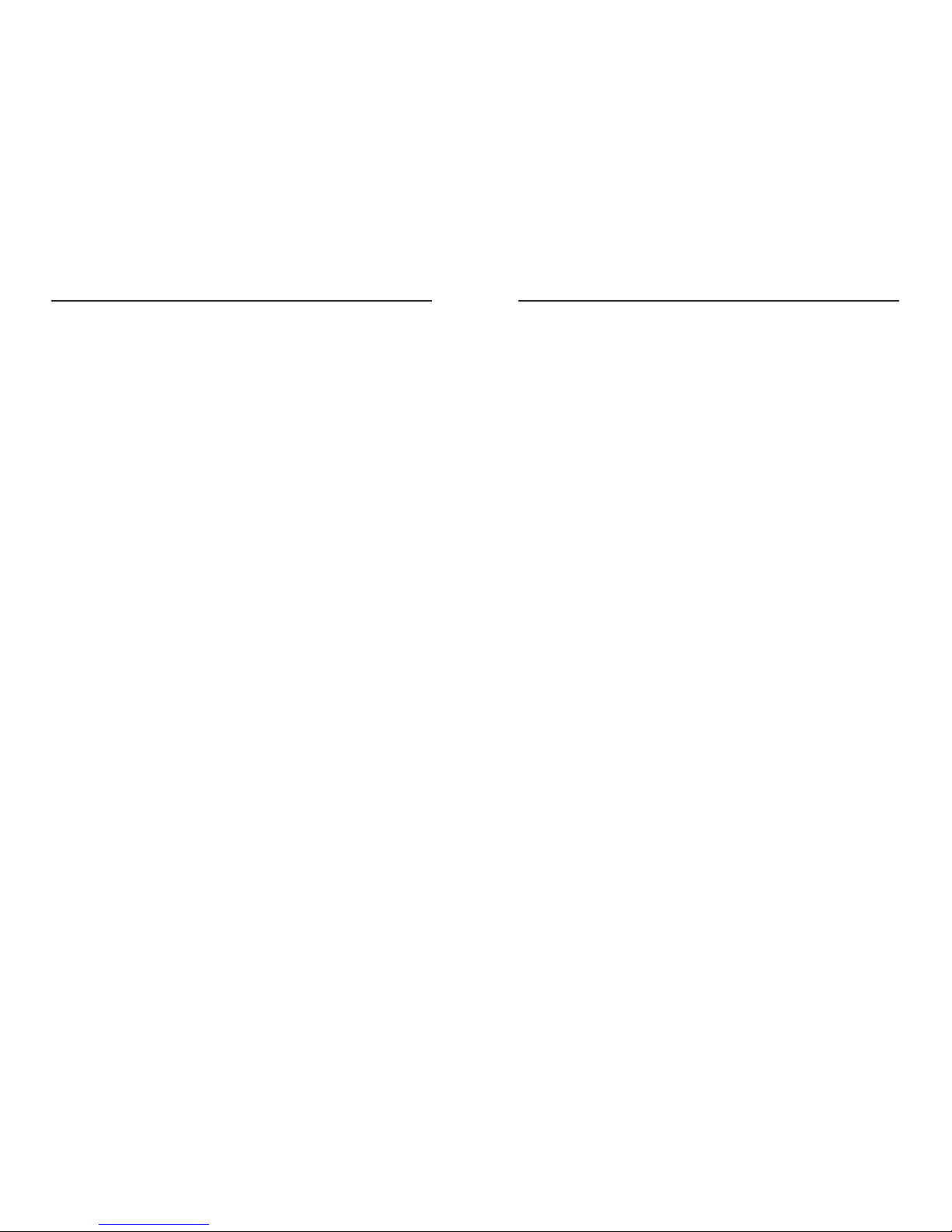
Linksys Instant EtherFast®Series EtherFast®10/100 LAN Cards
Troubleshooting 49
Common Problems and Solutions 49
Running the Card's Diagnostics 53
Appendix 54
Sharing Your Files and Printers 54
Installing the Driver in Windows 95 Version A 56
Novell NetWare 3.x Client Setup for Windows 95 or 98 57
Windows 95, 98 or ME Client for Windows NT 58
Starting Over in Windows 95,98,ME or 2000 59
Manually Installing the Network Components in Windows 95,98 and ME 64
Installing the Network Protocols for Windows 95,98 and Millennium 65
About Plug-and-Play PCI Technology 67
Linux, Open Source and Beta Operating Systems 68
Glossary 69
Specifications 74
Environmental 74
Warranty Information 75
Contact Information 76
Table of Contents
Introduction 1
The EtherFast®10/100 LAN Card 1
Features 1
Package Contents for the EtherFast®10/100 LAN Card 2
Getting to Know the EtherFast®10/100 LAN Card 3
LEDs 3
The RJ-45 Port 3
Installing the EtherFast
®
10/100 LAN Card 4
Overview 4
Installing the Network Card and Cabling 4
Windows 95 Installation and Setup 7
Overview 7
Network Component Configuration 11
Windows 98 Installation and Setup 17
Overview 17
Installing the Network Card's Driver 17
Network Component Configuration 21
Windows Millennium Installation and Setup 26
Overview 26
Installing the Network Card's Driver 26
Network Component Configuration 29
Windows NT 4.0 Installation and Setup 34
Overview 34
Installing NT Networking and the EtherFast Card Driver 35
Installing the EtherFast Network Driver if Networking is Already Installed 41
Windows 2000 Installation and Setup 45
Overview 45
Installing the Network Card's Driver 45
Page 4
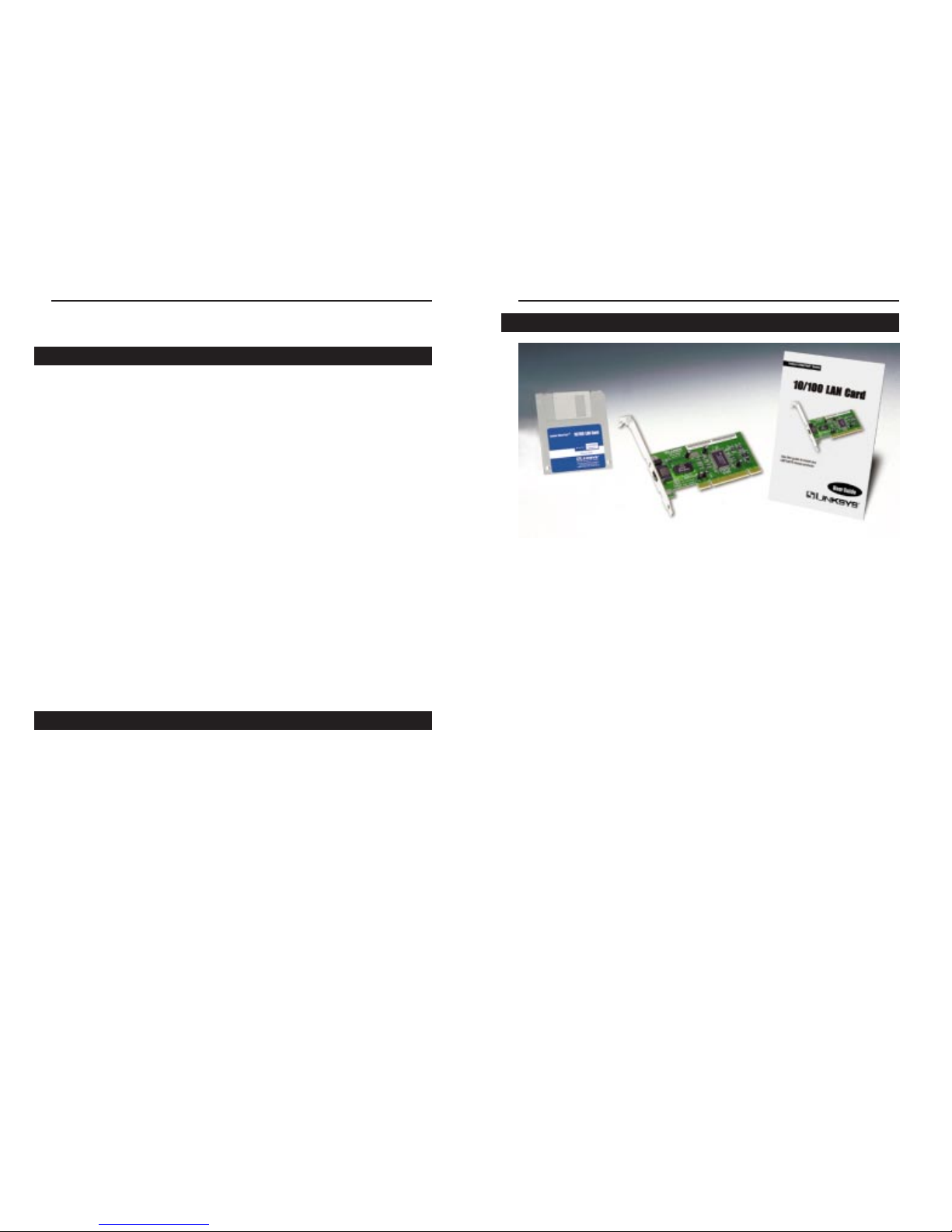
EtherFast®10/100 LAN Cards
• One EtherFast®10/100 LAN Card(s)
• One 3.5” Driver Disk
• One User Guide and Registration Card
• Quick Install for Windows Operating Systems
2
Linksys Instant EtherFast®Series
Introduction
Fast Ethernet is a relatively new standard of networking built specifically for
speed-intensive network applications like video-conferencing, multimedia
development, imaging, and complex databases. Capable of sending and receiving data at 100 megabits-per -secondin half-duplex mode, and 200Mbps in full
duplex, Fast Ethernet technology is at least 10 times faster than traditional
10BaseT networks.
Built to run with the fastest network applications, the EtherFast
®
10/100 LAN
Card is a high performance network adapter for desktop computers with 32-bit
PCI expansion slots. The EtherFast®10/100 LAN Card is ready to run with
both 10BaseT and 100BaseTX networks right out of the box – the card's 10/100
combo RJ-45 port automatically detects your network's maximum speed and
adjusts itself accordingly.
The EtherFast®10/100 LAN Card from Linksys also features Wake-On-LAN
(WOL) ev ent management. If your PCI motherboard has built-in WOL support,
you’ll be able to utilize this unique management feature. You can remotely turn
on any computer with a WOL network card. The ultimate in 10/100 networking is yours! If you don’t have WOL support on your motherboard or you have
no need for it, don’t worry — your EtherFast®10/100 LAN Card will operate
normally anywa y. If your mission critical applications require blinding network
speed, the EtherFast®10/100 LAN Card is the best value for your networking
dollar.
• Easy to Use Plug-and-Play 10/100 PCI Network Card
• Full Duplex Capability at Up To 200Mbps
• Connects to Both 10Mbps Ethernet and 100Mbps Fast Ethernet Networks
• Power On Your PC From Anywhere on the Network with Wake-On-LAN
Management
• Works With All Major Network Operating Systems
• 10BaseT and 100BaseTX Fast Ethernet Power for PCI-Equipped PCs
• Includes Auto-Detecting 10BaseT/100BaseTX RJ-45 Port that
Automatically Adjusts to Full or Half Duplex
• Bus Mastering 32-bit Architecture Supports 100Mbps Speeds
1
Package Contents for the EtherFast®10/100 LAN Card
Features
The EtherFast®10/100 LAN Card
Page 5
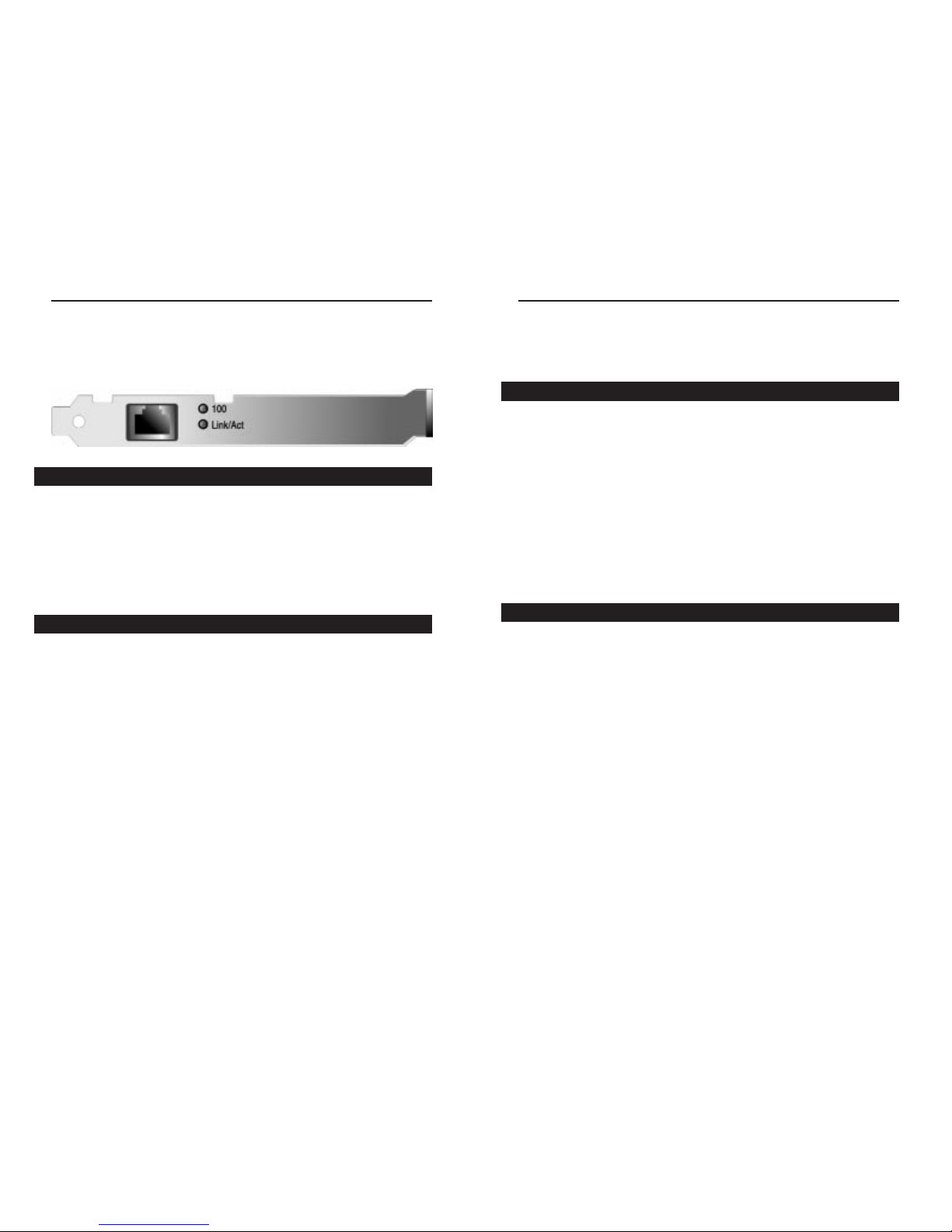
Installing the EtherFast®10/100 LAN
Card
Overview
Each EtherFast®10/100 LAN Card is equipped with an RJ-45 port that automatically adjusts to either 10Mbps or 100Mbps speeds, allowing your PC to
attach to either Fast Ethernet (also known as 100BaseTX) or regular 10BaseT
Ethernet network segments without additional hardware or software.
The card should only be used with twisted-pair cabling. 10BaseT and
100BaseTX cabling is available in a number of different grades. For best
results, we recommend using 8-wire, category 5 unshielded twisted-pair for
both 10BaseT and 100BaseTX network segments, although category 3 can be
used for 10BaseT segments. The cable that runs from your PC’s EtherFast card
to your network should not exceed 100 meters(328 feet). Both Category 3 and
5 twisted-pair cabling can be purchased at most computer stores, or if you prefer, you can crimp your own cables.
Installing the Network Card & Cabling
1. Power off your PC and any peripheral equipment attached to it. Unplug
your PC’s power cable.
2. Remove your computer's outside cover.
EtherFast®10/100 LAN Cards
4
Linksys Instant EtherFast®Series
Getting to Know the EtherFast
®
10/100 LAN Card
100 Amber. The 100 LED will illuminate when the card is operating at
100Mbps. If the 100 LED is not illuminated and the PC is powered on,
the card is operating at 10Mbps.
Link/Act Green. The Link LED will illuminate when the card has been suc-
cessfully connected to a network and flicker when data is being transmitted or received over the network.
The RJ-45 Port is where you will connect your Category 3 or 5 network cabling.
3
Overview
Installing the Network Card and Cabling
LEDs
The RJ-45 Port
Page 6

EtherFast®10/100 LAN Cards
6. Connect one end of a twisted-pair cable to your PC at the EtherFast
®
10/100 LAN Card's RJ-45 port.
7. Plug the other end of the cable into one of your network’s 10BaseT or a
100BaseTX hub or switch ports, DSL modem, cable modem, router, etc.
8. Reconnect your PC’s power, then power on your computer. Your comput-
er will automatically recognize the card and assign it a unique IRQ ("interrupt") and I/O address.
The card installation is complete. Next, you must install the device drivers
for the EtherFast®10/100 LANCard. To configure the 10/100 LAN Card,
turn to the section appropriate to your Operating System.
If you are using an operating system other than Windows 98,Windows 95,
or Windows NT, you will find the network driver installation instructions
on the Driver Disk’s readme.exe f ile .
6
Linksys Instant EtherFast®Series
3. Open your computer and locate the
PCI slot(s) on your motherboard.
PCI slots are easily identified by
their beige or white color. Remove
the metal slot cover on the back of
the PC, then insert the EtherFast
®
10/100 LAN Card into an empty PCI
slot, as shown in the photograph
below.
4. Once your EtherFast®10/100 LAN Card is firmly in place, secure its
fastening tab to your PC's chassis with a mounting screw.
5. Replace your PC's cover.
5
NNoottee::
If you intend to use both 10Mbps and 100Mbps components on your network, you will need an auto-sensing hub or switch. For more information on
auto-sensing hubs or switches, go to the Linksys website at www.linksys.com.
NNoottee::
When installing the
network card, be sure to
press the card solidly into
the PCI slot. Our network
cards are built to resist the
pressure necessary to insert the card
correctly in the PCI slot. Avoid a call to
technical support by making sure that
your card is inserted all the way into
your PC’s network slot! You will know
this has occurred when the card’s faceplate is flush with your computer’s slot.
Page 7
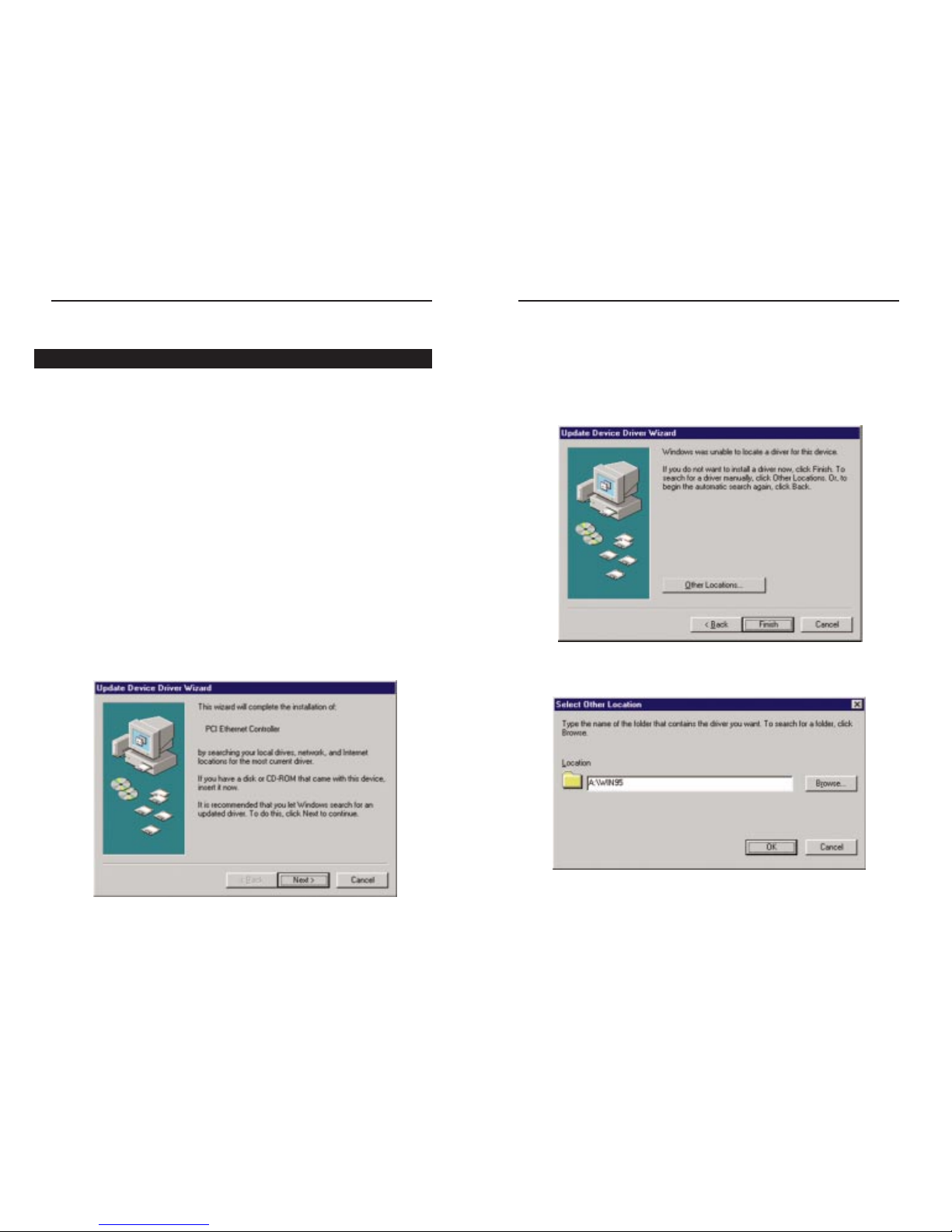
EtherFast®10/100 LAN Cards
3. While the Update Device Driver Wizard window is visible, put the
EtherFast®10/100 LAN Card Driver Disk into your floppy drive and
click the Next button.
4. A screen will appear stating that Windows 95 was unable to locate the driv-
er. Click the Other Locations button to enter the driver’s location manually.
5. Type the driver location, A:\WIN95, in the location field on the Select
Other Location Screen. Then, click the OK button.
8
Linksys Instant EtherFast®Series
Windows 95 Installation and Setup
After installing the EtherFast hardware in your computer, follow these instructions for installing the network device driver. For troubleshooting tips during
setup, refer to the Troubleshooting section.
There are different versions of Windows 95:
• V ersion A
• Version B (also known as OSR2)
• Version C (with USB support)
The installation procedure for the network driver will vary slightly depending
on which version of W indows 95 you are using. To begin the driver installation,
and to determine which version of Windows 95 you are using:
1. If you already haven’t, start up your PC.
2. Windows 95 will automatically detect the EtherFast Card in your com-
puter. If an Update Device Driver Wizard window (below, or another similar window) appears, you are using Windows 95 version B. If not, you are
using version A. Skip to the Installing the Drive in Windows 95 Version
A section in the Appendix.
7
Overview
Page 8

EtherFast®10/100 LAN Cards
8. The following screen will prompt you for the driver location. In the Copy
Files From: field, type A:\WIN95. Then, click the OK button.
9. Windows 95 will begin copying files to your PC. When asked if you want
to restart your PC, remove the floppy disk and click Yes. If Windows does
not ask you to restart your PC, click the Start button, choose Shut Down,
choose Restart, then click the Yes button.
The Windows 95 Version B driver installation is complete. Please continue
on to the next section, which will provide instructions for configuring
Windows 95’s network protocol. Consult your Windows documentation for
network configuration information if necessary.
10
Linksys Instant EtherFast®Series
6. Windows will show that the files have been found. Click the Finish button
to continue. Then, when you are prompted, verify that the “Linksys
LNE100TX (v5) Fast Ethernet Adapter Drivers” diskette is in your floppy
drive.
7. Windows will begin copying the EtherFast Card’s driver files to your PC.
Refer to the chart below to help guide you through the process.
9
NNoottee::
From this point on, you must provide Windows with a User name and
Password every time you are prompted to do so. Remember to click
OOKK
to
properly log into Windows. If you click
CCaanncceell
or hit the
EEssccaappee ((EESSCC))
key,
you will not log into the network.
• If your PC asks for the Linksys
Setup or Driver Disk
• If you are asked to supply
your Windows 98 Installation
Files or Disks
• If you are asked for a file that
includes “LNE100TX” in its
name
• If you receive a Version
Conflict error
1. Click
OOKK
.
2. Ensure that the
DDrriivveerr DDiisskk
is in your PC’s flop-
py drive.
3. Type “a:\” in the “Copy files from:” box.
4. Click
OOKK
.
1. Click
OOKK
.
2. If you have a
WWiinnddoowwss 9955 CCDD--RROOMM
, type
“d:\win95” in the “Copy files from:” box, where
“d:” is your CD-ROM drive.
3. If you
don’t
have a
WWiinnddoowwss 9955 CCDD--RROOMM
,
type: “c:\windows\options\cabs”.
4. Click
OOKK
.
1. Insert the
DDrriivveerr DDiisskk
into your PC’s floppy
drive.
2. Type “a:\” in the “Copy files from:” box.
3. Click
OOKK
1. Choose to keep the newest version of the file
by clicking
YYeess
.
If you press Skip or Cancel,the drivers will not be installed!
Page 9
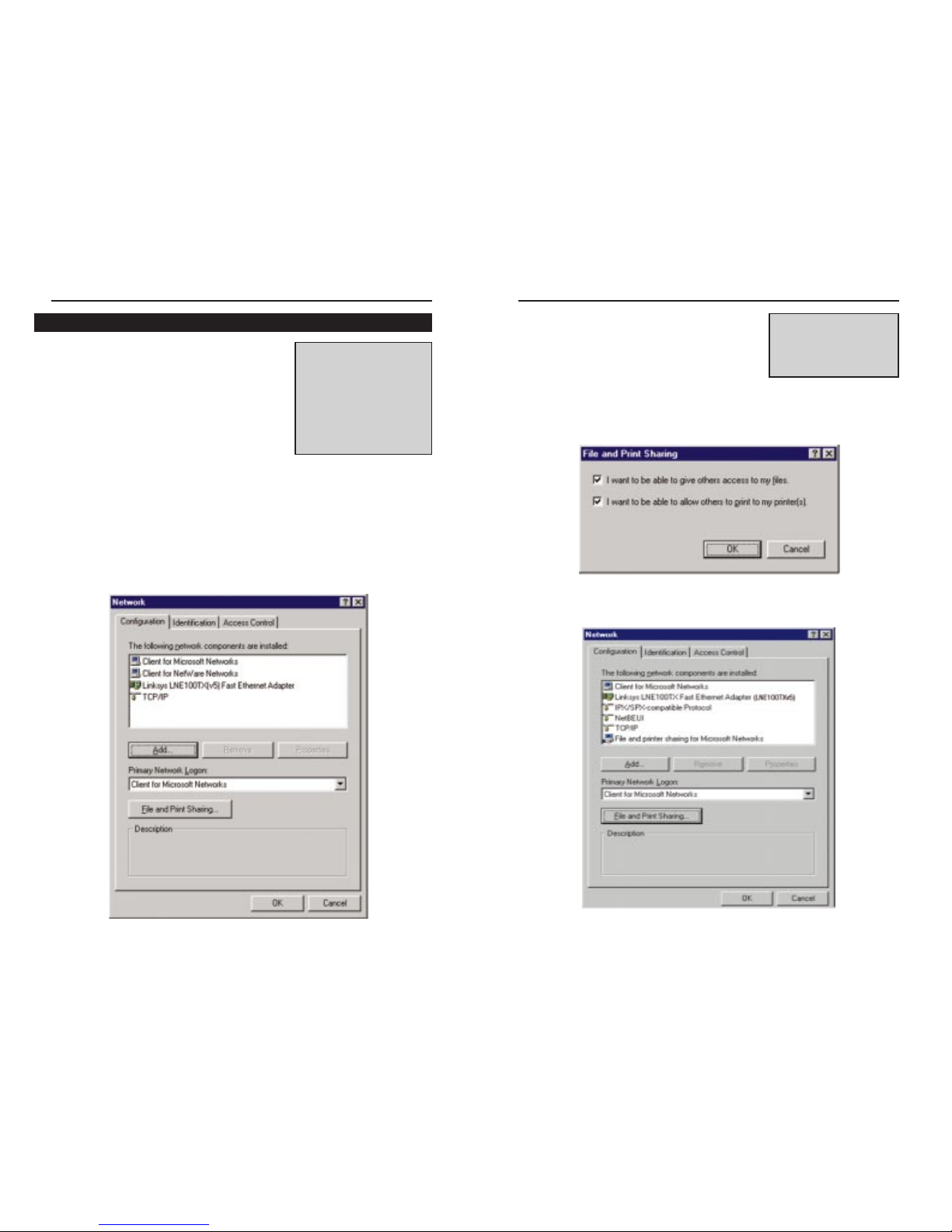
EtherFast®10/100 LAN Cards
3. Click the File and Print Sharing button. The
File and Print Sharing window will appear.
4a. If you'd like others to be able to access the files
on your PC's hard drive, select I want to be
able to give others access to my files.
4b. If you'd like to share your printer with other users on the network, select I
want to be able to allow others to print to my printer.
5. Click the OK button. File and Printer Sharing for Microsoft Networks
should now appear in the list of installed components.
12
NNoottee::
If you do not enable
File and Printer Sharing,
your PC will be invisible on
the network, inaccessible
by anyone.
Linksys Instant EtherFast®Series
1. Once you are back at the Windows 95 desk-
top, click on your taskbar's Start button, then
Settings, then Control Panel, and then dou-
ble-click the Network icon.
2. The Network window will appear . Click on the
Configuration tab. A window similar to the
one below will appear. There may be other
components listed in addition to the ones
shown below (for example, Dial-up Adapter), which is normal. If any of the
components shown below are missing, however, you’ll need to manually
install them. If that’s the case, refer to the Manually Installing the Network
Components section of the Appendix now.
• Client for Microsoft Networks
• Client for NetWare Networks
• Linksys LNE100TX Fast Ethernet Adapter (LNE100TX v5)
•TCP/IP
11
NNoottee::
If you need to install the
TCP/IP Protocol, see the
IInnssttaalllliinngg tthhee NNeettwwoorrkk
PPrroottooccoollss ffoorr WWiinnddoowwss 9955,, 9988,,
aanndd MMiilllleennnniiuumm
section in the
Appendix. Windows NT and
2000 users need to check
their Windows User Guides
for protocol installation.
Network Component Configuration
Page 10

EtherFast®10/100 LAN Cards
11. Click on the Identification tab and the following window will appear.
Type the name of your computer in the Computer Name box. Choose a
name that is unique from the other computer names on the network.
12. Type the name of your workgroup in the W orkgroup box. The Workgroup
name should be the same Workgroup Name in use by all of the other PCs
on the network. Use the same Workgroup Name that is in use on your other
computers. Do not click OK when you have completed these fields.
13. Enter a description of your computer in the Computer Description box.
This box is optional. Do not click the OK button when you have complet-
ed these fields.
14
NNoottee::
Your
Computer Name
and
Workgroup Name
must
both be fewer than 15 characters, and should only consist
of numbers and letters.
Linksys Instant EtherFast®Series
6. After making sure that all of the listed network components are installed
on your system, verify that Client for Microsoft Networks is listed in the
Primary Network Logon box.
7. Under Network Components, select Linksys LNE100TX (v5) Fast Ethernet
Adapter, and click the Properties button. A screen similar to that below
will appear.
8. Select the Driver Type tab and make sure that Enhanced Mode (32 bit
and 16 bit) NDIS Driver is selected.
9. The Bindings tab will show you what network protocols are presently utilized by the card. There is no need to modify any setting on this tab.
10. The AdvancedTab has two settings. First, is the Media Typesetting. This
should be set at AutoSense. The next setting, Select Media, should be set
at Ethernet.
13
Page 11
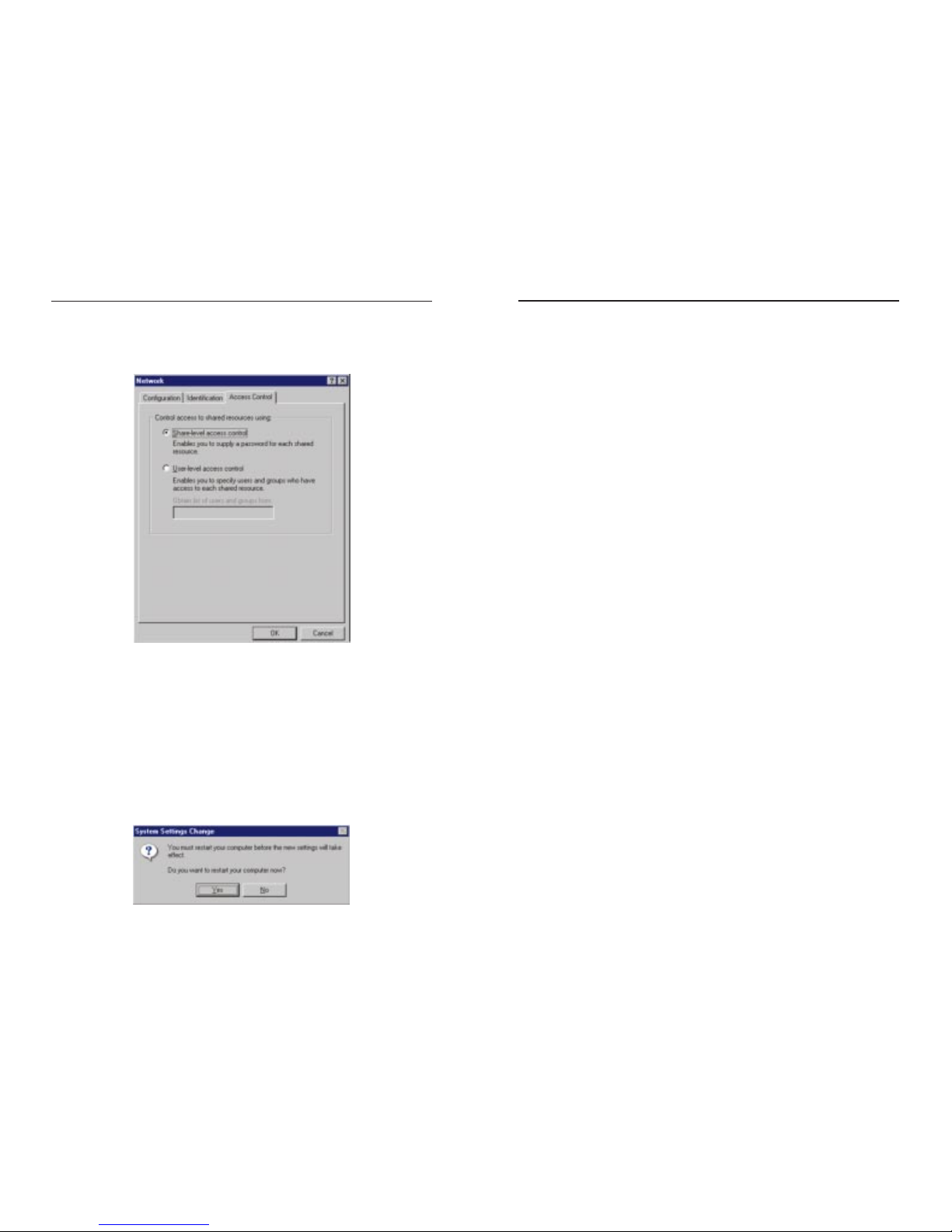
EtherFast®10/100 LAN Cards
17. A Logon window will appear, requiring you to enter a username and pass-
word. Make up a username and password and click the OK button. Do not
press the ESC key or click the Cancel button, or you won't be able to log
onto the network. If the a logon screen does not appear or if it does not
allow you to log on, refer to the Troubleshooting section.
18. Once you are at the Windows 95 desktop, double-click on the Network
Neighborhood icon. You should see an icon for the entire network and the
names of the other PCs on the network. Open the Entire Network icon.
• If you can see your computer along with all the other computers on
the network in Network Neighborhood, then the Windows 95 network configuration is complete. Continue with Sharing Your Files
and Printers in the Appendix if you want data from your PC to be
availa b le to other s on the network.You may stop here, however, if you
wish to configure File and Printer Sharing at a later time.
Refer to the Troubleshooting section if:
• You don't see anything at all in Network Neighborhood and have pressed
the F5 key on your keyboard a few times to refresh the screen.
• You only see your own computer in Network Neighborhood.
• You see all computers on the network except yours and have tried press-
ing the F5 key a few times.
• You only see computers that are running the same operating system as you
and you don’t see any others.
16
14. The Access Control tab should be set at Shared-level access control.Make
sure that Shared-level access control is selected. If the setting is on User-
Level access control and you can’t change it, skip to the Troubleshooting
section.
15. Click the OK button. Your system may or may not ask you for your
Windows 95 CD-ROM or the location of the Windows 95 installation files.
Direct Windows to D:\win95 (where D: is your CD-ROM Drive) if you
have your Windows CD-ROM, or to C:\windows\options\cabs if
you don’t.
16. Once Windows has copied the necessary files, the System Settings Change
window appears. Remove all disks from your PC and click the Yes button
to restart your PC. If you don't see this window, simply shut down
Windows 95 and restart your PC. Remember to remove the installation
disk and CD-ROM, if necessary, prior to rebooting.
Linksys Instant EtherFast®Series
15
Page 12
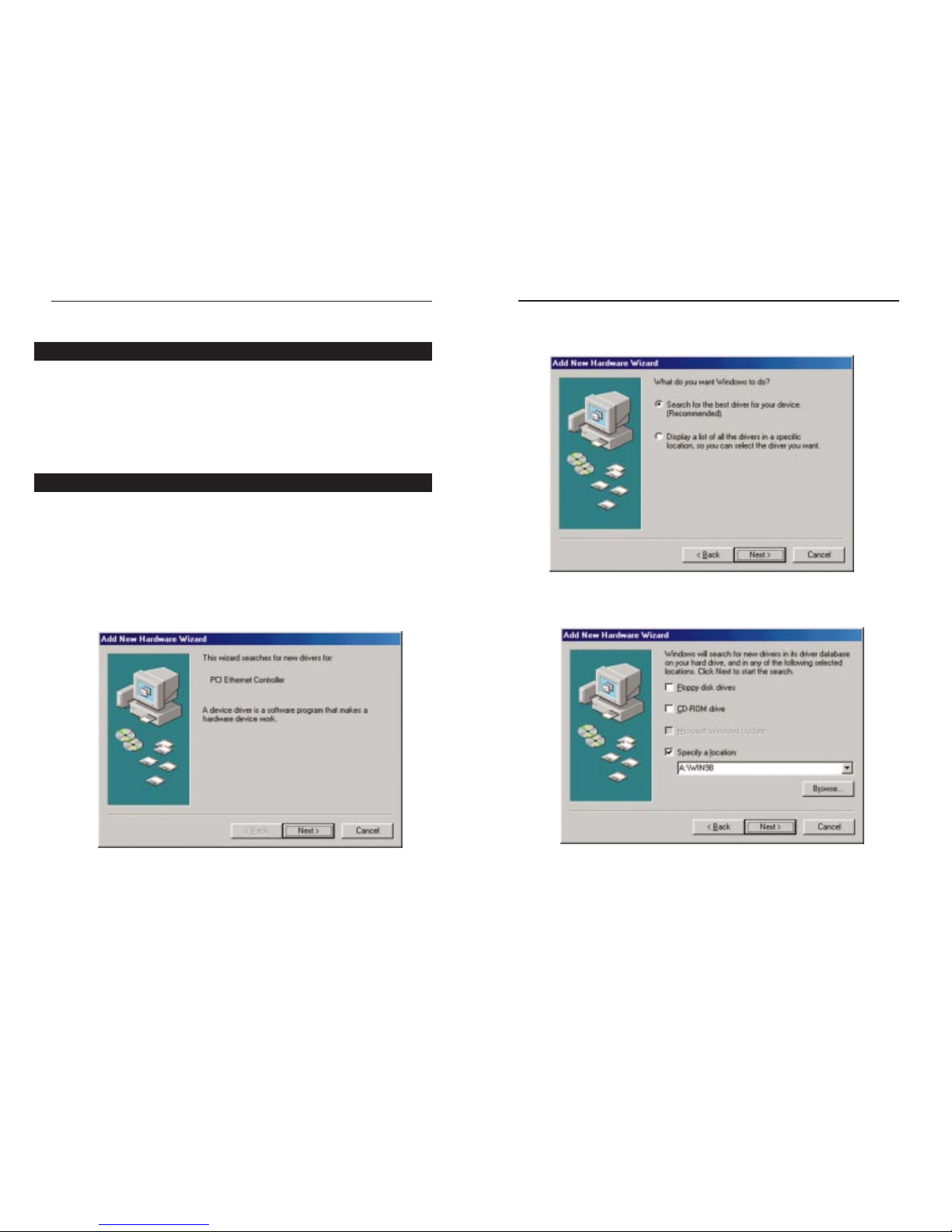
EtherFast®10/100 LAN Cards
4. Select "Search for the best driver f or your device (Recommended)” and click
the Next button.
5. Select “Specify a location” and type “A:\WIN98” in the drop-down box.
Then, click the Next button.
18
Linksys Instant EtherFast®Series
17
Windows 98 Installation and Setup
Overview
After physically installing the EtherFast®10/100 LAN Card in your computer,
follow these instructions to install the network device driver. The installation
procedure for the network driver will vary depending on which version of
Windows 98 you are using, and on your current system configuration. If at any
time during the installation you encounter problems, consult the
Troubleshooting section.
1. Start up your PC in Windows 98.
2. Windows 98 will automatically detect the presence of the EtherFast®Card in
your PC.
3. Slide the “Linksys LNE100TX (v5) Fast Ethernet Adapter Drivers” diskette
into your floppy drive while the Add New Hardware Wizard window is visi-
ble. Click the Next button.
Installing the Network Card’s Driver
Page 13
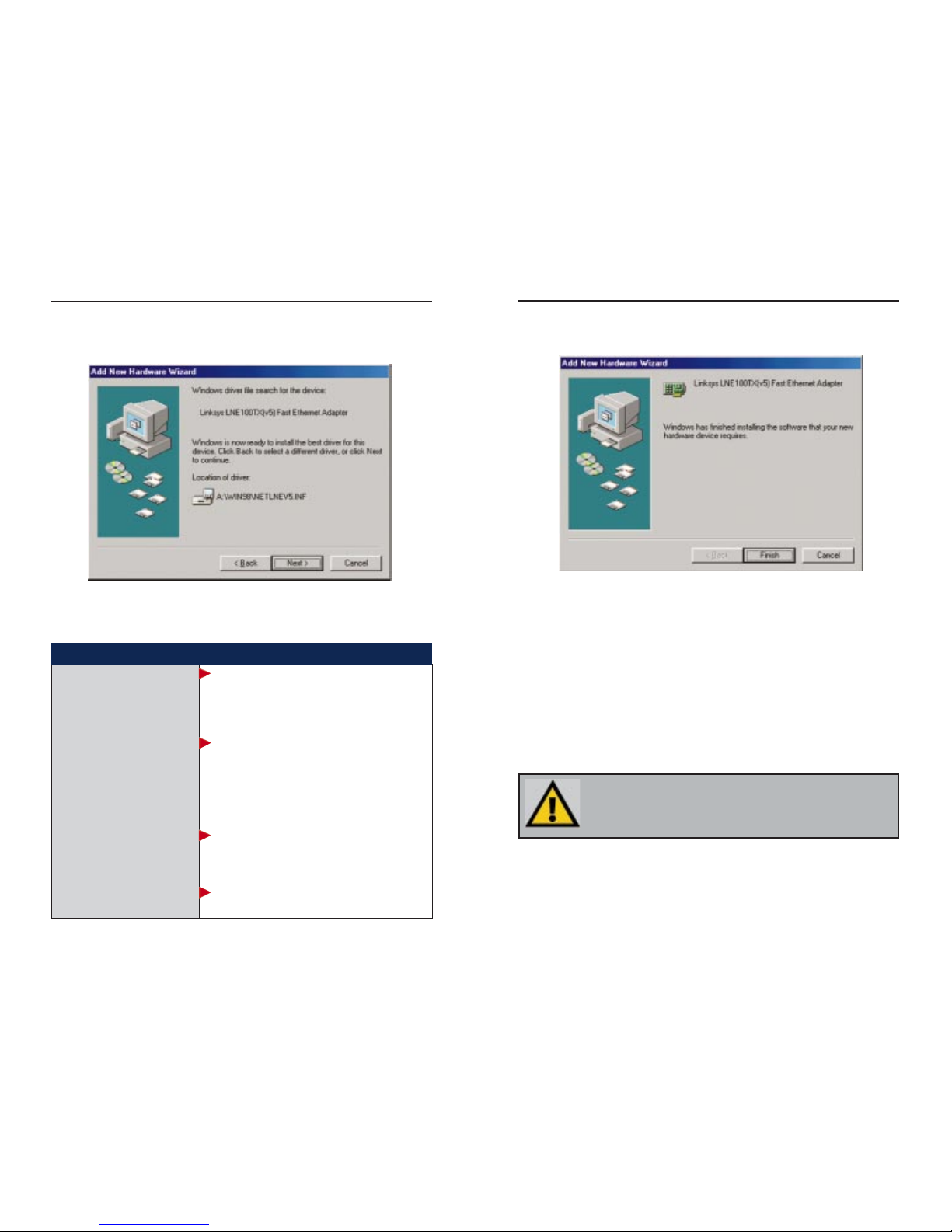
EtherFast®10/100 LAN Cards
20
8. Windows will finish installing the software onto your PC. Click the Finish
button.
9. When asked if you want to restart your PC, remove the Driver Disk and
click the Yes button. If you are using the Windows CD-ROM, leave it in
your PC. You may need it later.
10. If Windows does not ask you to restart your PC, click the Start button,
choose Shut Down, choose Restart, then click the Yes button.
The Windows 98 driver installation is complete. Please continue on to the
next section, which will provide instructions for configuring Windows 98’s
network protocol.Consult your Windows documentation for your network
configuration information if necessary.
NNoottee::
From this point on, you must provide Windows with a User name
and Password every time you are prompted to do so. Remember to click
the
OOKK
button to properly log into Windows. If you click the
CCaanncceell
but-
ton or press the
EEssccaappee ((EESSCC))
key, you will not log into the network.
Linksys Instant EtherFast®Series
19
6. A windo w will open, notifying you that Windows is searching for the Linksys
LNE100TX Fast Ethernet Adapter driver. When the window notifies you that
it is ready to install the driver, click the Next button.
7. Windows will begin copying the EtherFast Card’s driver f iles to your PC.
Refer to the chart below to help guide you through the process.
• If your PC asks for the Linksys
Setup or Driver Disk
• If you are asked to supply
your Windows 98 Installation
Files or Disks
• If you are asked for a file that
includes “LNE100TX” in its
name
• If you receive a Version
Conflict error
1. Click
OOKK
.
2. Ensure that the
DDrriivveerr DDiisskk
is in your PC’s flop-
py drive.
3. Type “a:\” in the “Copy files from:” box.
4. Click
OOKK
.
1. Click
OOKK
.
2. If you have a
WWiinnddoowwss 9988 CCDD--RROOMM
, type
“d:\win98” in the “Copy files from:” box, where
“d:” is your CD-ROM drive.
3. If you
don’t
have a
WWiinnddoowwss 9988 CCDD--RROOMM
,
type: “c:\windows\options\cabs”.
4. Click
OOKK
.
1. Insert the
DDrriivveerr DDiisskk
into your PC’s floppy
drive.
2. Type “a:\” in the “Copy files from:” box.
3. Click
OOKK
1. Choose to keep the newest version of the file
by clicking
YYeess
.
If you press Skip or Cancel,the drivers will not be installed!
Page 14
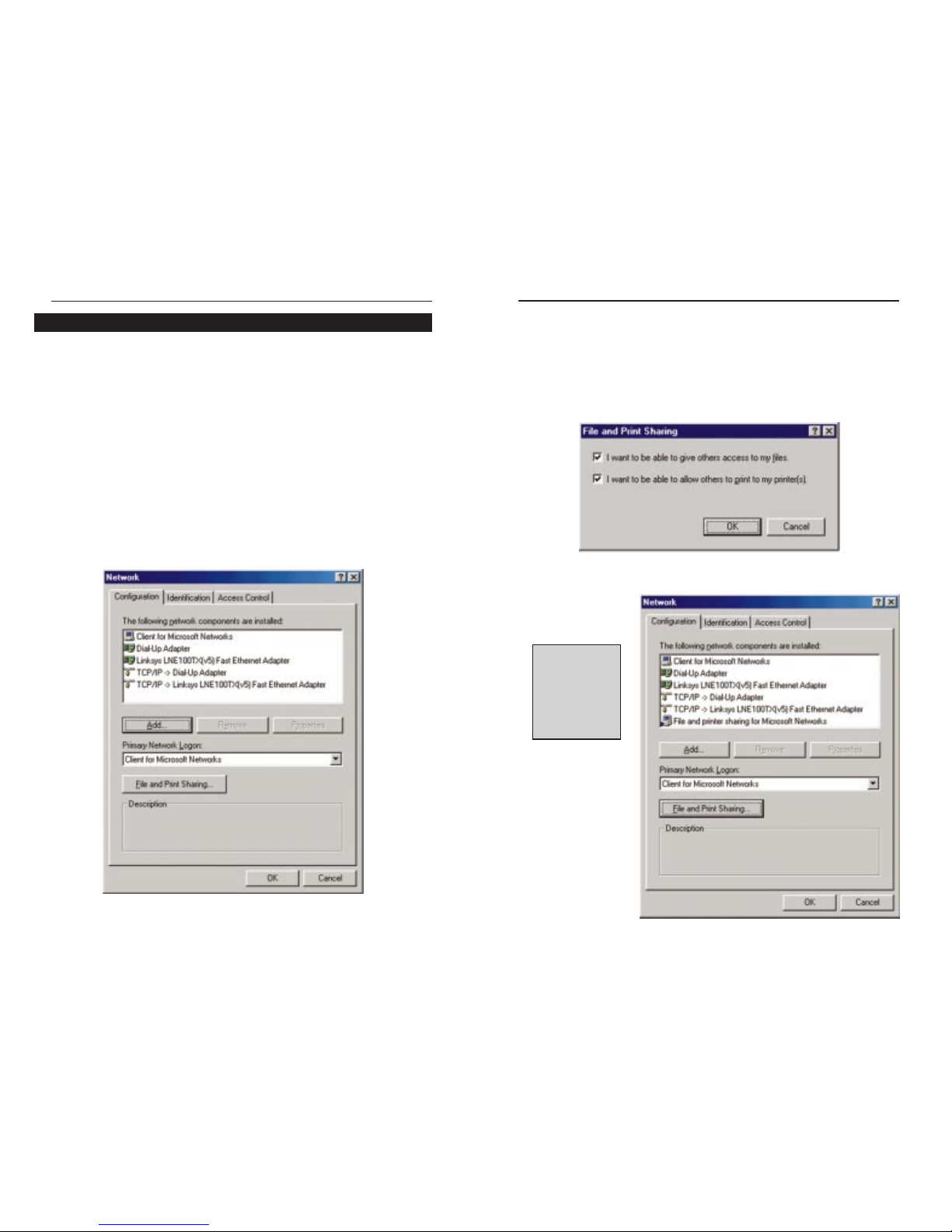
EtherFast®10/100 LAN Cards
22
3. Click the File and Print Sharing button. The File and Print Sharing win-
dow will appear.
4a. If you'd like others to be able to access the files on your PC's hard drive,
select I want to be able to give others access to my files.
4b. If you'd like to share your printer with other users on the network, select I
want to be able to allow others to print to my printer.
5. Click the OK button. File and Printer Sharing for Microsoft Networks
should now appear in the list of installed components.
NNoottee::
If you do not
enable File and
Print Sharing, your
PC will be invisible
on the network
and inaccessible
to other users.
Linksys Instant EtherFast®Series
21
1. Once you are back at the Windo ws 98 desktop, click on y our taskbar's Start
button, then Settings, then Control Panel, and then double-click the
Network icon.
2. The Network window will appear. Click on the Configuration tab. A window similar to the one below will appear. There may be other components
listed in addition to the ones shown below (for example, a Dial-up
Adapter), which is normal. If any of the components shown belo w are missing, however, you’ll need to manually install them. Refer to Manually
Installing the Network Components in the Appendix now.
• Client for Microsoft Networks
• Dial-Up Adapter
• Linksys LNE100TX (v5) Fast Ethernet Adapter
• TCP/IP -> Dial-Up Adapter
•TCP/IP -> Linksys LNE100TX (v5) Fast Ethernet Adapter
Network Component Configuration
Page 15

EtherFast®10/100 LAN Cards
24
10. Choose the Access Control tab. Verify that Shared-level access control is
selected.
11. Click the OK button. Your system may ask you for your Windows 98 CD-
ROM or the location of the Windows 98 installation files. If it does, direct
Windows to the appropriate location, (i.e., D:\win98 if you have the
Windows 98 CD-ROM, or C:\windows\options\cabs).
12. Once Windows has copied the necessary files, the System Settings Change
window appears. Remove all disks from your PC and click the Yes button
to restart your PC. If you don't see this window, simply shut down Windo ws
98 and restart your PC. Remember to remove any installation disks or CDROMs prior to rebooting.
Linksys Instant EtherFast®Series
23
6. After ensuring that all of the listed network components are installed on
your system, in the Primary Network Logon box select Client for
Microsoft Networks .
7. Click on the Identification tab. Type the name of your computer in the
Computer Name box. Choose a name that is unique from the other computer names on the network.
8. Type the name of your workgroup in the Workgroup box. The Workgroup
name should be the same Workgroup Name in use by all of the other PCs
on the network. Use the same Workgroup Name that is in use on your other
computers for ease of use. Do NOT click the OK button when you are
done.
9. Enter a description of your computer in the Computer Description box.
This box is optional, and can be left blank.
NNoottee::
Your Computer and Workgroup
Names must both be fewer than 15
characters, and should only consist
only of numbers and letters.
Page 16

Windows Millennium Installation
and Setup
After physically installing the EtherFast®10/100 LAN Card in your computer,
follow these instructions to install the network device driver. The installation
procedure for the network driver will vary depending on which version of
Windows 98 you are using, and on your current system configuration. If at any
time during the installation you encounter problems, consult the
Troubleshooting section.
1. Start up your PC in Windows Millennium.
2. Windows ME will automatically detect the
presence of the PCI Ethernet Controller hardware in your PC.
3. Slide the “Linksys LNE100TX (v5) Fast Ethernet Adapter Drivers” diskette
into your floppy drive while the Add New Hardware Wizard window is visi-
ble. Click the Next button.
4. Select "Specify the location of the driver (Advanced)” and click the Nextbutton.
EtherFast®10/100 LAN Cards
26
Note: Do not click Cancel or
Skip at any time during the
installation. Doing so will prevent your driver from being
properly installed on your PC.
13. A Logon window will appear, requiring you to enter a User name and
Password. Make up a user name and password (if you haven’t already) and
click the OK button. Do not click the Cancel button or press the Escape
key. Clicking either of these buttons will prevent you from logging into the
network. If the logon does not appear or if it does not allow you to log on,
refer to the Troubleshooting section.
14. Once you are at the Windows 98 desktop, double-click on the Network
Neighborhood icon. You should see one icon for the entire network and the
names of the other PCs on the network.
• If you can see your computer along with all the other computers on
the network in Network Neighborhood, then the Windows 98 network configuration is complete. Continue with Sharing Your Files
and Printers in the A ppendix if you want your PC’s data or printer to
be available to others on the network. You may stop here, however, if
you wish to configure File and Printer Sharing at a later time.
Refer to the Troubleshooting section if:
• You don't see anything at all in Network Neighborhood and have pressed
the F5 key on your keyboard a few times to refresh the screen.
• You only see your own computer in Network Neighborhood.
• You see all computers on the network except yours and have tried press-
ing the F5 key a few times.
• You only see computers that are running the same operating system as you
and you don’t see any others.
Linksys Instant EtherFast®Series
25
Installing the Network Card’s Driver
Overview
Page 17

8. If Windows asks you to supply any drivers beginning with “lne” or “netlne”,
re-direct Windows to your floppy drive (A:\WINME).
9. Windows will finish installing the software onto your PC. Click the Finish
button.
10. When asked if you want to restart your PC, remove the floppy disk from
your PC and click the Yes button. If Windows does not prompt you to
restart, do so manually. Click the Start button, then click Shutdown, and
choose the Restart option and click the OK button.
EtherFast®10/100 LAN Cards
28
5. Select "Search for the best driver f or your device (Recommended)” and select
"Specify a location". Then, type “A:\WINME” in the drop-down box and
click the Next button.
6. A windo w will open, notifying you that Windows is searching for the Linksys
LNE100TX Fast Ethernet Adapter driver. When the window notifies you that
it is ready to install the driver, click the Next button.
7. Windows Millennium will begin copying the EtherFast®Card’s driver f iles
onto your PC. If an “Insert Disk” box appears requesting Windows
Millennium files, click OK and direct Windows to the proper location of the
files, e.g. c:\windows\options\install, or D:\win9x.
Linksys Instant EtherFast®Series
27
Page 18

3. Click the File and Print Sharing button. The File and Print Sharing win-
dow will appear.
4a. If you'd like others to be able to access the files on your PC's hard drive,
select I want to be able to give others access to my files.
4b. If you'd like to share your printer with other users on the network, select I
want to be able to allow others to print to my printer.
5. Click the OK button. File and Printer Sharing for Microsoft Networks
should now appear in the list of installed components.
EtherFast®10/100 LAN Cards
30
NNoottee::
If you do not
enable File and
Print Sharing, your
PC will be invisible
on the network
and inaccessible
to other users.
1. Once you are back at the Windows Millennium desktop, click on your
taskbar's Start button, then Settings, then Control Panel, and then double-
click the Network icon.
2. The Network window will appear. Click on the Configuration tab. A win-
dow similar to the one below will appear. There may be other components
listed in addition to the ones shown below (for example, a Dial-up
Adapter), which is normal. If any of the components shown belo w are missing, however, you’ll need to manually install them. Refer to Manually
Installing the Network Components in the Appendix now.
• Client for Microsoft Networks
• Dial-Up Adapter
• Linksys LNE100TX (v5) Fast Ethernet Adapter
• TCP/IP -> Dial-Up Adapter
•TCP/IP -> Linksys LNE100TX (v5) Fast Ethernet Adapter
Linksys Instant EtherFast®Series
29
Network Component Configuration
Page 19
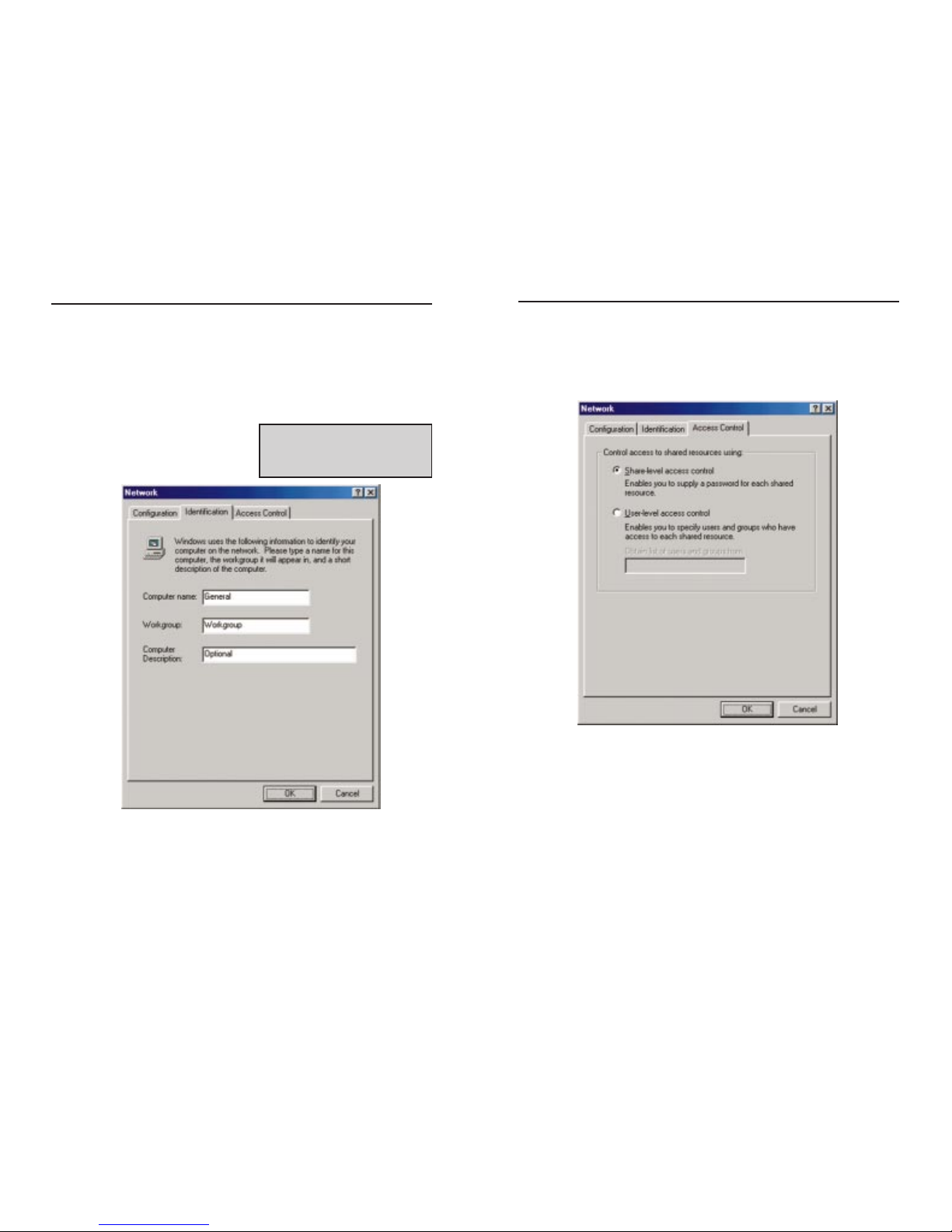
9. Enter a description of your computer in the Computer Description box.
This box is optional, and can be left blank.
10. Choose the Access Contr oltab. Ensure that Shared-lev el access contr olis
selected.
11. Click the OK button. Your system may ask you for your Windows
Millennium CD-ROM or the location of the Windows Millennium installation files. If it does, direct Windows to the appropriate location, (i.e.,
D:\win9x if you have the Windows Millennium CD-ROM, or C:\win-
dows\options\install).
12. Once Windows has copied the necessary files, the System Settings Change
window appears. Remove all disks from your PC and click Yes to restart
your PC. If you don't see this window restart your PC. Remember to
remove any installation disks or CD-ROMs prior to rebooting.
EtherFast®10/100 LAN Cards
6. After ensuring that all of the listed network components are installed on
your system, in the Primary Network Logon box select Client for
Microsoft Networks .
7. Click on the Identification tab. Type the name of your computer in the
Computer Name box. Choose a name that is unique from the other computer names on the network.
8. Type the name of your workgroup in the Workgroup box. The Workgroup
name should be the same Workgroup Name in use by all of the other PCs
on the network. Use the same Workgroup Name that is in use on your other
computers for ease of use. Do NOT click the OK button when you are
done.
NNoottee::
Your Computer and Workgroup
Names must both be fewer than 15
characters, and should only consist
only of numbers and letters.
Linksys Instant EtherFast®Series
31 32
Page 20

34
EtherFast®10/100 LAN Cards
33
Windows NT 4.0 Installation and
Setup
The following instructions will set up the EtherFast
®
10/100 LAN Card in a computer running NT 4.0 server/workstation. You should have your original
Windows NT CD-ROM available during the installation, as you might be asked to supply it. Always consult your NT documentation if you have questions.
To install the network driver for an NT 4.0 Server or Workstation
1. Log into Windows NT as an administrator.
2. Click on Start, Settings, Control Panel, and then double-click on the
Network icon.
3. If you have not previously installed W indows NT networking on your computer, a message will appear that reads: Windows NT Networking is not
installed. Do you want to install it now?
• If you see this message, click the Yes button to install NT networking along
with the EtherFast Card's network driver, and continue with step 1 on the
following page.
• If you don't see this message, NT networking is already installed. Skip to
the Installing the EtherFast Network Driver if Networking is Already
Installed section.
NNoottee::
If you have
installed any Service
Packs, you will need to
reinstall them after
installing and setting up
the 10/100 LAN Card.
Overview
13. A Logon window will appear, requiring you to enter a User name and
Password. Make up a user name and password (if you haven’t already) and
click the OK button. Do not click the Cancel button or press the Escape
key. Clicking either of these buttons will prevent you from logging into the
network. If the logon does not appear or if it does not allow you to log on,
refer to the Troubleshooting section.
14. Once you are at the Windows Millennium desktop, double-click the My
Network Places icon, the Entire Network icon, and then the Your
WorkGroup icon. You should see one icon for the entire network and the
names of the other PCs on the network.
• If you can see your computer along with all the other computers on
the network in Network Neighborhood, then the Windows
Millennium network configuration is complete. Continue with
Sharing Your Files and Printersin the Appendix if y ou w ant y our PC’s
data or printer to be available to other s on the netw or k.You may stop
here, however, if you wish to configure File and Printer Sharing at a
later time.
Refer to the Troubleshooting section if:
• You don't see anything at all in Entire Network and have pressed the F5
key on your keyboard a few times to refresh the screen.
• You only see your own computer in Entire Network.
•You see all computers on the network except yours and have tried press-
ing the F5 key a few times.
• You only see computers that are running the same operating system as
you and you don’t see any others.
Linksys Instant EtherFast®Series
Page 21

4. At the Select Network Adapter screen, click the Have Disk button and
insert the EtherFast®10/100 LAN Card Driver Disk into drive A.
5. At the Insert Disk screen, type A:\ into the field on your screen and click
the OK button.
36
Linksys Instant EtherFast®Series
1. After clicking on the Yes button, the Network Setup Wizard window will
appear.
2. When the screen below appears, put a checkmark next to Wir ed to the net-
work and then click the Next button.
3. Click the Select from list... button to select the network adapter.
35
EtherFast®10/100 LAN Cards
Installing NT Networking and the EtherFast Card Driver
Page 22

38
Linksys Instant EtherFast®Series
37
EtherFast®10/100 LAN Cards
7. Make sure there is a check
mark beside TCP/IP Protocol
X(v5) Fast Ethernet Adapter.
Uncheck any others that may be
checked and then click the Next
button to continue.
9. Click the Next button to proceed through the subsequent screens. If you are
asked to supply your original Windows NT CD-ROM or setup disks, place
your Windows NT CD-ROM in your CD drive. If the CD-ROM loads a
pop-up window, close it. Type D:\i386 (or the appropriate CD-ROM
drive letter) in the box and click the Continue button.
NNoottee::
If you install the
TTCCPP//IIPP pprroottooccooll
, refer
to your Windows NT documentation when
installation steps that aren’t listed in this User
Guide appear. Linksys does not provide
technical support for the configuration or
troubleshooting of the TCP/IP protocol.
6. Highlight the Linksys LNE100TX(v5) Fast Ethernet Adapter entry in
the window that appears and click the OK button.
6. The adapter will be added to the list of Network Adapters on the Network
Setup Wizard screen. Click the Next button.
Page 23
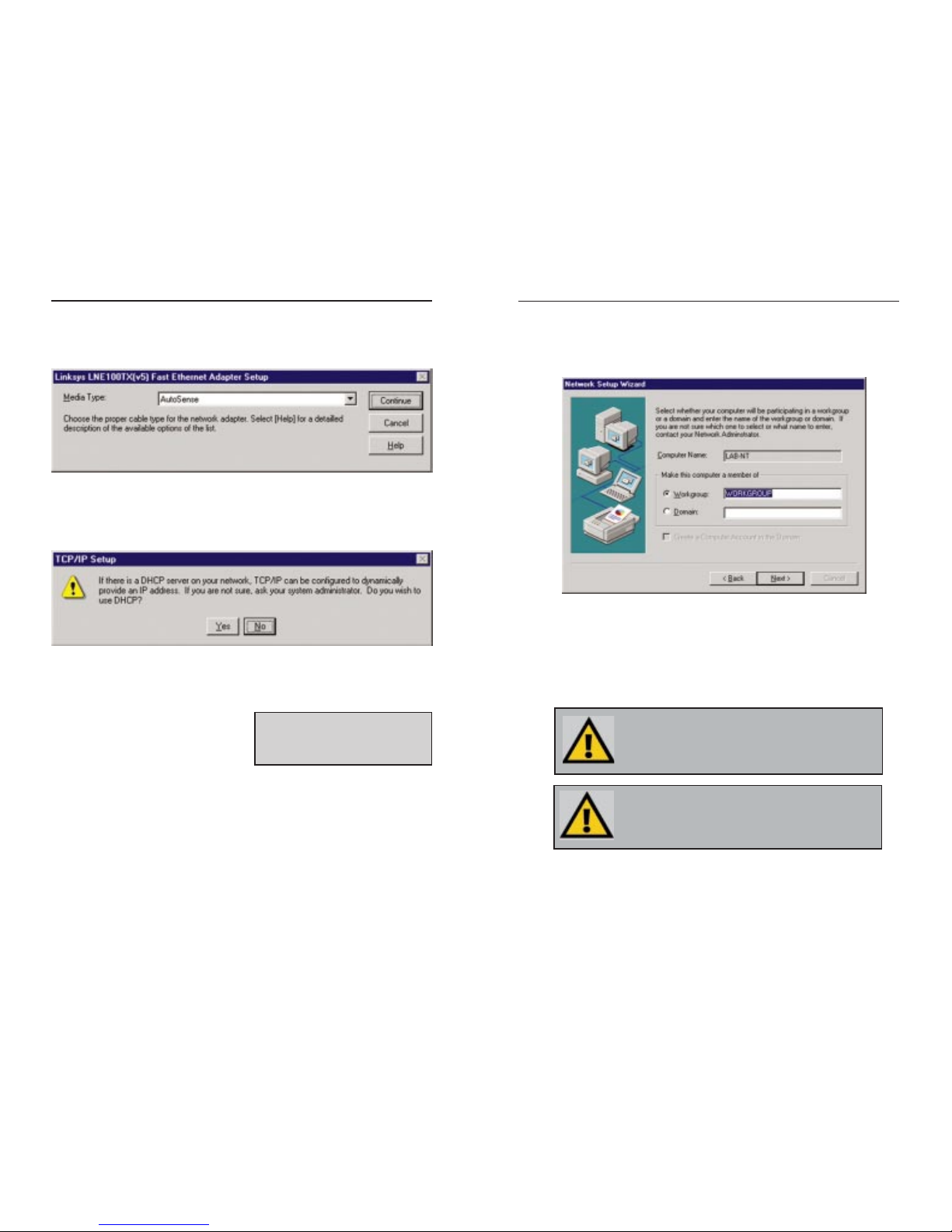
40
Linksys Instant EtherFast®Series
39
EtherFast®10/100 LAN Cards
12. When you reach the following screen, choose either Workgroup or
Domain, depending on the type of network you're setting up. (Your
Microsoft documentation explains the difference between W orkgroups and
Domains.) Click the Next button to continue.
13. On the next screen, click the Finish to complete installation. When asked
if you want to restart your computer, remove the Driver Disk and click the
Yes button.
14. Once your PC has rebooted and you are logged in, double-click the
Network Neighborhood icon on your desktop. Make sure that you have
access to the network. If you do, your card has been properly installed.
The Windows NT Installation and Setup of the EtherFast
®
10/100 LAN
Card is complete. Do not continue on with the next set of instructions.
They are for NT users who already had their networking configured.
NNoottee
: If you had previously installed any NT service packs,
you must re-install them. Otherwise, you may receive Not
Enough Service Storage Space errors in the Event Viewer.
NNoottee::
If you need to install the TCP/IP Protocol, consult your
Windows NT documentation. Linksys does not provide technical support for TCP/IP configuration or troubleshooting.
10. NT will ask you to choose a media type for the EtherFast card. Choose
AutoSense. You can change these settings later if needed. Then, click the
Continue button.
11. You may be asked if there if a DHCP Server on your network. Verify if
there is, and if you wish to use DHCP, and click the Yes or No button on the
following screen, accordingly.
11. NT will copy the necessary network drivers to your PC. When the copying
is complete, you will see a list of installed bindings. These binding are
appropriate to the card you are installing. Click the Next button to go
through these two screens..
NNoottee::
For information and help on bindings, services and protocols, check
your Windows NT documentation.
Page 24

42
Linksys Instant EtherFast®Series
41
EtherFast®10/100 LAN Cards
3. When the list of av ailable netw ork adapters appears, click the Have Disk but-
ton.
4. Put the “Linksys LNE100TX (v5) Fast Ethernet Adapter Drivers” diskette
into drive A. Type A:\ into the box on your screen and click the OK button.
The following steps are for NT PCs that have networking already installed
according to the Windows NT documentation. If you have not already installed
networking onto your NT PC, please refer to your Windows documentation.
These steps will install the EtherFast®Card’s driver software on your PC,
enabling your PC to properly communicate with the card. Remember that you
must be logged on as a network administrator to continue.
1. Click on Start, Settings, Control Panel, then double-click on the Network
icon.
2. When the networking window appears, choose the Adapters tab and click
the Add button.
Installing the EtherFast Network Driver if Networking is
Already Installed
Page 25

44
Linksys Instant EtherFast®Series
43
EtherFast®10/100 LAN Cards
10. Remove your Driver Disk and CD-ROM and click the Yes button to restart
your PC.
11. Once your PC has rebooted, doub le-click the Network Neighborhood icon
on your desktop. Make sure that you hav e access to the network. If you do,
your card has been properly installed.
• If you had previously installed any NT service packs, you must re-install
them. Otherwise, you may receive Not Enough Service Storage Space
errors in the Event Viewer.
• If you need to install the TCP/IP protocol, refer to your Windows NT documentation. Linksys does not provide technical support for the configuration or troubleshooting of the TCP/IP protocol
The Windows NT Installation and Setup of the EtherFast
®
10/100 LAN Card is complete.
NNoottee::
If you need to install the TCP/IP Protocol, consult your
Windows NT documentation. Linksys does not provide technical support for TCP/IP configuration or troubleshooting.
NNoottee
: If you had previously installed any NT service packs,
you must re-install them. Otherwise, you may receive Not
Enough Service Storage Space errors in the Event Viewer.
5. Highlight the Linksys LNE100TX(v5) Fast Ethernet Adapter entry in the
window that appears. Then, click the OK button.
6. When NT asks you for the media type. Choose the AutoSense option. When
finished, click the Continue button. Then, click the Close button.
7. If Windows NT asks you to supply your original Windows NT CD-ROM or
setup disks, direct Windows NT to the proper location (most likely D:\i386,
where D represents the letter of your CD-ROMdrive).
Page 26

3. The Install Hardware Device Drivers dialog box will appear. When
Ethernet Controller is displayed, select Search for a suitable driver for my
device (Recommended) and click the Next button.
4. The Locate Driver Files dialog box will appear. Select Specify a location
and click the Next button.
46
Linksys Instant EtherFast®Series
Windows 2000 Installation and
Setup
After physically installing the EtherFast®10/100
LAN Card in your computer, follow these
instructions to install the network device driver.
The installation procedure for the network driver
will vary slightly depending on which version of
Windows 2000 you are using, and on your current system configuration. If at any time during
the installation you encounter problems, consult
the Troubleshooting section.
1. Start and log on to your Windows 2000 PC.
2. Windows will display the Found New Hardware Wizard box. Click the
Next button to continue.
45
EtherFast®10/100 LAN Cards
Note: Do not click Cancel or
Skip at any time during the
installation. Doing so will prevent your driver from being
properly installed on your PC.
NNoottee::
Prior to
proceeding,
ensure that you
are operating
Windows 2000
with administrative rights. If
you log into Windows 2000
without administrative rights,
you may run into problems
during the installation.
Overview
Installing the Network Card’s Driver
Page 27

7. The Completing the Found New Hardware Wizard dialog box will appear.
Click the Finish button to complete the installation.
8. Remove the floppy disk from the floppy drive.
The Windows 2000 driver installation is complete. If you want to share
files or printers, refer to your Windows 2000 documentation.
48
Linksys Instant EtherFast®Series
5. When the Found New Hardware Wizard box appears, insert the “Linksys
LNE100TX (v5) Fast Ethernet Adapter Drivers” diskette into your floppy
drive. In the “Copy manufacturer’s files from“ field, type “A:\WIN2000”
and click the OK button
6. The Driver File Search Results dialog box will appear. Click the Next but-
ton to continue.
47
EtherFast®10/100 LAN Cards
Page 28

50
Linksys Instant EtherFast®Series
49
EtherFast®10/100 LAN Cards
5. On the Access Control Tab, User Level Access is selected, but Shared Level
Access is grayed out and not accessible.
• You previously had your primary network logon set to Client for NetWare
Networks. On the Configuration tab of the Network Properties window,
ensure that your primary network logon is set to Client for Microsoft
Networks.
• Your personal web server PC or Microsoft Front Page may require you to
choose a user level for security reasons.
6.In Network Neighborhood you can only see your self and no other computers on
the network.
• Make sure that the cables are connected correctly. Make sure you are getting Link or Activity lights on both the EtherFast Card and your hub. Try
changing to a new cable that you know is working.
• Your workgroup name may be different from other computers on your network. Make sure each PC on the network is using the same workgroup
name and protocol.
• Try using the Find Computer function (see problem 10).
7. In Network Neighborhood, you can see all other computers on the network but
not yourself,and all other computers can see each other and not your computer.
• You may have not have enabled F ile and Printer Sharing. T o do so, go to the
Network Component Configuration sections in the chapters on Windows
95 and 98.
• The network card might not be setup properly. Try reinstalling the card’s
drivers. To clean your system of the old installation, go to the Starting
Over in Windows 95, 98 or 2000 section in the Appendix and then reinstall.
8. “Network Neighborhood”or “Entire Network” is Empty.
• For “Network Neighborhood”, verify that your Microsoft Client is
installed. See the Windows 95 or 98 setup instructions in this guide for
directions. Verify that you have logged in correctly. Refresh the screen by
pressing F5 several times.
• For “Entire Network”, verify that your Microsoft Client is installed. See the
Windows Millennium setup instructions in this guide for directions. Verify
that you have logged in correctly. Refresh the screen by pressing F5 several times.
Troubleshooting
Troubleshooting hints for Windows can be found below. If you are using
Windows NT, NetWare, or another network operating system, skip to the Card
Diagnostics instructions in this section.
Common Problems and Solutions
1. Windows doesn’t detect new hardware with the EtherFast Card hardware
installed, or it continues to detect the card each time you restart your PC.
• You might not have inserted the PCI card correctly or securely into the
appropriate slot of your computer. Check that the card is securely inserted
into the appropriate slot.
• Try inserting your card into an alternate PCI slot.
• You may have previously aborted a new hardware setup. Follow the directions in the Starting Over in Windows 95, 98 or 2000 section in the
Appendix.
• The motherboard in your system might not be Plug-and-Play compatible,
your PC’s Plug-and-Play settings may not be enabled, or the motherboard
may have Plug-and-Play options not supported by Windows 95/98. If you
are not sure, contact your PC’s manufacturer.
2. Windows can’t locate the driver for the EtherFast Card device.
• You may have inserted the wrong diskette into your PC’s drive.
• The diskette may be defective or files may be missing. Make sure the disk
has a few files in a:\ starting with lne100 or a folder called Win95 for
Window 95, Win98 for Windows 98, WinME for Windows Millennium, or
Win2000 for Windows 2000.
3. The Windows Logon screen doesn’t appear after you restart your computer.
• Click on Start, Shut Down, then Close All Programs and Logon as a
Different User, (in Windows 98 or Millennium, select Log Off). If this
doesn’t solve the problem, your PC’s manufacturer may have disabled
Windows’networking. Contact your computer’s manufacturer for help.
4. After entering a username and password, a window appears that reads, “No
Domain Server could be found to validate your Username and Password.”
• Click on Start, Settings, Control Panel. Double-click on Network. Click on
the Configuration tab. Under The Following Network Components are
Installed box, highlight Client for Microsoft Networks and click on the
Properties button. Once you are in the Client For Microsoft Networks
Properties window, make sure that Log on to Windows NT Domain is
unchecked. Once you have made sure that it is unchecked click on the OK
button and restart your computer.
Page 29

52
Linksys Instant EtherFast®Series
51
EtherFast®10/100 LAN Cards
11. The workgroup,protocols, cabling and driver are all working properly, but the
PC uses an AMD processor and it can only see itself in network neighborhood.
• In some instances with PCs using AMD processors, the IRQ assigned to
the card by the BIOS (as it gets listed on the bootup screens of most PCs)
doesn't correspond to the IRQ assigned by Windows. This can be fixed by
disabling the IRQ holder for PCI Steering in the Windows Device
Manager. Refer to your PC's documentation for instructions or you can follow the suggested instructions below. Keep in mind that this procedure will
vary depending on your computer’s configuration.
• Click on Start, Settings, Control Panel, then double click the System icon.
Click on the Device Manager tab. Open System Devices, then open PCI
Bus.
• Click on the IRQ Steering tab. Remove the check from Use IRQ Holder
and click OK. Windows will ask you to restart the PC (if it doesn’t ask
you, then reboot the PC manually).
• After the computer boots up, Windows will try to re-detect the PCI
Steering. Continue rebooting the PC until Windows stops detecting new
hardware and settings for PCI Steering. This normally takes a total of
four reboots.
12. While installing the Driver, an error message states that Setup cannot find
OEMSETUP.INF or OEMSETNT.INT.
• Make sure that the installation disk is in your computer’s floppy drive, and
click the OK button.
• Enter the correct path name as shown in the section of this user guide,
detailing installation for the Operating System you are using.
9. You receive DHCP Errors in Windows.
• If you are connecting to a DHCP server, check your cabling and connection. If you require TCP/IP to be configured, check with your network
administrator or your Windows documentation for proper settings.
• If you don’t have a DHCP server on your network and your network setup
doesn’t require TCP/IP, you may remove the TCP/IP component from
Windows’networking. To do this, click on Start, Settings, Control Panel,
then double-click on Network. Click once on the component entry with
the words TCP/IP and Linksys or TCP/IP on its own, then click on the
Remove button. Click OK when finished and restart your PC. If the problem persists, try running the diagnostics.
10. In Network Neighborhood you can only see computers running the same operating system as your computer (i.e.,your PC is running Windows 95 and it can
only see other Windows 95 computers and not any computer running Windows
98).
• Choose Start, Find, Computer and type the name of the computer in the
window that comes up and click Find Now.
• Now make sure that you are using the same protocol(s) and workgroup
name on the 95 and 98 computers. To do this, click Start, Settings,
Control Panel on two computers running different Windows operating
systems. Click on the Network icon, choose the Configuration tab, then
click on the Identification tab for Workgroup name. Compare the protocols on both computers and make sure that they are the same. If any protocols are missing, refer to the Manually Installing Network
Components in W indows 95 and 98 section in the Appendix to install any
needed protocol(s).
• If all computers are using the same protocol(s) and Workgroup name, and
Windows 95 computers can't see Windows 98 computers, enable NetBIOS
on all the computers using Windows 95 and 98. Follow these instructions:
• The IPX/SPX-compatible protocol should be installed on all Windows
computers (see the Manually Installing Network Components in
Windows 95 and 98 section in the Appendix if you need to add this protocol). Bring up the properties of the IPX/SPX-compatible protocol by
clicking on Start, Settings, Control Panel, then double-click the Network
icon. Choose the Configuration tab and highlight IPX/SPX-compatible
Protocol. Click on Properties. Now, to install NetBIOS, click on the
NetBIOS tab. Put a check next to I want to enab le NetBIOS over IPX/SPX.
Click OK, then OK again. Windows will copy the appropriate files to your
computer. When asked to restart your PC, remove any floppy disks and
click OK. Be sure to do this on all of your computers that are having trou-
ble seeing your entire network.
Page 30

54
EtherFast®10/100 LAN Cards
Appendix
Sharing Your Files and Printers
Overview
By sharing your files and printers, other PCs on your network will be able to
access the resources on your PC.
Before sharing your files and printers, you should prepare your computer to be
used with any file servers that may be on the network. If you are not using
Windows 95, 98 or Millennium with an NT, 2000 or NetWare file server, or if
you are not sure if you have a file ser ver, continue below.
If you are using a NetWare or NT file ser ver, refer to the directions in the
Appendix for client setup.
Enabling File Sharing
1. Double-click your My Computer icon. A window of available disk drives
will appear.
2. Using your right mouse button, click once on the drive or folder that you
want to make available to other users.
3. Click on Sharing, followed by the Sharing tab. Click on Share As.
4. In the Share Name box, enter a name for the drive or folder you are sharing.
This can be any drive on your PC—floppy drive, hard drive, CD drive, zip
drive, etc.
5. Decide on the type of access that you want to give
other users.
• Read-Only access allows other users to view the
files on the selected drive.
• Full access allows other users to create, change, or
delete files on the selected drive.
• Depends on Password allows other users to have Read-Only and/or Full
access to the selected drive, depending on the password that you decide to
give them.
NNoottee::
If you are only
using your PC to
access the Internet, it
is highly recommended that you create
passwords for your
shares.
Linksys Instant EtherFast®Series
53
Running the Card’s Diagnostics
If you suspect that there may be a problem with the Fast Ether net Card, or if
you need to identify the card’s MAC address, you can use the DIAG diagnostic
program on the EtherFast®10/100 LAN Card Driver Disk.
To run the program, start up your computer in DOS. The program only works
in standard “real DOS mode” DOS – it will not work in a Windows DOS window. To get into “real DOS mode,” do the following:
• In Windo ws 95, start your computer. When the Starting Windows... message
appears, press the F8 key. You will then get to the Microsoft Window
Startup Menu.
• In Windows 98, start your computer (No Starting Windows... message will
appear). Immediately and rapidly press the F8 key until you get the
Microsoft Window Startup Menu.
1. Choose the Safe mode command prompt only option. Press Enter on the
keyboard.
2. Insert the EtherFast®10/100 LAN Card Driver Disk into drive A. Enter the
appropriate commands after the following prompts:
• When “C:\>” appears, type “a:” then press Enter.
• When “A:\>” appears, type “cd diag” then press Enter.
• When “A:\diag>” appears, type “diag” then press Enter.
You can also copy the software to your local (c:\) drive and run DIAG from
your hard disk.
3. The Fast Ethernet Diagnostics Program will appear, providing a display of
the card’s basic infor mation (Ethernet Address, IRQ, I/O Port and Media
Type). Press Enter to begin the testing cycle. If the card isn’t found, power
off the PC and ensure that the card is properly seated in the PCI slot.
4. The word “passed” will appear next to each successful test. If the card fails
the Peer-to-Peer, Ping, or Bandwidth tests, any network problems that you
are experiencing are external to the card; check your cabling and hub connections. If the card fails the Loopback or Register tests, check your computer’s settings, then contact Linksys Customer Suppor t for help.
Page 31

56
Linksys Instant EtherFast®Series
55
EtherFast®10/100 LAN Cards
Installing the Driver in Windows 95 Version A
1. Windows 95 will detect the EtherFast card and display a New Hardware
Found window.
2. Slide the EtherFast Card Driver Disk into drive A.
3. Select Driver from disk provided by hardware manufacturer, then click OK.
4. When asked for the location of the files, type a:\ and click OK. If Windows
95 goes straight to the desktop, refer to the Troubleshooting section.
5. Windows 95 will copy the appropriate network drivers to your PC. If
Windows 95 asks you to supply your original Windows 95 installation CDROM or setup files, enter the appropriate path for those files (e.g.:
A:\,
D:\WIN95, C:\WINDOWS\OPTIONS\CABS).
6. During the installation, windows may ask y ou for a computer and workgroup
name. Once you have established computer and workgroup names, return
here to continue with the installation.
7. After Windows 95 has completed copying the necessary files to your PC, it
may ask you to restart your computer . Remove the floppy disk and click OK.
The Windows 95 Version A driver installation is complete. Please continue
on to Windows 95 Network Component Configuration section in the
Windows 95 Installation and Setup chapter. Consult your Windows documentation for network configuration information if necessary.
6. If you want to assign access passw ords, type the pass w ords into the P ass w ord
boxes.
7. When you're done, click on the Apply button, followed by the OK button.
Repeat steps 1-7 for any drive or folder you desire to share on the network.
You have successfully enabled File Sharing on your PC. Your selected
drives or folders can now be accessed by other networ k users.If a user tries
to access one of your password-protected drives or folders, he or she will
be asked for the appropriate Read-Only or Full-Access password.
Continue on if you wish to share your PC’s printer over the network.
Enabling Printer Sharing
1. Double-click on the My Computer icon.
2. Double-click the Printers folder. A window of available printers will appear.
3. Using your right mouse button, click once on the printer that you want to
share with other users. Click on Sharing, followed by the Sharing tab.
4. Click on Share As. In the Share Name box, give a
name to the printer you want to share. If you want to
assign a password to the printer so that only certain
users can access it, type a password in the Password
box.
5. Click on the Apply button, followed by the OK button. Your printer(s) are now shared.
The Printer Sharing setup and installation is complete. Your printer can
now be accessed by other network users.The printer’s driver may have to
be installed on other PCs. Consult your printer’s documentation.
NNoottee::
Not all printers
may be shared on the
network. Others may
require special instructions. Refer to your
printer’s user guide or
contact your printer
manufacturer if you
think this may be the
case with your printer.
NNoottee::
Any printer you
wish to share from
your PC must be physically connected to
your PC.
Page 32

58
Linksys Instant EtherFast®Series
57
EtherFast®10/100 LAN Cards
If you are installing the EtherFast®10/100 Card in a Windows 95, 98 or
Millennium PC that you plan on logging into a NT domain server, follow the
directions below.
1. Start up Windows. Click on Start, Settings, then Control Panel. Doubleclick on Network. The Network window appears. Click on the
Configuration tab.
2. Select Client for Microsoft Networks in the Installed Components box and
click the Properties button. Verify that Log on to Windows NT domain is
selected in the Logon Validation box. For the Windows NT domain, enter
DOMAIN. Under Network logon options, select Logon and restore net-
work connection.
Windows 95, 98 or ME Client for Windows NT
Novell NetWare 3.x Client Setup for Windows 95 or 98
The instructions below explain how to set up the regular Novell NetWare 3.x
client for use on a Windows 98 or 95 PC. If you are installing NetWare’s
Client32 software instead, follow the instructions in that chapter .
1. Follow the Windows 95 setup instructions or the Windows 98 setup instructions.
2. Start up Windows 95 or 98. Click on Start, Settings, then Control Panel.
Double-click on Network. The Network window appears. Click on the
Configuration tab.
3. In the Primary Logon Box, choose Client for NetWare Networks.
4. Under the The following network components are installed box, highlight
Client for NetWare Networks and click on the Properties button.
5. The Client for NetWare Networks Properties window appears. Under the
General tab, enter the name of your network’s Prefer red Ser ver. Assign the
First Network Drive Letter; the default is F. Make sure the Enable logon
script processing is checked.
6. Click OK. Click on the Access Control tab. Make sure the Share-level
access control option is selected; do not select User-level access control.
7. When you’re done, click OK to restart your computer.
The NetWare portion of your Windows setup is complete.
Page 33

60
Linksys Instant EtherFast®Series
59
EtherFast®10/100 LAN Cards
3. If the Configuration box has a component called Dial-Up Adapter , skip forward to step 5. If it doesn’t, continue with step 4.
4. Remove any instance of the name Linksys in the box. This includes
IPX/SPX…Linksys, NetBEUI…Linksys, and TCP/IP…Linksys. Also remove
Client for Microsoft Networks, Client for NetWare Networks, and File and
Printer Sharing for Microsoft Networks.
In some cases, removing one of these components may in turn automatically remove other components as well. If this happens, skip ahead to step 6.
NNoottee::
The screen shots
on this page, and the
ones on the next three
pages, are examples
only. They may differ
from system to system.
3. Optional: Click on the Access Control tab. Make sure that Share-level
access controlis selected; do not choose User-level access control. If Access
Control is grayed out and cannot be selected, refer to the Troubleshooting
section.
4. When you’re done, click OK. When asked if you want to restart your PC,
choose to do so.
The NT portion of the Windows setup is complete.
If you experience installation difficulties, you may need to re-install all of the
Windows networking components from scratch. The instructions below e xplain
how to give your PC a clean sweep so that you can retry the EtherFast Card’s
software installation.
The following instructions are for Windows 95, 98 and Millennium. Those for
Windows 2000 follow.
Starting Over in Windows 95 &98
1. At the desktop click on the Start Button, highlight Settings, click on
Control Panel.
2. Double-click on the Network Icon.
Starting Over in Windows 95, 98, ME or 2000
Page 34

11. Remove all devices with the name Linksys in its description. (If at an y point
you are asked to restart the computer, Click No).
12. Scroll down to the Other Devices listing. Click the plus [+] sign. Remove
PCI Ethernet Controller or PCI Ethernet Adapter. (If Other Devices is not
listed, proceed to the next step.)
13. Click the Close button, shut down Windows, and restart your computer.
14. After your computer has restarted, refer to the chapters for Windows 95 or
Windows 98 and follow the setup instructions.
Starting Over in Windows 2000
1. Click the Start button, choose Settings, choose Control Panel, then double-
click the System icon. The System Properties window will open.
2. Choose the Hardware tab.
3. Click the Device Manager button. The Device Manager window will open.
4. Click the plus sign (+) beside Network Adapters. The LNE100TX Fast
Ethernet Adapter listing should appear.
62
Linksys Instant EtherFast®Series
61
EtherFast®10/100 LAN Cards
5. For PCs with Dial-Up Networking and/or an AOL adapter, remove any
instance of the name Linksys, all IPX/SPX protocols, all NetBEUI, all
Clients, and File and Printer Sharing for Microsoft Networks. Do not
remove Dial-Up Adapter, AOL Adapter, TCP/IP-Compatible Protocol-AOL
Adapter or TCP/IP-Compatible Protocol-Dial-Up Adapter.
6. When you have completed the removal of all unnecessary components,
click OK. When asked to restart, click No.
7. Return to the Windows Control Panel. Double-click on the System Icon.
The System Properties window will appear. Click on the Device Manager
Tab.
8. Scroll down to the Network Adapters listing and expand it by clicking on
the plus [+] sign.
Page 35

64
Linksys Instant EtherFast®Series
63
EtherFast®10/100 LAN Cards
9. The Network Adapters category should be removed from the Device
Manager listing.
10. Click the OK button, and restart your computer.
There may be times when you will need to manually install missing Windows
networking components.
1. Click on Start, Settings, then Control Panel.
2. Double-click the Network icon. The Network window appears.
3. Click the Configuration tab. Make sure that the following network compo-
nents are installed.
• Client for Microsoft Networks
• Linksys LNE100TX Fast Ethernet Adapter
(LNE100TX v5)
• IPX/SPX-compatible Protocol
• NetBEUI
• TCP/IP
There may be other components listed in addition to the ones shown above. If
any of the above components are missing, add them as follows.
Client for Microsoft Networks
If you plan on connecting to an NT or 2000 file server or peer-to-peer network,
click the Add button. Highlight Client and click Add. Choose Microsoft as the
manufacturer in the Network Client box. Highlight Client for Microsoft
Networks and click OK. The computer will begin copying files to your system.
When the installation is complete, you will be asked if you want to reboot.
Click OK.
Client for NetWare Networks
If you plan on connecting to a Novell NetWare server (3.x), click the Add button. Highlight Client and click Add. In the Network Client window, select
Manufacturer and choose Microsoft. Highlight Client for Microsoft Networks.
Click OK. The computer will begin copying files to your system. When the
installation is complete, you will be asked if you want to reboot. Click OK.
Manually Installing the Network Components in
Windows 95, 98 and ME
NNoottee::
You will likely need your
Windows CDROM to install network components.
If your CD-ROM isn’t available,
try directing Windows to “c:\windows\options\cabs” when
asked for a file location.
5. Right-click on LNE100TX Fast Ethernet Adapter. The following menu box
should open.
6. First, choose Disable.
7. When asked if you want to Disable the device, click Yes.
8. Right-click on the LNE100TX Fast Ethernet Adapter again. This time,
select Uninstall.... Click OK.
Page 36

66
EtherFast®10/100 LAN Cards
2. Select Network PC Card from the list and click the Add button.
3.Highlight Protocol and click
the Add button.
4.Select Microsoft
from the list of
“Manufacturers”
and TCP/IP from
the list of “Network
Protocols” and click
the OK button.
Note: Before adding
any network protocols, verify that the
protocol is not already
installed. Never install
duplicate protocols.
Linksys Instant EtherFast®Series
IPX/SPX-compatible Protocol
Click the Add button. Choose Protocol and click the Add button. Select
Manufacturer and choose Microsoft. Under the Network Protocol box, high-
light IPX/SPX-compatible protocol. Click OK .The computer will begin copy-
ing files to your system. When the installation is complete, you will be asked
if you want to reboot. Click OK.
NetBEUI
Click the Add button. Select Protocol, then click Add. Under Manufacturer,
highlight Microsoft. Under Network Protocol, highlight NetBEUI. Click OK.
The computer will begin copying files to your system. When the installation is
complete, you will be asked if you want to reboot. Click OK.
TCP/IP
Click the Add button. Select Protocol, then click Add. Under Manufacturer,
highlight Microsoft. Under Network Protocol, highlight TCP/IP. Click OK.
The computer will begin copying files to your system. When the installation is
complete, you will be asked if you want to reboot. Click OK.
1. From the Start
Menu, select
Settings and
bring up the
Control Panel.
From the Control
Panel, doubleclick on the
Network icon.
65
Installing the Network Protocols for Windows 95, 98 and
Millennium
Page 37

EtherFast®10/100 LAN Cards
Here are some general guidelines to follow when installing a PCI card (such as the
EtherFast card) into your computer:
1. The EtherF ast LAN adapter should be used in a 32-bit PCI slot that supports PCI
Bus Mastering. It cannot be plugged into a PCI Bus Slave slot. Consult your
motherboard's documentation for more information on master and slave slots.
2. If loading the EMM386.EXE program in your PC's CONFIG.SYS, you must use
version MS-DOS 6.22 or above. If you load an older EMM386.EXE program
(below DOS 6.22), your PC will hang up while loading the network driver.
3. When using NT, set your system’s PnP OS option in the BIOS settings to MAN-
UAL or DISABLE. NT is not a Plug-and-Play OS, and will not usually recognize LAN cards if they are set to be automatically detected and configured. If
you need to configure your PC's BIOS in order to resolve an IRQ or other conflict with the EtherFast card, there are a few possibilities:
No Changes Allowed Your PC may not allow you to change the IRQ value(s) of the
PCI slot(s). In this case, you will ONLY be able to use the IRQ and I/O values that
have been pre-assigned to each slot. The popular BIOS from Phoenix, for example,
does not generally allow you to modify BIOS-assigned IRQ settings.
Jumper Changes You may be able to change the IRQ & I/O values for a given PCI
slot by setting jumpers on your PC motherboard. Please refer to your PC's motherboard user guide for specific instructions.
Menu Changes Your PC may allow you to change the IRQ & I/O values for a gi ven
PCI slot by accessing the PC's BIOS setup menu. Please refer to your PC's user
guide for specific details. The BIOSs from companies like AMI and Award are fully
customizable from their BIOS menus, for example.
Linksys does not provide technical support for Linux, BSD, or other freeware and
open source operating systems. Although many Linksys products ha v e been pro ven
to perform well under Linux and other freeware OSes, technical support for setup
and troubleshooting is not provided. For information on where to find device drivers and setup instructions for Linux and other freeware OSes, visit the support
pages and FAQ files on the Linksys website at www.linksys.com.
Linksys doesn’t provide technical support for Beta operating systems.
68
Linksys Instant EtherFast®Series
67
Linux, Open Source and Beta Operating Systems
5. Repeat steps two through
four to install other protocols
such as NetBEUI or
IPX/SPX.
From the screen in step two,
you can also press the
Properties button. From this
screen, you can verify that the
drivers are working under
Enhanced Mode on the
Driver Type tab or reconfigure the card on the Advanced
tab.
At this point, you must restart
your computer. Installation is
complete.
The EtherFast
®
10/100 LAN Card is designed to run in a 32-bit desktop computer
equipped with PCI expansion slots. The card is built to the PCI 2.1 standard.
Short for Peripheral Components Interconnect, PCI is a technology that allows
special Plug-and-Play expansion cards to be automatically configured by a computer’s BIOS (Basic Input/Output System) once they have been installed. (Refer to
your computer’s user guide for more information about its BIOS.)
When a PCI card is used in a computer that supports Plug-and-Play, the card is
automatically configured each time the computer is booted. The card's IRQ, I/O
address, and other operating parameters are automatically assigned.
There is no easy way to change a Plug-and-Play card's IRQ and other settings outside of the BIOS menu(s) that your computer provides. If the resources that are
assigned to your EtherFast card seem to conflict with other devices in your computer, you will need to use your system's BIOS to resolv e the conflicts. If you have
problems configuring your BIOS or resolving IRQ or other hardware conflicts,
consult your computer’s manual or contact your PC's manufacturer for BIOS setup
and configuration directions.
About Plug-and-Play PCI Technology
Page 38

EtherFast®10/100 LAN Cards
70
CPU (Central Processing Unit) - The computing part of the computer. Also
called the "processor," it is made up of the control unit and ALU.
CSMA/CD (Carrier Sense Multiple Access/Collision Detection) - The LAN
access method used in Ethernet. When a device wants to gain access to the network, it checks to see if the network is quiet (senses the carrier). If it is not, it
waits a random amount of time before retrying. If the network is quiet and two
devices access the line at exactly the same time, their signals collide. When the
collision is detected, they both back of f and each wait a random amount of time
before retrying.
Download - To receive a file transmitted over a network. In a communications
session, download means receive, upload means transmit.
Driver - A workstation or server software module that provides an interface
between a network interface card and the upper-layer protocol software running
in the computer; it is designed for a specific NIC, and is installed during the
initial installation of a network-compatible client or server operating system.
Ethernet - IEEE standard network protocol that specifies how data is placed on
and retrieved from a common transmission medium. Has a transfer rate of 10
Mbps. Forms the underlying transport vehicle used by several upper-level protocols, including TCP/IP and XNS.
Fast Ethernet - A 100 Mbps technology based on the 10Base-T Ethernet
CSMA/CD network access method.
Full Duplex - The ability of a device or line to transmit data simultaneously in
both directions.
Half Duplex - Data transmission that can occur in two directions over a single
line, but only one direction at a time.
Hardware - Hardware is the physical aspect of computers, telecommunications,
and other information technology devices. The term arose as a way to distinguish the "box" and the electronic circuitry and components of a computer
from the program you put in it to make it do things. The program came to be
known as the software.
Linksys Instant EtherFast®Series
69
Glossary
10BaseT - An Ethernet standard that uses twisted wire pairs.
100BaseTX - IEEE physical layer specification for 100 Mbps over two pairs of
Category 5 UTP or STP wire.
Adapter - Printed circuit board that plugs into a PC to add to capabilities or
connectivity to a PC. In a networked environment, a network interface card
(NIC) is the typical adapter that allows the PC or server to connect to the
intranet and/or Internet.
Bit - A binary digit. The value - 0 or 1-used in the binary numbering system.
Also, the smallest form of data.
Boot - To cause the computer to start executing instructions. Personal computers contain built-in instructions in a ROM chip that are automatically executed
on startup. These instructions search for the operating system, load it and pass
control to it.
Bus Mastering - A bus design that allows the peripheral controllers (plug-in
boards) to access the computer's memory independently of the CPU. It allows
data transfers to take place between the peripheral device and memory while
the CPU is performing other tasks.
CAT 3 - ANSI/EIA (American National Standards Institute/Electronic
Industries Association) Standard 568 is one of several standards that specify
"categories" (the singular is commonly referred to as "CAT") of twisted pair
cabling systems (wires, junctions, and connectors) in terms of the data rates
that they can sustain. CAT 3 cable has a maximum throughput of 16 Mbps and
is usually utilized for 10BaseT networks.
CAT 5 - ANSI/EIA (American National Standards Institute/Electronic
Industries Association) Standard 568 is one of several standards that specify
"categories" (the singular is commonly referred to as "CAT") of twisted pair
cabling systems (wires, junctions, and connectors) in terms of the data rates
that they can sustain. CAT 5 cable has a maximum throughput of 100 Mbps
and is usually utilized for 100BaseTX networks.
Page 39

EtherFast®10/100 LAN Cards
Mbps (MegaBits Per Second) - One million bits per second; unit of measurement for data transmission.
Motherboard - A motherboard is the physical arrangement in a computer that
contains the computer's basic circuitry and components.
Network - A system that transmits any combination of voice, video and/or data
between users.
NIC (Network Interface Card) - A board installed in a computer system, usually a PC, to provide network communication capabilities to and from that computer system. Also called an adapter.
PCI (Peripheral Component Interconnect) - A peripheral bus commonl y used in
PCs, Macintoshes and workstations. It was designed primaril y b y Intel and first
appeared on PCs in late 1993. PCI provides a high-speed data path between the
CPU and peripheral devices (video, disk, network, etc.). There are typically
three or four PCI slots on the motherboard. In a Pentium PC, there is generally a mix of PCI and ISA slots or PCI and EISA slots. Early on, the PCI bus was
known as a "local bus."
PCI provides "plug and play" capability, automatically conf iguring the PCI
cards at startup. When PCI is used with the ISA bus, the only thing that is generally required is to indicate in the CMOS memory which IRQs are already in
use by ISA cards. PCI takes care of the rest.
PCI allows IRQs to be shared , which helps to solv e the problem of limited IRQs
available on a PC. For example, if there were only one IRQ left over after ISA
devices were giv en their required IRQs, all PCI de vices could share it. In a PCIonly machine, there cannot be insufficient IRQs, as all can be shared.
Port - A pathway into and out of the computer or a network device such as a
switch or router. For example, the serial and parallel ports on a personal computer are external sockets for plugging in communications lines, modems and
printers.
RJ-45 (Registered Jack-45) - A connector similar to a telephone connector that
holds up to eight wires, used for connecting Ethernet devices.
Hub - The device that serves as the central location for attaching wires from
workstations. Can be passive, where there is no amplification of the signals; or
active, where the hubs are used like repeaters to provide an extension of the
cable that connects to a workstation.
IEEE - The Institute of Electrical and Electronics Engineers. The IEEE
describes itself as "the world's largest technical professional society -- promoting the development and application of electrotechnology and allied sciences
for the benefit of humanity, the advancement of the profession, and the wellbeing of our members."
The IEEE fosters the development of standards that often become national and
international standards. The organization publishes a number of journals, has
many local chapters, and several large societies in special areas, such as the
IEEE Computer Society.
IP Address - In the most widely installed level of the Internet Protocol (Internet
Protocol) today, an IP address is a 32-binary digit number that identifies each
sender or receiver of information that is sent in packet across the Internet.
When you request an HTML page or send e-mail, the Internet Protocol part of
TCP/IP includes your IP address in the message (actually, in each of the packets if more than one is required) and sends it to the IP address that is obtained
by looking up the domain name in the Uniform Resource Locator you requested or in the e-mail address you're sending a note to. At the other end, the recipient can see the IP address of the Web page requestor or the e-mail sender and
can respond by sending another message using the IP address it received.
IRQ (Interrupt ReQuest) - A hardware interrupt on a PC. There are 16 IRQ
lines used to signal the CPU that a peripheral event has started or terminated.
Except for PCI devices, two devices cannot use the same line.
ISP - An ISP (Internet service provider) is a company that provides individuals
and companies access to the Internet and other related services such as W eb site
building and virtual hosting.
LAN - A local area network (LAN) is a group of computers and associated
devices that share a common communications line and typically share the
resources of a single processor or server within a small geographic area (for
example, within an office building).
MAC Address - The MAC (Media Access Control) address is your computer's
unique hardware number.
72
Linksys Instant EtherFast®Series
71
Page 40
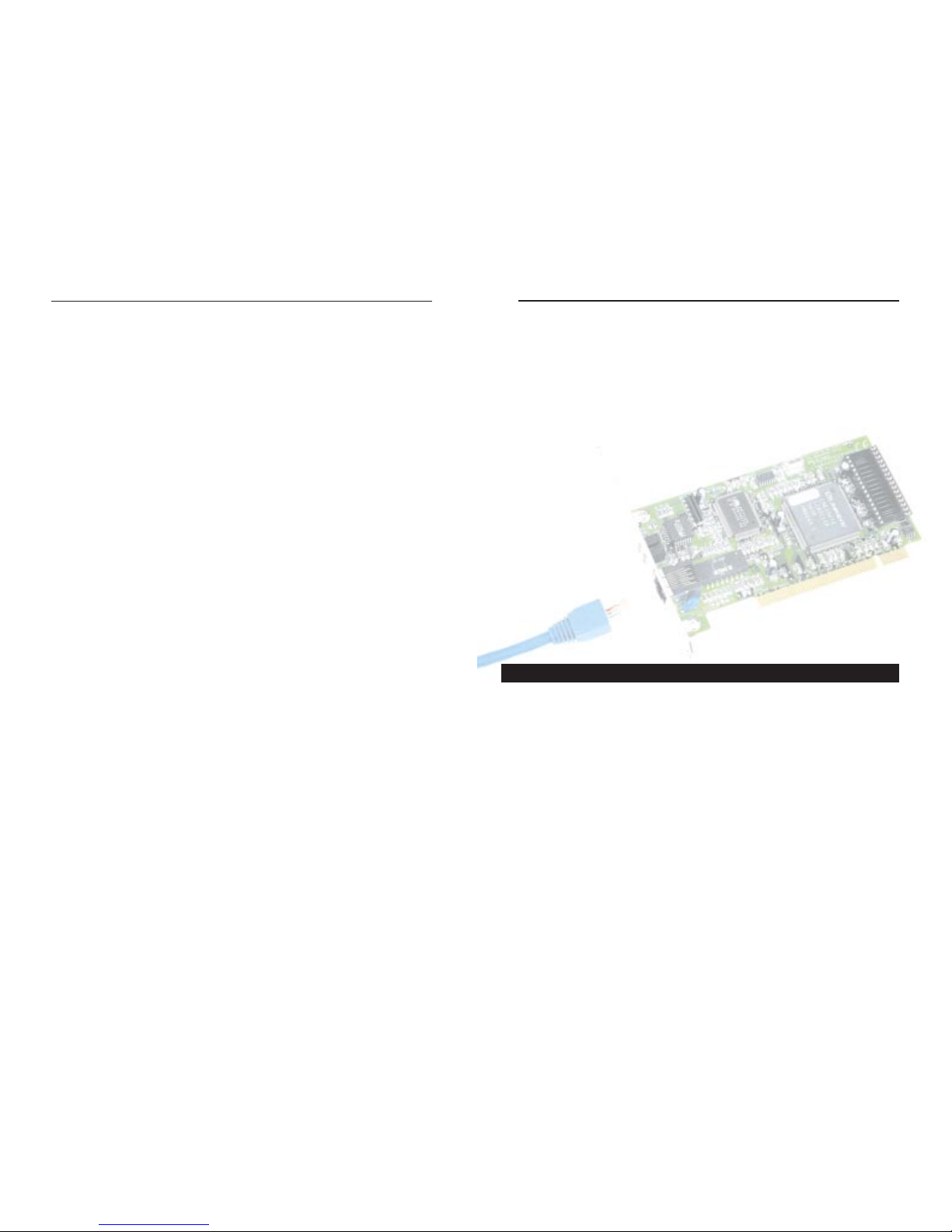
EtherFast®10/100 LAN Cards
Software - Instructions for the computer. A series of instructions that performs
a particular task is called a "program." The two major cate gories of software are
"system software" and "application software." System software is made up of
control programs such as the operating system and database management system (DBMS). Application software is any program that processes data for the
user.
A common misconception is that software is data. It is not. Software tells the
hardware how to process the data.
Storage - The semi-permanent or permanent holding place for digital data.
STP (Shielded Twisted Pair) - Telephone wire that is wrapped in a metal sheath
to eliminate external interference.
TCP/IP - Transmission Control Protocol/Internet Protocol (TCP/IP) is the basic
communication language or protocol of the Internet. It can also be used as a
communications protocol in a private network (either an intranet or an
extranet). When you are set up with direct access to the Internet, your computer is provided with a copy of the TCP/IP program just as every other computer
that you may send messages to or get information from also has a copy of
TCP/IP.
Throughput - The amount of data moved successfully from one place to another in a given time period.
Upload - To receive a file transmitted over a netw ork. In a communications session, upload means transmit, download means receive.
UTP - Unshielded twisted pair is the most common kind of copper telephone
wiring. Twisted pair is the ordinary copper wire that connects home and many
business computers to the telephone company. To reduce crosstalk or electromagnetic induction between pairs of wires, two insulated copper wires are
twisted around each other. Each signal on twisted pair requires both wires.
Since some telephone sets or desktop locations require multiple connections,
twisted pair is sometimes installed in two or more pairs, all within a single
cable.
Workgroup - Two or more individuals that share files and databases.
74
Specifications
Model Numbers: LNE100TX ver. 5
LNE100TXu ver. 5 (LANCard & Cable)
LNE10005 ver. 5 (LANCard 5-Pack
LNE10010 ver. 5 (LANCard 10-Pack)
LNE10020 ver. 5 (LAN Card 20-Pack)
LNE10060 ver. 5 (LANCard 60-Pack)
LNE100A0 ver. 5 (LANCard 100-Pack)
System: PCI 2.1 (or higher) compliant PC
Standards: IEEE 802.3, IEEE 802.3u, PCI 2.1 & 2.2,
ACPI, PC99
Protocol: CSMA/CD
Ports: One Combo RJ-45 10BaseT/100BaseTX
Speed:
Full Duplex 200Mbps/20Mbps
Half Duplex 100Mbps/10Mbps
Cabling: Category 3 (10BaseT only) or 5 UTP/STP
Topology: Star
LED Status Lights: Link & Activity (Link/Act), 100Mbps (100)
Dimensions: 5” x 2.3” x 0.75” (122mm x 86mm x 18 mm)
Unit Weight: 2.5 oz. (58 grams)
Power: 2W Maximum
Certifications: FCC Class B, CE Mark Commercial
Operating Temperature: 0°C - 50°C (32°F - 122°F)
Storage Temperature: -20°C - 70°C (-4°F - 158°F)
Operating Humidity: 10% - 90% Non-Condensing
Storage Humidity: 5% - 95% Non-Condensing
Customer Support
Environmental
Linksys Instant EtherFast®Series
73
Page 41

EtherFast®10/100 LAN Cards
76
Contact Information
For help with the installation or operation of this product, contact Linksys
Customer Support at one of the phone numbers or Internet addresses below.
Sales Information 800-546-5797 (LINKSYS)
Tech Support 888-793-4632
RMA Issues 949-261-1288
Fax 949-261-8868
Email support@linksys.com
Web http://www.linksys.com
FTP Site ftp.linksys.com
Linksys Instant EtherFast®Series
75
Warranty Information
BE SURE TO HAVE YOUR PROOF OF PURCHASE AND A BARCODE
FROM THE PRODUCT'S PACKAGING ON HAND WHEN CALLING.
RETURN REQUESTS CANNOT BE PROCESSED WITHOUT PROOF OF
PURCHASE.
IN NO EVENT SHALL LINKSYS’LIABILITY EXCEED THE PRICE PAID
FOR THE PRODUCT FROM DIRECT, INDIRECT, SPECIAL, INCIDENTAL, OR CONSEQUENTIAL DAMAGES RESULTING FROM THE USE
OF THE PRODUCT, ITS ACCOMPANYING SOFTWARE, OR ITS DOCUMENTATION. LINKSYS DOES NOT OFFER REFUNDS FOR ANY PRODUCT.
LINKSYS OFFERS CROSS SHIPMENTS, A FASTER PROCESS FOR PROCESSING AND RECEIVING YOUR REPLACEMENT. LINKSYS PAYS
FOR UPS GROUND ONLY. ALL CUSTOMERS LOCATED OUTSIDE OF
THE UNITED STATES OF AMERICA AND CANADA SHALL BE HELD
RESPONSIBLE FOR SHIPPING AND HANDLING CHARGES. PLEASE
CALL LINKSYS FOR MORE DETAILS.
Page 42
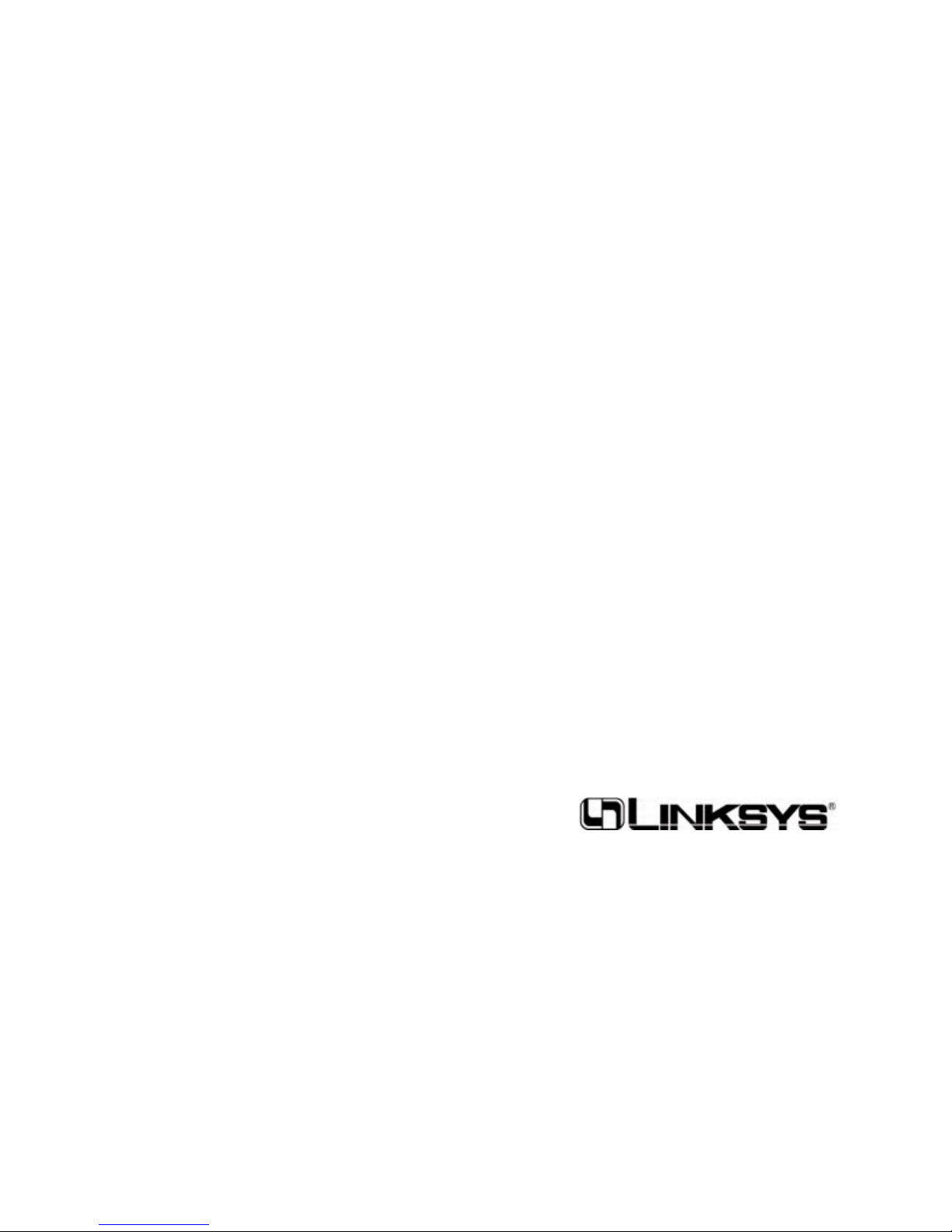
© Copyright 2001 Linksys, All Rights Reserved.
Printed in the USA.
http://www.linksys.com
