Page 1
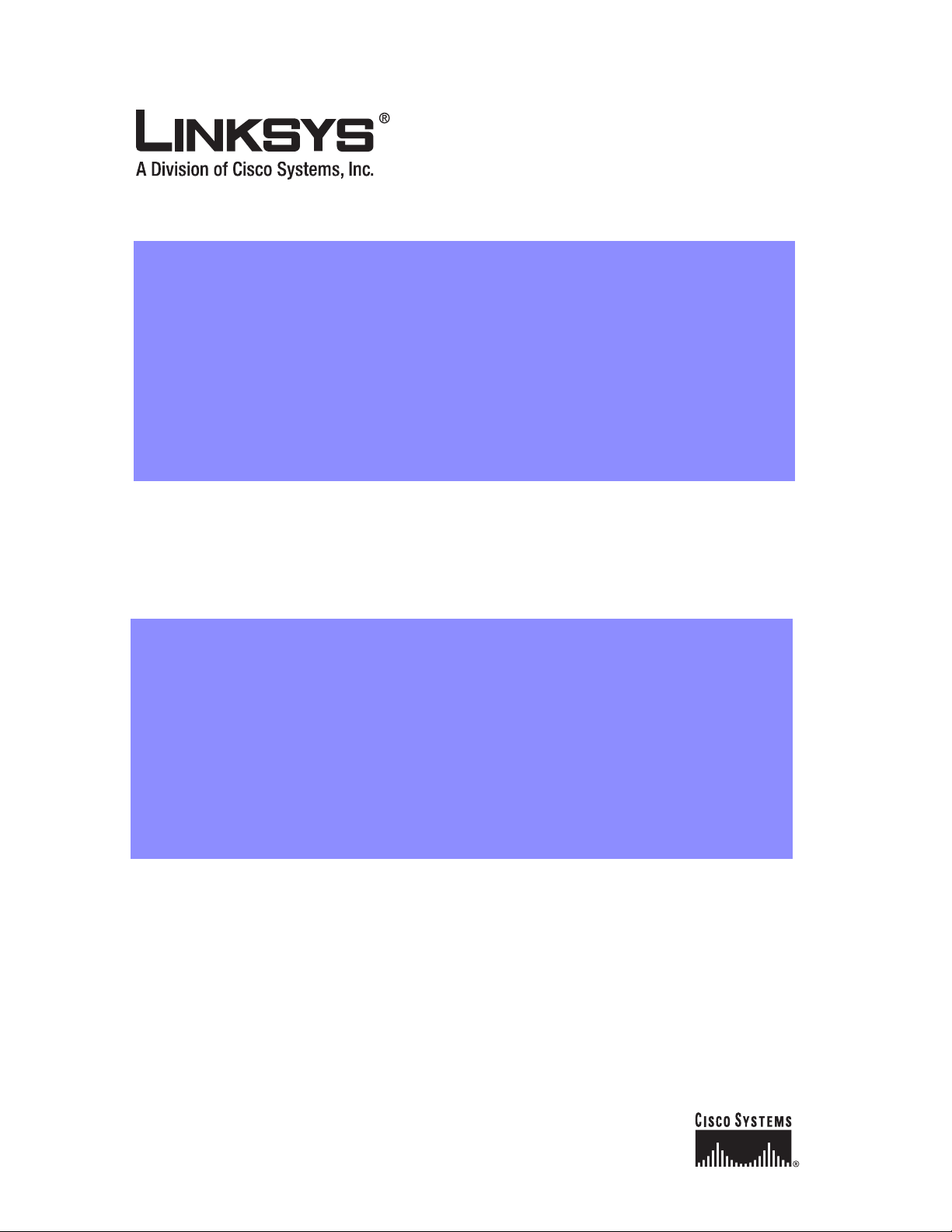
Linksys 900 Series IP Phone Administrator Guide
Document Version 3.0
Corporate Headquarters
Linksys
121 Theory Drive
Irvine, CA 92617
USA
http://www.linksys.com
Tel: 949 823-1200
800 546-5797
Fax: 949 823-1100
Page 2
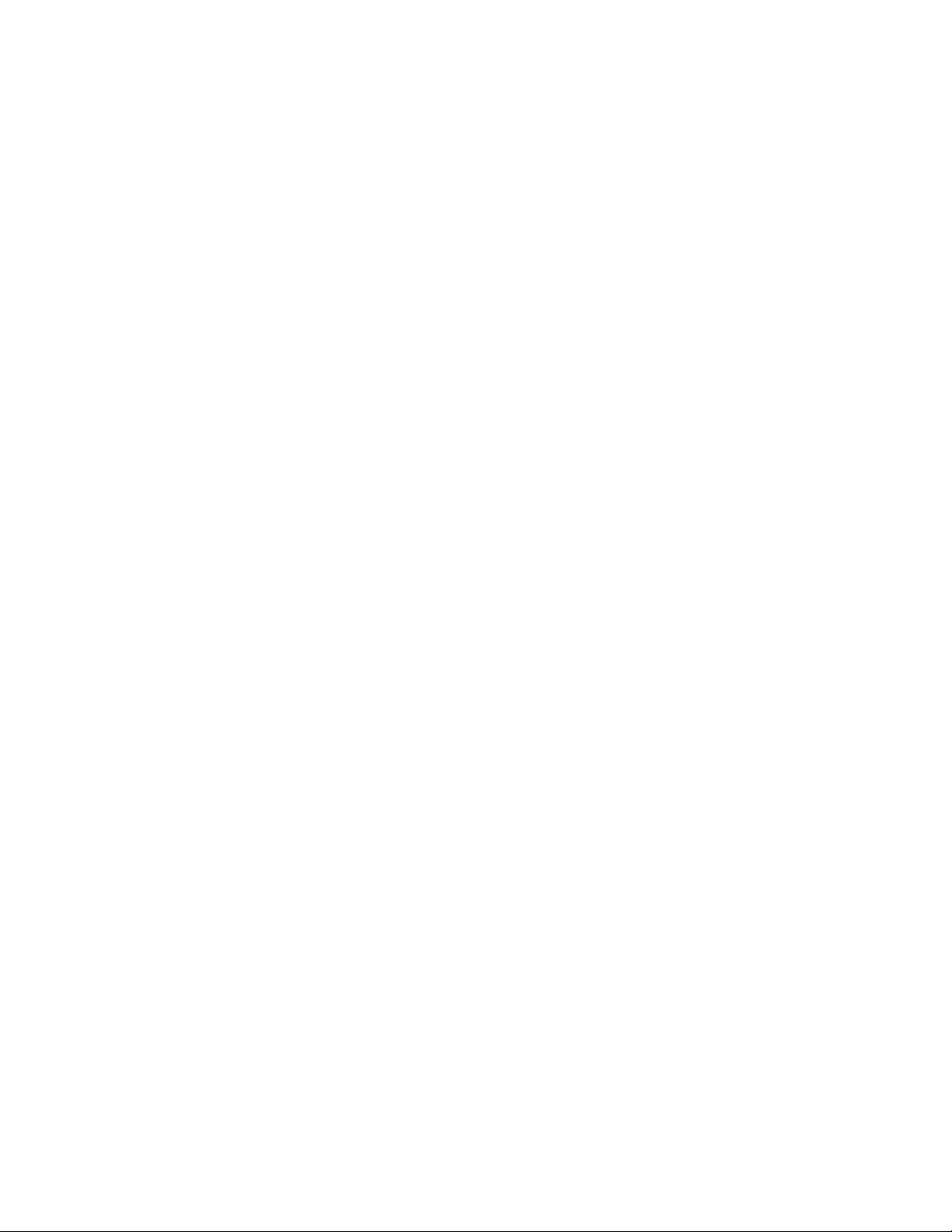
Linksys 900 Series IP Phone Administrator Guide
Copyright ©2007 Cisco Systems, Inc. All rights reserved.Speci fications are subject to change without notice. Linksys is a registered trademark or trademar k of Cisco Systems,
Inc. and/or its affiliates in the U.S. and certain other countries. Other brands and product names are trademarks or registered trademarks of their respective holders.
Compliance and Safety Information
This equipment has been tested and found to comply with the limits for a Class B digital de vice in accordance with the sp ecifications in p art 15 of the FCC rules. This product
bears the CE Marking indicating compliance with the 89/336/EEC directive. Standards to which conformity is Declared: EN 61000-4-2:1995, EN 61000-4-3:1997, EN
61000-4-4:1995, EN 61000-4-5:1995, EN 61000-4-6:1996, EN 61000-4-8:1994, EN 61000-4-11:1994, EN 61000-3-2:2001, EN 61000-3-3:1995 & EN 55022:1998
Class B Modifications to this product not authorized by Linksys could void FCC approval, thereby terminating end user authority to use this product. For indoor use only.
Read installation instructions before connecting to a po wer source. The electric pl ug and so cket must be accessib le at all times as this is the main method to disc onnect power
from the device.
Shock Hazard: Do not operate near water or similar fluid. Do not work with this device during periods of lightning activity. Do not touch wires at the end of cables or within
sockets.
One Year Limited Hardware Warranty
Linksys provides a one (1) year limited hardware warranty. Linksys warrants to customer that this product conforms to its published specifications and will be free from
defects in material and workmanship at the time of delivery and for a period of one year thereafter. Without limiting the foregoing, this warranty does not cover any defect
resulting from (i) any design or specificatio n supplied by an ent ity other t han Links ys, (ii) non-observ ance of techn ical opera ti ng parameters (e.g., exceeding limiti ng values),
or (iii) misuse, abuse, abnormal conditions or alteration by anyone other than Linksys. Replacement, Repair, Refund: After the receipt of an RMA (Return Materials
Authorization) request, Linksys will attempt to refund, repair or replace this device. To receive an RMA number for this device, contact the party from whom it.
Page 3
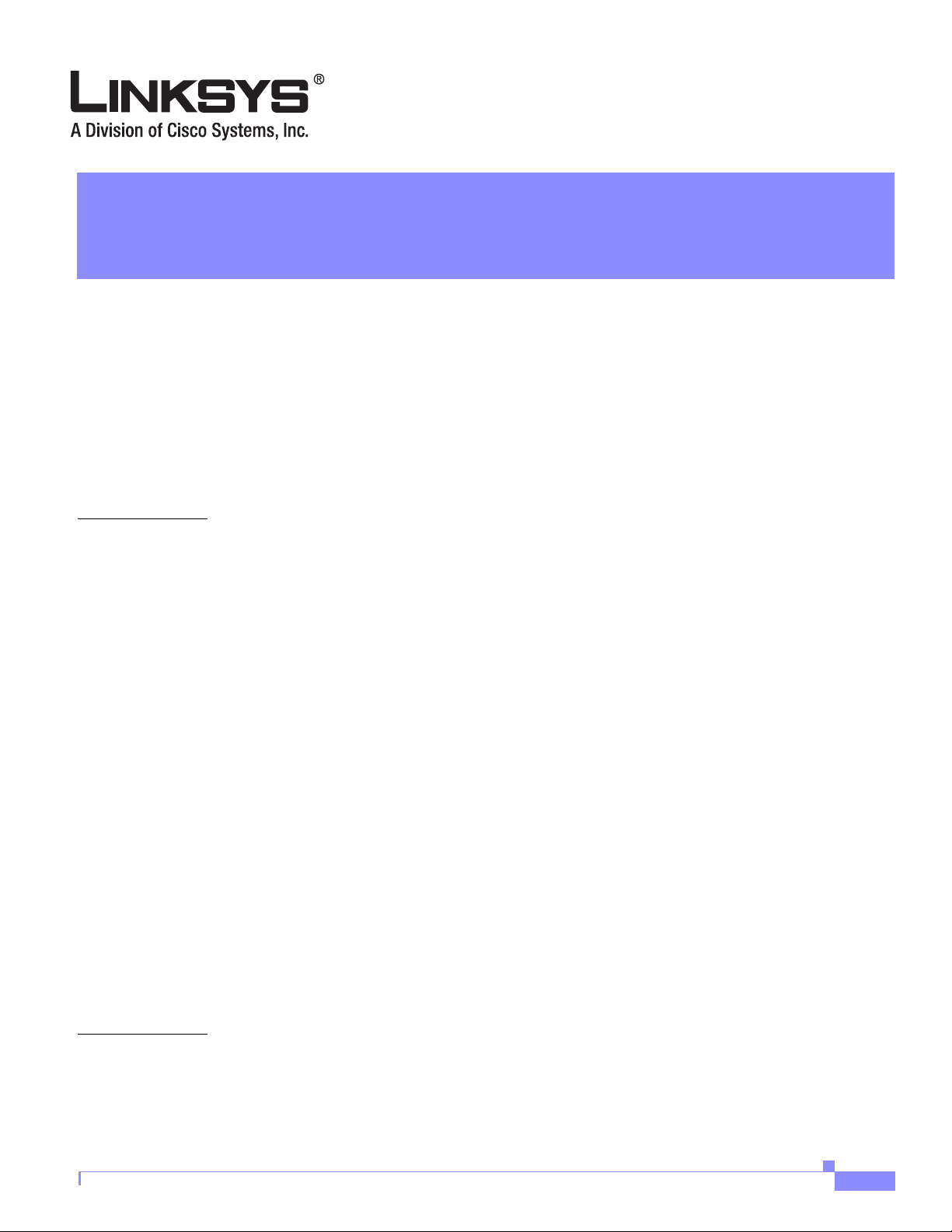
Preface xi
Document Audience xi
Linksys 900 Series IP Telephones xi
How This Document is Organized xii
Document Conventions xii
Related Documentation xiii
Technical Support xiii
CONTENTS
CHAPTER
1 Introducing Linksys 900 Series IP Phones 1-1
Overview 1-1
SPA900 Series Features 1-2
SPA901 Features 1-4
SPA92x, SPA94x, and SPA962 Features 1-4
Ensuring Voice Quality 1-4
Feature Descriptions 1-6
SIP Proxy Redundancy 1-6
Supported Codecs 1-6
Other Features 1-7
Technology Background 1-10
Session Initiation Protocol 1-10
Using 900 Series Phones with a Firewall or Router 1-11
Network Address Translation 1-11
NAT Overview 1-12
NAT Types 1-12
Simple Traversal of UDP Through NAT 1-13
SIP-NAT Interoperation 1-13
CHAPTER
Document Version 3.0
2 Getting Started 2-1
Where to Go From Here 1-14
Linksys 900 Series IP Phones 2-1
Caring for Your Hardware 2-2
SPA901 2-2
Linksys 900 Series IP Phone Administrator Guide
iii
Page 4
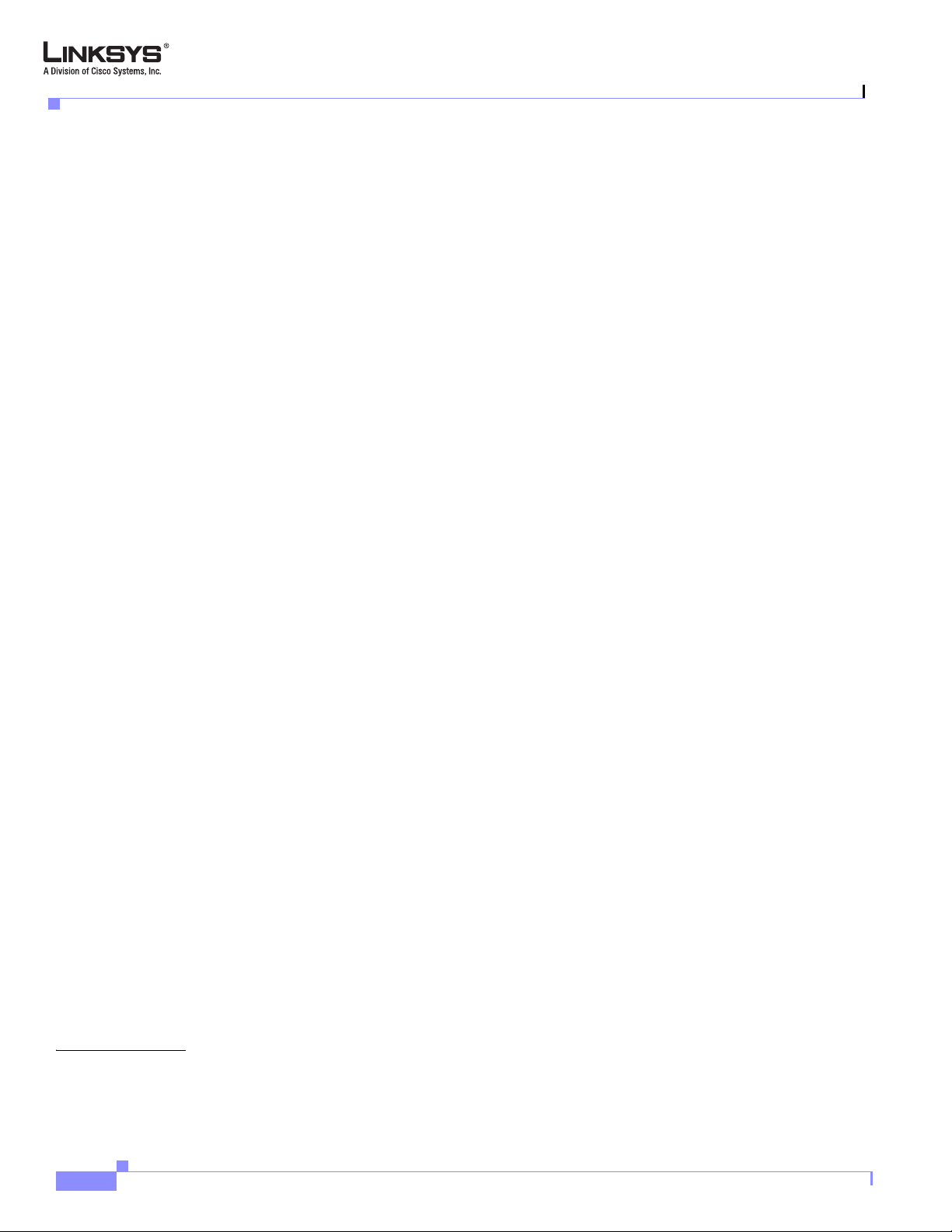
Contents
Front Panel and Side of Phone 2-2
Back Panel 2-3
SPA92x, SPA94x, and SPA962 Hardware Features 2-3
SPA921 2-4
Front Panel 2-4
Back Panel 2-5
SPA922 2-5
SPA941 2-5
Front Panel 2-6
Back Panel 2-6
SPA942 2-7
SPA962 2-7
Front Panel 2-8
Back Panel 2-8
Establishing Connectivity 2-8
Bandwidth Requirements 2-8
Installing the SPA900 Series IP Phone 2-9
Assembling the Phone and Connecting to the Network 2-9
Attaching the Desk Stand 2-10
Mounting the Phone to the Wall 2-10
Turning on the Phone 2-11
CHAPTER
Using the Administration Web Server 2-11
Connecting to the Administration Web Server 2-11
Administrator Account Privileges 2-12
Web Interface URLs 2-13
Upgrade URL 2-13
Resync URL 2-13
Reboot URL 2-14
Provisioning 2-14
Provisioning Capabilities 2-14
Configuration Profile 2-14
Using the Interactive Voice Response Interface 2-15
Using the IVR Menu 2-15
IVR Options 2-16
Entering a Password through the IVR 2-18
3 Managing Linksys 900 Series IP Phones 3-1
Using the LCD Display 3-1
LCD Display Controls 3-1
iv
Linksys 900 Series IP Phone Administrator Guide
Document Version 3.0
Page 5
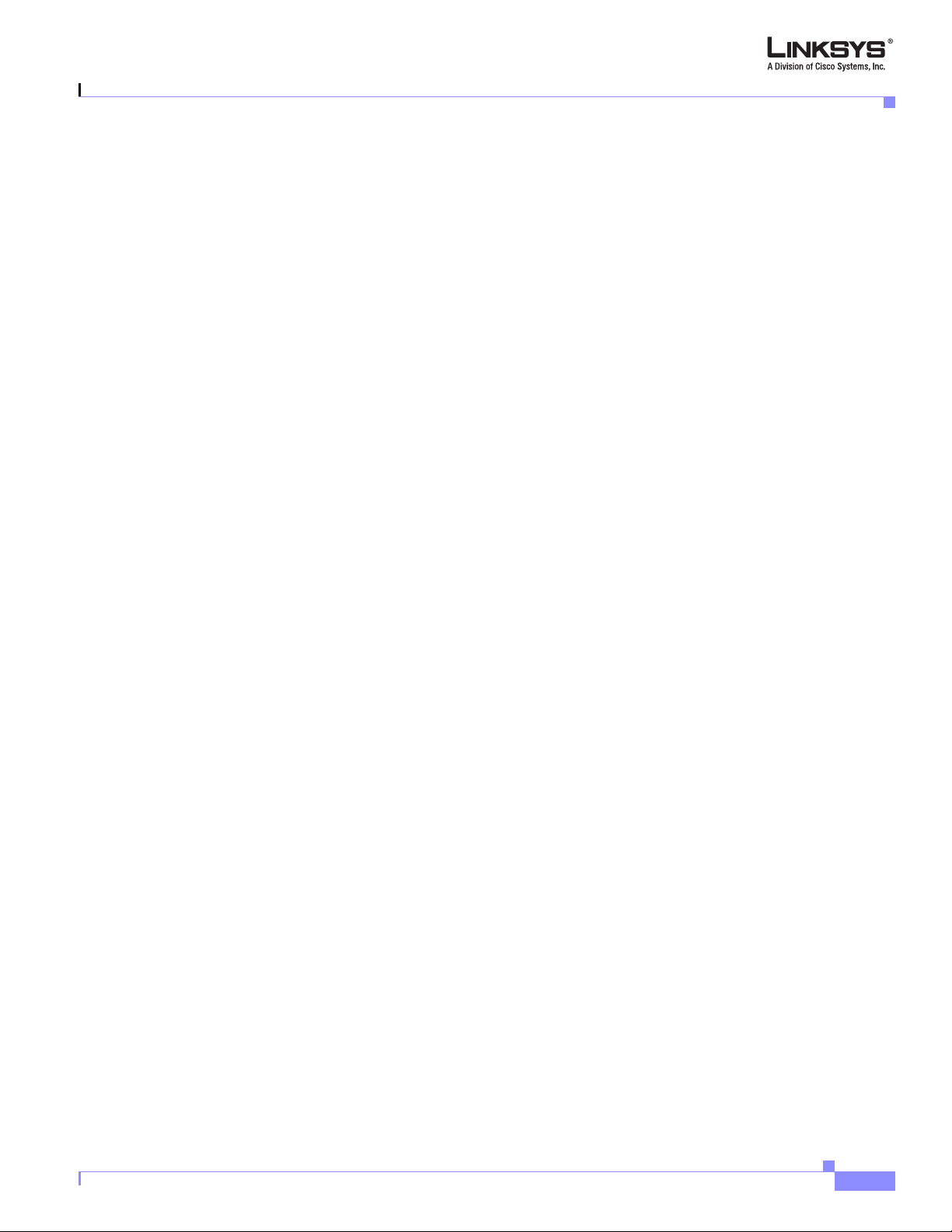
Using Soft Keys 3-3
Entering and Saving Settings 3-4
Localization 3-5
Changing the Display Background (SPA962) 3-7
Call Appearances and Extensions 3-8
Line Key LEDs 3-9
Using Call Features 3-10
Selecting the Audio I/O Device and Line 3-11
Making Calls 3-11
Answering and Ending Calls 3-12
Hold and Resume 3-12
Call Waiting 3-12
Speed Dialing 3-13
Three-Way Conferencing 3-13
Attended Call Transfer 3-13
Blind Call Transfer 3-14
Call Back 3-14
Message Waiting Indication (MWI) 3-14
Accessing Voicemail 3-15
Muting Calls 3-15
Shared Call Appearances 3-15
Personal Directory 3-15
Caller and Called Name Matching 3-16
Dialing Assistance 3-16
Supplementary Services 3-16
Call Logs 3-17
Audio Volume Adjustment 3-18
Managing Ring Tones 3-19
Contents
Document Version 3.0
Configuring a Dial Plan 3-20
Dial Plan Digit Sequences 3-20
Dial Plan Rules 3-21
Digit Sequence Syntax 3-21
Element Repetition 3-21
Sub-sequence Substitution 3-21
Intersequence Tones 3-22
Number Barring 3-22
Interdigit Timer Master Override 3-22
Local Timer Overrides 3-22
Pause 3-22
Linksys 900 Series IP Phone Administrator Guide
v
Page 6
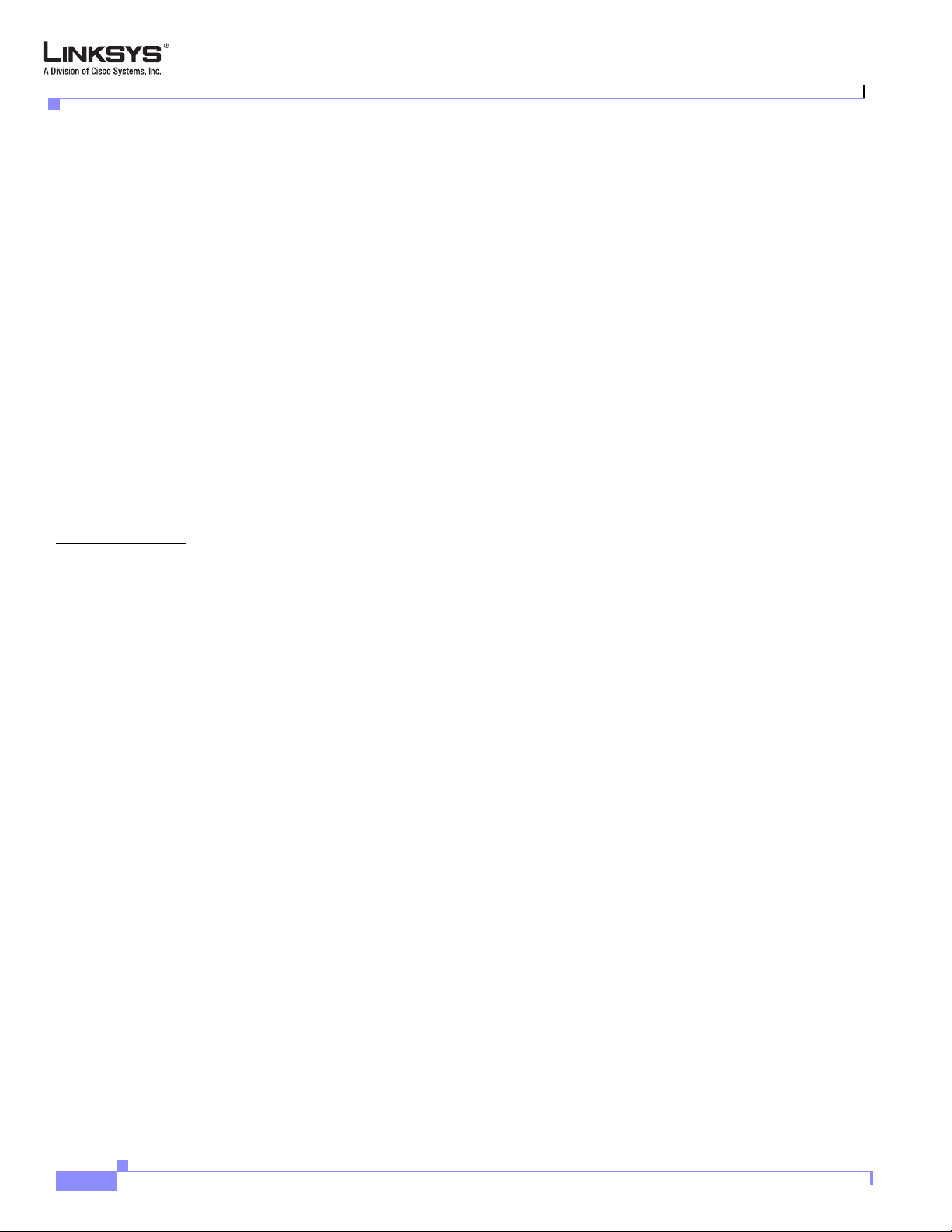
Contents
Dial Plan Examples 3-23
Dial Plan Timers 3-23
Interdigit Long Timer 3-24
Interdigit Short Timer 3-24
Dial Plans 3-24
System Administration 3-24
Reboot and Restart 3-25
Factory Reset 3-25
Password Protection 3-25
Managing the Time/Date 3-25
Daylight Saving Time 3-25
Using Star Codes to Activate/Deactivate Services 3-26
Disabling Services 3-28
Error and Log Reporting 3-29
Troubleshooting FAQ 3-29
CHAPTER
4 LCD Command Reference Guide 4-1
1 Directory 4-2
Entering Names and Numbers into the Directory 4-2
Entering Directory Names, Numbers and Ring Default 4-2
2 Speed Dial 4-3
3 Call History 4-3
Redial List 4-3
Answered Calls 4-4
Missed Calls 4-4
4 Ring Tone 4-4
5 Preferences 4-4
5.1 Block Caller ID 4-5
5.2 Block Anonymous Call 4-5
5.3 Do Not Disturb 4-5
5.4 Secure Call 4-5
5.5 Dial Assistance 4-6
5.6 Preferred Audio Device 4-6
6 Call Forward 4-6
6.1 CFWD All Number 4-6
6.2 CFWD Busy Number 4-6
6.3 CFWD No Ans Number 4-7
6.4 CFWD No Ans Delay 4-7
vi
7 Time/Date 4-7
Linksys 900 Series IP Phone Administrator Guide
Document Version 3.0
Page 7
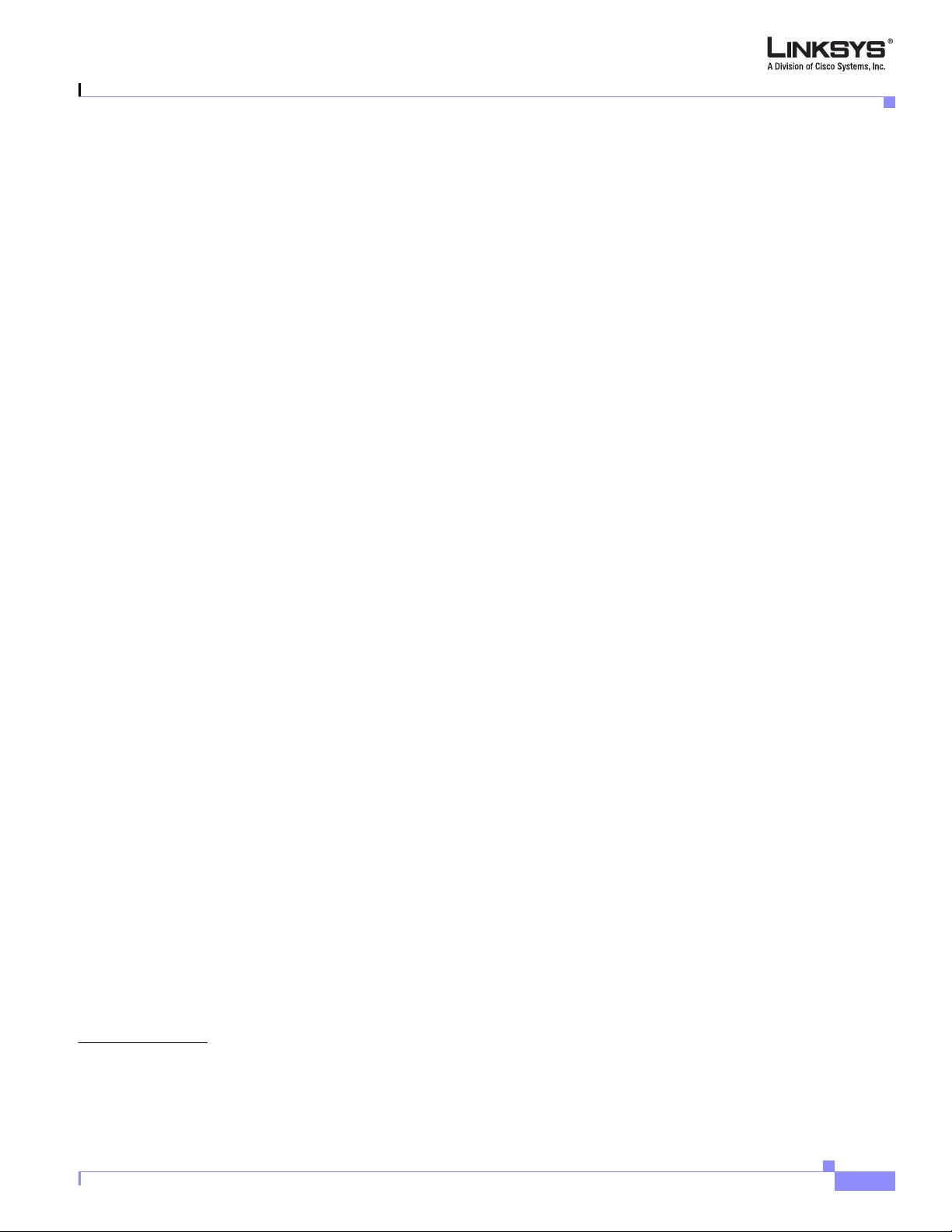
8 Voice Mail 4-7
9 Network 4-8
9.1 DCHP 4-8
9.2 Current IP Address 4-8
9.3 Host Name 4-9
9.4 Domain 4-9
9.5 Current NetMask 4-9
9.6 Current Gateway 4-9
9.7 Enable Web Server 4-9
9.8 Non DHCP IP Address 4-10
9.9 Non DHCP Subnet Mask 4-10
9.10 Non DHCP Default Route 4-10
9.11 Non DHCP DNS 1 4-10
9.12 Non DHCP DNS 2 4-10
9.13 Non DHCP NTP Server 1 4-10
9.14 Non DHCP NTP Server 2 4-11
Contents
10 Product Info 4-11
10.1 Product Name 4-11
10.2 Serial Number 4-11
10.3 Software Version 4-11
10.4 Hardware Version 4-12
10.5 MAC Address 4-12
10.6 Client Cert 4-12
11 Status 4-12
Phone 4-12
Ext 1/2/3/4 4-13
Line 1, 2,3,4 4-13
12 Reboot 4-13
13 Restart 4-13
14 Factory Reset 4-13
15 Set Password 4-14
16 Set LCD Contrast 4-14
17 CallPark Status 4-14
18 Language (SPA922, 942, and 962) 4-14
CHAPTER
Document Version 3.0
5 SPA900 Series Phone Field Reference 4-1
Info Tab 4-2
System Information 4-2
Linksys 900 Series IP Phone Administrator Guide
vii
Page 8
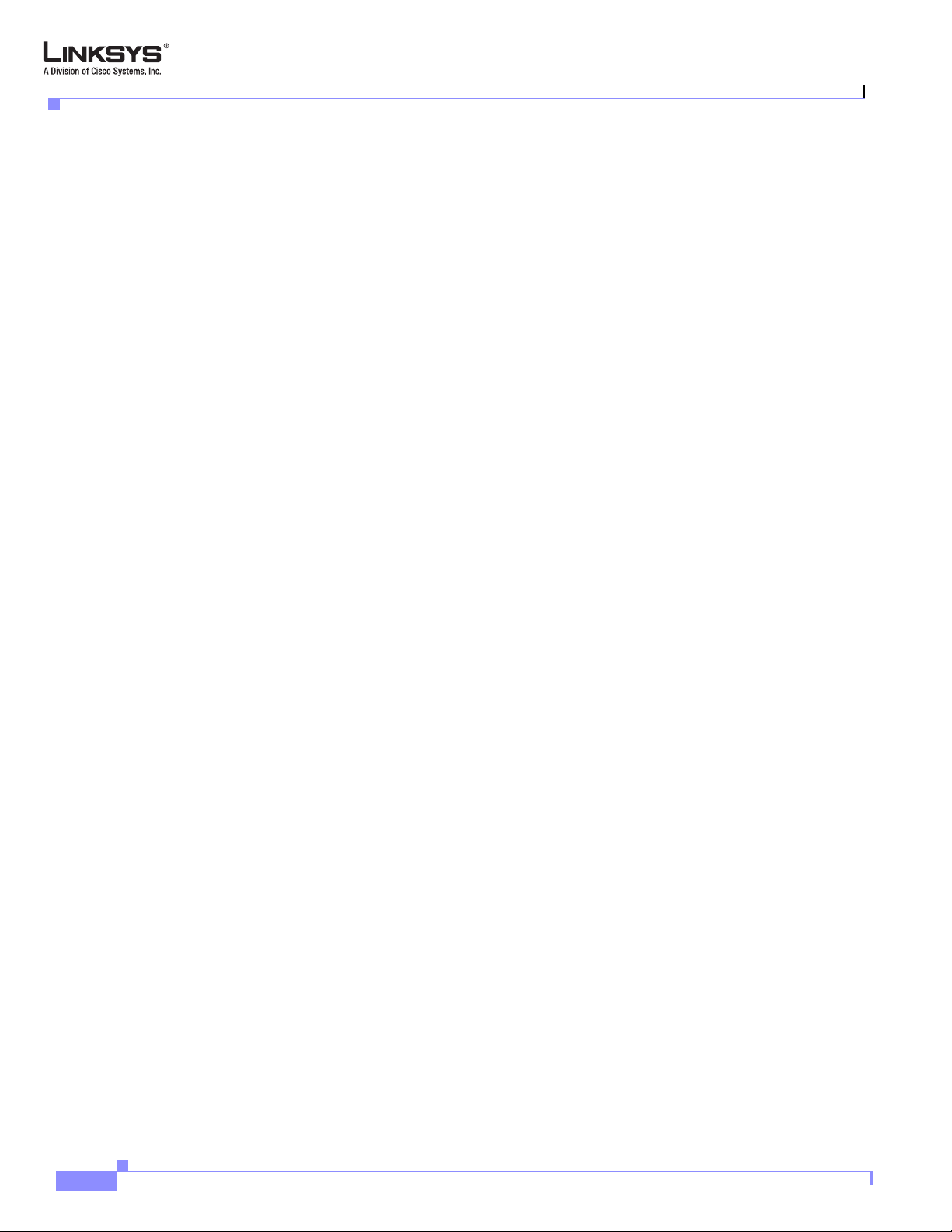
Contents
Product Information 4-2
Phone Status 4-3
Ext 1/2/3/4/5/6 Status 4-4
Line 1/2/3/4/5/6 Status 4-4
Downloaded Ring Tone 4-5
System Tab 4-6
System Configuration 4-6
Internet Connection Type 4-6
Static IP Settings 4-7
PPPoE Settings 4-7
Optional Network Configuration 4-7
VLAN Settings 4-8
SIP Tab 4-9
SIP Parameters 4-9
SIP Timer Values (sec) 4-11
Response Status Code Handling 4-12
RTP Parameters 4-13
SDP Payload Types 4-14
4-17
NAT Support Parameters 4-17
Linksys Key System Parameters 4-18
Regional Tab 4-19
Call Progress Tones 4-19
Distinctive Ring Patterns 4-21
Control Timer Values (sec) 4-22
Vertical Service Activation Codes 4-22
Outbound Call Codec Selection Codes 4-27
Miscellaneous 4-29
Phone Tab 4-33
General 4-33
Line Key 1/2/3/4/5/6 4-33
Miscellaneous Line Key Settings 4-34
Line Key LED Pattern 4-34
Supplementary Services 4-35
Ring Tone 4-36
Auto Input Gain (dB) 4-37
Background Picture (SPA 962) 4-37
Ext 1/2/3/4/5/6 Tab 4-38
General 4-38
viii
Linksys 900 Series IP Phone Administrator Guide
Document Version 3.0
Page 9
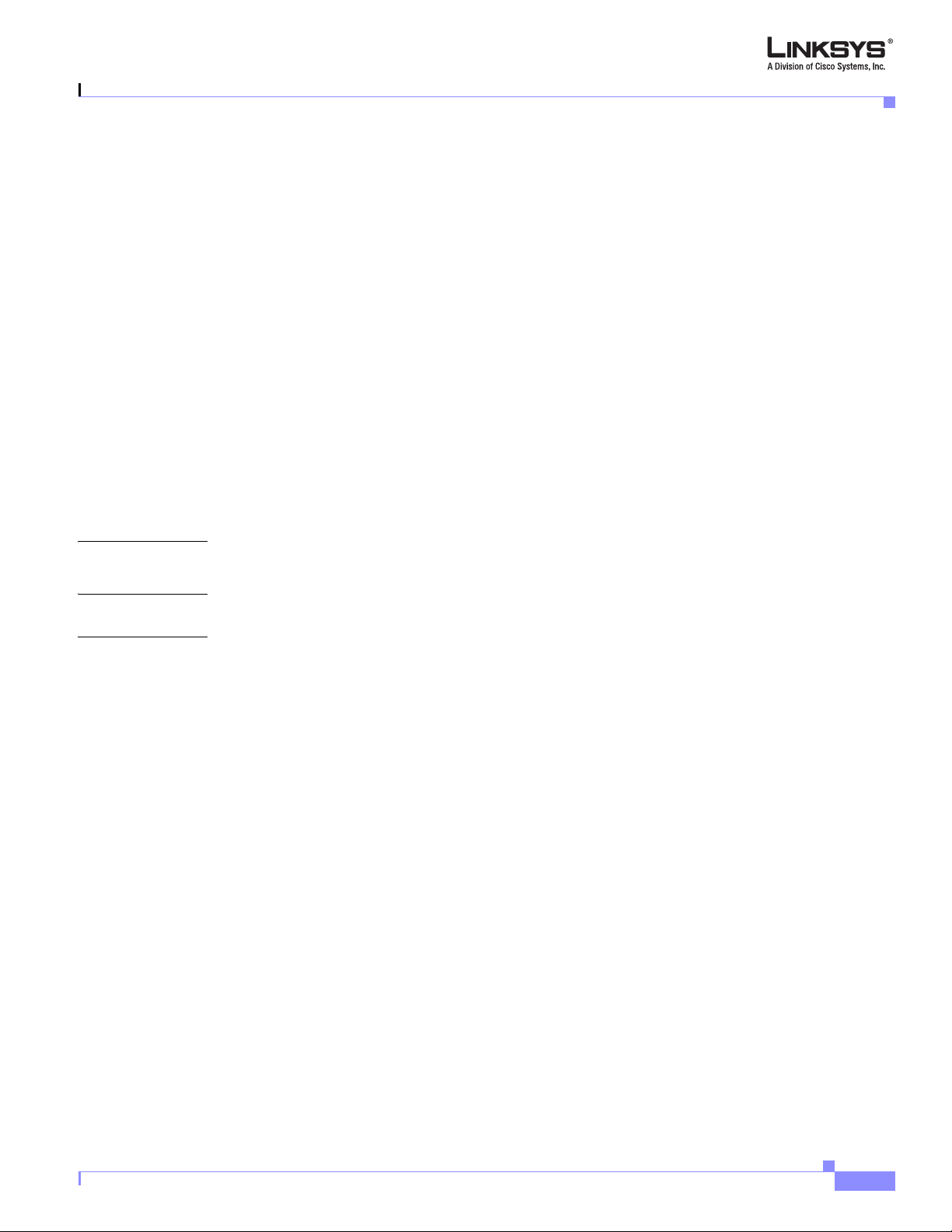
Share Line Appearance 4-38
NAT Settings 4-39
Network Settings 4-39
SIP Settings 4-40
Call Feature Settings 4-42
Proxy and Registration 4-43
Subscriber Information 4-44
Audio Configuration 4-46
Dial Plan 4-47
User 4-49
Call Forward 4-49
Speed Dial 4-50
Supplementary Services 4-50
Audio Volume 4-51
Phone GUI Menu Color Settings (SPA962) 4-51
Contents
APPENDIX
APPENDIX
I
NDEX
A Acronyms
B Glossary
Document Version 3.0
Linksys 900 Series IP Phone Administrator Guide
ix
Page 10
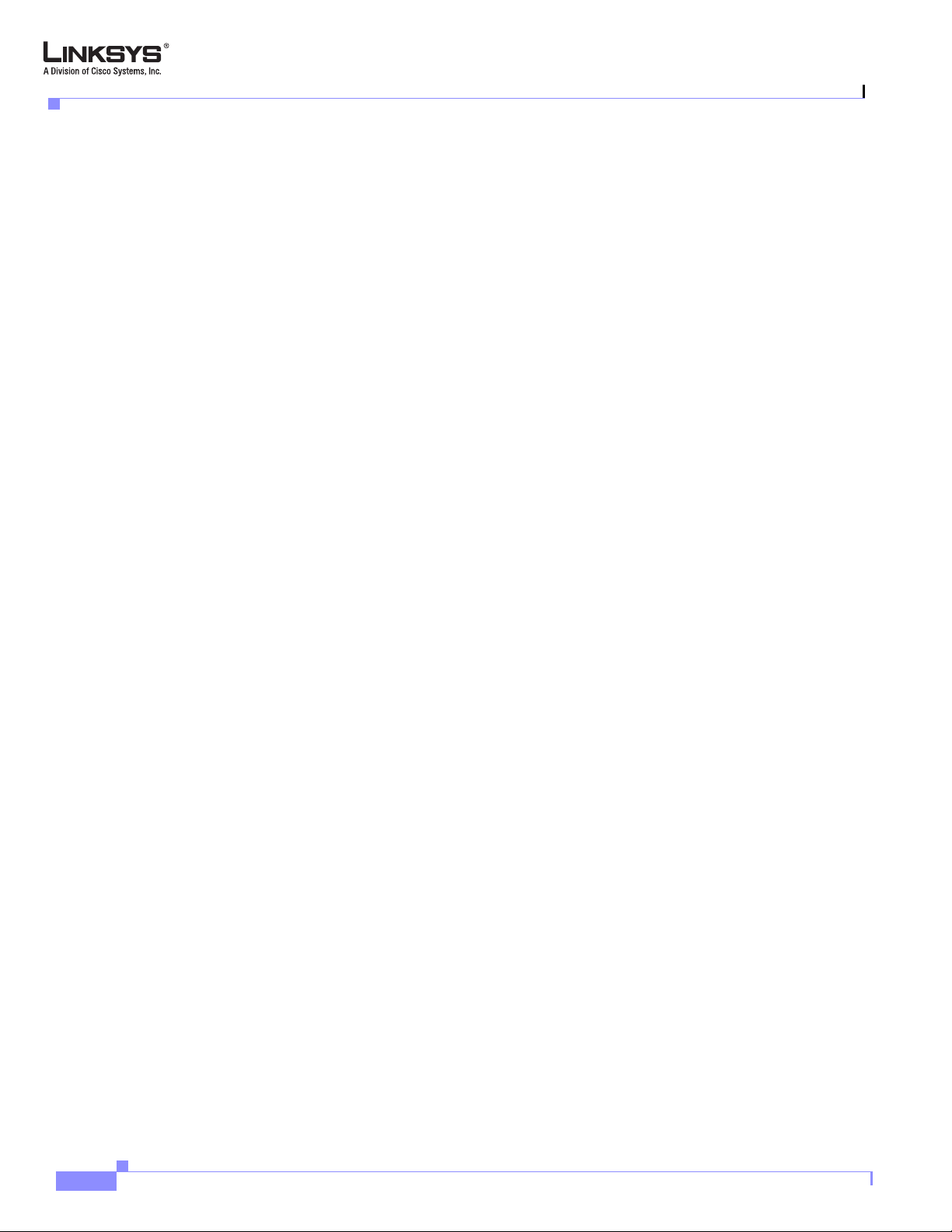
Contents
Linksys 900 Series IP Phone Administrator Guide
x
Document Version 3.0
Page 11
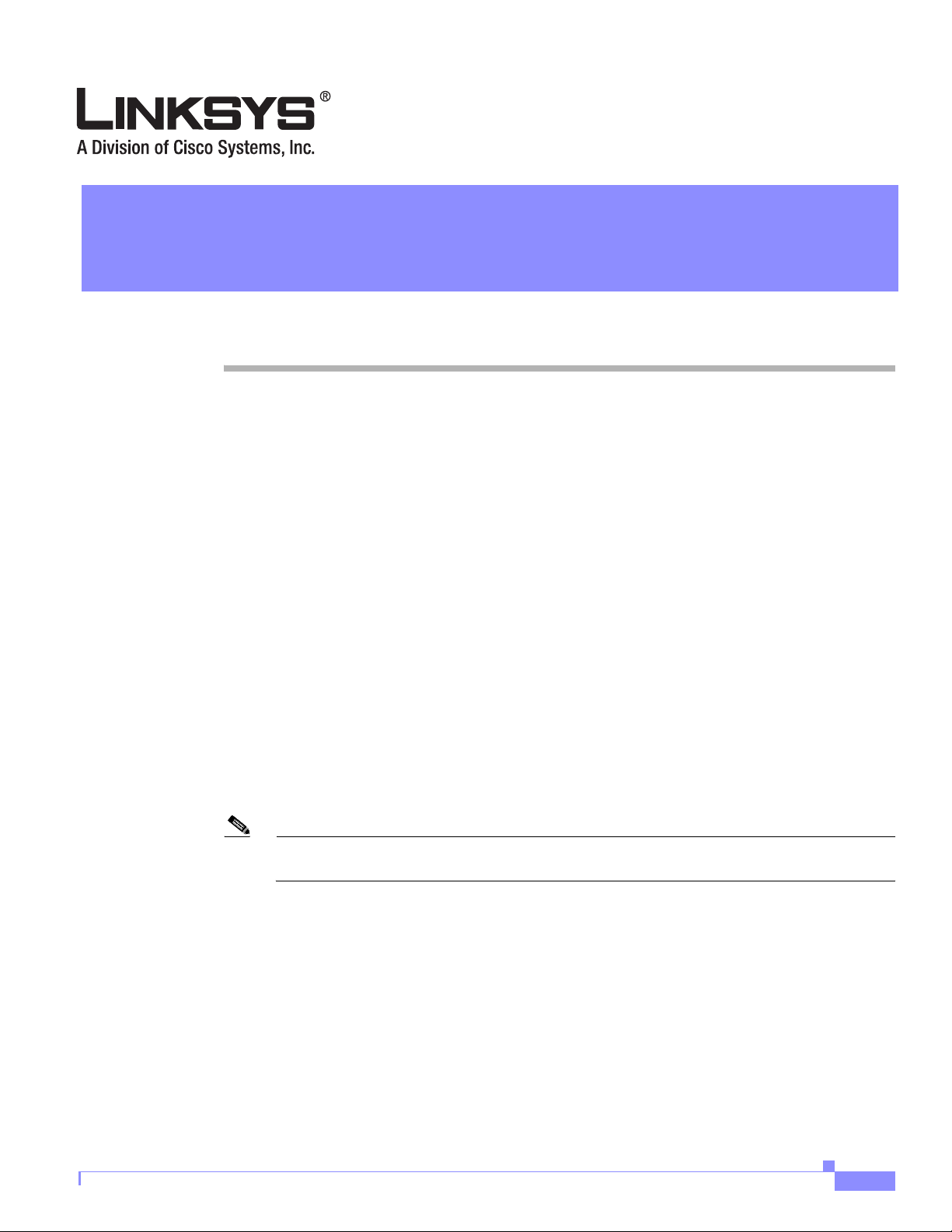
Preface
This guide describes administration and use of the Linksys SPA900 Series IP phones. It contains the
following sections:
• Document Audience, page xi
• Linksys 900 Series IP Telephones, page xi
• How This Document is Organized, pag e xii
• Document Conventions, page xii
• Related Documentation, page xiii
• Technical Support, page xiii
Document Audience
This document is written for the following audience:
• Service providers offering services using LVS products
• VARs and resellers who need LVS configuration references
• System administrators or anyone who performs LVS installation and administration
Note This guide does not provide the configuration information required by specific service
providers. Please consult with the service provider for specific service parameters.
Linksys 900 Series IP Telephones
The following summarizes the ports and features provided by the Linksys 900 Series IP phones
described in this document.
• SPA901—One line, small, affordable, no display.
• SPA921—One-line business phone.
Document Version 3.0
• SPA922—One-line business phone with Power over Ethernet (PoE) support and an extra Ethernet
port for connecting another device to the LAN.
Linksys 900 Series IP Phone Administrator Guide
xi
Page 12
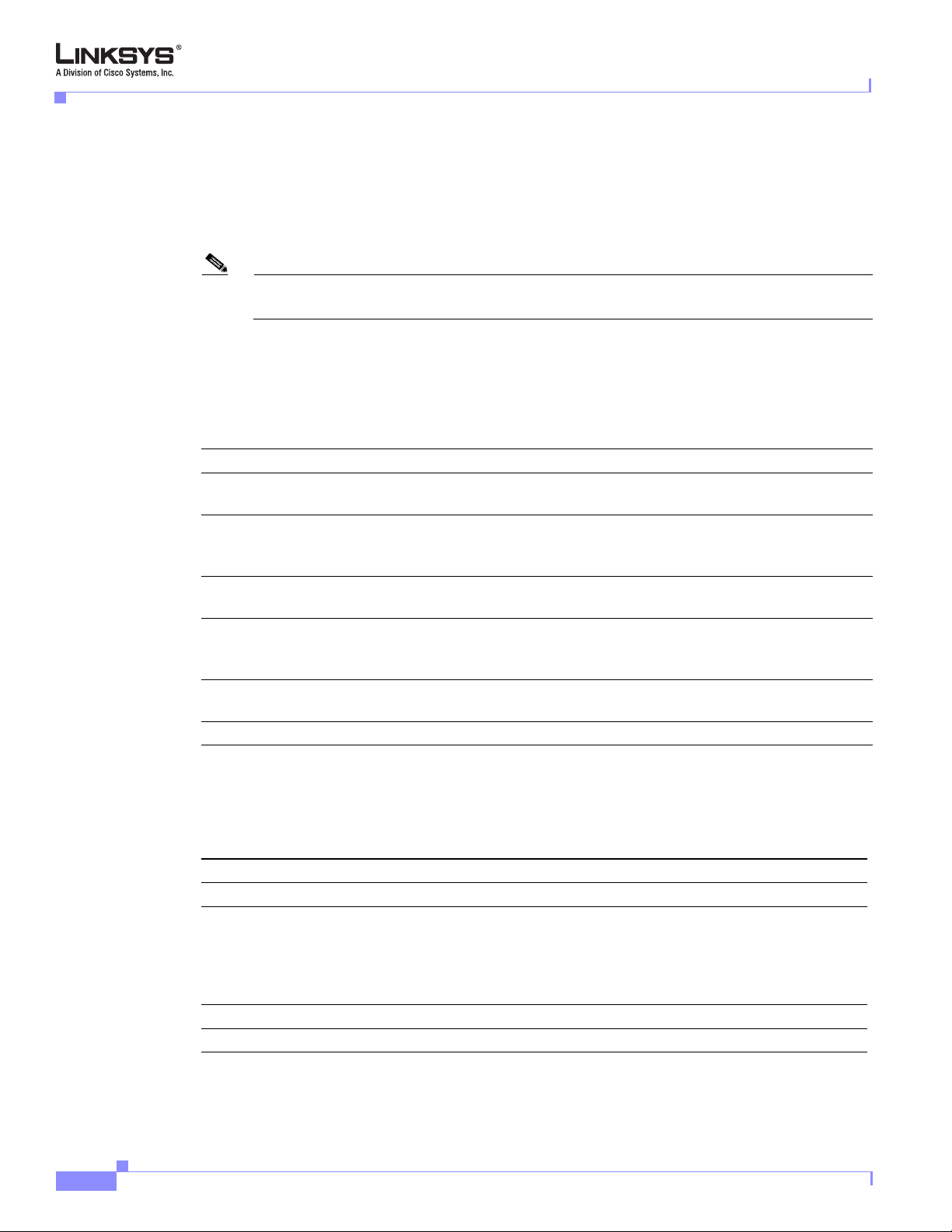
How This Document is Organized
• SPA941—Default two lines, upgradeable to four lines.
• SPA942—Default is two lines, upgradeable to four lines. Power over Ethernet (PoE) support and an
extra Ethernet port for connecting another device to the LAN.
• SPA962—Six lines, hi-res color display. Power over Ethernet (PoE) support and an extra Ethernet
port for connecting another device to the LAN.
Note PoE units (SPA922, SPA942, and SPA962) do not come with an external power adapter. The
PA100 power supply must be ordered separately if you are not using a PoE switch.
How This Document is Organized
This document is divided into the following chapters and appendices.
Chapter Contents
Chapter 1, “Introducing
Linksys 900 Series IP Phones”
Chapter 2, “Getting Started” This chapter describes how to use the different administration and
Chapter 3, “Managing Linksys
900 Series IP Phones”
Chapter 5, “SPA900 Series
Phone Field Reference”
Appendix A, “Acronyms ” This appendix provides the expansion of acronyms used in this
Appendix B, “Glossary” This appendix defines the terms used in this document.
This chapter introduces the Linksys 900 Series IP phones.
configuration tools provided for managing a Linksys 9 00 Series IP
phone.
This chapter describes how to configure and monitor a Linksys 9 00
Series IP phone.
This chapter lists the function and usage for each field or parameter
on the Linksys 900 Series IP phone administration web server
pages.
document.
Preface
Document Conventions
The following are the typographic conventions used in this document.
Typographic Element Meaning
Boldface Indicates an option on a menu or a literal value to be entered in a field.
<parameter> Angle brackets (<>) are used to identify parameters that appear on the
Italic Indicates a variable that should be replaced with a literal value.
Monospaced Font Indicates code samples or system output.
Linksys 900 Series IP Phone Administrator Guide
xii
configuration pages of the 900 Series phone administration web server. The
index at the end of this docume nt contains an alphabe tical listing of each
parameter, hyperlinked to the appropriate table in
Series Phone Field Reference”
Chapter 5, “SPA900
Document Version 3.0
Page 13
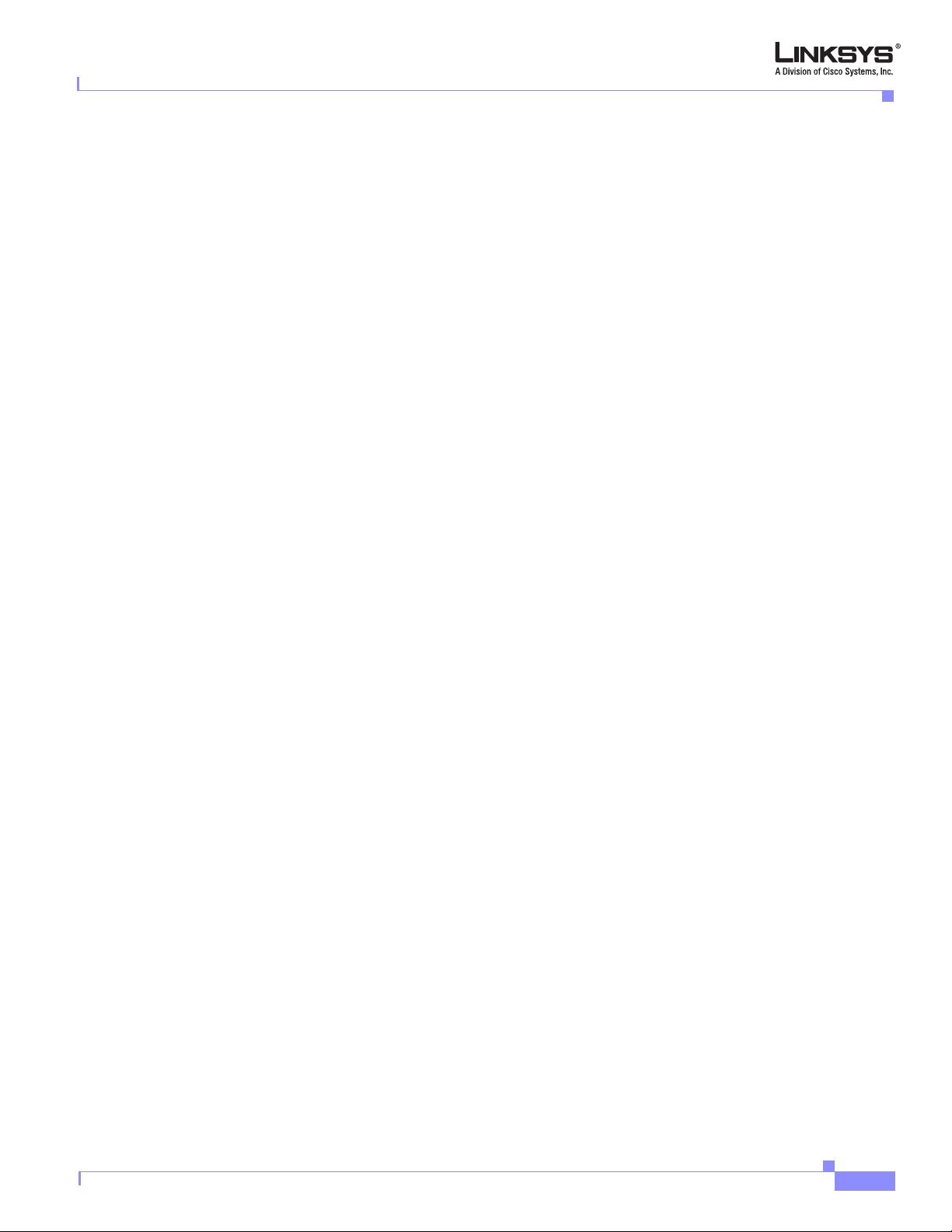
Preface
Related Documentation
The following documentation provides additional information about features and functionality of
Linksys 900 Series IP phones:
• AA Quick Guide
• IVR Quick Guide
• SPA Provisioning Guide
The following documentation describes how to use other Linksys Voice System products:
• SPA9000 Administrator Guide
• LVS CTI Integration Guide
• LVS Integration with ITSP Hosted Voicemail Guide
• SPA900 Series IP Phones Administrator Guide
• Linksys Voice over IP Product Guide: SIP CPE for Massive Scale Deployment
• SPA 2.0 Analog Telephone Adapter Administrator Guide
Related Documentation
Technical Support
If you are an end user of LVS products and need technical support, contact the reseller or Internet
telephony service provider (ITSP) that supplied the equipment.
Technical support contact information for authorized Linksys Voice System partners is as follows:
• LVS Phone Support (requires an authorized partner PIN)
888 333-0244 Hours: 4am-6pm PST, 7 days a week
• E-mail support
voipsupport@linksys.com
Document Version 3.0
Linksys 900 Series IP Phone Administrator Guide
xiii
Page 14
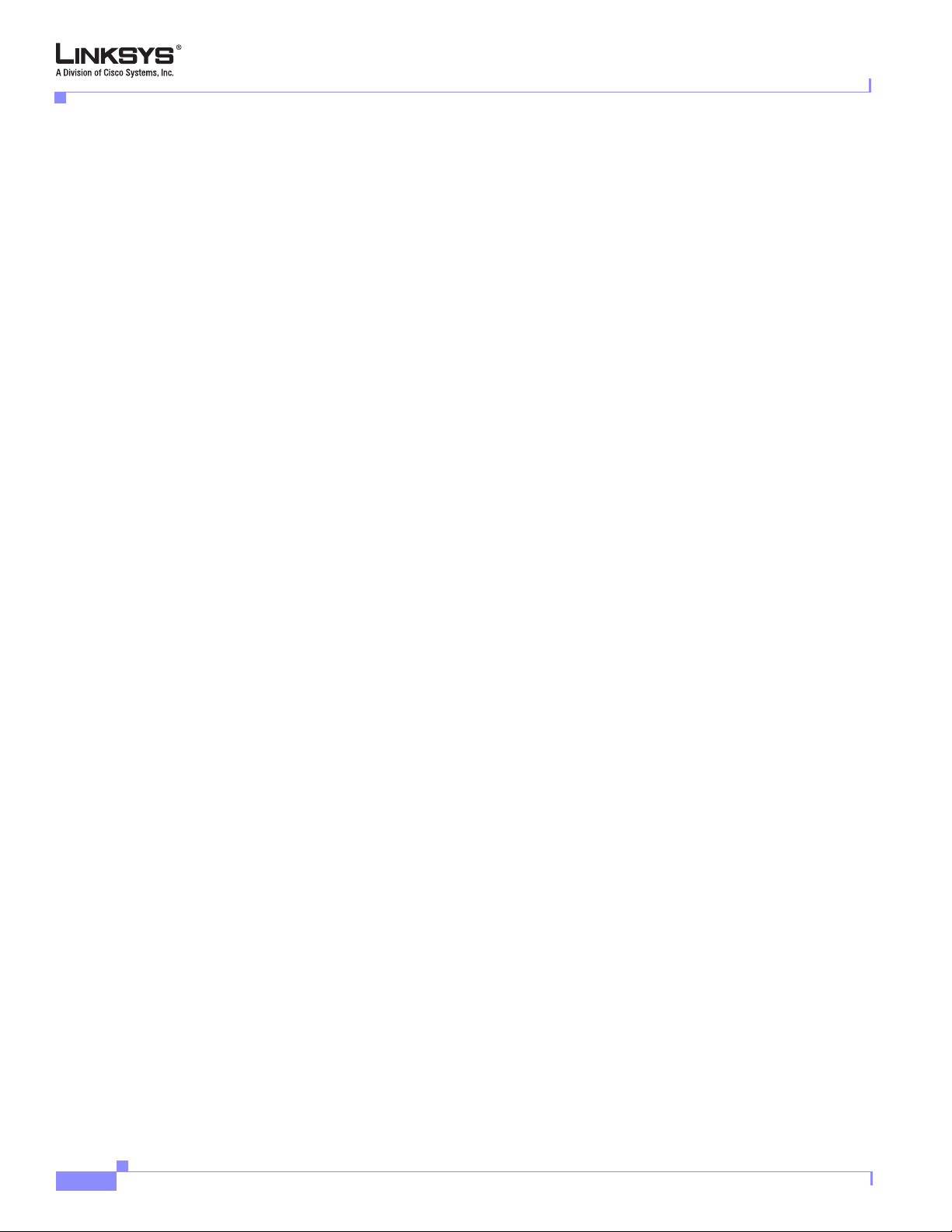
Technical Support
Preface
xiv
Linksys 900 Series IP Phone Administrator Guide
Document Version 3.0
Page 15
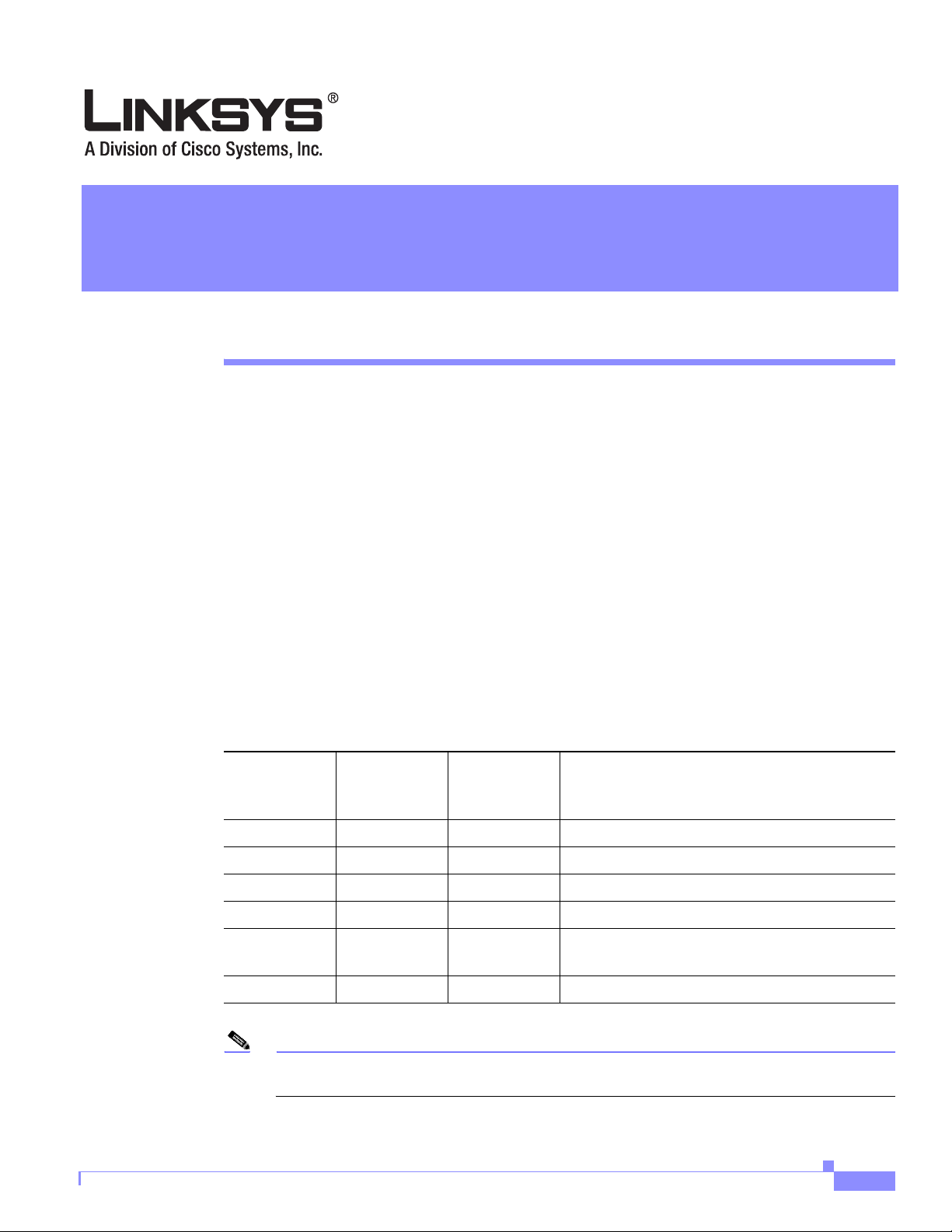
Overview
CHAPTER
1
Introducing Linksys 900 Series IP Phones
This guide describes the administration and use of Linksys analog telephone adapters (ATAs).
This chapter introduces the functionality of the Linksys 900 Series IP phones and includes the
following sections:
• Overview, page 1-2
• Feature Descriptions, page 1-8
• Technology Background, page 1-12
• Where to Go From Here, page 1-16
Table 1-1 summarizes the ports and features provided by the Linksys 900 Series IP pho nes
described in this document.
Table 1-1 Linksys SPA900 Series IP Phones
Document Version 3.0
Ethernet
(LAN)
Product Name RJ-45
SPA901 One (1) One (1) Small, affordable, no display
SPA921 One (1) One (1) One-line business phone
SPA922 Two (2) One (1) Power over Ethernet (PoE) support
SPA941 One (1) Four (4) Default is 2-lines active, upgradeable
SPA942 Two (2) Four (4) Default is 2-lines active, upgradeable. Power
SPA962 Two (2) Six (6) Six lines, hi-res color display
Note PoE units (SPA922, SPA942, and SPA962) do not come with an external power adapter. The
PA100 power supply must be ordered separately if you are not using a PoE switch.
Voice Lines Additional Features/Notes
over Ethernet (PoE) support
Linksys 900 Series IP Phone Administrator Guide
1-1
Page 16
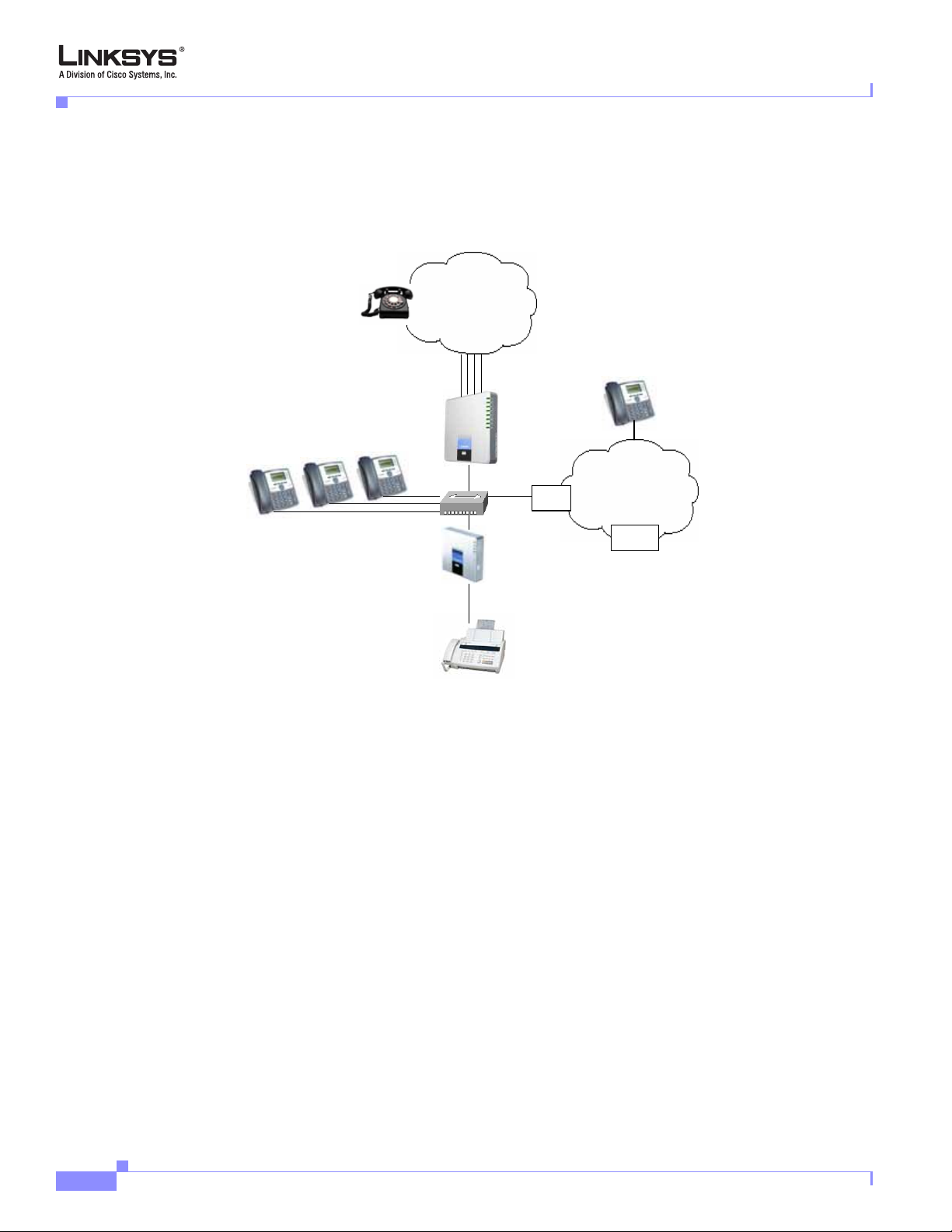
SPA900 Series Features
Chapter 1 Introducing Linksys 900 Series IP Phones
Figure 1-1 illustrates how the IP phones are connected in a VoIP network, including the
SPA3102, which acts as a SIP-PSTN gateway. As shown, the RTP400 and WRTP54G provide
QoS-enabled IP routers in addition to two ports for connecting analog telephone devices.
Figure 1-1 Linksys SPA900 Series IP Phones in a VoIP Network
PSTN
Up to 4 FXO lines
Local voicemail
SPA400
SIP-PSTN
gateway
Switch
ISP
Internet
SPA901, 921, 922, 941, 942, 962
SPA900 Series Features
The following telephony features are provided by the different models of the SP A900 Series IP
phones:
• Shared Line Appearance **
–
SPA901: Two Call Appearances Accessed Via Flash Key or Hook-Flash
–
SPA921 and SPA922: Two call appearances
–
SPA941 and SPA942: Four call appearances
–
SPA962: Six call appearances
• Line Status Indicators
FXS1
Fax/Analog
Phones
SPA9000
ITSP
IP PBX
FXS2
1-2
• Call Hold
• Music on Hold **
• Call Waiting
• Outbound Caller ID Blocking
• Call Transfer - Attended and Blind
Linksys 900 Series IP Phone Administrator Guide
Document Version 3.0
Page 17
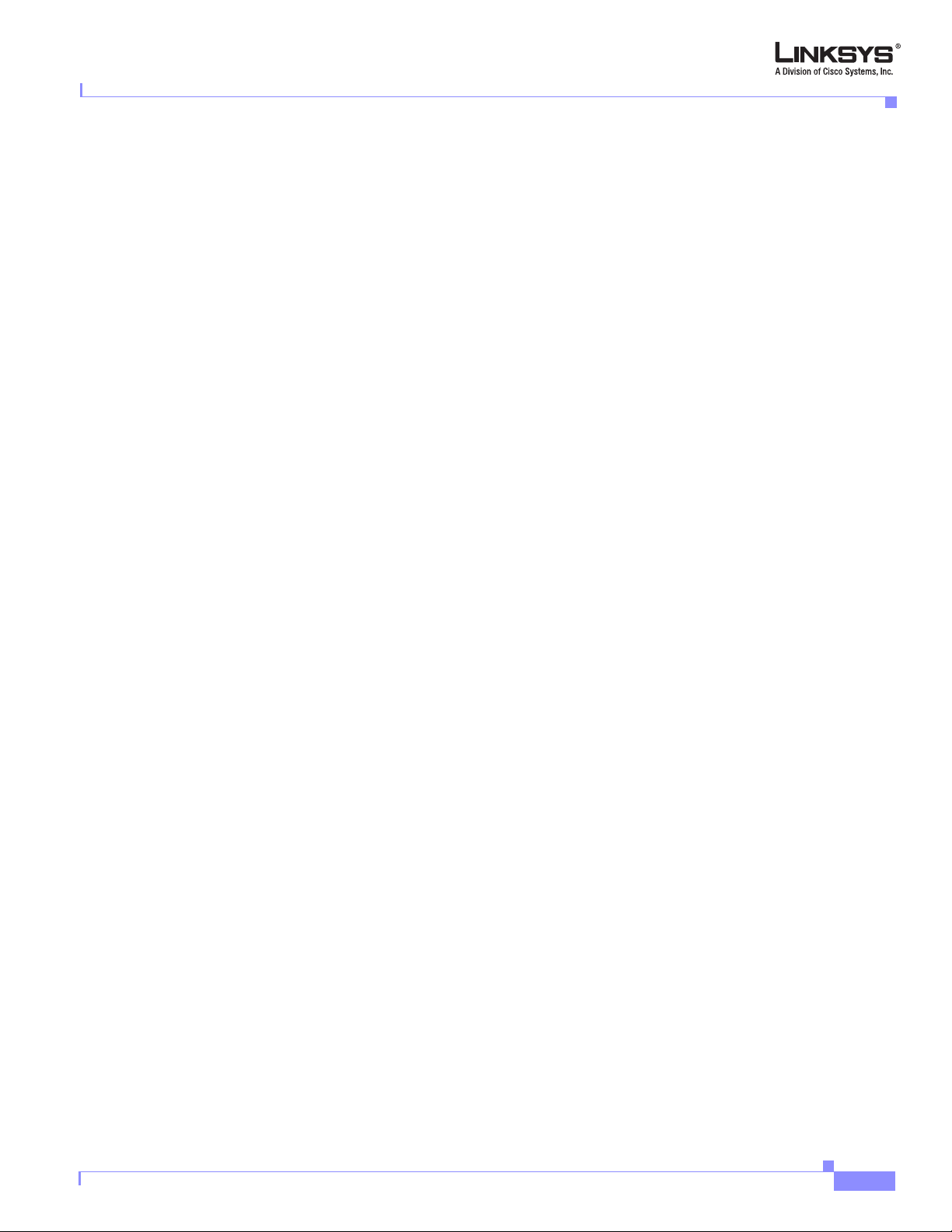
Chapter 1 Introducing Linksys 900 Series IP Phones
• Call Conferencing
• Call Pick Up - Selective and Group **
• Call Park and UnPark **
• Call Swap
• Call Back on Busy
• Call Blocking - Anonymous and Selective
• Call Forwarding - Unconditional, No Answer, On Busy
• Hot Line and Warm Line Automatic Calling
• Call Logs (60 entries each): Made, Answered, and Missed Calls
• Do Not Disturb (callers hear line busy tone)
• URI (IP) Dialing Support (Vanity Numbers)
• Date and Time with Intelligent Daylight Savings Support
• Call Duration and Start Time Stored in Call Logs
• Ten-User Downloadable Ring Tones - Ring Tone Generator Free from www.linksys.com
• Speed Dialing
• Automatic Redial
• Configurable Dial/Numbering Plan Support - per Line
SPA900 Series Features
• Intercom **
• Group Paging **
• DNS SRV and Multiple A Records for Proxy Lookup and Proxy Redundancy
• Syslog, Debug, Report Generation, and Event Logging
• Secure Call Encrypted Voice Communication Support
• Built-in Web Server for Administration and Configuration with Multiple Security Levels
• Automated Provisioning, Multiple Methods. Up to 256-Bit Encryption: (HTTP, HTTPS, TFTP)
• Optionally Require Admin Password to Reset Unit to Factory Defaults
• NAT Traversal
• Set Preferred CODEC, Per Call, All Calls
• Call Return - Redial Last Caller
• Configurable Dial/Numbering Plan Support
• Support Linksys Voice System Automatic Configuration
** Feature requires support by SIP server
SPA901 Features
The SPA901 provides the following features that are not needed with the SPA900 Series IP
phones that provide an LCD display:
Document Version 3.0
• Built-in Interactive Voice Response (IVR) system to check status and change configuration
Linksys 900 Series IP Phone Administrator Guide
1-3
Page 18
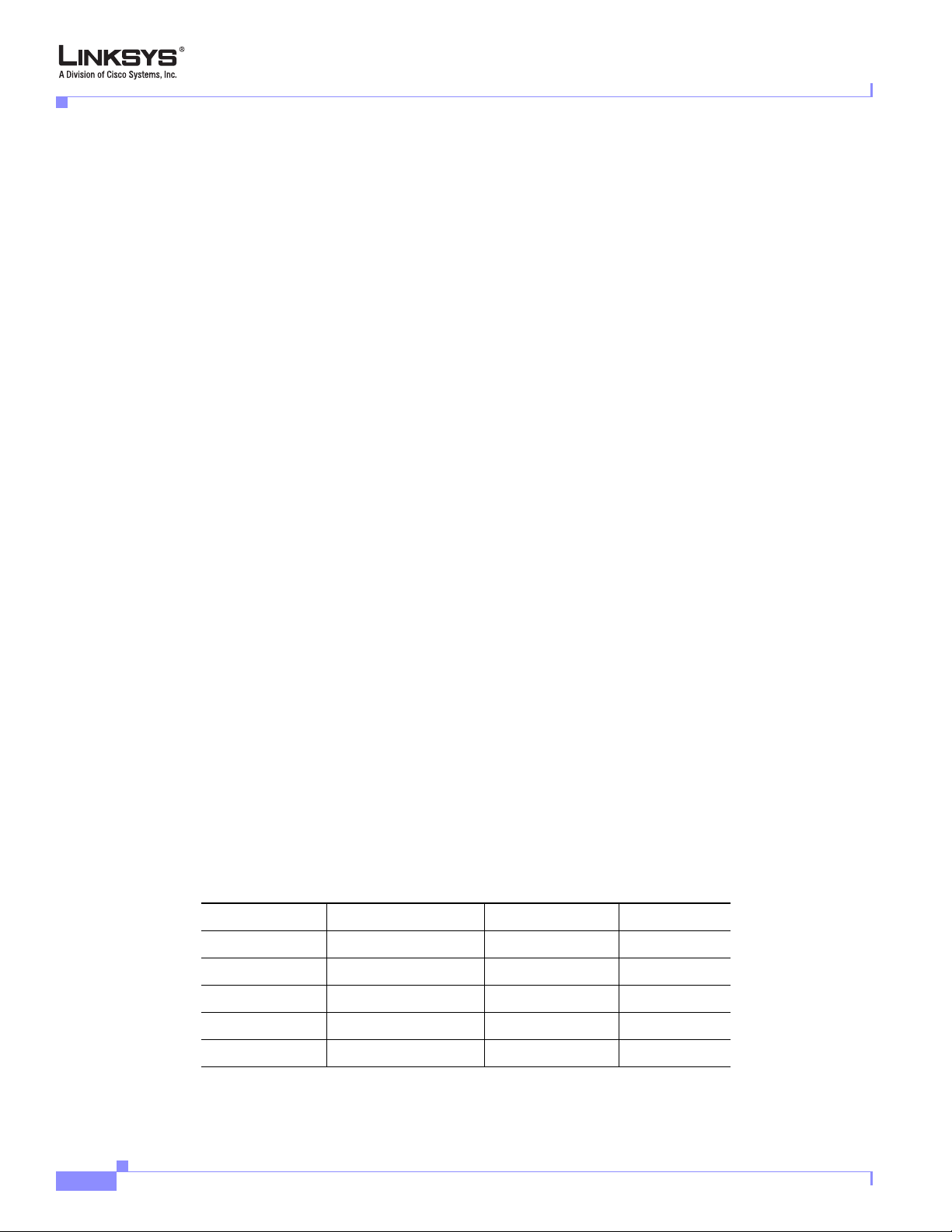
SPA900 Series Features
• Ringer and Handset Volume Controls
• Handset Input Gain Adjustment
SPA92x, SPA94x, and SPA962 Features
The SPA921, SPA922, SPA941, SPA942, and SPA962 prov ide an LCD display and addition al
features that are not provided with the SPA901, including the following:
• Line Status Indicators: Active Line, Name, and Number
• Menu-Driven User Interface
• Digits Dialed with Number Auto-Completion
• Caller ID Name and Number and Outbound Caller ID Blockin g
• On-Hook Dialing
• Redial from Call Logs
• Personal Directory with Auto-dial (100 entries)
• On Hook Default Audio Configuration (Speakerphone and Headset)
• Called Number with Directory Name Matching
Chapter 1 Introducing Linksys 900 Series IP Phones
• Call Number using Name - Directory Matching or via Caller ID
• Subsequent Incoming Calls with Calling Name and Number
• Name and Identity (Text) Displayed at Start Up
• Distinctive Ringing Based on Calling and Called Number
Ensuring Voice Quality
Voice quality perceived by the subscribers of the IP Telephony service should be
indistinguishable from that of the PSTN. Voice quality can be measured with such methods as
Perceptual Speech Quality Measurement (PSQM), with a scale of 1–5, in which lower is better;
and Mean Opinion Score (MOS), with a scale of 1–5, in which higher is better.
Table 1-2 displays speech quality metrics associated with various audio compression
algorithms.
Table 1-2 Speech Quality Metrics
Algorithm Bandwidth Complexity MOS Score
G.711 64 kbps Very low 4.5
G.726 16, 24, 32, 40 kbps Low 4.1 (32 kbps)
G.729a 8 kbps Low–medium 4
1-4
G.729 8 kbps Medium 4
G.723.1 6.3, 5.3 kbps High 3.8
Linksys 900 Series IP Phone Administrator Guide
Document Version 3.0
Page 19
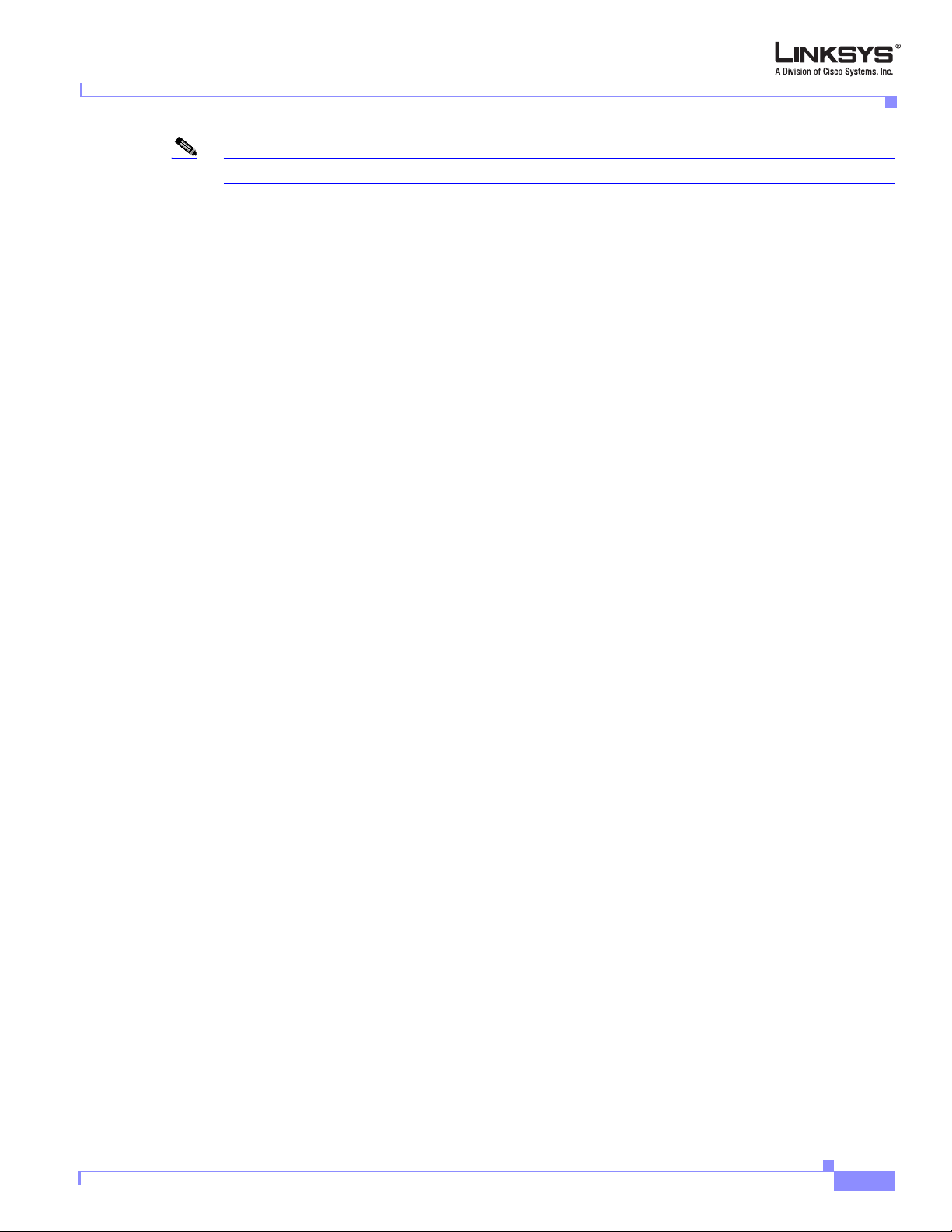
Chapter 1 Introducing Linksys 900 Series IP Phones
Note SPA900 Series IP phones support all the above voice coding algorithms.
The following factors contribute to voice quality:
• Audio compression algorithm—Speech signals are sampled, quantized, and compressed before they
are packetized and transmitted to the other end. For IP Telephony, speech signals are usually
sampled at 8000 samples per second with 12–16 bits per sample. The compression algorithm play s
a large role in determining the voice quality of the reconstructed speech signal at the other end.
SP A90 0 Series IP phones support the most popular aud io compression algorithms for IP Telephony:
G.711 a-law and µ-law, G.726, G.729a, and G.723.1.
The encoder and decoder pair in a compression algorithm is known as a codec. The compression
ratio of a codec is expressed in terms of the bit rate of the compressed speech. The lower the bit rate,
the smaller the bandwidth required to transmit the audio packets. Although voice quality is usually
lower with a lower bit rate, it is usually higher as the complex ity of the codec gets higher at the same
bit rate.
• Silence suppression—SP A900 Series IP phones ap ply silence suppression so that silence packets are
not sent to the other end to conserve more transmission bandwidth. Instead, a noise level
measurement can be sent periodically during silenc e suppresse d inte rvals so that the other end can
generate artificial comfort noise that mimics the noise at the other end (using a CNG or comfort
noise generator).
• Packet loss—Audio packets are transported by UDP, which does not guarantee the delivery of the
packets. Packets may be lost or contain errors that can lead to audio sample drop-outs and distortions
and lower the perceived voice qual ity. SPA900 Series IP phones apply an e rror concealment
algorithm to alleviate the effect of packet loss.
SPA900 Series Features
• Network jitter—The IP network can induce varying delay of received packets. The RTP receiver in
SPA900 Series IP phones keeps a reserve of samples to absorb the network jitter, instead of pl aying
out all the samples as soon as they arrive. This reserve is known as a jitter buffer. The bigger the
jitter buffer, the more jitter it can absorb, but this also introduces bigger delay. Therefore, the jitter
buffer size should be kept to a relatively small size whenever possible. If jitter buffer size is too
small, many late packets may be considered as lost and thus lowers the voice quality . SPA900 Series
IP phones dynamically adjust the size of the jitter buffer according to the network conditions that
exist during a call.
• Echo—Impedance mismatch between the telephone and the IP Telephony gateway phone port can
lead to near-end echo. SPA900 Series IP phones have a near-end echo canceller with at least 8 ms
tail length to compensate for impedance match. SPA900 Series IP phones implement an echo
suppressor with comfort noise generator (CNG) so that any residual echo is not noticeable.
• Hardware noise—Certain levels of noise can be coupled into the conversational audio signals
because of the hardware design. The source can be ambient noise or 60
Hz noise from the power
adaptor. The SPA900 Series hardware design minimizes noise coupling.
• End-to-end delay—End-to-end delay does not affect voice quality directly but is an important factor
in determining whether subscribers can interact normally in a conversation taking place over an IP
network. A reasonable delay figure should be about 50–100 ms. End-to-end delay larger than
300
ms is unacceptable to most callers. SPA900 Series IP phones support end-to-end delays well
within acceptable thresholds.
Document Version 3.0
Linksys 900 Series IP Phone Administrator Guide
1-5
Page 20
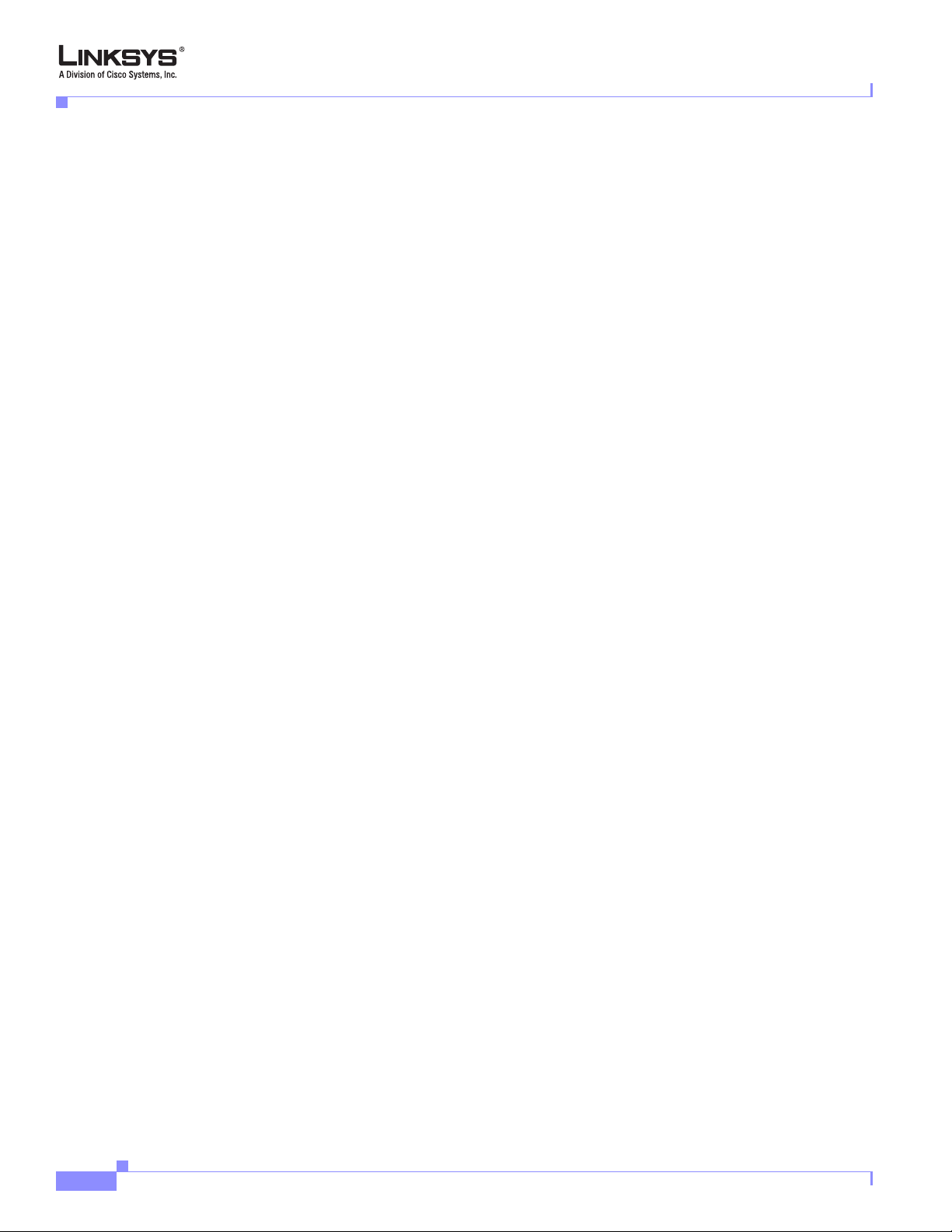
Feature Descriptions
Feature Descriptions
SPA900 Series IP phones are full featured, fully programmable IP phones that can be custom
provisioned within a wide range of configuration parameters. This chapter contains a
high-level overview of features to provide a basic understanding of the feature breadth and
capabilities of SPA900 Series IP phones.
• SIP Proxy Redundancy, page 1-8
• Supported Codecs, page 1-8
• Other Features, page 1-9
SIP Proxy Redundancy
In typical commercial IP Telephony deployments, all calls are established through a SIP proxy
server. An average SIP proxy server may handle tens of thousands of subscribers. It is
important that a backup server be available so that an active server can be temporarily switched
out for maintenance. SPA900 Series IP phones support the use of backup SIP proxy servers so
that service disruption should be nearly eliminated.
Chapter 1 Introducing Linksys 900 Series IP Phones
A simple way to support proxy redundancy is to configure a static list of SIP proxy servers in
the SP A900 Series IP phone configuration profile, where the list is arranged in order of priority .
The SPA900 Series IP phone attempts to contact the highest priority proxy server wh enever
possible.
The dynamic nature of SIP message routing makes the use of a static list of proxy servers
inadequate in some scenarios. In deployments where user agents are served by different
domains, for instance, it would not be feasible to configure one static list of proxy servers per
covered domain into every SPA900 Series IP phone. One solution to th is situation is through
the use of DNS SR V records. SPA900 Series IP phones can be instructed to contact a SIP proxy
server in a domain named in SIP messages. The SPA900 Series IP phone consults the DNS
server to get a list of hosts in the given domain that provides SIP services. If an entry exists,
the DNS server returns an SRV record that contains a list of SIP proxy servers for the domain,
with their host names, priority, listening ports, and so on. The SPA900 Series IP phone tries to
contact the list of hosts in the order of their stated priority.
If the SPA900 Series IP phone is currently using a lower priority proxy server, it periodically
probes the higher priority proxy to see whether it is back on line, and attempts to switch back
to the higher priority proxy whenever possible.
Supported Codecs
Negotiation of the optimal voice codec sometimes depends on the ability of SPA900 Series IP
phone to “match” a codec name with the far-end device/gateway codec name. SPA900 Series
IP phones allow the network administrator to individually name the various codecs that are
supported such that the correct codec successfully negotiates with the far-end equipment.
1-6
Linksys 900 Series IP Phone Administrator Guide
Document Version 3.0
Page 21

Chapter 1 Introducing Linksys 900 Series IP Phones
The administrator can select the low-bit-rate codec used for each line. G.711a and G.711u are
always enabled.
Table 1-3 describes the codecs supported by the Linksys SPA900 Series IP
phones.
Table 1-3 Codecs Supported by Linksys SPA900 Series IP Phones
Codec (Voice Compression
Algorithm)
G.711 (A-law and mµ-law) This very low complexity codec supports uncompressed 64
G.726 This low complexity codec supports compressed 16, 24, 32,
G.729A The ITU G.729 voice coding algorithm is used to compress
Feature Descriptions
Description
kbps digitized voice transmission at one through ten 5 ms
voice frames per packet. This codec provides the highest
voice quality and uses the most bandwidth of any of the
available codecs.
and 40 kbps digitized voice transmission at one through ten
10 ms voice frames per packet. This codec provides high
voice quality.
digitized speech. Linksys supports G.729. G.729A is a
reduced complexity version of G.729. It requires about half
the processing power to code G.729. The G.729 and G.729A
bit streams are compatible and interoperable, but not
identical.
G.723.1 SPA900 Series IP phones support the use of ITU G.723.1
audio codec at 6.4 kbps. Up to two channels of G .723.1 can be
used simultaneously. For example, Line 1 and Line 2 can be
using G.723.1 simultaneously, or Line 1 or Line 2 can initiate
a three-way conference with both call legs using G.723.1.
When no static payload value is assigned per RFC 1890, SPA900 Series IP phones can support
dynamic payloads for G.726.
Document Version 3.0
Linksys 900 Series IP Phone Administrator Guide
1-7
Page 22
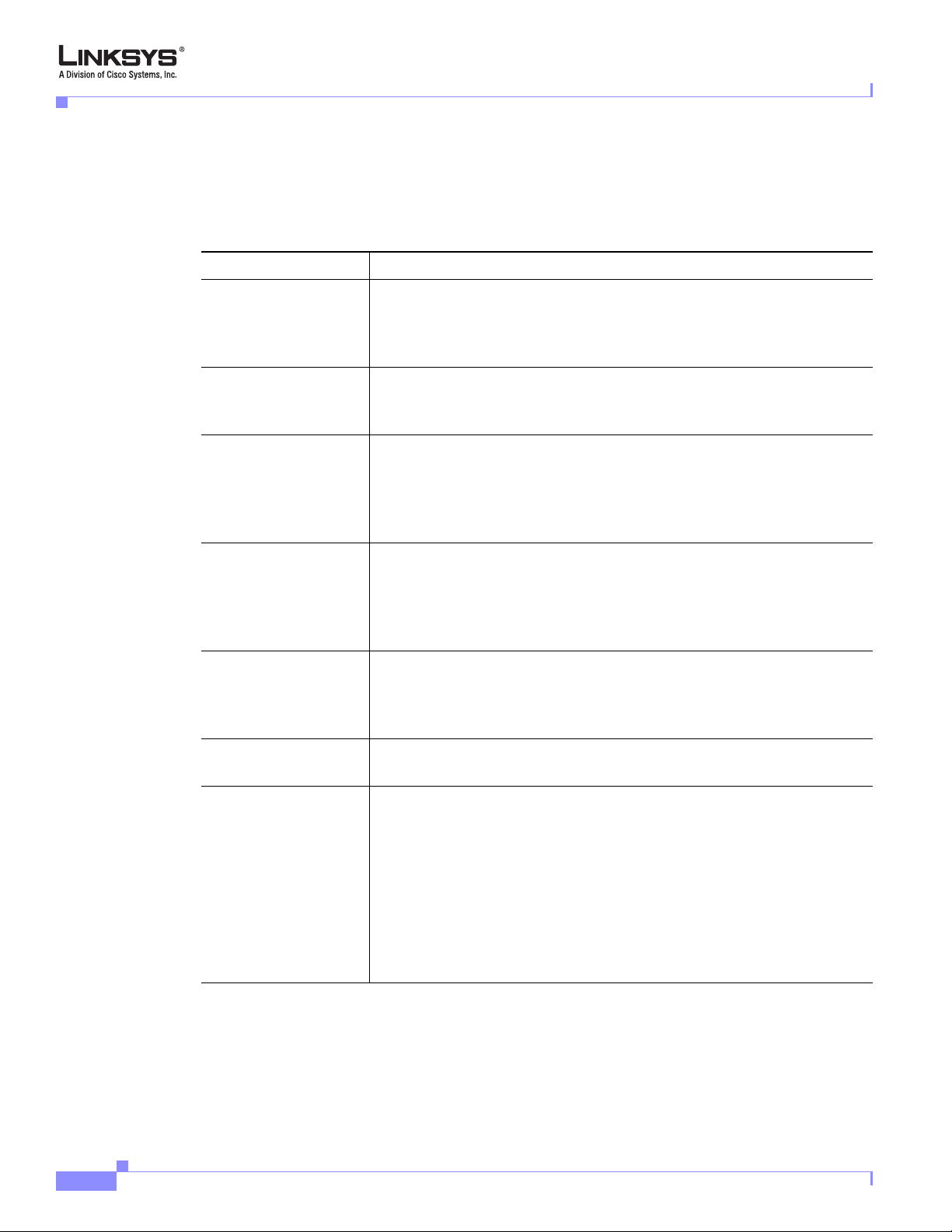
Feature Descriptions
Other Features
Chapter 1 Introducing Linksys 900 Series IP Phones
Table 1-4 summarizes the features provided by SPA900 Series IP Phones.
Table 1-4 Linksys ATA Features
Feature Description
Music On Hold On a connected call, SPA900 Series IP phones may place the remote
party on call. If the remote party indicates that they can still receive
audio while the call is holding, the MOH server sends streaming
audio.
Secure Calls A user (if enabled by service provider or administrator) has the option
to make an outbound call secure in the sense that the audio packets in
both directions are encrypted.
Adjustable Audio
Frames Per Packet
This feature allows the user to set the number of audio frames
contained in one R TP packet. Packets can be adjusted to contain from
1–10 audio frames. Increasing the number of packets decreases the
bandwidth utilized, but it also increases delay and may affect voice
quality.
DTMF In-Band and Out-of-Band (RFC 2833) (SIP INFO *) SPA900 Series
IP phones may relay DTMF digits as out-of-band events to preserve
the fidelity of the digits. This can enhance the reliability of DTMF
transmission required by many IVR applications such as dial-up
banking and airline information.
Call Progress Tone
Generation
SPA900 Series IP phones have config urable call progress tones.
Parameters for each type of tone may include number of frequency
components, frequency and amplitude of each component, and
cadence information.
Call Progress Tone
Pass Through
Jitter
Buffer—Dynamic
(Adaptive)
This feature allows the user to hear the call progress tones (such as
ringing) that are generated from the far-end network.
SPA900 Series IP phones can buffer incoming voice packets to
minimize out-of-order packet arrival. This process is known as jitter
buffering. The jitter buffer size proactively adjusts or adapts in size,
depending on changing network conditions.
SPA900 Series IP phones have a Network Jitter Level control setting
for each line of service. The jitter level decides how aggressively
SPA900 Series IP phones try to shrink the jitter buffer over time to
achieve a lower overall delay. If the jitter level is higher, it shrinks
more gradually. If jitter level is lower, it shrinks more quickly.
1-8
Linksys 900 Series IP Phone Administrator Guide
Document Version 3.0
Page 23
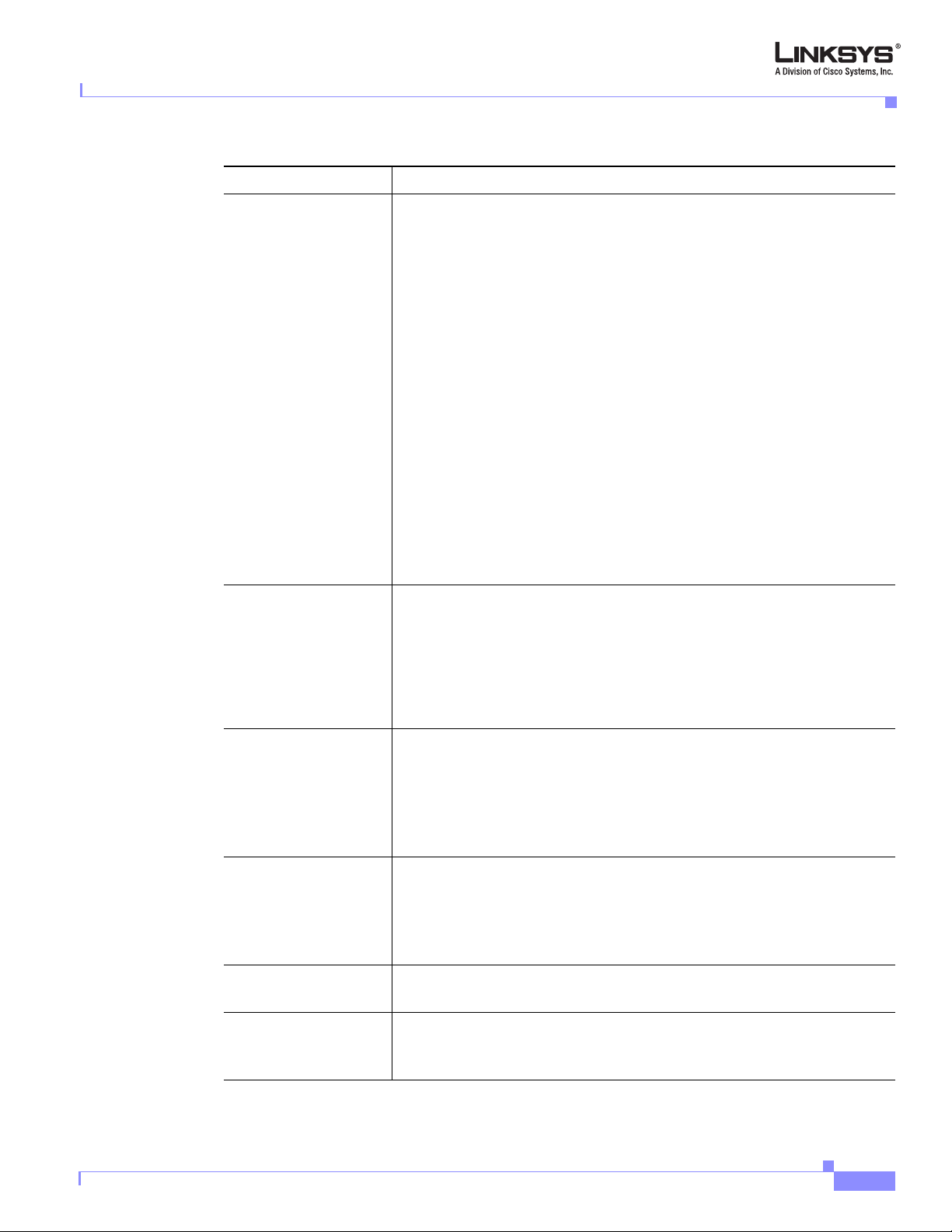
Chapter 1 Introducing Linksys 900 Series IP Phones
Table 1-4 Linksys ATA Features (continued)
Feature Description
Feature Descriptions
Voice Activity
Detection with
Silence Suppression
and Comfort Noise
Generation
Configurable Dial
Plan with Interdigit
Timers
Voice Activity Detection (VAD) with Silence Suppression is a means
of increasing the number of calls supported by the network by
reducing the required bidirectional bandwidth for a single call. VAD
uses a very sophisticated algorithm to distinguish between speech and
non-speech signals. Based on the current and past statistics, the VAD
algorithm decides whether or not speech is present. If the VAD
algorithm decides speech is not present, the silence suppression and
comfort noise generation is activated. This is accomplished by
removing and not transmitting the natural silence that occurs in
normal two-way connection. The IP bandwidth is used only when
someone is speaking. During the silent periods of a telephone call,
additional bandwidth is available for other voice calls or data traffic
because the silence packets are not being transmitted across the
network. Comfort Noise Generation provides artificially-generated
background white noise (sounds), designed to reassure callers that
their calls are still connected during silent periods. If Comfort Noise
Generation is not used, the caller may think the call has been
disconnected because of the “dead silence” periods created by the
VAD and Silence Suppression feature.
SPA900 Series IP phones have three configurable interdigit timers:
• Initial timeout (T)—Handset off hook; no digit pressed yet.
• Long timeout (L)—One or more digits pressed, more digits needed to
reach a valid number (as per the dial plan).
• Short timeout (S)—Current dialed number is valid, but more digits
would also lead to a valid number.
Document Version 3.0
Report Generation
and Event Logging
SPA900 Series IP phones report a variety of status and error reports
to assist service providers in diagnosing problems and evaluating the
performance of their services. The information can be queried by an
authorized agent, using HTTP with digested authentication, for
instance. The information may be organized as an XML page or
HTML page.
Syslog and Debug
Server Records
SPA900 Series IP phones support detailed logging of all activities for
further debugging. The debug information may be sent to a
configured Syslog server. SPA900 Series IP phones provide
configuration settings that determine the type of activity/events that
should be logged, as for instance, a debug level setting.
Dynamic Payload When no static payload value is assigned per RFC 1890, SPA900
Series IP phones can support dynamic payloads for G.726.
Call Statistics and
Reporting
The statistics collected by SPA900 Series IP phones during normal
operation statistics are available in the Info tab. Line status is reported
for each line (1 and 2). Each line maintains up to 2 calls: Call 1 and 2.
Linksys 900 Series IP Phone Administrator Guide
1-9
Page 24

Technology Background
Technology Background
This section provides background information about the technology and protocols used by the
ATA. It includes the following topics:
• Session Initiation Protocol, page 1-12
• Using 900 Series Phones with a Firewall or Router, page 1-12
• Using 900 Series Phones with a Firewall or Router, page 1-12
Session Initiation Protocol
Linksys 900 Series IP phones are implemented using open standards, such as Session Initiation
Protocol (SIP), allowing interoperation with all ITSPs supporting SIP.
SIP request for connection to another subscriber in the network. The requestor is called the user
agent server (UAS), while the recipient is called the user agent client (UAC).
Figure 1-2 SIP Requests and Responses
Chapter 1 Introducing Linksys 900 Series IP Phones
Figure 1-2 illustrates a
SIP UA
2
4
SIP Proxy
RTP
SIP Proxy
3
SIP Proxy
1
SIP UA
In a SIP VoIP network, when the SIP proxy receives a request from a UAS for a connection and
it does not know the location of the UAC, it forwards the message to another SIP proxy in the
network. Once the UAC is located and the response is routed back to the UAS, a direct
peer-to-peer session is established between the two UAs. The actual voice traffic is transmitted
between UAs over dynamically assigned ports using the Real-time Protocol (RTP).
Using 900 Series Phones with a Firewall or Router
When using a 900 Series phone behind a firewall or router, make sure that the following ports
are not blocked:
Linksys 900 Series IP Phone Administrator Guide
1-10
Document Version 3.0
Page 25
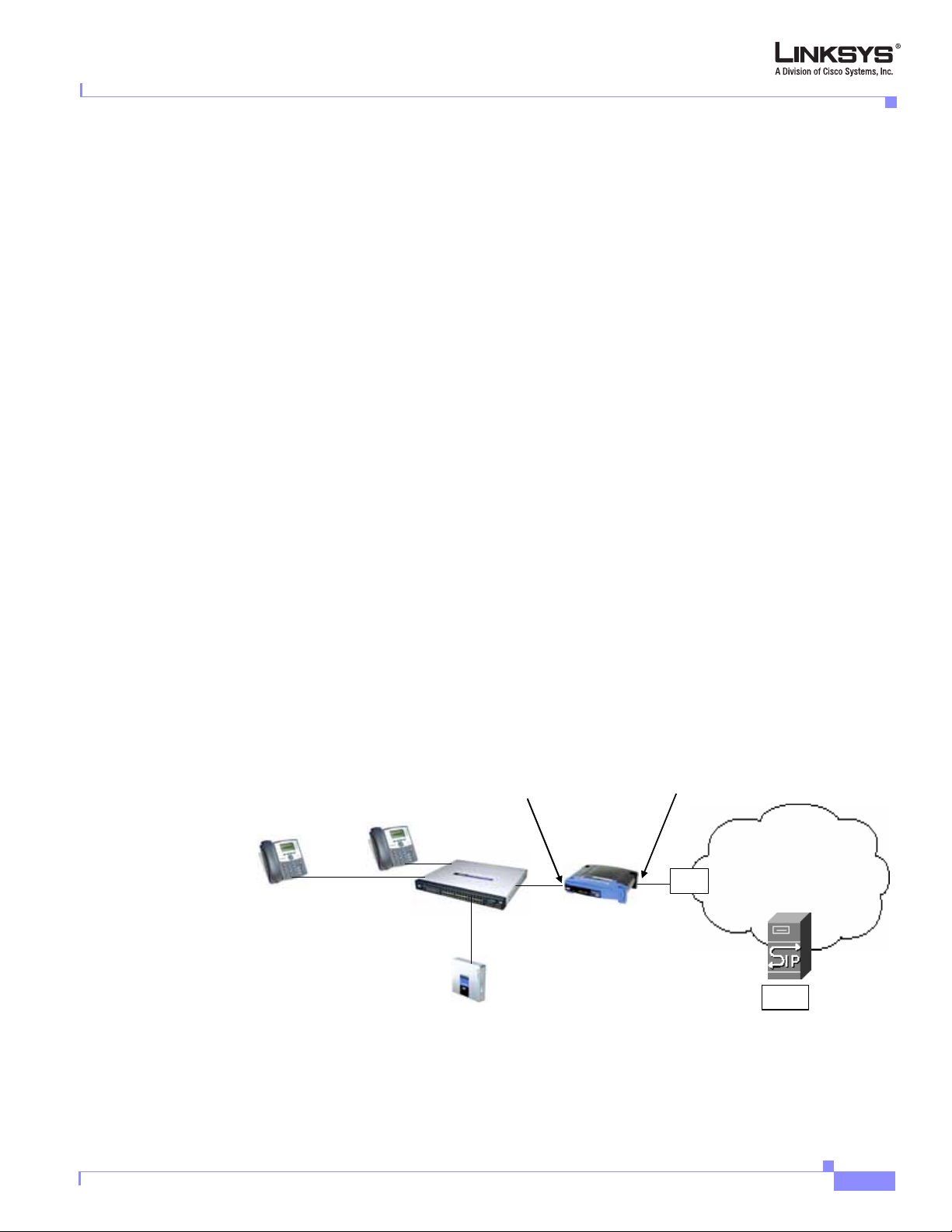
Chapter 1 Introducing Linksys 900 Series IP Phones
• SIP ports—By default, UDP port 5060 and 5061
• RTP ports—16384 to 16482
If security is not a concern in your environment, you can consider disabling SPI, if this function
exists on your firewall.
Network Address Translation
This section describes issues that arise when using the LVS system on a network behind a
network address translation (NAT) device. It includes the following topics:
• NAT Overview, page 1-13
• NAT Types, page 1-14
• Simple Traversal of UDP Through NAT, page 1-14
• SIP-NAT Interoperation, page 1-15
NAT Overview
Technology Background
Network Address Translation (NAT) allows multiple devices to share the same public,
routable, IP address for establishing connections over the Internet. NAT is typically performed
by a router that forwards packets between the Internet and the internal, private network.
The association between a private address and port and a public address and port is called a
NAT mapping. This mapping is maintained for a short period of time, th at varies from a few
seconds to several minutes. The expiration time is extended whenever the mapping is used to
send a packet from the source device.
The ITSP may support NAT mapping using a Session Border Controller (see Figure 1-3).
Figure 1-3 NAT Support with Session Border Controller Provided by ITSP
192.168.1.101
Private IP address
192.168.1.1
192.168.1.102
NAT Device
DHCP
server
SPA9000
SIP Proxy
192.168.1.100
External IP address
assigned by ISP
ISP
Internet
ITSP
Session Border
Controller
Document Version 3.0
Linksys 900 Series IP Phone Administrator Guide
1-11
Page 26
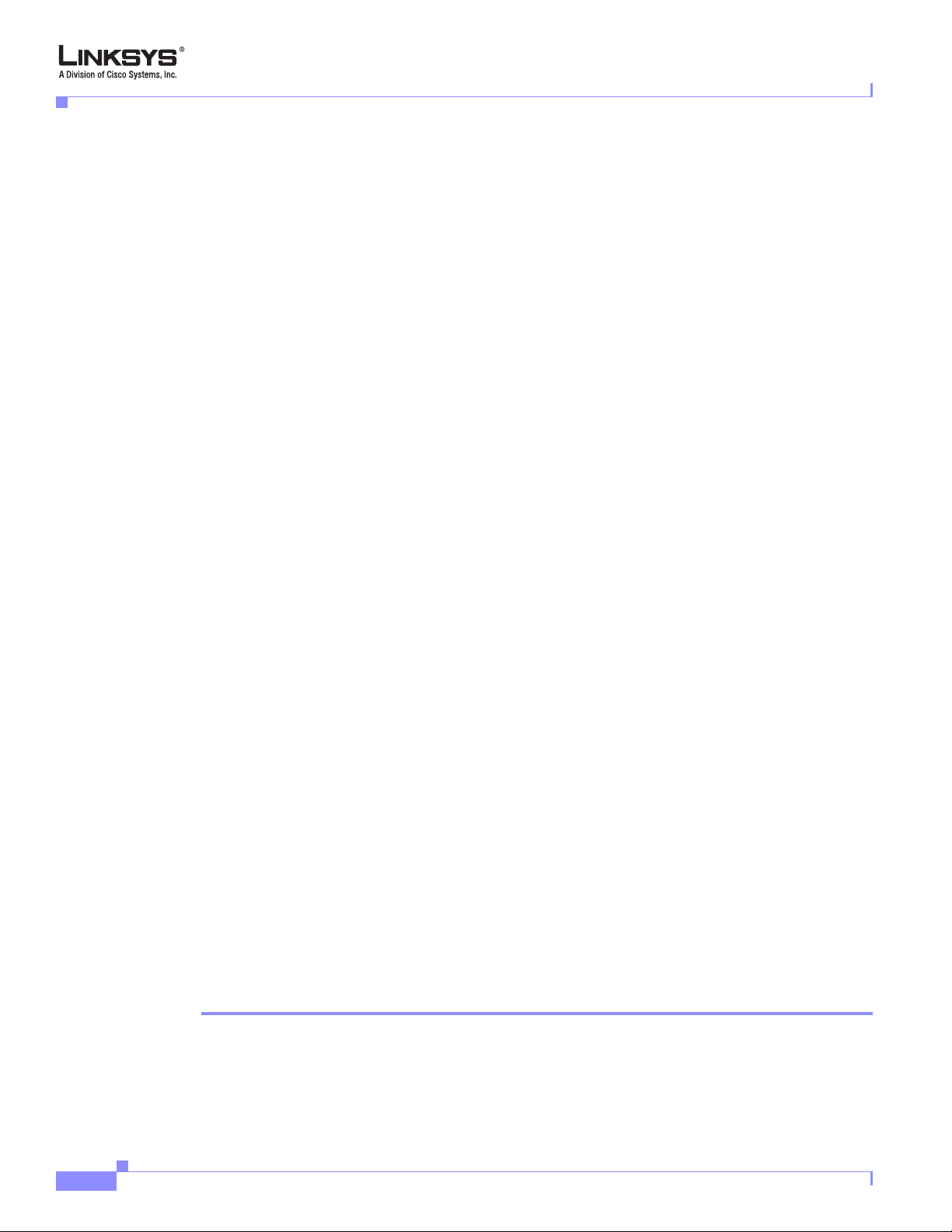
Technology Background
NAT Types
Chapter 1 Introducing Linksys 900 Series IP Phones
This is the preferred option because it eliminates the need for managing NAT on the 900 Series
phone. If this is not available, you need to discuss with the ITSP how to use the NAT Support
Parameters provided by the 900 Series phone, such as <Outbound Proxy> and <STUN Server
Enable>.
A typical application of a NAT is to allow all the devices in a subscriber home network to
access the Internet through a router with a single public IP address assigned by an ISP. The IP
header of the packets sent from the private network to the public network is substituted by NAT
with the public IP address and a port assigned by the router. The receiver of the packets on the
public network sees the packets as coming from the external address instead of the private
address of the device.
The ways that NAT is implemented can be divided into the following categories:
• Full cone NAT—Also known as one-to-one NAT. All requests from the same int ernal IP address and
port are mapped to the same external IP address and port. An external host can send a packet to the
internal host, by sending a packet to the mapped external address
• Restricted cone NAT—All requests from the same internal IP address and port are mapped to the
same external IP address and port. Unlike a full cone NAT, an external host can send a packet to the
internal host only if the internal host had previously sent a packet to it.
• Port restricted cone NAT/symmetric NAT—Port restricted cone NAT or symmetric NAT is like a
restricted cone NAT, but the restriction includes port numbers. Specifically, an externa l host can
send a packet to a particular port on the internal host only if the internal host had previously sent a
packet from that port to the external host.
With symmetric NAT, all requests from the same internal IP address and port to a specific
destination IP address and port are mapped to a unique external source IP address and port. If
the same internal host sends a packet with the same source address and port to a different
destination, a different mapping is used. Only an external host that receives a packet can send
a UDP packet back to the internal host.
Simple Traversal of UDP Through NAT
Simple Traversal of UDP through NAT s (STUN) is a protocol defined by RFC 3489, that allows
a client behind a NAT device to find out its public address, the type of NAT it is behind, and
the port associated on the Internet connection with a particular local port. This information is
used to set up UDP communication between two hosts that are both behind NAT routers. Open
source STUN software can be obtained at the following website:
http://www.voip-info.org/wiki-Open+Source+VOIP+Software
STUN does not work with a symmetric NAT router. To determine the type of NAT your router
uses, complete the following steps:
1-12
Step 1 Enable debugging on the 900 Series phone:
1. Make sure you do no t have firewall runn ing on you r PC that could bl ock the syslog por t (by default
this is 514).
Linksys 900 Series IP Phone Administrator Guide
Document Version 3.0
Page 27
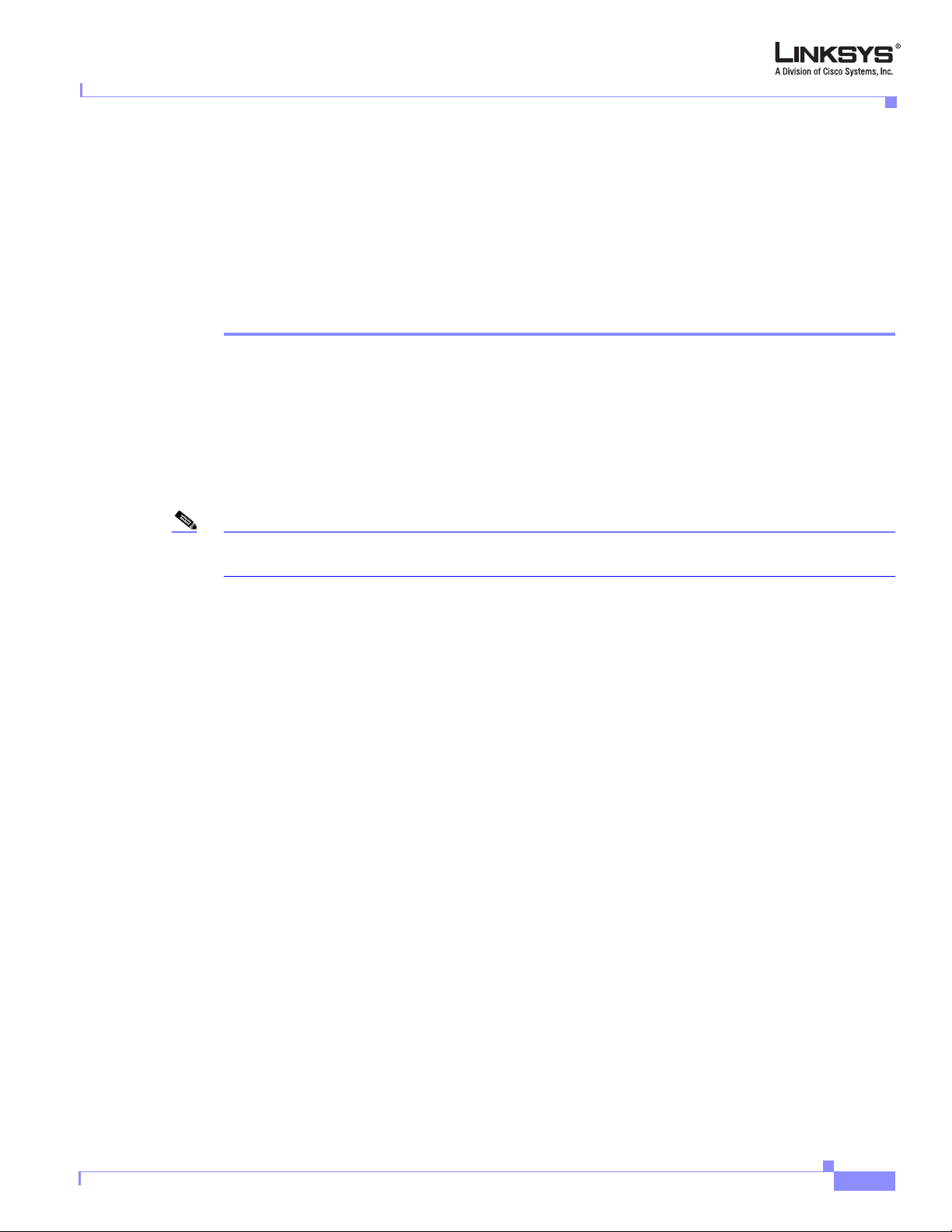
Chapter 1 Introducing Linksys 900 Series IP Phones
2. On the administration web server , System tab, set <Debug Server> to the IP address and port number
of your syslog server.
Note that this address and port number has to be reachable from the SPA900 Series IP phone.
3. Set <Debug level> to 3, but do not change the value of the <syslog server> parameter.
4. To capture SIP signaling messages, under the Line tab, set <SIP Debug Option> to Full. The output
is named syslog.514.log.
Step 2 To determine the type of NAT your router is using set <STUN Test Enable> to yes.
Step 3 View the syslog messages to determine if your network uses symmetric NAT.
SIP-NAT Interoperation
In the case of SIP, the addresses where messages/data should be sent to a 900 Series phone
system are embedded in the SIP messages sent by the device. If the 900 Series phone system
is sitting behind a NAT device, the private IP address assigned to it is not usable for
communications with the SIP entities outside the private network.
Technology Background
Note If the ITSP offers an outbound NAT-Aware proxy, this discovers the public IP address from the remote
endpoint and eliminates the need to modify the SIP message from the UAC.
The 900 Series phone system must substitute the private IP address information with the proper
external IP address/port in the mapping chosen by the underlying NAT to communicate with a
particular public peer address/port. For this, the 900 Series phone system must perform the
following tasks:
• Discover the NAT mappings used to communicate with the peer.
This can be done with the help of an external device, such as a STUN server. A STUN server
responds to a special NAT-Mapping-Discovery request by sending back a message to the source IP
address/port of the request, where the message contains the source IP address/port of the original
request. The 900 Series phone system can send this request when it first attempts to communicate
with a SIP entity over the Internet. It then stores the mapping discovery results returned by the
server.
• Communicate the NAT mapping information to the external SIP entities.
If the entity is a SIP Registrar, the information should be carried in the Contact header that
overwrites the private address/port information. If the entity is another SIP UA when establishing a
call, the information should be carried in the Contact header as well as in the SDP embedded in SIP
message bodies. The VIA header in outbound SIP requests might also need to be substituted with
the public address if the UAS relies on it to route back responses.
• Extend the discovered NAT mappings by sending keep-alive packets.
Because the mapping is alive only for a short perio d, the 900 Seri es phone system continu es to send
periodic keep-alive packets through the mapping to extend its validity as necessary.
Document Version 3.0
Linksys 900 Series IP Phone Administrator Guide
1-13
Page 28
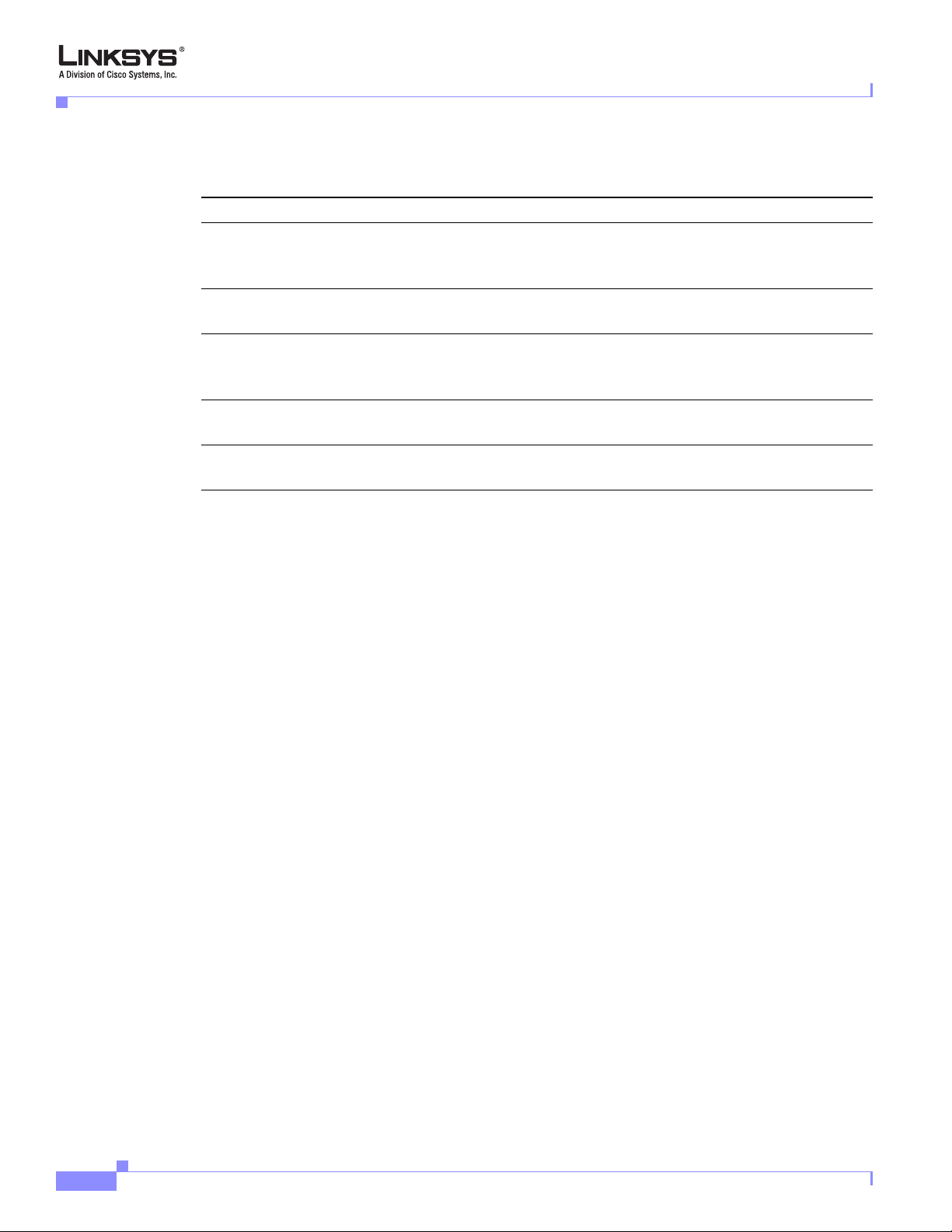
Where to Go From Here
Where to Go From Here
To do this ... Refer to
Use the different administration and
configuration tools provided for managing
Linksys 900 Series IP phone.
Configure and monitor a Linksys 900 Series
IP phone.
Refer to the function and usage for each field
or parameter on the Linksys 900 Series IP
phone administration web server pages.
Find the expansion of an acronym used in this
document.
Find the definition of a term used in this
document.
Chapter 1 Introducing Linksys 900 Series IP Phones
Chapter 2, “Getting Started”
Chapter 3, “Managing Linksys 900 Series IP
Phones”
Chapter 5, “SPA90 0 Series Phone Field
Reference”
Appendix A, “Acronyms”
Appendix B, “Glossary”
The following documentation provides additional documentation for Linksys SPA900 Series
IP phones:
• IVR Quick Guide
• SPA Provisioning Guide
The following documentation describes how to use other Linksys Voice System products:
• SPA9000 Administrator Guide
• LVS CTI Integration Guide
• LVS Integration with ITSP Hosted Voicemail Guide
• Linksys Voice over IP Product Guide: SIP CPE for Massive Scale Deployment
• SPA 2.0 Analog Telephone Adapter Administrator Guide
1-14
Linksys 900 Series IP Phone Administrator Guide
Document Version 3.0
Page 29
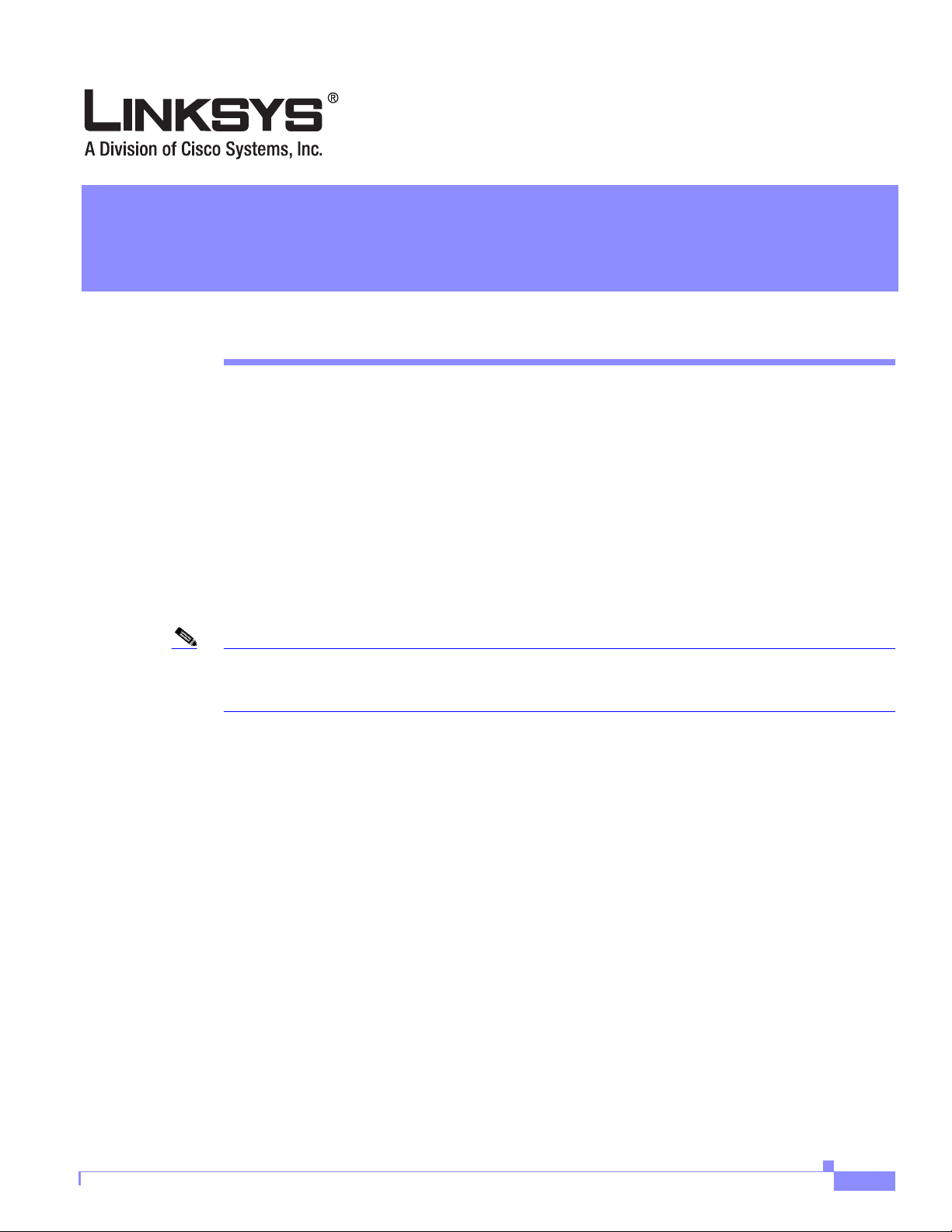
CHAPTER
2
Getting Started
This chapter describes the tools and utilities available for administering Linksys SPA900 Series
phones. It includes the following sections:
• Linksys 900 Series IP Phones, page 2-1
• Establishing Connectivity, page 2-9
• Using the Administration Web Server, page 2-11
• Web Interface URLs, page 2-13
• Provisioning, page 2-14
• Using the Interactive Voice Response Interface, page 2-16
Note If the SPA900 Series IP phone is supplied or sponsored by an Internet telephone service provider (ITSP),
certain network and service settings may be preconfigured. Depending on the configuration policy,
access by an end user to specific configuration settings may be restricted or blocked.
Linksys 900 Series IP Phones
The Linksys SPA900 Series provides fully -featured VoIP phones that integrate with the
Linksys SPA9000 to provide connectivity to other local station s, and through an ITSP to IP
phones over the Internet, In addition, the optional SPA400 integrates with the SPA9000 and
provides connectivity between SPA900 IP phones and the PSTN. This section summarizes the
ports and hardware features provided by each device. It includes the following topics:
• Caring for Your Hardware, page 2-2
• SPA901 , page 2-2
• SPA92x , SPA94x, and SPA962 Hardware Feature s, page 2-3
• SPA92x , SPA94x, and SPA962 Hardware Feature s, page 2-3
• SPA922 , page 2-5
• SPA941 , page 2-5
• SPA942 , page 2-7
• SPA962 , page 2-7
Document Version 3.0
Linksys 900 Series IP Phone Administrator Guide
2-1
Page 30

Linksys 900 Series IP Phones
Caring for Your Hardware
The Linksys 900 Series IP phones are electronic devices that should not be exposed to
excessive heat, sun, cold or water. To clean th e equipment, use a slightly moistened paper or
cloth towel. Do not spray or pour cleaning solution directly onto the hardware unit.
SPA901
The SPA901 provides an entry-level IP phone th at can be wall mounted (see Figure 2-1). The
following are the hardware features provided by the SPA901:
• Voice Mail Message Waiting Indicator Light
• Redial Button
• Dedicated Flash Button
• Volume Control Button Cycles Through Volume Levels. Controls Ringer and Handset Volume.
• Standard 12-Button Dialing Pad
• High Quality Handset and Cradle
• Ethernet LAN – 10BaseT RJ-45
• 5-volt DC Universal (100-240 Volt) Switching Power Adaptor
Chapter 2 Getting Started
Figure 2-1 SPA901
The following tables describe the status indicators and controls on the front of the device and
the ports on the back panel of the device.
2-2
Linksys 900 Series IP Phone Administrator Guide
Document Version 3.0
Page 31

Chapter 2 Getting Started
Front Panel and Side of Phone
Feature Function
Message waiting light On: you have a voicemail message.
STATUS Off: make a call. On: make a call; line is shared. Flashing:
FLASH Press to pickup a second incoming call, transfer a call, or
REDIAL Press the redial the last number called.
Back Panel
Port Function
Phone jack Connect to the handset.
Ethernet port Connect to the SPA9000 through a local switch.
Power Connect to the 5-volt power supply.
Linksys 900 Series IP Phones
shared line on hold. On red: line in use. Flashing red: local
call on hold. On orange: phone not registered.
setup a three-way conference call.
SPA92x, SPA94x, and SPA962 Hardware Features
The SPA921, SPA922, SPA941, SPA942, and SPA962 provide LCD displays and other
additional hardware features, including the following:
• Four Illuminated Call Appearance Line Buttons with Tricolor LED's
• LED Indicates Line State – Active, Idle, On-Hold, Unregistered
• Line LED Configurable to 13 Different States (On/Off, Color, Flash)
• Dedicated Illuminated Buttons for:
• Audio Mute On/Off
• Headset On/Off
• Speakerphone On/Off
• Four Soft Key Buttons
• Four Way Rocking Directional Knob for Menu Navigation
• Voice Mail Message Waiting Indicator Light
• Voice Mail Message Retr ieval Bu tton
• Dedicated Hold Button
• Settings Button for Access to Feature, Set-up, and Configuration Menus
• Volume Control Rocking Up/Down Knob Controls Handset, Headset, Speaker, Ringer
Document Version 3.0
• Standard 12-Button Dialing Pad
Linksys 900 Series IP Phone Administrator Guide
2-3
Page 32

Linksys 900 Series IP Phones
SPA921
Chapter 2 Getting Started
• High Quality Handset and Cradle
• Built-In High Quality Microphone and Speaker
• Headset Jack – 2.5 millimeter
• LED Test Function
• Two Ethernet LAN ports (100BaseT RJ-45)
• 802.3af Compliant Power over Ethernet (PoE)
• Optional 5 volt DC Universal (100-240 Volt) Switching Power Adaptor - Power Supply is Ordered
Separately
The SPA921 has one RJ-11 phone port and one 100BaseT RJ-45 port for connecting the phone
to the LAN (see
Figure 2-2 SPA921
Figure 2-2).
Front Panel
2-4
The following tables describe the status indicators and controls on the front of the device and
the ports on the back panel of the device.
Feature Function
LCD display Lists device status and configuration options.
Telephone keypad Enters numeric digits for initiating a call or for entering
configuration information.
Navigation button Scrolls between display and configuration options in the LCD
display.
Soft keys 1-4 Selects options on the LCD display
Linksys 900 Series IP Phone Administrator Guide
Document Version 3.0
Page 33

Chapter 2 Getting Started
Back Panel
SPA922
Linksys 900 Series IP Phones
Port Function
Phone jack Connects to the handset.
Ethernet ports Connects to the SP A9000 through a local switch. The SPA922
has two ports. Use the other port to connect to a PC or other
LAN device.
Power Connect to the 5-volt power supply.
The SPA922 is similar to the SPA921, but provides Power over Ethernet (PoE) and an extra
Ethernet port for connecting another device to the LAN (see
supply must be ordered separately if you are not using a PoE switch.
Figure 2-3 SPA922
Figure 2-3). The SPA100 power
SPA941
Document Version 3.0
The SPA941 provides two lines b y default and is upgradeable to four lines (see Figure 2-4).
Linksys 900 Series IP Phone Administrator Guide
2-5
Page 34

Linksys 900 Series IP Phones
Figure 2-4 SPA941
The following tables describe the status indicators and controls on the front of the device and
the ports on the back panel of the device.
Chapter 2 Getting Started
Front Panel
Back Panel
Feature Function
LCD display Lists device status and configuration options.
Telephone keypad Enters numeric digits for initiating a call or for entering
configuration information.
Navigation button Scrolls between display and configuration options in the LCD
display.
Soft keys 1-4 Selects options on the LCD display.
Line status indicators 1-4 Displays status of each extension.
Port Function
Phone jack Connects to the handset.
Ethernet ports Connects to the SP A9000 through a local switch. The SPA942
has two ports. Use the other port to connect to a PC or other
LAN device.
Power Connects to the 5-volt power supply.
2-6
Linksys 900 Series IP Phone Administrator Guide
Document Version 3.0
Page 35

Chapter 2 Getting Started
SPA942
Linksys 900 Series IP Phones
The SPA942 is similar to the SPA941, but provides two Ethernet ports for connecting to the
LAN and supports Power over Ethernet (see
ordered separately if you are not using a PoE switch. See the table for SPA941.
Figure 2-5 SPA942
Figure 2-5). The PA100 power supply must be
SPA962
The SPA962 has a 320 x 240 true color, four-inch, LCD, provides up to six telephone
extensions, and supports PoE (see
Figure 2-6). The PA100 po wer supply mu st be ordered
separately if you are not using a PoE switch.
Document Version 3.0
Linksys 900 Series IP Phone Administrator Guide
2-7
Page 36

Linksys 900 Series IP Phones
Figure 2-6 SPA962
The following tables describe the status indicators and controls on the front of the device and
the ports on the back panel of the device.
Chapter 2 Getting Started
Front Panel
Back Panel
Feature Function
Full-color LCD display Lists device status and configuration options.
Telephone keypad Enters numeric digits for initiating a call or for entering
configuration information.
Navigation button Scrolls between display and configuration options in the LCD
display.
Soft keys 1-4 Selects options on the LCD display.
Line status indicators 1-6 Displays status of each extension.
Port Function
Phone jack Connects to the handset.
Ethernet ports (2) Connects to the SPA9000 through a local switch. Use the
second port to connect to a PC or other LAN device.
Power Connects to the 5-volt power supply.
AUX RJ-11 port Reserved for future functionality and not for use as a
telephone line port.
2-8
Linksys 900 Series IP Phone Administrator Guide
Document Version 3.0
Page 37

Chapter 2 Getting Started
Establishing Connectivity
This section describes how to connect the SPA900 Series IP phone hardware. It includes the
following topics:
• Bandwidth Requirements, page 2-9
• Installing the SPA900 Series IP Phone, page 2-10
Bandwidth Requirements
Depending on how you have your IP phones configured, each call requires 55 to 110 kbps in
each direction. Therefore, using G.729 as the voice codec setting, and with an average
business-grade broadband Internet connection supporting 1.5 Mbps downstream and 384 kbps
upstream, a total of seven (7) simultaneous conversations can be reliably supported with
adequate bandwidth available for file downloads.
Linksys recommends using the 900 Series phone with QoS-capable networking equipment that
can prioritize the VoIP application traffic. QoS features are available on many Linksys data
networking switches and rout ers. A QoS-enabled router prioritizes the packets going upstream
to the ISP.
Table 2-1 illustrates the bandwidth budget using different codecs.
Establishing Connectivity
Table 2-1 Ethernet Bandwidth Budget for Off-Net VoIP Calling
Approximate bandwidth budget for
Codec
each side of conversation
2 calls 4 calls 6 calls 8 calls
G.711 110 kbps 220 kbps 440 kbps 660 kbps 880 kbps
G.726-40 87 kbps 174 kbps 348 kbps 522 kbps 696 kbps
G.726-32 79 kbps 158 kbps 316 kbps 474 kbps 632 kbps
G.726-24 71 kbps 142 kbps 284 kbps 426 kbps 568 kbps
G.726-16 63 kbps 126 kbps 252 kbps 378 kbps 504 kbps
G.729 55 kbps 110 kbps 220 kbps 330 kbps 440 kbps
This table is based on the following assumptions:
• Bandwidth Calculated with No Silence Suppression
• 20 Millisecond of payload per RTP packet
Note The use of silence suppression can reduce the average bandwidth budget by 30% or more.
For more information about bandwidth calculation, refer to the following webs ites:
http://www.erlang.com/calculator/lipb/
Document Version 3.0
http://www.packetizer.com/voip/diagnostics/bandcalc.html
Linksys 900 Series IP Phone Administrator Guide
2-9
Page 38

Establishing Connectivity
Installing the SPA900 Series IP Phone
This section describes how to install and verify operation of SPA900 Series IP phones.
Check to make sure that you have the following package contents:
• Linksys 900 Series phone
• Ethernet cable
• Power adapter (must be ordered separately for PoE units: SPA922, SPA942, and SPA962)
Assembling the Phone and Connecting to the Network
Perform the following steps to connect 900 Series phone.
Step 1 Find the end of the coiled phone cord that has the longer straightened end. Plug that end into the back
of the phone base (phone symbol).
Step 2 Plug in the short straightened end of the handset cord into the jack at the bottom of the handset.
Step 3 If you are using an external power source, push the power cord into the power supply, and plug the power
supply into the phone base unit. Use only the power supply that came with the phone. SPA922, SPA942
and SPA962 can be configured without external power, if connecting to an IEEE powered Ethernet
switch. See Linksys.com for details.
Step 4 Plug the Ethernet cable into the back of the base station. Plug the other end of the Ethernet cable into
your already prepared network connection.
Chapter 2 Getting Started
If the phone is configured using an optional PoE adapter, see the PoE device documentation for
setup instructions.
With the SPA922, SPA942, and SPA962, the second Ethernet port can be used to connect a PC.
The AUX RJ-11 port is reserved for future functionality of the SPA962. It is not for use as a
telephone line port.
Note Do NOT plug a telephone line into the AUX port.
Attaching the Desk Stand
This and the following sections apply to a SPA900 Series IP phone with an LCD display. For
information regarding the SPA901 IP phone, refer to the SPA901 QuickStart Guide.
Step 1 Line up the tabs on the desk stand with the slots on the back of the phone.
Step 2 Slide the bottom tabs into the slots
Step 3 Lightly press dow n on the top of the desk stan d. It should easily slide into the top slots. Do not force.
2-10
Linksys 900 Series IP Phone Administrator Guide
Document Version 3.0
Page 39

Chapter 2 Getting Started
Mounting the Phone to the Wall
Note When mounting the phone to a wall, do not attach the desk stand.
Step 1 Attach two appropriate screws to the wall. Leave 1/4” distance from the wall. This allows you to slide
the mounting brackets on to the screws.
Step 2 Push down slightly to lock the phone in place.
You can purchase an optional wall mount kit (MB100) from your retailer or Linksys.com .
Turning on the Phone
If you are using an external power source, instead of Power over Ethernet (PoE), plug the
adapter to an electrical outlet. Use only the adapter supplied for the specific phone.
Using the Administration Web Server
• The phone executes a boot-up sequence when the power source is connected.
• During this sequence, the display first shows LINKSYS® or a customized message and then
“Initializing Network.”
• All of the lights on the phone flash.
• After the sequence, which should take about five se conds, the phone displ ays the standard menu for
the phone.
• The date, name, and number of the phone will display on the top line of the LCD screen.
At the bottom of the LCD screen, redial, dir, cfwd, and dnd are displayed over their associated
soft buttons. A small arrow appears next to dnd indicating that more menus can be accessed
by pushing the right side of the navigation button.
If the phone does not display the appropriate screen, verify the installation and connectivity. If
these are correct, try unplugging the phone and plugging it back in again. If you still do not see
the display, refer to the
“Troubleshooting FAQ” section on page 3-32.
Using the Administration Web Server
This section describes how to use the administration web server to configure the 900 Series
phone. It includes the following topics:
Document Version 3.0
• Connecting to the Administration Web Server, page 2-12
• Administrator Account Privileges, page 2-12
Linksys 900 Series IP Phone Administrator Guide
2-11
Page 40

Using the Administration Web Server
Connecting to the Administration Web Server
To access the 900 Series phone administration web server, perform the following steps.
Step 1 Launch a web browser on a computer connected to the 900 Series phone .
Step 2 Determine the address of the administration web server.
For a SPA900 Series phone with an LCD display, press Menu, 9, 2, or following these steps:
a. Press the Menu button.
b. Scroll down to Network and press select.
c. View the Current IP (Option 2).
For a SPA901 phone follo w these steps:
a. Press **** on the keypad to access the IVR menu.
b. Press 110# to determine the Internet (WAN) IP address.
Step 3 Direct the browser to the IP address of the 900 Series phone.
Changing between the tabs on the Voice page does not discard the unsubmitted changes. You
can wait until completing all your changes on the Voice pages before submitting th em.
Chapter 2 Getting Started
Note Changing between the Router and Voice pages discards any unsubmitted changes to either page.
Step 4 Click the Voice tab.
Step 5 Click Admin and Advanced.
The Administrator account name is admin, and the User account name is user. These account
names cannot be changed.
The system prompts for the Administrator account password if it has been set. If prompted,
type the password provided by the ITSP and press Enter.
Step 6 To view the status information for the phone, click Status.
Enter the appropriate login information. Two views of the administration web server are
available. Click basic to view basic settings, or click advanced to view advanced settings.
Step 7 If you make changes on a screen, click Submit All Changes to save the changes,
Click Undo All Changes button to undo your changes. When changes are saved, the 900 Series
phone may reboot.
Administrator Account Privileges
The 900 Series phone support two levels of administration privileges: Administrator and User.
Both privileges can be password protected.
2-12
Note By default, there are no passwords assigned for either the Administrator account or the User account.
Linksys 900 Series IP Phone Administrator Guide
Document Version 3.0
Page 41

Chapter 2 Getting Started
Web Interface URLs
The Administrator account has the privilege to modify all the web profile parameters and can
also modify the passwords of both Administrator and User account. The User account only has
the privilege to access part of the web profile parameters. The parameters that the User account
can access are specified using the Administrator account on the Provisioning page of the
administration web server.
To directly access the Administrator account level privilege, use the following URL:
http://ipaddress/admin/voice
If the password has been set for the Administrator account, the browser prompts for
authentication. The User account name and the Administrator account name cannot be
changed.
When browsing pages with the Administrator account privilege, you can switch to User
account privilege by clicking the User Login link.
If the User account password is set, the browser prompts for authentication when you click the
User Login link). From the User account, you can switch to the Administrator account by
clicking the Admin Login link. Authentication is required if the Administrator account
password has been set.
Note Switching between User and Administrator accounts or between basic and advanced views discards any
uncommitted changes that have already been made on the web pages.
Web Interface URLs
The 900 Series phone web interface supports several functions through sp ecial URLs:
• Upgrade
• Reboot
• Resync
Administrator account privilege is needed for these functions.
Upgrade URL
The Upgrade URL lets you upgrade the 900 Series phone to the firmware specified by the URL,
which can identify either a TFTP or HTTP server.
Note If the value of the <Upgrade Enable> parameter in the Provisioning page is No, you cannot upg rade the
900 Series phone even if the web page indicates otherwise.
Document Version 3.0
The syntax of the Upgrade URL is as follows:
• http://spa-ip-addr/admin/upgrade?[protocol://][server-name[:port]][/firmware-pathname]
Both HTTP and TFTP are supported for the up grade operation.
Linksys 900 Series IP Phone Administrator Guide
2-13
Page 42

Provisioning
Resync URL
Note The SPA resyncs only when it is idle.
Chapter 2 Getting Started
If no protocol is specified, TFTP is assumed. If no server-name is specified, the host that
requests the URL is used as server-name.
If no port specified, the default port of the protocol is used. (69 for TFTP or 80 for HTTP)
The firmware-pathname is typically the file name of the binary located in a directory on the
TFTP or HTTP server. If no firmware-pathna me
following example: http://192.168.2.217/admin/upgrade?tftp://192.168.2.251/spa.bin
The Resync URL lets you force the 900 Series phone to do a resync to a profile specified in the
URL, which can identify either a TFTP, HTTP, or HTTPS server.
The syntax of the Resync URL is as follows:
http://spa-ip-addr/admin/resync?[[protocol://][server-name[:port]]/profile-pathname]
is specified, /spa.bin is assumed, as in the
If no parameter follows /resync?, the Profile Rule setting from the Provisioning page is used.
If no protocol is specified, TFTP is assumed. If no server-name is specified, the host that
requests the URL is used as server-name.
If no port is specified, the default port is used (69 for TFTP, 80 for HTTP, and 443 for HTTPS).
The profile-path is the path to the new profile with which to resync, for example:
http://192.168.2.217admin/resync?tftp://192.168.2.251/spaconf.cfg
Reboot URL
The Reboot URL lets you reboot the 900 Series phone.
Note The 900 Series phone reboots only when it is idle.
The Reboot URL is http://spa-ip-addr/admin/reboot.
Provisioning
This section describes the provisioning functionality of the 900 Series phone. This section
includes the following topics:
2-14
• Provisioning Capabilities, page 2-15
• Configuration Profile, page 2-15
For detailed information about provisioning the 900 Series phone, refer to the Linksys SPA
Provisioning Guide.
Linksys 900 Series IP Phone Administrator Guide
Document Version 3.0
Page 43

Chapter 2 Getting Started
Provisioning Capabilities
The 900 Series phone provides for secure provisioning and remote upgrade. Provisioning is
achieved through configuration profiles transferred to the device via TFTP , HTTP, or HTTPS.
The 900 Series phone can be configured to automatically resync its internal configuration state
to a remote profile periodically and on power up. The automatic resyncs are controlled by
configuring the desired profile URL into the device.
The 900 Series phone accepts profiles in XML format, or alternatively in a proprietary binary
format, which is generated by a profile compiler tool available from Linksys. The 900 Series
phone supports up to 256-bit symmetric key encryption of profiles. For the initial transfer of
the profile encryption key (initial provisioning stage), the 900 Series phone can receive a
profile from an encrypted channel (HTTPS with client authentication), or it can resync to a
binary profile generated by the Linksys-supplied profile compiler. In the latter case, the profile
compiler can encrypt the profile specifically for the target 900 Series phone, without requiring
an explicit key exchange.
Remote firmware upgrade is achieved via TFTP or HTTP (firmware upgrades using HTTPS
are not supported). Remote upgrades are controlled by configuring the desired firmware image
URL into the 900 Series phone via a remote profile resync.
Provisioning
For further information about remote provisio ning refer to th e LVS SPA Provisioning Guide.
Configuration Profile
The 900 Series phone configuration profile can be either an XML file or a binary file with a
proprietary format.
The XML file consists of a series of elements (one per configuration parameter), encapsulated
within the element tags <flat-profile> … </flat-profile>. The encapsulated elements specify
values for individual parameters. The following is an example of a valid XML profile:
Binary format profiles contain 900 Series phone parameter values and user access permissions
for the parameters. By convention, the profile uses the extension .cfg (for example,
spa2000.cfg). The Linksys Profile Compiler (SPC) tool compiles a plain-text file containing
parameter-value pairs into a properly formatted and encrypted .cfg file. The SPC tool is
available from Linksys for the Win32 environment and Linux-i386-elf environment. Requests
for SPC tools compiled on other platforms are evaluated on a case-by-case basis. Please contact
your Linksys sales representative for further information about obtaining the SPC tool.
The syntax of the plain-text file accepted by the profile compiler is a series of parameter-value
pairs, with the value in double quotes. Each parameter-value pair is followed by a semicolon.
The following is an example of a valid text source profile for input to the SPC too l:
<flat-profile>
<Admin_Passwd>some secret</Admin_Passwd>
<Upgrade_Enable>Yes</Upgrade_Enable>
</flat-profile>
Admin_Passwd “some secret”;
Upgrade_Enable “Yes”;
Document Version 3.0
Refer to the LVS SPA Provisioning Guide for further details.
Linksys 900 Series IP Phone Administrator Guide
2-15
Page 44

Using the Interactive Voice Response Interface
The names of parameters in XML profiles can generally be inferred from the 900 Series phone
configuration web pages, by substituting underscores (_) for spaces and other control
characters. Further, to distinguish between Lines 1, 2, 3, and 4, corresponding parameter names
are augmented by the strings _1_, _2_, _3_, and _4_. For example, Line 1 Proxy is named
Proxy_1_ in XML profiles.
Parameters in the case of source text files for the SPC tool are similarly named, except that to
differentiate Line 1, 2, 3, and 4, the appended strings ([1], [2], [3], o r [4]) ar e used. For
example, the Line 1 Proxy is named Proxy[1] in source text profiles for input to the SPC.
Using the Interactive Voice Response Interface
This section describes how to read or write basic network configuration settings using the
keypad on the SPA901 IP Phone. To configure the other SPA phones, use the LCD display (see
the
“Using the LCD Display” section on page 3-1) or the administration web server (see the
“Using the Administration Web Server” section on page 2-11.
This section includes the following topics:
Chapter 2 Getting Started
• Using the IVR Menu, page 2-16
• IVR Options, page 2-17
• Entering a Password through the IVR, page 2-19
By default, there is no password required for any of the IVR options. If the Administrator
account password is set, password authentication is required for some options.
The interactive voice response (IVR) features that are available depend on your system
configuration. A convenient quick-reference for the IVR is available at the following website:
http://www.linksys.com/
Using the IVR Menu
To use the IVR menu, complete the following steps.
Step 1 Connect an analog telephone to the Phone 1 or Phone 2 port of the 900 Series phone.
Note You can only access the IVR menu through an analog telephone, not an IP phone.
Step 2 Press **** (quickly press the star key four times).
Wait un til you hear “Lin ksys configuration menu.”
2-16
Note You cannot access the IVR from a phone that is currently connected to a call.
Step 3 Refer to Table 2-2 to identify the option required.
Step 4 Enter the required option followed by the # (pound) key.
Linksys 900 Series IP Phone Administrator Guide
Document Version 3.0
Page 45

Chapter 2 Getting Started
Step 5 To exit the menu, hang up the telephone.
Using the Interactive Voice Response Interface
To enter a period, use the star key (*).
When entering a value, such as an IP address, to exit without entering any changes, press the
* (star) key twice within half a second. Otherwise, the * is treated as a decimal point.
After entering a value, such as an IP address, press the # (pound) key to indicate you have
finished your selection. T o save the new setting, press 1. T o review the new setting, press 2. To
re-enter the new setting, press 3. To cancel your entry and return to the main menu, press *
(star).
For example, to enter the IP address 191.168.1.105 by keypad, press these keys:
191*168*1*105. Press the # (pound) key to indicate that you have finished entering the IP
address. Then press 1 to save the IP address or press the * (star) key to cancel your entry and
return to the main menu.
If the menu is inactive for more than one minute, the 900 Series phone times out. You need to
re-enter the menu by pressing ****.
The settings you have saved take effect after you hang up the telephone. The 900 Series phone may
reboot at this time.
IVR Options
Table 2-2 summarizes the options provided by the IVR.
Table 2-2 IVR Options
IVR Action IVR Menu Choice Parameter(s) Notes
Enter IVR Menu * * * * None Ignore SIT or other tones until you
hear, “Linksys configuration menu.
Enter option followed by the pound
key or hang-up to exit.”
Exit IVR Menu 3948 None
Check DHCP 100 None IVR announces whether DHCP is
enabled or disabled.
Enable/Disable DHCP 101 Enter 1 to enable
Enter 0 to disable
Check WAN IP
110 None IVR announces the current IP address
Address
Set Static IP Address 111 Enter IP address using
numbers on the telephone
key pad. Use the * (star)
key when entering a
decimal point.
Requires password
of the WAN port.
DHCP must be “Disabled,” otherwise
you hear, “Invalid Option,” if you try
to set this value.
Requires password
Document Version 3.0
Linksys 900 Series IP Phone Administrator Guide
2-17
Page 46

Chapter 2 Getting Started
Using the Interactive Voice Response Interface
Table 2-2 IVR Options (continued)
Check Network Mask 120 None IVR announces the current network
mask of SPA.
Set Network Mask 121 Enter value using numbers
on the telephone key pad.
Use the * (star) key when
entering a decimal point.
Check Static Gateway
130 None IVR announces the current gateway
IP Address
Set Static Gateway IP
Address
131 Enter IP address using
numbers on the telephone
key pad. Use the * (star)
key when entering a
decimal point.
DHCP must be “Disabled,” otherwise
you hear, “Invalid Option,” if you try
to set this value.
Requires password
IP address of SPA.
DHCP must be “Disabled,” otherwise
you hear, “Invalid Option,” if you try
to set this value.
Requires password
Check MAC Address 140 None IVR announces the MAC address o f
SPA in hex string format.
Check Firmware
Version
Check Primary DNS
Server Setting
Set Primary DNS
Server
150 None IVR announces the v ersion of the
firmware running on the SPA.
160 None IVR announces the current setting in
the <Primary DNS> parameter.
161 Enter IP address using
Requires password
numbers on the telephone
key pad. Use the * (star)
key when entering a
decimal point.
Check administration
web server port
170 None IVR announces the port that the web
server is listening on. (Default is 80)
Check LAN IP Address 210 None IVR announces the current IP address
of the LAN port.
Check PBX multicast
180 None IVR announces the current value.
address
Set PBX multicast
address
181 Enter IP address and port.
Use * key for entering a
Enter a * between the IP address and
the Port fields. Requires password
dot. For example,
224.168.168.169:8089 is
224*168*168*169*8089.
Enable/Disable
administration web
7932 Enter 1 to enable
Enter 0 to disable
Requires password
server
Manual Reboot of Unit 732668 None After you hear “Option Successful,”
hang up. Unit reboots automatically.
Linksys 900 Series IP Phone Administrator Guide
2-18
Document Version 3.0
Page 47

Chapter 2 Getting Started
Table 2-2 IVR Options (continued)
Using the Interactive Voice Response Interface
User Factory Reset of
Unit
WARNING:
ALL
“User-Changeable”
NON-DEFAULT
SETTINGS WILL BE
LOST!
This might include
network and service
provider data.
Factory Reset of Unit
WARNING:
ALL NON-DEFAULT
SETTINGS WILL BE
LOST!
This includes network
and service provider
data.
877778 Enter 1 to confirm
Enter *(star) to cancel
operation
73738 Enter 1 to confirm
Enter * (star) to cancel
operation
SPA prompts for confirmation. After
confirming, you hear “Option
Successful.” Hang up. Unit reboots
and all “User Changeable”
configuration parameters are reset to
factory default values.
SPA prompts for confirmation. After
confirming, you hear “Option
Successful.” Hang up. Unit reboots
and all configuration parameters are
reset to factory default values.
Note The items marked with “Requires Password” require a password only if the Administrator password is
set.
Entering a Password through the IVR
To input the password using the phone keypad, the following translation convention applies:
–
To input: A, B, C, a, b, c—press “2’
–
To input: D, E, F, d, e, f—press “3’
–
To input: G, H, I, g, h, i—press “4’
–
To input: J, K, L, j, k, l— press “5’
–
To input: M, N, O, m, n, o—press “6’
–
To input: P, Q, R, S, p, q, r, s—press “7’
–
To input: T, U, V, t, u, v—press “8’
–
To input: W, X, Y, Z, w, x, y, z—press “9’
–
To input all other characters in the Administrator account password, press “0’
Note This translation convention applies only to the password input.
Document Version 3.0
Linksys 900 Series IP Phone Administrator Guide
2-19
Page 48

Using the Interactive Voice Response Interface
For example, to input password test#@1234 by phone keypad, you need to press the following
sequence of digits: 8378001234.
1. After entering a value, press the # (pound) key to indicate end of input.
–
To save value, press 1.
–
To review the value, press 2.
–
To re-enter the value, press 3.
–
To cancel the value entry and return to the main configurat ion menu , press *’ (star).
Notes:
–
The final # key is not included in the password value.
–
Saved settings take effect when the telephone is hung up, and if necessar y, the 900 Series phone
automatically reboots.
2. After one minute of inactivity, the unit times out. The u ser needs to re-enter the configur ation menu
from the beginning by pressing * * * *.
Chapter 2 Getting Started
2-20
Linksys 900 Series IP Phone Administrator Guide
Document Version 3.0
Page 49

CHAPTER
3
Managing Linksys 900 Series IP Phones
This chapter describes how to configure Linksys SPA900 Series IP phones and includes the
following sections:
• Using the LCD Display, page 3-1
• Localization, page 3-6
• Changing the Display Background (SPA962), page 3-8
• Call Appearances and Extensions, page 3-9
• Line Key LEDs, page 3-10
• Using Call Features, page 3-11
• Configuring a Dial Plan, page 3-22
• System Administration, page 3-27
• Troubleshooting FAQ, page 3-32
Using the LCD Display
All SPA900 Series models provide an LCD display except for the SPA901, which you
configure using the Interactive Voice Response (IVR) interface, described in the
Administration Web Server” section on page 2-11. This section describes the basic functions
of the LCD display and includes the following topics:
• LCD Display Controls, page 3-2
• Entering and Saving Settings, page 3-5
• Call Appearances and Extensions, page 3-9
• Using Soft Keys, page 3-3
Document Version 3.0
“Using the
Linksys 900 Series IP Phone Administrator Guide
3-1
Page 50

Using the LCD Display
LCD Display Controls
The LCD display on the SPA900 Series IP phones provides 18 menu options for operating,
configuring and monitoring the IP phone. For information about each of these options, refer to
Chapter 4, “LCD Command Reference Guide.” Figure 3-1 illustrates the main controls on the
LCD display.
Figure 3-1 SPA900 Series LCD Controls
Chapter 3 Managing Linksys 900 Series IP Phones
Line status keys
Menu continuation indicator
Soft keys
Navigation rocker button
The function of the four soft keys depends on the option appearing on the LCD display. When
more than four functions are available, a small left or right-facing triangle (menu continuation
indicator) appears at the bottom of the LCD display . This indicates that more soft key functions
can be accessed by pressing the Navigation button left or right.
To access an option, press the Menu button and press the Navigation button to select the
option. Then push the left soft key beneath the Select option to select the option.
Figure 3-2
summarizes the function of the other buttons on the telephone keypad.
3-2
Linksys 900 Series IP Phone Administrator Guide
Document Version 3.0
Page 51

Chapter 3 Managing Linksys 900 Series IP Phones
Figure 3-2 Telephone Keypad
To use the shortcut to an option, press the Menu (Setup) button and type the number assigned
to the option. The option does not have to appear on the LCD to use the shortcut. To select an
option with a two-digit shortcut, press the second number within two seconds of the first
number.
Using the LCD Display
Voicemail
Call hold
Menu (Setup)
Microphone mute
Headset
Volume control
Speaker
Numeric keypad
Using Soft Keys
The LCD can display up to four options at one time. You can scroll through a longer list of
options by pressing the Navigation button up or down. Pressing down or up when at the bottom
or top of a list displays the first or last item in the list.
T ypically , when you select monitoring options, only the Cancel soft key is available. Table 3-1
summarizes the general soft key labels that appear on the LCD display.
Table 3-1 General LCD Display Soft Key Labels
Label Description
cfwd Forwards calls, with one of four options: All, When the line
dir Accesses the phone directory.
dnd (Do not disturb) Sends incoming calls to voicemail, or gives
grPick Picks up a call from an extension outside the group.
lcr (Last call return) Dials the last call received.
park Parks a call at a designated call park number . The call is active
is busy , When there is no answer, or When there is no answer
after a time delay.
a busy signal if voicemail is not available.
until it is unparked, or the caller disconnects (must be enabled
before use).
Document Version 3.0
Linksys 900 Series IP Phone Administrator Guide
3-3
Page 52

Using the LCD Display
Chapter 3 Managing Linksys 900 Series IP Phones
Table 3-1 General LCD Display Soft Key Labels
Label Description
pickup Picks up a call from another phone in the group.
redial Displays a list of recently called numbers.
unpark Picks up a call from where it was parked.
When selecting an option that allows modifying values, the LCD displays soft key labels
indicating the functions available, such as add, paste, edit, and delete. To save changes, press
the save soft key; to discard changes, press the cancel soft key.
Table 3-2 summarizes the function of each of the soft key labels that appear after pressing the
Menu (Setup) key.
Table 3-2 Menu (Setup) Soft Keys
Label Description
<< for more options to the left
or
Moves left or right through entry without deleting characters.
>> for more options to the
right
add Adds an entry.
alpha, IP, num Used with directory and speed dial to enter a URL, IP address
or number. Press the soft key repeatedly to change selection.
cancel Cancels change before pressing save or ok.
change Changes the ring tone feature.
clear Clears the entire entry.
copy In a directory, use the Navigation button to highlight an entry,
then press to copy an entry.
delChr Deletes the last character entered.
delete Deletes an entry.
dial Places a call to the number highlighted on the LCD screen.
edit Editspart of an entry.
ok Confirms an operation.
paste Use the Navigation button to highlight an entry in the
personal directory and press paste to place a copied entry
3-4
play Play s ring tones.
save Saves changes.
select Chooses an item to change or view.
y/n Toggles between yes and no settings.
Linksys 900 Series IP Phone Administrator Guide
Document Version 3.0
Page 53

Chapter 3 Managing Linksys 900 Series IP Phones
Entering and Saving Settings
The 900 Series phone GUI lets the user enter alphanumeric and numeric inputs. The following
data types may be entered into the phone:
• Numeric string, such as a phone number when dialing
• Alphanumeric string, such a name when adding a directory entry
• IP address, such as a DNS server IP address
• Boolean (y/n), such as enabling or disabling the DHCP o pti on or sel ect ing a pr ef err ed au dio devi ce
or ring tone
When two or more numeric string, alphanumeric string, and IP address types can apply to an
entry, the phone shows a soft key for switching input modes among the applicable types. The
soft keys changes when pressed to allow the user to scroll through the available modes, such
as num, alpha, or IP. The cursor also changes according to
mode being used:
Table 3-3 Input Modes
Using the LCD Display
Table 3-3, to indicate the input
Input Mode Soft Key Cursor (appending) Cursor (inserting)
Numeric num Blinking underscore _ Blinking vertical line
|
Alphanumeric alpha Blinking full-height
block ¶
IP Address IP Blinking half-height
block .
Blinking open
rectangle .
Blinking half
rectangle .
When entering digits in numeric mode, enter the corresponding digits from the numeric key
pad. When entering letters or symbols during alphanumeric mode, the phone shows a template
of two or more choices as the user presses each digit key. The user scrolls through the choices
by pressing the same key multiple times. To accept a symbol as input, the user does one of the
following:
• Stop pressing the digit key for 1.5 seconds
• Pressing another digit key
• Navigate to another input field (if applicable) by pressing the UP/DOWN key, or
• Save the value by pressing the proper soft key, such save or ok
When entering an IP address, pressing the * digit inserts a dot (.), or a colon (:) if there are 3
dots entered already.
Document Version 3.0
When entering numeric, alphanumeric, or IP address values, the following additional soft keys
are available for easier editing:
• <<—Move cursor to the left by one character
• >>—Move cursor to the right by one cha racter
• erase<—Erase the character to the left of the cursor
• clear—Clear the entire entry
Linksys 900 Series IP Phone Administrator Guide
3-5
Page 54

Localization
Chapter 3 Managing Linksys 900 Series IP Phones
Holding down the <<, >>, or erase<, soft key or any numeric keypad keys automatically
repeats the entry. If the input value is wider than the LCD can display, the 900 Series phone
automatically scrolls the input to the left so that the user can continue to enter input. On the
other hand, the 900 Series phone stops accepting further input for a given field if the maximum
allowed input length has been reached for that field. For Boolean input, the 900 Series phone
displays (y/n); pressing the soft key toggles the current input between yes and no.
When the 900 Series phone displays an option, pressing the soft key either changes the input
field to the next available choice in round-robin fashion, or displays a menu of choices. For
most settings, the input value is saved once the user press save or ok before exiting the edit
screen for that setting.
However, there are a few exceptions where the user must press save again when all the required
changes have been made to the settings so that they are saved into the configuration at the same
time. These exceptions are:
• Preferences
• Call Forward
• Network
• Speed Dialing
Localization
This section applies to the following SPA900 Series IP Phones:
• SPA922
• SPA942
• SPA962
This section describes how to localize the IP phone display language for these models, referred
to in this section as SPA9x2 phones.
SPA9x2 phones support setting an alternative language on the user display. The administrator
or service provider defines up to nine languages, in addition to English, to be made available
and hosts the dictionaries for each of the languages on the HTTP or TFTP provisioning server .
Language support follows Cisco dictionary principles.
The paragraphs describe parameters that can be defined in the SPA9x2 configuration file.
• Dictionary server script—This parameter is used to define the location of the dictionary server, the
languages available and the associated dictionary. The syntax is as follows:
<Dictionary_Server_Script ua="na">
</Dictionary_Server_Script>
The default is blank and the maximum number of characters is 512. The detailed format is as
follows:
serv={server ip port and root path};
d0=<language0>;x0=<dictionary0 filename>;
d1=<language1>;x1=<dictionary1 filename>;
d2=<language2>;x2=<dictionary2 filename>;
d3=<language3>;x3=<dictionary3 filename>;
d4=<language4>;x4=<dictionary4 filename>;
3-6
Linksys 900 Series IP Phone Administrator Guide
Document Version 3.0
Page 55

Chapter 3 Managing Linksys 900 Series IP Phones
d5=<language5>;x5=<dictionary5 filename>;
d6=<language6>;x6=<dictionary6 filename>;
d7=<language3>;x7=<dictionary7 filename>;
d8=<language8>;x8=<dictionary8 filename>;
d9=<language5>;x9=<dictionary9 filename>;
The following is an example value:
<Dictionary_Server_Script ua="na">
serv=tftp://192.168.1.119/;d0=English;x0=enS_v101.xml;d1=Spanish;x1=esS_v101.xml
</Dictionary_Server_Script>
• Language Selection—This parameter is used to select the default language. Its value needs to match
one of the languages supported by the dictionary server. The script (dx value) is as follows:
<Language_Selection ua="na">
</Language_Selection>
The default is blank and the maximum number of characters is 512. The following is an example:
<Language_Selection ua="na"> Spanish
</Language_Selection>
These parameters can also be modified from the administration web server, on the
Regional settings tab, as shown in Figure 3-3.
Localization
Figure 3-3 Dictionary Server Configuration Parameters
During startup, the phone checks the selected/preferred language and downloads the dictionary
from the TFTP/HFTP provisioning server indicated in the device configuration. The
dictionaries are available at the following website:
http://www.linksys-itsp.com
The dictionaries are found in the FW and Tools section, LVS area. Currently dictionaries are
available for the following languages:
• English
• Spanish
• German,
• Dutch
• Italian
Document Version 3.0
• French
• Portuguese
• Danish
Linksys 900 Series IP Phone Administrator Guide
3-7
Page 56

Chapter 3 Managing Linksys 900 Series IP Phones
Changing the Display Background (SPA962)
• Swedish
• Czech
• Slovak
The end user can change the language of the phone from the user menu, by following these
steps:
1. Press the Menu button.
2. Select Language (option 18).
3. Select Edit to change lang uage.
4. Select Option to change the language.
5. Select OK and Save.
Changing the Display Background (SPA962)
This section applies only to the SPA962, which has a color LCD display with a customized
background. You use any 320 x 240 pixel .BMP image for the background image that appears
on the LCD display.
You can include the definition of th e required parameters in the configuration profile for the
SPA962, or use the admin istration web server. The parameters are as follows:
• Picture download URL—The URL identifying the location of the .BMP file to be used as the
background image, including the TFTP server name (o r IP address), the directory, and the filename.
For example:
tftp://myserver.mydomain.com/images/962back.bmp
The background image should be 320X240 pixels and mu st be in .BMP fo rmat.
• Current Background Picture—Select Default to use the default image; select Downloaded to use a
customized background image.
To use the administration web server to configure a customized image perform the following
steps:
Step 1 Copy the 320X240 pixel .BMP image that you want to use to a TFTP server that is accessible from the
SPA962.
Step 2 Connect a browser to the administration web server for the SPA962.
Step 3 Click the Phone tab and scroll down to the Background Picture section at the bottom of the page (see
Figure 3-4).
Figure 3-4 Background Picture Parameters
3-8
Step 4 Select Downloaded from the Current Background Picture pull-down selection list.
Linksys 900 Series IP Phone Administrator Guide
Document Version 3.0
Page 57

Chapter 3 Managing Linksys 900 Series IP Phones
Step 5 Type the URL for the .BMP image, including the IP address or hostname of the TFTP server, the
directory, and filename in the Picture download URL field.
Step 6 Click Submit All Changes.
Call Appearances and Extensions
A client station is a SPA900 Series phone with one or more extension s and call appearances
provisioned An extension in the SPA900 Series phone is a V oIP account in an ITSP network or
an IP-PBX system. An extension can be identified with a unique user ID (typically, a phone
number).
Up to four extensions can be configured on a SPA922 or 942 Series phone, while up to six
extensions can be configured on a SPA962 phone. These are referred to as Ext n, or En, where
n is the numeric identifier of the extension, such as Ext 1 or E1.
When the same extension is configured on more than one station, it is called a shared extension.
Extension 1 is referred to as the primary extension. Some features can be activated only on the
primary extension, such as Call Forwarding and Voice Mail Waiting Indicator (VMWI).
Call Appearances and Extensions
A call appearance physically corresponds to a line key on a station. There are four line keys on
the SPA922 and 942 Series phones, and six line keys on the SPA962 phone. These are referred
to as Line Key n, or Ln, where n is the numeric identifier of the extension, such as Line 1 or
L1. Functionally, a call appearance is an instance of an extension. If an extension is assigned
to line keys on multiple stations, it is called a shared line appearance.
One extension can be assigned to multiple line keys on a SP A900 Series phone. In fact, all four
call appearances can be instances of the same extension. An extension is not a Shared Line
Appearance unless it is also assigned to a line key on another station. Any of the four line keys
can be disabled. Each call appearance supports one call at a time, either active or o n hold.
The VoIP Interface (VI) refers to an extension and its associated control parameters that are
configured on a particular station. SPA900 Se ries phones include a rich set of configuration
parameters to control the operation of the phone. Configuring an extension includes
configuring the core account information and VI control parameters.
Althought the account information is usually the same for a shared extension on different
stations, the rest of the VI parameters can differ. For example, the dial plan or the preferred
codec to use when making a call on this extension could be different for two different stations
sharing the extension.
A Call Appearance State refers to the state of a call appearance, which can be one of the
following:
• Disabled: The line key is disabled
• Idle (Ready): The Call Appearance is ready for use
Document Version 3.0
• Dialing: Collecting digits from the user to be dialed out from this Line
• Calling: Waiting for the called party to respond
• Proceeding (a.k.a. Progressing): Called party station is ringing
• Ringing (a.k.a. Alerting): Incoming call, station is ringing
Linksys 900 Series IP Phone Administrator Guide
3-9
Page 58

Line Key LEDs
• Connected: Connected with remote party
• Held: Remote party is on hold
• Invalid: Remote party hangs up or error while attempting outbound call
• Busy: the line is being used by anot her station (shared l ine only )
A Call State is the Call Appearance State applied to a specific call instance. Call States are
divided into two general categories:
• Active (Call) State: If the state is Dialing, Calling, Proceeding, Connected, or Invalid. When the
• Standby (Call) State: the state is Ringing or Holding. When the state of the Call is Standby, it is
Line Key LEDs
This section summarizes the behavior of the line key LEDS on SPA900 Series phones with
multiple line key status indicators
Chapter 3 Managing Linksys 900 Series IP Phones
state of the Call is Active, it is referre d to as an Ac tive Call
referred to as a Standby Call
A line key corresponds to a call appearance. Call appearances for the same extension are
numbered in ascending order of their line key position starting at 1. The line key LED color
and blinking pattern are fully programmable.
The line key LED can be in one of four conditions:
• Red (r)
• Green (g)
• Amber (a)
• Off (o).
The 900 Series phone has four built- in blinking patterns defined:
• No Blink (nb): Steady on (or off)
• Slow Blink (sb): 500ms on, 500ms off
• Fast Blink (fb): 100ms on, 100ms off
• Double Blink (db): 100ms on, 100ms off, 100ms on, 700ms off
The administrator can also define arbitrary blinking pattern by modifying the syntax of an
LedScript. The administrator can specify a different color and pattern for each of the following
states of the call appearance.
• Idle: This call appearance is not in use. The user can use it to make outbound call on this station
• Local Seized: This call appearance has been seized by this station to prepare for an outbound call
• Local Progressing: This station is making an outbound call that is progressing
• Local Active: This station is engaged in a connected call on this call appearance
3-10
• Local Ringing: This station is ringing for an incoming call on this call appearance
• Local Held: This station has placed this call appearance on hold
• Remote Seized: This call appearance has been seized by another station to prepare for an outbound
call
Linksys 900 Series IP Phone Administrator Guide
Document Version 3.0
Page 59

Chapter 3 Managing Linksys 900 Series IP Phones
• Remote Progressing: Another station is making a call on this call appearance and is progressing
• Remote Active: Another station is engaged in a connected call on this call appearance
• Remote Ringing: Another station is ringing for an incoming call to this call appearance
• Remote Held: Another station has placed this call appearance on hold
• Remote Undefined: The share call state is not known (this station is waiting for a notification from
the application server)
• Registration Failed: This station has failed to register with the proxy server for the corresponding
extension
• Registering: The station is attempting registration with the proxy server for the corresponding
extension.
• Disabled: This line key on this station is disabled
• Call Back: A call back (repeat dialing) operation is currently active on this call appearance
Using Call Features
Using Call Features
This section describes how the main call features are used or configured. It includes the
following topics:
• Selecting the Audio I/O Device and Line, page 3-12
• Making Calls, page 3-12
• Answering and Ending Calls, page 3-13
• Hold and Resume, page 3-13
• Call Waiting, page 3-13
• Speed Dialing, page 3-14
• Three-Way Conferencing, page 3-14
• Attended Call Transfer, page 3-15
• Blind Call Transfer, page 3-15
• Call Back, page 3-16
• Message Waiting Indication (MWI), page 3-16
• Accessing Voicemail, page 3-16
• Muting Calls, page 3-16
• Shared Call Appearances, page 3-17
• Personal Directory, page 3-17
• Caller and Called Name Matching , page 3-17
• Dialing Assistance, page 3-18
• Supplementary Services, page 3-18
Document Version 3.0
• Call Logs, page 3-18
• Audio Volume Adjustm ent, page 3-20
• Managing Ring Tones, page 3-20
Linksys 900 Series IP Phone Administrator Guide
3-11
Page 60

Using Call Features
Selecting the Audio I/O Device and Line
The SPA900 Series IP phon es provide three audio I/O d evices:
• Handset
• Built-in microphone and spe aker
• External microphone and headse t
Only one audio device can be selected at one time. The speaker is selected by pressing the
Speaker button, while the headset is selected by pressing the Headset button. When Speaker or
Headset is selected, the corresponding LED is steady green.
The handset is selected whenever it goes from the on-hook to the off-hook position. Selecting
or turning off an audio device is equivalent to an off-hook action, while turning on an audio
device is equivalent to an on-hook
When there are no active calls, all audio devices are deselected. When any one of the calls
becomes active, the handset is selected automatically as the audio device if it is off-hook, else
the speaker or the headset is selected according to configuration: the user can configure
whether speaker or the headset device has higher preference.]
Chapter 3 Managing Linksys 900 Series IP Phones
Making Calls
A line is selected by pressing the corresponding line key. To make or receive calls, the user
must select a call appearance (line key) or an audio device. If the user selects a call appearance,
then an audio device is selected automatically according to user preference setting. If the user
selects an audio device, an idle call appearance is selected automatically in the order L1, L2,
L3, and L4. The user may switch between audio devices while the call in any of the active
states.
A new call appearance is selected automatically when the user presses the conf or xfer soft key .
The 900
Series phone tries to pick an idle call appearance that is on the same extension as the
last active call. If that call appearance is not available, the phone tries to pick a call appearance
whose extension has the same proxy server as the last active call. Finally, if that fails, the first
idle call appearance is selected, in numeric order (L1, L2, L3, L4).
There are two steps in making a call:
1. Selects an audio device
2. Dials the number
The 900 Series phone lets the user perform these two steps in either order. In other words, the
user can select an audio device either before or after dialing. The 900 Series phone supports
two types of dialing: explicit or implicit. Explicit dialing occurs when the user performs one of
the following actions:
3-12
• Enters the target number digits one by one
• Enters the speed dial assignment of the target number
• Selects an entry from a directory, and presses the dial soft key
• Presses a dedicated key, such as the Voice Mail key
Linksys 900 Series IP Phone Administrator Guide
Document Version 3.0
Page 61

Chapter 3 Managing Linksys 900 Series IP Phones
Implicit dialing refers to dialing a highlighted entry from one of the device directories or logs.
A number can be implicitly dialing by selecting an audio device while the number is
highlighted on the display.
If an audio device is selected prior to dialing, only explicit dialing is supported. Both explicit
and implicit dialing are allowed if the audio device is selected after dialing. Explicit dialing
before the audio device is selected is called on-hook dialing.
When an audio device is selected before dialing, a call appearance (for making the call) is also
indirectly selected. The 900 Series phone picks the first available call appearance, in
descending order, starting with Line Key One. If no call appearances are available, no audio
devices are selected. A call appearance can be explicitly selected by pressing the corresponding
line key. An audio device is selected automatically based on the device programmed
preferences.
Answering and Ending Calls
A line key LED rapidly blinks red when a call is incoming. The user can answer the call by:
• Selecting an audio device.
The 900 Series phone answers the ringing call. If there are simultaneous incoming calls, the call
ringing on the lowest numbered line key is answered.
• Pressing the corresponding line key. The default audio device is automatically selected.
Using Call Features
When a call is in the active state (not on hold or parked), the call can be ended by turning off
the currently selected audio device. A call in a standby state cannot be ended; it must be
brought back to the active state first.
Hold and Resume
An active call can be placed on hold by explicitly pressing the Hold key, or by pressing another
line key (to answer an incoming all, resume a held call, or start a new call). When a call is on
hold, the corresponding line key LED slowly blinks red. T o resume a call that is on hold, press
the corresponding line key. When the phone is hosting a three-way conference, two call
appearances are in the connected state. Pressing the Hold key places both calls on hold. The
calls can be individually brought back to the connected state by pressing the corresponding line
keys.
Call Waiting
The Call Waitin g function is activated when a device has a call in the active state and another
call is incoming. The phones in the SPA90 0 Series do not support multiple calls on the same
line key . Incoming calls are assigned to an unused line key , causing the line key to quickly blink
red. (Note that the Voice Mail Waiting Indicator also blinks red whenever there is an incoming
call.) The phone does not ring. However, to alert the user, the call waiting tone is played into
Document Version 3.0
Linksys 900 Series IP Phone Administrator Guide
3-13
Page 62

Using Call Features
Speed Dialing
Chapter 3 Managing Linksys 900 Series IP Phones
the active audio device. The 900 Series phone allow multiple lines to simultaneously cause Call
Waiting. All four call appearances can ring at the same time, after one of the extension keys is
answered, the other three call appearances go into the Call Waiting state.
The 900 Series phone has eight programmable speed dial numbers. These use the
administration web server User tab, or the LCD on phones that provide an LCD display.
To use the LCD to configure speed dialing, press the Menu button and then press the Speed
Dial soft key. The speed dial numbers are assigned to the digits two through nine. If a slot is
not configured, the LCD displays Not Assigned. Highlight the speed dial entry you want to add
or modify, press edit to make the changes, and press ok to store the value.
A speed dial entry can be a phone number or URL. The user can also enter a name that matches
one of the directory entries. As the value is entered, the 900 Series phone attempts to match the
entry to the directory entries and brings up a list of potential matches on the screen. The user
can scroll down to select one of the suggested entries. To dial a speed dial entry, dial the
corresponding single digit like a 1-digit phone number. The user can enter # after the speed dial
number but it is not necessary.
Three-Way Conferencing
There are two ways to initiate a three-way conference on the 900 Series phone. First, during an
active call, if the phone has one or more idle call appearances, press the conf soft key. This
places the active call on hold and selects the next available call appearance for dialing (the dial
tone is heard in the active audio device). Dial the third party, the party to be added to the
conference call. After the third party line rings or is answered, presses the conf soft key again
to join the two calls into a conference.
Second, if the phone has a call on hold while another call is either ringing or is connected, the
confLx soft key appears. If the phone has only one call on hold, pressing the confLx soft key
joins the call on hold with the active call. If the phone has more than one call on hold, pressing
the confLx soft key places the active call on hold and prompts the user to select the other line
key to join with the conference call.
Once the conference starts, the 900 Series phone plays a special brief tone to all th ree parties
to indicate that a conference call is in progress. The initiator of the conference call can
terminate it at any time by hanging up. The initiator leave the conference without ending the
call by pressing the join soft key; this allows the other two parties to continue the call. This is
implemented as a call transfer, which may not work if the other two parties are hosted by
different service providers.
If the extension is configured with an external Conference Bridge URL, the conference is not
limited to three participants; it can include as many as the conference bridge supports. There
are two restrictions that apply when using an external conference bridge:
3-14
• The conference can only be initiated (by pressing the conf soft key) when the third party has
answered, instead of when the phone is either ringing or answered
Linksys 900 Series IP Phone Administrator Guide
Document Version 3.0
Page 63

Chapter 3 Managing Linksys 900 Series IP Phones
• Ringing call cannot be brought into a conference by pressing the confLx soft key; only calls that are
on hold can be brought into the conference with the confLx soft key.
Attended Call Transfer
An attended call transfer allows a user to optionally transfer a call to a third party, after having
a discussion with that third party. There are two ways to perform an attended call transfer:
• During an active call, press the xfer soft key to place the current call on hold and to act ivate an idle
line key.
• Dial the transfer target number on the newly activated line. When the target is either ringing or
answered, press the xfer soft key again to complete the transfer.
While one or more call appearances is on hold, initiate a call on an idle line key. While the call
is either ringing or is connected, press the xferLx line key . If only one other call is on hold, the
active call is connected with the call on hold. Otherwise, the user is prompted to select to which
line key to transfer the call.
At the completion of call transfer operation, the holding call peer is the transferee, and the
connected or proceeding call peer is the transfer target. The case where a call transfer is
completed when the transfer target is ringing is called a semi-attended call transfer. This is
different from a blind transfer, which is described in the next subsection.
Using Call Features
Blind Call Transfer
A blind call transfer allows the user to transfer a call without speaking with the receiver of the
transferred call. For the user, the call ends as soon as the transfer target phone number is dialed.
The user phone sends the contact information for the transfer target to the phone of the other
party on the call. The information is carried in a signaling message. When the message is sent,
the user phone is dropped from the call and the other party phone automatically dials the
transfer target.
To perform a blind call transfer, press the bxfer soft key and then dial the target number. The
bxfer soft key automatically becomes active during a call, but it may not be visible on the
display. If the bxfer key is not visible, press the left/right arrows on the Navigation button until
it scrolls onto the display.
Some SPA phones do not have bxfer soft keys. To perform a blind transfer on these devices,
during the call, press the xfer soft key, or the line key of an unused line. There must be a spare
line available to perform the transfer. Once the new dial tone is heard, enter *98. The phone
prompts the user to enter the phone number of the transfer target. Enter the number to complete
the blind transfer. If the user phone has more than one call on-hold on, the last call placed on
hold is the one transferred.
Document Version 3.0
Linksys 900 Series IP Phone Administrator Guide
3-15
Page 64

Using Call Features
Call Back
Chapter 3 Managing Linksys 900 Series IP Phones
This service mimics the call back service offered by the PSTN. The user can activate this
service on a busy number such that he is called back as soon as the busy number becomes
available. The 900 Series phone implements this feature by repeatedly dialing the busy number
periodically until the called party rings or answers, or until the service order is canceled by the
user or expires. For that reason, it is referred to as the repeat dialing service.
To activate this service, the user selects a line key and enters *66 (call back activation code).
The 900
period and expiration time are configurable. To cancel the service, the user picks up any line
and enters *86. When call back service is active, the corresponding Line key flashes green. The
user can still use this line to make or answer calls. The call back service is temporarily paused
until the call appearance is idle again.
When the call back number rings or answers, the call appearance rings like a normal incoming
call (the ring to be used is the default ring for the corresponding extension for that Line key).
If the call back party answers the call before the local user does, the 900 Series phone sends a
holding tone to the call back party. If the local user picks up the call back Line key first, the
user hears a ring back tone like a regular outbound call.
Series phone then uses this call appearance to call the last called number. The retry
Message Waiting Indication (MWI)
The 900 Series phone indicates message waiting in two ways:
• Turning on the red MWI light - LED (with an envelope icon right above LED) on the phone.
• Playing stutter tone instead of regular dial tone.
The MWI light only applies to new message indication received on Extension 1. It is not turned
on or off due to new message indication received on the other extensions [2 to 4]. On the other
hand, the 900
appearance according to the message waiting state of the corresponding Extension X.
Series phone can be configured to play a stutter tone on the individual call
Accessing Voicemail
The 900 Series phone has a voicemail retrieval key for quick access to voicemail. If a voicemail
access number or URL is not specified, pressing the key brings up a screen where the user can
enter the appropriate information. This information can also be entered from the web page or
downloaded via provisioning. The 900 Series phone attempts to call the voicemail number or
URL if there is an idle call appearance available.
Muting Calls
3-16
The user can mute the audio input into the phone when an audio device is switched on, by
pressing the MUTE key. To un-mute, press the MUTE key again. If no audio device is on,
pressing the Mute key has no effect. When switching from the speaker phone to the handset,
the phone is automatically un-muted.
Linksys 900 Series IP Phone Administrator Guide
Document Version 3.0
Page 65

Chapter 3 Managing Linksys 900 Series IP Phones
Shared Call Appearances
The 900 Series phone supports shared call appearances in association with a Broadsoft
application server. An extension can be shared by two or more stations. All call appearances
on a shared extension are shared. At any given time, each station sharing a call appearance can
monitor the state of the call appearance. A station can select a share call appearance to make a
call only if the call appearance is not being used by another station. All stations ring on an
inbound call to the shared call appearance extension. Whoever picks up the call first takes the
call. When a call is placed on hold by one station, it can be resumed from another station
sharing the same call appearance.
Personal Directory
A directory entry consists of the following information:
• Name
• Phone number or (SIP) URL
• Ring Tone
Using Call Features
Up to 100 entries can be stored in the 900 Series phone. An entry can be added or edited from
the phone GUI or on the web page or through remote provisioning. To do this from the web
page or through remote provisioning, you specify the value as a DirEntry script. T o view or edit
the personal directory via the phone web interface, use the link http://ip_address/pdir.htm The
user can invoke the Directory menu on the phone in 2 ways:
• Press the Menu button and select Directory
• Press dir when not already in a Menu display
The user can add a new entry to the Directory by selecting the New Entry option (the first item)
on the Directory menu and press add. To modify or delete an existing item, highlight the
corresponding entry and press edit or del. When trying to delete an entry, the phone prompts
the user for confirmation before proceeding.
The user can copy an existing directory entry to create a new entry. To do this, high light the
entry you want to copy and press copy. Then highlig ht th e New Entry o ption and press paste.
The user can edit the new entry and then press save to save the entry. The user can also save a
call log entry into the directory . To do this, select a call log entry and press save. Then edit the
entry if needed, and press save to save the new entry in the directory.
Caller and Called Name Matching
When making an outgoing call, the 900 Series phone tries to find the dialed number in the
personal directory first, then from the missed call log, and finally from the answered call log.
If a match is found and the name field is present in the matched entry, it is shown on the call
screen as the called peer name. For incoming calls, 900 Series phone tries to find the caller
phone number in the personal directory . If a matc h is found and the name field is present in the
matched entry, it replaces the current caller ID name and is shown on the call screen as the
Document Version 3.0
Linksys 900 Series IP Phone Administrator Guide
3-17
Page 66

Using Call Features
calling peer name. The same name also goes into the incoming call log. If a match is not found,
or the name field is not present in the matched entry, the current caller ID name is used if it
exists.
Dialing Assistance
Dialing assistance is an option the user can enable or disable under the Preferences menu. If
the option is enabled, the phone shows up to ten potential matches from the Redial List (most
recent first) and from the Personal Directory as the user dials the target number. This feature
applies to both off-hook (with dial tone) and on-hook (without dial tone) dialing. When the
suggestion list appears, the user can scroll down the list using the Up/Down key to select the
desired target number from the list. When looking for matches from the Redial List and the
Directory , the 900 Series phone skips any leading *codes, so that the match is purely based on
the target number. If configured on the phone, the *code that is skipped may be any of the
following:
• Call forward activation and deactivation codes
• Secure call activation and deactivation codes
Chapter 3 Managing Linksys 900 Series IP Phones
• Block CID activation and deactivation codes
• Block anonymous call activation and deactivation codes
• DND activation and deactivation codes
• Prefer codec and Force codec codes
• Referral services codes and Feature Dial Services codes
Supplementary Services
The 900 Series phone supports the following supplementary services:
• Block Caller ID —If enabled, the 900 Series phone attempts to hide the caller-ID on all outbound
calls by default. The user can also enable or disable this feature on a pe r cal l basis by pre dia ling a
*code before making the call.
• Block Anonymous Call —Rejects all inbound calls with no caller-ID with a 406 response
• Do Not Disturb (DND) —Rejects all inbound calls as if the phone is busy. That is, the phone either
responds a 302 if call forward on busy if enabled, or 486 otherwise.
• Secure Call —If enabled, the 900 Series phone tries to negotiate on all outbound calls to use
encrypted media (SRTP) by default. The user can also enable or disable this feature on a per-call
basis by pre dialing a *code before making the call. Note that to use Secure Call on an extension,
<Mini Certificate> and <SRTP Private Key> must be configured for that extension. The enabling
and disabling of these services applies to calls on all configured extensions on the 900
Series phone
Call Logs
Linksys 900 Series IP Phone Administrator Guide
3-18
There are three call logs maintained for each VoIP interface:
Document Version 3.0
Page 67

Chapter 3 Managing Linksys 900 Series IP Phones
• Redial List—Each Redial List entry is added when dialing is completed, regardless if the number is
correct or not, or if the call is successful or not.
• Answered Calls—An Answered Call is logged when the incoming call is answered.
• Missed Calls—A Missed Call is logged for each incoming call that causes the phone to ring but not
answered.
The 900 Series phone keeps up to 60 entries per log in reverse chronolog ical order. The logs
are saved in the phone non-volatile memory. All call logs can be viewed on the 900 Series
phone web page using the following link:
http://ip_address./calllog.htm
Each log is shown on the web page with the following syntax:
[ext-id]name, phone, time-stamp
Where:
• ext-id is the extension on which the call is made from or received at (E1, E2, E3, or E4). If [En] is
not present, it implies [E1].
• name is the call peer name. If thi s field is mi ssing, the peer nam e is not ava ilable.
• phone is the call peer phone number (user-id). If this field is missing, the peer phone number is not
available.
Using Call Features
• t is the time-stamp at which the call log is entered. It has the format mm/dd hh/mm<a|p> (a = am
and p = pm).
For example:
[E2]Joe Smith,14089991234,t=10/12 11:12a
Another example, when the name is not available:
14089991234,10/12 01:12p
Table 3-4 summarizes operations the user can perform with the call logs.
Table 3-4 Call Log Operations
Operation Steps
To view a call log
To delete a log
To edit a log
1. Press Menu.
2. Select Call History.
3. Select the log you want to view.
1. Highlight the entry.
2. Press del.
1. Highlight the entry.
2. Press edit.
3. Press save to save the changes, or cancel to abort the change.
Document Version 3.0
Linksys 900 Series IP Phone Administrator Guide
3-19
Page 68

Using Call Features
Table 3-4 Call Log Operations
Operation Steps
To call a log entry
To save a log entry into
Personal Directory (if the
directory is not already full)
Audio Volume Adjustment
There are four kinds of audio volume that can be adjusted:
• Ringer volume (on the speaker)
• Speaker
• Handset
• Headset
Chapter 3 Managing Linksys 900 Series IP Phones
1. Highlight the entry.
2. Press dial, or Off-Hook, or Turn on Speaker, or Turn on
Headset, or press a line key.
1. Highlight the entry.
2. Modify the entry as needed.
3. Press save to save the entry in the personal directory.
T o adjust the volume, press the VOL key to invoke the volume adjustment screen. Then use the
UP/DOWN keys to increase or decrease the volume. The kind of volume to adjust is by context.
When no audio device is selected at the moment, the Ringer volume is adjusted. Each
UP/DOWN key press plays a short burst of the current ring tone. If one of the audio devices is
selected, the volume adjustment applies to that device. The screen shows a pictorial
representation of the volume level.
Each volume has 16 steps in nonlinear logarithmic scale. Each setting is a 16-bit multiplier in
the range 41 to 32764 in Q3.12 format (or 0.01 to 7.999 or 40 to 18 dB). Each step is equal to
58/(16-1) or 3.87 dB.
Additional volume settings can be added and accessed via the phone setup screens. These
volumes are:
• DTMF Echo Volume (use <DTMF Playback Level>)
• Call Progress Tone Volume (setting the ToneScript for each tone)
Managing Ring Tones
The 900 Series phone offers 10 ring tones. The characteristics of each ring tone is configurable
using a Ring Tone script. In a Ring Tone script, the user can assign a name for the ring tone,
and specify two components:
• Waveform—1, 2, 3, or 4
3-20
• Cadence—1, 2, 3, or 8
Linksys 900 Series IP Phone Administrator Guide
Document Version 3.0
Page 69

Chapter 3 Managing Linksys 900 Series IP Phones
The user can assign a default ring tone for each extension. The user can assign a ring tone for
each personal directory entry (which overrides the default ring tone). Ring tone can be selected
from the user interface. In addition, the 900 Series phone allows two user-downloadable ring
tones. Therefore a total of 12 ring tone choices are available as the default ring for an extension
or assigned to individual callers in the personal directory.
User-downloaded ring tone are labeled User 1 and User 2 in the choices for <Default Ring>.
On the phone ring tone menu, the User 1 and 2 choices are replaced by the corresponding name
of the ring tone or Not Installed if the user ring tone slots have not been used.
The user ring tone (1 or 2) can be downloaded using the phone web interface with the link:
http://phone_ip_addr/ringtone1[?<url>]
Where <url> syntax is [tftp://][host[:port]]/<path>.
Only TFTP is supported. If the host is not specified, the TFTP host is the web client. The
default port is 69. To remove the User 1 ring tone from the phone, set the <path> to delete, as
follows:
http://phone_ip_addr/ringtone1?/delete
The link is case sensitive.
Using Call Features
For ring tone User 1 and User2, the cadence is fixed with the on-time equals to the duration of
the ring tone file and off-time equals to four seconds. The total ring duration is fixed at 60
seconds. The user ring tone names displayed on the phone LCD are derived from the ring tone
file header file.
There is no need to reboot the phone after downloading a ring tone. However, if the phone is
already in ring tone LCD menu while the new ring tone is downloaded, you need to exit and
re-enter the ring tone menu to see the new ring tone name on the menu.
To convert a file for use as a ringtone, use the Upload Ringtone utility available from the
Linksys website:
http://www.sipura.com/Documents/ringtone.zip
Figure 3-5 illustrates the user interface provided by this utility.
Document Version 3.0
Linksys 900 Series IP Phone Administrator Guide
3-21
Page 70

Configuring a Dial Plan
Chapter 3 Managing Linksys 900 Series IP Phones
Figure 3-5 Upload Ringtone Utility
For input, you can use any .wav file less than eight seconds.
Configuring a Dial Plan
The 900 Series phone allows each line to be configured with a distinct dial plan. The dial plan
specifies how to interpret digit sequences dialed by the user, and how to convert those
sequences into an outbound dial string.
The 900 Series phone syntax for the dial plan closely resembles the corresp onding syntax
specified by MGCP and MEGACO. Some extensions are added that are useful in an end-point.
Dial Plan Digit Sequences
The plans contain a series of digit sequences, separated by the | character. The collection of
sequences is enclosed in parentheses.
When a user dials a series of digits, each sequence in the dial plan is tested as a possible match.
The matching sequences form a set of candidate digit sequences. As more digits are entered by
the user, the set of candidates diminishes until only one or none are valid.
Any one of a set of terminating events triggers the 900 Series phone to either accept the
user-dialed sequence and transmit it to initiate a call, or else to reject it as invalid. The
terminating events are as follows:
• No candidate sequences remain—The number is rejected.
• Only one candidate sequence remains, and it has been matched completely—The numb er is
accepted and transmitted after any transformations indicated by the dial plan, unless the sequence
is barred by the dial plan, in which case the number is rejected.
• A timeout occurs—The digit sequence is accepted and transmitted as dialed if incomplete, or
transformed as per the dial plan if complete.
3-22
Linksys 900 Series IP Phone Administrator Guide
Document Version 3.0
Page 71

Chapter 3 Managing Linksys 900 Series IP Phones
• An explicit “send” (user presses the # key)—The digit sequence is accepted and transmitted as
dialed if incomplete, or transformed as according to the dial plan if complete.
The time-out duration depends on the matching state. If no candidate sequences are as yet
complete (as dialed), the Interdigit_Long_Timeout applies. If a candidate sequence is
complete, but there exists one or more incomplete candidates, the <Interdigit_Short_Timeout>
applies.
Table 3-5 describes the entries to use when programming the dial plan.
Table 3-5 Dial Plan Entries
Dial Plan Entry Function
*xx Allows arbitrary 2-digit star code
[3469]11 Allows x11 sequences (for example, 311, 411, 611, 911)
0 Dials operator
00 Dials international operator
[2-9]xxxxxx Dials US local number
1xxx[2-9]xxxxxx Dials US 1 + 10-digit long distance number
Configuring a Dial Plan
xxxxxxxxxx. Dials all other numbers, including international long distance
Dial Plan Rules
This section describes the rules that apply to configuring and interpreting dial plans.
Note White space in a dial plan script is ignored, but it may be used for readability.
Digit Sequence Syntax
Each digit sequence within the dial plan consists of a series of elements, which are individually
matched to the keys pressed by the user. Elements can be one of the following:
• Individual keys 0, 1, 2 . . . 9, *, #.
• The letter x matches any one numeric digit (0 .. 9)
• A subset of keys within brackets (allows ranges): fo r example, [3 89] means 3 o r 8 or 9)
–
–
Numeric ranges (n-n) are allowed within the brackets: for example, [2-9] means any digit from
2 through 9)
Ranges can be combined with other keys: e.g. [235-8*] means 2 or 3 or 5 or 6 or 7 or 8 or *.
Element Repetition
Document Version 3.0
Any element can be repeated zero or more times by appending a period (.) to the element. Thus,
“01.” matches “0”, “01”, “011”, “0111”, … and so on.
Linksys 900 Series IP Phone Administrator Guide
3-23
Page 72

Configuring a Dial Plan
Sub-sequence Substitution
A sub-sequence of keys (possibly empty) can be automatically replaced with a different
sub-sequence using an angle bracket notation: < dialed-subsequence : transmitted-subsequence
>. So, for example, “<8:1650>xxxxxxx” would match “85551212” and transmit
“16505551212”.
Intersequence Tones
An “outside line” dial tone can be generated within a sequence by appending a comma (,)
between digits. Thus, the sequence “9, 1xxxxxxxxxx” sounds an “outside line” dial tone after
the user presses 9, until the 1 is pressed.
Number Barring
A sequence can be barred (rejected) by placing a ! character at the end of the sequence. Thus,
“1900xxxxxxx!” automatically rejects all 900 area code numbers from being dialed.
Chapter 3 Managing Linksys 900 Series IP Phones
Interdigit Timer Master Override
The long and short interdigit timers can be changed in the dial plan (affecting a specific line)
by preceding the entire plan with the following syntax:
• Long interdigit timer: L : delay-value ,
• Short interdigit timer: S : delay-value ,
Thus, “L:8,( . . . )” sets the interdigit long timeout to 8 seconds for the line associated with this
dial plan. And, “L:8,S:4,( . . . )” overrides both the long and the short time-out values.
Local Timer Overrides
The long and short timeout values can be changed for a particular sequence starting at a
particular point in the sequence. The syntax for long timer override is: “L
delay-value<space>“. Note the terminating space character. The specified delay-value is
measured in seconds. Similarly , to change the short timer override, use: S delay-value<space>.
Pause
A sequence may require an explicit pause of some duration before continuing to dial digits, in
order for the sequence to match. The syntax for this is similar to the timer override syntax: P
delay-value <space>. The delay-value is measured in seconds.
3-24
This syntax allows for the implementation of Hot-Line and Warm-Line services. To achieve
this, one sequence in the plan must start with a pause, with a 0 delay for a Hot Line, and a
non-zero delay for a Warm Line.
Linksys 900 Series IP Phone Administrator Guide
Document Version 3.0
Page 73

Chapter 3 Managing Linksys 900 Series IP Phones
Implicit Sequences
The 900 Series phone implicitly appends the vertical code sequences entered in the
administration web server Regional parameter settings to the end of the dial plan for both Line
1 and Line 2. Likewise, if <Enable_IP_Dialing> is enabled, IP dialing is also accepted on the
associated line.
Dial Plan Examples
The following dial plan accepts only US-style 1 + area-code + local-number, with no
restrictions on the area code and number:
( 1 xxx xxxxxxx )
The following also allows 7-digit US-style dialing, and automatically inserts a 1 + 212 (local
area code) in the transmitted number.
( 1 xxx xxxxxxx | <:1212> xxxxxxx )
For an office environment, the following plan requires a user to dial 8 as a prefix for local calls
and 9 as a prefix for long distance. In either case, an “outside line” tone is played after the
initial 8 or 9, and neither prefix is transmitted when initiating the call.
( <9,:> 1 xxx xxxxxxx | <8,:1212> xxxxxxx )
Configuring a Dial Plan
The following allows only placing international calls (011 call), with an arbitrary number of
digits past a required 5 digit minimum, and also allows calling an international call operator
(00). In addition, it lengthens the default short interdigit tim eout to 4 second s.
S:4, ( 00 | 011 xxxxx x. )
The following allows only US-style 1 + area-code + local-number, but disallows area codes and
local numbers starting with 0 or 1. It also allows 411, 911, and operator calls (0).
( 0 | [49]11 | 1 [2-9]xx [2-9]xxxxxx )
The following allows US-style long distance, but blocks 9xx area codes:
( 1 [2-8]xx [2-9]xxxxxx )
The following allows arbitrary long distance dialing, but explicitly blocks the 947 area code.
( 1 947 xxxxxxx ! | 1 xxx xxxxxxx )
The following implements a hot line phone, which automatically calls 1 212 5551234.
( S0 <:12125551234> )
The following provides a warm line to a local office operator (1000) after five seconds, unless
a four-digit extension is dialed by the user.
( P5 <:1000> | xxxx )
Document Version 3.0
Linksys 900 Series IP Phone Administrator Guide
3-25
Page 74

Configuring a Dial Plan
Dial Plan Timers
The dial plan functionality is regulated by the following configurable parameters:
• Interdigit_Long_Timer
• Interdigit_Short_Timer
• Dial_Plan ([1] and [2])
Interdigit Long Timer
ParName Interdigit_Long_Timer
Default 10
The <Interdigit_Long_Timer> specifies the default maximum time (in seconds) allowed
between dialed digits, when no candidate digit sequence is as yet complete (see the discussion
of the Dial_Plan parameter for an explanation of candidate digit sequences).
Chapter 3 Managing Linksys 900 Series IP Phones
Interdigit Short Timer
ParName Interdigit_Short_Timer
Default 3
The <Interdigit_Short_Timer> specifies the default maximum time (in seconds) allowed
between dialed digits, when at least one candidate digit sequence is complete as dialed (see the
following discussion of Dial_Plan parameters for an explanation of candidate digit sequences).
Dial Plans
ParName Dial_Plan[n] for Each Line n
Default
The Dial_Plan parameters contain the actual dial plan scripts for each line n, where n is a
number from 1 to 4.
(*xx | [3469]11 | 0 | 00 | <:1408>[2-9]xxxxxx |
1[2-9]xx[2-9]xxxxxx | 011x. )
3-26
Linksys 900 Series IP Phone Administrator Guide
Document Version 3.0
Page 75

Chapter 3 Managing Linksys 900 Series IP Phones
System Administration
This section describes features and operations required for administering and maintaining the
basic function of the SPA9 00 Series IP ph one. It includes the following topics:
• Reboot and Restart, page 3-28
• Factory Reset, page 3-28
• Password Protection, page 3-28
• Managing the Time/Date, page 3-28
• Daylight Saving Time, page 3-29
• Using Star Codes to Activate/Deactivate Service s, page 3-3 0
• Disabling Services, page 3-31
• Error and Log Reporting, page 3-32
Reboot and Restart
System Administration
Reboot cold boots the phone and restart DHCP. Restart warm boots the phone, without
restarting DHCP. Both options require the user to confirm before proceeding.
Factory Reset
Factory reset resets all parameters to default value. The personal directory and call logs are also
cleared. This option require the user to confirm before proceeding.
Password Protection
The user can configure a password to the phone to protect against access to the certain options.
Managing the Time/Date
The 900 Series phone obtains the current time information in one of the following ways:
• NTP Server—One or two NTP servers can be configured to the phone. When it first boots up, the
phone tries to contact the NTP server to get the current time. Then the phone periodically
synchronizes the current time with the NTP server. The synchronization period is fixed at 1 hour. In
between the update, the phone tracks the time with its own internal clock.
• SIP Messages—Each SIP message (request or response) sent to the SPA may contain a Date header
with the current time information. If the header is present, the SPA uses it to update its current time.
Document Version 3.0
• Manual Setup—900 Series phone also lets the user manually enter the current time and date from
the phone GUI or from the web page. Howeve r, this value is overridden by the NTP t ime or SIP
Message Date whenever they are presented to the phone. Manual setup requires the user to enter the
time in 24 hour format only.
Linksys 900 Series IP Phone Administrator Guide
3-27
Page 76

System Administration
The time served by the NTP Server and the SIP Date Header are expressed in GMT time. The
local time is obtained by offsetting the GMT according to the time zone of the region. The
<Time Zone> parameter can be configured from the web page or through provisioning. This
time can be further offset using the <Time Of fset (HH/mm)> parameter , which must be entered
in 24-hour format. This parameter can also be configured from the LCD display. The <Time
Zone> and <Time Offset (HH/mm)> offset values are not applied to the manual time/date
setup.
Daylight Saving Time
The 900 Series phone supports auto adjustment for daylight saving time. To enable this feature,
the administrator must configure the <Daylight Saving T ime Rule> parameter on the Regional
tab. This parameter is a rule with three fields separated by semicolon (;) as shown below:
start=<start-time>;end=<end-time>;save=<save-time>
Where:
• <start-time> and <end-time> are of the form: <month>/<day>/<weekday>[/HH:[mm[:ss]]]
• <save-time> is of form: [/[+|-]HH:[mm[:ss]]]
Chapter 3 Managing Linksys 900 Series IP Phones
• <month> = 1,2,12 (for Jan, Feb, Dec)
• <day> = [+|-]1,2,3,...,,31
• <weekday> = 1, 2, 3,..., 7 (for Mon, Tue, ..., Sun), or 0 which has special meaning
• HH = hour (0-23)
• mm = minute (0-59)
• ss = second (0-59)
<start-time> and <end-time> specify the start and end time and date of daylight saving time
and <save-time> is the amount of hour/min/sec to add to the current time during daylight
saving period.
The <save-time> value can be preceded by a negative (-) sign if subtraction is desired instead
of addition. If <weekday> is 0, it means the date to start or end daylight saving is at exactly the
given date. In that case, the <day> value must not be negative. If <weekday> is not zero, then
the daylight saving starts or ends on the <weekday> on or after the given date if <day> is
positive, or on or before the given date if <day> is negative. If <day> is 1, it means the
<weekday> on or before the end-of-the-month (in other words the last occurrence of <
weekday> in that month).
Optional values inside [ ] are assumed to be 0 if they are not specified. Midnight means 0:0:0
of the given date.
The following example configures daylight savings time for the U.S, adding one hour starting
at midnight on the first Sunday in April and ending at midnight on the last Sunday of October:
start=4/1/7/0:0:0;end=10/31/7/0:0:0;save=1
start=4/1/7;end=10/-1/7;save=1
start=4/1/7/0;end=10/-1/7/0;save=1
3-28
The following example configures daylight savings time for Egypt, starting at midnight on the
last Sunday in April and ending at midnight on the last Sunday of September:
Linksys 900 Series IP Phone Administrator Guide
Document Version 3.0
Page 77

Chapter 3 Managing Linksys 900 Series IP Phones
start=4/-1/5;end=9/-1/4;save=1 (Egypt)
The following example configures daylight savings time for New Zealand, starting at midnight
on the first Sunday of October and ending at midnight on the third Sunday of March.
start=10/1/7;3/22/7;save=1 (New Zealand)
Using Star Codes to Activate/Deactivate Services
The 900 Series phone accepts star codes to activate or deactivate certain services on the phone.
Below is a list of services that are accessible with a star code, with the default star code shown
in parenthesis:
• Call Return (*69)—Calls the last caller, regardless which extens ion.
• Call Back(*66)—Periodically r edials the l ast busy number (every 30s by default) until it rings or
until the trial expires (30 min by default), regardless which extension. Only 1 call back operation
can be ordered at a time. A new order automatically cancels the previous order.
• Cancel Call Back(*86)—Cancels the last call back operation.
System Administration
• Call Forward All (*72)—Call f orwards all inbound c alls. Appl ies to pr imary exte nsion only
• Cancel Call Forward All (*73)—Cancels call forward all. Applies to primary extension only
• Call Forward Busy (*90)—Call forwards on busy. Applies to primary extension only.
• Cancel Call Forward Busy (*91)—Cancels call forward on busy. Applies to primary extension only.
• Call Forward No Answer (*92)—Call forwards if no answer. Applies to primary extension only.
• Cancel Call Forward No Answer (*93)—Cancels call forward no answer. Applies to primary
extension only.
• Block Caller ID Always (*67)—Blocks caller ID on all outbound calls. Applies to all extensions.
• Block Caller ID Per Call (*81)—Blocks caller ID on the next outbound call (on the current call
appearance only).
• Unblock Caller ID Always (*68)—Unblocks caller ID on all outbound calls. Applies to all
extensions.
• Unblock Caller ID Per Call (*82)—Unblocks caller ID on the next ou tbound call (on the current call
appearance only).
• Secure All Calls (*16)—Defaults to prefer to use encrypted media for all out bound calls. Applies t o
all extensions.
• Secure No Calls (*17)—Defaults to prefer to use unencrypted media for all outbound calls. Applies
to all extensions.
• Secure Next Call (*18)—Prefers to use encrypted media for the next outbound call (on this call
appearance only).
• Do Not Secure Next Call (*19)—Prefers to use unencrypted media for the next outbound call (on
this call appearance only).
• Do Not Disturb (*78)—Applies to all extensions.
Document Version 3.0
• Cancel Do Not Disturb (*79)—Applies to all extensions.
• Block Anonymous Calls—Applies to all extensions.
Linksys 900 Series IP Phone Administrator Guide
3-29
Page 78

System Administration
Chapter 3 Managing Linksys 900 Series IP Phones
• Cancel Block Anonymous Calls—Applies to all extensions.
• Blind Transfer (*98)
• Prefer G.711u (*017110)—Sets preferred codec to G.711u for next outbound call.
• Prefer G.711a (*017111)—Sets preferred codec to G.711a for next outbound call.
• Prefer G.723 (*01723)—Sets preferred codec to G.723 for next outbound call.
• Prefer G.726r16 (*0172616)—Sets preferred codec to G.726r16 for next outbound call.
• Prefer G.726r24 (*0172624—Sets preferred codec to G.726r24 for next outbound call.
• Prefer G.726r32 (*0172632)—Sets preferred codec to G.726r32 for next outbound call.
• Prefer G.726r40 (*0172640)—Sets preferred codec to G.726r40 for next outbound call.
• Prefer G.729a (*01729)—Sets preferred codec to G.729a for next outbound call.
• Force G.711u (*027110)—Forces G.711u for next outbound call.
• Force G.711a (*027111)—Forces G.711a for next outbound call.
• Force G.723 (*02723)—Forces G.723 for next outbound call.
• Force G.726r16 (*0272616)—Forces G.726r16 for next outbound call.
• Force G.726r24 (*0272624—Forces G.726r24 for next outbound call.
• Force G.726r32 (*0272632)—Forces G.726r32 for next outbound call.
• Force G.726r40 (*0272640)—Forces G.726r40 for next outbound call.
• Force G.729a (*02729)—Forces G.729a for next outbound call.
When off-hook dialing, the star code is processed by the phone as soon as it is entered and
processed by the phone. When on-hook dialing, the user can pre-dial multiple star codes before
the target number. The star codes are handled in the order they are entered, before the target
number is dialed. The *code soft key indicates the *codes available. Star codes can also be
included in a directory entry or redial list.
In addition there are two special codes:
• Referral Services Codes
This is a list of star codes separated by a vertical bar (|), such as *79|*199|*09, wher e enter ing each
member triggers a blind transfer operation. The transfer target number in this case is prepended by
the corresponding star code, whereas the blind transfer itself contains the target number only
without the star code. Like a normal blind transfer , a referral service code can only be entered when
the last call is placed on hold.
• Feature Dial Services Codes
This is a list of star codes separated by a vertical bar (|), where entering each member causes the
next outbound call target number to be prepended by the corresponding star code.
Disabling Services
3-30
Services handled locally by the phone can be disabled by the administrator in one or two ways:
• Directly disabling the service in the configurable profile,
• Emptying out the *code associated with the service.
Linksys 900 Series IP Phone Administrator Guide
Document Version 3.0
Page 79

Chapter 3 Managing Linksys 900 Series IP Phones
Services that can be disabled (or enabled) by the first method include the following:
• Block Caller ID (including blocking and unblocking, per call and always)
• Block Anonymous Calls
• Do Not Disturb
• Secure Call (including enabling and disabling, per call and always)
• Call Forward All
• Call Forward Busy
• Call Forward No Answer
• Call Back
• Conference Call (no star code)
• Attended Call Transfer (no star code)
• Blind Call Transfer
Services that can be disabled (or enabled) by the second method include any service that has a
star code assignment in the 900 Series phone configuration profile. Note that if a service is
enabled, but the corresponding *code is emptied, the service can still be enabled/disabled by
the end- user from the phone LCD or the administration web server.
System Administration
If a service is disabled, any soft key associated with that service is hidden on the LCD. These
are: dnd), -dnd), cfwd) and -cfwd). Any menu item associated with a disabled service is
preceded with an exclamation mart (!) and no soft keys is visible to select that entry.
Error and Log Reporting
The SPA Error Status Code (ESC) is used to indicate the current operation status of the SPA
unit. An error state can be a relatively long transient state or a steady state.
The Error Status Code is a 4 digit number. The first digit indicates the error class: 1xxx
represents normal operation states while 2xxx— 9xxx represent error states that must be fixed
for the unit to function properly. The s tatus code values can be read from the IV R option XXX
or from the SPA web-page.
LED Blink Rate Definitions
• ON—LED remains solid on
• OFF—LED remains solid off
• LONG (Long On)—3.0 second on, 1 second off continuously
• FAST—0.125 second on, 0.125 second off continuously
• SLOW—0.5 second on, 0.5 second off continuously
• VSLO (Very Slow)—1.0 second on, 1.0 second off continuously
• HB (Heart Beat)—0.1 second on, 0.1 second off, 0.1 second on, 1 second off continuously
Note The Link LED flashes on transmit and receive (TX/RX) of pa ckets. The LED displays solid off i f no link
Document Version 3.0
is available. The LED displays solid on if link is up but no TX/RX activity is present.
Linksys 900 Series IP Phone Administrator Guide
3-31
Page 80

Troubleshooting FAQ
Troubleshooting FAQ
This section describes some common problems and solutions.If the suggestions provided here
do not solve the problem, contact the appropriate technical support department.
If you are an end user of LVS products and need technical support, contact the reseller or
Internet telephony service provider (ITSP) that supplied the equipment.
Technical support contact information for authorized Linksys Voice System partners is as
follows:
• LVS Phone Support (requires an authorized partne r PIN)
888 333-0244 Hours: 4am-6pm PST, 7 days a week
• E-mail support
voipsupport@linksys.com
When you contact the VoIP network administrator or service provider, have the model, serial
number, and telephone number ready for technical support. The serial number is printed on the
bottom of the phone.
Chapter 3 Managing Linksys 900 Series IP Phones
Q.
Why do the line status lights on my SPA900 Series occasionally flash red?
A.
A flashing red line status light on the SPA900 Series phone indicates a l ocal LAN issue. If statistics
on the switch show a high number of collisions on the port s connect ed to the 90 0 Seri es phone, y ou
can reduce the speed on the ports to 10mb half duplex to eliminate the collision problems.
Q.
Why can I not leave a voicemail message longer than 30 seconds?
A.
If you are using 1.0.0.3 firmware, upgrade to version 1.0.0.5.
Q.
Why does the phone does not turn on or boot?
A.
Perform the following steps:
1. Check all the connections into the phone (5 Volt Power supply, RJ 45 Ethernet connection, and
Handset cord.)
2. Check the wall socket and confirm that AC power is available.
3. Try plugging another electrical device into the socket to confirm power.
Q.
Why does the phone not make or receive calls?
A.
If the phone does not make or receive calls, perform the following steps.
1. Press the Menu button, then 11, then 2.
This provides the registration information for Extension 1 of the phone. The screen should display
E1 Registered and other information in the format provided below:
Text Box: E1 Registered
Last Reg: 08:33 1/3
Next Reg in: 13s
Status cancel cancel
3-32
There may be a problem if the screen displays Not Registered.
2. Write down whether the phone is Registered or Not Registered.
3. To exit from this option, press the Menu button.
Linksys 900 Series IP Phone Administrator Guide
Document Version 3.0
Page 81

Chapter 3 Managing Linksys 900 Series IP Phones
4. Get the current IP address of the phon e by pressing Menu, 9, 2.
The phone displays the current IP address.
5. If there is no address or the address does not appear correct for your network, restart the phone, the
SPA9000, and the router or DHCP server.
Q.
Why are voice calls of poor sound quality?
A.
The source of this issue is often one of the following two issues:
• The phone or call controller may have been configured improperly.
• The transport network has performance issues.
To troubleshoot this problem, gather the following information:
Identify when and where the issue occurred. Look at the Redial List (calls that the user made) by
pressing Menu, 3, 1, and write down the calls that were affected. Then look at the Answered Calls
by pressing Menu, 3, 2, and write down the calls that were affected.
Identify the type of voice quality issue (for example, part of the conversation is dropped, excessive
echo, unclear or garbled speech, one way conversation, or low volume)
6. Get the current IP address of the phon e by pressing Menu, 9, 2.
7. Contact the network administrator or service provider. Be prepared to provide the call log
information, the voice quality issue type, the current IP ad dress an d registration status (Registered,
Not Registered).
Troubleshooting FAQ
Document Version 3.0
Linksys 900 Series IP Phone Administrator Guide
3-33
Page 82

Troubleshooting FAQ
Chapter 3 Managing Linksys 900 Series IP Phones
3-34
Linksys 900 Series IP Phone Administrator Guide
Document Version 3.0
Page 83

CHAPTER
4
LCD Command Reference Guide
This chapter provides a systematic reference for the config uration and monitoring options available fro m
the LCD display of SPA900 Series IP phones. All models provide an LCD display except for the
SPA901. The SPA901 uses the Interactive Voice Response (IVR) interface, described in the
Interactive Voice Response Interface” section on page 2-16. This chapter includes the following
sections:
• 1 Directory, page 4-2
• 2 Speed Dial, page 4-3
• 3 Call History, page 4-3
• 4 Ring Tone, page 4-4
• 5 Preferences, page 4-5
• 6 Call Forward, page 4-7
• 7 Time/Date, page 4-8
• 8 Voice Mail, page 4-8
• 9 Network, page 4-8
“Using the
Document Version 3.0
• 10 Product Info, page 4-12
• 11 Status, page 4-13
• 12 Reboot, page 4-14
• 13 Restart, page 4-14
• 14 Factory Reset, page 4-15
• 15 Set Password, page 4-15
• 16 Set LCD Contrast, page 4-15
• 17 CallPark Status, page 4-15
• 18 Language (SPA922, 942, and 962), page 4-16
Linksys 900 Series IP Phone Administrator Guide
4-1
Page 84

1 Directory
1 Directory
The directory stores the list of the phone numbers and names. This section describes how to enter and
save phone numbers and names into the directory. It includes the following sections:
• Entering Names and Numbers into the Directory, page 4-2
• Entering Directory Names, Numbers and Ring Default, page 4-2
Entering Names and Numbers into the Directory
Shortcut: Menu, 1, add, name, scroll down, number, scroll down or save
To enter the Directory option, press the Menu button and then press the 1 button. Alternatively, you
may press the Menu button and the Directory option is highli ghted. Then press the select soft key . Aft er
pressing select, the menu displays New Entry and existing entries in the directory below. To add a New
Entry, press the add button, (left soft key). To cancel, press the cancel soft key.
After pressing the add button, the menu shows the Name, Number, and Ring Default with the cursor
flashing in the first character of the Name area.
Chapter 4 LCD Command Reference Guide
Entering Directory Names, Numbers and Ring Default
After pressing add, the user is prompted to enter a Name. To enter a letter of a name, press t he letter on
the numeric keypad.
For example, press 2, and the letter a appears. If the cursor is in the first letter of name, it is a capital
letter. Every two seconds, the cursor flashes. If the 2 is NOT pressed again before the cursor flashes, the
phone accepts the A as the entry and it moves to the next position. To obtain a different letter/number
associated with the 2 (a, b, c, 2, A, B, C), press 2 again before the cursor flashes. The letters/numbers
are displayed at the bottom of the screen and the letter/number that is entered is highlighted.
The first letter in a directory name defaults to a capital letter and subsequent letters in the name defaults
to lower case. After entering the last letter, scroll d own. The cursor is moved to the Number field. Enter
the telephone number associated with this name. When you are finished entering the number, scroll
down. The cursor is moved to the Ring field. Enter the Ring type for this entry, and then press ok. The
entry is saved in the directory.
Press the delChr soft key to correct a mistake. Each time the delChr soft key is pressed one letter from
the entered string is removed from the display.
To enter a phone number into the directory, simply dial the number including the 1 and the Area Code
(for example, 14085721111).
The same screen can be used to set the phone to a distinctive ring for each caller. To set the ring, move
the cursor to the Ring Default area by pressing the down arrow button after entering the phone number
instead of pressing save per above. Use the arrow button to scroll to and highlight the ring f or this person
and press the select soft key. When the entry is complete, press the save button (left soft key). After the
information has been saved, the phone displays the directory with the name and number.
4-2
Note Be sure to press the save button after entering information. Otherwise, the information is not saved and
will not appear in the directory.
Linksys 900 Series IP Phone Administrator Guide
Document Version 3.0
Page 85

Chapter 4 LCD Command Reference Guide
2 Speed Dial
The Speed Dial option allows a single number to be used to automatically dial a telephone, IP address,
or URL from the directory. This section provides directions for setting up and using speed dial numbers.
T o set-up a speed dial entry , press the Menu button and then press 2. Alternatively , press the Menu button
and scroll down until SpeedDial is highlighted and then press the select soft key.
The Speed dial menu indicates numbers available for assignment as <Not Assigned>.To assign an entry
to an available number, press th e number (or scroll down un til it is hi ghl ighted), th en press the edit soft
key. The menu displays Enter Speed Dial 1. After pressing edit, the menu displays Enter Speed Dial
Number 1. To enter a number or a letter, press the appropriate number.There are two options to create a
speed dial entry:
• Enter a telephone number, an IP ad dress or a URI into a speed dial memory location. When finished,
press ok (left soft key). The entry is added to speed dial.
• Enter a name and number from the directory. As the user enters in letters, the phone displays names
in the directory that match the letters displayed. Use the scroll butt ons at any time to highlight to the
name or type the name in completely. After highlighting a name (or typing in the name), press ok.
The entry is added to speed dial.
Press the delChr soft key if a mistake is entered. Pressing the delChr soft key removes one letter from
the entered string at a time.
There are two ways to use speed dial entries:
• Dial the speed dial number and then lift the handset.
• Lift the handset, dial the speed dial number, and then #.
2 Speed Dial
3 Call History
To access Call History, press the Menu button and the press 3. Alternatively, the user ca n press Menu
and then can scroll down until call history is highlighted and then press the select soft key. The shortcut
is Menu, 3.
The Call History option provides three options:
• Redial List
• Answered Calls
• Missed Calls
To select an option, press the corresponding number or scroll down until the appropriate option is
highlighted and press the select soft key. To return to the previous menu use the cancel option (righ t soft
key).
Redial List
Shortcut: Menu, 3, 1
After selecting this option, the phone displays the call entries in the Redial List.
The details of the call are displayed including the name if available, along with the telephone number,
the date, and the time of the call. To dial an entry, scroll through the list to highlight the number and
press the dial soft key. To return to the Menu option, press the cancel soft key.
Document Version 3.0
Linksys 900 Series IP Phone Administrator Guide
4-3
Page 86

4 Ring Tone
Answered Calls
Shortcut: Menu, 3, 2
After selecting this option, the phone displays the call entries in the Answered Call List.
The details of the call are displayed, including the name if available, along with the telephone number,
the date, and the time of the call. To dial an entry, scroll through the list to highlight the number and
press the dial soft key. To return to the Menu option, press the cancel soft key..
Missed Calls
Shortcut: Menu, 3, 3
After selecting this option, the phone displays the call entries in the Missed Calls List. The detail s of the
call are displayed, including the name if available, along with the telephone number, the date, and the
time of the call. To dial an entry, scroll through the list to highlight the number and press the dial soft
key. To return to the Menu option, press the cancel soft key..
Chapter 4 LCD Command Reference Guide
4 Ring Tone
Shortcut: Menu, 4, select extension, change, select ring tone
This option lets the user select a different ring tone for each extension that th e phone supports. It l ets the
user personalize his phone and can be useful in a shared office environment to provide each user with
have a distinctive ring tone.
T o set or change the ring tone for a specific extension, press Menu and then select ring to nes by pressing
4. Alternatively, press the Menu button and scroll d own to the ring to ne option and press select using the
left soft key. To exit this option and return to the previous menu, press the cancel soft key.
When the Ring Tone option is selected, the ring tone used for each extension is displayed. To change a
Ring tone, either enter the corresponding number or scroll down until the selection is highlighted and
press the change soft key. To return to the previous menu, press the cancel soft key.
T o select a ring tone , press the corresponding num ber or highlight the opti on. To listen to the ring tones,
press the play soft key. To pick the ring tone desired for this extension, press the select soft key. After
pressing select, the display returns to the menu showing the extensions and the ring tones associated with
them.
5 Preferences
This option allows you to set the preferences on the phone including the following:
• 5.1 Block Caller ID
4-4
• 5.2 Block Anonymous callers
• 5.3 Do Not Disturb
• 5.4 Secure Call
• 5.5 Dial Assistance
• 5.6 Preferred Audio Device
Linksys 900 Series IP Phone Administrator Guide
Document Version 3.0
Page 87

Chapter 4 LCD Command Reference Guide
T o select the Preferences option, press the Menu button and then press 5 or scroll down to the Preference
option, highlight it, and press the select soft key. To select an option from the Preferences menu, press
the number of the selection or scroll dow n to the se lection a nd press th e select soft key. To enable or
disable an option, toggle between Yes and No by pressing the y/n soft key.
5.1 Block Caller ID
Shortcut: Menu, 5, edit, y/n, ok
When Block Caller ID is enabled, the calling number does not appear to the called party.
To select Block Caller ID, press th e Menu button and th en pre ss 5 for preferences, or scroll down until
Preferences is highlighted, and press the select soft key. With Block Caller ID No highlighted, press the
edit soft key.
Enable or disable the option by pressing the y/n soft key and press ok. The display returns to the
Preferences Menu.
5.2 Block Anonymous Call
Shortcut: Menu, 5, select, 2, edit, y/n, ok
When this feature is enabled, calls from callers that do not present their Caller ID are not received.
To select Block Anonymous Calls, press the Menu button and then press 5, or scroll down until the
selection is highlighted and press the select soft key. Press 2 or scroll down until Block Anonymous
Calls is highlighted and then press the edit soft key.
Enable or disable the option by pressing the y/n soft key and press ok. The display returns to the
Preferences Menu.
5 Preferences
5.3 Do Not Disturb
5.4 Secure Call
Shortcut: Menu, 5, 3, edit, y/n, ok
Do Not Disturb routes the call to voicemail or presents a busy signal if voicemail is not available.
From the Preferences menu, press 3 or scroll down until the selection is highlighted and then press the
edit soft key. This option is on the second preferences screen so scroll past the Block Caller ID, and
Block Anonymous caller options to get to the Do Not Disturb option.
Enable or disable the option by pressing the y/n soft key and press ok. The display returns to the
Preferences Menu.
Shortcut: Menu, 5, 4, edit, y/n, ok
When a call is secure, the voice conversation is encrypted so that others cannot eavesdrop on the
conversation. To enable this feature the 900 Series phone must have a mini-certificate installed.
From the Preferences menu, press 4 or scroll down until the selection is highlighted and then press edit.
This option is on the second Preference screen; scroll past the first three preferences.
Enable or disable the option by pressing the y/n soft key and press ok. The display returns to the
Preferences Menu.
Document Version 3.0
Linksys 900 Series IP Phone Administrator Guide
4-5
Page 88

6 Call Forward
5.5 Dial Assistance
Shortcut: Menu, 5, 5, edit, y/n, ok
The Dial Assistance option allows the 900 Series phone to automatically suggest a n umber on the display
based on entries in the directory or call logs. Use the down arrow button to select the number to be dialed.
Press dial to complete the call
Enable or disable the option by pressing the y/n soft key and press ok. The display returns to the
Preferences Menu.
5.6 Preferred Audio Device
Shortcut: Menu, 5, 6, edit, y/n, ok
From the Preferences menu, press 6 for Preferred Audio Device or scroll down until the selection is
highlighted and then press edit.
Use the option soft key to toggle between the two options, Speaker or Handset. W ith the Preferred Audio
Device showing the desired selection, press ok. The display returns to the Preferences menu.
Chapter 4 LCD Command Reference Guide
6 Call Forward
To view or change the call forwarding setting, press the Menu button and press the 6 button or use the
arrow button to scroll down to Call Forward and press the edit soft key. The Call Forward menu
provides four call forwarding options:
• 6.1 CFWD All Number—Forwards all calls to a single number
• 6.2 CFWD Busy Number—Forwards calls to another number when the phone is busy
• 6.3 CFWD No Ans Number—Forwards calls to another number if there's no answer
• 6.4 CFWD No Ans Delay—Forwards calls if there is no answer after a time delay
6.1 CFWD All Number
Shortcut: Menu, 6, edit, phone_number, Ok
This option forwards all calls to the specified number.
Enter the phone number for calls to be forwarded using the same method as dialing a number. For an
external number, include the 1 and the area code (for example, 14085551212). Erase mistaken numbers,
one at a time using the delChr soft key. After the number is entered correctly, press ok.
The forwarding number is displayed on the Call Forward option. Calls are not forwarded if a telephone
number is not entered followed by ok.
6.2 CFWD Busy Number
4-6
Shortcut: Menu, 6, 2, edit, phone_number, ok
This option forwards calls to another number when the phone is busy.
Linksys 900 Series IP Phone Administrator Guide
Document Version 3.0
Page 89

Chapter 4 LCD Command Reference Guide
To forward all calls to specific telephone number when the phone is busy Press Menu, Press 6, press 2
or scroll down until CFWD Busy Number is highlighted and press the edit soft key . Enter the telephone
number to which to forward calls when the phone is busy. After the number is entered correctly, press
ok. The forwarding number is displayed on the Call Forward sub menu. Calls are not forwarded unless
a telephone number is entered.
6.3 CFWD No Ans Number
Shortcut: Menu, 6, 3, edit, phone_number, ok
This option forwards calls to another number if there is no answer.
Press the edit soft key and enter the phone number to which calls should be forwarded when the phone
is not answered. After the number is entered correctly, press ok. The forwarding number is displayed on
the Call Forward sub menu. Calls are not forwarded if a telephone number is not entered followed by
ok.
6.4 CFWD No Ans Delay
Shortcut: Menu, 6, 4, edit, phone_number, ok
This option sets the time interval after which forwarding occurs.
Press the edit soft key and the number of seconds to elapse before the phone forwards the call. Calls are
forwarded to the telephone number entered using the CFWD No Ans option after the specified time has
elapsed.
7 Time/Date
7 Time/Date
Shortcut: Menu, 7 ,date, time, offset, save
To set the date and time, press Menu and then press 7, or scroll down until the selection is highlighted
and then press select. Enter the date and time in the following format:
• Date—m/d/y
• Time—H:m:s
• Offset—+/-H:m:s
To enter a / or : use the * (star) key. For offset value, use the * (star) key for + and the # (pound) key for
-. After entering the required values, press the save soft key, to save the information into the phone
memory. Erase mistaken numbers, one at a time using the delChr soft key.
8 Voice Mail
Shortcut: Menu, 8, voicemail_number, save
To set the number to call voicemail, press Menu and then press 8, or scroll down until the selection is
highlighted and press the select soft key.
Document Version 3.0
Linksys 900 Series IP Phone Administrator Guide
4-7
Page 90

9 Network
9 Network
Chapter 4 LCD Command Reference Guide
When the display prompts for the Voice Mail Number, enter the number as if dialing the number. Erase
mistaken numbers, one at a time using the delChr soft key. Then press the save button to save the
number. After the number is saved, use the mailbox key on the right hand side of the phone (this is the
third button up from the Menu button) to dial the mailbox.
To view or modify network parameters, press the Menu button and then press 9, or scroll down until
Network is highlighted and then press the select soft key. This menu di splays the IP ne twork
configuration settings.
The following options are available from the Network menu:
• 9.1 DHCP
• 9.2 Current IP Address
• 9.3 Host Name
• 9.4 Domain
• 9.5 Current Subnet Mask
• 9.6 Current Gateway
• 9.7 Enable Web Server
• 9.8 Non DHCP IP Address
• 9.9 Non DHCP Subnet Mask
• 9.10 Non DHCP Default Route
• 9.11 Non DHCP DNS 1
• 9.12 Non DHCP DNS 2
• 9.13 Non DHCP NTP Server 1
• 9.14 Non DHCP NTP Server 2
9.1 DCHP
Shortcut: Menu, 9, edit, y/n, ok
When DHCP is enabled, the phone obtains its IP address from a DHCP server.
To view DHCP status, press the Menu button and press 9, or scroll down to the Network option and
press the select soft key. The displays shows 1 DHCP Enable with a Yes or No to indicate the current
status.
To enable or disable DHCP, press the edit soft key and press the y/n soft key to toggle between Yes and
No. After making the selection, press the ok button and the display returns to the Network menu.
9.2 Current IP Address
4-8
Shortcut: Menu, 9, 2 save
To view the current IP address, press 2 on the Network menu, or scroll down until Current IP Address
is highlighted and press the select soft key. The Current IP Address is set in one of the following ways:
Linksys 900 Series IP Phone Administrator Guide
Document Version 3.0
Page 91

Chapter 4 LCD Command Reference Guide
• Receive the address from a DHCP server by enabling DHCP (Option 9.1)
• Manually set the address using the Non DHCP IP Address option (Option 9.8)
9.3 Host Name
Shortcut: Menu, 9, 3 save
The Host Name is set by the adm inistrator. The user cannot change the setting.To view the Host Name,
press 3 from the Network menu, or scroll down to Host Name and press the select soft key.
9.4 Domain
Shortcut: Menu, 9, 4 save
The Domain Name displays the name of the domain in which the phone is operating and is not user
configurable. To view the Domain, press 4 from the Network menu, or scr oll down to highlight Domain
and press select.
9.5 Current NetMask
9 Network
Shortcut: Menu, 9, 5 save
T o view the Current NetMask, press 5 from the Network menu, or scroll down to highlight NetMask and
press the select soft key. The Current NetMask is set in one of the fo llowin g ways:
• Receive the address from a DHCP server by enabling DHCP (option 9.1)
• Manually set the address using the Non DHCP Subnet Mask option (Option 9.9)
9.6 Current Gateway
Shortcut: Menu, 9, 6 save
To view the Current Gateway, press 6 on the Network menu, or scroll down to highlight Current
Gateway and press the select soft key.
The Current Gateway is set in one of the following ways:
• Receive the address from a DHCP server (the user cannot edit it)
• Manually set the address using the Non DHCP Default Route option (Option 9.10)
9.7 Enable Web Server
Shortcut: Menu, 9, 7, y/n, ok
To view the status of the Web Server, press 7 from the Network menu, or scroll down to highlight
Enable Web Server and press the select soft key. To enable or disable the Web Server, press the edit
soft key. Press the y/n soft key to toggle between Yes to No and press ok.
Document Version 3.0
Linksys 900 Series IP Phone Administrator Guide
4-9
Page 92

9 Network
9.8 Non DHCP IP Address
Shortcut: Menu, 9, 8, ip_address, ok
T o manually set the IP add ress, press 8 from the Network menu, or scrol l down to hig hlight Non DHCP
IP Address and press the select soft key. Then press the edit soft key. The display shows the option to
enter an IP address. enter the IP address here. This IP address is always used by the phone (it is a static
IP address). After entering IP address, press ok.
9.9 Non DHCP Subnet Mask
Shortcut: Menu, 9, 9, subnet_mask, ok
To manually set the subnet mask, press 9 from the Network menu, or scroll down to highlight Non
DHCP Subnet Mask and press the select soft key . Then press the edit soft key . After entering the su bnet
mask, press ok.
9.10 Non DHCP Default Route
Shortcut: Menu, 9, 10, IP ADDRESS, ok
T o edit the default gateway (router), press 10 or scroll down to highlight Non DHCP Defa ult Route and
press the select soft key. Then press the edit soft key. After entering the default route, press ok..
Chapter 4 LCD Command Reference Guide
9.11 Non DHCP DNS 1
Shortcut: Menu, 9, 11, ip_address, ok
T o edit the pri mary DNS server used by the phone, press 11 from the Network menu, or scroll down and
highlight Non DHCP DNS 1 and press the select soft key. Then press the edit soft key. After entering
the IP address of the server, press ok.
9.12 Non DHCP DNS 2
Shortcut: Menu, 9, 12, ip_address, ok
To edit the secondary DNS server used by the phone, press 12 from the Network menu, or scroll down
and highlight Non DHCP DNS 1 and press the select soft key. Then press the edit soft key. After
entering the IP address of the server, press ok.
9.13 Non DHCP NTP Server 1
Shortcut: Menu, 9, 13, ip_address, ok
The Network Time Protocol (NTP) server sets the time used by the IP phone. To edit the primary NTP
server used by the phone, press 13 from the Network menu, or scroll down and highlight Non DHCP
DNS 1 and press the select soft key. Then press the edit soft key. After entering the IP address of the
server, press ok.
4-10
Linksys 900 Series IP Phone Administrator Guide
Document Version 3.0
Page 93

Chapter 4 LCD Command Reference Guide
To change the phone to use a Non DHCP NTP Server 1, press the edit soft key. The display shows the
option to enter an IP address. enter the IP Address of the NTP Server1. This IP address is always used
by the phone, it is a static IP address. Erase mistaken numbers, one at a time u s ing the delChr soft key.
After IP address has been entered, press ok. The display returns to the Non DHCP NTP Server1 setting.
The phone uses the IP address immediately.
9.14 Non DHCP NTP Server 2
Shortcut: Menu, 9, 14, ip_address, ok
To edit the secondary NTP server used by the phone, press 14 from the Network menu, or scroll down
and highlight Non DHCP DNS 1 and press the select soft key. Then press the edit soft key. After
entering the IP address of the server, press ok.
10 Product Info
To view the parameters in the Product Info, press the Menu button and then press 10, or scroll down
until Product Info is highlighted and then press the select soft key. The information displayed cannot
be edited. The options on the Product Info menu are as follows:
• 10.1 Product Name
10 Product Info
• 10.2 Serial Number
• 10.3 Software Version
• 10.4 Hardware Version
• 10.5 MAC Address
• 10.5 Client Cert
10.1 Product Name
Shortcut: Menu, 10, select
To view the Product Name, press the Menu button and press 10, or scroll down to the Product Info
menu, and press the select soft key. The Product Name is also printed on the bottom of the phone.
10.2 Serial Number
Shortcut: Menu, 10, 2, select
To view the Serial Number, press 2 from the Product Info menu, or scroll down to highlight Serial
Number and press the select soft key. The serial number is also printed on the bottom of the phone.
10.3 Software Version
Document Version 3.0
Shortcut: Menu, 10, 3, select
To view the software version, press 3 from the Product Info menu or scroll down to highlight Software
Version and press the select soft key.
Linksys 900 Series IP Phone Administrator Guide
4-11
Page 94

11 Status
10.4 Hardware Version
Shortcut: Menu, 10, 4, select
T o view the hardware version, press 4 from the Product Info menu or scroll down to highlight Hardware
Version and press the select soft key.
.
10.5 MAC Address
Shortcut: Menu, 10, 5, select
To view the MAC address, press 5 from the Product Info menu or scroll down to highlight MAC
Address and press the select soft key. The MAC address is also printed on the bottom of the phone.
.
10.6 Client Cert
Shortcut: Menu, 10, 6, select
The phone can be configured for secure provisioning using the factory-installed security certificate. To
determine if the Client Certificate is installed on the phone, press 6 from the Product Info menu, or
scroll down to the highlight Client Cert, and press the select soft key.
Chapter 4 LCD Command Reference Guide
11 Status
Phone
To view the status of the phone and extension parameters, press the Menu but ton and press 11, or scroll
down until Status is highlighted and then press the select soft key. This menu displays read-only
information about the status of the phone and provides the following options:
• Phone
• EXT 1
• EXT 2
• EXT 3
• EXT 4
• Line 1
• Line 2
• Line 3
• Line 4
Shortcut: Menu, 11, select
T o view the phone status, press the Menu button and then 11 or scroll down to Status and press the select
soft key. The display provides the time and date, Up time, Transmitted packets (TX) and Received
Packets (RX).
4-12
Linksys 900 Series IP Phone Administrator Guide
Document Version 3.0
Page 95

Chapter 4 LCD Command Reference Guide
Ext 1/2/3/4
Shortcut: Menu, 11, 2 or 3 or 4 or 5 select
T o see the settings for an extension, from the Status menu, press 2 for Ext 1, 3 for Ext 2, 4 for Ext 3, and
5 for Ext 4.
The LCD displays Registered if the extension is registered, the last registration date and time, and the
time in seconds until the next registration. If the extension is not registered, the phone displays Not
Registered.
Line 1, 2,3,4
Shortcut: Menu, 11, 6 or 7 or 8 or 9 select
To see the settings for a line, from the Status menu, press 6 for Ext 1, 7 for Ext 2, 8 for Ext 3, and 9 for
Ext 4. The display shows the status of the line including if the line is ready and what tone is used.
12 Reboot
12 Reboot
Shortcut: Menu, 12, ok
This option lets the user reboot the phone. T o select Reboot, press the Menu button and press 12, or scroll
down until the selection is highlighted and then press select soft key. The LCD displays Confirm
System Reboot ?. The display shows two options Reboot or Cancel. Select Reboot to reboot the phone.
The option is only displayed for 5 seconds. Aft er 5 seconds, the display retu rns to the Me nu option.
13 Restart
Shortcut: Menu, 13, ok
This option lets the user restart the phone. T o select Restart , press the Menu button and press 13, or scroll
down until the selection is highlighted and then press the select soft key.
The menu displays Confirm System Restart? This display shows the options ok o r cancel. Sel ect ok to
restart the phone. This option is only displayed for 5 seconds. After 5 seconds, the display is returned to
the Menu option.
14 Factory Reset
Shortcut: Menu, 14, ok
This option lets the user reset the parameters to the factory settings. To select Factory Reset, press the
Menu button and press 14, or scroll down until the selection is highlighted and press the select soft key.
The menu displays All parameters are reset to factory default values, continue? The display shows
two options: ok or cancel. Select ok to change the settings of the phone to the factory default settings.
This option is only displayed for 5 seconds. After 5 seconds, the display is returned to the Menu option.
Document Version 3.0
Linksys 900 Series IP Phone Administrator Guide
4-13
Page 96

15 Set Password
15 Set Password
Shortcut: Menu, 15, password, ok
This option lets the user set a password to protect th e phone from unauthorized use. To select this option,
press the Menu button and press 15, or scroll down until the selection is highlight ed and press th e select
soft key.
When the LCD displays New Password, enter the password and press the save soft key.
Caution If the password is lost, to recover the phone you must perform a factory reset. A factory reset erases all
current settings, including the directory and call logs.
16 Set LCD Contrast
Shortcut: menu, 16, scroll knob left or right, save
This option lets the user adjust the LCD contrast. To use this option, press the Menu button and press 16
scroll down to highlight this option and press the select soft key.
Press the Navigation button right or left t o ad just the LC D c ont rast up or dow n. Pre ss the save soft key
when finished, or the cancel soft key to keep the previously selected LCD contrast.
Chapter 4 LCD Command Reference Guide
17 CallPark Status
Shortcut: menu, 17
This option lets the user display the status of the Ca llPark feat ure. When this option is selected, the LCD
displays the Requesting CallPark Status messa ge.
The LCD then displays the CallPark Status or displays the Request CallPark Status Failed message and
the request is retried.
To cancel the request press Cancel.
18 Language (SPA922, 942, and 962)
Shortcut: menu, 18, Edit, Option, OK, Save
This option is available only with Release 5.1.4 or later of the SPA922, SPA942, and SPA962. This
option lets the user change the language of the phone from the user menu. To change the language, the
user performs the following steps:
1. Press the Menu button.
2. Select Language (option 18).
3. Select Edit to change lang uage.
4. Select Option to change the language.
4-14
5. Select OK and Save.
Linksys 900 Series IP Phone Administrator Guide
Document Version 3.0
Page 97

Chapter 4 LCD Command Reference Guide
Dictionaries are currently available for the following language s:
• English
• Spanish
• German,
• Dutch
• Italian
• French
• Portuguese
• Danish
• Swedish
• Czech
• Slovak
For information about configuring the la nguages av ailable t o the user throu gh the LCD m enu, refer to
the
“Localization” section on page 3-6.
18 Language (SPA922, 942, and 962)
Document Version 3.0
Linksys 900 Series IP Phone Administrator Guide
4-15
Page 98

18 Language (SPA922, 942, and 962)
Chapter 4 LCD Command Reference Guide
4-16
Linksys 900 Series IP Phone Administrator Guide
Document Version 3.0
Page 99

CHAPTER
5
SPA900 Series Phone Field Reference
This chapter describes the fields within each section of the following administration web server
pages:
• Info Tab, page 5-1
• System Tab, page 5-5
• SIP Tab, page 5-8
• Regional Tab, page 5-17
• Ext 1/2/3/4/5/6 Tab, page 5-36
• Phone Tab, page 5-31
• Ext 1/2/3/4/5/6 Tab, page 5-36
• User Tab, page 5-48
For information about the Provisioning tab, see the Linksys SPA Provisioning Guide.
Info Tab
Document Version 3.0
This section describes the fields for the following headings on the Info tab:
• System Information, page 5-1
• Product Information, page 5-2
• Phone Status, page 5-2
Note The fields on this tab are read-only and cannot be edited.
Linksys 900 Series IP Phone Administrator Guide
5-1
Page 100

Chapter 5 SPA900 Series Phone Field Reference
Info Tab
System Information
Field Description
DHCP Indicates if DHCP is enabled.
Current IP Displays the current IP address assigned to the 900 Series pho ne.
Host Name Displays the current IP address assigned to the 900 Series phone.
Domain Displays the network domain name of the 900 Series phone.
Current Netmask Displays the network mask assigned to the 900 Series phone.
Current Gateway Displays the default router assigned to the 900 Series phone.
Primary DNS Displays the primary DNS server assigned to the 900 Series phone.
Secondary DNS Displays the secondary DNS server assigned to the 900 Series phone.
Product Information
Field Description
Product Name Model number of the 900 Series phone.
Serial Number Serial number of the 900 Series phone.
Software Version Version number of the 900 Series phone software.
Hardware Version Version number of the 900 Series phone hardware.
MAC Address MAC address of the 900 Series phone.
Client Certificate Status of the client certificate, which authenticates the 900 Series phone for use
in the ITSP network. This field indicates if the client certificate is properly
installed in the 900 Series phone.
Customization For an RC unit, this field indicates whether the unit has been customized or not.
Pending indicates a new RC unit that is ready for provisioning. If the unit has
already retrieved its customized profile, this field displays the name of the
company that provisioned the unit.
Licenses Indicates any addition al licenses that you have installed in the 900 Series phone.
5-2
Linksys 900 Series IP Phone Administrator Guide
Document Version 3.0
