Page 1
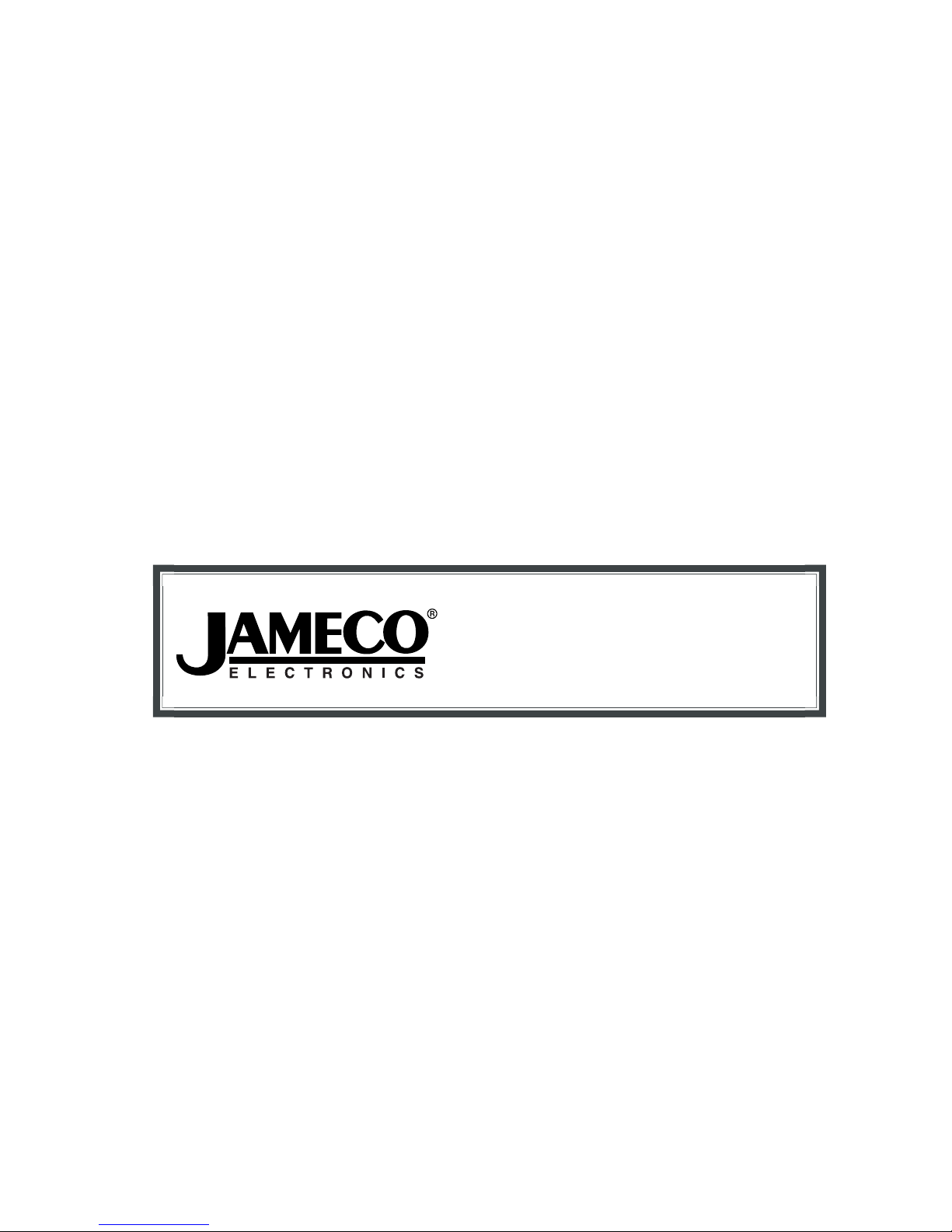
The content and copyrights of the attached
material are the property of its owner.
Distributed by:
www.Jameco.com ✦ 1-800-831-4242
Page 2

A Division of Cisco Systems, Inc.
®
Model No.
Notebook Adapter
Wireless-G
WPC54G
User Guide
WIRELESS
GHz
2.4
802.11g
Page 3
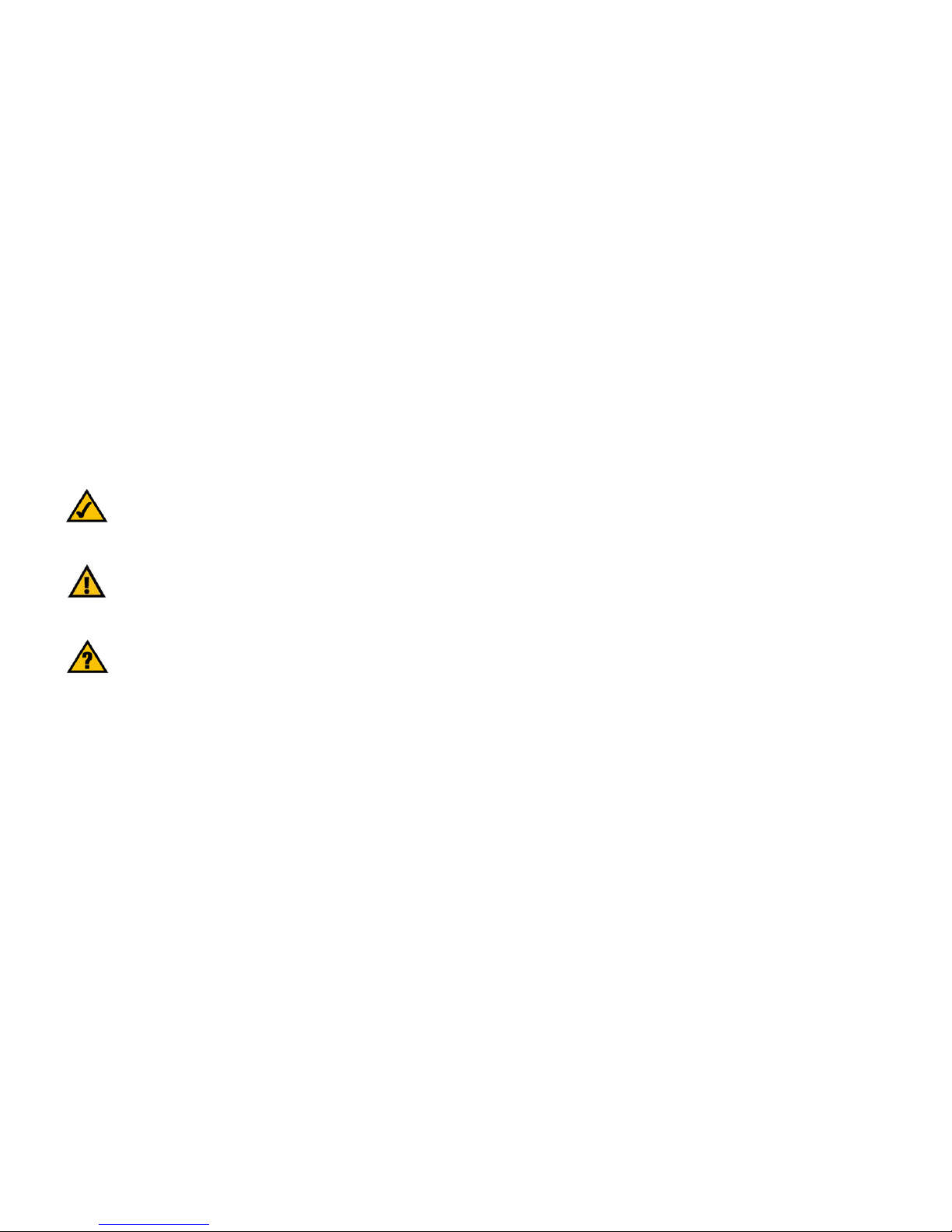
Wireless-G Notebook Adapter
Copyright and Trademarks
Specifications are subject to change without notice. Linksys is a registered trademark or trademark of Cisco
Systems, Inc. and/or its affiliates in the U.S. and certain other countries. Copyright © 2004 Cisco Systems, Inc. All
rights reserved. Other brands and product names are trademarks or registered trademarks of their respective
holders.
This User Guide
The User Guide to the Wireless-G Notebook Adapter has been designed to make understanding networking easier
than ever. Look for the following items when reading this User Guide:
In addition to these symbols, there are definitions for technical terms that are presented like this:
Also, each figure (diagram, screenshot, or other image) is provided with a figure number and description, like
this:
Figure numbers and descriptions can also be found in the "List of Figures" section in the “Table of Contents”.
This exclamation point means there is a caution or
warning and is something that could damage your
property or the Adapter.
word: definition.
This checkmark means there is a note of interest and
is something you should pay special attention to while
using the Adapter.
This question mark provides you with a reminder about
something you might need to do while using the Adapter.
Figure 0-1: Sample Figure Description
WPC54G-UG-40223D KL
Page 4
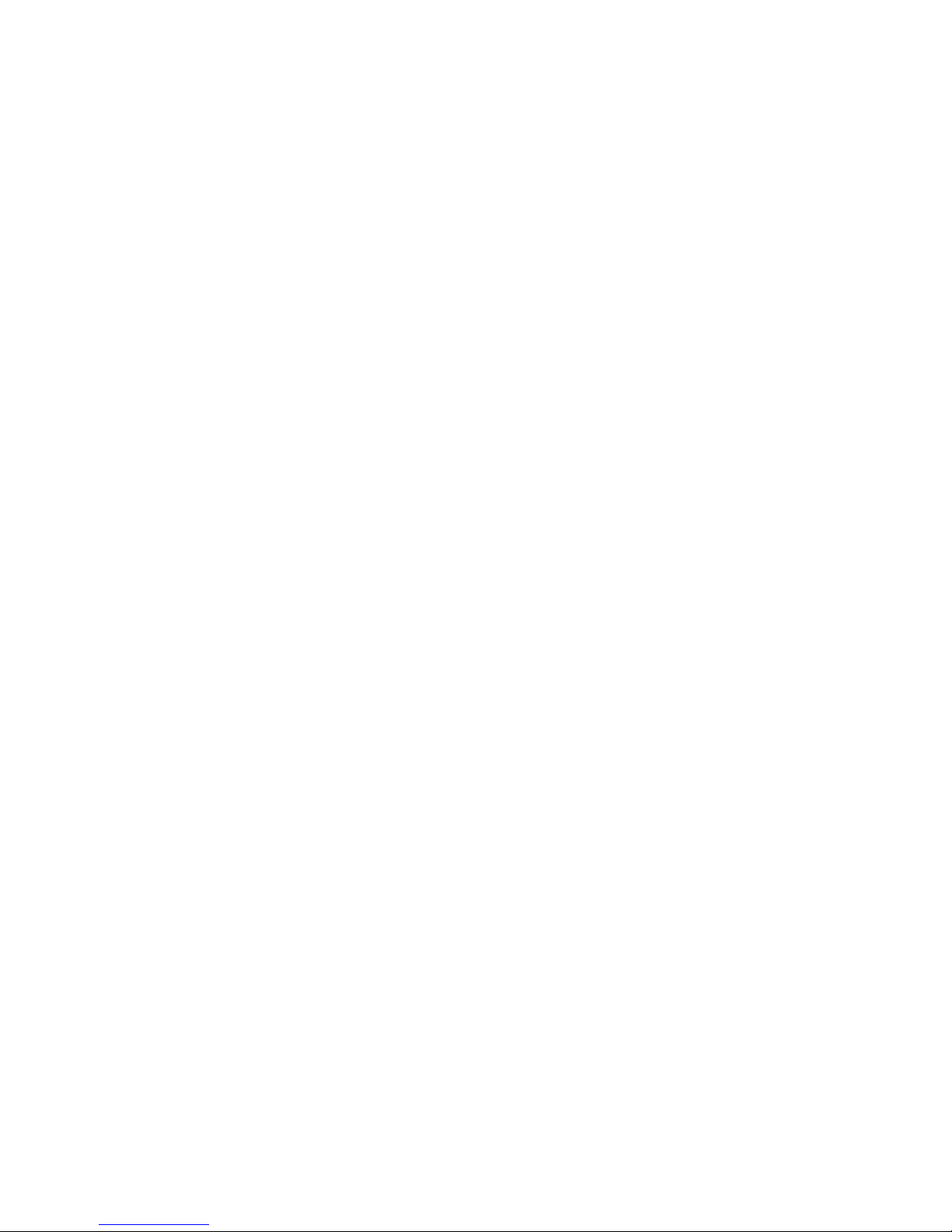
Wireless-G Notebook Adapter
Table of Contents
Chapter 1: Introduction 1
Welcome 1
What’s in this Guide? 2
Chapter 2: Planning your Wireless Network 4
Network Topology 4
Roaming 4
Network Layout 5
Chapter 3: Getting to Know the Wireless-G Notebook Adapter 6
The LED Indicators 6
Chapter 4: Software Installation and Configuration 7
The Installation Procedure 8
Chapter 5: Hardware Installation 12
Connecting the Adapter 12
Chapter 6: Using the Wireless Network Monitor 13
Accessing the Wireless Network Monitor 13
Link Information 13
Site Survey 16
Profiles 17
Creating a New Profile 18
Appendix A: Troubleshooting 28
Common Problems and Solutions 28
Frequently Asked Questions 29
Appendix B: Wireless Security 32
Security Precautions 32
Security Threats Facing Wireless Networks 32
Appendix C: Windows Help 35
Appendix D: Glossary 36
Appendix E: Specifications 40
Appendix F: Warranty Information 41
Appendix G: Regulatory Information 42
Appendix H: Contact Information 45
Page 5
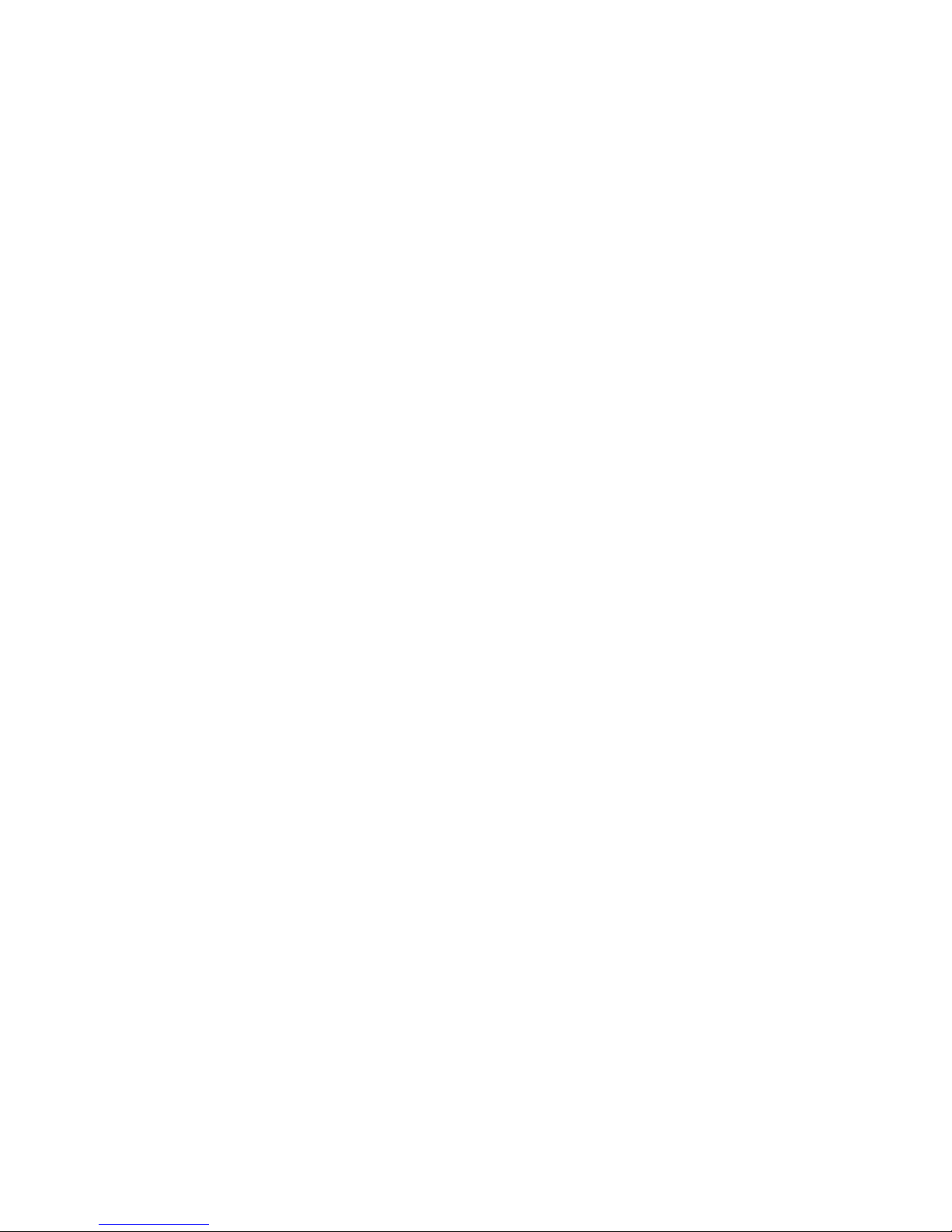
Wireless-G Notebook Adapter
List of Figures
Figure 3-1: Front Panel 6
Figure 4-1: The Setup Wizard’s Welcome Screen 7
Figure 4-2: The Setup Wizard’s License Agreement 8
Figure 4-3: The Setup Wizard’s Wireless Mode Screen 8
Figure 4-4: The Setup Wizard’s Ad-Hoc Mode Screen 9
Figure 4-5: The Setup Wizard’s WEP Screen 9
Figure 4-6: The Setup Wizard’s WPA-PSK Screen 10
Figure 4-7: The Setup Wizard’s Check Settings Screen 10
Figure 4-8: The Setup Wizard’s Congratulations Screen 11
Figure 5-1: Installing the Adapter into your notebook 12
Figure 6-1: Link Information 13
Figure 6-2: Wireless Network Status 14
Figure 6-3: Wireless Network Statistics 15
Figure 6-4: Site Survey 16
Figure 6-5: Profiles 17
Figure 6-6: Importing a Profile 17
Figure 6-7: Exporting a Profile 17
Figure 6-8: Creating a New Profile 18
Figure 6-9: Enter Profile Name 18
Figure 6-10: Wireless Mode for New Profile 19
Figure 6-11: Ad-Hoc Mode Settings 19
Figure 6-12: Network Settings 20
Figure 6-13: Wireless Security for New Profile 21
Figure 6-14: WEP Setting for New Profile 21
Figure 6-15: WPA-PSK Settings 22
Figure 6-16: TKIP Settings 22
Figure 6-17: WPA RADIUS Settings 23
Figure 6-18: Encryption Type 23
Figure 6-19: EAP-TLS Authentication 24
Figure 6-20: EAP-TTLS Authentication 24
Page 6
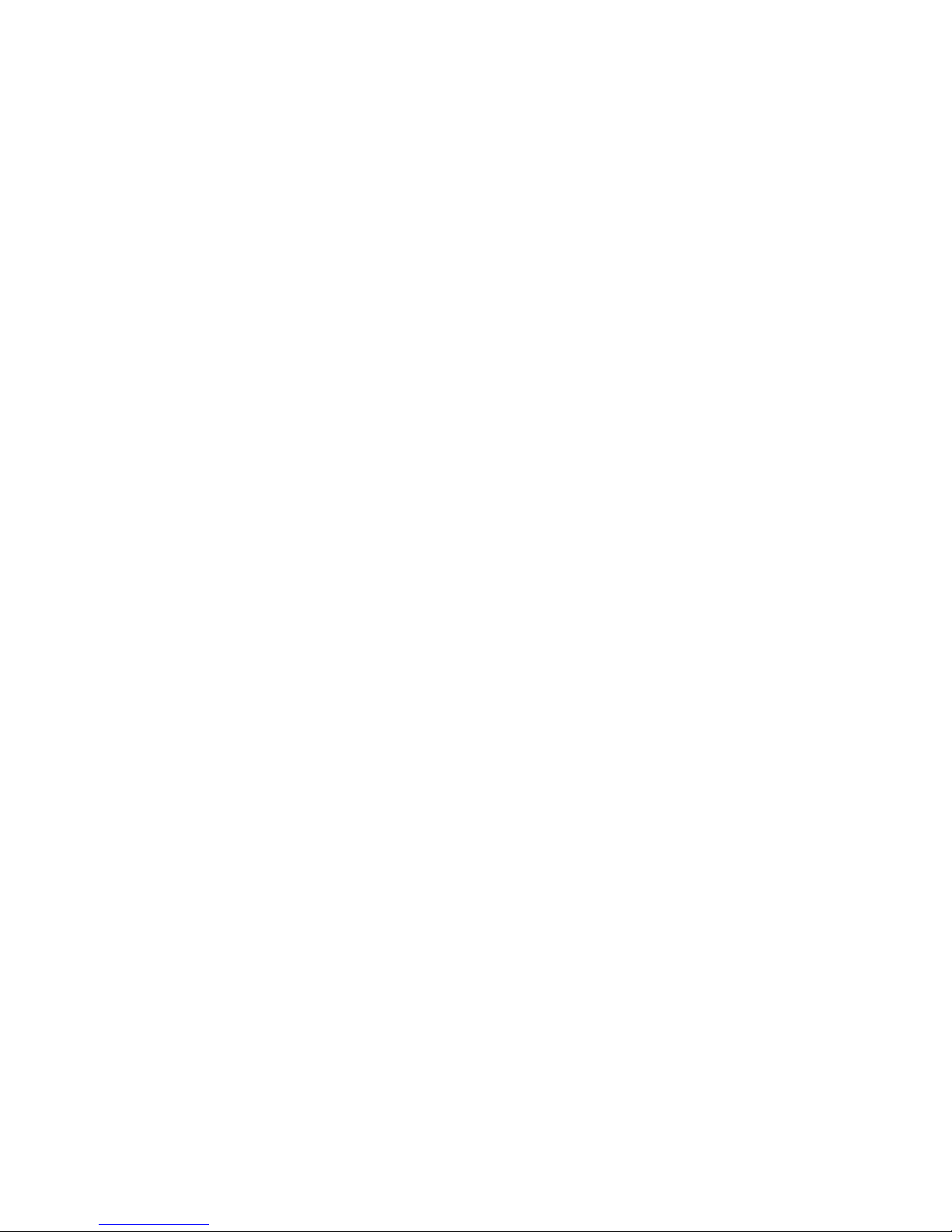
Wireless-G Notebook Adapter
Figure 6-21: EAP-MD5 Authentication 24
Figure 6-22: EAP-PEAP Authentication 24
Figure 6-23: EAP-LEAP Authentication 24
Figure 6-24: RADIUS Settings 25
Figure 6-25: EAP-TLS Authentication 25
Figure 6-26: EAP-TTLS Authentication 25
Figure 6-27: EAP-MD5 Authentication 26
Figure 6-28: EAP-PEAP Authentication 26
Figure 6-29: LEAP Authentication 26
Figure 6-30: Confirm New Settings 27
Figure 6-31: The Congratulations Screen 27
Page 7
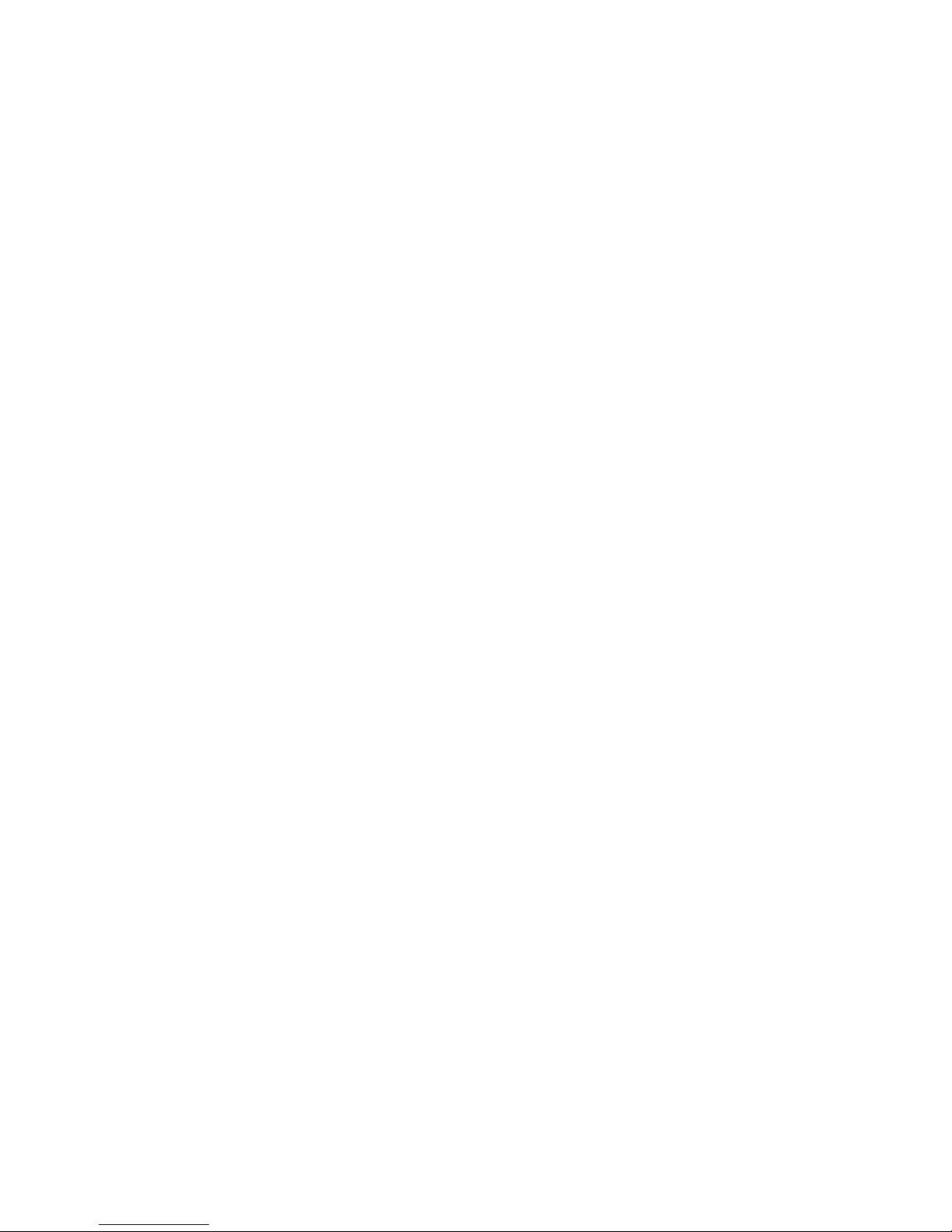
1
Chapter 1: Introduction
Welcome
Wireless-G Notebook Adapter
Chapter 1: Introduction
Welcome
Thank you for choosing the Wireless-G Notebook Adapter. With this Adapter, your wireless networking experience
will be faster and easier than ever.
Like all wireless products, the Adapter allows for greater range and mobility within your wireless network. This
adapter communicates over the 54Mbps 802.11g wireless standard, which is almost five times faster than
802.11b. But since they share the same 2.4GHz radio band, the Adapter can also communicate with the widely
used 11Mbps 802.11b standard.
PCs equipped with wireless cards and adapters can communicate without cumbersome cables. By sharing the
same wireless settings, within their transmission radius, they form a wireless network. For more information
about wireless networks, refer to Chapter 2: Planning Your Wireless Network.
The included Setup Wizard will walk you through configuring the adapter to your network's settings, step by step.
Then just slide it into your computer's PC Card slot and enjoy your wireless network. Future changes to your
network settings can be made with the Wireless Network Monitor, explained in Chapter 6.
Further information about the Adapter’s functions can be found in Appendix A: Troubleshooting. If you’re
concerned about wireless security, Appendix B shows you how to keep your network secure. Further appendices
provide more information about the Adapter and networking in general to help you get the most out of the
Wireless-G Notebook Adapter.
802.11b: a wireless networking standard that
specifies a maximum data transfer rate of 11Mbps
and an operating frequency of 2.4GHz.
adapter: a device that adds network functionality
to your PC.
network: a series of computers or devices
connected for the purpose of data sharing,
storage, and/or transmission between users.
802.11g a wireless networking standard that
specifies a maximum data transfer rate of 54Mbps
and an operating frequency of 2.4GHz.
Page 8
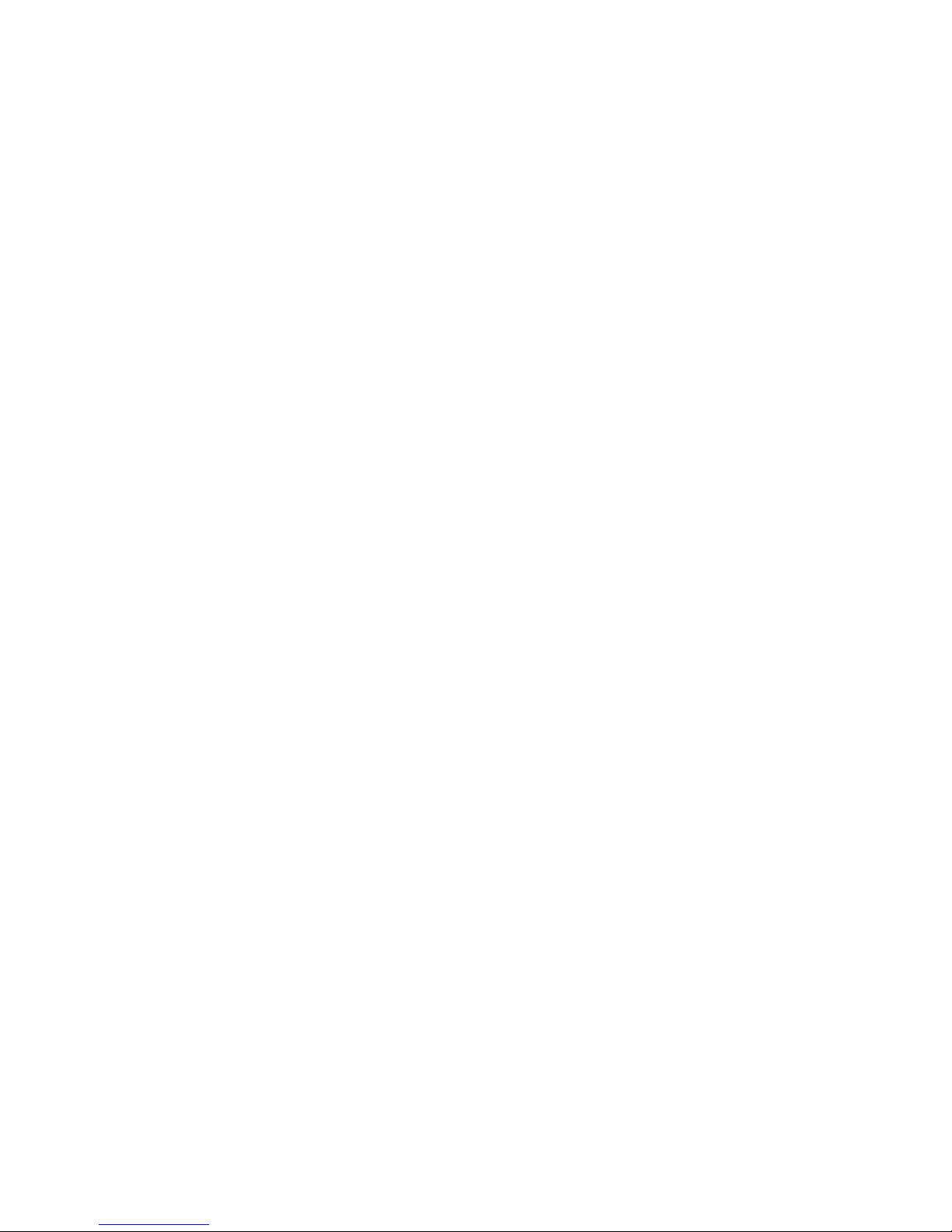
2
Chapter 1: Introduction
What’s in this Guide?
Wireless-G Notebook Adapter
What’s in this Guide?
This user guide covers the steps for setting up and using the Wireless-G Notebook Adapter.
• Chapter 1: Introduction
This chapter describes the Adapter’s applications and this User Guide.
• Chapter 2: Planning Your Wireless Network
This chapter discusses a few of the basics about wireless networking.
• Chapter 3: Getting to Know the Wireless-G Notebook Adapter
This chapter describes the physical features of the Adapter.
• Chapter 4: Software Installation and Configuration
This chapter instructs you on how to install the Adapter’s Setup Wizard and Configure the Adapter
• Chapter 5: Hardware Installation
This chapter shows you how to connect the Adapter to your PC.
• Chapter 6: Using the Wireless Network Monitor
This chapter show you how to use the Adapter’s Wireless Network Monitor.
• Appendix A: Troubleshooting
This appendix describes some problems and solutions, as well as frequently asked questions, regarding
installation and use of the Adapter.
• Appendix B: Wireless Security
This appendix discusses security issues regarding wireless networking and measures you can take to help
protect your wireless network.
• Appendix C: Windows Help
This appendix describes how you can use Windows Help for instructions about networking, such as installing
the TCP/IP protocol.
• Appendix D: Glossary
This appendix gives a brief glossary of terms frequently used in networking.
• Appendix E: Specifications
This appendix provides the Adapter’s technical specifications.
• Appendix F: Warranty Information
This appendix supplies the Adapter’s warranty information.
Page 9
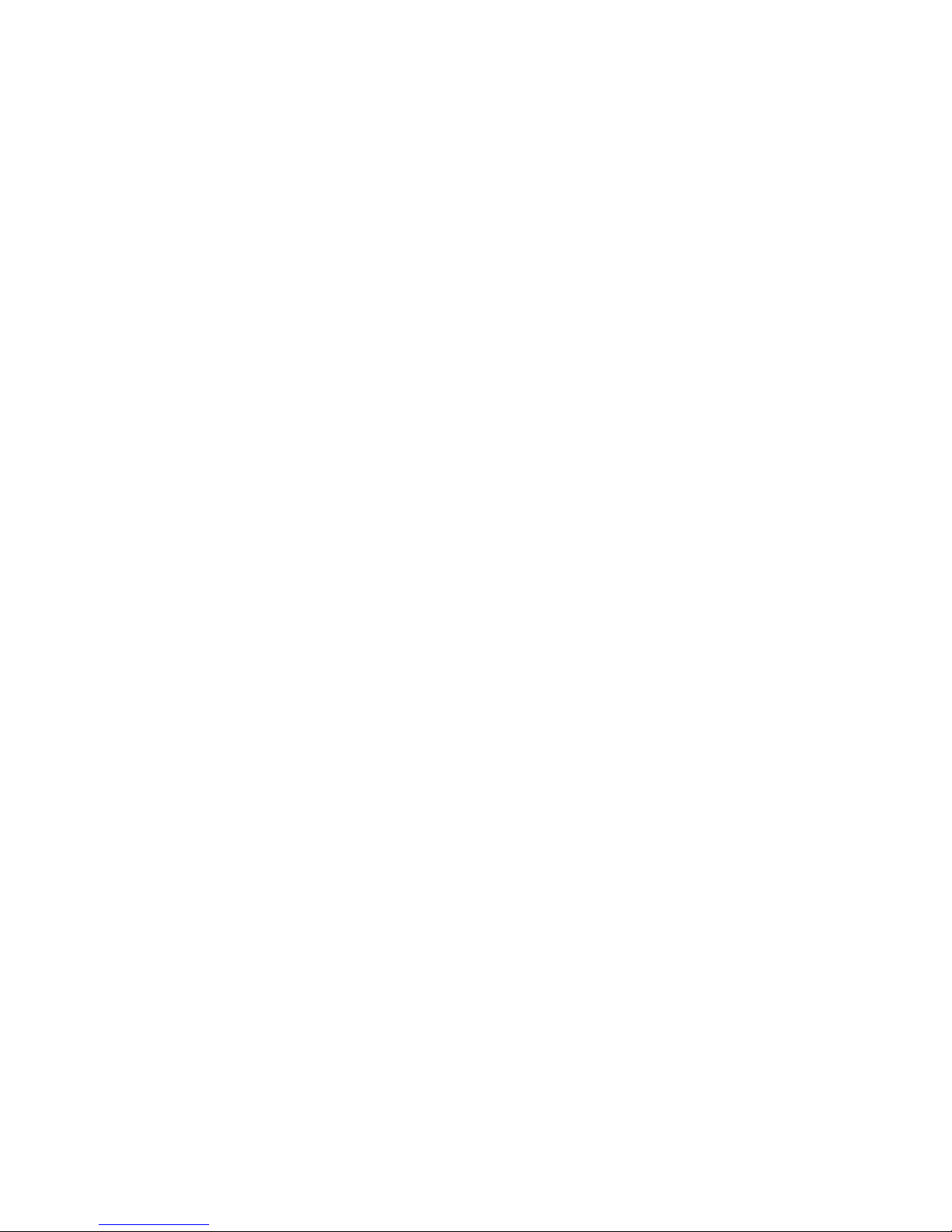
3
Chapter 1: Introduction
What’s in this Guide?
Wireless-G Notebook Adapter
• Appendix G: Regulatory Information
This appendix supplies the Adapter’s regulatory information.
• Appendix H: Contact Information
This appendix provides contact information for a variety of Linksys resources, including Technical Support.
Page 10
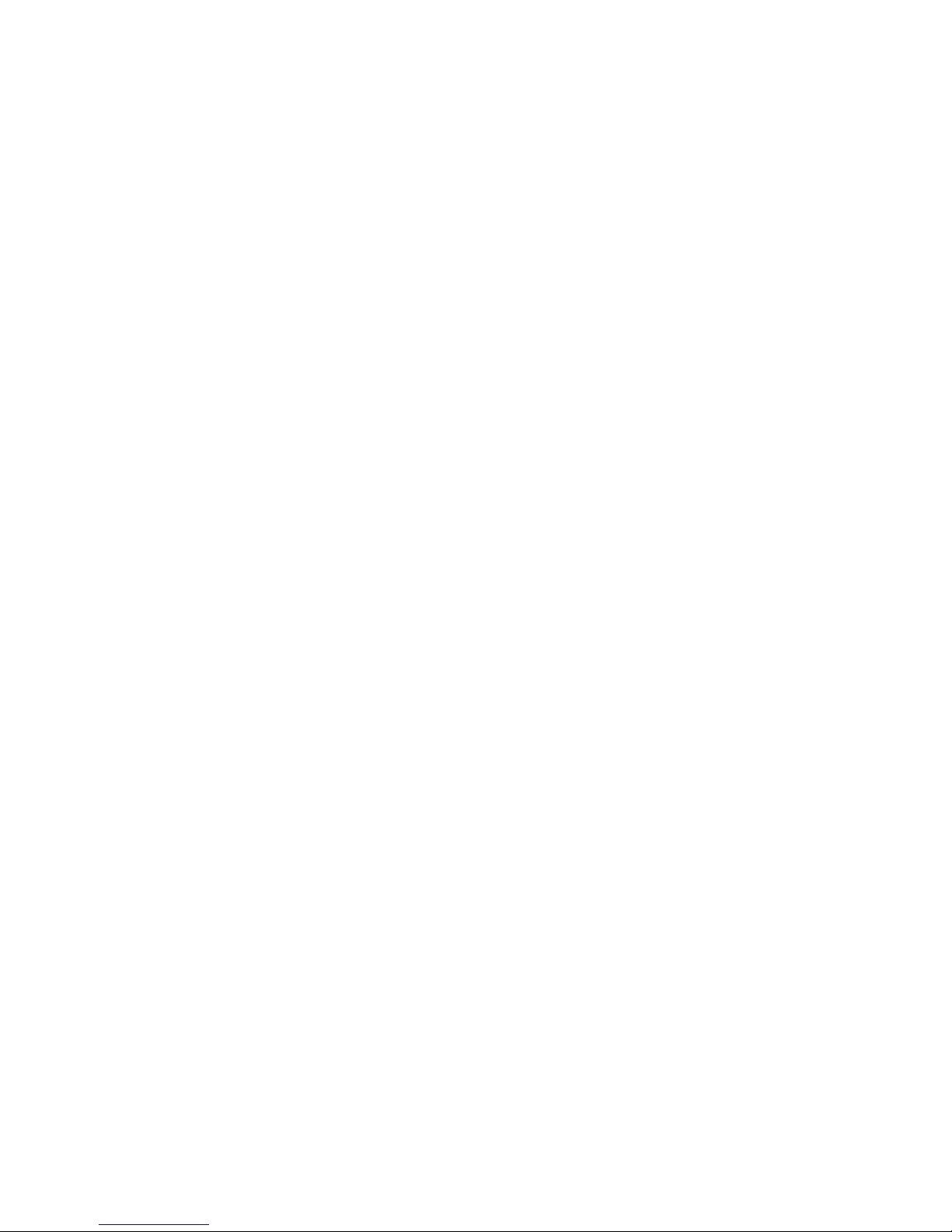
4
Chapter 2: Planning your Wireless Network
Network Topology
Wireless-G Notebook Adapter
Chapter 2: Planning your Wireless Network
Network Topology
A wireless network is a group of computers, each equipped with one wireless adapter. Computers in a wireless
network must be configured to share the same radio channel. Several PCs equipped with wireless cards or
adapters can communicate with one another to form an ad-hoc network.
Linksys wireless adapters also provide users access to a wired network when using an access point or wireless
router. An integrated wireless and wired network is called an infrastructure network. Each wireless PC in an
infrastructure network can talk to any computer in a wired network infrastructure via the access point or wireless
router.
An infrastructure configuration extends the accessibility of a wireless PC to a wired network, and can double the
effective wireless transmission range for two wireless adapter PCs. Since an access point is able to forward data
within a network, the effective transmission range in an infrastructure network can be doubled.
Roaming
Infrastructure mode also supports roaming capabilities for mobile users. Roaming means that you can move your
wireless PC within your network and the access points will pick up the wireless PC's signal, providing that they
both share the same channel and SSID.
Before enabling you consider roaming, choose a feasible radio channel and optimum access point position.
Proper access point positioning combined with a clear radio signal will greatly enhance performance.
infrastructure: a wireless network that is
bridged to a wired network via an access point.
ad-hoc: a group of wireless devices
communicating directly with each other (peerto-peer) without the use of an access point.
roaming: the ability to take a wireless device
from one access point's range to another without
losing the connection.
ssid: your wireless network's name.
topology: the physical layout of a network.
access point: a device that allows wireless-equipped
computers and other devices to communicate with a wired
network. Also used to expand the range of a wireless network
router: a networking device that
connects multiple networks together.
Page 11
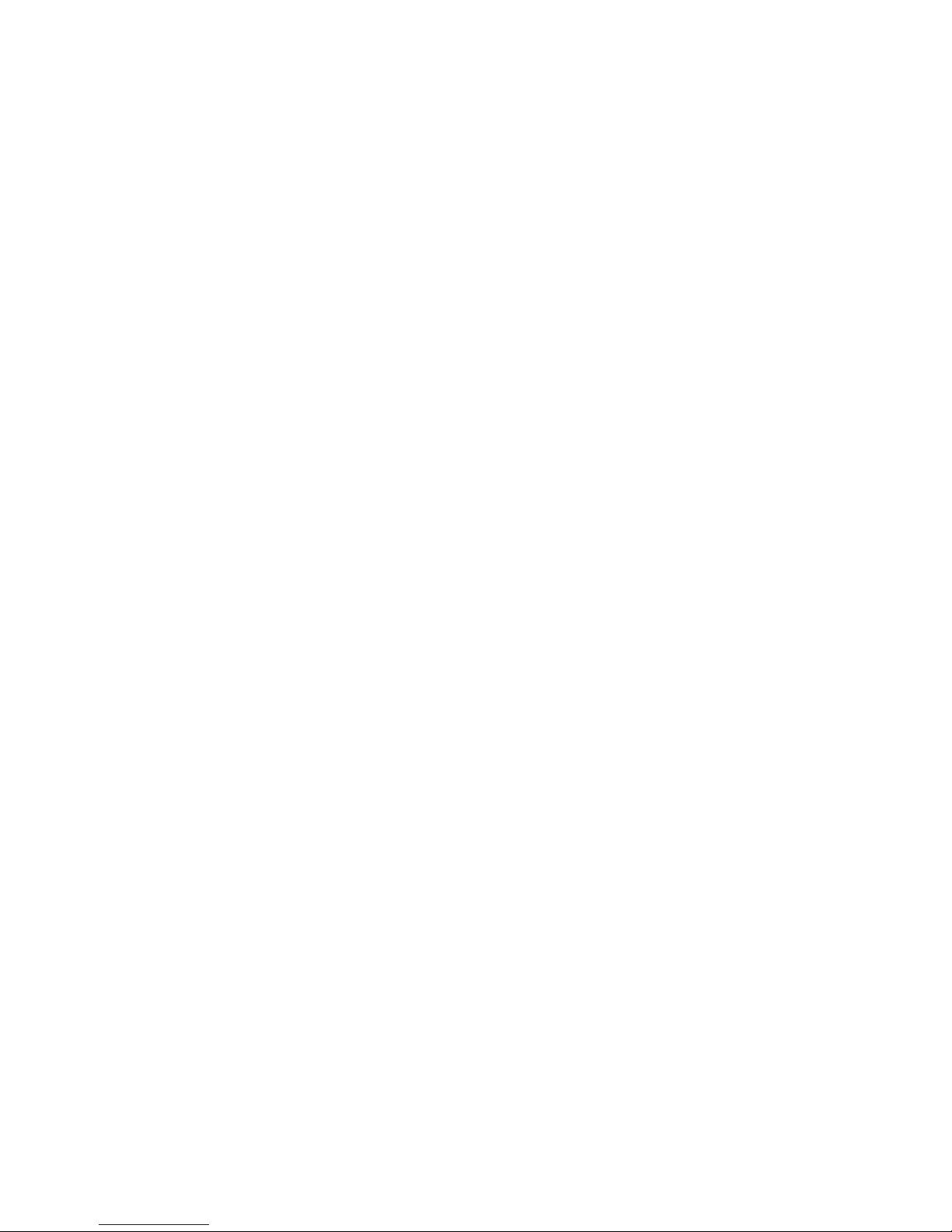
5
Chapter 2: Planning your Wireless Network
Network Layout
Wireless-G Notebook Adapter
Network Layout
Linksys wireless access points and wireless routers have been designed for use with 802.11a, 802.11b, and
802.11g products. With 802.11g products communicating with the 802.11b standard and some products
incorporating both “a” and “g”, products using these standards can communicate with each other.
Access points and wireless routers are compatible with 802.11a, 802.11b and 802.11g adapters, such at the PC
Cards for your laptop computers, PCI Card for your desktop PC, and USB Adapters for when you want to enjoy USB
connectivity. Wireless products will also communicate with the wireless PrintServer.
When you wish to connect your wired network with your wireless network, network ports on access points and
wireless routers can be connected to any of Linksys's switches or routers.
With these, and many other, Linksys products, your networking options are limitless. Go to the Linksys website at
www.linksys.com for more information about wireless products.
802.11a: a wireless networking standard that
specifies a maximum data transfer rate of
54Mbps and an operating frequency of 5GHz.
switch: a data switch that connects computing
devices to host computers, allowing a large number of
devices to share a limited number of ports
Page 12

6
Chapter 3: Getting to Know the Wireless-G Notebook Adapter
The LED Indicators
Wireless-G Notebook Adapter
Chapter 3: Getting to Know the Wireless-G Notebook
Adapter
The LED Indicators
The Network Adapter's LEDs display information about network activity.
Power Green. The Power LED lights up when the Adapter is powered on.
Link Green. The Link LED lights up when the Adapter has an active connection.
Figure 3-1: Front Panel
Page 13
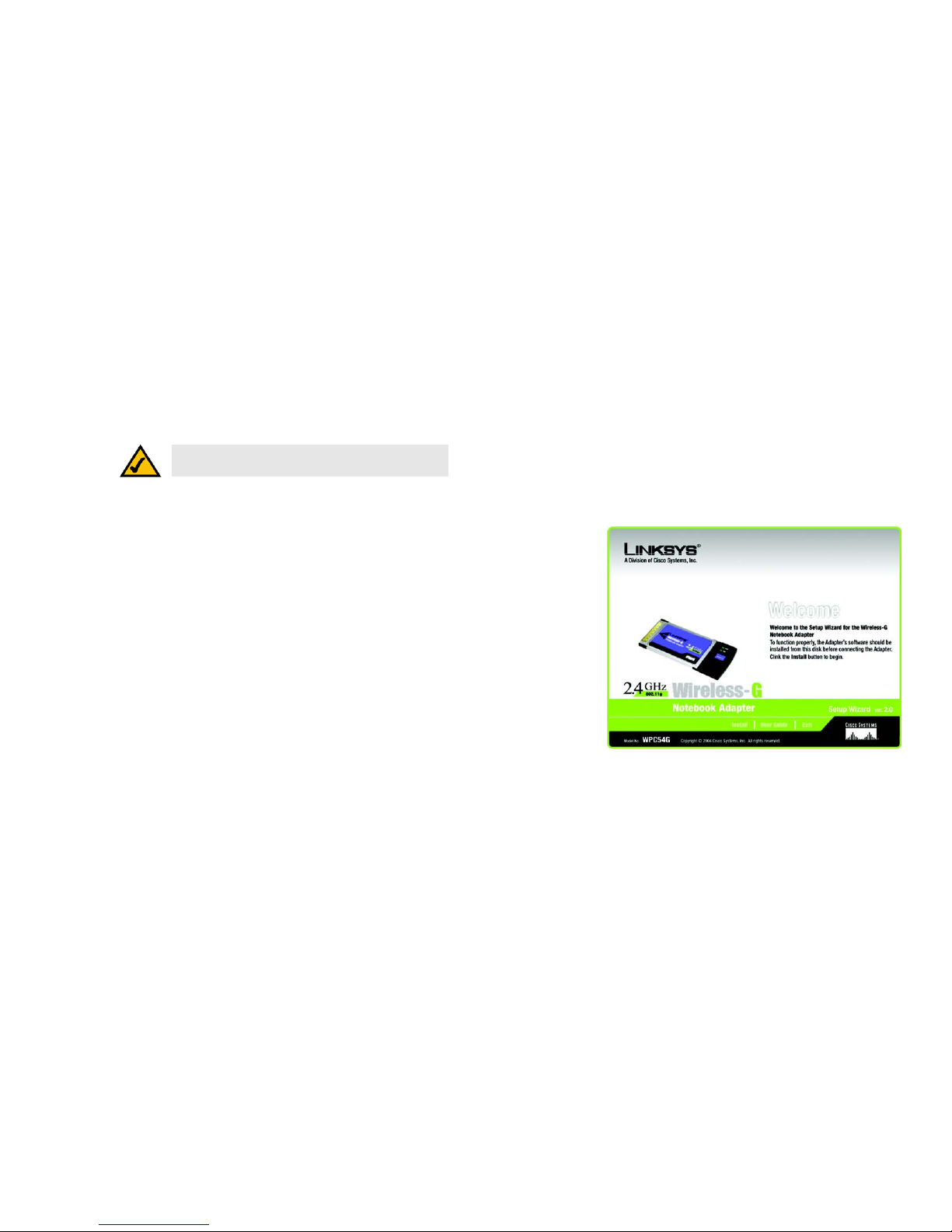
7
Chapter 4: Software Installation and Configuration
Wireless-G Notebook Adapter
Chapter 4: Software Installation and Configuration
The Wireless-G Notebook Adapter Setup Wizard will guide you through the installation procedure. The Setup
Wizard will install the Wireless Network Monitor and driver, as well as configure the Adapter.
Insert the Setup Wizard CD-ROM into your CD-ROM drive. The Setup Wizard should run automatically, and the
Welcome screen should appear. If it does not, click the Start button and choose Run. In the field that appears,
enter D:\setup.exe (if “D” is the letter of your CD-ROM drive).
On the Welcome screen, you have the following choices:
Install - Click the Install button to begin the software installation process.
User Guide - Click the User Guide button to open the PDF file of this User Guide.
Exit - Click the Exit button to exit the Setup Wizard.
NOTE: You must run the Setup Wizard to install the software
before installing the hardware.
Figure 4-1: The Setup Wizard’s Welcome Screen
hardware: the physical aspect of computers,
telecommunications, and other information technology devices
software: instructions for the computer
Page 14
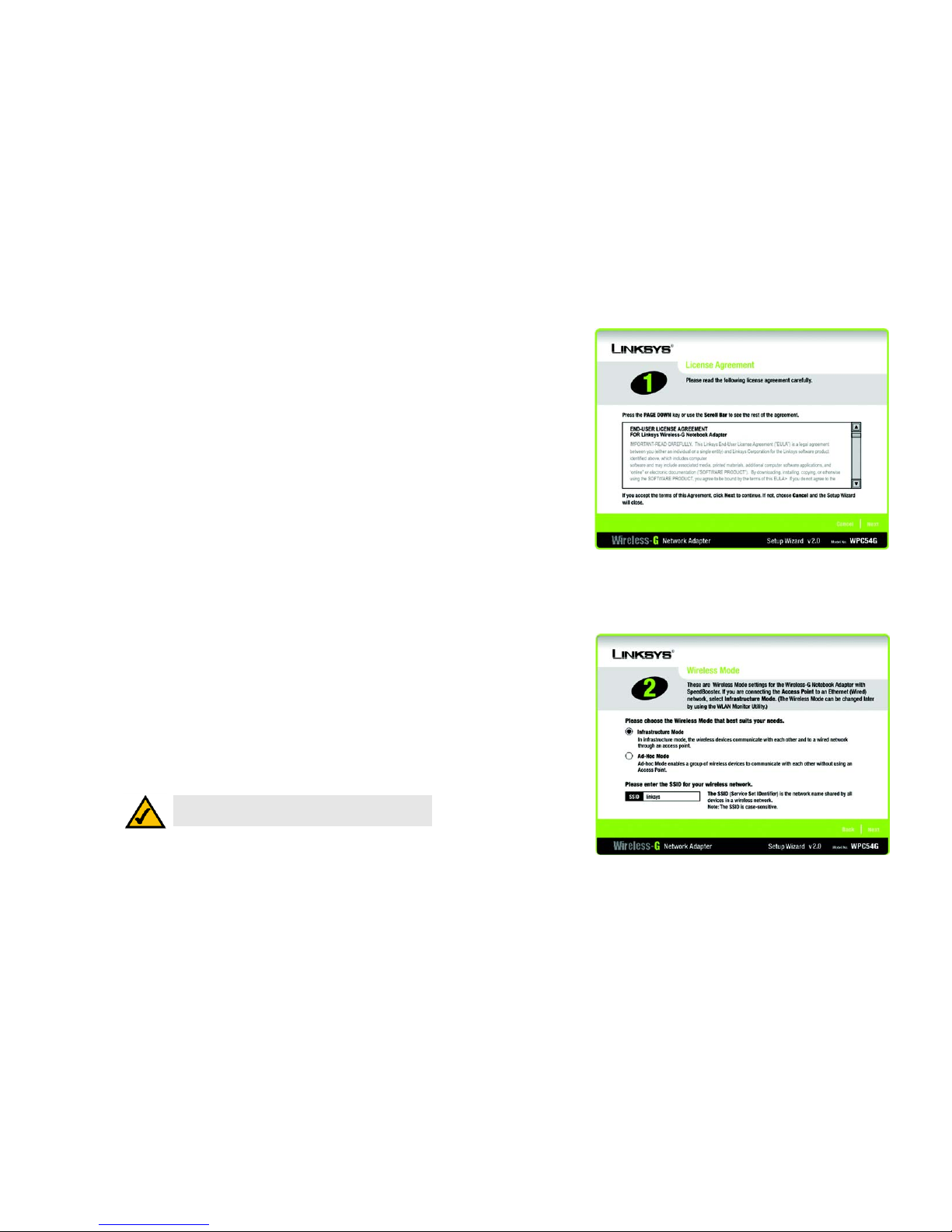
8
Chapter 4: Software Installation and Configuration
The Installation Procedure
Wireless-G Notebook Adapter
The Installation Procedure
1. To install the Adapter, click the Install button on the Welcome screen.
2. After reading the License Agreement, click the Next button if you agree, or click the Cancel button to end the
installation.
3. The Setup Wizard will ask you to choose a network mode. Click the Infrastructure Mode radio button if you
want your wireless computers to network with computers on your wired network using an access point or
wireless router. Click the Ad-Hoc Mode radio button if you want multiple wireless computers to network
directly with each other.
In the SSID field, enter your wireless network’s SSID. The SSID must be identical for all devices in the
network. The default setting is linksys (all lowercase). Click the Next button.
Figure 4-2: The Setup Wizard’s License Agreement
Figure 4-3: The Setup Wizard’s Wireless Mode Screen
NOTE: Network SSIDs should be unique to your network
and identical for all devices within the network.
Page 15
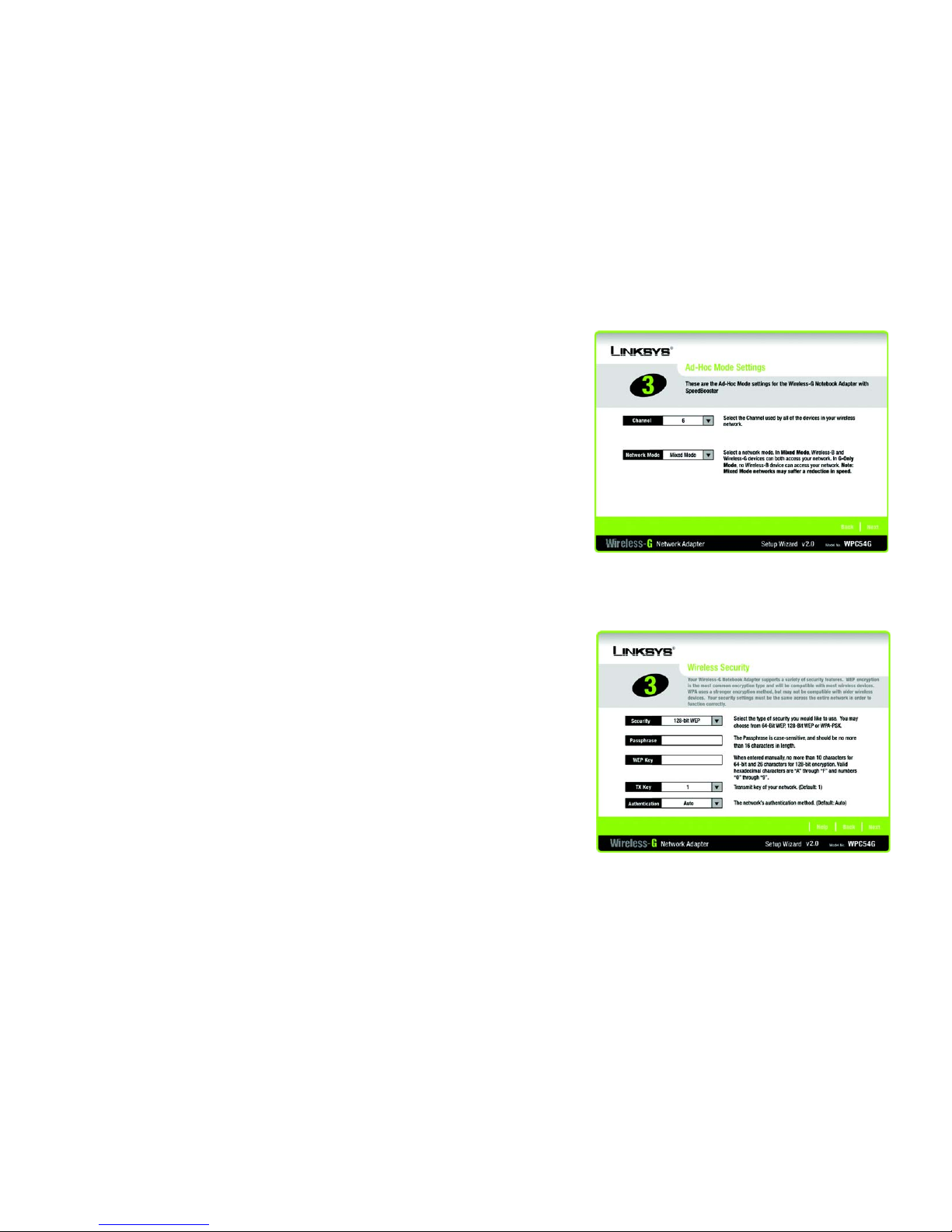
9
Chapter 4: Software Installation and Configuration
The Installation Procedure
Wireless-G Notebook Adapter
4. If you chose Infrastructure Mode, go to Step 5 now. If you chose Ad-Hoc Mode, select the correct operating
channel for your network. Then, select the Network Mode from the drop-down menu. Click the Next button,
and go to Step 5. Click the Back button to change any settings.
Channel - The channel you choose should match the channel set on the other devices in your wireless
network. If you are unsure about which channel to use, select the default channel (Channel 6).
Network Mode - Select the type of network you have, mixed (Wireless-G and Wireless-B) or G-Only (only
Wireless-G). If you select Mixed Mode, both Wireless-G and Wireless-B computers will be allowed on the
network, which may reduce your speed. Select G-Only Mode for maximum speed, but no Wireless-B users
will be allowed on the network.
5. Select the type of security you want to use: 64-bit WEP, 128-bit WEP, or WPA-PSK. All devices in a network
must use the same type.
WEP
Security - To use WEP encryption, select 64-bits or 128-bit characters from the drop-down menu, and enter
a passphrase or WEP key.
Passphrase - Instead of manually entering a WEP key, you can enter a passphrase in the Passphrase field, so
a WEP key is automatically generated. It is case-sensitive and should not be longer than 16 alphanumeric
characters. This passphrase must match the passphrase of your other wireless network devices and is
compatible with Linksys wireless products only. (If you have any non-Linksys wireless products, enter the
WEP key manually on those products.)
WEP Key - The WEP key you enter must match the WEP key of your wireless network. If you are using 64-bit
WEP encryption, then the key must consist of exactly 10 hexadecimal characters. If you are using 128-bit
WEP encryption, then the key must consist of exactly 26 hexadecimal characters. Valid hexadecimal
characters are “0” to “9” and “A” to “F”.
Transmit Key - The default transmit key number is 1. If your network’s access point or wireless router uses
transmit key number 2, 3, or 4, select the appropriate number from the Transmit Key drop-down box.
Authentication -The default is set to Auto, where it auto-detects for Shared Key or Open system. Shared
Key is when both the sender and the recipient share a WEP key for authentication. Open key is when the
sender and the recipient do not share a WEP key for authentication. All points on your network must use the
same authentication type.
Click the Next button to continue.s. Click the Back button to return to the previous screen. Click the Help
button for more information.
Figure 4-4: The Setup Wizard’s Ad-Hoc Mode Screen
Figure 4-5: The Setup Wizard’s WEP Screen
bit: a binary digit
Page 16
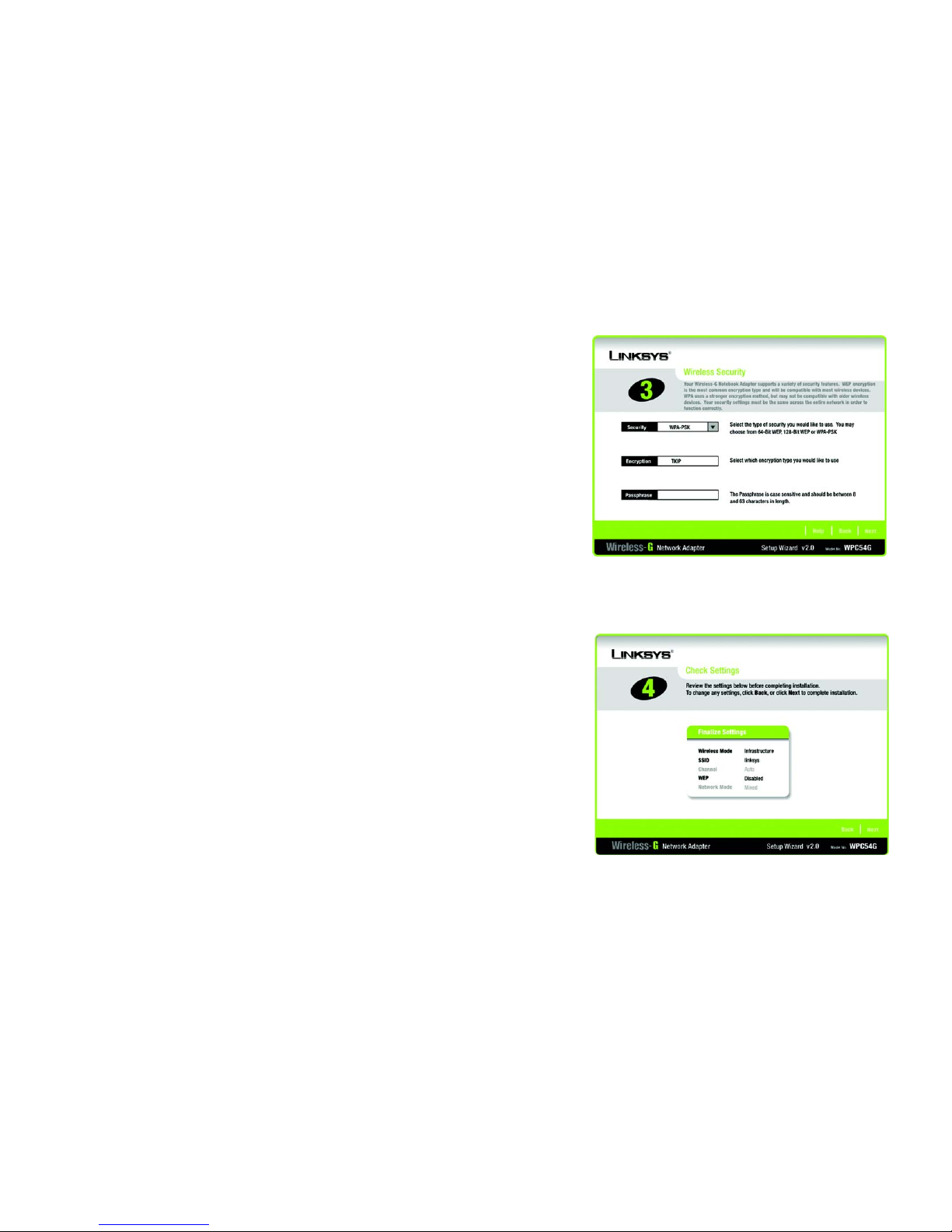
10
Chapter 4: Software Installation and Configuration
The Installation Procedure
Wireless-G Notebook Adapter
WPA-PSK
WPA-PSK offers the TKIP encryption method with dynamic encryption keys.
Select the type of algorithm, TKIP, from the Security drop-down menu. Enter a WPA Shared Key of 8-63
characters in the Passphrase field.
Click the Next button to continue. Click the Back button to return to the previous screen. Click the Help
button for more information.
6. The Setup Wizard will ask you to review and finalize your settings before it starts to install files. Click Next if
you are satisfied with your settings, or click Back to change any settings.
Figure 4-6: The Setup Wizard’s WPA-PSK Screen
Figure 4-7: The Setup Wizard’s Check Settings Screen
Page 17

11
Chapter 4: Software Installation and Configuration
The Installation Procedure
Wireless-G Notebook Adapter
7. After the software has been successfully installed, the Congratulations screen will appear. Click the Exit
button.
Proceed to “Chapter 5: Hardware Installation.”
Figure 4-8: The Setup Wizard’s Congratulations Screen
Page 18

12
Chapter 5: Hardware Installation
Connecting the Adapter
Wireless-G Notebook Adapter
Chapter 5: Hardware Installation
Connecting the Adapter
1. Turn off your notebook PC.
2. Locate an available CardBus slot on your notebook PC.
3. With the connector pin end facing the CardBus slot and the label facing up, slide the Adapter into the CardBus
slot until it locks in place.
4. Restart your notebook PC. The Power LED should light up when the Adapter is installed correctly.
5. Windows will begin copying the driver files to your computer. If Windows asks you for the original Windows
CD-ROM, insert the CD-ROM, and direct Windows to its correct location (e.g., D:\).
The installation of the Wireless-G Notebook Adapter is complete.
If you want to check the link information, search for available wireless networks, or make additional
configuration changes, go to “Chapter 6: Using the Wireless Network Monitor.”
Figure 5-1: Installing the Adapter into your notebook
NOTE: You must run the Setup Wizard to install the software
before installing the hardware.
Page 19

13
Chapter 6: Using the Wireless Network Monitor
Accessing the Wireless Network Monitor
Wireless-G Notebook Adapter
Chapter 6: Using the Wireless Network Monitor
Use the Wireless Network Monitor to check the status of your wireless connection, search for available wireless
networks, or create profiles that hold different configuration settings.
Accessing the Wireless Network Monitor
After installing the Adapter, the Adapter’s Wireless Network Monitor icon will appear in your System tray. Doubleclick the icon and the Link Information screen will appear. From this screen, you can view the strength of the
Adapter’s signal is and the quality of its connection. You can also click the More Information button to view
additional status information about the current wireless connection. To search for available wireless networks,
click the Site Survey tab. To create new profiles for different network configurations, click the Profiles tab.
Link Information
The Link Information screen displays network mode, signal strength, and link quality information about the
current connection. It also provides a button to click for additional information.
Ad-Hoc Mode or Infrastructure Mode - The screen indicates whether the Adapter is currently working in AdHoc or Infrastructure mode.
Signal Strength - This bar indicates strength of the signal transmitted by the Adapter.
Link Quality - The Link Quality bar indicates the quality of the wireless network connection.
Click the More Information button to view additional information about the wireless network connection.
Figure 6-1: Link Information
Page 20

14
Chapter 6: Using the Wireless Network Monitor
Link Information
Wireless-G Notebook Adapter
Clicking the More Information button displays more information about the Adapter’s connection, as shown
below:
Wireless Network Status
The Networks Settings screen provides information on your current network settings.
Status - This shows the status, connected or not, of the wireless network connection.
SSID - This is the wireless network’s name.
Wireless Mode - The current networking mode, Ad-Hoc or Infrastructure, is displayed here.
Transmit Rate - The rate at which data is transmitted by the Adapter is shown here.
Channel - This shows the channel to which the wireless network devices are set.
Encryption- This shows if encryption has been enabled.
Authentication - This is your wireless network’s authentication method.
IP Address - This is the Adapter’s IP Address.
Subnet Mask - This is the Adapter’s Subnet Mask.
Default Gateway - This shows the address of the Adapter’s Default Gateway.
DNS - This is the DNS address for the Adapter.
DHCP Client- This displays the status of the network’s DHCP client.
MAC - The MAC address of the wireless network’s access point or wireless router.
Signal Strength - This bar indicates strength of the signal transmitted by the Adapter.
Link Quality - The Link Quality bar indicates the quality of the wireless network connection.
Click the Statistics button to go to the Network Statistics screen. Click the Back button to return to the initial
Link Information screen. Click the Save to Profile button to save the currently active connection to a profile.
Figure 6-2: Wireless Network Status
default gateway: a device that forwards
Internet traffic from your local area network.
dns: the IP address of your ISP's server, which
translates the names of websites into IP addresses.
encryption: encoding data transmitted in a network
ip address: the address used to identify a
computer or device on a network
mac address: the unique address that a
manufacturer assigns to each networking device.
subnet mask: an address code that
determines the size of the network
Page 21

15
Chapter 6: Using the Wireless Network Monitor
Link Information
Wireless-G Notebook Adapter
Wireless Network Statistics
The Wireless Networks Statistics screen provides statistics on your current network settings.
Transmit Rate - This is the data transfer rate of the current wireless connection.
Receive Rate - This shows how fast data is received.
Packets Received - This shows the packets received by the Adapter, in real time, since connecting to the
wireless network or since the Refresh button was last pressed.
Packets Transmitted - This shows the packets transmitted from the Adapter, in real time, since connecting to
the wireless network or since the Refresh button was last pressed.
Bytes Received - This shows the bytes received by the Adapter, in real time, since connecting to the wireless
network or since the Refresh button was last pressed.
Bytes Transmitted - This shows the bytes transmitted from the Adapter, in real time, since connecting to the
wireless network or since the Refresh button was last pressed.
Noise Level - This shows the level of background noise affecting the wireless signal. A lower reading translates
into a higher quality signal.
Signal Strength - This is the intensity of the wireless signal received by the card.
Driver Version - This shows the version of the Adapter’s driver.
Signal Strength - This bar indicates strength of the signal transmitted by the Adapter.
Link Quality - The Link Quality bar indicates the quality of the wireless network connection.
Click the Back button to return to the initial Link Information screen. Click the Status button to go to the Network
Status screen. Click the Save to Profile button to save the currently active connection to a profile. Click the
Refresh Stats button to refresh the screen.
Figure 6-3: Wireless Network Statistics
byte: a unit of data that is usually eight bits long
Page 22

16
Chapter 6: Using the Wireless Network Monitor
Site Survey
Wireless-G Notebook Adapter
Site Survey
The Site Survey screen displays a list of infrastructure and ad-hoc networks available for connection in the table
on the right. This table shows the network’s SSID, Channel, and the quality of the wireless signal the Adapter is
receiving. You may click SSID, CH (Channel), or Signal, to sort by that field.
SSID - The SSID or unique name of the wireless network.
CH - The channel upon which the network broadcasts.
Signal - The percentage of signal strength, from 0 to 100%.
Site Information
For each network selected, the following settings are listed:
SSID - The wireless network’s name.
Wireless Mode - The mode of the wireless network currently in use.
Channel - The channel to which the wireless network devices are set.
Encryption- The status of the encryption security feature.
MAC - The MAC address of the wireless network’s access point.
Refresh - Click the Refresh button to perform a new search for wireless devices.
Connect - To connect to one of the networks on the list, select the wireless network, and click the Connect
button.
Figure 6-4: Site Survey
Page 23

17
Chapter 6: Using the Wireless Network Monitor
Profiles
Wireless-G Notebook Adapter
Profiles
The Profiles screen lets you save different configuration profiles for different network setups. The table on the
right displays a list of infrastructure and ad-hoc networks available for connection This table shows the network’s
profile name and the wireless network’s SSID, as set in the connection profile.
Profile Information
For each profile selected, the following are listed:
Wireless Mode - The mode of the wireless network currently in use.
Transfer Rate - The Adapter is set to Auto mode, so it will dynamically shift to the fastest data transfer rate
possible at any given time.
Channel - The channel to which the wireless network devices are set.
Encryption- The status of the encryption security feature.
Authentication - The authentication setting for the network.
Connect - To connect to a wireless network using a specific profile, select the profile, and click the Connect
button.
New - Click New to create a new profile. See the next section, “Creating a New Profile,” for detailed instructions.
Edit - Select a profile, and click Edit to change an existing profile.
Import - Click Import to import a profile that has been saved in another location. Select the appropriate file, and
click the Open button.
Export - Select the profile you want to save in a different location, and click Export. Direct Windows to the
appropriate folder, and click the OK button.
Delete - Click Delete to delete a profile.
Figure 6-5: Profiles
Figure 6-6: Importing a Profile
Figure 6-7: Exporting a Profile
NOTE: If you want to export more than one profile, you have to export them one at a time.
Page 24

18
Chapter 6: Using the Wireless Network Monitor
Creating a New Profile
Wireless-G Notebook Adapter
Creating a New Profile
1. On the Profiles screen, click New to create a new profile.
2. Enter a name for the new profile, and click the OK button. Click the Cancel button to return to the Profiles
screen without entering a name.
Figure 6-8: Creating a New Profile
Figure 6-9: Enter Profile Name
Page 25

19
Chapter 6: Using the Wireless Network Monitor
Creating a New Profile
Wireless-G Notebook Adapter
3. The Wireless Mode screen shows a choice of two wireless modes. Click the Infrastructure Mode radio
button if you want your wireless computers to communicate with computers on your wired network via a
wireless access point. Click the Ad-Hoc Mode radio button if you want multiple wireless computers to
communicate directly with each other. Enter the SSID for your network.
Click Next to continue or Back to return to the previous screen.
Infrastructure Mode - This mode allows wireless and wired networks to communicate through an access
point.
Ad-Hoc Mode - This mode allows wireless-equipped computers to communicate directly with each other. No
access point is used.
SSID - The network name. It must be used for all the devices in your wireless network. It is case sensitive. It
should be a unique name to help prevent others from entering your network.
4. The Ad-Hoc Mode Settings screen will appear. If you chose Infrastructure Mode, go to Step 5 now. If you
chose Ad-Hoc Mode, select the correct operating channel for your network from the Channel drop-down
menu. Then, select the Network Mode from the drop-down menu. Click Next to go to Step 5 or Back to
change any settings.
Channel - The channel you choose should match the channel set on the other devices in your wireless
network. If you are unsure about which channel to use, select the default channel (Channel 6).
Network Mode - Select Mixed Mode, and both Wireless-G and Wireless-B computers will be allowed on the
network, but the speed may be reduced. Select G-Only Mode for maximum speed, but no Wireless-B users
will be allowed on the network. Select B-Only Mode for Wireless-B users only.
Figure 6-11: Ad-Hoc Mode Settings
Figure 6-10: Wireless Mode for New Profile
Page 26

20
Chapter 6: Using the Wireless Network Monitor
Creating a New Profile
Wireless-G Notebook Adapter
5. The Network Settings screen will appear next. If your network has a DHCP server, click the radio button next
to Obtain an IP address automatically (DHCP).
If your network does not have a DHCP server, click the radio button next to Specify the IP Setting. Enter an
IP Address, Subnet Mask, Default Gateway, and DNS appropriate for your network. You must specify the IP
Address and Subnet Mask on this screen. If you are unsure about the Default Gateway and DNS address,
leave these fields empty.
IP Address - This IP Address must be unique to your network.
Subnet Mask - The Adapter’s Subnet Mask must be the same as your wired network’s Subnet Mask.
Default Gateway - Enter the IP address of your network’s Gateway here.
DNS 1 & 2 - Enter the DNS address of any (wired) Ethernet network here
Click Next to continue, or Cancel to return to the Profiles screen.
Figure 6-12: Network Settings
DHCP: a networking protocol that allows administrators to
assign temporary IP addresses to network computers by
"leasing" an IP address to a user for a limited amount of time,
instead of assigning permanent IP addresses
ethernet: a standard network protocol that
specifies how data is placed on and retrieved
from a common transmission medium
Page 27

21
Chapter 6: Using the Wireless Network Monitor
Creating a New Profile
Wireless-G Notebook Adapter
6. The Wireless Security screen will appear. Select WEP, WPA-PSK, WPA Radius, or Radius for the Encryption
Method. WEP stands for Wired Equivalent Privacy, WPA-PSK stands for Wi-Fi Protected Access Pre-Shared
Key, which is a security standard stronger than WEP encryption, and RADIUS stands for Remote
Authentication Dial-In User Service. If you don’t want to use encryption, select Disabled. Then, click Next to
continue or Back to return to the previous screen.
WEP
Security - To use WEP encryption, select 64-bits or 128-bit characters from the drop-down menu, and enter
a passphrase or key.
Passphrase - Instead of manually entering a WEP key, you can enter a passphrase in the Passphrase field, so
a WEP key is automatically generated. It is case-sensitive and should not be longer than 16 alphanumeric
characters. This passphrase must match the passphrase of your other wireless network devices and is
compatible with Linksys wireless products only. (If you have any non-Linksys wireless products, enter the
WEP key manually on those products.)
Transmit Key - The default transmit key number is 1. If your network’s access point or wireless router uses
transmit key number 2, 3, or 4, select the appropriate number from the Transmit Key drop-down box.
Key 1- The WEP key you enter must match the WEP key of your wireless network. If you are using 64-bit WEP
encryption, then the key must consist of exactly 10 hexadecimal characters. If you are using 128-bit WEP
encryption, then the key must consist of exactly 26 hexadecimal characters. Valid hexadecimal characters
are “0” to “9” and “A” to “F”.
Authentication -The default is set to Auto, where it auto-detects for Shared Key or Open system. Shared
Key is when both the sender and the recipient share a WEP key for authentication. Open key is when the
sender and the recipient do not share a WEP key for authentication. All points on your network must use the
same authentication type.
Click Help for more information about this screen and these settings. Click Next to continue, or Cancel to
return to the Profiles screen.
Figure 6-14: WEP Setting for New Profile
Figure 6-13: Wireless Security for New Profile
passphrase: used much like a password, a passphrase
simplifies the WEP encryption process by automatically
generating the WEP encryption keys for Linksys products
Page 28

22
Chapter 6: Using the Wireless Network Monitor
Creating a New Profile
Wireless-G Notebook Adapter
WPA-PSK
WPA-PSK offers the TKIP encryption method with dynamic encryption keys. Click Next to continue or Back to
return to the previous screen.
Select TKIP for the Encryption Type. Enter a WPA Shared Key of 8-63 characters in the Passphrase field.
Figure 6-15: WPA-PSK Settings
Figure 6-16: TKIP Settings
Page 29

23
Chapter 6: Using the Wireless Network Monitor
Creating a New Profile
Wireless-G Notebook Adapter
WPA RADIUS.
WPA RADIUS features WPA used in coordination with a RADIUS server. (This should only be used when a
RADIUS server is connected to the Router.) WPA Radius offers the TKIP encryption method with dynamic
encryption keys. It offers five authentication methods: EAP-TLS, EAP-TTLS, EAP-MD5, EAP-PEAP, and LEAP.
Click Next to continue or Back to return to the previous screen.
Select TKIP for the Encryption Type.
Click Next to continue or Back to return to the previous screen.
Figure 6-17: WPA RADIUS Settings
Figure 6-18: Encryption Type
Page 30

24
Chapter 6: Using the Wireless Network Monitor
Creating a New Profile
Wireless-G Notebook Adapter
Figure 6-19: EAP-TLS Authentication
Figure 6-20: EAP-TTLS Authentication
Now, you will need to select the Authentication Method from the drop-down menu. The options are described
below.
EAP-TLS
Enter the Login name of your wireless network in the Login Name field. From the Certificate drop-down menu,
select the certificate you have installed to authenticate you on your wireless network. Select Validate
server cerificate to make sure that the certificate for the server is valid.
Click Next to continue or Back to return to the previous screen.
EAP-TTLS
Enter the Login name of your wireless network in the Login Name field. Enter the password of your wireless
network in the Password field. Select Validate server certificate to make sure that the certificate for the
server is valid. Select the TTLS Protocol from the drop-down menu.
Click Next to continue or Back to return to the previous screen.
EAP-MD5
Enter the Login name of your wireless network in the Login Name field. Enter the password of your wireless
network in the Password field.
Click Next to continue or Back to return to the previous screen.
EAP-PEAP
Enter the Login name of your wireless network in the Login Name field. Enter the password of your wireless
network in the Password field. Select Validate server certificate to make sure that the certificate for the
server is valid. Then, select the Peap Inner EAP from the drop-down menu.
Click Next to continue or Back to return to the previous screen.
LEAP
Enter the Login name of your wireless network in the Login Name field. Enter the password of your wireless
network in the Password field.
Click Next to continue or Back to return to the previous screen.
Figure 6-21: EAP-MD5 Authentication
Figure 6-22: EAP-PEAP Authentication
Figure 6-23: EAP-LEAP Authentication
Page 31

25
Chapter 6: Using the Wireless Network Monitor
Creating a New Profile
Wireless-G Notebook Adapter
RADIUS
RADIUS features WPA used in coordination with a RADIUS server. (This should only be used when a RADIUS
server is connected to the Router.) It offers five authentication methods: EAP-TLS, EAP-TTLS, EAP-MD5, EAPPEAP, and LEAP.
Click Next to continue or Back to return to the previous screen.
Now, you will need to select the Authentication Method from the drop-down menu options described here:
EAP-TLS
Enter the Login name of your wireless network in the Login Name field. From the Certificate drop-down menu,
select the certificate you have installed to authenticate you on your wireless network. Select Validate server
certificate to make sure that the certificate for the server is valid.
Click Next to continue or Back to return to the previous screen.
EAP-TTLS
Enter the Login name of your wireless network in the Login Name field. Enter the password of your wireless
network in the Password field. Select Validate server certificate to make sure that the certificate for the
server is valid. Select the TTLS Protocol from the drop-down menu.
Click Next to continue or Back to return to the previous screen.
Figure 6-25: EAP-TLS Authentication
Figure 6-24: RADIUS Settings
Figure 6-26: EAP-TTLS Authentication
Page 32

26
Chapter 6: Using the Wireless Network Monitor
Creating a New Profile
Wireless-G Notebook Adapter
EAP-MD5
Enter the Login name of your wireless network in the Login Name field. Enter the password of your wireless
network in the Password field.
Click Next to continue or Back to return to the previous screen.
EAP-PEAP
Enter the Login name of your wireless network in the Login Name field. Enter the password of your wireless
network in the Password field. Select Validate server certificate to make sure that the certificate for the
server is valid. Then, select the Peap Inner EAP from the drop-down menu.
Click Next to continue or Back to return to the previous screen.
LEAP
Enter the Login name of your wireless network in the Login Name field. Enter the password of your wireless
network in the Password field.
Click Next to continue or Back to return to the previous screen.
Figure 6-27: EAP-MD5 Authentication
Figure 6-28: EAP-PEAP Authentication
Figure 6-29: LEAP Authentication
Page 33

27
Chapter 6: Using the Wireless Network Monitor
Creating a New Profile
Wireless-G Notebook Adapter
7. The Confirm New Settings screen will appear next showing the new settings. To save the new settings, click
Save. To edit the new settings, click Back. To exit the Wireless Network Monitor, Exit.
8. The Congratulations screen will appear next. Click Activate new settings now to implement the new
settings immediately and return to the Link Information screen. Click Activate new settings later to keep
the current settings active and return to the Profiles screen.
You have successfully created a connection profile.
Figure 6-30: Confirm New Settings
Figure 6-31: The Congratulations Screen
Page 34

28
Appendix A: Troubleshooting
Common Problems and Solutions
Wireless-G Notebook Adapter
Appendix A: Troubleshooting
This appendix consists of two parts: “Common Problems and Solutions” and “Frequently Asked Questions.” This
appendix provides solutions to problems that may occur during the installation and operation of the Wireless-G
Notebook Adapter. Read the description below to solve your problems. If you can't find an answer here, check the
Linksys website at www.linksys.com.
Common Problems and Solutions
1. My computer does not recognize the Wireless-G Notebook Adapter.
Make sure that the Wireless-G Notebook Adapter is properly inserted into the PC Card slot.
2. The Wireless-G Notebook Adapter does not work properly.
Reinsert the Wireless-G Notebook Adapter into the notebook’s PC Card slot.
For Windows 98SE or Me, right-click on My Computer, and select Properties. Select the Device Manager
tab, and click on the Network Adapter. You will find the Wireless-G Notebook Adapter if it is installed
successfully. If you see a yellow exclamation mark, the resources may be conflicting and you must follow the
steps below:
• Uninstall the driver software from your PC.
• Restart your PC and repeat the hardware and software installation as specified in this User Guide.
3. I cannot communicate with the other computers linked via Ethernet in the Infrastructure
configuration.
Make sure that the notebook or desktop is powered on.
Make sure that the Wireless-G Notebook Adapter is configured with the same SSID and WEP settings as the
other computers in the Infrastructure configuration.
Page 35

29
Appendix A: Troubleshooting
Frequently Asked Questions
Wireless-G Notebook Adapter
Frequently Asked Questions
Can I run an application from a remote computer over the wireless network?
This will depend on whether or not the application is designed to be used over a network. Consult the
application’s user guide to determine if it supports operation over a network.
Can I play computer games with other members of the wireless network?
Yes, as long as the game supports multiple players over a LAN (local area network). Refer to the game’s user
guide for more information.
What is the 802.11b standard?
One of the standards for wireless networks that allows wireless networking hardware from different
manufacturers to communicate, provided that the hardware complies with the 802.11b standard. The 802.11b
standard states a maximum data transfer rate of 11Mbps and an operating frequency of 2.4GHz.
What is the 802.11g standard?
One of the standards for wireless networks that allows wireless networking hardware from different
manufacturers to communicate, provided that the hardware complies with the 802.11g standard. The 802.11g
standard states a maximum data transfer rate of 54Mbps and an operating frequency of 2.4GHz.
What 802.11b features are supported?
The product supports the following 802.11b functions:
• CSMA/CA plus Acknowledge protocol
• Multi-Channel Roaming
• Automatic Rate Selection
• RTS/CTS feature
• Fragmentation
• Power Management
What 802.11g features are supported?
The product supports the following 802.11g functions:
• CSMA/CA plus Acknowledge protocol
• OFDM protocol
• Multi-Channel Roaming
• Automatic Rate Selection
• RTS/CTS feature
• Fragmentation
• Power Management
Page 36

30
Appendix A: Troubleshooting
Frequently Asked Questions
Wireless-G Notebook Adapter
What is ad-hoc mode?
When a wireless network is set to ad-hoc mode, the wireless-equipped computers are configured to
communicate directly with each other. The ad-hoc wireless network will not communicate with any wired
network.
What is infrastructure mode?
When a wireless network is set to infrastructure mode, the wireless network is configured to communicate with a
wired network through a wireless access point.
What is roaming?
Roaming is the ability of a portable computer user to communicate continuously while moving freely throughout
an area greater than that covered by a single access point. Before using the roaming function, the workstation
must make sure that it is the same channel number with the access point of dedicated coverage area.
To achieve true seamless connectivity, the wireless LAN must incorporate a number of different functions. Each
node and access point, for example, must always acknowledge receipt of each message. Each node must
maintain contact with the wireless network even when not actually transmitting data. Achieving these functions
simultaneously requires a dynamic RF networking technology that links access points and nodes. In such a
system, the user’s end node undertakes a search for the best possible access to the system. First, it evaluates
such factors as signal strength and quality, as well as the message load currently being carried by each access
point and the distance of each access point to the wired backbone. Based on that information, the node next
selects the right access point and registers its address. Communications between end node and host computer
can then be transmitted up and down the backbone.
As the user moves on, the end node’s RF transmitter regularly checks the system to determine whether it is in
touch with the original access point or whether it should seek a new one. When a node no longer receives
acknowledgment from its original access point, it undertakes a new search. Upon finding a new access point, it
then re-registers, and the communication process continues.
What is ISM band?
The FCC and their counterparts outside of the U.S. have set aside bandwidth for unlicensed use in the ISM
(Industrial, Scientific and Medical) band. Spectrum in the vicinity of 2.4 GHz, in particular, is being made available
worldwide. This presents a truly revolutionary opportunity to place convenient high-speed wireless capabilities in
the hands of users around the globe.
What is Spread Spectrum?
Spread Spectrum technology is a wideband radio frequency technique developed by the military for use in
reliable, secure, mission-critical communications systems. It is designed to trade off bandwidth efficiency for
reliability, integrity, and security. In other words, more bandwidth is consumed than in the case of narrowband
transmission, but the trade-off produces a signal that is, in effect, louder and thus easier to detect, provided that
Page 37

31
Appendix A: Troubleshooting
Frequently Asked Questions
Wireless-G Notebook Adapter
the receiver knows the parameters of the spread-spectrum signal being broadcast. If a receiver is not tuned to
the right frequency, a spread-spectrum signal looks like background noise. There are two main alternatives,
Direct Sequence Spread Spectrum (DSSS) and Frequency Hopping Spread Spectrum (FHSS).
What is DSSS? What is FHSS? And what are their differences?
Frequency-Hopping Spread-Spectrum (FHSS) uses a narrowband carrier that changes frequency in a pattern that
is known to both transmitter and receiver. Properly synchronized, the net effect is to maintain a single logical
channel. To an unintended receiver, FHSS appears to be short-duration impulse noise. Direct-Sequence SpreadSpectrum (DSSS) generates a redundant bit pattern for each bit to be transmitted. This bit pattern is called a chip
(or chipping code). The longer the chip, the greater the probability that the original data can be recovered. Even if
one or more bits in the chip are damaged during transmission, statistical techniques embedded in the radio can
recover the original data without the need for retransmission. To an unintended receiver, DSSS appears as low
power wideband noise and is rejected (ignored) by most narrowband receivers.
Would the information be intercepted while transmitting on air?
WLAN features two-fold protection in security. On the hardware side, as with Direct Sequence Spread Spectrum
technology, it has the inherent security feature of scrambling. On the software side, WLAN offers the encryption
function (WEP) to enhance security and access control.
What is WEP?
WEP is Wired Equivalent Privacy, a data privacy mechanism based on a shared key algorithm, as described in the
802.11 standard.
Page 38

32
Appendix B: Wireless Security
Security Precautions
Wireless-G Notebook Adapter
Appendix B: Wireless Security
Linksys wants to make wireless networking as safe and easy for you as possible. The current generation of
Linksys products provide several network security features, but they require specific action on your part for
implementation. So, keep the following in mind whenever you are setting up or using your wireless network.
Security Precautions
The following is a complete list of security precautions to take (at least steps 1 through 5 should be followed):
1. Change the default SSID.
2. Disable SSID Broadcast.
3. Change the default password for the Administrator account.
4. Enable MAC Address Filtering.
5. Change the SSID periodically.
6. Use the highest encryption algorithm possible. Use WPA if it is available. Please note that this may reduce
your network performance.
7. Change the WEP encryption keys periodically.
Security Threats Facing Wireless Networks
Wireless networks are easy to find. Hackers know that in order to join a wireless network, wireless networking
products first listen for “beacon messages”. These messages can be easily decrypted and contain much of the
network’s information, such as the network’s SSID (Service Set Identifier). Here are the steps you can take:
Change the administrator’s password regularly. With every wireless networking device you use, keep in mind
that network settings (SSID, WEP keys, etc.) are stored in its firmware. Your network administrator is the only
person who can change network settings. If a hacker gets a hold of the administrator’s password, he, too, can
change those settings. So, make it harder for a hacker to get that information. Change the administrator’s
password regularly.
SSID. There are several things to keep in mind about the SSID:
Note: Some of these security features are
available only through the network router or
access point. Refer to the router or access
point’s documentation for more information.
Page 39

33
Appendix B: Wireless Security
Security Threats Facing Wireless Networks
Wireless-G Notebook Adapter
1. Disable Broadcast
2. Make it unique
3. Change it often
Most wireless networking devices will give you the option of broadcasting the SSID. While this option may be
more convenient, it allows anyone to log into your wireless network. This includes hackers. So, don’t broadcast
the SSID.
Wireless networking products come with a default SSID set by the factory. (The Linksys default SSID is “linksys”.)
Hackers know these defaults and can check these against your network. Change your SSID to something unique
and not something related to your company or the networking products you use.
Change your SSID regularly so that any hackers who have gained access to your wireless network will have to
start from the beginning in trying to break in.
MAC Addresses. Enable MAC Address filtering. MAC Address filtering will allow you to provide access to only
those wireless nodes with certain MAC Addresses. This makes it harder for a hacker to access your network with
a random MAC Address.
WEP Encryption. Wired Equivalent Privacy (WEP) is often looked upon as a cure-all for wireless security
concerns. This is overstating WEP’s ability. Again, this can only provide enough security to make a hacker’s job
more difficult.
There are several ways that WEP can be maximized:
1. Use the highest level of encryption possible
2. Use “Shared Key” authentication
3. Change your WEP key regularly
WPA. Wi-Fi Protected Access (WPA) is the newest and best available standard in Wi-Fi security. Three modes are
available: WPA-PSK, WPA Radius, and Radius. WPA-PSK gives you a choice of two encryption methods: TKIP
(Temporal Key Integrity Protocol), which utilizes a stronger encryption method and incorporates Message
Integrity Code (MIC) to provide protection against hackers, and AES (Advanced Encryption System), which utilizes
a symmetric 128-Bit block data encryption. WPA RADIUS offers two encryption methods, TKIP and AES, with
dynamic encryption keys. RADIUS (Remote Authentication Dial-In User Service) utilizes a RADIUS server for
authentication.
Important: Always remember that each
device in your wireless network MUST use
the same encryption method and encryption
key or your wireless network will not function
properly.
Page 40

34
Appendix B: Wireless Security
Security Threats Facing Wireless Networks
Wireless-G Notebook Adapter
WPA-PSK. If you do not have a RADIUS server, Select the type of algorithm, TKIP or AES, and enter a
password in the Passphrase field of 8-63 characters.
WPA RADIUS. WPA used in coordination with a RADIUS server. (This should only be used when a RADIUS
server is connected to the Router or other device.) WPA Radius offers two encryption methods, TKIP and AES,
with dynamic encryption keys.
RADIUS. WEP used in coordination with a RADIUS server. (This should only be used when a RADIUS server is
connected to the Router or other device.)
Implementing encryption may have a negative impact on your network’s performance, but if you are transmitting
sensitive data over your network, encryption should be used.
These security recommendations should help keep your mind at ease while you are enjoying the most flexible
and convenient technology Linksys has to offer.
Page 41

35
Appendix C: Windows Help
Wireless-G Notebook Adapter
Appendix C: Windows Help
All wireless products require Microsoft Windows. Windows is the most used operating system in the world and
comes with many features that help make networking easier. These features can be accessed through Windows
Help and are described in this appendix.
TCP/IP
Before a computer can communicate with an access point or wireless router, TCP/IP must be enabled. TCP/IP is a
set of instructions, or protocol, all PCs follow to communicate over a network. This is true for wireless networks
as well. Your PCs will not be able to utilize wireless networking without having TCP/IP enabled. Windows Help
provides complete instructions on enabling TCP/IP.
Shared Resources
If you wish to share printers, folder, or files over your network, Windows Help provides complete instructions on
utilizing shared resources.
Network Neighborhood/My Network Places
Other PCs on your network will appear under Network Neighborhood or My Network Places (depending upon the
version of Windows you're running). Windows Help provides complete instructions on adding PCs to your
network.
Page 42

36
Appendix D: Glossary
Wireless-G Notebook Adapter
Appendix D: Glossary
802.11a - A wireless networking standard that specifies a maximum data transfer rate of 54Mbps and an
operating frequency of 5GHz.
802.11b - A wireless networking standard that specifies a maximum data transfer rate of 11Mbps and an
operating frequency of 2.4GHz.
802.11g - A wireless networking standard that specifies a maximum data transfer rate of 54Mbps, an operating
frequency of 2.4GHz, and backward compatibility with 802.11b devices.
Access Point - A device that allows wireless-equipped computers and other devices to communicate with a
wired network. Also used to expand the range of a wireless network.
Adapter - A device that adds network functionality to your PC.
Ad-hoc - A group of wireless devices communicating directly with each other (peer-to-peer) without the use of
an access point.
AES (Advanced Encryption Standard) - A security method that uses symmetric 128-bit block data encryption.
Backbone - The part of a network that connects most of the systems and networks together, and handles the
most data.
Bandwidth - The transmission capacity of a given device or network.
Beacon Interval - Data transmitted on your wireless network that keeps the network synchronized.
Bit - A binary digit.
Byte - A unit of data that is usually eight bits long
CSMA/CA (Carrier Sense Multiple Access/Collision Avoidance) - A method of data transfer that is used to prevent
data collisions.
CTS (Clear To Send) - A signal sent by a wireless device, signifying that it is ready to receive data.
Default Gateway - A device that forwards Internet traffic from your local area network.
Page 43

37
Appendix D: Glossary
Wireless-G Notebook Adapter
DHCP (Dynamic Host Configuration Protocol) - A networking protocol that allows administrators to assign
temporary IP addresses to network computers by "leasing" an IP address to a user for a limited amount of time,
instead of assigning permanent IP addresses.
DNS (Domain Name Server) - The IP address of your ISP's server, which translates the names of websites into IP
addresses.
Domain - A specific name for a network of computers.
DSSS (Direct-Sequence Spread-Spectrum) - Frequency transmission with a redundant bit pattern resulting in a
lower probability of information being lost in transit.
EAP (Extensible Authentication Protocol) - A general authentication protocol used to control network access.
Many specific authentication methods work within this framework.
EAP-PEAP (Extensible Authentication Protocol-Protected Extensible Authentication Protocol) - A mutual
authentication method that uses a combination of digital certificates and another system, such as passwords.
EAP-TLS (Extensible Authentication Protocol-Transport Layer Security) - A mutual authentication method that
uses digital certificates.
Encryption - Encoding data transmitted in a network.
Ethernet - A standard network protocol that specifies how data is placed on and retrieved from a common
transmission medium.
Firmware - The programming code that runs a networking device.
Fragmentation -Breaking a packet into smaller units when transmitting over a network medium that cannot
support the original size of the packet.
Hardware - The physical aspect of computers, telecommunications, and other information technology devices.
Infrastructure - A wireless network that is bridged to a wired network via an access point.
IP (Internet Protocol) - A protocol used to send data over a network.
IP Address - The address used to identify a computer or device on a network.
ISM band - Radio bandwidth utilized in wireless transmissions.
ISP (Internet Service Provider) - A company that provides access to the Internet.
Page 44

38
Appendix D: Glossary
Wireless-G Notebook Adapter
LAN - The computers and networking products that make up your local network.
LEAP (Lightweight Extensible Authentication Protocol) - A mutual authentication method that uses a username
and password system.
MAC (Media Access Control) Address - The unique address that a manufacturer assigns to each networking
device.
Network - A series of computers or devices connected for the purpose of data sharing, storage, and/or
transmission between users.
Node - A network junction or connection point, typically a computer or work station.
OFDM (Orthogonal Frequency Division Multiplexing) - Frequency transmission that separates the data stream
into a number of lower-speed data streams, which are then transmitted in parallel to prevent information from
being lost in transit.
Packet - A unit of data sent over a network.
Passphrase - Used much like a password, a passphrase simplifies the WEP encryption process by automatically
generating the WEP encryption keys for Linksys products.
RADIUS (Remote Authentication Dial-In User Service) - A protocol that uses an authentication server to control
network access.
Roaming - The ability to take a wireless device from one access point's range to another without losing the
connection.
Router - A networking device that connects multiple networks together.
RTS (Request To Send) - A networking method of coordinating large packets through the RTS Threshold setting.
Server - Any computer whose function in a network is to provide user access to files, printing, communications,
and other services.
Software - Instructions for the computer. A series of instructions that performs a particular task is called a
"program".
Spread Spectrum - Wideband radio frequency technique used for more reliable and secure data transmission.
SSID (Service Set IDentifier) - Your wireless network's name.
Page 45

39
Appendix D: Glossary
Wireless-G Notebook Adapter
Static IP Address - A fixed address assigned to a computer or device that is connected to a network.
Subnet Mask - An address code that determines the size of the network.
Switch - 1. A data switch that connects computing devices to host computers, allowing a large number of
devices to share a limited number of ports. 2. A device for making, breaking, or changing the connections in an
electrical circuit.
TCP (Transmission Control Protocol) - A network protocol for transmitting data that requires acknowledgement
from the recipient of data sent.
TCP/IP (Transmission Control Protocol/Internet Protocol) - A set of instructions PCs use to communicate over a
network.
TKIP (Temporal Key Integrity Protocol) - a wireless encryption protocol that provides dynamic encryption keys for
each packet transmitted.
Topology - The physical layout of a network.
WEP (Wired Equivalent Privacy) - A method of encrypting network data transmitted on a wireless network for
greater security.
WLAN (Wireless Local Area Network) - A group of computers and associated devices that communicate with
each other wirelessly.
WPA (Wi-Fi Protected Access) - a wireless security protocol using TKIP (Temporal Key Integrity Protocol)
encryption, which can be used in conjunction with a RADIUS server.
Page 46

40
Appendix E: Specifications
Wireless-G Notebook Adapter
Appendix E: Specifications
Standards 802.11g, 802.11b
Channels 11 Channels (USA, Canada)
13 Channels (Europe, Japan)
LEDs Power, Link
Transmit Power 18 dBm
Protocols 802.11b: CCK (11 Mbps), DQPSK (2 Mbps), DBPSK (1 Mbps); 802.11g: OFDM
Network Protocols TCP/IP, IPX/SPX, NetBEUI
Security Features WEP, TKIP, 802.1x
WEP Key Bits 64, 128 Bit
Dimensions 4.53" x 2.13" x 0.30" (115 mm x 54 mm x 7.5 mm)
Unit Weight 1.66 oz. (0.047 kg.)
Certifications FCC, IC-03, CE
Operating Temp. 32ºF to 131ºF (0ºC to 55ºC)
Storage Temp. -13ºF to 158ºF (-25ºC to 70ºC)
Operating Humidity 5% to 95%, Non-Condensing
Storage Humidity 5% to 95%, Non-Condensing
Page 47

41
Appendix F: Warranty Information
Wireless-G Notebook Adapter
Appendix F: Warranty Information
LIMITED WARRANTY
Linksys warrants to You that, for a period of three years (the “Warranty Period”), your Linksys Product will be substantially
free of defects in materials and workmanship under normal use. Your exclusive remedy and Linksys' entire liability under
this warranty will be for Linksys at its option to repair or replace the Product or refund Your purchase price less any
rebates. This limited warranty extends only to the original purchaser.
If the Product proves defective during the Warranty Period call Linksys Technical Support in order to obtain a Return
Authorization Number, if applicable. BE SURE TO HAVE YOUR PROOF OF PURCHASE ON HAND WHEN CALLING. If You are
requested to return the Product, mark the Return Authorization Number clearly on the outside of the package and include a
copy of your original proof of purchase. RETURN REQUESTS CANNOT BE PROCESSED WITHOUT PROOF OF PURCHASE. You
are responsible for shipping defective Products to Linksys. Linksys pays for UPS Ground shipping from Linksys back to You
only. Customers located outside of the United States of America and Canada are responsible for all shipping and handling
charges.
ALL IMPLIED WARRANTIES AND CONDITIONS OF MERCHANTABILITY OR FITNESS FOR A PARTICULAR PURPOSE ARE LIMITED
TO THE DURATION OF THE WARRANTY PERIOD. ALL OTHER EXPRESS OR IMPLIED CONDITIONS, REPRESENTATIONS AND
WARRANTIES, INCLUDING ANY IMPLIED WARRANTY OF NON-INFRINGEMENT, ARE DISCLAIMED. Some jurisdictions do not
allow limitations on how long an implied warranty lasts, so the above limitation may not apply to You. This warranty gives
You specific legal rights, and You may also have other rights which vary by jurisdiction.
This warranty does not apply if the Product (a) has been altered, except by Linksys, (b) has not been installed, operated,
repaired, or maintained in accordance with instructions supplied by Linksys, or (c) has been subjected to abnormal
physical or electrical stress, misuse, negligence, or accident. In addition, due to the continual development of new
techniques for intruding upon and attacking networks, Linksys does not warrant that the Product will be free of
vulnerability to intrusion or attack.
TO THE EXTENT NOT PROHIBITED BY LAW, IN NO EVENT WILL LINKSYS BE LIABLE FOR ANY LOST DATA, REVENUE OR PROFIT,
OR FOR SPECIAL, INDIRECT, CONSEQUENTIAL, INCIDENTAL OR PUNITIVE DAMAGES, REGARDLESS OF THE THEORY OF
LIABILITY (INCLUDING NEGLIGENCE), ARISING OUT OF OR RELATED TO THE USE OF OR INABILITY TO USE THE PRODUCT
(INCLUDING ANY SOFTWARE), EVEN IF LINKSYS HAS BEEN ADVISED OF THE POSSIBILITY OF SUCH DAMAGES. IN NO EVENT
WILL LINKSYS’ LIABILITY EXCEED THE AMOUNT PAID BY YOU FOR THE PRODUCT. The foregoing limitations will apply even
if any warranty or remedy provided under this Agreement fails of its essential purpose. Some jurisdictions do not allow the
exclusion or limitation of incidental or consequential damages, so the above limitation or exclusion may not apply to You.
Please direct all inquiries to: Linksys, P.O. Box 18558, Irvine, CA 92623.
Page 48

42
Appendix G: Regulatory Information
Wireless-G Notebook Adapter
Appendix G: Regulatory Information
FCC STATEMENT
This product has been tested and complies with the specifications for a Class B digital device, pursuant to Part 15 of the
FCC Rules. These limits are designed to provide reasonable protection against harmful interference in a residential
installation. This equipment generates, uses, and can radiate radio frequency energy and, if not installed and used
according to the instructions, may cause harmful interference to radio communications. However, there is no guarantee
that interference will not occur in a particular installation. If this equipment does cause harmful interference to radio or
television reception, which is found by turning the equipment off and on, the user is encouraged to try to correct the
interference by one or more of the following measures:
Reorient or relocate the receiving antenna
Increase the separation between the equipment or devices
Connect the equipment to an outlet other than the receiver's
Consult a dealer or an experienced radio/TV technician for assistance
FCC Radiation Exposure Statement
This equipment complies with FCC radiation exposure limits set forth for an uncontrolled environment. This equipment
should be installed and operated with minimum distance 20cm between the radiator and your body.
This transmitter must not be co-located or operating in conjunction with any other antenna or transmitter.
This equipment has been evaluated for use in laptops (notebooks) with a side slot configuration.
INDUSTRY CANADA (CANADA)
This Class B digital apparatus complies with Canadian ICES-003.
Cet appareil numérique de la classe B est conforme à la norme NMB-003 du Canada.
The use of this device in a system operating either partially or completely outdoors may require the user to obtain a license
for the system according to the Canadian regulations.
Page 49

43
Appendix G: Regulatory Information
Wireless-G Notebook Adapter
EC DECLARATION OF CONFORMITY (EUROPE)
Linksys declares that this product conforms to the specifications listed below, following the provisions of the European
R&TTE directive 1999/5/EC:
EN 301 489-1, 301 489-17 General EMC requirements for Radio equipment.
EN 609 50 Safety
EN 300-328-1, EN 300-328-2 Technical requirements for Radio equipment.
Caution: This equipment is intended to be used in all EU and EFTA countries. Outdoor use may be restricted to certain
frequencies and/or may require a license for operation. Contact local Authority for procedure to follow.
Note: Combinations of power levels and antennas resulting in a radiated power level of above 100 mW equivalent isotropic
radiated power (EIRP) are considered as not compliant with the above mentioned directive and are not allowed for use
within the European community and countries that have adopted the European R&TTE directive 1999/5/EC.
For more details on legal combinations of power levels and antennas, contact Linksys Corporate Compliance.
Linksys vakuuttaa täten että dieses produkt tyyppinen laite on direktiivin 1999/5/EY oleellisten vaatimusten ja sitä
koskevien näiden direktiivien muiden ehtojen mukainen.
Linksys Group déclare que le produit est conforme aux conditions essentielles et aux dispositions relatives à la directive
1999/5/EC.
Belgique:
Dans le cas d'une utilisation privée, à l'extérieur d'un bâtiment, au-dessus d'un espace public, aucun enregistrement n'est
nécessaire pour une distance de moins de 300m. Pour une distance supérieure à 300m un enregistrement auprès de l'IBPT
est requise. Pour une utilisation publique à l'extérieur de bâtiments, une licence de l'IBPT est requise. Pour les
enregistrements et licences, veuillez contacter l'IBPT.
France:
2.4 GHz Bande : les canaux 10, 11, 12, 13 (2457, 2462, 2467, et 2472 MHz respectivement) sont complétement libres
d'utilisation en France (en utilisation intérieur). Pour ce qui est des autres canaux, ils peuvent être soumis à autorisation
selon le départment. L'utilisation en extérieur est soumis à autorisation préalable et très restreint.
Vous pouvez contacter l'Autorité de Régulation des Télécommunications (http://www.art-telecom.fr) pour de plus amples
renseignements.
Page 50

44
Appendix G: Regulatory Information
Wireless-G Notebook Adapter
SAFETY NOTICES
Caution: To reduce the risk of fire, use only No.26 AWG or larger telecommunication line cord.
Do not use this product near water, for example, in a wet basement or near a swimming pool.
Avoid using this product during an electrical storm. There may be a remote risk of electric shock from lightning.
SAFETY NOTICES
Caution: To reduce the risk of fire, use only No.26 AWG or larger telecommunication line cord.
Do not use this product near water, for example, in a wet basement or near a swimming pool.
Avoid using this product during an electrical storm. There may be a remote risk of electric shock from lightning.
Page 51

45
Appendix H: Contact Information
Wireless-G Notebook Adapter
Appendix H: Contact Information
Need to contact Linksys?
Visit us online for information on the latest products and updates
to your existing products at: http://www.linksys.com or
ftp.linksys.com
Can't find information about a product you want to buy
on the web? Do you want to know more about networking
with Linksys products? Give our advice line a call at: 800-546-5797 (LINKSYS)
Or fax your request in to: 949-261-8868
If you experience problems with any Linksys product,
you can call us at: 800-326-7114
Don't wish to call? You can e-mail us at: support@linksys.com
If any Linksys product proves defective during its warranty period,
you can call the Linksys Return Merchandise Authorization
department for obtaining a Return Authorization Number at: 949-261-1288
(Details on Warranty and RMA issues can be found in the Warranty
Information section in this Guide.)
