Page 1

ioPower
8-port Remote Power Control Unit
for any AC-powered Devices / Servers
User Guide
Rev. 1.41
Feb 2005
Page 2
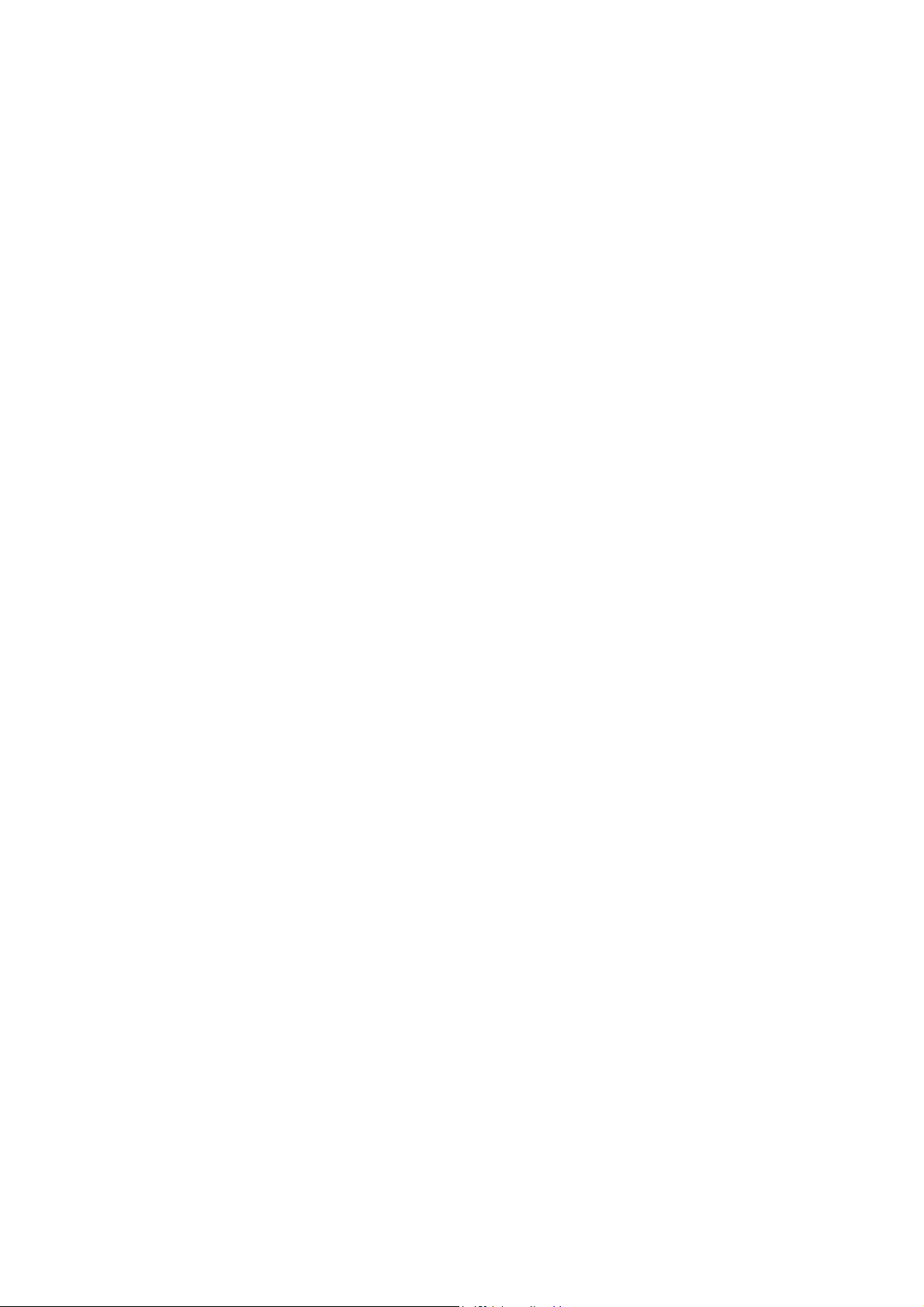
FCC Warning
This equipment has been tested and found to comply with the regulations for a Class B digital device, pursuant to Part
15 of the FCC Rules. These limits are designed to provide reasonable protection against harmful interference when
the equipment is operated in a commercial environment. This equipment generates, uses, and can radiate radio
frequency energy and, if not installed and used in accordance with this user’s guide, may cause harmful interference
to radio communications. Operation of this equipment in a residential area is likely to cause interference to household
appliances, in which case the user will be required to correct the interference at his/her own expense.
CE Mark Warning
This is a Class B product. In a domestic environment, this product may cause radio interference, in which case the
user may be required to take adequate measures.
Caution
Risk of Explosion if battery is replaced by an incorrect type. Dispose of used batteries according to the instructions.
Disclaimer
Contents in this User Guide are subject to changes without prior notice.
Rev. 1.41 Copyright© All rights reserved. Feb 2005
Page 3
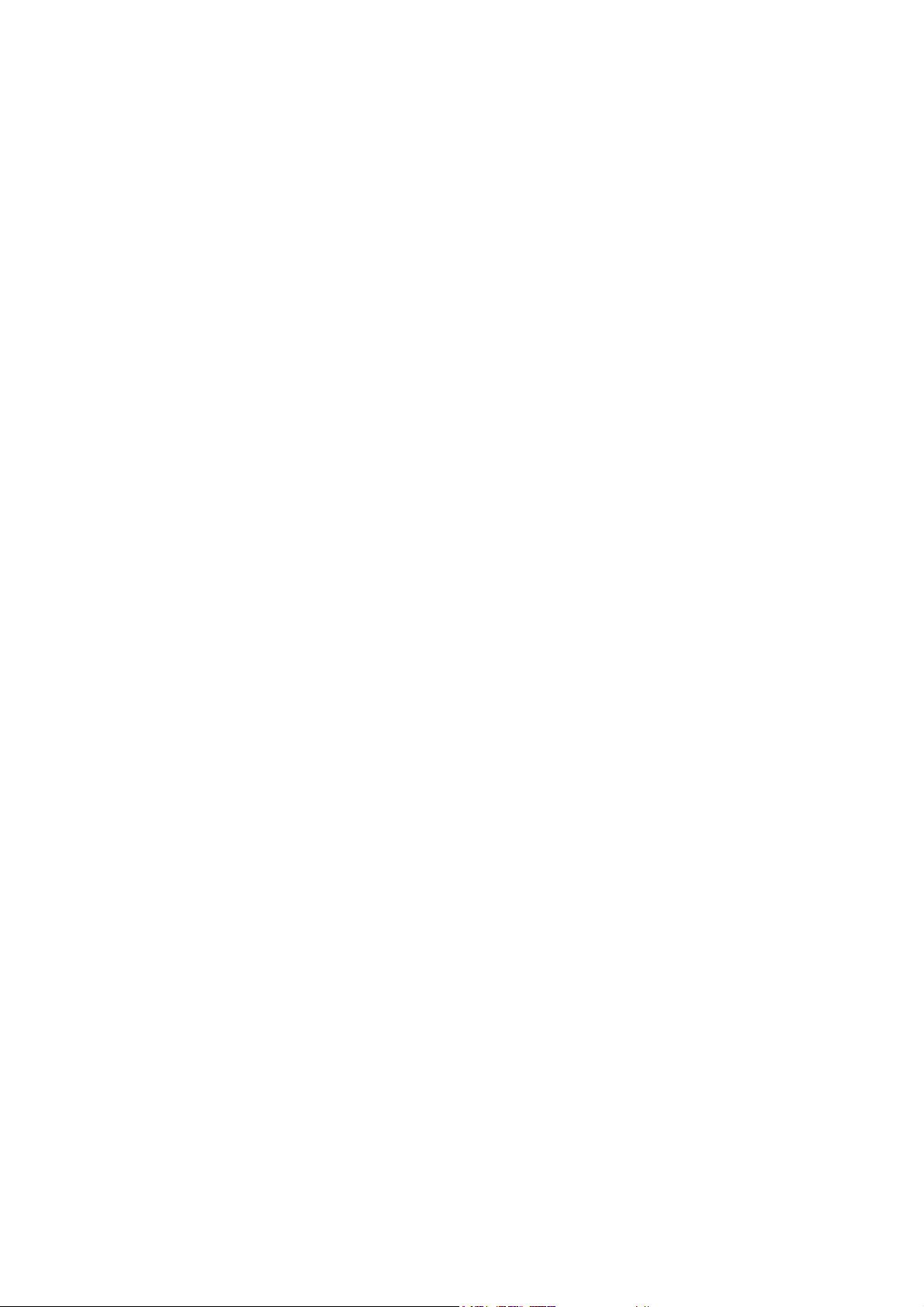
ioPower User Guide Table of Contents
Table of Contents
Table of Contents.................................................................................................................................iii
Quick Installation................................................................................................................................. 1
Flash Upgrade Operation Guide (Using Windows HyperTerminal).................................................. 7
Serial Command Set ........................................................................................................................... 10
iii
Page 4

ioPower User Guide Quick Installation
ioPower
8-port Remote Power Control Unit for any AC-powered Devices / Servers
Quick Installation
Thank you for purchasing ioPower. ioPower can be used
together with a host PC to control the power on/off of up to 8
servers/AC-powered devices. With our highly reliable and
quality product, user can enjoy countless benefits from using
it.
ioPower – Remote Power Control Unit
Introduction
The ioPower provides 8 AC power outlets and can be
deployed alone with a host PC for remote power control of
any AC-powered devices. The ioPower proves to be a
reliable solution that offers cost-effective remote power
control to enterprise-level customers.
To control your AC-powered devices, you only need to tap
them to any of ioPower’s 8 power output outlets and then
connect the ioPower to a host PC installed with the Power
Management software. To power on/off the connected ACpowered devices, you only need to press the front-panel
button (press and hold for 2 seconds to activate/deactivate
power port upon button release); or you can use the power
management software. The software is installed on a host
PC and provides a virtual front-panel that allows user to click
to power on/off any connected devices. It also provides timer
function to preset the destined power on/off time or power-up
duration for each of your devices either at specific time or for
recurrences.
The ioPower is also capable of cascading with multiple units
into a daisy-chained configuration to maximize the port
capacity up to one hundred more. Thus you can easily
control up to hundred of AC-powered devices and/or servers.
ioPower connected to a host PC
You might need to use extra adapter cords between ioPower and
your devices, especially when the devices are not of the plug
specification that fits the standard power outlets on the backpanel of
ioPower.
Features
Hardware
▪ Can be used alone or cascaded with multiple units for
power control of 8 to 100 more AC-powered devices
▪ Unit management using a host PC connected via serial
interface (RS-232)
▪ Allows full control of 8 AC power outlets using ASCII
commands over a serial interface
▪ Cascadable up to 16 units and control up to 128 AC
power outlets, using UTP cables over RJ-45 interfaces
▪ Last known port status of each port retained and
optionally restored when restarted after unit power down
▪ Timer setting restored when restarted after unit power
down
▪ Numerical display to show power unit bank number
when in multiple cascaded application
▪ Numerical display to monitor total current loads
(showing 0.0 ~ 15A)
▪ 8 green (ON/OFF) LED indicators to show the ON/OFF
status of each A/C power outlet
▪ 8 red (Alarm) LED indicators to show the state of failure
of each AC power outlet
▪ “One-Touch" power ON/Off control by front-panel
buttons (with 2” time-delay for activation/deactivation
upon button release)
▪ Internal battery to retain unit configuration and port
status/timer settings.
▪ 19" rack-mountable design with metal case
ioPower Management Software
▪ Intuitive user interface with virtual front-panel, power
buttons and LED indicators
▪ Current loads (per port/total) and bank number displays
▪ Auto-configuration of COM port
▪ Power On/Off Timer function
▪ Simultaneous Power on/off all ports of one/all banks
▪ Power On/Off confirmation dialog prompt
▪ Remote power activation/deactivation based on
duration/specific time point/daily-weekly recurrence
timer settings
Before you install
Before you connect your devices to ioPower, please verify
that the specifications are appropriate for your usage, for
example: the output voltage should be in accordance with
that required by your devices; and the total power loads and
the power loads per port should not exceed the maximum
total/per port output within its specification. Also the
installation and operation should adhere to the local safety
regulations.
1
Rev. 1.41 Copyright© All rights reserved. Feb 2005
Page 5
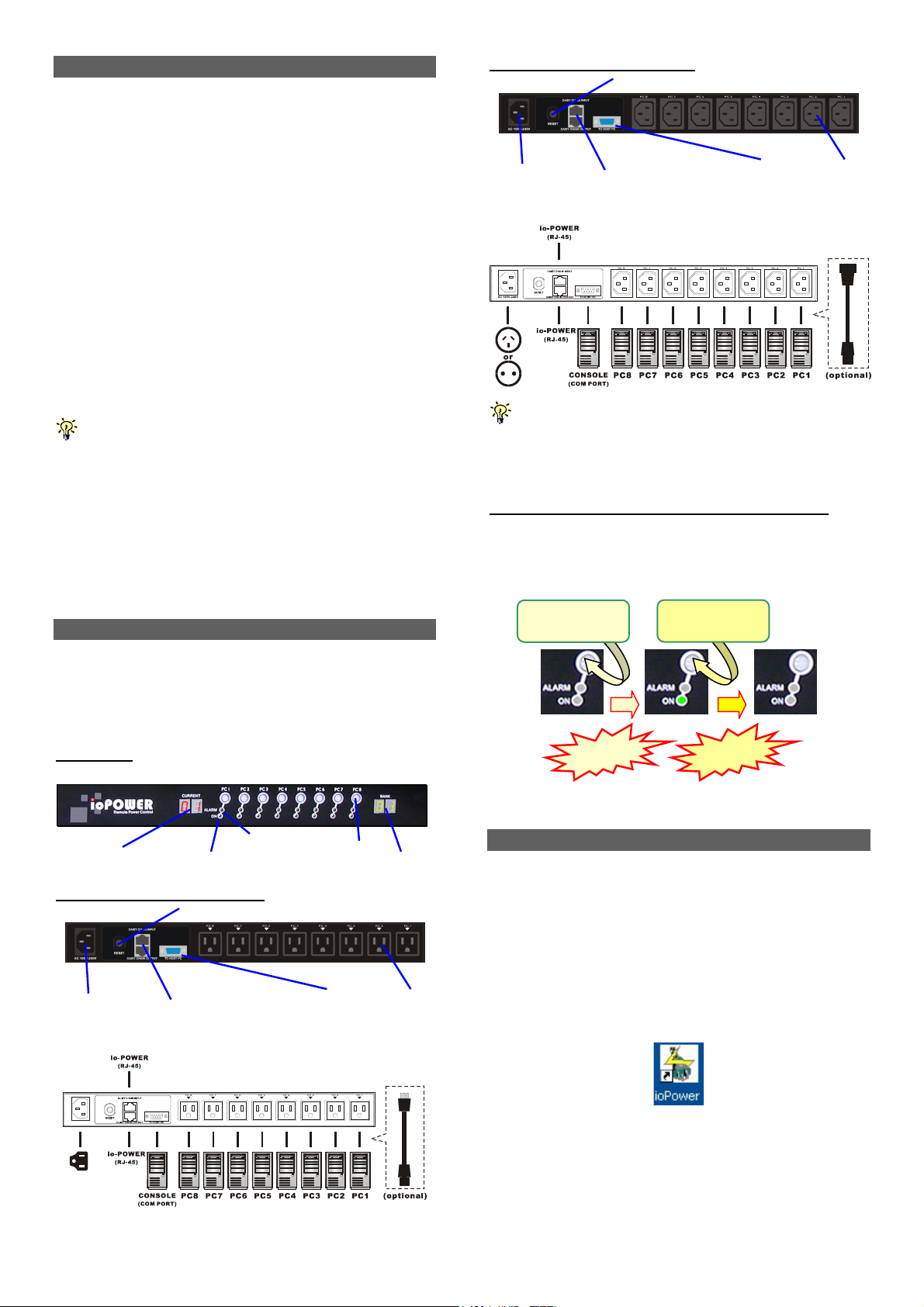
ioPower User Guide Quick Installation
@
Out-of-the-box Installation
Take the ioPower out of the box and begin installation….
Step 1. Connect the ioPower to the power outlet via its
power chord.
Step 2. Connect a host PC serial port to the serial port on
the ioPower backpanel, using a serial (RS-232)
cable, then power on the host PC.
Step 3. Insert the ioPower Support CD-ROM into the CD-
Rear panel – for the EU Region
POWER Reset button
Power Input
( IEC 320 C14 )
11-~240 Vac
Daisy-chain port (RJ-45)
- Stack-in (upper)
- Stack-out (lower)
60Hz
Serial port
(RS-232)
Power Output
(IEC 320 C13)
ROM drive of the Host PC, and then install the
ioPower Management Software on your host PC.
(Refer to next section for more details).
Step 4. Connect your AC-powered devices each to one of
the eight power output outlets on ioPower
backpanel. Now you can control the power-on/off of
your AC-powered devices by the (1) pressing and
hold a front-panel button by over 2 seconds and
release it to activate/deactivate the power port, or (2)
using the management software interface on the
host PC.
The front-panel buttons implement a time-delayed and action
upon button release mechanism to prevent accidental
pressing of the button to
Step 5. Run the ioPower Management Software,
Step 5-1. Run ioPower Management Software
Step 5-2. Select Setting/Connect to connect to
ioPower.
Step 5-3 Select Setting/Configuration to configure
the connection settings and the timer settings. (refer
to the following sections).
Easy Front-panel Operation
You might need to use extra adapter cords between ioPower and
your devices, especially when the devices are not of the plug
specification that fits the standard power outlets on the backpanel of
ioPower. These adapter chords are not included with your package
carton and are available by optional purchase.
“One-touch” Power ON/OFF via Front-panel Button
To power ON/OFF any connected device, simply press and
hold the corresponding Power Button for over 2 seconds to
toggle your device On and Off upon button release.
Press and hold
for 2 “ ….
Press and hold
for 2 “ ….
To control the power on/off remotely via the ioPower
Management Software Interface or set the timer to control
the power on/off time of any of your devices, please refer to
the following instructions.
Front-panel
Powered Off Powered-On Powered-Off
Release! Release!
By default, each port is in powered-off state when ioPower is
powered on.
Install ioPower Management Software
Step 1. Insert the Support CD-ROM disc to your host PC
CD-ROM Drive. (or you can download the installer program
from available support website)
Step 2. The installer program will auto-run when you
Current Loads Display
Alarm LED: (Red)
Power ON LED: (Green)
Rear panel – for the US Region
POWER Reset button
Power Button
Bank Number Display
insert the Support CD to your CD drive. (If not, then
double-click the installation program executable file to start
program installation.)
Step 3. Follow subsequent instructions to finish installation.
Step 4. After you have finished installation, you will see a
desktop icon and an ioPower program group appears within
the Programs menu.
Power Input
( IEC 320 C14 )
11-~240 Vac@60Hz
Daisy-chain port (RJ-45)
- Stack-in (upper)
- Stack-out (lower)
Serial port
(RS-232)
Power Output
(UL-498 5-15R)
Desktop Icon
(ioPower Management Software)
2
Rev. 1.41 Copyright© All rights reserved. Feb 2005
Page 6

ioPower User Guide Quick Installation
Connect host PC to ioPower
Now you can begin connecting your ioPower to the host
PC
Step 1. Run the ioPower Management software by double-
clicking its desktop icon or access Start /programs
/ioPower/ioPower Management.
Now get yourself a little bit familiar with the Management
Software interface ……….
Power Management Software Interface
When running the ioPower Management Software, you
should see a virtual front-panel identical to the physical front-
panel. If you are cascading multiple units of ioPower (using
the RJ-45 daisy-chain interfaces connected by a UTP cable),
you can then see a corresponding number of stacked virtual
front-panels, each of which showing its bank number, the
total current loads and time remaining status per port.
Current Loads Display
Alarm LED (Red) Power ON LED (Green)
Power Button
Step 2. Connect the host PC to ioPower by clicking
Setting/Connect. And the software will automatically detect
COM port for ioPower….
Global Power Action Button
Virtual front-panels showing a single unit
Time Remain
Bank Number Display
Virtual front-panel operation
The virtual front-panel serves just like a real front-panel to
Check the COM port detection message on the message
Box. After the COM port has been successfully detected,
click OK to connect.
Note that if you see the FAIL message such as in the following
picture, it means you have a faulty connection. Check your physical
COM port connection to make sure that everything is in place,
including the connectors and RS-232 cable integrity, etc.
provide “one-touch” power on/off function. Just click each
virtual button to switch the power on and off
Press and hold
for 2 “ ….
Powered Off Powered-On Powered-Off
Release! Release!
Press and hold
for 2 “ ….
However, to avoid accidental mistakes, ioPower
Management software will, by default, pop up a prompt for
confirmation of this change after you click the virtual power
button.
Failure of COM port detection
Step 3. Then you can see the virtual front panel of the
connected ioPower unit(s).
Power on/off confirmation dialog prompt
User can have free choice to disable/enable the confirmation
prompt according one’s convenience.
Menu Function
File/Exit (Ctrl-X)
To exit the management program, click File/Exit or use the
hotkey, Ctrl-X.
Setting/Connect
When ioPower is disconnected with host PC, click
Setting/Connect to connect to host PC.
3
Rev. 1.41 Copyright© All rights reserved. Feb 2005
Page 7

ioPower User Guide Quick Installation
Setting/Disconnect
When ioPower is connected with host PC, click
Setting/Disconnect to disconnect it from host PC.
Setting/Configuration
Click Setting/Configuration to access the ioPower
Configuration interface. You can use this dialog box to
configure your COM port setting, Auto-connection and Power
ON/OFF confirmation prompt setting.
The General Setting Tab
<Select COM port>: you can select Auto for auto-
configuration of COM port, or you can specify your COM port
setting as any of the available COM ports.
<Auto-connect to ioPower on Start>: Check this option if you
want to automatically connect to ioPower when the
management software is started. (Auto-connect is disabled
by default)
<Touch-Panel Power ON/OFF Confirmation Prompt>: Check
this option if you want a confirmation prompt pops up to
confirm the Power ON/OFF change with you. (Confirmation
Prompt is enabled by default).
<Auto-sync system time with host time on start>: Check this
option if you want to synchronize ioPower system with PC
system time every time when you start ioPower Management
Software.
<Restore last known port status on start on start>: Check this
option if you want to restore the last known port status of
each port when ioPower unit is restarted.
Tools/Upgrade
Once ioPower firmware upgrade is available, you can either
get it from your local dealer or download it from available
network resources. First, copy the firmware upgrade file to
your host computer, and then access Tool/Upgrade to open
the file locator dialog box.
Then select the correct firmware upgrade file, e.g.
ioPower_V.x.x.x_dddddd.x Then click Open to start firmware
upgrade.
You can also use the Windows HyperTerminal to perform
firmware upgrade, please refer to the Firmware Upgrade Operation
Guide that comes with your firmware upgrade file. Normally, your
ioPower unit is loaded with the latest firmware, you should have no
need to reload/upgrade your firmware unless (1) there’s a new
firmware upgrade ready (2) your firmware is corrupted and need
reloading.
Tools/Check Version
To check the firmware version of Bank x (x = 1 ~ 16) of
cascaded ioPower units, just click Tools/Check Version/Bank
x to show the firmware version information in a small
message box.
Time/ Set Timer
On this Time/Set Timer setting, you can specify whichever
port on whichever bank (of all available banks) to power
on/off at a preset time point (within 23 hours 59 minutes) or
after certain duration (within 99 hours 59 minutes). After you
have hit the Apply button, the enabled settings will be
registered and put into action accordingly, and each entry
date/time will be shown.
4
Rev. 1.41 Copyright© All rights reserved. Feb 2005
Page 8

ioPower User Guide Quick Installation
The Timer Setting Tab
Just use the series of check boxes and drop down combo
boxes to specify the bank/port and time/duration for a power
on/off.
There are several timer setting modes for selection:
After … to specify power on/off after specific duration
At … to specify power on/off at preset time
Every day … to specify daily power on/off at preset time
Every week …to specify weekly power on/off at preset day & time
To validate a specific timer setting item, just check the
Enable checkbox and press Apply to validate them, and
press OK to save and exit.
To invalidate a specific timer setting item, just uncheck
the Enable check box, press Apply and then OK to save and
exit.
To set timer settings on Bank x, hit the Bank x tab to
select the specific timer setting page of Bank x, and then
configure the timer accordingly.
To clear all timer settings on Bank x, just hit the Clear
Bank x button and then hit Apply button to validate.
To save the timer settings on a bank to a file, just hit the
Save button to save the settings on your current bank into a
file.
To load timer settings of a bank from a file, just hit Load
button and find the timer setting file to load.
To clear all timer settings of all banks, just hit the Clear All
button, and then hit Apply button to validate.
After the timer setting is enabled for a specific port, you will
see a count down timer ticker under that specific port on the
virtual front-panel of your ioPower Management Software
interface, and the alarm LED (red) will be flashing for a
reminder. When within one minutes to power action, the
ticker number will be flashing.
Tickers showing remaining time for power actions
(still more than 21 minutes to go for a Power-On on all ports)
Note that the timer settings will also be executed nonetheless
when (1) the host PC is shut down, or (2) the ioPower Management
Software is disconnected to the ioPower. And the ioPower unit will
also retain the last known port status of each port and will optionally
restore each port to its last known status when ioPower is powered
on again. However, if the ioPower Unit has been powered
down itself, it would lose all its previous timer settings and
need to be reconfigured or reloaded with (previous) timer
settings once again.
Note that if you use the timer function to power on/off your
device, the confirmation dialog prompt will not pop up for your
confirmation just as you use the virtual front-panel button. Since it is
assumed that you have intended to power on/off the specific device
as you have planned… Therefore, timer will go directly to power
on/off the device without warning you once the time is due.
When you input a value that is beyond the acceptable range of a
setting field, a warning prompt will appear to warn you for incorrect
input.
Range of hour settings Range of minute settings
Global Power Action Button
ioPower also allows you to perform global Power ON/OFF
actions on all ports of a specific bank or of all cascaded
banks….
Click the Global Power Action button on the lower left of the
virtual touch panel will evoke a Quick Menu for global power
action such as power on/off all ports of a specific bank or all
banks.
Global Power Action Menu
On the Global Power Action Menu, you can choose the
following power on/off options:
• Power on all ports of a Bank x, x = 1~16
• Power off all ports of a Bank x, x = 1~16
• Power on all ports of all banks.
• Power off all ports of all banks.
Just select any of these options for simultaneous power
on/off all ports on a specific bank or on all banks, and a
confirmation prompt will appear to ask you for confirmation.
Click OK to validate the action you selected.
5
Rev. 1.41 Copyright© All rights reserved. Feb 2005
Page 9

ioPower User Guide Quick Installation
Port Error (unable to power on) Port Error (unable to power off)
While an alarm LED is lit, the timer setting interface on your
ioPower Management Software will also show forth the
“invalid” message and block all sequent setting possibility on
that malfunctioned port.
The Confirmation Dialog Prompt
You can also access the timer setting interface on the Global
Power Action Menu as well as to check the firmware version
of any specific bank of the daisy-chained ioPower units.
System Requirements
Operation
Mode
• a Win-based Host PC (with ioPower
Used with a
Host PC
Management Software installed)
• Serial (RS-232) Cable for connection with
host
• UTP cable (only for cascading multiple
units of ioPower)
Specifications
Model Name
Input Voltage 100 ~ 240 VAC @ 50~60 Hz
Output Voltage 100 ~ 240 VAC @ 50~60 Hz
AC Output 8 total
Front-panel control 8 Power buttons
Host connection Serial RS-232 interface (DB-9)
User interface Host PC / ioPower Management
Cascade level Up to 16 units
Cascade interface RJ-45 (via UTP cable)
Max. current loads per port 6 amp per port
Current Overload
Protection
Operating Temperature 0~45°C
Operating humidity 10~90% RH
Storage Temperature -20 ~ 70°C
Storage Humidity 0~90% RH
Dimensions (L x W x H) 410 x 165 x 44.5 mm
Troubleshooting
An Alarm LED is Lit (Red)
In normal condition, the Alarm LED should never be lit.
However, when the Alarm LED is lit, it indicates that the
corresponding power output port is put out of function by a
hardware error, which prevents this port to power on or off.
If you see a lit Alarm LED, you should first disconnect the
device connected with it and then try to troubleshoot by
pressing several times its power button on the front-panel of
ioPower, to see if the Alarm LED still remains lit persistently.
If so, it indicates that this port is malfunctioning for good and
need technical service from your local dealer.
Requirements
ioPower
(Depending on power input)
Software
15 amp max.
When a port is currently scheduled with a Timer setting for later
power on/off, its alarm LED (red) will be flashing for a reminder.
Also when you perform a firmware upgrade on ioPower, all the
alarm LEDs will be flashing while it is still in process. In these
conditions, flashing red LEDs do not indicate a problem.
Current Overloads Warning - A Flashing Numerical LED
display (Red)
If the total current loads exceed 15 AMP-- the maximum
allowable current loads of ioPower--the numerical display of
the current loads (Red) will be flashing. If you see the
flashing Numerical LED display, it means ioPower is now
suffering form a current overloads. If that is the case, you
should try to shutdown some devices to keep the current
loads within its reasonable range.
Circuit Breaker Open Due to Current Overloads
If the total current loads exceed 15 AMP, the circuit breaker
device might be activated to physically break off the internal
circuit for safety and stop the function of ioPower. To restart
the unit, just press the Power Reset button on the back panel.
Firmware Upgrade Not Successful or Firmware
Corrupted
If your firmware upgrade has not succeeded or your firmware
is somehow corrupted and could no longer function anymore,
your current loads LED display will show forth a message
such as “OP”. If you see such message on your current
loads display, please upgrade your firmware once more or
check the integrity of your firmware code.
6
Rev. 1.41 Copyright© All rights reserved. Feb 2005
Page 10

ioPower User Guide Flash Upgrade Operation Guide
ioPower
Flash Upgrade Operation Guide
(USING WINDOWS HYPERTERMINAL)
Important Note: Beside using Windows HyperTerminal for ioPower flash upgrade, you can also use the Tools/Upgrade option
on the ioPower Management Software Menu. Please refer to the Quick Installation section on this User Guide.
The ioPower allows its user to upgrade firmware contents
whenever is needed to enhance its functionality and/or
performance. With the firmware upgrade feature, your
investment on the unit is further ensured and its life-time value
just maximized. You don’t have to buy a newer unit just to
have better features, instead you can have them all added to
your current unit with an easy flash upgrade! The correct Flash
upgrade procedure is described below. Please follow the
instructions to complete your firmware upgrade.
Flash Upgrade Procedure
Before you can perform a flash upgrade, you should have (1) a
powered-on PC with an available RS-232 port (DB9) (2) the ioPower
Unit to be upgraded, and (3) a RS-232 cable (DB9 to-DB9) connected
already to RS-232 ports on both your PC and the ioPower Unit.
AND also…..
Pease be sure to have (4) the latest flash upgrade file (
your local computer. You can copy them from the diskette/CD-ROM
provided by the technical support or download it from available
support website.
*.x
) ready on
Check the connection between the ioPower
Unit and PC
Click OK.
Step 3. Select COM 1 or COM 2 (depending on r actual COM
port configuration). In this case, we select COM 1.
Make sure you have powered on the PC and also the
ioPower Unit before you perform the flash upgrade procedure.
Step 1. Connect your PC and the ioPower Unit using a RS-232
cable.
Setting the Windows HyperTerminal
Once you have successfully established a serial connection,
the settings will be stored on your PC and a shortcut with the
connection’s name generated under your HyperTerminal
program menu. Next time, you can establish the connection
again simply by clicking the connection shortcut without going
over the procedure in this section again. If that is the case, just
click the connection shortcut and go right to the last section,
Flash Upgrade File Transfer
Step 2. On your PC (which should already be connected to
your ioPower Unit with a DB9-to-DB9 RS-232 cable),
activate the Windows HyperTerminal
(Start/Programs/Accessories/Communications/Hyper
Terminal). Designate your HyperTerminal connection
with a specific name, e.g. Power Control 01.
.
Click OK.
Step 4. Configure your port setting with the following
parameters:
Bits per seconds: 9600
Data bits: 8
Parity: None
Stop bits: 1
Flow Control: Hardware
Click Apply then click OK. Then HyperTerminal
windows appears…..
7
Rev. 1.41 Copyright© All rights reserved. Feb 2005
Page 11

ioPower User Guide Flash Upgrade Operation Guide
Flash Upgrade File Transfer
Step 7. To start loading the file, access the drop-down menu
on HyperTerminal: Transfer/Send Text File….
Step 5. Hit Enter key twice to go into command mode …..
If the firmware version is lower than 040421, here you
should type in /iopower\ on the command line and
then hit
On the HyperTerminal window, you’ll see the Testing
OK message and the existing firmware version
number…..
Enter
to go into command mode.
….and a dialog box will prompt you to select the flash
upgrade file, *.x (with a file extension name as .x). In
this case, we have our flash upgrade file as
ioPower3.0.1_040907.x (it could be any other file
name with an .x extension!). Note that since it has an
extension name other than .txt, we have to select the
“All file [*.*]” option in order to see it on the file
listing…
Step 6. Type Upgrade on the command line and hit
Enter…Now you have your HyperTerminal ready for
file transfer. Keep your HyperTerminal window open
and go to the next step….
Then select our target file: PowerGate.hex.bin.x. And
then Click Open to begin the file transfer …..
When the file transfer is completed, you will see the
message: OK!! Please Restart on the HyperTerminal
window to tell you that Flash Upgrade process is
successful….
8
Rev. 1.41 Copyright© All rights reserved. Feb 2005
Page 12

ioPower User Guide Flash Upgrade Operation Guide
Troubleshooting
If the flash upgrade procedure seems never ending or you
see the following message:
the screen, it indicates that the flash process had failed. If that is
the case, please power off the ioPower Unit and then power it
on restart the whole flash procedure again. You also press any
button on front panel about 3 seconds when you power on the
ioPower Unit.
Please send new firmware
, shown on
Step 8. After you have successfully upgraded the flash
firmware and before you utilize the ioPower Unit,
you should perform a system reset by powering
down the unit. Wait for a few seconds and then
complete the reset again.
9
Rev. 1.41 Copyright© All rights reserved. Feb 2005
Page 13

ioPower User guide
Serial Command Set
ioPower
Serial Command Set
Before you use the serial command …
(1) To use the serial commands for ioPower control, you have to establish a HyperTerminal
connection between ioPower and the host PC, using a RS-232 cable for connection.
Use the following parameters for HyperTerminal connection:
Bits per seconds: 9600
Data bits: 8
Parity: None
Stop bits: 1
Flow Control: Hardware
(2) After your HyperTerminal session has been established, you have to hit the Enter key twice
to go into command mode, then you can input the serial commands within the HyperTerminal
window according to the following command usages ………………
Command usage notes:
1. The commands are NOT case-sensitive. That means you can use lower case in typing
your commands! The commands does not require a strict double-digit entry of bank number
or port number (such as ON 01 03 – Power on bank 1 port 3) but can accept their singledigit entries (such as ON 1 3), and also allow multiple blank spaces in between its
command parameters (such as ON 1 3).
2. When using the HyperTerminal, note that ScrollLock should not be ON. Otherwise, it
will block you from entering commands. ScrollLock is OFF by default in HyperTerminal.
However, if you cannot type in commands, please check the ScrollLock status, which can
be viewed on status bar at the bottom of your HyperTerminal window. If ScrollLock is ON,
hit ScrollLock key again to relieve it.
HELP – Show Help Menu
[Description]Show the Help Menu on the HyperTerminal screen
[Usage] HELP
[Example] Help
? - Show Help Menu
[Description]Show the Help Menu on the HyperTerminal screen
[Usage] ?
[Example]
?
QUIT - Exit serial command mode
[Description] exit serial command mode
[Usage] QUIT
[Example]
QUIT
Notes: Once you exit serial command mode, you have to hit Enter twice again to enter
the serial command mode again.
10
Rev. 1.41 Copyright© All rights reserved. Feb 2005
Page 14

ioPower User guide
Serial Command Set
ON – Power ON
[Description]Power on one/all AC outlet port(s) immediately
[Usage] ON [bank_number] [port_number]
[Examples]
ON 1 4 – Power on port 4 on bank 1 immediately
ON 1 0 – Power on all ports on bank 1 immediately
ON 0 0 – Power on all ports on all cascaded banks immediately
Notes:
1. A port number of 0 represents all ports; while a bank number of 0 represents all
cascaded banks.
2. The command: ON 0 x ………, x = 1~9, is not valid.
OF – Power OFF
[Description]Power off one/all AC outlet port(s) immediately
[Usage] OF [bank_number] [port_number]
[Examples]
OF 1 4 – Power off bank 1 port 4 immediately
OF 1 0 – Power off bank 1 all ports immediately
OF 0 0 – Power off all ports on all cascaded banks immediately
Notes:
1. A port number of 0 represents all ports; while a bank number of 0 represents all
cascaded banks.
2. The command: OF 0 x ………, x = 1~9, is not valid.
TA – Timer Activate at specific time point
[Description]Set the timer to turn on/off a specific port at specific time
[Usage] TA [bank_number] [port_number] [ON | OF] [Time_point]
[Examples]
TA 1 4 ON 01:22:50 – Set timer to power on port 4 on bank 1 exactly
at 01:22:50.
TA 1 0 ON 00:10:00 – Set timer to power on all ports on bank 1 exactly
at 00:10:00
TA 0 0 OF 01:00:00 – Set timer to power off all ports on all cascaded
banks at 01:00:00
Notes:
1. A port number of 0 represents all ports; while a bank number of 0 represents all
cascaded banks.
2. The command: TA 0 0x ………, x = 1~9, is not valid.
3. The system time should be calibrated before use for the first time.
TF – Timer Activate after specific time duration
[Description]Set the timer to turn on/off a specific port after specific time duration
[Usage] TF [bank_number] [port_number] [ON | OF] [Time_duration]
[Examples]
TF 1 4 ON 03:25:56 – Set timer to power on port 4 on bank 1 exactly
after 3 hour 25 minutes and 56 seconds.
TF 1 0 ON 00:10:00 – Set timer to power on all ports on bank 1 exactly
after 10 minutes
TF 0 0 OF 01:00:00 – Set timer to power off all ports on all cascaded
banks after 1 hour.
Notes:
1. A port number of 0 represents all ports; while a bank number of 0 represents all
cascaded banks.
2. The command: TF 0 0x ………, x = 1~9, is not valid.
11
Rev. 1.41 Copyright© All rights reserved. Feb 2005
Page 15

ioPower User guide
Serial Command Set
ED – Timer Activate everyday at a specific time point
[Description]Set the timer to turn on/off a specific port every day at specific time
point
[Usage] ED [bank_number] [port_number] [ON | OF] [Time_point]
[Examples]
ED 1 4 ON 02:12:20 – Set timer to power on port 4 on bank 1 exactly
every day at 02:12:20.
ED 1 0 ON 00:10:00 – Set timer to power on all ports on bank 1 exactly
every day at 00:10:00.
ED 0 0 OF 01:00:00 – Set timer to power off all ports on all cascaded
banks every day at 01:00:00.
Notes:
1. A port number of 0 represents all ports; while a bank number of 0 represents all
cascaded banks.
2. The command: ED 0 0x ………, x = 1~9, is not valid.
EW – Timer Activate every week at a specific time point
[Description]Set the timer to turn on/off a specific port every week at specific time
point
[Usage] EW [bank_number] [port_number] [ON | OF] [day] [Time_point]
[Examples]
EW 1 4 ON 1 01:22:50 – Set timer to power on port 4 on bank 1 exactly
every Monday at 01:22:50..
EW 1 0 ON 3 00:10:00 – Set timer to power on all ports on bank 1 exactly
every Wednesday at 00:10:00.
EW 0 0 OF 5 01:00:00 – Set timer to power off all ports on all cascaded
banks every Friday at 01:00:00.
Notes:
1. A port number of 0 represents all ports; while a bank number of 0 represents all
cascaded banks.
2. The command: EW 0 0x ………, x = 1~9, is not valid.
3. A day of 0 represents Sunday; while a day of 1 represents Monday, later calculate
for this reason.
TQ – Timer Quit
[Description]Cancel a specific/all timer setting(s)
[Usage] TQ [bank_number] [port_number] [ON | OF]
[Examples]
TQ 1 4 ON – Cancel timer power-on setting on port 4 of bank 1
TQ 1 4 ON – Cancel timer power-on setting on port 4 of bank 1
TQ 0 4 - Cancel timer power-on&off setting on port 4 of bank 1
TQ 1 0 OF - Cancel timer power-off setting on all port of bank 1
TQ 0 0 ON - Cancel timer power-on setting on all port of all banks
TQ 0 0 - Cancel timer power-on&off setting on all port of all banks
Notes:
1. A port number of 0 represents all ports; while a bank number of 00 represents all
cascaded banks.
2. The command: TQ 0 x ………, x = 1~9, is not valid.
3. If you have not specified either “ON” or “OF” as the command parameter, it is
assumed that this Timer Quit directive will be directed on both the Power-ON and PowerOFF setting of that specific port.
12
Rev. 1.41 Copyright© All rights reserved. Feb 2005
Page 16

ioPower User guide
ST – Status
[Description]Show the system status of a specific bank, such as current loads, on/off
status and timer settings
[Usage] ST [bank_number]
[Examples]
ST 1 – Show the system status of bank 1
ST 16 – Show the system status of bank 16
ST 0 – Show the system status of all banks
UPGRADE – Upgrade Firmware
[Description]Upgrade the system firmware
[Usage] UPGRADE
[Example]
UPGRADE
Note: Please also refer to ioPower Flash Operation Guide for details.
SETTIME – Set Up System Date and Time
[Description]Set up the system date and time
[Usage] SETTIME [20yy/mm/dd] [hh:mm:ss]
[Example]
SETTIME 2004/09/27 18:10:00 – Set up the system Date and time to be 2004/09/27 18:10:00
GETTIME – Get System Time
[Description]Show the system date, day and time
[Usage] GETTIME
[Example]
GETTIME
VER – Firmware Version
[Description]Show the firmware version of a specific bank.
[Usage] VER [bank_number]
[Example]
VER 01 – Show the firmware version of bank 1
VER 16 – Show the firmware version of bank 16
VER 00 – Show the firmware version of all bank
Serial Command Set
13
Rev. 1.41 Copyright© All rights reserved. Feb 2005
