Page 1
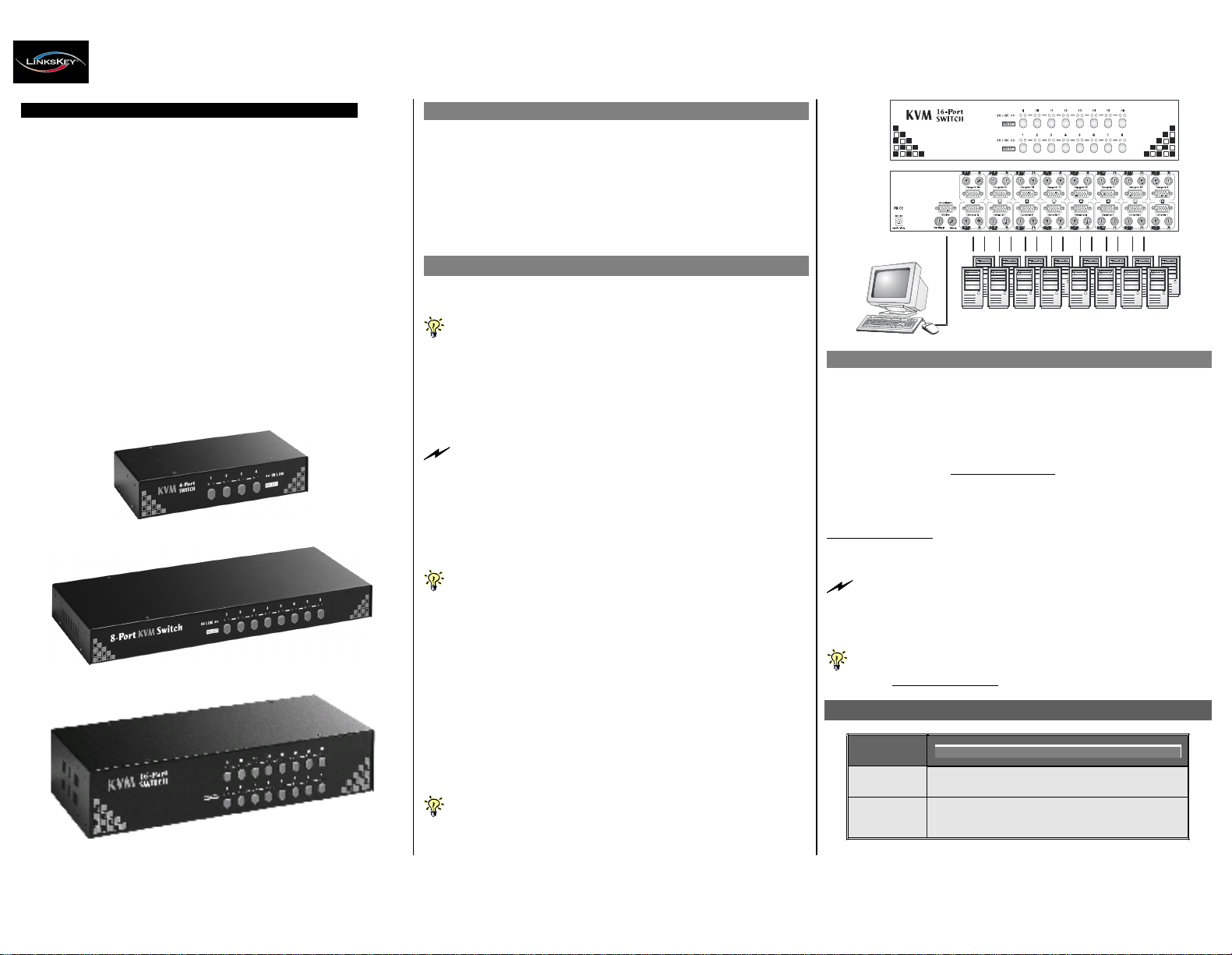
Quick
Installation
Guide
Applicable
models: LKV-0480/LKV-0880/LKV-1680
F EAT
U RING
H O
T - P L
U G GIN G &
P L
U G
- AND
- PL A
Y
LKV-0480/0880/1680
4/8/16-port 19” Rackmount KVM Switch
Quick Installation Guide
Thank you for purchasing the
LKV -0480 /LKV -0880 /LKV - 1680
Rack m o u nt K V M S w itc h
! This Rackmount KVM Sw itch is desi gned for
computer/server management on a centralized single admin desk in
corporate, fa cto ry as w ell as in campus computing environ m ent. It
features a console port to co n nect yo ur sh a red k eyb oard, video a nd
mouse, and 4/8 /16 PC ports to c onnect to yo ur computers/serve rs. Y ou
can simply place it on desktop or mount it on a standard 1 9” rack for more
secured and cen tralized manage m ent.
This KVM S w itch feat ures a me tal enclosure fo r better shielding against
electromagnetic interference c ommon ly seen in lab or facto ry floor
environment. It also features a
hot -p lu g gi n g
capability that allo w s you to
plug off and on the KVM cablings w ithout po w ering do w n a whole rack of
servers, especially convenient when you are w orking on a sever rack.
With our highly reliable and quality pr oduct, user can enj oy countless
benefits from using it.
LKV - 048 0
Before you install
The default setting of the
LKV -0480 /LKV -0880 /LKV -1680 R ac k m o u nt
KVM S w itch
is appro priate for most systems. In fact, yo u do no t have to
make a ny co nfiguration bef or e installation. It’s an out - of-the -box
installation: Just connect and set up the cable connections for the KVM
sw itch and yo ur computers, boot them up in c orrect sequence and yo u
can start to ope rate immediate ly!
For a quick start on installation and ope ration, please follow th e
instructions bel ow .
Out-of-the-box Installation
Tak e t h e K VM Swi t ch o ut of t he box and b e gi n ins t all a t ion...
If yo u ar e u s ing on ly w in do w PC s:f o r t h e f i r st -t i m e
in stal la tio n , you d on ’t e ve n need t o p o we r d ow n a ll th e
com pute r s t h a t a r e goi n g to be con ne cte d t o t h e K VM Sw i tch …..
The h o t - plug gability o f t h is K V M Sw i t ch a ll o ws “ h ot - pl uggi ng” o f th e
K V M c ab l es w hi l e t he co mp u t e r i s p o w e r e d o n, an d yo u r m o u s e w i ll st a y
aliv e th r o u g h o u t. It is e s p e c ia l ly c onve nie nt w h en y ou h a ve t o c h a n ge o r
re a r r ange th e K V M c a bl in gs of y o u r co mp u t e r s w h ile still w an t to k e ep t h e
co mput e r s w ork i ng .
If you a re u s i n g a n y Linux P C s
: you m ig h t pos s i b l y e xp e r i ence a
lo ck on m o u s e if h o t - pl u g gin g it t o t h e KVM s w i tc h ( s in c e Lin u x is n ot a
PnP O S s o m e h o w )… If y our m o u s e g ets l o c k ed , y o u ca n tr y to u s e t he
m o u s e r e s et h o t ke y s ( s ee th e
Qu ic k Refer e n ce S heet
) to br ing it b a ck
to n orm al. A no th e r al t e rn ati v e is t o tu rn the L inux PC o ff b ef o r e
co nn ect in g i t to K VM Sw i t ch .
Step 1.
Connect the shared mouse, ke ybo ard a nd monitor to the console
port connectors on the backpanel of yo ur KVM S w itch.
N ote t h at s inc e th e K V M Swi t ch i s p o w e r e d t h ro u gh t h e P S / 2
in ter f a ce, it is p o w e r ed on i m me d i ate l y w h e n c on nec t ed t o t h e PS /2
key b o a r d / m o u s e p o r t of y our PC ( non ethe l e s s e v e n w h e n t h e P C b e in g in
pow e r ed of f s ta te , th e P S/ 2 int e rf a c e i s st ill l iv e w i t h e l ec t r i ci ty ).
Easy Operation
T here are tw o m ethods to select a specific computer, using a fron t-panel
push button or a hotkey sequence.
Fro n t -p anel pu s h b u tt ons
The fron t-panel buttons let you have direct control over KVM s witch
operation and channel s w itching. Simply press a button to sw itch to its
corresponding ch annel.
See Quick Reference Sheet
K e y b o ard h ot ke y s
A keyboard hot k ey sequence consists of at least three specific keystrokes:
See Quick Reference Sheet
Ho tk ey seq u ence = Scr L k + Scr L k +
C o mm a nd k e y (s)
T h e tw o co n s ec u tiv e S c r L k k ey s tr ok e s s h o u ld b e p r e ss ed wi t h in 2
s e co n ds an d t h e fol lo wi ng c o m m a n d k e y ( s) s h o u ld a ls o b e p r es s e d w ith i n
2 s e con d s i n l i k e wis e mann e r . O t h e rw i s e, t h e h ot k e y s e q u e n c e w ill not be
valid a t ed .
LKV - 088 0
Step 2.
Just con nect your co m puters (no m at ter they are po w ered on or
off! ) to the P C ports at the back p anel of the KVM S w itch using
the KVM com b o cables. Y ou can use individual standard
keyboar d, mou se and video cab les for connectio n , although the
3-in -1 combo cable is highly recomm e nded for yo u r
convenience.
For d et a ile d H o tk ey s e q u e n ce s an d th e i r co r r es po nd in g f u nct ion al
co mm a n ds .
See Quick Reference Sheet
System Requirements
LKV - 16 80
Step 3.
If your computer is still not powered up, then po w er th em up.
Once the com p uters are pow er ed up (or th ey are alrea d y
po w ered on b efore connecting to KVM S witch), you c an
manage all of th em through the K VM S w itch.
If y o u e xpe r ie n ce m o u s e lo ck on any o f y o ur c o m pu te r ,
Y ou c an u se
th e m o u s e r e s et hot k e y s e q u e n c e to r ega in t h e m o u s e co n t rol
(see t he
Q u ic k R e fe re n c e S h e et
).
Model
Number
PC Side
Console
Side
LKV-0480/LKV-0880/LKV-1680
4/8/16 x KVM Combo Cable ( PS/2-PS/2-
HDB-15 interface, all-male)
1 x PS/2 Keyboard
1 x PS/2 Mouse
1 x Monitor
Rev. 1.5 Copyright© All rights reserved. July 2004
Page 2
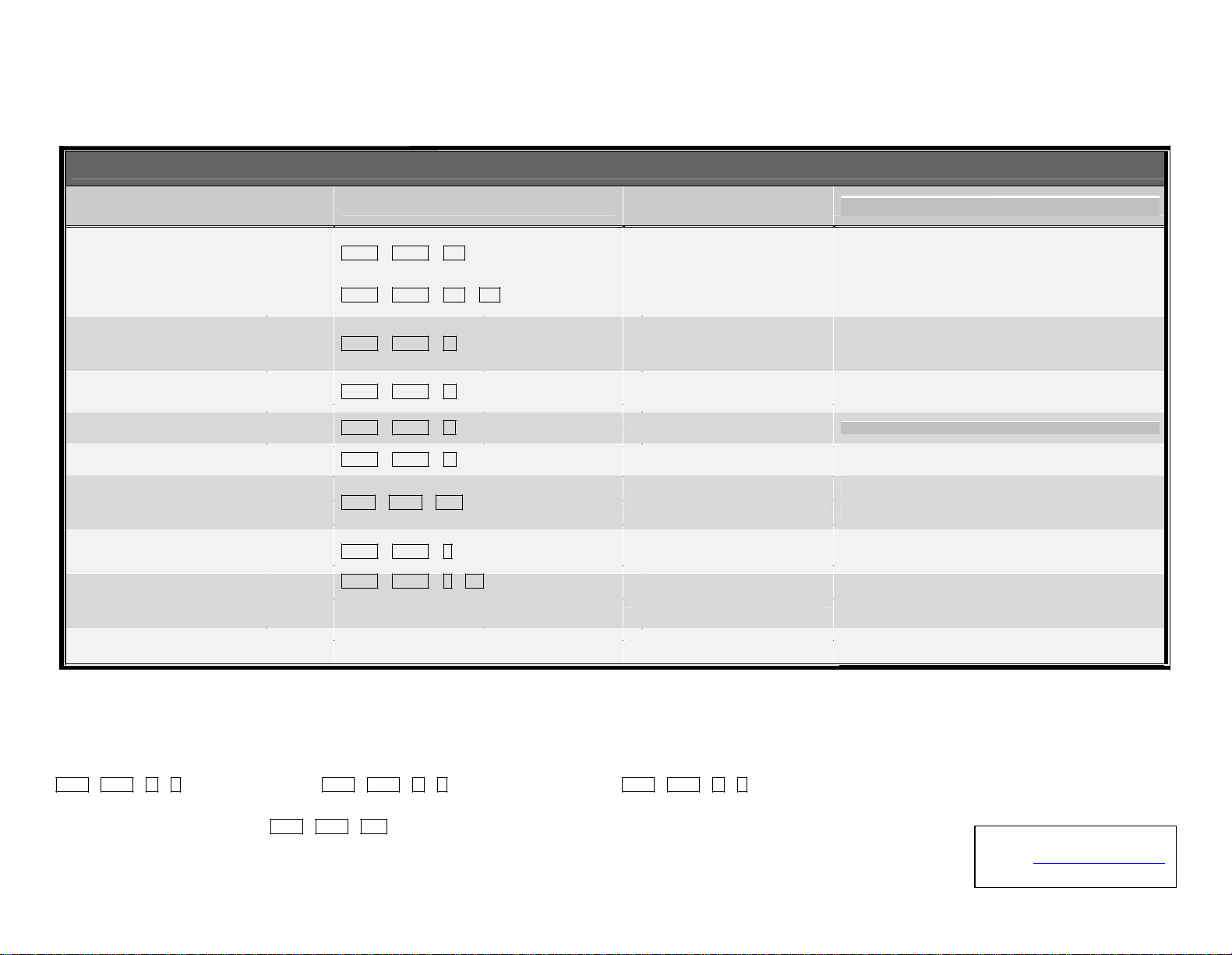
Quick
Reference Sheet
Applicable
models:
LKV
-0480/LKV-0880/LKV-1680
Quick Reference Sheet
19” Rackmount KVM Switch / Operation Commands for Hotkeys/ Front-Panel Button
Command Hotkeys Front-panel Button Description
Select PC C ha n nel
F or L KV - 0 480 / LK V - 0880
Scr L k + S c r Lk + ( x )
1
x = 1 ~ 4 / 1~8 fo r P C c h anne l n u m b e r
F or L KV - 16 80
Scr L k + S crL k + ( x) + ( y)
1
xy = 0 1~1 6 fo r P C c h an ne l number
Pr e s s t he c o rr e s p on d in g
fr on t - pa n el
bu tt o n t o se le c t th e d e s i red P C
ch a n n el
Sel ect the a ct iv e PC c ha nn e l
Sel ect the ne xt l o we r PC c ha n nel
Next lo w er PC chan n el Scr L k + S c r Lk +
(a rro w up ) --
Next h ig h er PC cha n nel Scr L k + S c r Lk +(arr ow d own)
--
(S witc h on l y to t h e n ext lo w e r c h a nn el with li v e p o w er inpu t
fr om PS / 2 in t e r f ace)
Sel ect the ne xt h i g h er P C c h an ne l
(S witc h on l y to t h e n ext h igh er cha nn el wi t h l iv e p o w er inpu t
fr om PS / 2 in t e r f ace)
Pr e v ious PC channel Scr L k + S c r Lk +(Bac kspac e )
-
-
Tog gle b etw een t h e p r e vio us c h a n n el and cur re nt c h anne l
Beep S o u n d O n /O ff Scr L k + S c r Lk + B
-
-
Tog gle o n/ o f f t h e b e e p s o u nd f o r h o tk e y / c han ne l s wit c h in g
ope r atio n
R e s et m ou s e /ke y b oa rd o n t h e c on s ole s id e
Con s ole M ouse /K e y b o ard R e se t
2
ScrLk + ScrLk + End
Butt o n 1
(Pre ss a n d h o ld d o wn fo r 2 ”)
A uto scan Scr L k + S c r Lk + S
La s t B u t t o n
(Pre ss a n d h o ld d o wn fo r 2 ”)
(T h i s h otk e y co m m and w o r k s o n ly f or P n P O S s u ch a s
W indo ws 98 S E or late r W i n d o w s OS; fo r n on - Pn P OS, s e e
Note 2 )
.
A ut o sc an th r o u g h e v e r y c o n nec t ed c h an ne l fo r q u ick s c r e en
bro w s in g of e a ch ch an n e l ( s ca n d e l ay = 5 s ec .)
A uto scan w ith Progra m mab l e Del a y T i me
Scr L k + S c r Lk + S+( x )
1
x = 0 ~9
110 ” ; 220” ; 330” ; 440” ; 550”
660” ; 77 0 ” ; 880” ; 990” ; 0100 ”
-
-
A ut osca n wi th a use r - de fin ed de l ay ti m e w ith in a r an ge of 5 ~
1 00 s e c on d s
Stop A ut osc a n
Pr es s a n y k ey o n ke yb o ar d Pre s s a n y b utt o n
T e rm in ate A uto sca n ac t i vit y
Note s :
1. You can use either top ro w nu m b er keys or the keypad number keys for hot keys com m ands.
2. No rm ally, you should have no p robl e m with m o us e hot -plugging on a Plug -and -Pl ay OS. Howev e r, a
n o n -PnP OS o nly pe r forms ha rdware det e cti o n w hile b o o ti n g up -- that is why hot -p l ug g ing s o met imes will
see a m ouse lo ck… ..
M ouse Tr o uble s ho o ti n g o n a no n -PnP O S (Li nu x, N T4. 0 )
: If you experience mouse lock when hot -plugging m ouse on a non -PnP OS such as Linux or W inNT 4.0, just hit one of the followi ng hotkey com m a nds for
m ouse reset according to your mouse configuration on the no n -P n P OS ….
Scr L k + S cr L k + M + 1
for a 2 -ke y m ouse setting;
Scr L k + S cr L k + M + 2
for a 3 -ke y wheel m ouse setting;
Scr L k + S crLk + M + 3
for a 5-key wheel mouse setting.
LE D in form ati o n:
a solid red -lit LED indicates a live power input for that specific port; a soli d gree n-lit L ED indicates an active port; a flashing green LED indicates no connection for the active port (i.e. no power input fr om
the active port).
Hotk e y c o nve nt ion:
The hotkey notation
Scr L k + Scr L k + (k ey ) ,
de notes that you should hit the individual keys consecutively one at a tim e, not si m ulta neously.
Rev. 1.5 Copyright© All rights reserved. July 2004
Technical Support
E-mail: btitech@linkskey.com
Website: www.linkskey.com
